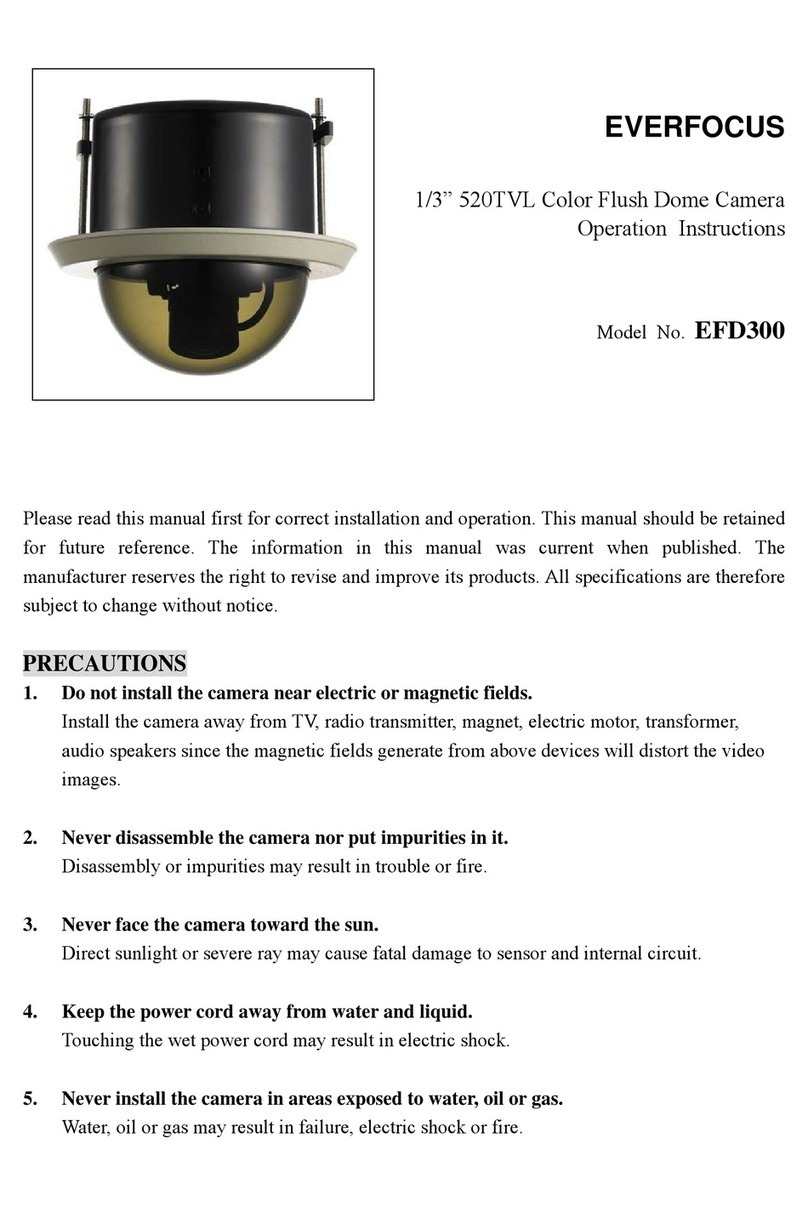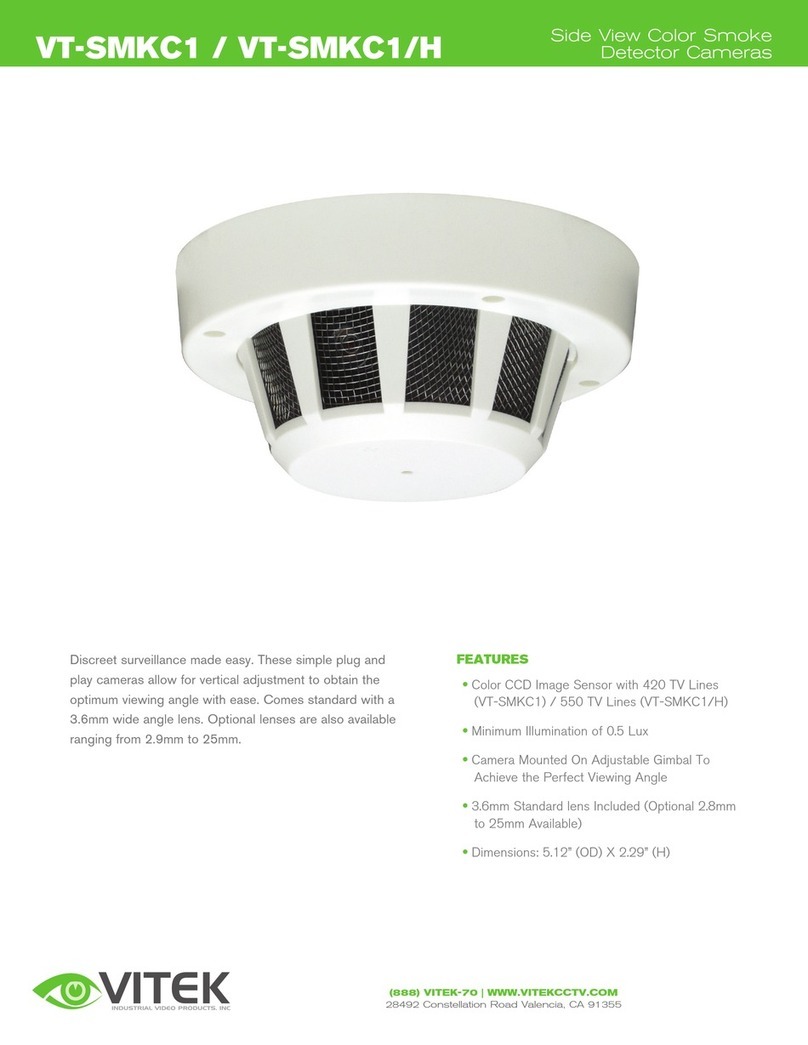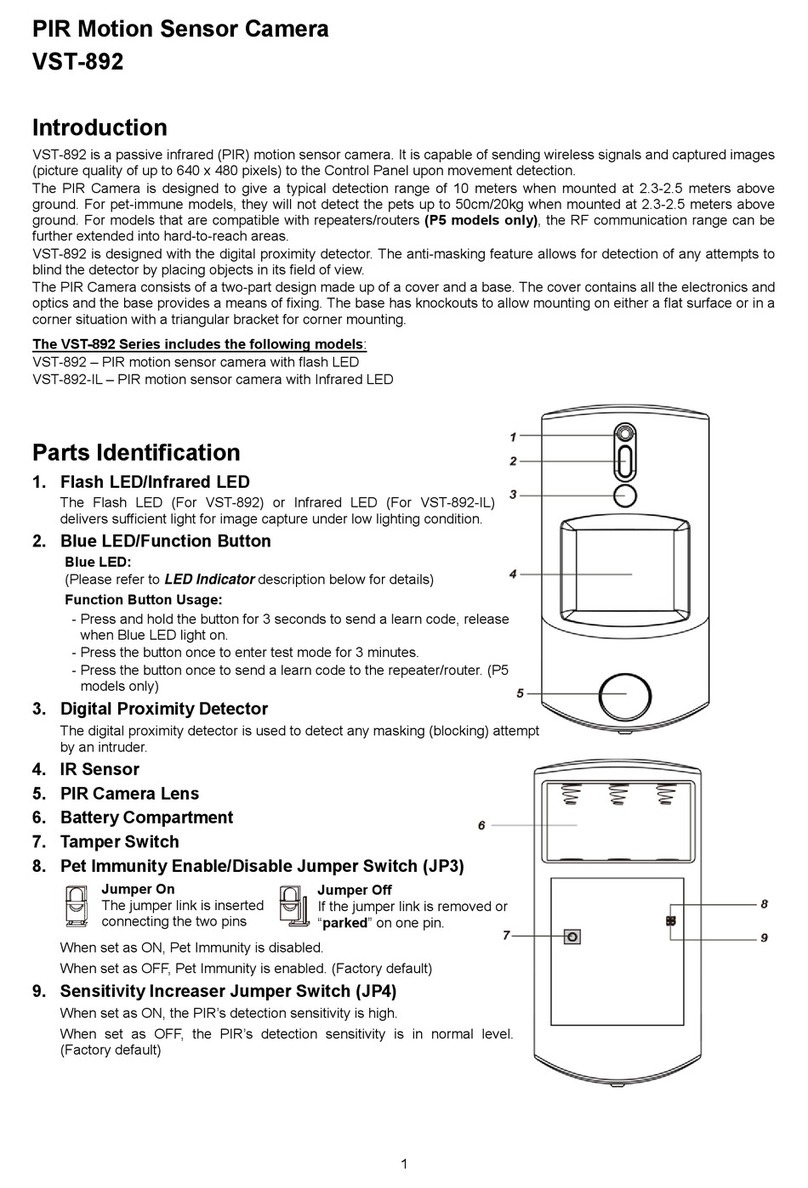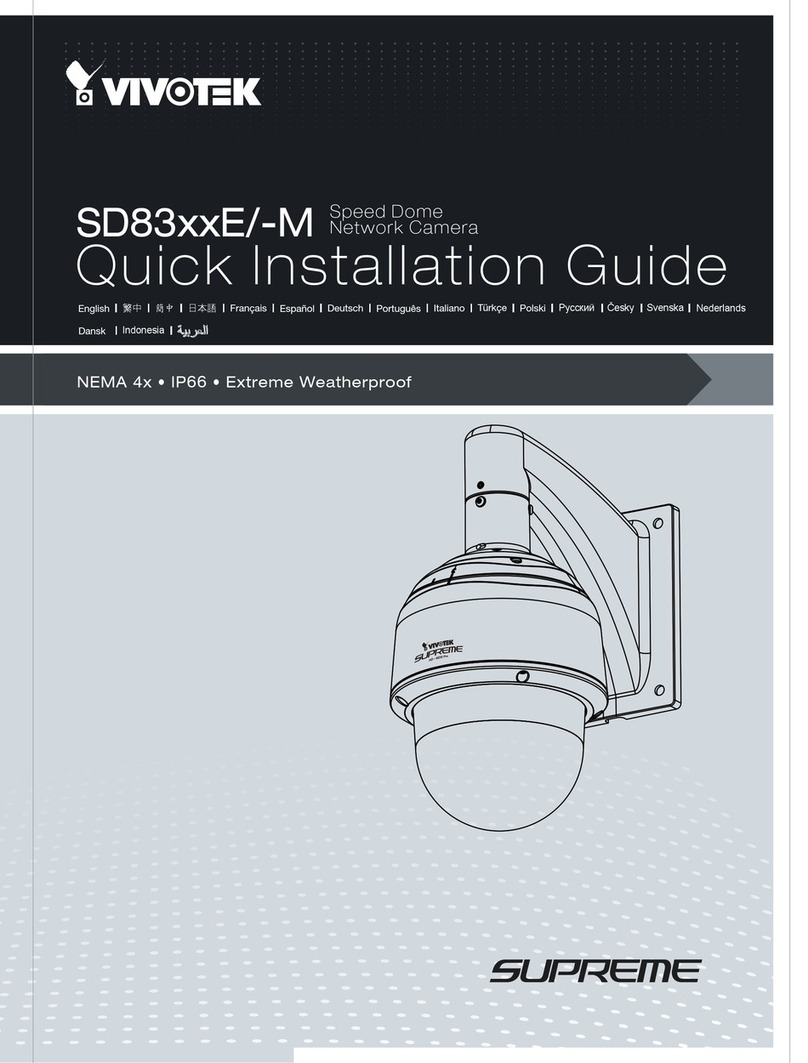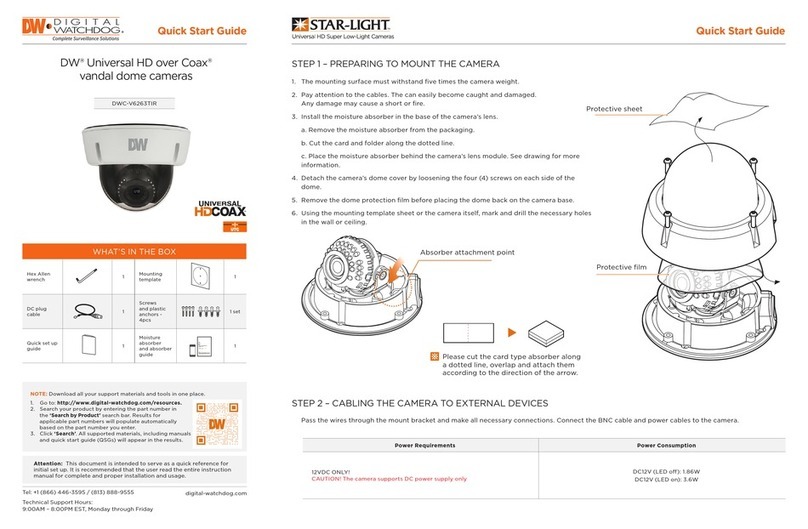Ganz ZN-BT3312 User manual


2 - User's Manual
Table of Contents
Overview.......................................................................................................................................................3
Read Before Use�������������������������������������������������������������������������������������������������������������������������������������3
Package Contents �����������������������������������������������������������������������������������������������������������������������������������3
Physical Description ��������������������������������������������������������������������������������������������������������������������������������4
Installation ....................................................................................................................................................6
Hardware Installation�������������������������������������������������������������������������������������������������������������������������������6
Network Deployment �������������������������������������������������������������������������������������������������������������������������������8
Software Installation ������������������������������������������������������������������������������������������������������������������������������ 11
Accessing the Network Camera .................................................................................................................12
Using Web Browsers�����������������������������������������������������������������������������������������������������������������������������12
Using RTSP Players������������������������������������������������������������������������������������������������������������������������������14
Main Page ..................................................................................................................................................15
Client Settings ............................................................................................................................................18
Conguration ..............................................................................................................................................20
System ��������������������������������������������������������������������������������������������������������������������������������������������������20
Security �������������������������������������������������������������������������������������������������������������������������������������������������22
HTTPS���������������������������������������������������������������������������������������������������������������������������������������������������23
Network �������������������������������������������������������������������������������������������������������������������������������������������������26
DDNS ����������������������������������������������������������������������������������������������������������������������������������������������������32
Access List ��������������������������������������������������������������������������������������������������������������������������������������������34
Audio and Video ������������������������������������������������������������������������������������������������������������������������������������35
Motion Detection �����������������������������������������������������������������������������������������������������������������������������������41
Camera Control �������������������������������������������������������������������������������������������������������������������������������������43
Application���������������������������������������������������������������������������������������������������������������������������������������������46
Recording ����������������������������������������������������������������������������������������������������������������������������������������������53
System Log �������������������������������������������������������������������������������������������������������������������������������������������55
Maintenance������������������������������������������������������������������������������������������������������������������������������������������56
Technical Specications ������������������������������������������������������������������������������������������������������������������������60
Technology License Notice��������������������������������������������������������������������������������������������������������������������61
Electromagnetic Compatibility (EMC)����������������������������������������������������������������������������������������������������62

User's Manual - 3
Overview
GANZ’s outdoor day/night network camera ZN-BT3312 is equipped with a wide dynamic range
CMOS sensor to cope with any challenging lighting conditions�
Designed for outdoor 24-hour surveillance, ZN-BT3312 features the basics of day and night
and vandal-proof functions that users can easily build up a cost-effective IP surveillance system
without additional accessories�With a removable IR-cut filter and built-in IR illuminators, up to
15m, it can automatically remove the lter and turn on the IR illuminators during the nighttime to
accept IR illumination for low light sensitivity�Meanwhile, the IP66-rated integrated housing shields
this camera from dust and water, allowing it to be applied in harsh weather conditions of outdoor
environments�
ZN-BT3312 with WDR (Wide dynamic range) feature can be very helpful to cope with very
challenging lighting conditions�It is capable of capturing both of the dark part and bright part and
combining the differences into a scene to generate a highly realistic image as the original scene�
Because it preserves as much information in the video as possible, ZN-BT3312 helps provide
video quality closer to the capabilities of the human eye� Consequently, it is largely applied in highly
contrast environments such as lobby entrances, parking lots, ATM, loading areas and much more�
Incorporating numbers of advanced features including simultaneous dual streams, 802�3af
compliant PoE, two-way audio by SIP protocol, RS-485 interface for scanners or pan/tilts driver
connection, and HTTPS encrypted data transmission, GANZ ZN-BT3312 allows users to boost
your robust IP surveillance system by reproducing clear images in proper color in extreme high-
contrast environments for your indoor/outdoor security and monitoring applications�
Read Before Use
The use of surveillance devices may be prohibited by law in your country�The Network Camera
is not only a high-performance web-ready camera but also can be part of a exible surveillance
system� It is the user’s responsibility to ensure that the operation of such devices is legal before
installing this unit for its intended use�
It is important to rst verify that all contents received are complete according to the Package
contents listed below�Take notice of the warnings in Quick Installation Guide before the Network
Camera is installed; then carefully read and follow the instructions in the Installation chapter to
avoid damages due to faulty assembly and installation�This also ensures the product is used
properly as intended�
The Network Camera is a network device and its use should be straightforward for those who
have basic network knowledge�It is designed for various applications including video sharing,
general security/surveillance, etc. The Conguration chapter suggests ways to best utilize the
Network Camera and ensure proper operations�For the creative and professional developers,
the URL Commands of the Network Camera section serves to be a helpful reference to
customize existing homepages or integrating with the current web server.
Package Contents
■ ZN-BT3312
■ Sun Shield
■ Screws / RJ45 Female/Female Coupler
■ Camera Stand
■ Power Adapter
■ Silica Gel
■ Spanner
■ Quick Installation Guide
■ Warranty Card
■ Software CD

4 - User's Manual
Physical Description
Front Panel
Connectors
General I/O Terminal Block
This Network Camera provides a general I/O terminal block which is used to connect external
input / output devices. The pin denitions are described below.
Pin Name Specification
N�C� No Connector
485B RS485- 3�3V
485A RS485+ 3�3V
AC24V Power in AC 24V AC 24V ± 5%
AC24V Power in AC 24V AC 24V ± 5%
GND Ground
DI Digital Iutput OPEN/Short-to-GND, isolation 2kV
DO Digital Output Max� 40VDC, max� 400mA, isolation 2kV
+12V Power +12V 12VDC ± 10%, max� 0�4A
N.C.
485B
485A
AC24V
AC24V
N�C�: No Connector
485B: RS485-
485A: RS485+
AC24V: Power in AC 24V
AC24V: Power in AC 24V
GND: Ground
DI : Digital Input
DO : Digital Output
+12V : Power, 12V DC
GND
DI
DO
+12V
IR LED
Lens
Light Sensor
Ethernet 10/100 RJ45 plug
Audio out (green)
Microphone in (pink)
Power cord socket (black)
General I/O terminal block
Ground

User's Manual - 5
DI/DO Diagram
Refer to the following illustration for connection method�
12V
+12V
Digital output
PIN 1
Power+12V
PIN 2
Digital input
PIN 3
Ground
PIN 4
Status LED
The LED indicates the status of the Network Camera�
Status LED Description
Blinking red (two short, one long) 1� Power is being supplied to the Network Camera
2� Restore, or reboot the Network Camera

6 - User's Manual
Hardware Reset
There is a reset button on the inner side of the Network Camera�It is used to reboot the Network
Camera or restore the Network Camera to factory default�Sometimes rebooting the Network
Camera could set the Network Camera back to normal state�If the problems remain after
rebooted, restore the Network Camera to factory default and install again�
Reboot: Press and release the reset button� The status LED will blinks two short one long in red�
Restore: Press the reset button continuously for over 5 seconds until the status LED blinks two
short one long in red� Note that all settings will be restored to factory default�
Installation
Hardware Installation
Follow the steps below to install the Network Camera:
1� Open the lens cover�
2� Secure the Network Camera to the wall/ceiling by the supplied camera stand�
3� Feed power to the Network Camera and connect it to the Internet�For more information,
please refer to Network deployment on page 8 for details�
1
2
3
Reset Button
Status LED

User's Manual - 7
4� Install the “GANZ Installation Tool“ to assign an IP address to the Network Camera�For more
information, please refer to Software installation on page 11 for details�
5� Access to the Network Camera from the Internet�For more information, please refer to
Accessing the Network Camera on page 12 for details�
6. Unscrew the zoom controller to adjust the zoom factor. Upon completion, tighten the zoom
controller. Unscrew the focus controller to adjust the focus range. Upon completion, tighten
the focus controller�
7� Tear down the aluminum foil vacuum bag and take out the silica gel�Attach the silica gel to
the inner side of the Network Camera, then tighten the lens cover�(Please replace the silica
gel with a new one if you open the back cover after installation�)
Note
If you want to use the supplied sun shield for outdoor environments, please follow the steps below to
install:
1. Tighten the supplied two screws.
2. Attach the supplied sun shield to the Network Camera and slide it to the desired position.
3. Fix the sun shield with the supplied two screws. (Please use different screws for ceiling mount.)
4. Secure the Network Camera to the wall/ceiling by the supplied camera stand.
T
W
∞
N
W
∞
NT
123
4
Ceiling MountWall Mount

8 - User's Manual
Network Deployment
Setup the Network Camera over the Internet
This section explains how to congure the Network Camera to Internet connection.
1� If you have external devices such as sensors and alarms, connect them to the general I/O
terminal block�
2� Use the supplied RJ45 female/female coupler to connect the Network Camera to a switch�
Use Category 5 Cross Cable when Network Camera is directly connected to PC�
3� Connect the power cable from the Network Camera to a power outlet�
There are several ways to setup the Network Camera over the Internet� The rst way is to setup
the Network Camera behind a router� The second way is to utilize a static IP� The third way is to
use PPPoE�
Internet connection via a router
Before setting up the Network Camera over the Internet, make sure you have a router and follow
the steps below�
1� Connect your Network Camera behind a router, the Internet environment is illustrated as
below� About how to get your IP address, please refer to Software installation on page 11 for
details�
IP address : 192.168.0.3
Subnet mask : 255.255.255.0
Default router : 192.168.0.1
IP address : 192.168.0.2
Subnet mask : 255.255.255.0
Default router : 192.168.0.1
LAN (Local Area Network)
Router IP address : 192.168.0.1
WAN (Wide Area Network )
Router IP address : from ISP
Cable or DSL Modem
L
A
N (
Local Area Network)
R
o
u
t
e
r
I
P
a
d
d
r
e
s
s
:
W
A
N (Wide Area Network )
R
o
u
t
e
r
I
P
a
d
d
r
e
s
s
:
f
r
o
m
I
S
P
P
POWER COLLISION
LINK
RECEIVE
PARTITION
12345
Internet
1
N�C�: No Connector
485B: RS485-
485A: RS485+
AC24V: Power in AC 24V
AC24V: Power in AC 24V
GND: Ground
DI : Digital Input
DO : Digital Output
+12V : Power, 12V DC
GND
DI
DO
+12V
POWER C
OLLIS
ION
LINK
RECEIVE
PARTI TI O N
12345
Ethernet switch
3
2
1

User's Manual - 9
2� In this case, if the Local Area Network (LAN) IP address of your Network Camera is
192�168�0�3, please forward the following ports for the Network Camera on the router�
■ HTTP port
■ RTSP port
■ RTP port for audio
■ RTCP port for audio
■ RTP port for video
■ RTCP port for video
If you have changed the port numbers on the Network page, please open the ports accordingly
on your router�For information on how to forward ports on the router, please refer to the user’s
manual of your router�
3� Find out the public IP address of your router provided by your ISP (Internet Service Provider)�
Use the public IP and the secondary HTTP port to access the Network Camera from the
Internet� Please refer to Network Type on page 26 for details�
Internet connection with static IP
Choose this connection type if you are required to use a static IP for the Network Camera and
follow the steps below�
1� Set up the Network Camera on the LAN� Please refer to Software Installation on page 11 for
details�
2. Go to Conguration > Network > Network Type. Select LAN > Use xed IP address.
3� Enter the static IP, Subnet mask, Default router, Primary DNS provided by your ISP�
Internet connection via PPPoE (Point-to-Point over Ethernet)
Choose this connection type if you are connected to the Internet via a DSL Line� Please refer to
PPPoE on page 27 for details�

10 - User's Manual
Set up the Network Camera through Power over Ethernet (PoE)
When using a PoE-enabled switch
The Network Camera is PoE-compliant, allowing transmission of power and data via avsingle
Ethernet cable�Follow the below illustration to connect the Network Camera to a PoE-enabled
switch via Ethernet cable�
POWER COLL ISION
LINK
RECEIVE
PARTITION
12345
When using a non-PoE switch
If your switch/router does not support PoE, use a PoE power injector (optional) to connect
between the Network Camera and a non-PoE switch�
PoE switch
POWER COLLISION
LINK
RECEIVE
PARTITION
12345
non-PoE switch
PoE power injector
(optional)

User's Manual - 11
Software Installation
1�
Install the “GANZ Installation Tool”
from the Software Utility directory on the software CD�
2� The program will conduct an analysis of your network environment�
After your network environment is analyzed, please click Next to continue the program�
3� From the “GANZ Installation Tool” window, click on the MAC that matches the one labeled
on the side of the camera lens or S/N number on the label of carton to connect the Internet
Explorer to the Network Camera�
GANZ
Installation Tool
00-1C-B8-60-00-52
00-1C-B8-60-00-52 192.168.5.134 ZN-BT3312
001CB8600052
RoHS
Pat. 6,930,709
IP Camera
Model No: ZN-BT3312

12 - User's Manual
Accessing the Network Camera
This chapter explains how to access the Network Camera through web browsers or RTSP
players�
Using Web Browsers
1� Launch your web browser (ex� Microsoft® Internet Explorer, Mozilla Firefox or Netscape).
2. Enter the IP address of the Network Camera in the address eld. Press Enter�
3� The live video will be displayed in your web browser�
NOTE
► For Mozilla Firefox or Netscape users, your browser will use Quick Time to stream the live
video�

User's Manual - 13
► By default, the Network Camera is not password-protected. To prevent unauthorized
accesses, it is highly recommended to set a password for the Network Camera�
For more information about how to enable password protection, please refer to Security on
page 22�
► If you see a warning message at initial access, click Yes to install an ActiveX
®control on your
computer�
► If you see a dialog box indicating that your security settings prohibit running ActiveX®
Controls, please enable your ActiveX®Controls for your browser�
1. Choose Tools > Internet Options > Security > Custom Level.
2� Look for Download signed ActiveX®controls; select Enable or Prompt� Click OK�
.
.
.

14 - User's Manual
Using RTSP Players
To view the MPEG-4 streaming media using RTSP players, you can use one of the following
players that support RTSP streaming�
Quick Time Player
Real Player
VLC media player
mpegable Player
pvPlayer
1� Launch a RTSP player�
2. Choose File > Open URL. An URL dialog box will pop up.
3� Type the URL command in the text box�
The format is rtsp://<ip address>:<rtsp port>/<access name for stream1 or stream2>
For example:
4� The live video will be displayed in your player�
For more information on how to configure RTSP access name, please refer to RTSP
Streaming on page 30 for details�
mpegable Player
pvPlayer
rtsp://192.168.5.132:554/live.sdp

User's Manual - 15
Main Page
This chapter explains the layout of the main page�It is composed of the following four sections:
GANZ Logo, Menu, Host Name, and Live Video Window�
GANZ Logo
Click this logo to visit GANZ website�
Menu
Snapshot: Click this button to capture and save still images�The captured images will be displayed in
a pop-up window�Right-click the image and choose Save Picture As to save it in JPEG (*.jpg) or BMP
(*�bmp) format�
Conguration: Click this button to access the conguration page of Network Camera. It is suggested that
a password is applied to the Network Camera so that only the administrator can congure the Network
Camera� For more information, please refer to Conguration on page 20�
Client Settings: Click this button to access the client setting page�For more information, please refer to
Client Settings on page 18�
Digital Output: Click this button to turn on or off the digital output device�
Host Name
The host name can be customized to t your needs. For more information,
please refer to
System
on page 20�
Host Name
Live View Window
Menu
GANZ Logo

16 - User's Manual
Live Video Window
The following window is displayed when the video mode is set to MPEG-4:
Video title: The video title can be congured. For more information, please refer to Video Settings on page 35�
Time: Display the current time� For more information, please refer to Video Settings on page 35�
Title and time: Video title and time can be stamped on the streaming video�For more information, please
refer to Video Settings on page 35�
MPEG-4 protocol and media options: The transmission protocol and media options for MPEG-4 video
streaming� For more information, please refer to Client Settings on page 18�
Video and audio control buttons: Depending on the Network Camera model and Network Camera
conguration, some buttons may not be available.
Digital zoom edit: Deselect Disable digital zoom to enable the zoom operation. The navigation screen
indicates which part of the image is being magnied. To control the zoom level, drag the slider bar. To
move to a different area you want to magnify, drag the navigation screen�
Start MP4 recording: Click this button to record video clips in MP4 le format to your computer. Press
the Stop MP4 recording button to end recording�When you quit the web browser, video recording
stops accordingly�To specify the storage destination and the file name, please refer to MP4 Saving
Options on page 19 for details�
Talk: Click this button to talk to people around the Network Camera�Audio will come out from the
external speaker connected to the Network Camera�
Pause: Pause the transmission of streaming media�The button becomes Resume button after
clicking the Pause button�
Resume: Resume the transmission of streaming media�The button becomes Pause button after
clicking the Resume button�
Stop: Stop the transmission of streaming media�Click the Resume button to continue
transmission�
Volume: When the mute function is not activated, move the slider bar to adjust the volume at local
computer�
Video and audio
control buttons
Time
Video title
Title and time
MPEG-4 protocol and media options
Video 16:00:46 2009/07/13

User's Manual - 17
Mute: Turn off the volume at local computer�
Mic volume: When the mute function is not activated, move the slider bar to adjust the microphone
volume at local computer�
Mute: Turn off the microphone volume at local computer�
Full screen: Click this button to switch to full screen mode�Press the “Esc” key to switch back to normal
mode�
The following window is displayed when the video mode is set to MJPEG:
Video title: The video title can be congured. For more information, please refer to Video Settings on
page 35�
Time: Display the current time� For more information, please refer to
Video Settings on page 35�
Title and time: Video title and time can be stamped on the streaming video�For more information, please
refer to
Video Settings on page 35�
Video control buttons: Depending on the Network Camera model and Network Camera conguration,
some buttons may not be available�
Digital zoom edit: Deselect Disable digital zoom to enable the zoom operation. The navigation screen
indicates which part of the image is being magnied. To control the zoom level, drag the slider bar. To
move to a different area you want to magnify, drag the navigation screen�
Start MP4 recording: Click this button to record video clips in MP4 le format to your computer. Press
the Stop MP4 recording button to end recording�When you exit the web browser, video recording
stops accordingly�To specify the storage destination and the file name, please refer to MP4 Saving
Options on page 19 for details�
Talk: Click this button to talk to people around the Network Camera�Audio will come out from the
external speaker connected to the Network Camera�
Mic volume: When the mute function is not activated, move the slider bar to adjust the microphone
volume at local computer�
Mute: Turn off the microphone volume at local computer�
Full screen: Click this button to switch to full screen mode�Press the “Esc” key to switch back to normal
mode�
Video control
buttons
Time
Video title
Title and time Video 16:25:19 2009/07/13

18 - User's Manual
Client Settings
This chapter explains how to select the streaming source, transmission mode and saving
options at local computer�It is composed of the following four sections: Stream Options, MPEG-
4 Media Options, MPEG-4 Protocol Options and MP4 Saving Options�When completed with the
settings on this page, click Save on the page bottom to enable the settings�
Stream Options
The Network Camera supports MPEG-4 and MJPEG dual streams�For more information,
please refer to Video Settings on page 35�
MPEG-4 Media Options
Select to stream video or audio data� This works only when the video mode is set to MPEG-4�
MPEG-4 Protocol Options
Depending on your network environment, there are four transmission modes of MPEG-4
streaming:
UDP unicast: This protocol allows for more real-time audio and video streams�However, network
packets may be lost due to network burst trafc and images may be broken. Activate UDP connection
when occasions require time-sensitive responses and the video quality is less important�Note that each
unicast client connecting to the server takes up additional bandwidth and the Network Camera allows up
to ten simultaneous accesses�
UDP multicast: This protocol allows multicast-enabled routers to forward network packets to all clients
requesting streaming media�This helps to reduce the network transmission load of the Network Camera
while serving multiple clients at the same time. Note that to utilize this feature, the Network Camera must
be configured to enable multicast streaming at the same time�For more information, please refer to
RTSP Streaming on page 30�

User's Manual - 19
TCP: This protocol guarantees the complete delivery of streaming data and thus provides better video
quality� Nevertheless, the downside with this protocol is that its real-time effect is not as good as that of
the UDP protocol�
HTTP: This protocol allows the same quality as TCP protocol and you don’t need to open specic port
for streaming under some network environments. Users inside a rewall can utilize this protocol to allow
streaming data to come through�
MP4 Saving Options
Users can record the live video as they are watching it by clicking Start MP4 Recording on
the main page. Here, you can specify the storage destination and le name.
Folder: Specify a storage destination for the recorded video les.
File name prex: Enter the text that will be put in front of the video le name.
Add date and time sufx to the le name: Select this option to add date and time to the le name sufx.
CLIP_20080108-180853
Date and time suffix
The format is: YYYYMMDD_HHMMSS
File name prefix

20 - User's Manual
Conguration
Only Administrators can access the system conguration page. Each category in the left menu
will be explained in the following sections�
System
This section explains how to congure the basic settings for the Network Camera, such as the
host name and system time�It is composed of the following three columns: System, System
Time and DI and DO�When completed with the settings on this page, click Save on the page
bottom to enable the settings�
System
Host name: Set a desired name for the Network Camera�The text will be displayed at the top of the main
page�
System Time
Table of contents
Other Ganz Security Camera manuals
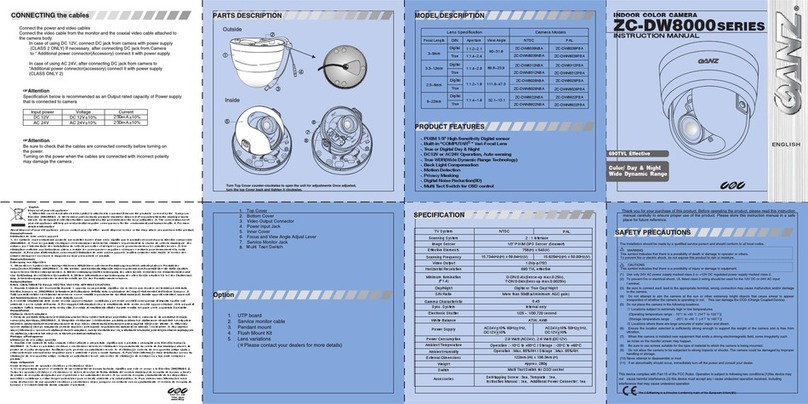
Ganz
Ganz ZC-DW8000SERIES User manual
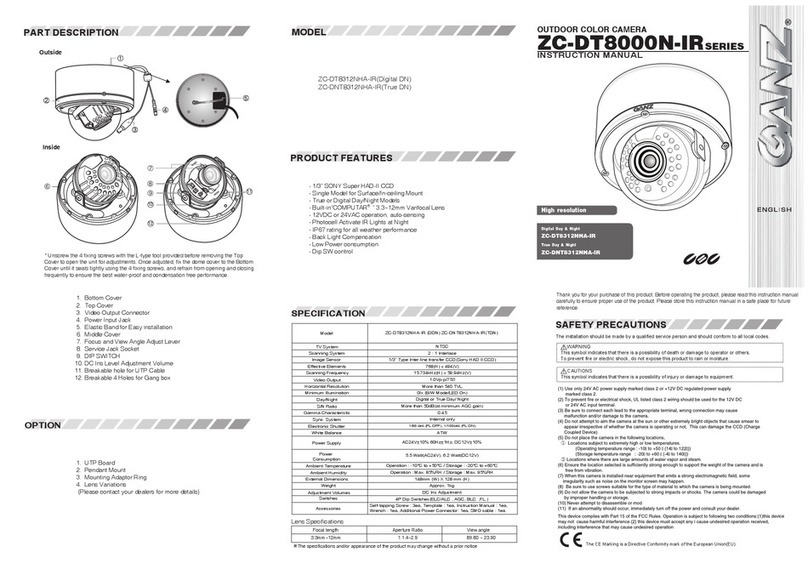
Ganz
Ganz ZC-DT8312NHA-IR User manual
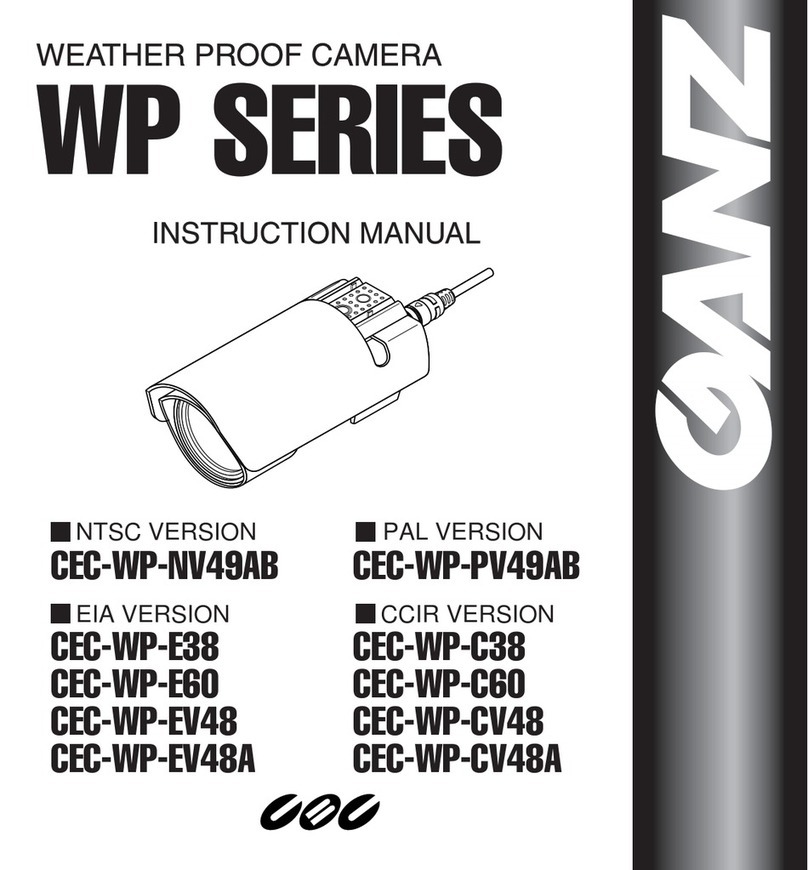
Ganz
Ganz CEC-WP-NV49AB User manual

Ganz
Ganz ZC-Y20PH User manual

Ganz
Ganz ZC-DWT4312 NHA User manual

Ganz
Ganz ZN-PTZ202XE-XT User manual

Ganz
Ganz ZN8 Series User manual
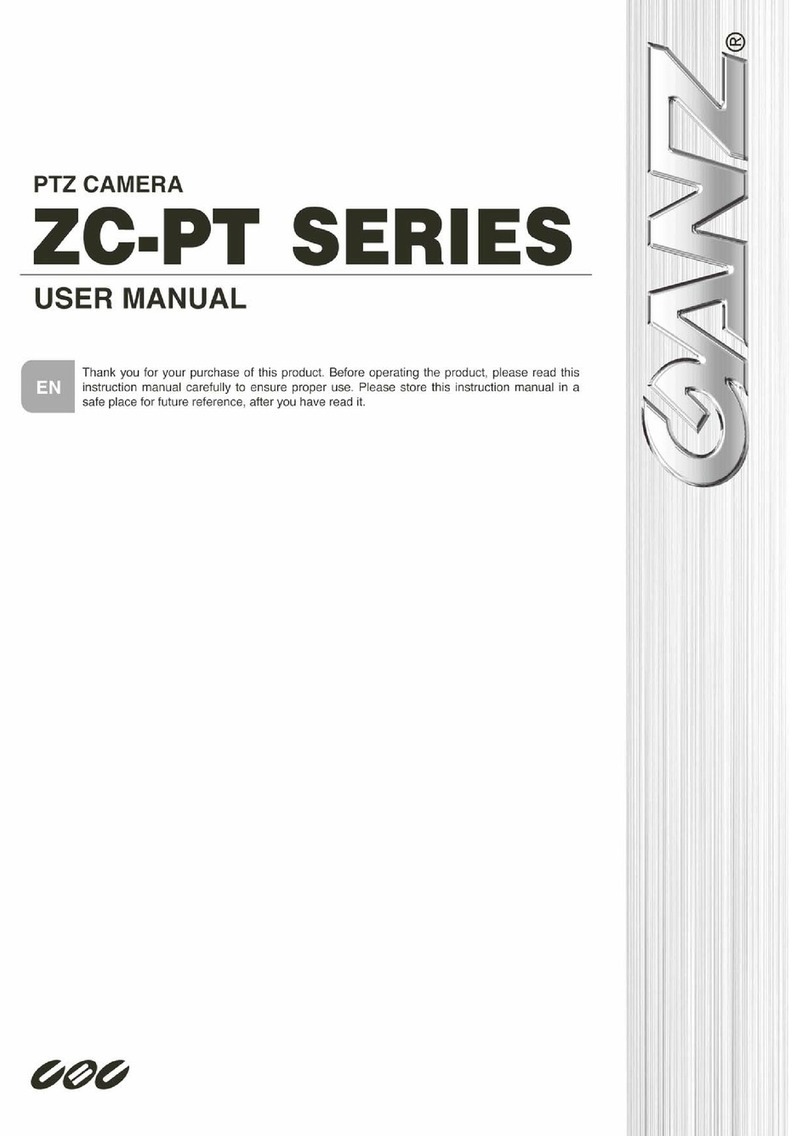
Ganz
Ganz ZC-PT series User manual
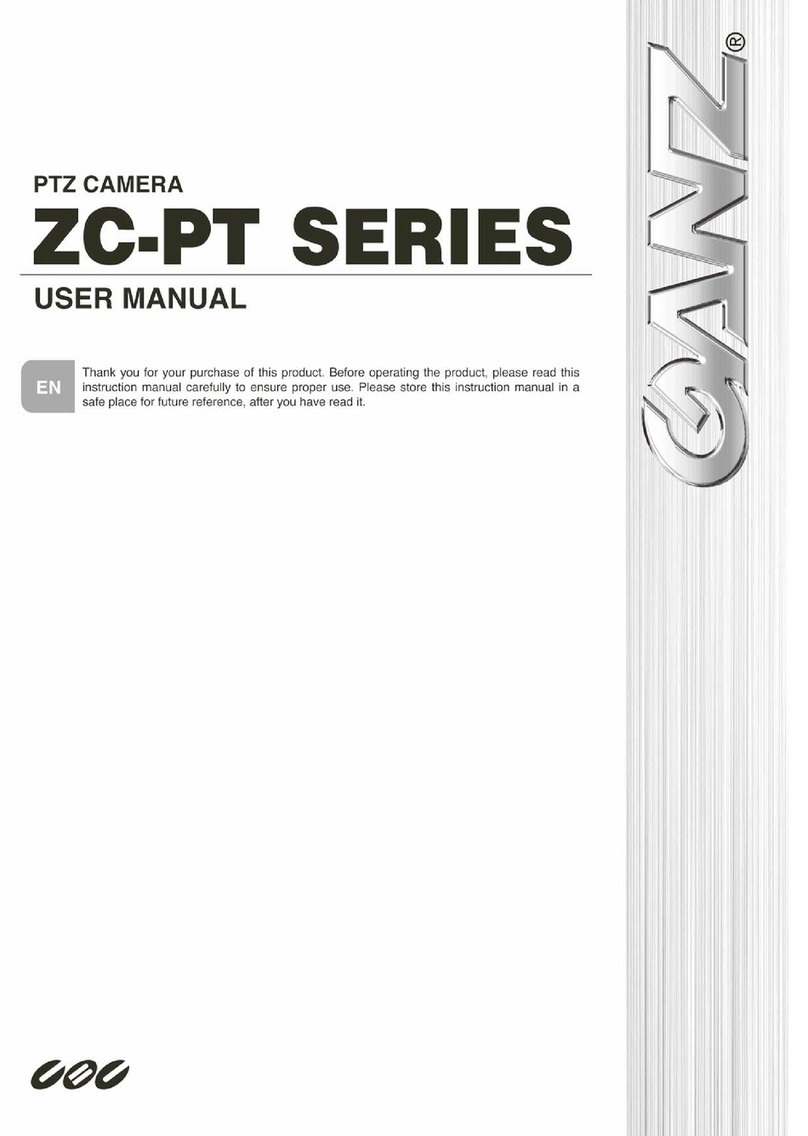
Ganz
Ganz ZC-PT218 User manual
Ganz
Ganz PIXELPRO SERIES User manual

Ganz
Ganz ZN1-M3FN3 User manual
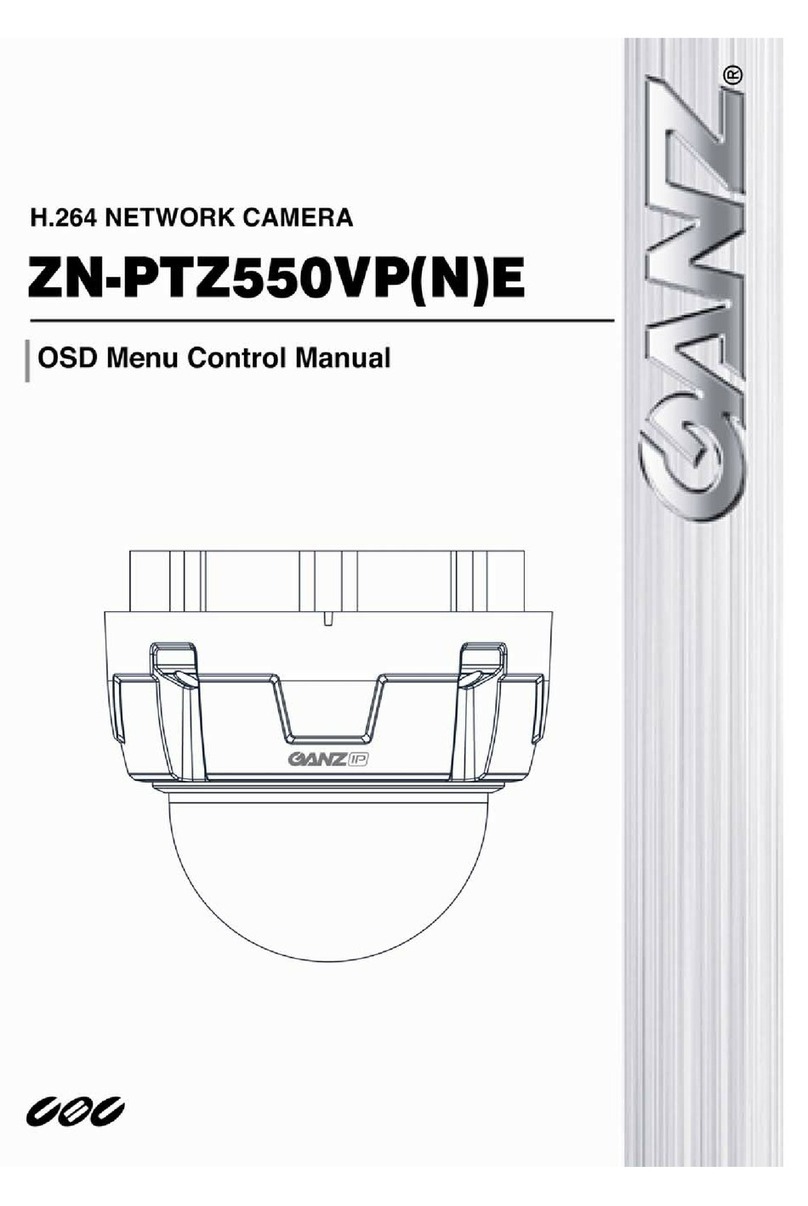
Ganz
Ganz ZN-PTZ500VPE User manual
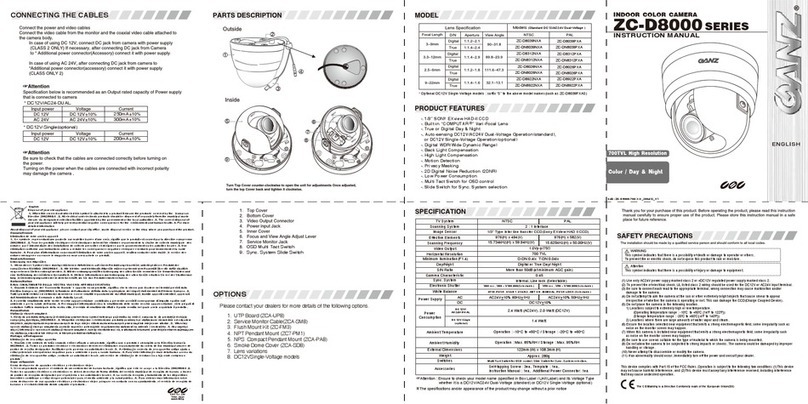
Ganz
Ganz ZC-D8000 SERIES User manual

Ganz
Ganz ZN-D2MAP User manual

Ganz
Ganz ZC-D5000NXA series User manual
Ganz
Ganz PIXELPRO SERIES User manual
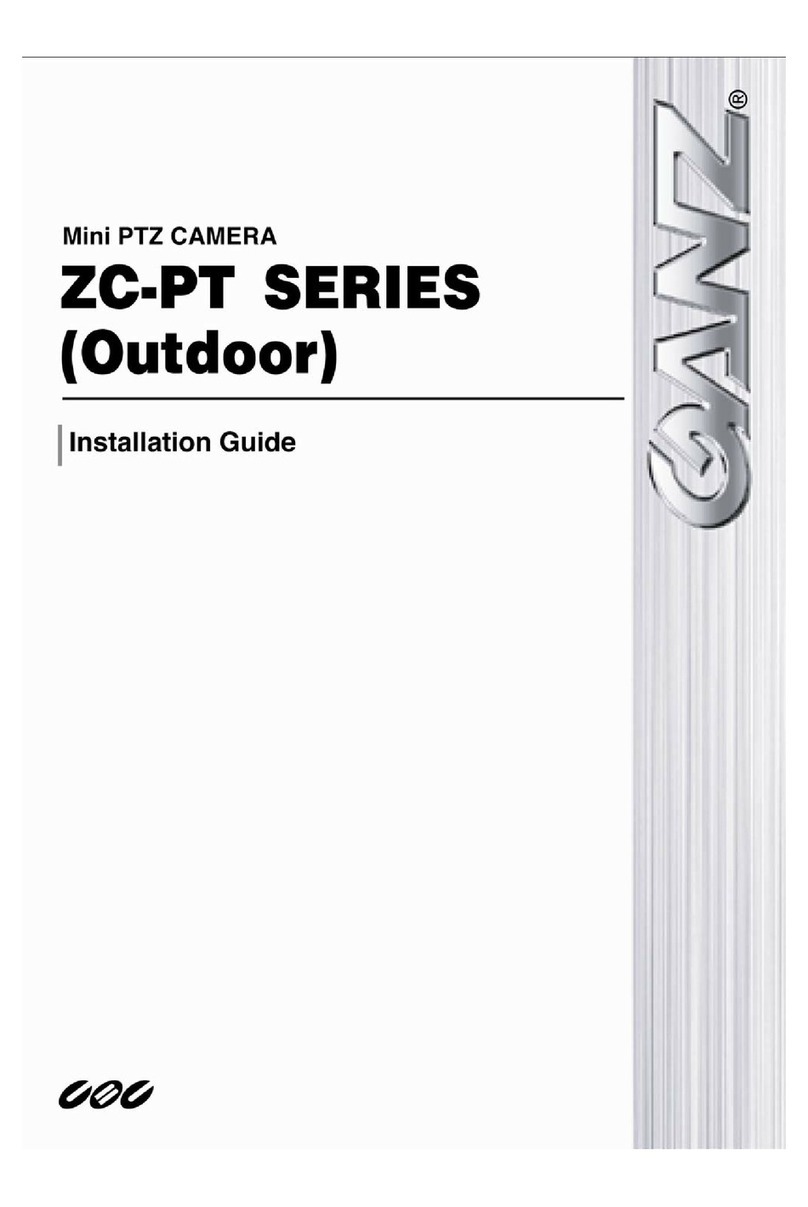
Ganz
Ganz ZC-PT series User manual

Ganz
Ganz DCB-39 User manual

Ganz
Ganz ZC-DWT4039 NHA User manual

Ganz
Ganz PixeIPro Series ZN-C2M User manual