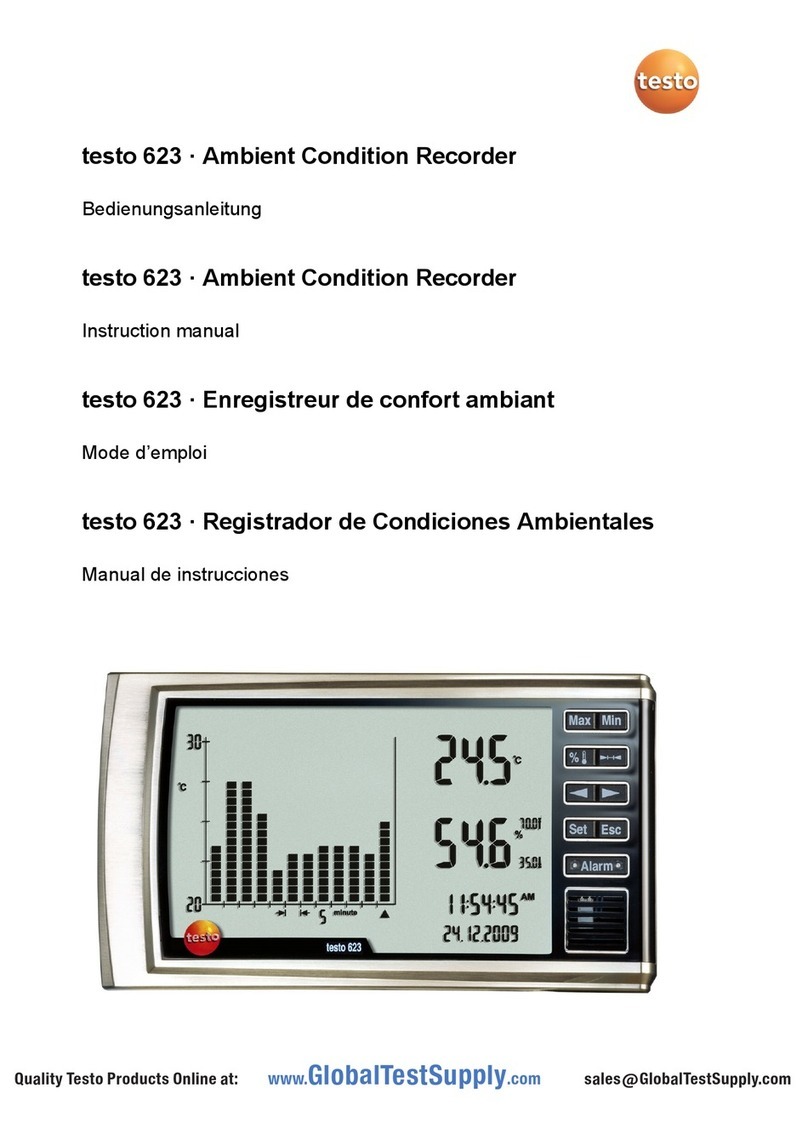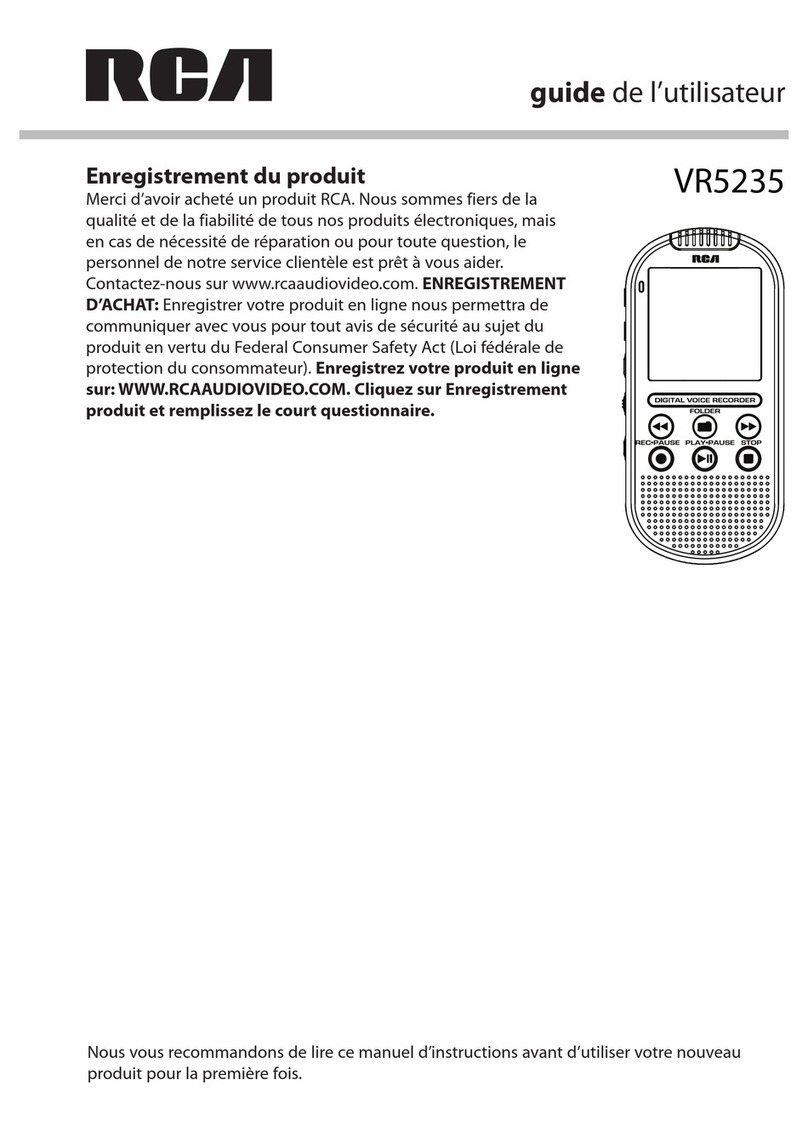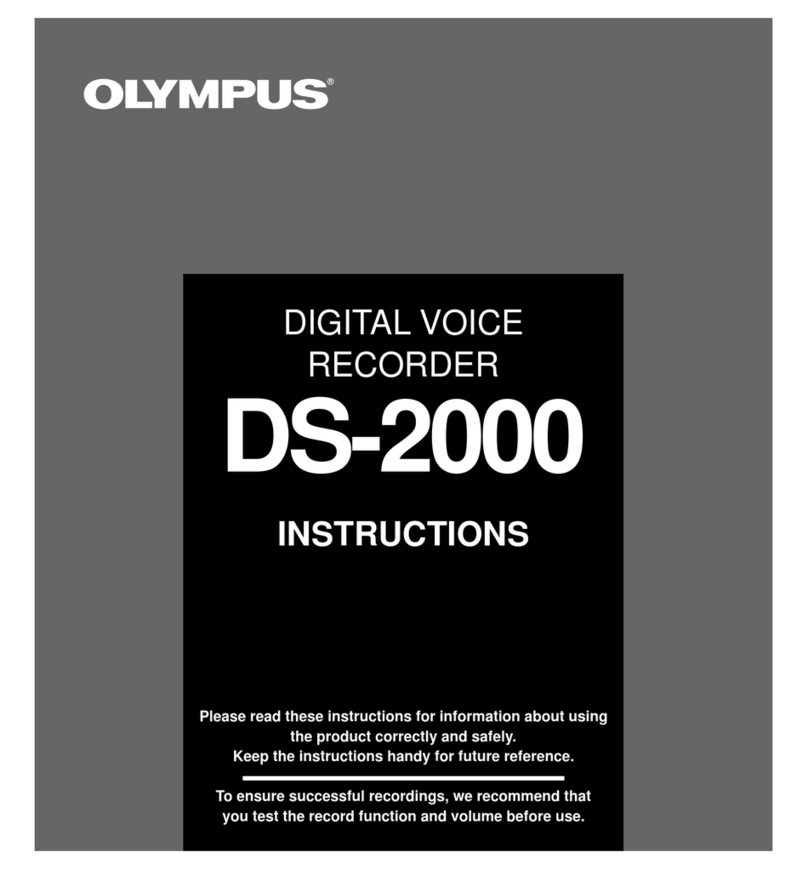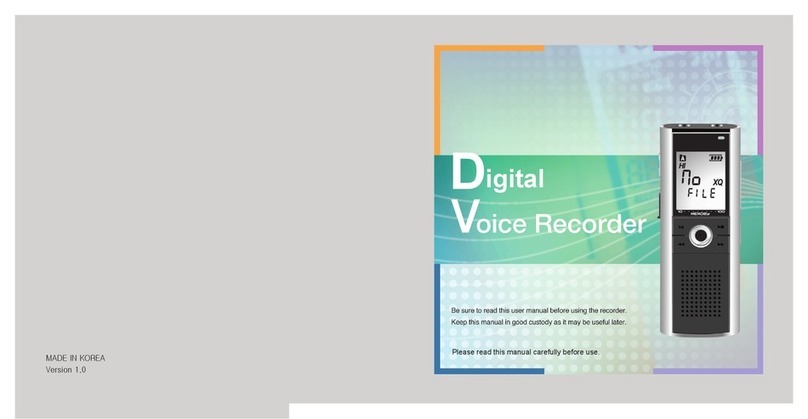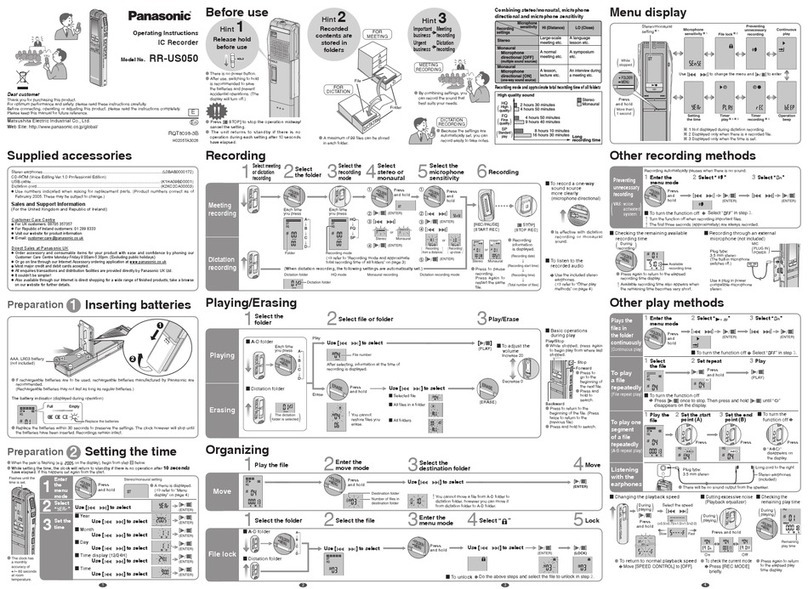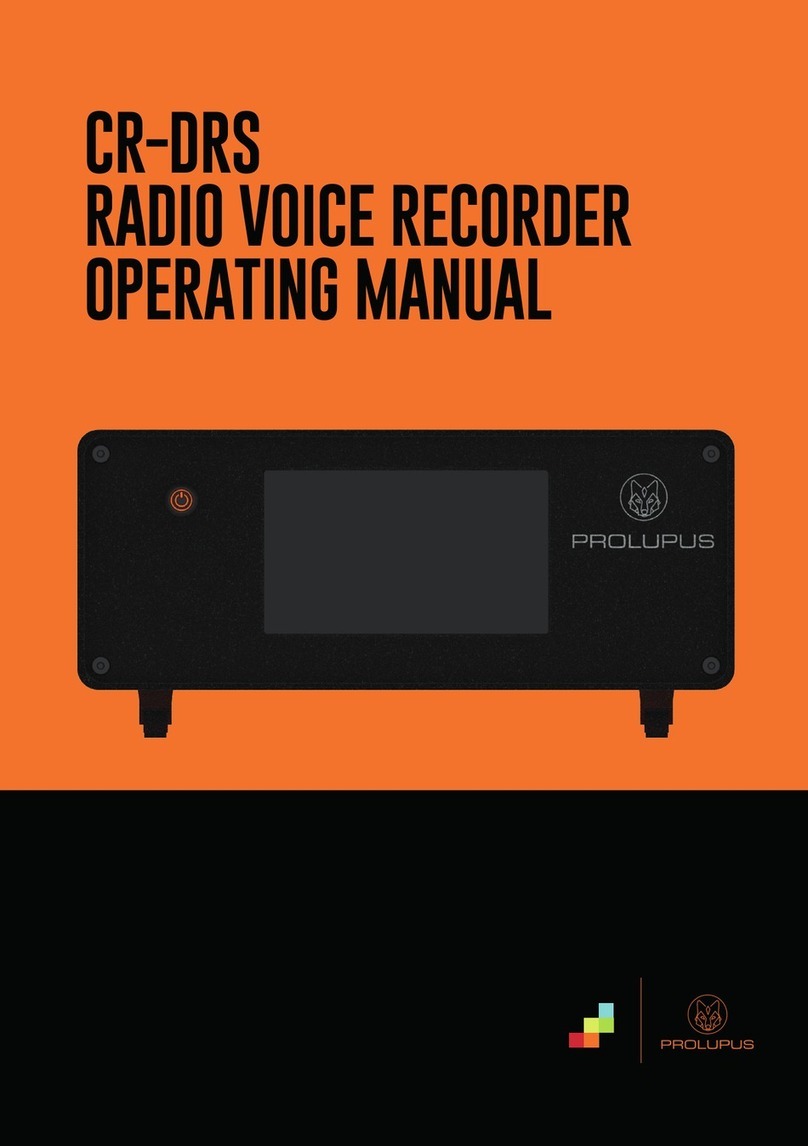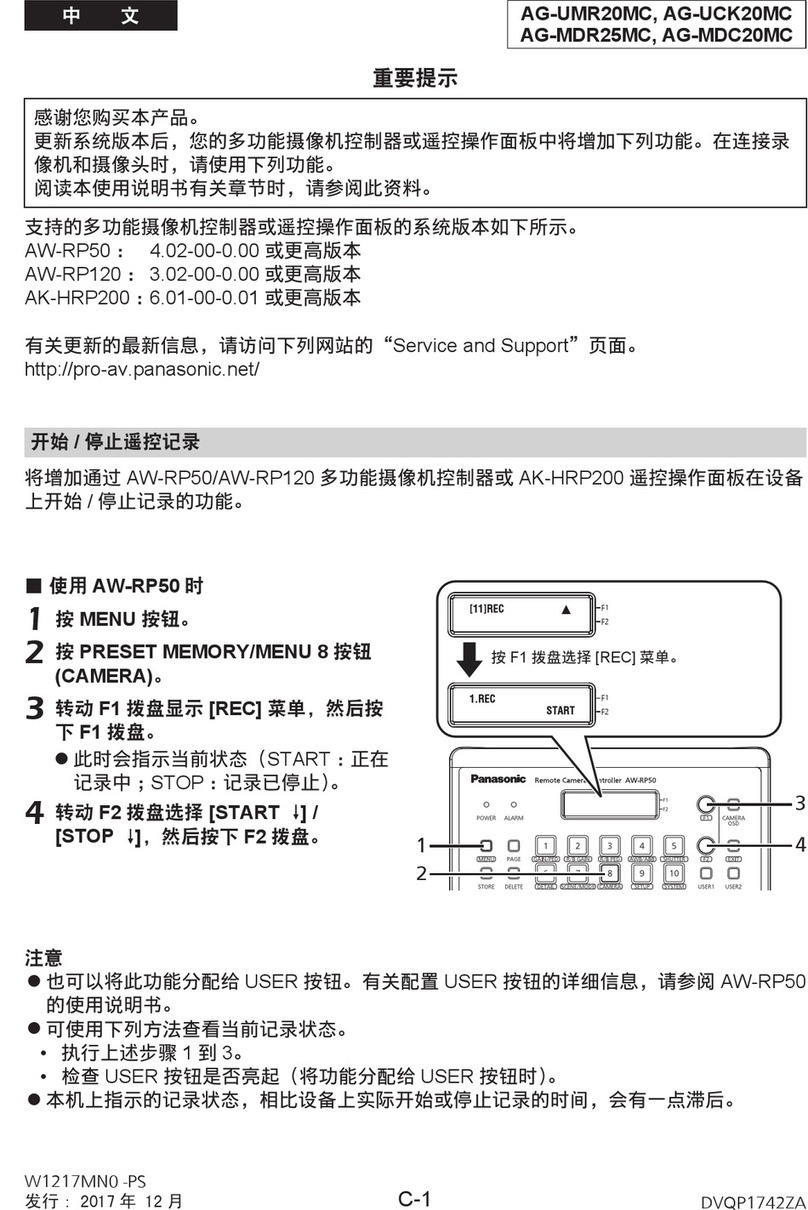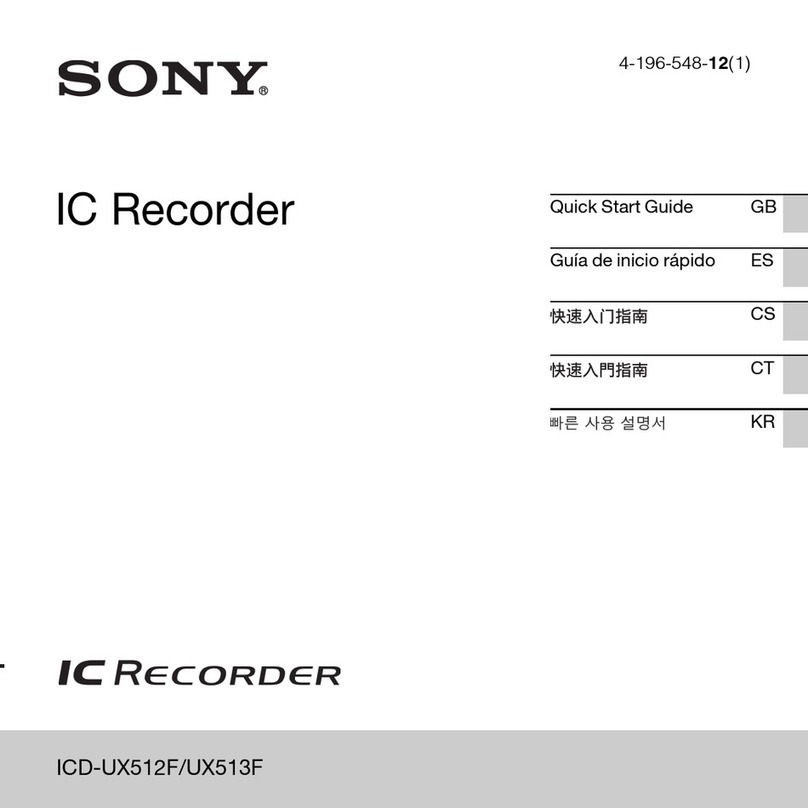Ganz ZR-DH111NP User manual


2ZR-DH111NP
These Installation and Operating Instructions, (edition 03/2003, Ver 1.3) are for use with
One channel digital video recorder (year 2003 model)
Contents
Introduction
Intended Use 3
Identification Plate 3
Safety Measures
Electrical Hazards 3
Installation 3
Maintenance and Repair 4
Operation 4
Symbols Used in This Manual 4
Product Description
Items Supplied 4
Main Functions in Brief 4
Operating Controls and Display Functions 5
Installation
Basic Operation 7
Connections on Back of Unit 8
System Connection
One Camera Connection 10
Multiplexer Connection 10
Quad Connection 11
Programming
Clock/Language Setting Menu 12
Timer Set Setting Menu 13
Normal Record Setting Menu 14
Alarm Record Setting Menu 15
Buzzer Setting Menu 16
Archive Setting Menu 16
Network Setting Menu 17
System Setting Menu 17
Recording
Instant Recording 20
Alarm Recording 20
Playback
Normal Playback 21
Search Playback 22
Copy
Still Image Copy 23
Copy to Movie File 23
Interface Specifications
RS232 24
Appendix
Remote Control Protocol 25
Remote Controller 25
Time Lapse/FPS Mode Recording Time 26
Security Lock Setting 28
View from Internet/Intranet 28
Main Screen 29
LAN Functional Specification 31
Contents

ZR-DH111NP 3
Introduction
These installation and operating instructions are
designed for the use of anyone concerned with the
setting-up or day use of the unit. All persons involved
in carrying out installation work(i.e. qualified
electricians or service engineers), must ensure that
they are familiar with the unit electrical and electronic
systems and should follow the applicable safety rules
and other relevant legislation all times.
Intended Use
The one channel digital video recorder is the first true
VCR replacement designed particularly for the security
industry, seamlessly combining high-resolution video
multiplexing and digital recording. The Unit can record
at speeds up to 60/50 images per second with NTSC/
PAL formats and replay event instantly. The Unit
incorporates all the benefits of digital video recording,
is simple to install, and operates just like a VCR. The
highly efficient compression technology, as well as the
superior clarity and detail of recorder images, make
the one channel digital video recorder stand out from
its competitors as the best choice for security
surveillance.
Identification Plate
Precise identification of each device is provided by
the plate fixed to the rear of the unit, which shows its
model designation and serial number. Please copy
these details into the box below. This will ensure that
you have the required data to hand if a query arises or
whenever you need to order spares.
Model:
Serial number:
Introduction
Safety Measures
Electrical Hazards
•Refer all work related to the installation of this
product to qualified service personnel or system
installers.
•Do not block the ventilation opening or slots on the
cover.
•Do not drop metallic parts through slots.This could
permanently damage the appliance. Turn the power
off immediately and contact qualified service
personnel for service.
•Do not attempt to disassemble the appliance.To
prevent electric shock, do not remove screws or
covers. There are no user-serviceable parts inside.
Contact qualified service personnel for
maintenance. Handle the appliance with care. Do
not strike or shake, as this may damage the
appliance.
•Do not expose the appliance to water or moisture,
nor try to operate it in wet areas. Do take immediate
action if the appliance becomes wet. Turn the power
off and refer servicing to qualified service personnel.
Moisture may damage the appliance and also cause
electric shock.
•Do not use strong or abrasive detergents when
cleaning the appliance body. Use a dry cloth to clean
the appliance when it is dirty. When the dirt is hard
to remove, use a mild detergent and wipe gently.
•Do not overload outlets and extension cords as this
may result in a risk of fire or electric shock.
•Do not operate the appliance beyond its specified
temperature, humidity or power source ratings. Do
not use the appliance in an extreme environment
where high temperature or high humidity exists. Use
the appliance at temperature within 0°C ~ +50°C
and a humidity below 90%. The input power source
for this appliance is AC90~265V.
Installation
•The installation tasks described in this manual are
to be carried out by adequately trained electrical
technicians only, who should ensure that relevant
electrical standards and legislation are observed at
all times.
•Any modifications to the unit are likewise the
exclusive preserve of trained electrical specialists.

4ZR-DH111NP
Product Description
Items Supplied
1 one channel digital video recorder
1 Installation and operating instructions
1 CF card reader
1 Power Cord
Main Functions in Brief
•Digital Recording provides superior quality images
•Pre-Alarm image recording
•Compatible with most multiplexers
•Time lapse and real time recording
•Refresh rate up to 60 field (50 field for PAL)
•Quick Search by date/time, alarm events, and
recording list
•Fast and slow playback of recorded video in various
speeds
•On-screen setup menu and system timer
•Multi-level password protection
•RS-232 communication port
•Highly stable Non-PC based proprietary system
•Built-in M-JPEG compression/decompression with
configurable quality
•Audio recording capability
•Programmed with various time-lapse speeds, Data
can be stored in Compact Flash Card.
•Operation status record log
Maintenance and Repair
• All maintenance and repair operations should be
carried out by trained electrical specialists.
•Unauthorised repairs can lead to personal injury,
material damage or harm to the unit itself.
Operation
•Operate this unit strictly according to the instructions
contained in this manual.
•Unauthorised operation can lead to personal injury,
material damage or harm to the unit.
Symbols Used in This Manual
The safety instructions given in this manual are
classified into two groups:
DANGER of electric shock
Failure to observe safety warnings identified with
this symbol can lead to electric shock injuries. The
symbol is used to identify immediate hazards.
Caution
This symbol identifies hazards likely to cause harm
to the unit itself or other material damage.
You will also find instructions designed to simplify the
operation of the unit:
Note
This symbol is used to identify special operating
features of the unit.
The CE Marking is a Directive Conformity mark
of the European Union (EU).
This device complies with Part 15 of the FCC Rules.
Operation is subject to the following two conditions:
(1) This device may not cause harmful interference,
and (2) This device must accept any interference
received, including interference that may cause
undesired operation.
Safety Measures

ZR-DH111NP 5
678912345
10 11 12 13 14 16 18
15 17
19
SEARCH
PAUSE
COPY
Display MENU
ENTER
HDD
REV/PLAY
STOP PLAY REC
LAN
ALARM POWER
REV FF
SHUTTLEJOG
Operating Controls and Display Functions
Front panel
1PAUSE
Press this key to pause the playback picture.
2REV. PLAY
Reverse Play Back. The playback speed is
shown on the LCD display, and press to
change the speed if necessary.
3STOP
Press this key to stop Recording and
Playing Back.
4PLAY
Playing Back. The playback speed is shown on
the LCD display, and press to change the
speed if necessary.
5REC
Press this key to start recording.
6HDD
HDD Access, the LED will lit when HDD is
accessed.
7LAN
LAN Access, the LED will lit when LAN is
accessed.
8ALARM
The LED will lit when alarm occurs.
9POWER
Indicate the power is normal.
10 Hard Disk Tray and Compact Flash Card
Slot
Hard Disk holder for HDD and Insert a Compact
Flash Card.
Product Description

6ZR-DH111NP
11 LCD Display
Switch on the power, “system loading” will be
shown 10 seconds, both in LCD display & Main
monitor.
In Standby mode, the date/time is current date/
time and the right part shows the quality and rate
setting for normal recording.
In Recording mode, the date/time is current date/
time and the right part shows RECORD and
current recording rate.
In Playback mode, the date/time is the playback
date/time and the right part shows PLAYBACK
and current playback rate.
12 SEARCH
Press this key to enter the Search Playback
Menu.
13 COPY
Press this key to start copy still picture or video
stream into Compact Flash card.
14 Display
Press this key to switch ON/OFF the display.
2002/04/24 STD
12:00:00 002 HR
Product Description
15 MENU
Press this key to enter Setup menu.
16 Up/ Down
(1) In Menu mode, press those keys to change
data.
(2) In Record/Playback mode, press those keys
to change the Record/Playback speed.
Left/ Right
In Menu mode, those keys are used to move
cursor.
17 ENTER
Press this key to confirm the selection or data
changed.
18 Shuttle Dial
In Playback mode, turn shuttle dial can fast
forward/rewind the picture.
In Pause mode, turn shuttle dial can slow
forwards/rewind the picture.
In Menu mode, turn shuttle dial can change menu
page forwards/rewind.
Jog Dial
In Pause mode, turn the jog dial can forwards/
rewind the Picture by one field.
In Menu mode turn the jog dial clockwise, for
increase the cursor data which show on the
system. Turn the jog dial counterclockwise, for
decrease the cursor data which show on the
system.
19 Remote Control
IR Remote receiver
2002/04/24 SYSLD
12:00:00 002 HR
2002/04/24 REC
12:00:00 . 002 HR
2002/04/24 PLAY
12:00:00 > 002 HR

ZR-DH111NP 7
Installation
Basic Operation
1Insert a HDD (IDE) for Video Storage
The HDD should be set as MASTER.
(Normally the default setting of HDD is Master)
Note
After hard disk case is inserted into the hard
disk tray, be sure to turn the tray key in lock
position. Otherwise, hard disk will not be
detected and The System Loading procedure
can not be completed.
2Connect cable for video/audio input and
video/audio out
The POWER LED lights if power is normal.
3Switch Power On
The detail connection is described in SYSTEM
CONNECTION.
4Press MENU key to enter SET UP MENU.
Once inside the main menu you will find there are
nine set up pages as below:
1. CLOCK/LANGUAGE SETTING MENU
2. TIMER-SET 1 SETTING MENU
3. TIMER-SET 2 SETTING MENU
4. NORMAL RECORD SETTING MENU
5. ALARM RECORD SETTING MENU
6. BUZZER SETTING MENU
7. ARCHIVE SETTING MENU
8. NETWORK SETTING MENU
9. SYSTEM SETTING MENU
5Turn the shutter dial clockwise or
counterclockwise to change set up page.
Installation

8ZR-DH111NP
LOOPING
OUT
GND
ALM-IN
ALM-RST
REC
NC2
GND
NC1
GND
ALM-NC
ALM-NOT
ALM-COM
DISK FULL
NC3
NC4
GND
SW OUT
POWER
AC 90-260 V
OUT
IN
S-VIDEO
IN
IN
OUT OUT
12
12
OFF
AUDIO
MUX MAIN
MONITOR IN
MONITOR OUT
VIDEO
RS232
LAN
1
2
3
4
57812 15
691011 13
14 16
Installation
Connections on Back of Unit
1Power Switch
To switch ON/OFF the main power.
2Main Power plug
The main power input.
3Audio IN 1, 2
Audio input for recording.
4Audio OUT 1, 2
These two audio outputs can be set enable or
disable in Setup Menu.
5MUX MAIN MONITOR
Video input BNC connector, connected to multi-
plexer main monitor output.
6MONITOR
Video output BNC connector connected to main
monitor.
7S-VIDEO IN
The S-VIDEO input connector.
8VIDEO IN
The composite video input connector.
9S-VIDEO OUT
The S-VIDEO output connector.
10 VIDEO OUT(1)
The composite video output connector.

ZR-DH111NP 9
Installation
11 VIDEO OUT(2)
Augment composite video output connector.
12 VIDEO LOOPING
The loop-through composite video output, could
be connected to other devices.
13 Alarm Input Terminal Block
ALM-IN
Normal Open or Normal Close type alarm sen-
sor input.The Alarm Input can be selected as
Normal Open or Normal Close input in the setup
menu.
When an alarm occurs, alarm recording will au-
tomatically start.
ALM-RST
Normal Open or Normal Close type alarm reset
input to reset the alarm.
REC
External Recording request signal. The machine
will start recording when a High Level is applied
on this input terminal. If the machine is not in the
timer, recording mode, the machine will stop re-
cording when the REC signal drops from High to
Low level.
14 Alarm Output Terminal Block
ALM-NC
Normal Close Alarm output. In normal condition,
this terminal is shorted to the terminal of ALM-
COM.
In alarm status, it is open between ALM-NC and
ALM-COM terminals.
ALM-NO
Normal Open Alarm output. In normal condition,
this terminal is open from the terminal of ALM-
COM.
In alarm status, those two terminals are shorted.
ALM-COM
Alarm Common Contact.
SW OUT
Step signal to synchronize the machine and mul-
tiplexer.
DISKFULL
Disk-Full alarm signal.
15 RS232 connector
Connect D-Sub 9 pins connector to RS232 ports
for remote control.
16 LAN Connector
Connect to the RJ-45 LAN connector.

10 ZR-DH111NP
LOOPING
OUT
GND
ALM-IN
ALM-RST
REC
NC2
GND
NC1
GND
ALM-NC
ALM-NOT
ALM-COM
DISK FULL
NC3
NC4
GND
SW OUT
POWER
AC 90-260 V
OUT
IN
S-VIDEO
IN
IN
OUT OUT
12
12
OFFON AUDIO
MUX MAIN
MONITOR IN
MONITOR OUT
VIDEO
RS232
LAN
1
3
5
4
2
Main Monitor
Multiplexer
VCR IN VCR OUTMAIN MONITOR OUTPUT STEP Signal GND
Multiplexer Connection
1Multiplexer VCR Out
Connected to the VIDEO IN connector at the rear
panel.
2Multiplexer VCR In
Connected to the VIDEO OUT 1 connector at the
rear panel.
3Multiplexer Main Monitor Output
Connected to the MUX. MAIN MONITOR IN con-
nector at the rear panel.
4Step Signal
This signal is used to synchronize the multiplexer
and the video recorder.
5System Main Monitor Out
Connect the MAIN MONITOR OUTPUT connec-
tor to the main monitor.
6Please set the Multiplexer item to ON .
(NORMAL RECORD SETTING MENU)
LOOPING
OUT
GND
ALM-IN
ALM-RST
REC
NC2
GND
NC1
GND
ALM-NC
ALM-NOT
ALM-COM
DISK FULL
NC3
NC4
GND
SW OUT
POWER
AC 90-260 V
OUT
IN
S-VIDEO
IN
IN
OUT OUT
12
12
OFFON
AUDIO
MUX MAIN
MONITOR IN
MONITOR OUT
VIDEO
RS232
LAN
1
2
Main Monitor
3
System Connection
System Connection
One Camera Connection
1Video or S -VIDEO out
When the camera output is composite, connect
to the video input BNC connector.
The video input setting should be set as COM-
POSITE. (SYSTEM SETTING MENU)
When the camera output is S-VIDEO, connect
to the S-VIDEO input.
The video input setting should be set as S-VIDEO.
(SYSTEM SETTING MENU)
2Audio Out
The camera audio output is connected to the
audio input terminal at the rear panel.
3System Main Monitor Output
The main monitor is connected to the VIDEO OUT
1 BNC connector or S-video output S-connec-
tor.
4Please set the Multiplexer item to OFF .
(NORMAL RECORD SETTING MENU)

ZR-DH111NP 11
System Connection
Quad Connection
( Quad with VCR in VCR out
connector)
1Quad VCR Out:
Connected to the VIDEO INPUT connector at the
rear panel.
2Quad VCR In:
Connected to the VIDEO OUTPUT connector at
the rear panel.
3Quad Main Monitor Out:
Connected to the MUX. Main connector at the
rear panel.
4System Main Monitor Output:
Connect the MAIN MONITOR OUTPUT connec-
tor to the main monitor.
5Please set the Multiplexer item to ON .
(NORMAL RECORD SETTING MENU)
LOOPING
OUT
GND
ALM-IN
ALM-RST
REC
NC2
GND
NC1
GND
ALM-NC
ALM-NOT
ALM-COM
DISK FULL
NC3
NC4
GND
SW OUT
POWER
AC 90-260 V
OUT
IN
S-VIDEO
IN
IN
OUT OUT
12
12
OFFON
AUDIO
MUX MAIN
MONITOR IN
MONITOR OUT
VIDEO
RS232
LAN
1
3
4
2
Main Monitor
Quad
VCR IN VCR OUTMAIN MONITOR OUTPUT
LOOPING
OUT
GND
ALM-IN
ALM-RST
REC
NC2
GND
NC1
GND
ALM-NC
ALM-NOT
ALM-COM
DISK FULL
NC3
NC4
GND
SW OUT
POWER
AC 90-260 V
OUT
IN
S-VIDEO
IN
IN
OUT OUT
12
12
OFFON AUDIO
MUX MAIN
MONITOR IN
MONITOR OUT
VIDEO
RS232
LAN
1
2
Quad
VIDEO OUT
Main Monitor
Quad Connection
( Quad without VCR in VCR out
connector)
1Quad Video Out ( to Video Recorder):
Connected to the VIDEO INPUT connector at the
rear panel.
2System Main Monitor Output
Connect the MAIN MONITOR connector to the
main monitor.
3Please set the Multiplexer item to OFF .
(NORMAL RECORD SETTING MENU)

12 ZR-DH111NP
CLOCK/LANGUAGE SETTING MENU
DATE : 2002/04/24 WED
TIME : 13:01:02
DAYLIGHT SAVING : OFF
MENU LANGUAGE : ENGLISH
OSD COLOR : WHITE
SPEED FORMAT : BY FPS
VIDEO SYSTEM : NTSC
MENU BACKGROUND : OFF
Programming
Programming
CLOCK/LANGUAGE SETTING MENU
1DATE Current date
Year: 2000 ~ 2099
Month: 01~ 12
Date: 01~ 31
2TIME Current time
Hour: 00 ~ 23
Minute : 00 ~ 59
Second: 00 ~ 59
3DAYLIGHT SAVING
ON
Automatically 1 hour earlier during summer day-
light saving period.
OFF
No daylight saving.
4MENU LANGUAGE
ENGLISH
5OSD COLOR
5 different colors can be selected:
WHITE, RED, GREEN, BLUE, YELLOW
6SPEED FORMAT
Select recording speed by FPS (Field per second)
or HOUR
7VIDEO SYSTEM
Select the video system “NTSC” or “PAL”
8MENU BACKGROUND
Black out video ON/OFF when in Menu Mode
: Press LEFT or RIGHT to move the cursor to the left or right.
: Press UP or DOWN or Jog Dial to change the value.
UP
LEFT RIGHT
DOWN

ZR-DH111NP 13
TIMER SET SETTING MENU
The monitored image can be recorded automatically
by setting the start and end times in TIMER SET SET-
TING MENU.
1WEEK
This select the day for the timer.
Records on schedule each day’s.
2START
This is used to enter the start time for timer re-
cording.
3STOP
This is used to enter the end time for timer re-
cording.
4Speed
When SPEEED FORMAT set by HOUR, the record-
ing speed can setting from 2/3 (NTSC/PAL) HR to
960HR.
When SPEED FORMAT set by FPS, the recording
speed is from 0.1~60/0.1~50(NTSC/PAL)FPS.
5Quality
There are six recording picture quality levels
LOWER : 15 KB
LOW : 20 KB
BASIC : 25 KB
STANDARD : 30 KB
HIGH : 35 KB
SUPERIOR : 40 KB
6SET
Set “ON” when using timer recording.
Set “OFF” when not using timer recording.
7DLY
Record on same schedule every day.
: Press LEFT or RIGHT to move the cursor to the left or right.
: Press UP or DOWN or Jog Dial to change the value.
Programming
TIMER-SET 1 SETTING MENU
WEEK START STOP SPEED QUALITY SET
SUN 00:00 00:00 002 HR STANDARD OFF
00:00 00:00 002 HR STANDARD OFF
00:00 00:00 002 HR STANDARD OFF
MON 00:00 00:00 002 HR STANDARD OFF
00:00 00:00 002 HR STANDARD OFF
00:00 00:00 002 HR STANDARD OFF
TUE 00:00 00:00 002 HR STANDARD OFF
00:00 00:00 002 HR STANDARD OFF
00:00 00:00 002 HR STANDARD OFF
WED 00:00 00:00 002 HR STANDARD OFF
00:00 00:00 002 HR STANDARD OFF
00:00 00:00 002 HR STANDARD OFF
TIMER-SET 1 SETTING MENU
WEEK START STOP SPEED QUALITY SET
TUE 00:00 00:00 002 HR STANDARD OFF
00:00 00:00 002 HR STANDARD OFF
00:00 00:00 002 HR STANDARD OFF
FRI 00:00 00:00 002 HR STANDARD OFF
00:00 00:00 002 HR STANDARD OFF
00:00 00:00 002 HR STANDARD OFF
SAT 00:00 00:00 002 HR STANDARD OFF
00:00 00:00 002 HR STANDARD OFF
00:00 00:00 002 HR STANDARD OFF
DLY 00:00 00:00 002 HR STANDARD OFF
00:00 00:00 002 HR STANDARD OFF
00:00 00:00 002 HR STANDARD OFF
UP
LEFT RIGHT
DOWN

14 ZR-DH111NP
NORMAL RECORD SETTING MENU
1SPEED
Recording Speed
User can select the recording speed from
2/3 (NTSC/PAL) HR to 960 HR.
2QUALITY
Picture Quality
There are six quality levels for recording
LOWER : 15 KB
LOW : 20 KB
BASIC : 25 KB
STANDARD : 30 KB
HIGH : 35 KB
SUPERIOR : 40 KB
3MULTIPLEXER
ON/OFF
User can select Multiplexer connection or One
Camera connection
ON
The video input from MUX MAIN MONITOR con-
nector at the rear panel will be looped through to
the main monitor out when the recorder is not in
MENU mode.
OFF
The main monitor output is same as video out
connector all the time.
4RECORD MODE
There are two record modes for Time lapse re-
cording. FIELD or FRAME
5Disk Full
STOP
Programming
NORMAL RECORD SETTING MENU
SPEED :002
QUALITY :STANDARD
MULTIPLEXER :OFF
RECORD MODE :FIELD
DISK FULL :STOP
When disk is full, the machine will STOP record-
ing.
REWRITE
When disk is full, the current video will OVER-
WRITE the existing video from the beginning of
HDD.
:Press LEFT or RIGHT to move
the cursor to the left or right.
:Press UP or DOWN or Jog Dial
to change the value.
UP
LEFT RIGHT
DOWN

ZR-DH111NP 15
ALARM RECORD SETTING MENU
1ALARM OPERATION
ON
Record when alarm occurs.
OFF
Do not record when alarm occurs.
2RECORDING SPEED
The recording speed in alarm duration.
The max. recording speed is 2/3 (NTSC/PAL) HR.
The min. recording speed is 960 HR.
3RECORDING QUALITY
Select the Recording picture quality when alarm
occurs.
LOWER : 15 KB
LOW : 20 KB
BASIC : 25 KB
STANDARD : 30 KB
HIGH : 35 KB
SUPERIOR : 40 KB
4ALARM–IN TYPE
N.O. Normal Open,
N.C. Normal Close
5ALARM–RESET TYPE
N.O. Normal Open,
N.C. Normal Close
6ALARM DURATION TIME
Alarm holding time, alarm recording starts from
the beginning of alarm and stops at the end of
the duration.
The max. duration is NON - STOP, the min. dura-
tion is 10 Seconds.
7PRE–ALARM OPERATION
ON
Record the picture in pre-alarm recording speed
in pre-alarm period.
OFF
No pre-alarm recording before alarm occurs.
Programming
ALARM RECORDING SETTING MENU
ALARM OPERATION : ON
RECORDING SPEED : 002 HR
RECORDING QUALITY : STANDARD
ALARM — IN TYPE : N.O.
ALARM — RESET TYPE : N.O.
ALARM DURATION TIME : 10 SECS
PRE-ALARM OPERATION : ON
RECORDING SPEED : 002 HR
8RECORDING SPEED
The recording speed in pre-alarm period.
The max. recording speed is 2/3 (NTSC/PAL) HR.
The min. recording speed is 960 HR.
9PRE–ALARM TIME
The duration of pre-alarm recording period. In 2/3
hour Real Time recording mode, the duration of
pre-alarm is about 5 seconds.
:Press LEFT or RIGHT to move
the cursor to the left or right.
:Press UP or DOWN or Jog Dial
to change the value.
Notice
If the alarm occurs when it is in standby mode or
in normal recording mode, the recording quality
will be the same as the normal recording quality.
If the alarm occurs when it is in timer recording
mode, the recording quality will be the same as
the value set in timer recording quality.
UP
LEFT RIGHT
DOWN

16 ZR-DH111NP
ARCHIVE SETTING MENU
PICTURE SIZE : 720×480
TIME STAMP : ON
TIME STAMP POS : BOTTOM
WATER MARK : ON
WATER MARK POS : BOTTOM
MULTIPLEXER : NONE
BUZZER SETTING MENU ARCHIVE SETTING MENU
Programming
BUZZER SETTING MENU
BUZZER : ENABLE
ALARM -IN : ON
RECORD -IN : ON
DISK FULL : ON
VIDEO LOSS : ON
TIME : OFF
1BUZZER
ENABLE: Select buzzer to be on.
DISABLE: Select buzzer to be off.
User can press Enter button to enable/disable in
Record/Playback mode.
2ALARM IN
ON, the buzzer will sound when the alarm occurs.
3RECORD IN
ON, the buzzer will sound when Record-IN signal
is applied on the Record-IN terminal.
4DISK FULL
ON, the buzzer will sound when disk is near full
99.7%
5VIDEO LOSS
ON, the buzzer will sound when the video loses.
6TIMER
ON, the buzzer will sound when timer record oc-
curs.
:Press LEFT or RIGHT to move
the cursor to the left or right.
:Press UP or DOWN or Jog Dial
to change the value.
1PICTURE SIZE
Select picture size for copying image to CF card
Big size:720x480
Small size:352x240
2TIME STAMP
ON Will show time stamp on the picture when
copying image to CF card.
OFF Will not show time stamp on the picture when
copying image to CF card.
3TIME STAMP POS
BOTTOM Time stamp will show on the bottom
TOP Time stamp will show on the top
4WATER MARK
ON Will show water mark on the picture when
copy image to CF card.
OFF Will not show water mark on the picture when
copy image to CF card.
5WATER MARK POS
BOTTOM Water mark will show on the bottom
TOP Water mark will show on the top
:Press LEFT or RIGHT to move
the cursor to the left or right.
:Press UP or DOWN or Jog Dial
to change the value.
6MULTIPLEXER
In order to view each channel of multiplexer from
LAN, please select DPLEX16-ECO among list.
UP
LEFT RIGHT
DOWN
UP
LEFT RIGHT
DOWN

ZR-DH111NP 17
NETWORK SETTING MENU
(1) IP ADDRESS : Assign an IP address for this
unit.
(2) NET MASK ADDRESS: Assign a subnet mask
of the network for this unit.
(3) GATEWAY ADDRESS: Assign a default
gateway for this unit.
(4) USER-NAME PASSWORD LEVEL
SYSTEM SETTING MENU
Programming
The Login name and password are used to establish
a network connection to the unit.
The Password Setup allows the administrator to set
the new Login name and password with access level
“ADMIN”, “General” or “Guest”.
The system allows up to 4 user connected at same
time with different access level.
For “ADMIN”, can view live/playback video and con-
trol one channel digital video recorder operation.
For “General”, can view live and playback video.
For “Guest”, can only view live.
Notice:
After modified the IP ADDRESS, NET MASK
ADDRESS or GATEWAY ADDRESS, please
reboot system to effect these setting.
:Press LEFT or RIGHT to move
the cursor to the left or right.
:Press UP or DOWN or Jog Dial
to change the value.
PASSWORD: ******
NETWORK SETTING MENU
IP ADDRESS : 192.168.010.005
NET MASK ADDRESS : 255.255.255.000
GATEWAY ADDRESS : 192.168.010.001
USER-NAME PASSWORD LEVEL
ADMIN ADMIN SUPER
GENERAL GENERAL GENERAL
GUEST GUEST GUEST
SYSTEM SETTING MENU (V1.21 2003/01/02)
PASSWORD ENABLE : NO
PASSWORD : 888888
VIDEO INPUT : COMPOSITE
PLAY WITH AUDIO 1 : ON
PLAY WITH AUDIO 2 : ON
DISK RENEW : NO
FIELD CODE LINE : 20
SYSTEM UPDATE : NO
LOAD DEFAULT : NO
CF RENEW : NO
PLAY MODE : FIELD
1PASSWORD ENABLE
YES/NO PASSWORD may be required to enter
the system setting menu.
YES PASSWORD is required to enter the sys-
tem setting menu.
NO PASSWORD is not required to enter the
system setting menu.
2PASSWORD
When selecting YES for PASSWORD ENABLE, to
enter the system setting menu a password is re-
quired.
The code is six digits long and can be a digit from
1 to 8.
Once you have activated the password, whenever
you press the menu button in live mode or stop
button in record mode the system will ask you to
enter the password.
Therefore, be sure to make a note of the password.
UP
LEFT RIGHT
DOWN

18 ZR-DH111NP
When the user enters a password, the 8 keys on the front panel will stand for 1 to 8 .
Example PASSWORD 888888
User can press DISPLAY key six times to enter the system setting menu.
3VIDEO INPUT
COMPOSITE Select the video input from BNC connector.
S-VIDEO Select the S-VIDEO from S-VIDEO connector.
4PLAY WITH AUDIO 1
PLAY WITH AUDIO 2
ON/OFF Play back with or without audio.
5DISK RENEW
YES/NO Renew or not to renew HDD.
YES The confirmation dialog will appear on the screen.
Press ENTER key to NOT renew HDD and Exit.
If not, press RIGHT key to move the cursor to YES, and then press
ENTER key to Renew HDD.
SEARCH
PAUSE
COPY
Display MENU
ENTER
HDD
REV/PLAY
STOP PLAY REC
LAN
ALARM POWER
REV FF
SHUTTLEJOG
67 8
1234
5
DISK RENEW
NO YES
Programming
DISK RENEW
NO YES

ZR-DH111NP 19
6FIELD CODE LINE
When the system is connected to the Multiplexer, it is used to adjust the field code line of Multiplexer.
The values: 00~20
The default value is 13, it is suitable for most of the multiplexers.
If the field code line appears on the top of each playback channel, decrease the value.
If multiplexers can not playback properly, increase the value.
7SYSTEM UPDATE :
YES/NO Update the system or not.
YES Copy the update files into Compact Flash card. Insert the Compact Flash card into the slot, and
then press ENTER key to update system.
Notice
After the system is updated successfully, reboot the system.
8LOAD DEFAULT
YES/NO Load the System DEFAULT or not.
YES The confirmation dialog will appear on the screen.
Press ENTER key to NOT load default and Exit.
If not, press RIGHT key to move the cursor to YES, and then press EN-
TER key to load default.
9CFRENEW
Two of modes for choice, YES or NO.
YES will format CF card
NO will not format CF card
10 PLAY MODE
The play mode can be FIELD or FRAME.
: Press LEFT or RIGHT to move the cursor to the left or right.
: Press UP or DOWN or Jog Dial to change the value.
Programming
LOAD DEFAULT
NO YES
LOAD DEFAULT
NO YES
UP
LEFT RIGHT
DOWN

20 ZR-DH111NP
ALARM RECORDING
The monitor image will be recorded automatically
when alarm occurs and stop recording at the end of
the alarm duration period.
Instant recording and timer recording will stop when
an alarm occurs.
Press MENU key and turn the jog dial to select
the ALARM RECORDING SETTING MENU.
RECORDING OPERATION
ON Enable alarm recording,
OFF Disable alarm recording.
RECORDING SPEED
Set the recording speed when alarm occurs.
RECORDING QUALITY
In alarm duration, the recording quality can be set
which is different from instant or timer recording.
ALARM – IN TYPE
Select the type of alarm-in input to be Normal
Close (N.C.) or Mormal (N.O.)
ALARM–RESET TYPE
Select the type of alarm-reset input to be Normal
Close (N.C.) or Normal Open (N.O.)
ALARM DURATION TIME:
Alarm duration from 10 seconds to NON – STOP
PRE-ALARM OPERATION:
ON Enable pre-alarm recording,
OFF Disable pre-alarm recording.
RECORDING SPEED
Set the recoding speed in pre-alarm duration.
Notice
The recording quality in pre-alarm duration is
the same as recording quality before alarm
occurs.
If the recorder is not recording before alarm
occurs, the recording quality in pre-alarm
duration will be the same as instant recording
quality.
Recording
INSTANT RECORDING
Press Record key to start the recording
immediately.
Press Record key, the pictures being monitored will
be recorded in the HDD.
•The recording rate and recording quality are set in
the Record Set menu
•“RECORD” appears in the operating display
•“RECORD” appears in the LCD display.
(Press DISPLAY key to show the message on the
screen)
Video out
LCD Display
Recoding
REC
• 002HR
2002/01/01 REC
00:00:00 • 002HR
Press Stop key to stop recording.
•Stop key can be activated only in recording mode.
•When the HDD is full, the machine will Stop record-
ing automatically or Overwrite from the beginning
of the HDD depending on the setting in HDD set-
ting.
Table of contents