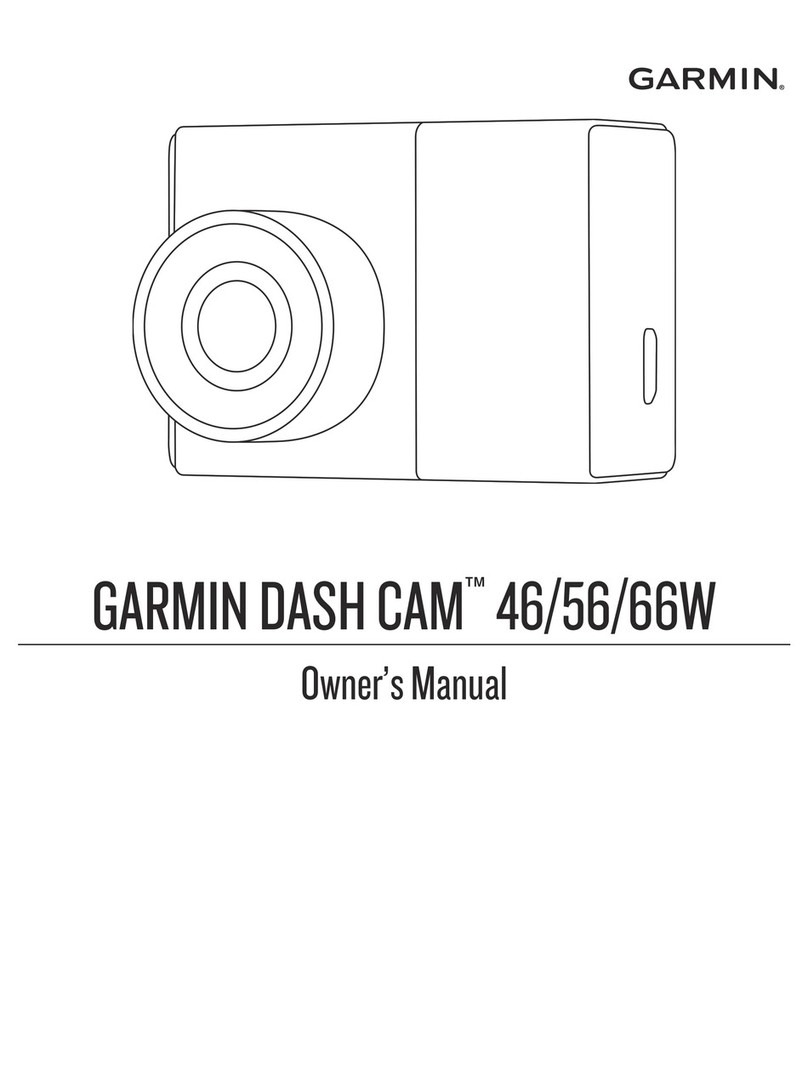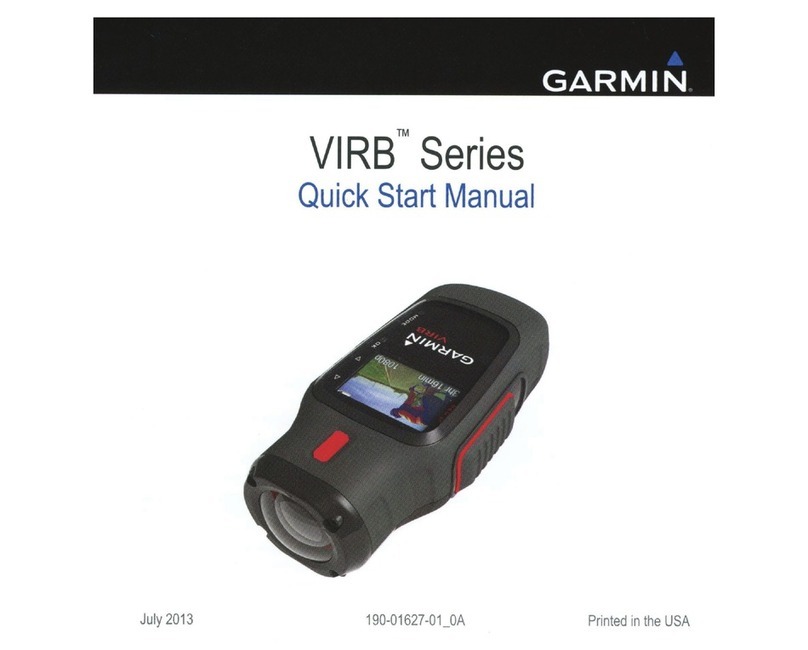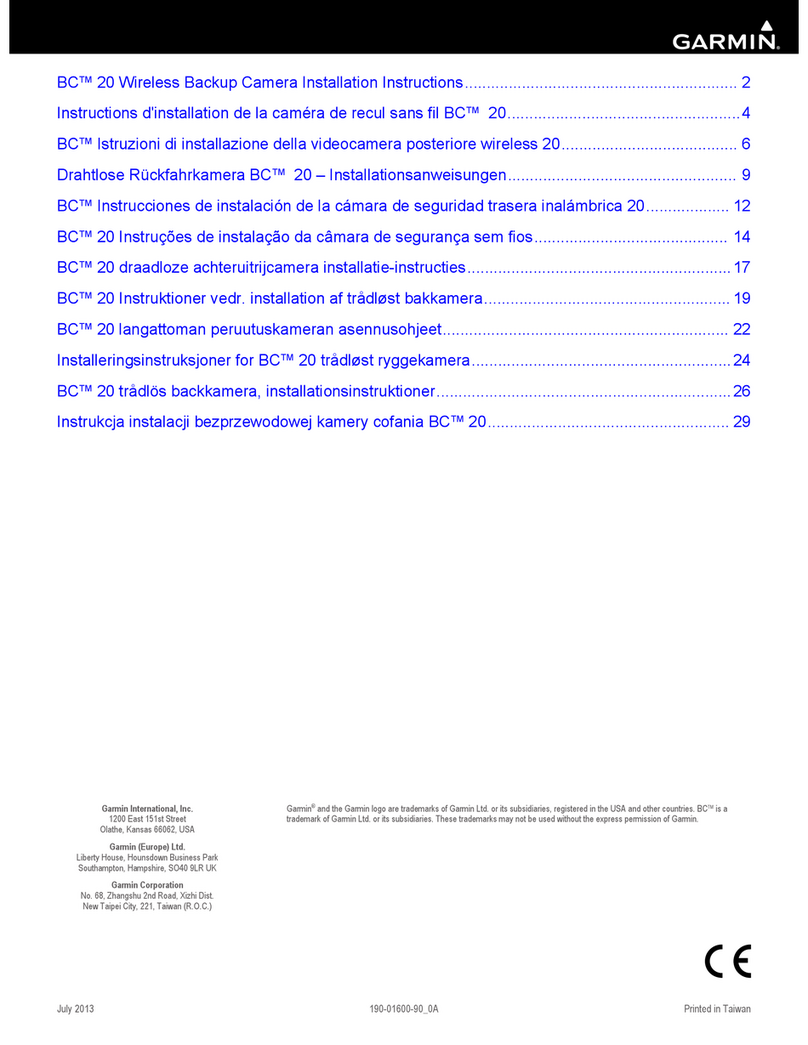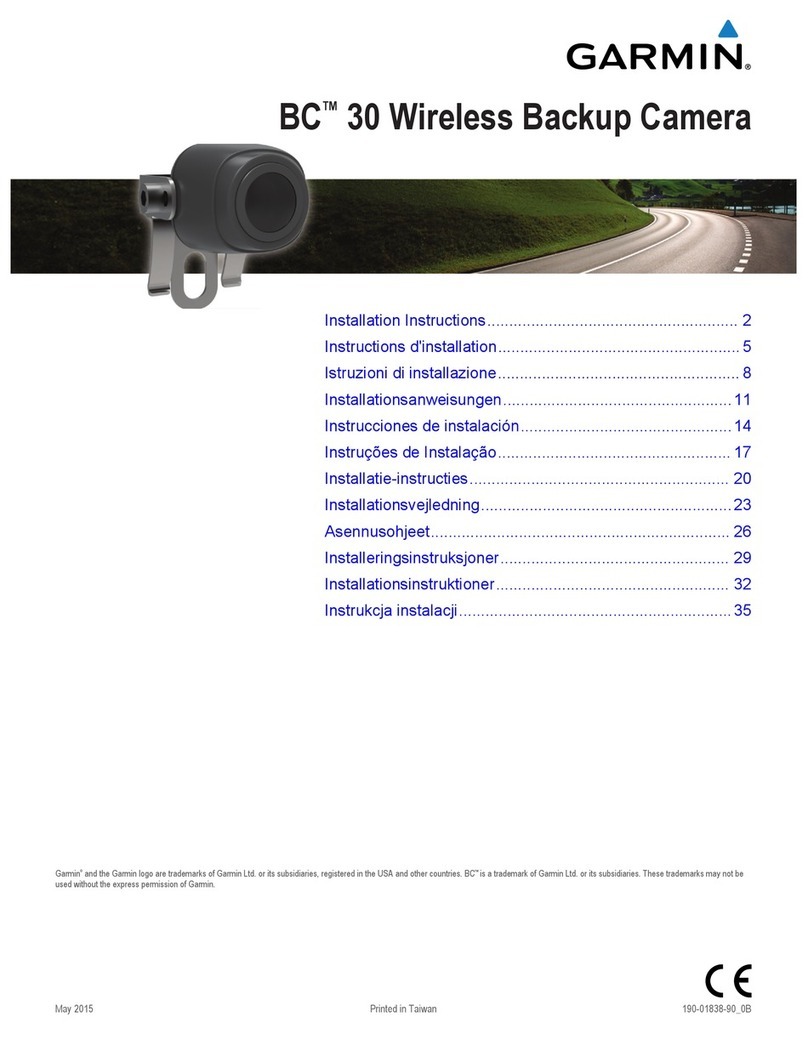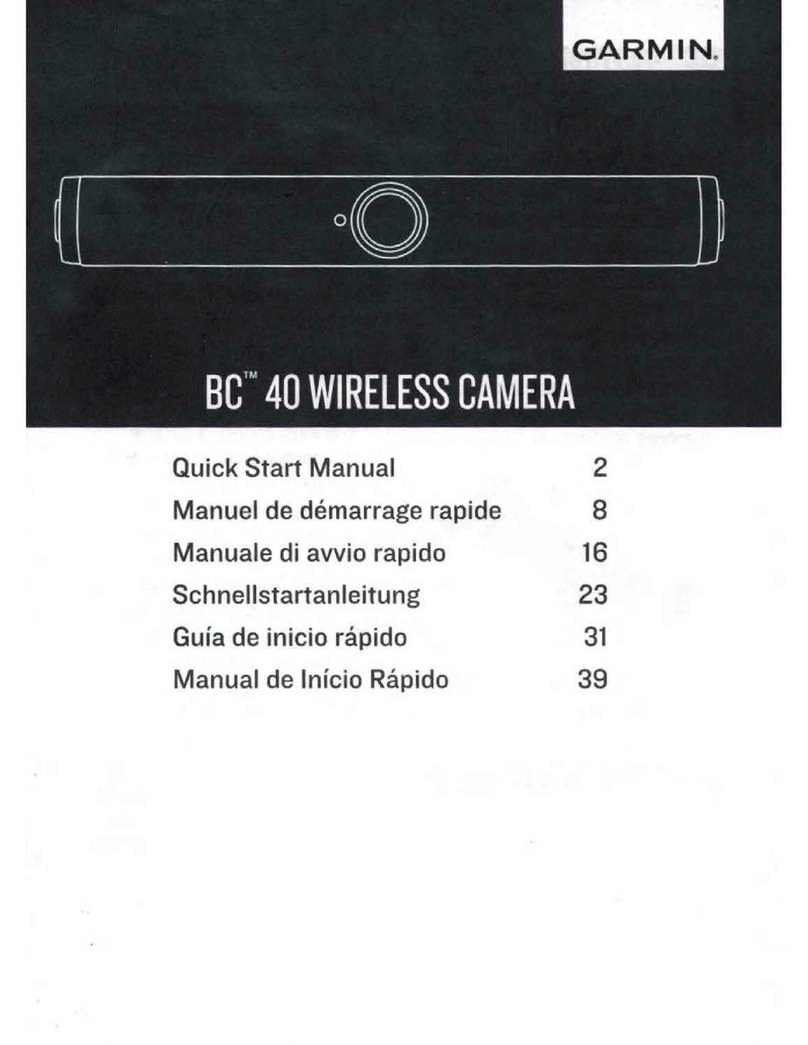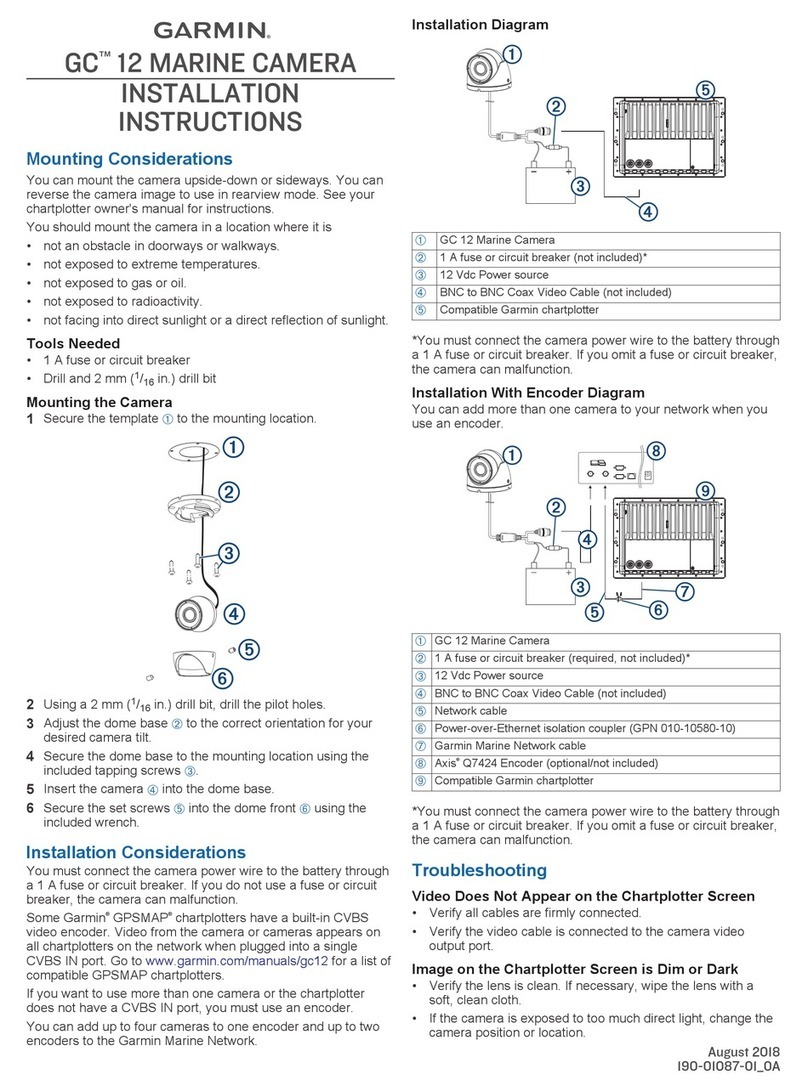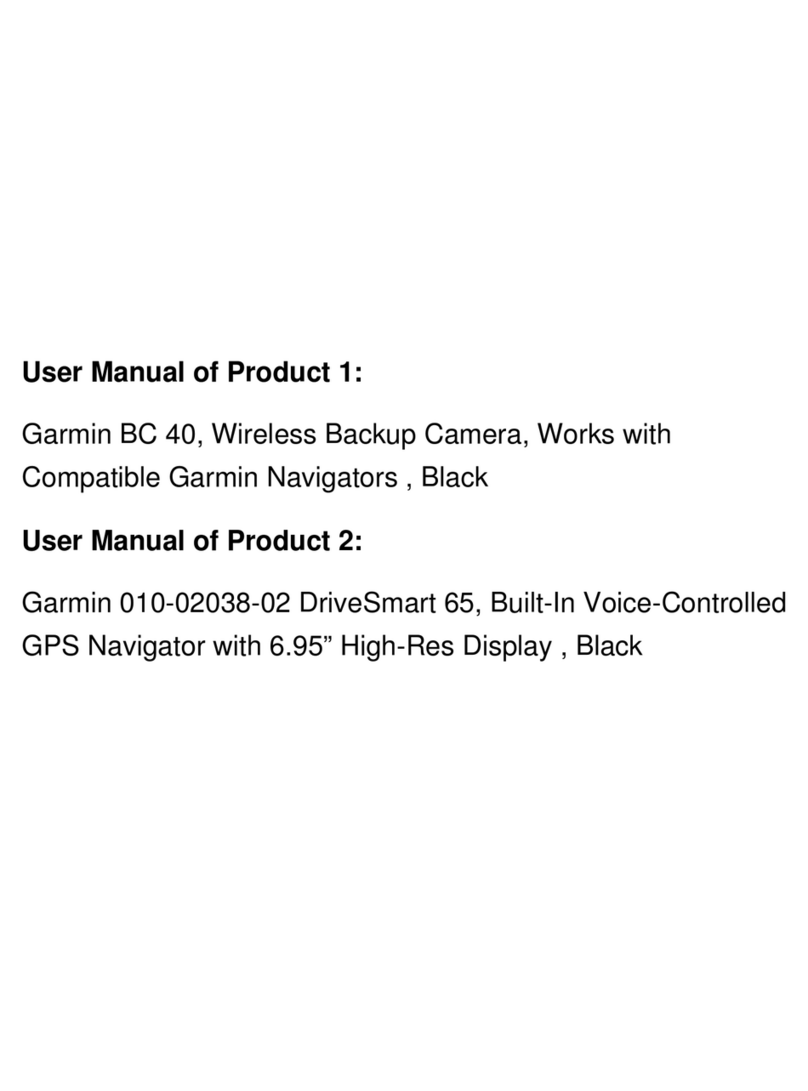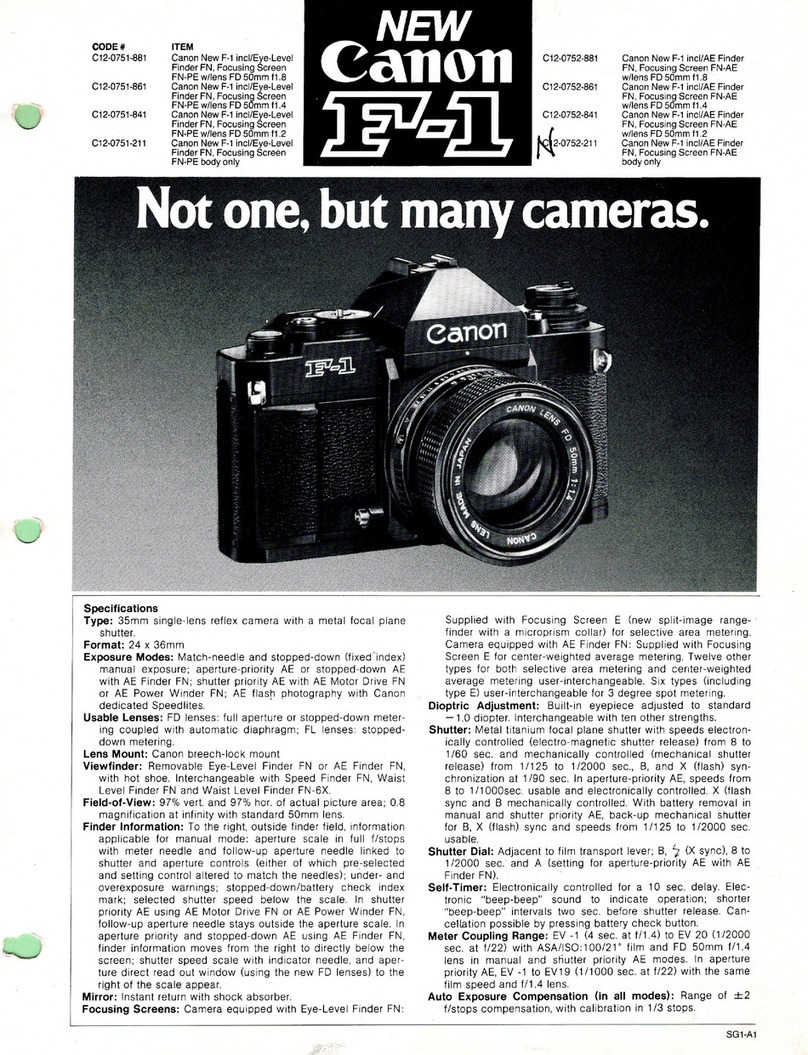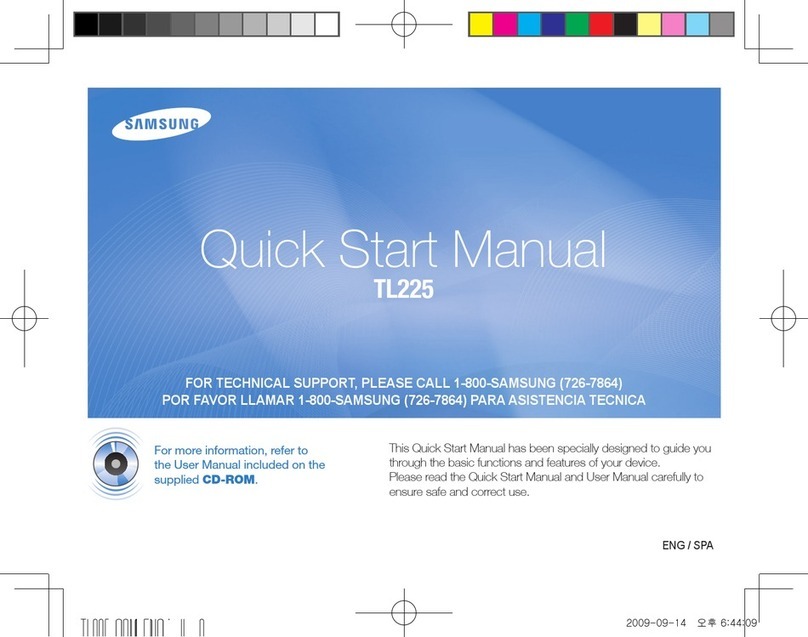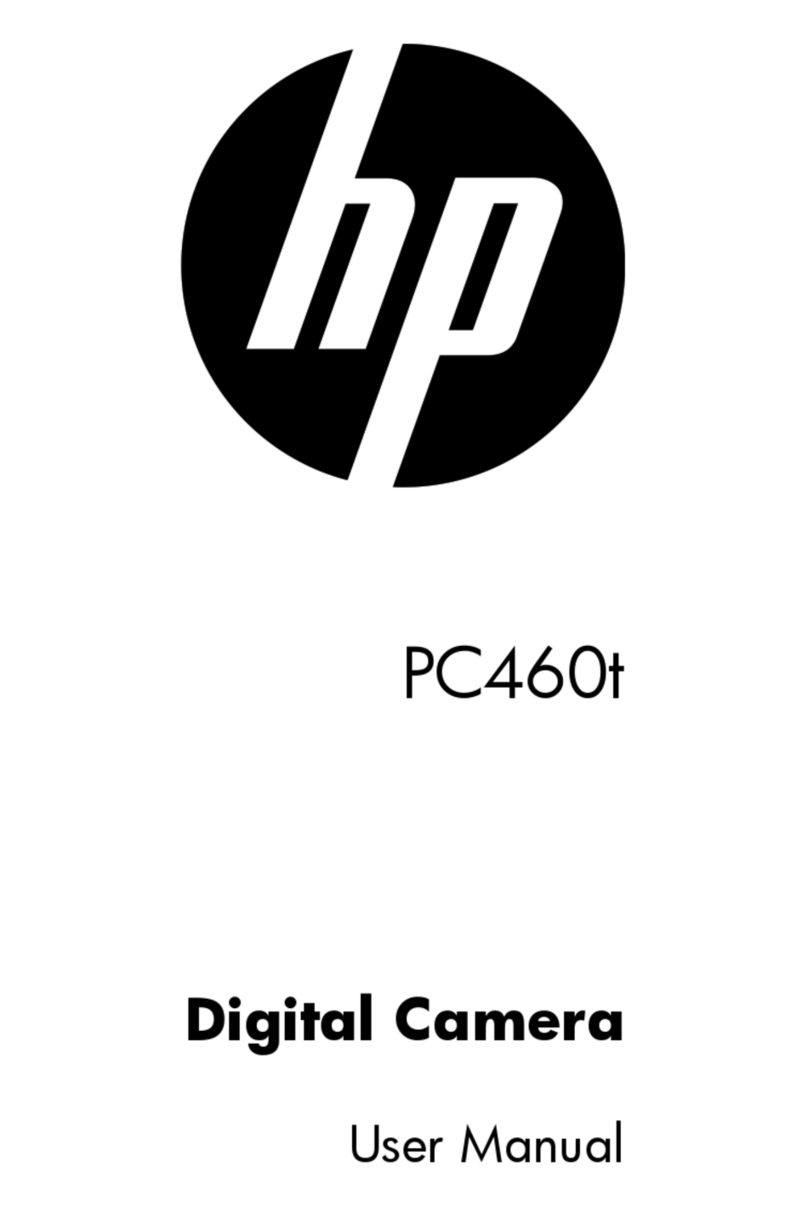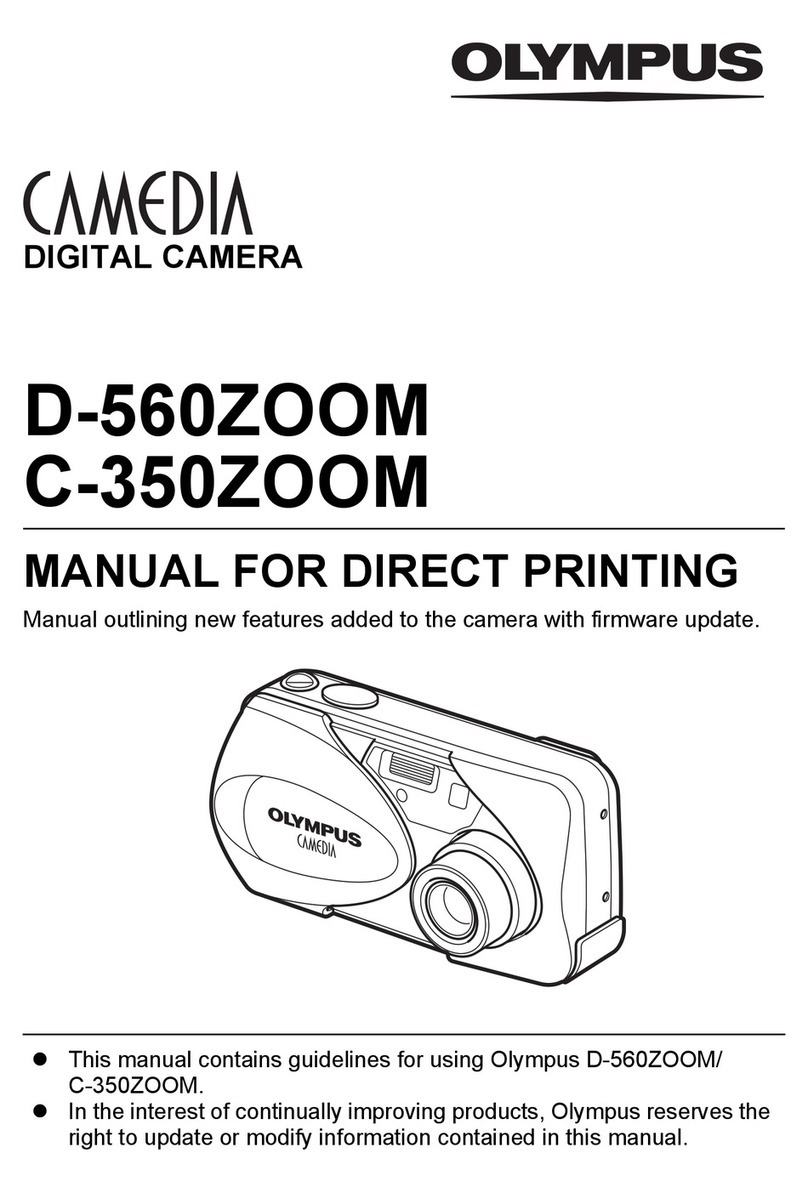Image on the Chartplotter Screen Flickers
• Verify the camera points away from the sun.
• Adjust the contrast on your chartplotter. See your chartplotter manual for instructions.
Camera is Not Working and the Surface is Hot
• Verify the camera is connected to an appropriate power source.
Video Image Includes Scrolling Bars on the Chartplotter Screen
• Verify all cables are firmly connected.
• Install a composite video ground loop isolator (not included) between the camera and any chartplotter that
does not have an isolated power ground.
Specifications
Dimensions (W x H) 54.3 x 50.7 mm (2.15 x 2.0 in.)
Weight 190 g (6.7 oz)
Operating temperature From -20 to 60°C (from -4 to 140°F)
Storage temperature From -20 to 60°C (from -4 to 140°F)
Water rating IEC 60529 IPX71
Input voltage From 9 to 18 Vdc
Current draw IR off: 90 mA @ 12 Vdc
IR on: 183 mA @ 12 Vdc
Compass-safe distance 254 mm (10.0 in.)
Viewing angle Vertical : 52 degrees
Horizontal : 95 degrees
IR distance 15 m (49 ft.)
Video output 1.0Vp-p composite 75 Ω composite
Resolution PAL
Effective pixels Vertical: 582
Horizontal: 976
© 2021 Garmin Ltd. or its subsidiaries
Garmin®, the Garmin logo, and GPSMAP® are trademarks of Garmin Ltd. or its subsidiaries, registered in the USA and other countries. GC™ is a trademark of Garmin Ltd.
or its subsidiaries. These trademarks may not be used without the express permission of Garmin.
Axis® is a registered trademark of Axis AB.
M/N: B0P0776
1 The device withstands incidental exposure to water of up to 1 m for up to 30 min. For more information, go to www.garmin.com/waterrating.
© 2021 Garmin Ltd. or its subsidiaries support.garmin.com