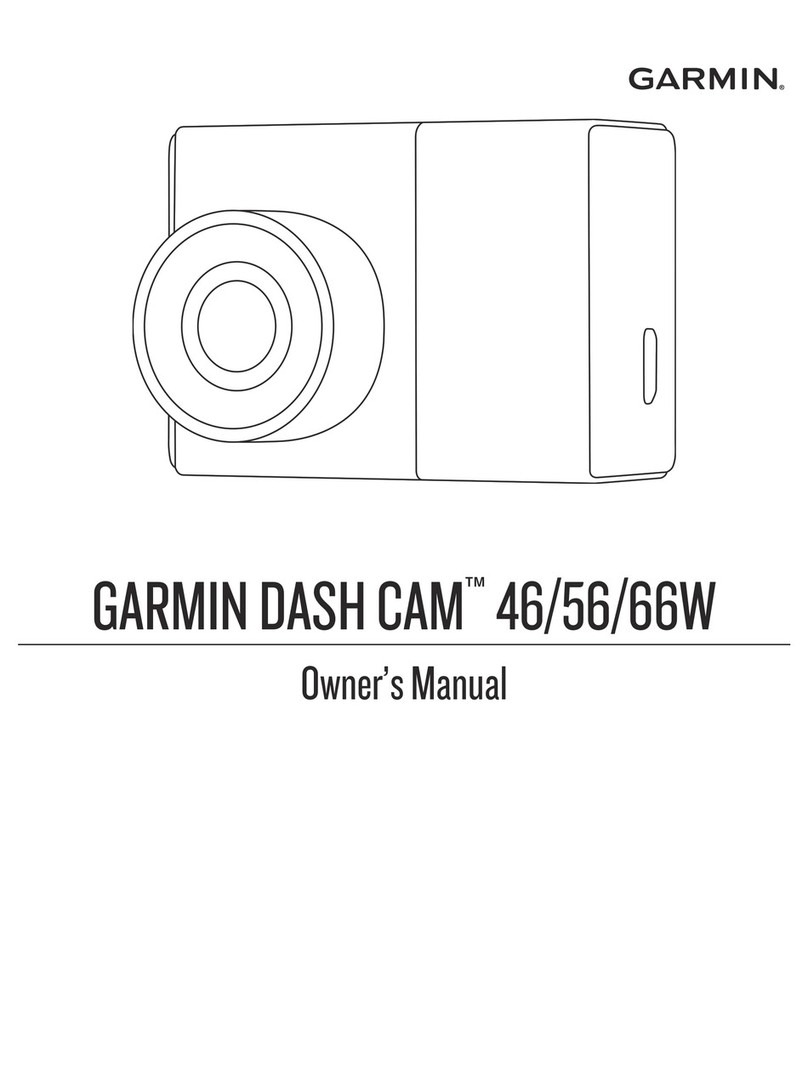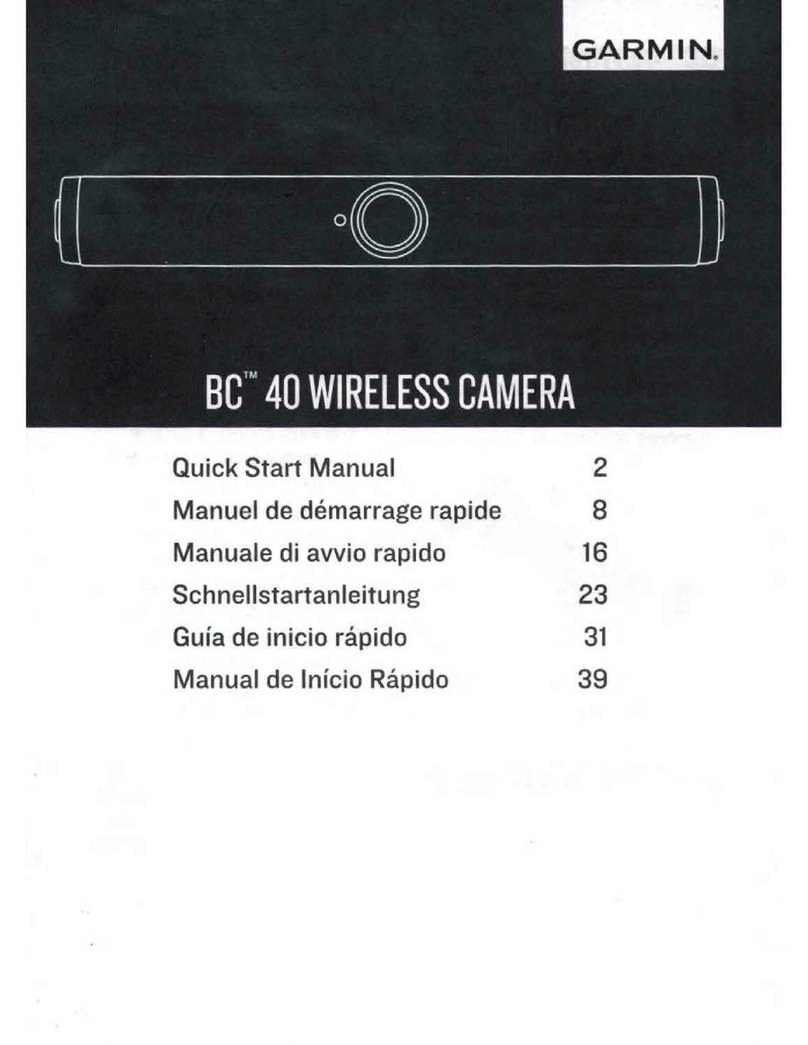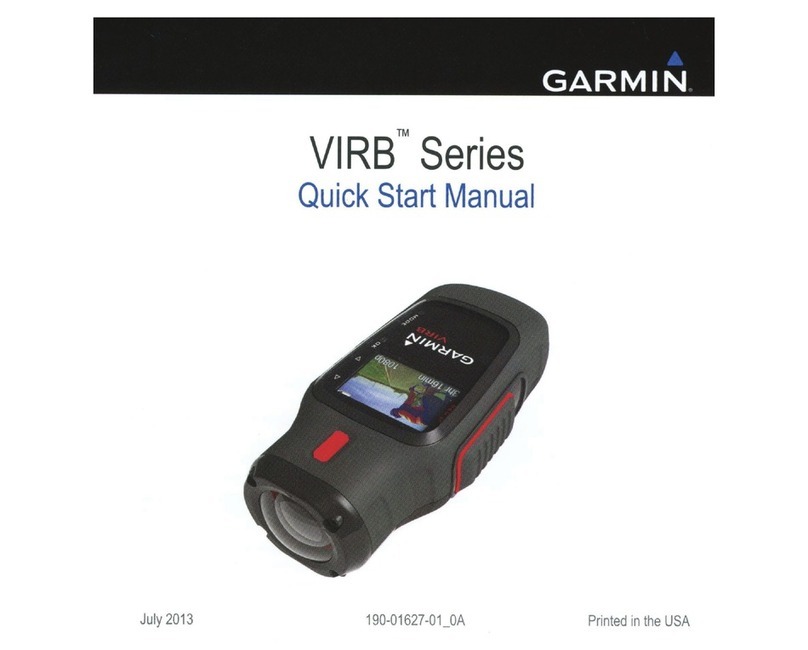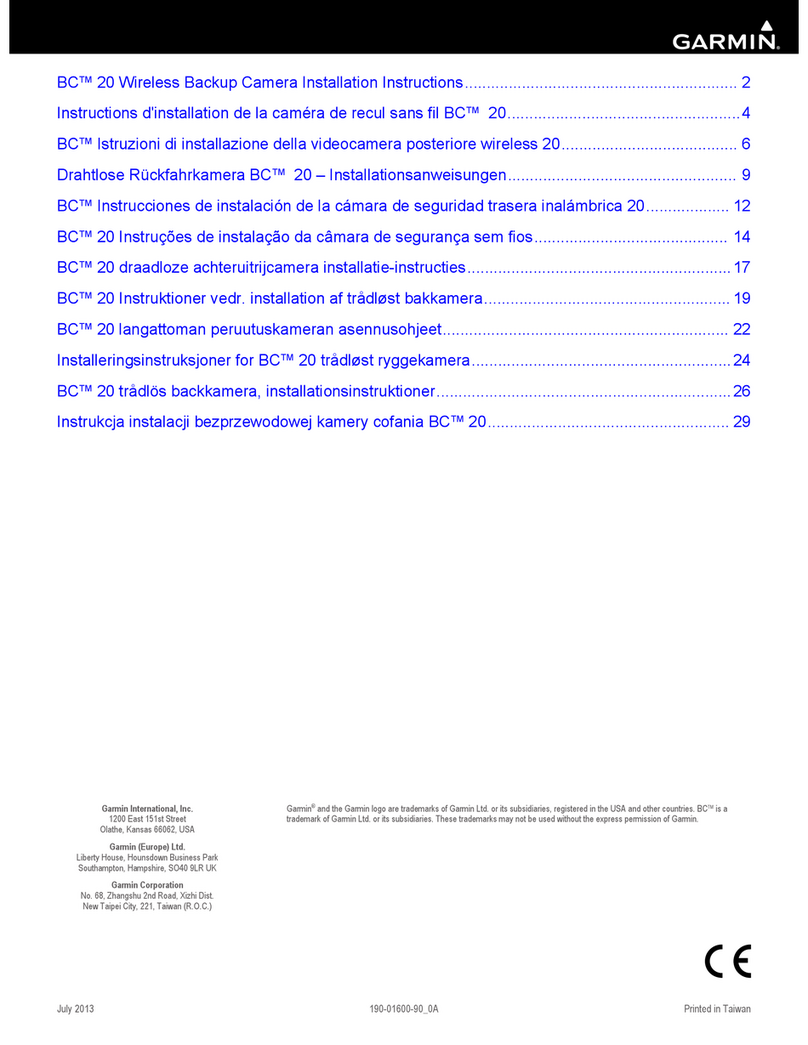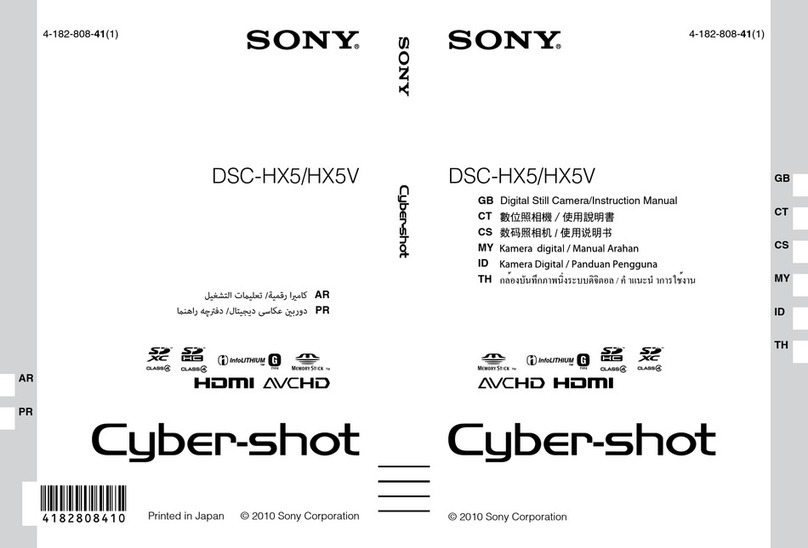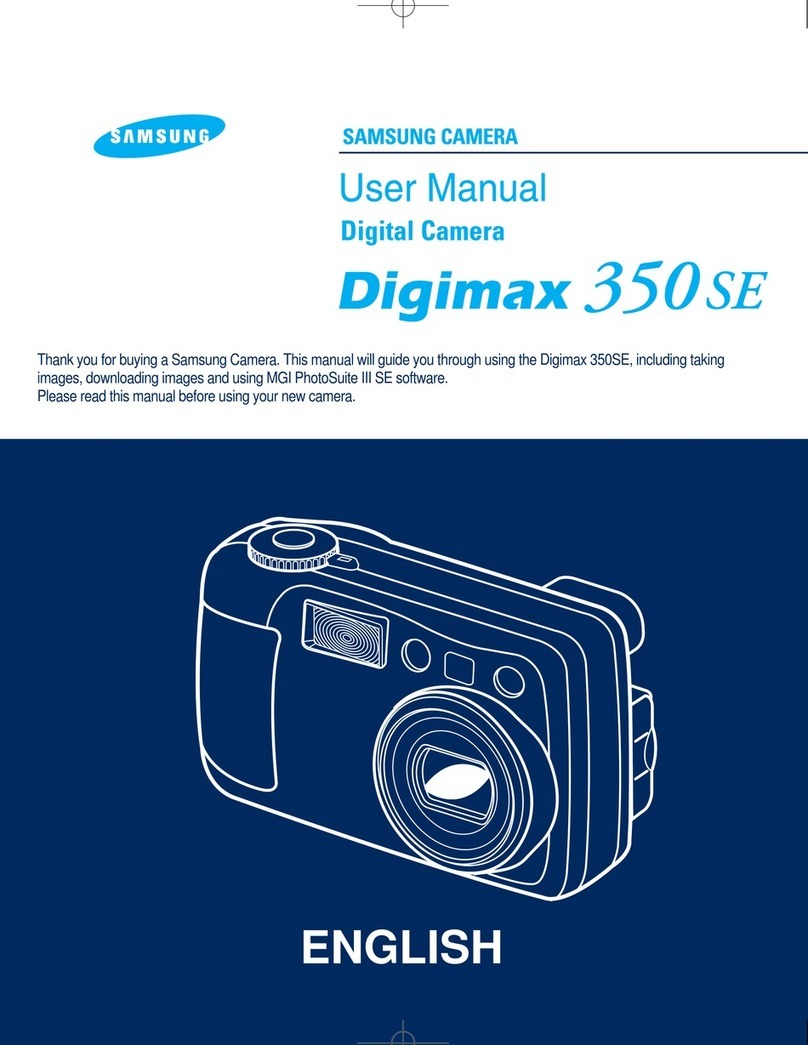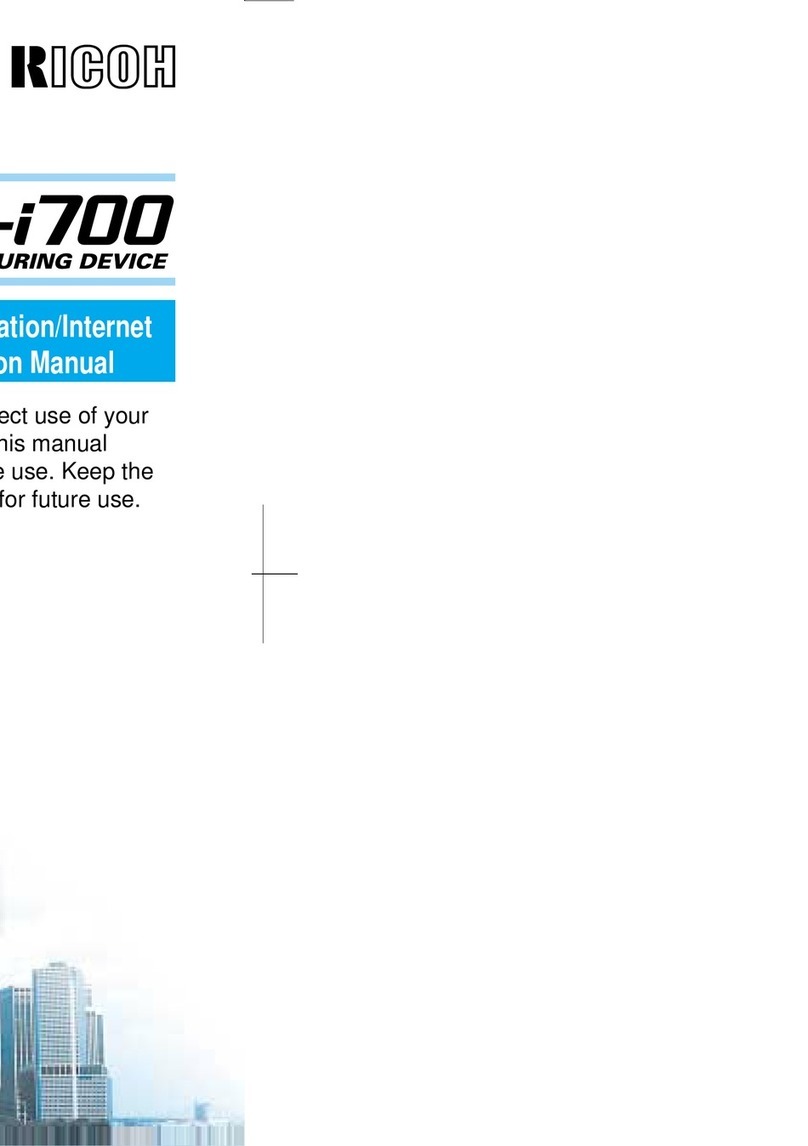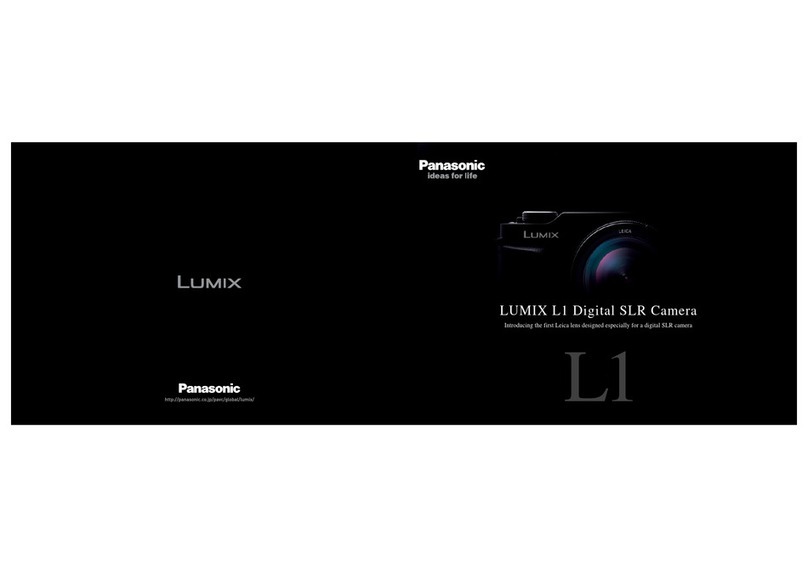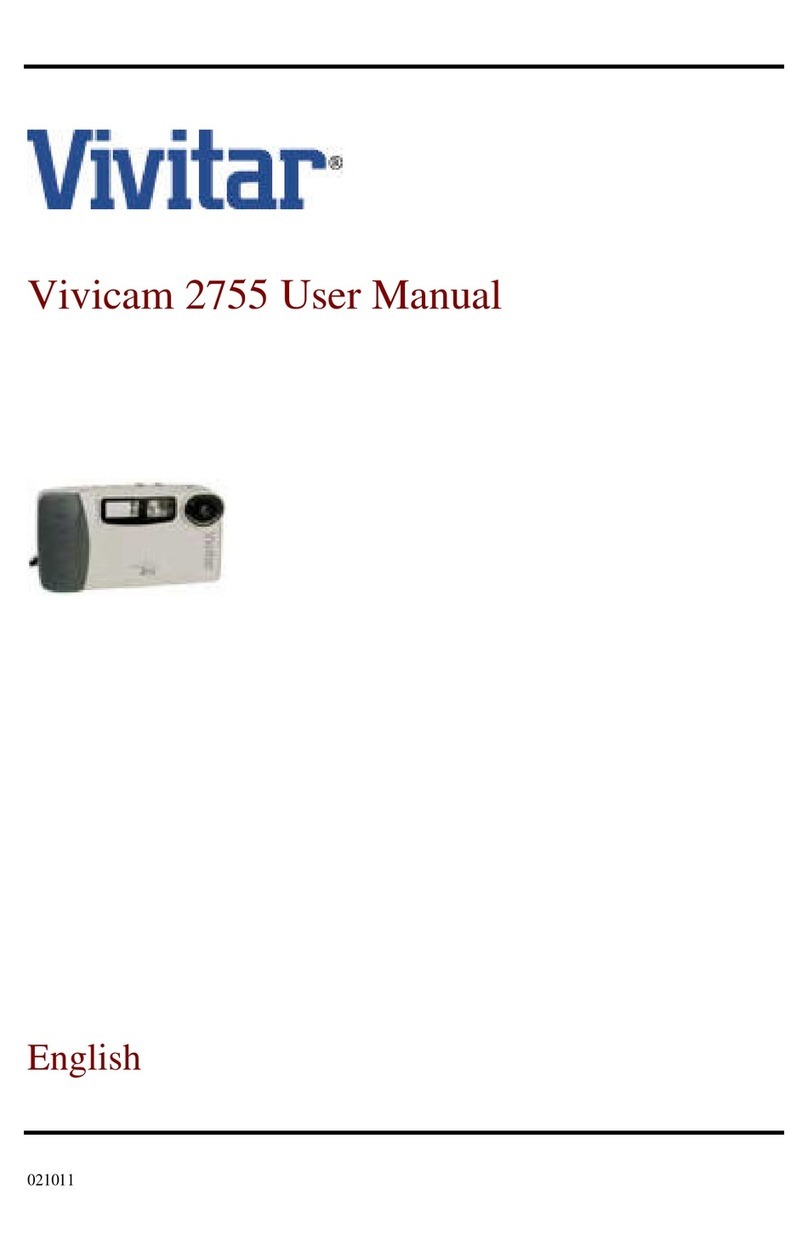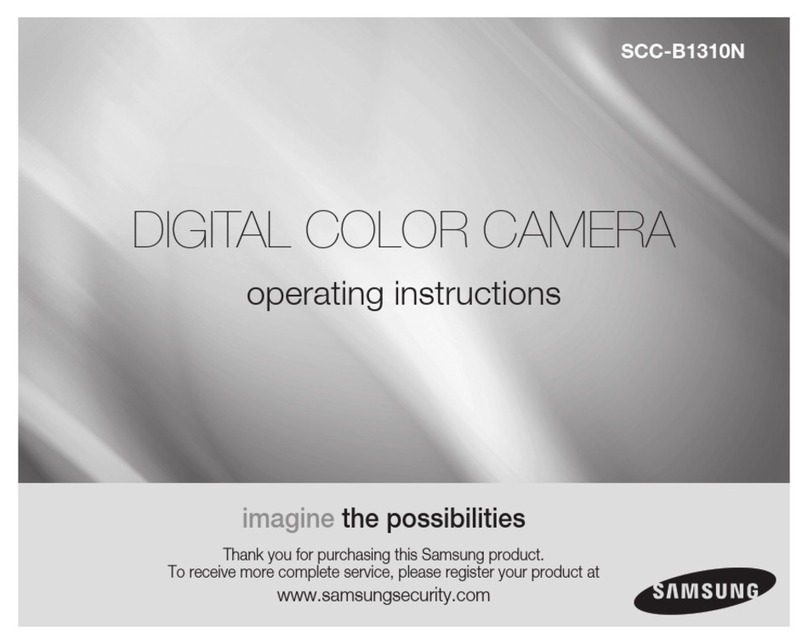Garmin BC 50 User manual

BC™50 IR WIRELESS BACKUP CAMERA
INSTALLATION INSTRUCTIONS
Introduction
WARNING
See the Important Safety and Product Information guide in the product box for product warnings and other
important information.
Garmin® strongly recommends having an experienced installer with the proper knowledge of electrical systems
install the device. Incorrectly wiring the power cable can result in damage to the vehicle or the battery and can
cause bodily injury.
This device is intended to enhance your situational awareness when used properly. If used improperly, you
could become distracted by the display.
When connecting the power cable, do not remove the in-line fuse holder. To prevent the possibility of injury or
product damage caused by fire or overheating, the appropriate fuse must be in place as indicated in the product
specifications. In addition, connecting the power cable without the appropriate fuse in place voids the product
warranty.
CAUTION
To avoid possible personal injury, always wear safety goggles, ear protection, and a dust mask when drilling,
cutting, or sanding.
NOTICE
When drilling or cutting, always check what is on the opposite side of the surface to avoid damaging the vehicle.
These installation instructions do not apply to a specific vehicle type, and are meant as a guide when
installing this product on your vehicle. For questions specific to your vehicle, you should contact the vehicle
manufacturer.
Getting the Owner's Manual
The owner's manual includes instructions for using device features and accessing regulatory information.
Go to garmin.com/manuals/BC50IR.
GUID-1C33CFFD-55D8-4B45-B3A8-79D0C0A7E83C v2
June 2022

Device Overview
Item Description
Transmitter
Camera
Camera license plate clip bracket
Camera surface mounting bracket
Tools Needed
• Drill and 10mm, or size X (0.397in.) drill bit
• #2 Phillips screwdriver
• Screws, bolts, or cable ties (to secure the transmitter)
• RV sealant (optional)
Installation
Camera Mounting Considerations
When selecting a location to mount the camera, observe these considerations.
• You should test a mounting location before you permanently mount the camera.
• Installing the camera higher on the back of the vehicle provides a better viewing angle.
• Two brackets are included. You can use the camera license plate clip bracket to attach the device to a
license plate or other similar surface. You can use the camera surface mounting bracket to secure the
camera to the vehicle using the included screws.
2
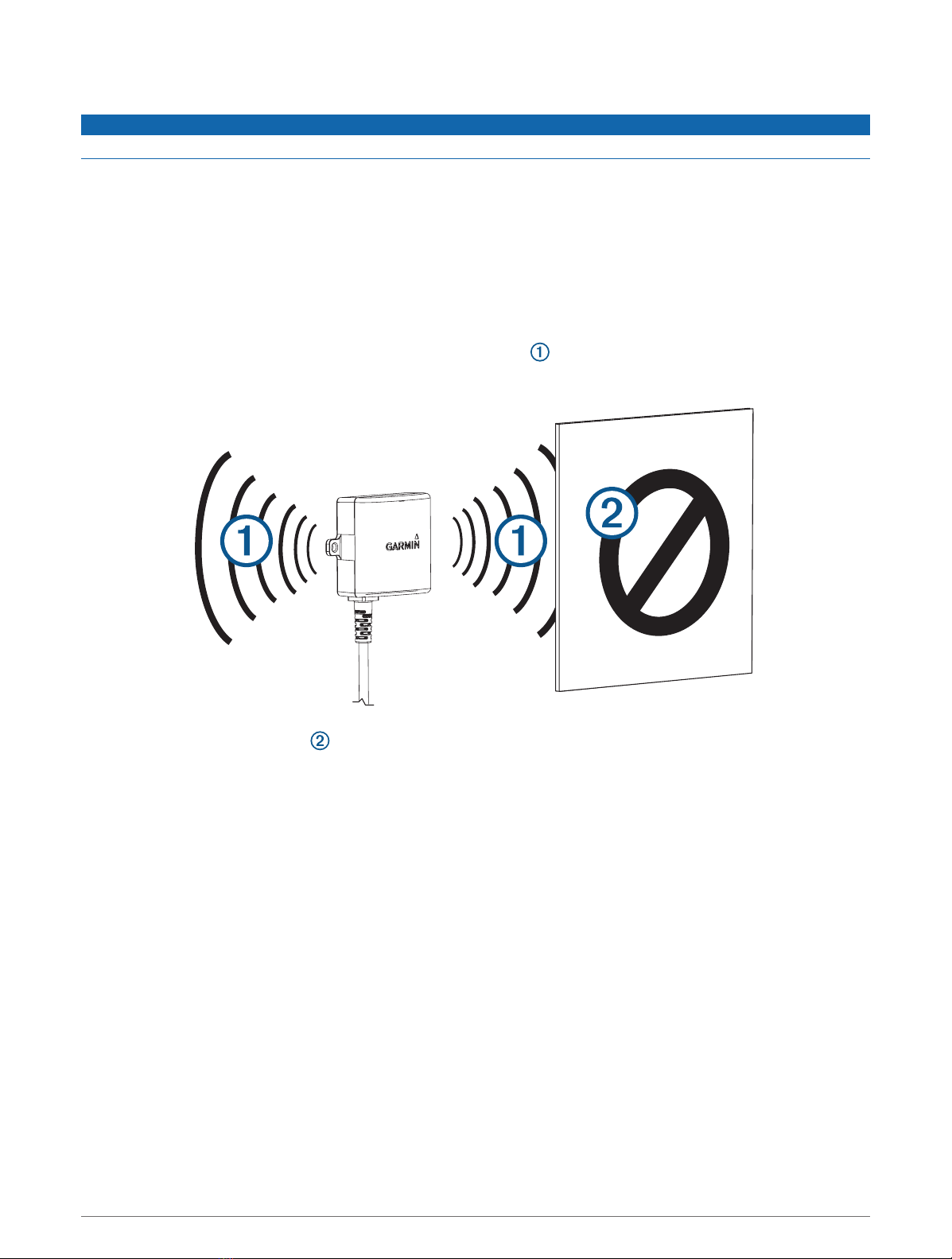
Transmitter Location and Wiring Considerations
NOTICE
The transmitter is not intended to be held or worn on your body while it is in use.
When selecting a location to install the wireless transmitter, observe these considerations.
• You should test a proposed installation location before you permanently install the transmitter.
• Some vehicles do not provide constant minimum voltage to the reverse lamps. You should use an
automotive relay when connecting the transmitter and camera to a power source that does not provide
constant voltage.
• Although the transmitter can transmit the video signal approximately 50ft (15.24m), the location of the
transmitter can affect this range.
◦The closer you install the transmitter to the device, the more reliable the signal.
◦The signal transmits from the flat front and back surfaces of the transmitter. The transmitter provides
the best signal when either flat surface points toward the receiver.
◦Dense metal or appliances in the path of the transmitter greatly reduce the transmission distance.
◦The fewer solid objects that exist between the path of the transmitter and the device, the more reliable the
signal.
• The fuse holder located near the transmitter is not waterproof. Installing the fuse holder in a location that is
exposed to the elements is not recommended.
• The connector between the camera and the transmitter is not waterproof. If you make this connection in a
location exposed to the elements, you must make sure that the connection is waterproof.
• If you are installing the camera on a boat trailer or other location that may be exposed to water, you must
waterproof all wiring connections and the fuse holder in the transmitter cable.
3
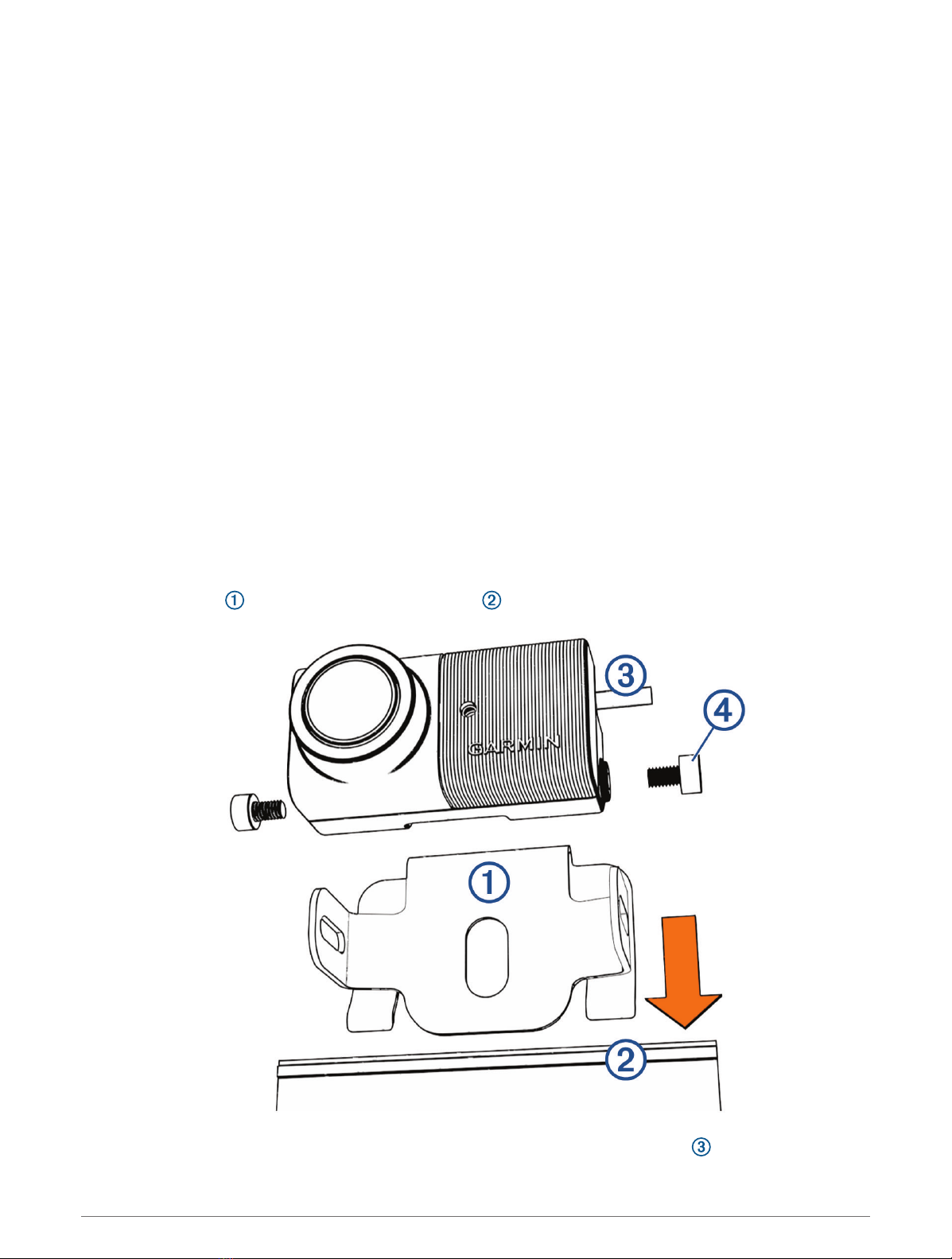
Testing the Camera and Transmitter Location
1Temporarily secure the camera in the preferred mounting location.
2Temporarily place the transmitter in the preferred installation location, and connect it to power and to the
camera.
TIP: If you do not want to splice into the wiring of your vehicle for this test, you can connect the transmitter
and camera to a 12Vdc battery.
3Test the transmitter for correct operation by viewing the camera on the compatible Garmin device.
NOTE: You may need to pair the camera to the Garmin device before you can view the image and test the
transmitter location (Pairing a BC 50 IR Camera with a Garmin Navigation Device, page8).
If you do not see video on the Garmin device at the preferred installation location, move the transmitter to
another location and test it again. Minimize the amount of metal between the transmitter and the Garmin
device.
4Repeat steps 2–3 until the transmitter operates correctly.
5Test the camera view by observing the video on the device.
6If the camera does not provide the optimal view for your vehicle, move it to another location and test it again.
7Repeat steps 5–6 until the camera mounting location provides the optimal view for your vehicle.
TIP: Make note of the camera orientation when you are testing the camera view to ensure correct permanent
installation.
Mounting the Camera on a License Plate
Before you permanently mount the camera, you should test the mounting location for the optimal view for your
vehicle (Testing the Camera and Transmitter Location, page4).
If you have already connected the camera to the bracket, you must disconnect the camera from it.
1Slide the bracket over the top of your license plate .
2Place the camera in the bracket, and determine the best place for the camera cable to enter the vehicle.
4

3Using an appropriate drill bit, drill a hole for the camera cable to enter the vehicle.
4Feed the camera cable through the hole, and route it to the transmitter location.
5Adjust the angle of the camera, and tighten the hex screws using the included hex key.
6Apply RV sealant around the cable where it enters the vehicle (optional).
Mounting the Camera Directly on a Vehicle with Screws
Before you permanently mount the camera, you should test the mounting location for the optimal view for your
vehicle (Testing the Camera and Transmitter Location, page4).
If you have already connected the camera to the bracket, you must disconnect the camera from it.
1Place the bracket directly on the surface of a vehicle, mark the locations of the two holes on the bracket
, and secure the bracket to the vehicle using the included self-tapping screws.
2Place the camera in the bracket, and determine the best place for the camera cable to enter the vehicle.
3Using an appropriate drill bit, drill a hole for the camera cable to enter the vehicle.
4Feed the camera cable through the hole, and route it to the transmitter location.
5Place the camera into the bracket.
6Adjust the angle of the camera and tighten the hex screws using the included hex key.
7Apply RV sealant around the cable where it enters the vehicle (optional).
5
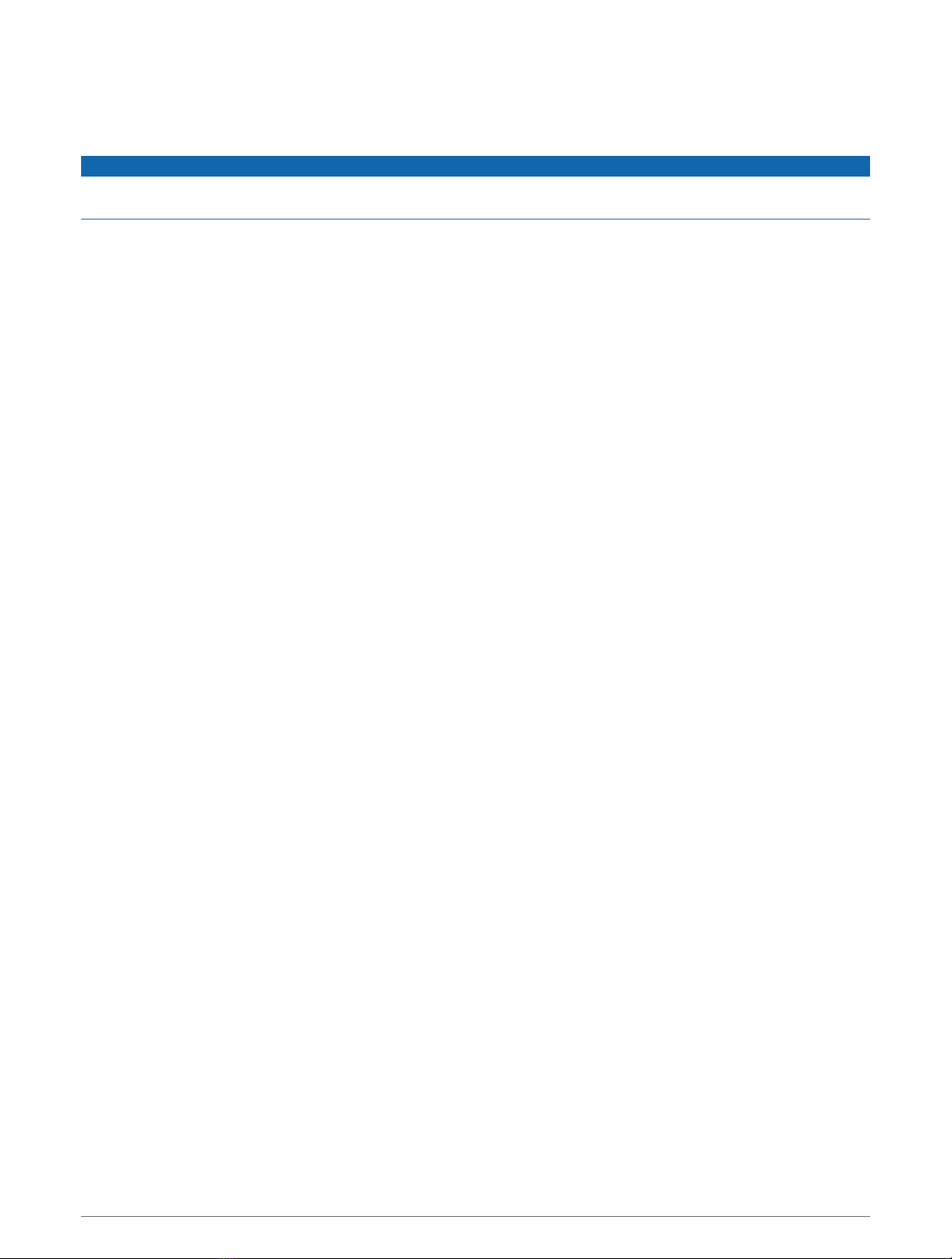
Mounting the Camera Directly on a Vehicle with Adhesive
If the included screws cannot be used for installation, you can install the camera using the included adhesive
strips.
NOTICE
The adhesive is intended for long-term installation and can be difficult to remove. You should carefully consider
the mounting location before you install the mount.
1Using an appropriate drill bit, drill a hole for the camera cable to enter the vehicle.
2Clean the camera bracket and the area of the vehicle where you want to place the camera bracket.
3Remove the backing from one side of the adhesive strip, and press it into place on the camera bracket.
4Remove the backing from the other side of the adhesive strip, press the bracket into place on the vehicle, and
hold the bracket for 30 seconds to ensure proper adhesion.
NOTE: You should allow the bracket to remain in place at room temperature for 24 hours.
5Feed the camera cable through the hole, and route it to the transmitter location.
6Place the camera into the bracket.
7Adjust the angle of the camera, and tighten the hex screws using the included hex key.
8Apply waterproof sealant around the cable where it enters the vehicle (optional).
6

Installing the Transmitter
Before you permanently install the transmitter, you must test the installation location for correct operation
(Testing the Camera and Transmitter Location, page4).
1Secure the transmitter to the installation location using hardware appropriate for the location, such as
screws, bolts, or cable ties.
The fuse holder located near the transmitter is not waterproof. Installing the fuse holder in a location that is
exposed to the elements is not recommended.
2Connect the camera and transmitter cables.
The connector between the camera and the transmitter is not waterproof. If you make this connection in a
location exposed to the elements, you must make sure that the connection is waterproof.
3Connect the power cable from the transmitter to a 12 to 24VDC power source, preferably a reverse lamp
, using the included solderless wire-splice connector.
NOTE: Connecting the transmitter to an always-on 12 to 24VDC source, such as a running lamp, instead
of a reverse lamp requires you to manually switch power to the transmitter. The transmitter may drain your
vehicle battery if it is left on.
The included solderless wire-splice connectors are compatible with wire gauges from 16 to 22 AWG. If your
vehicle wires are outside this range, you must use other connectors.
4If you did not use the included solderless wire-splice connector, solder and heat-shrink the electrical
connections to protect them from the elements.
7

Pairing a BC 50 IR Camera with a Garmin Navigation Device
You can pair the BC 50 IR camera with a compatible Garmin navigation device. Go to garmin.com/BC50 for
more information about device compatibility.
1Update your navigation device to the latest software.
Your device may not support the BC 50 IR camera without the latest software. For more information about
updating the device software, see the owner's manual for your navigation device.
NOTE: The location of the camera app may vary by device model. See your navigation device owner's manual
for more information.
2Select an option:
• Select Settings > Wireless Camera > Add New Camera > BC 50
• From the apps menu, select Tools > Wireless Camera > > BC 50.
3Follow the on-screen instructions to finish pairing and setting up the camera.
4Select or Save.
After you complete the pairing process with a camera for the first time, it connects automatically to the Garmin
navigation device when power is applied.
Multiple Cameras
You can pair a maximum of four compatible Garmin wireless cameras.
See the owner's manual for your camera for information about pairing multiple cameras.
Specifications
Camera and transmitter input voltage From 9 to 28Vdc
Transmitter fuse 2A, fast-blow
Camera and transmitter current usage 300mA at 12Vdc
Water rating (camera and transmitter) IEC60529 IPX671
Operating temperature range From -20° to 60°C (from -4° to 140°F)
Wireless frequency 2.4 GHz @ 17.5 dBm maximum
© 2022 Garmin Ltd. or its subsidiaries
Garmin® and the Garmin logo are trademarks of Garmin Ltd. or its subsidiaries, registered in the USA and other countries. BC™ is a trademark of Garmin Ltd. or its
subsidiaries. These trademarks may not be used without the express permission of Garmin.
1 The device is protected against the ingress of dust and withstands incidental exposure to water of up to 1 m for up to 30 min. Connections and fuses must be
waterproofed or stay above the waterline. The camera does not transmit underwater.
© 2022 Garmin Ltd. or its subsidiaries support.garmin.com
Other manuals for BC 50
1
Table of contents
Other Garmin Digital Camera manuals

Garmin
Garmin DASH CAM 47W User manual

Garmin
Garmin BC 35 User manual

Garmin
Garmin XERO G1 Instruction manual

Garmin
Garmin BC 50 NIGHT VISION User manual

Garmin
Garmin GDR 190 User manual
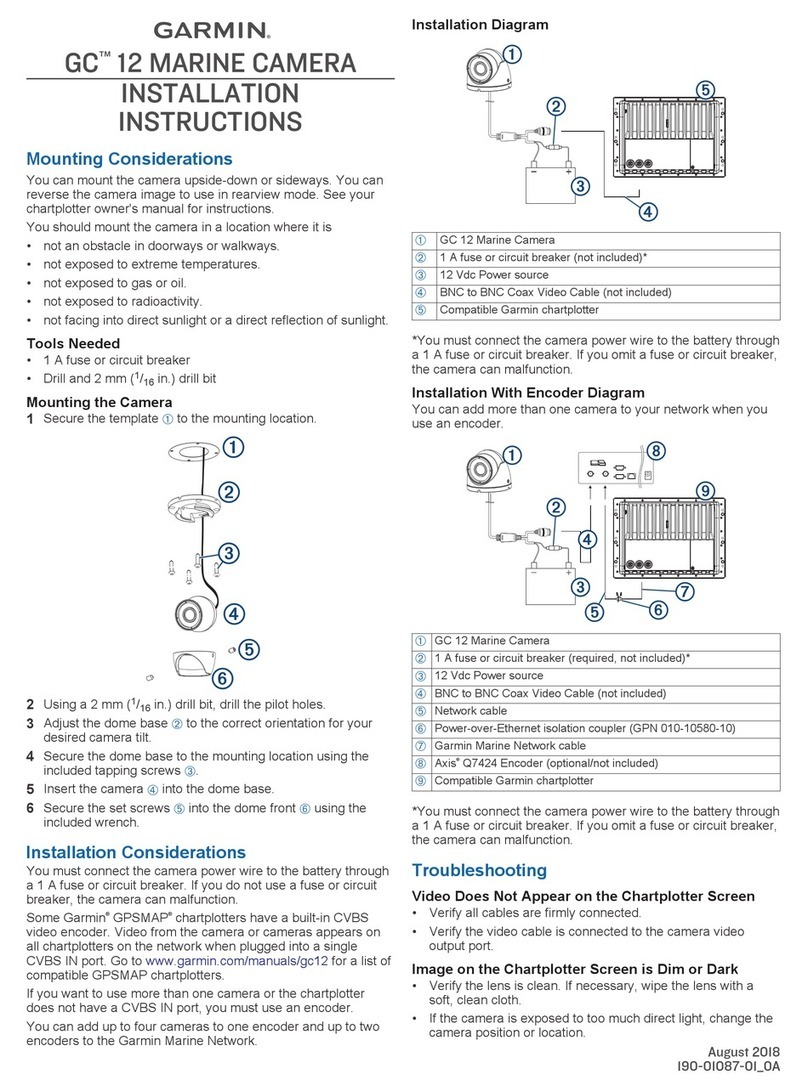
Garmin
Garmin GC 12 User manual
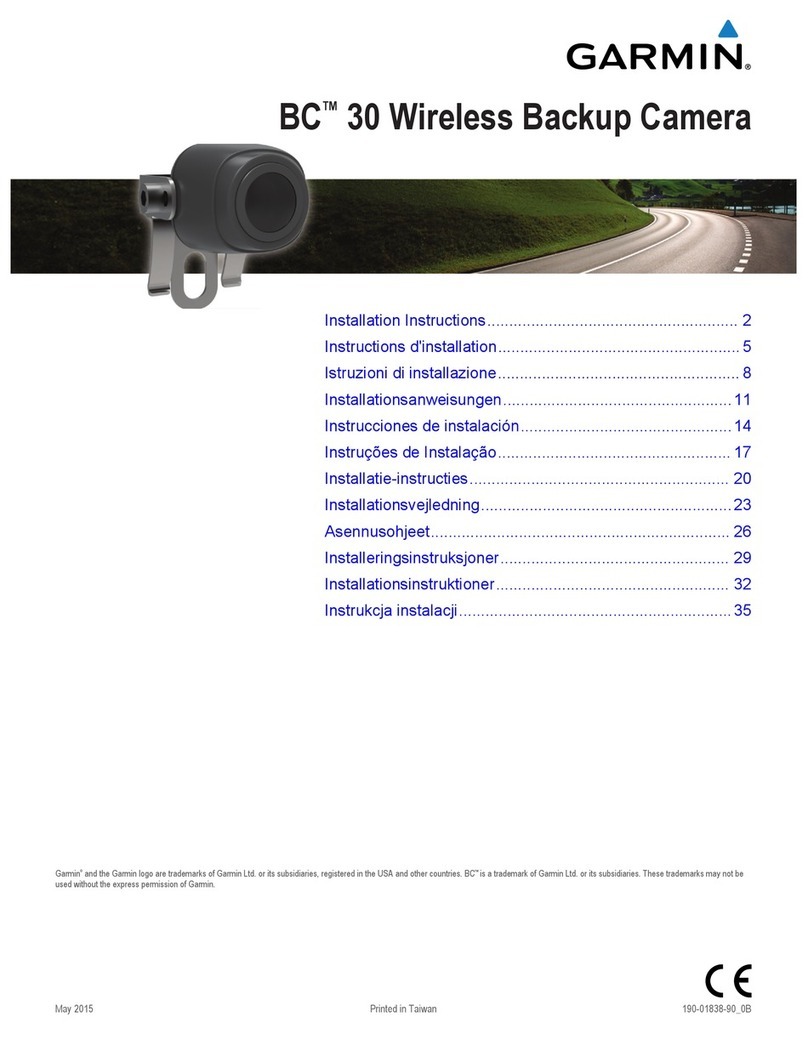
Garmin
Garmin BC User manual

Garmin
Garmin GC 14 User manual

Garmin
Garmin GC 100 User manual
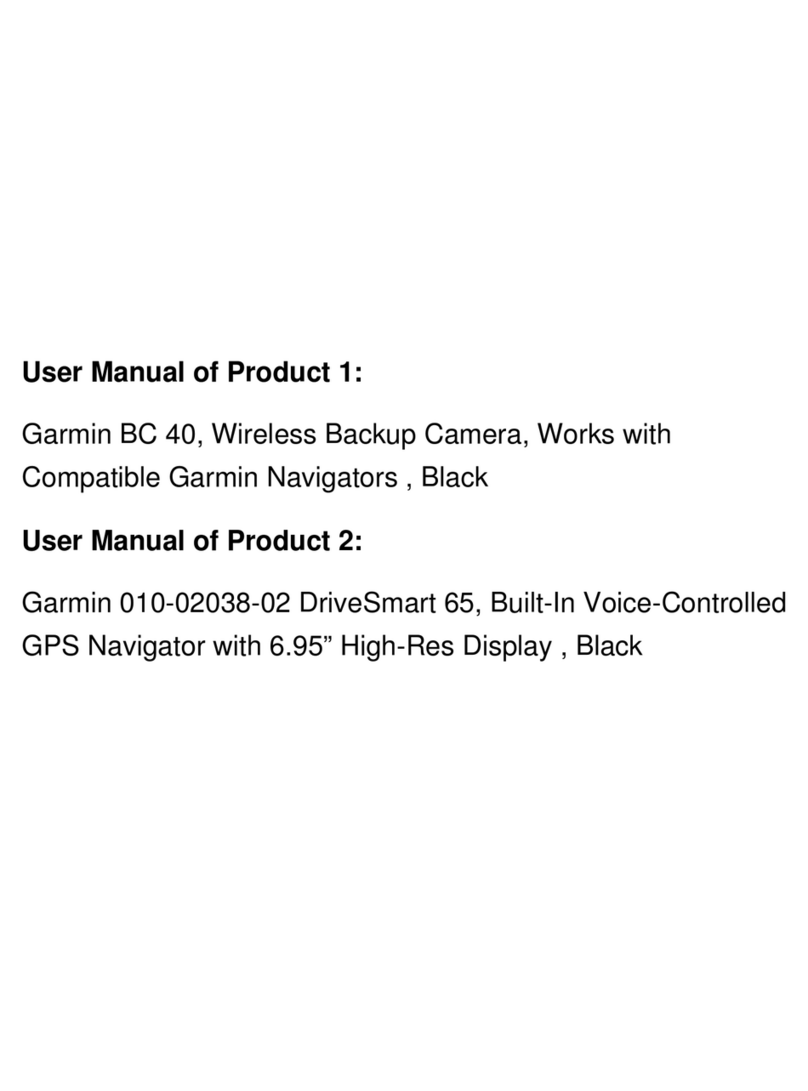
Garmin
Garmin BC 40 User manual