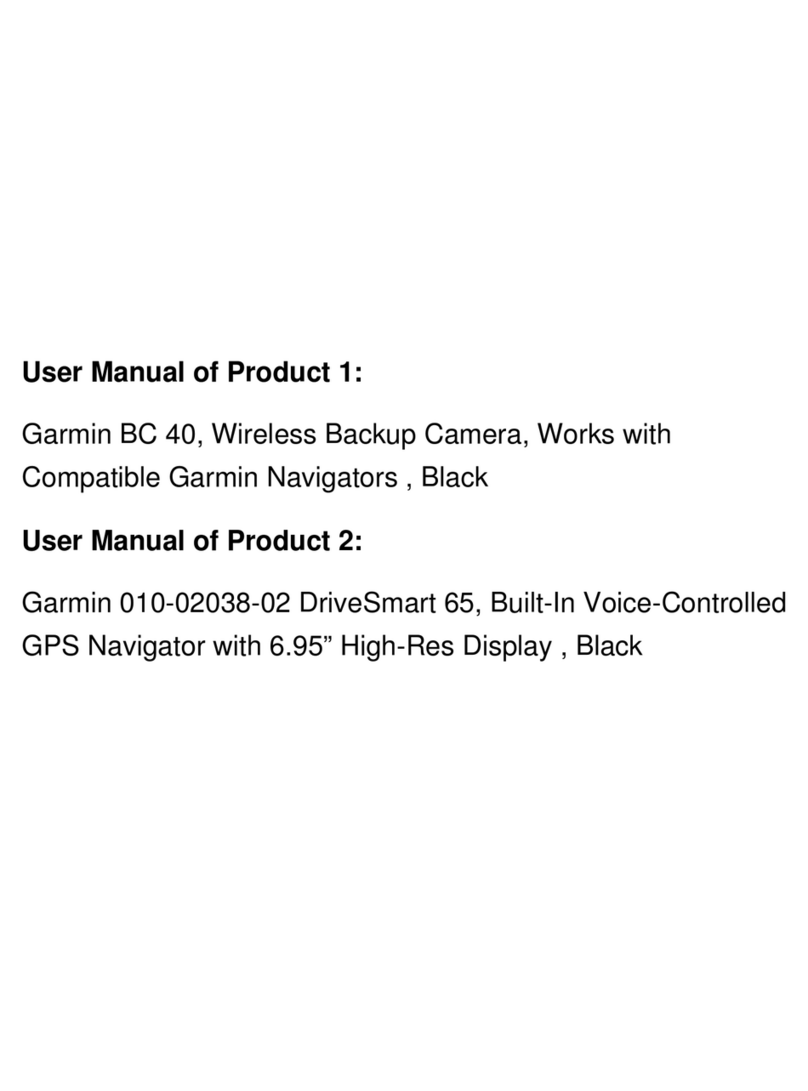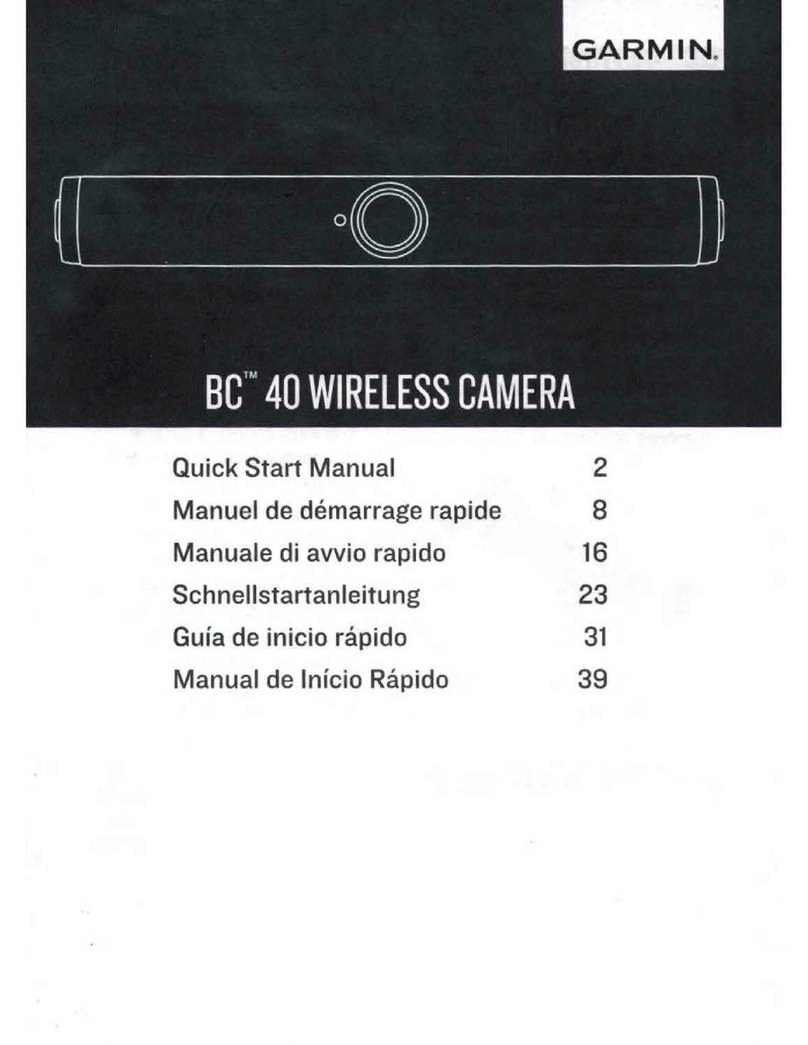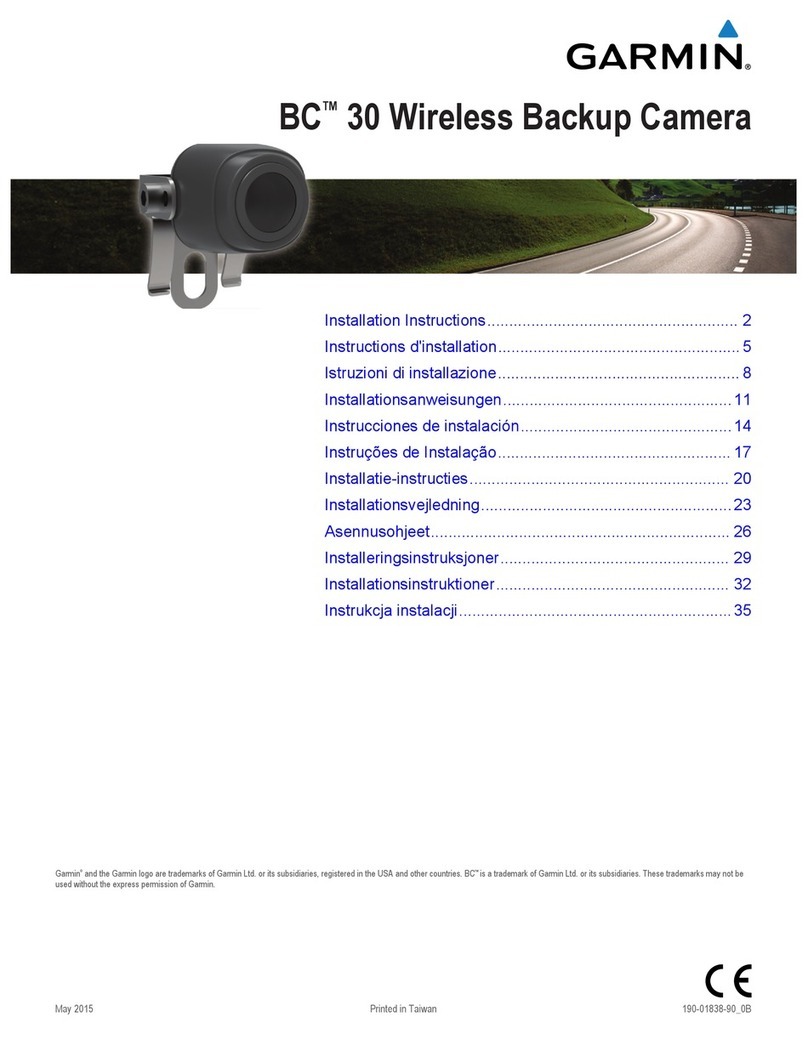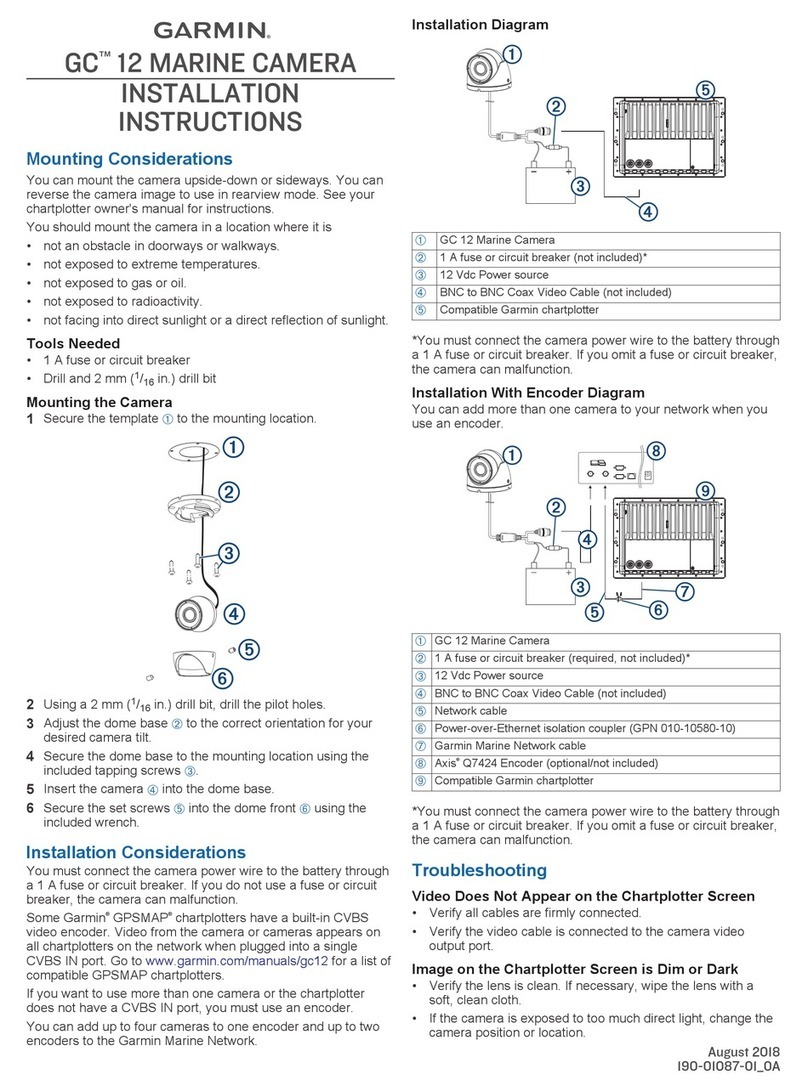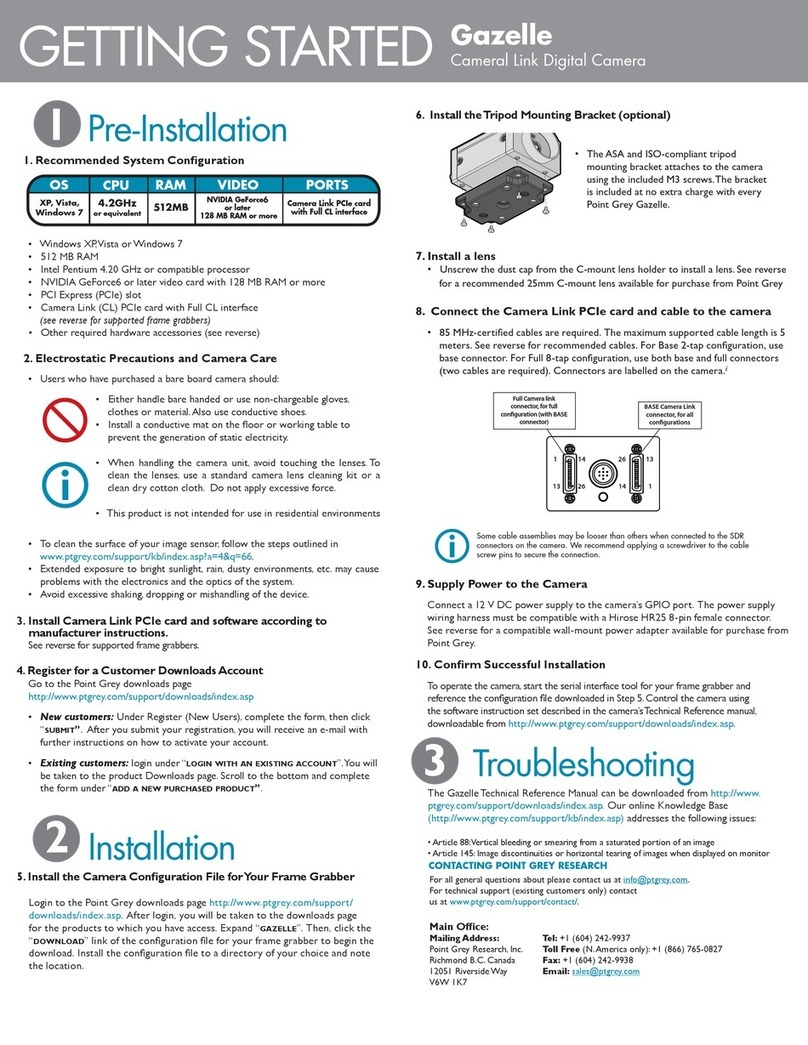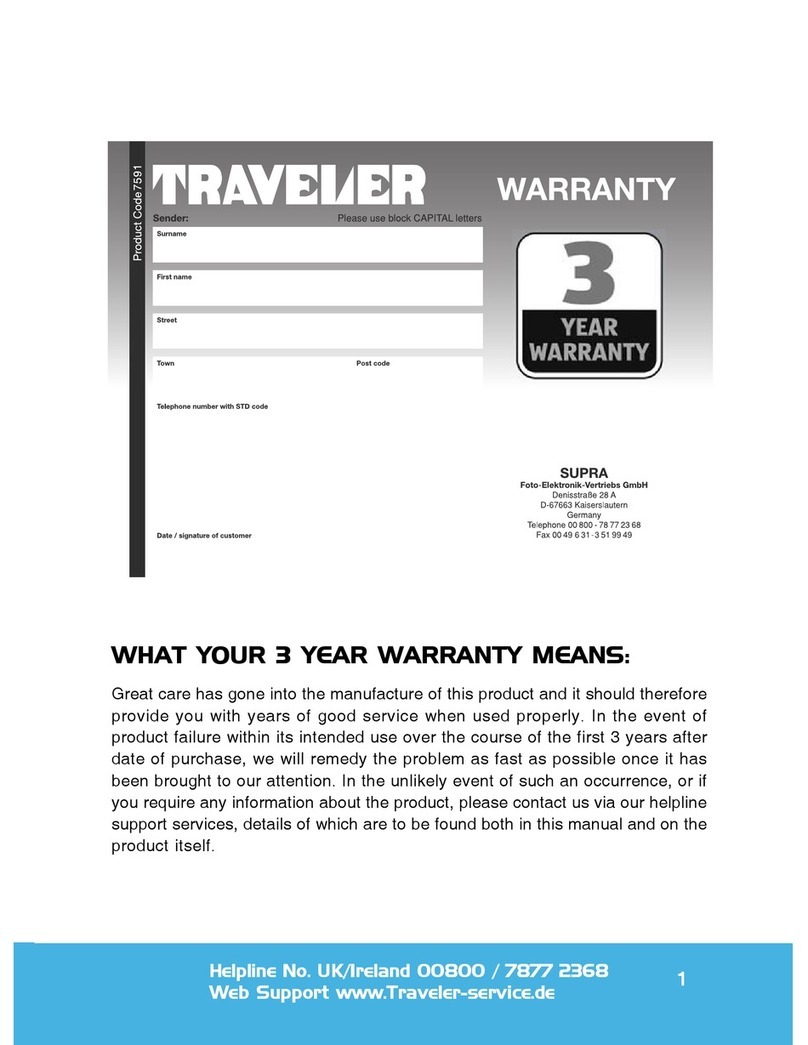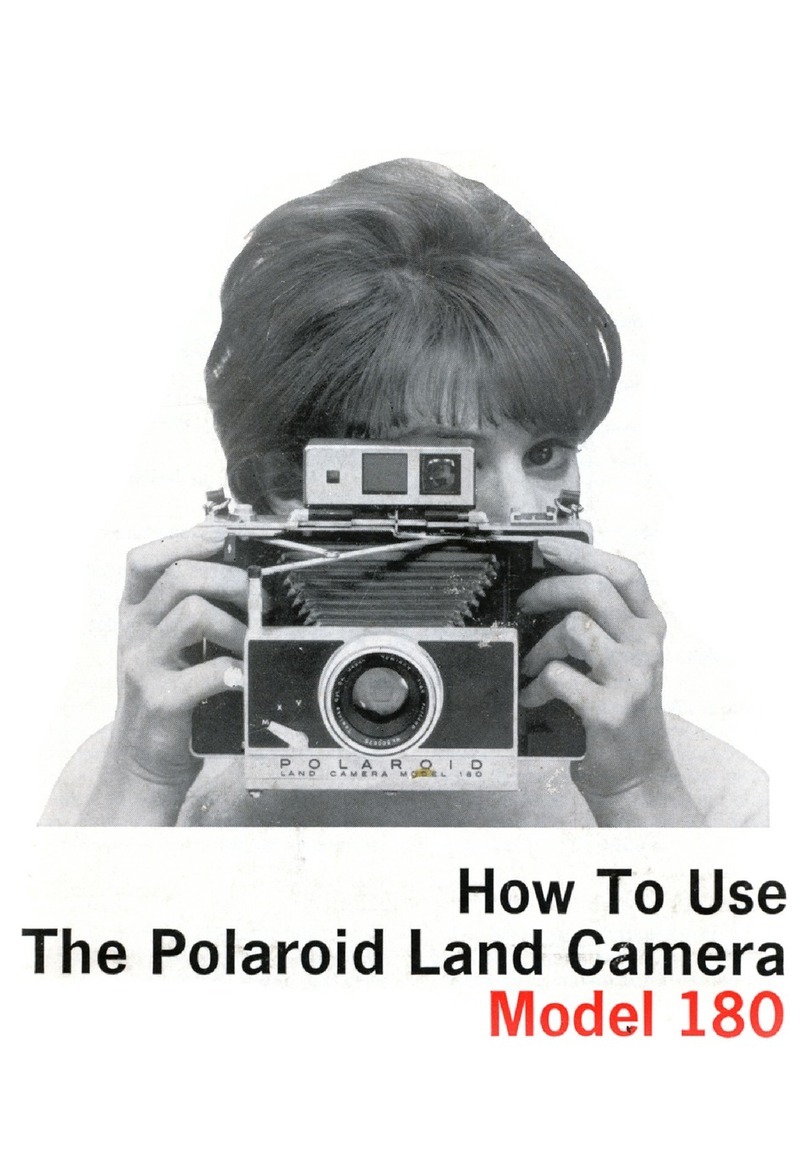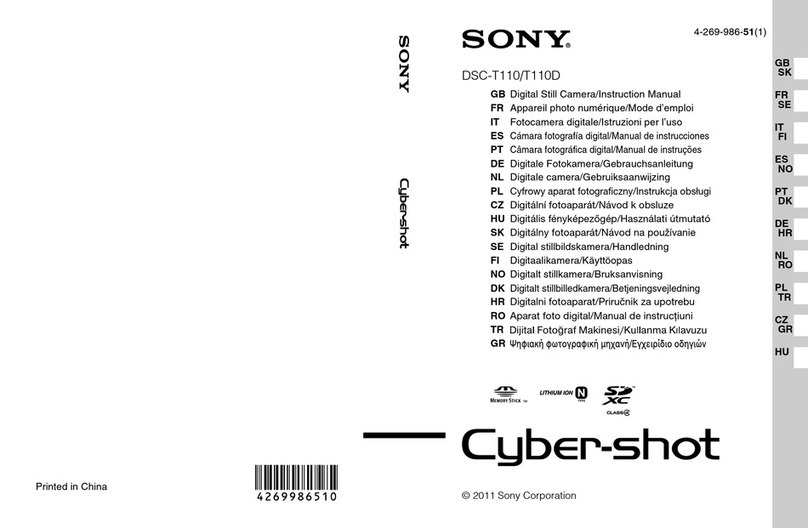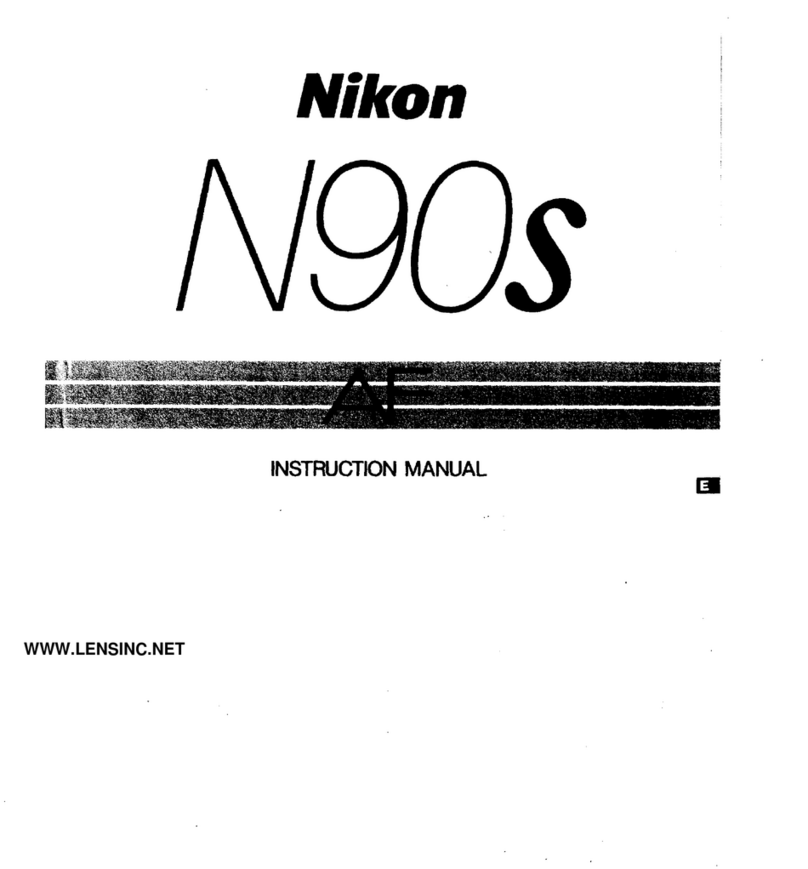Garmin VIRB Ultra 30 Instruction manual

VIRB®ULTRA 30
VIRB ULTRA APAC-八國 [142x86mm]-15.indd 1 2016/8/9 上午 10:42:00

VIRB® ULTRA 30
1
EN
Introduction
WARNING
See the Important Safety and Product Information guide
in the product box for product warnings and other
important information.
It is your responsibility to use the device in a safe man-
ner. Garmin®will not be responsible for any property
damage, injuries or deaths resulting from any use of this
device in any activities.
Opening the Camera Case
The camera is not water resistant when it is not installed
in a water resistant case. Not all VIRB ULTRA cases or
case doors provide water resistance. Do not immerse or
expose the camera or battery to water or other liquids.
You must open the camera case to remove the camera
or install the anti-fog desiccant pack.
1Press the latch release .
2Pull open the front of the latch .
3Unhook the back of the latch.
4Open the back cover.
Camera Case
The included camera case provides rugged protection
for your camera, and it provides water protection when
used with the watersports camera case door.
Two camera case doors are included in the package.
VIRB ULTRA APAC-八國 [142x86mm]-15.indd 1 2016/8/9 上午 10:42:00

2
VIRB® ULTRA 30
EN
The watersports door is installed on your camera case
by default. The altimeter door is included in the box.
You can quickly change the camera case door based on
your activity.
While the watersports door is installed, the case is
water-resistant up to 40 m and is suitable for many
water activities, including swimming, snorkeling, and
high-speed watersports. The altimeter sensor does not
function while the watersports door is installed.
While the altimeter door is installed, your device records
more accurate elevation and grade data, and additional
G-Metrix™data, including jump height and vertical
speed. The altimeter door provides an IEC 60529 IPX7
water rating suitable for rain and light splashes. The
altitude door is not suitable for other watersports, im-
mersion, or other exposure to water or other liquids.
Go to Garmin.com/waterrating for more information
about water ratings and suitable water activities.
Changing the Camera Case Door
1Open the camera case door completely.
2Pull the camera case door away from the camera.
The door releases from the quick-release hinge .
3Align the other camera case door with the quick-re-
lease hinge, and press it toward the camera until it
snaps into place.
4Close and latch the camera case door.
VIRB ULTRA APAC-八國 [142x86mm]-15.indd 2 2016/8/9 上午 10:42:00

VIRB® ULTRA 30
3
EN
Installing the Memory Card and Battery
WARNING
This product contains a lithium-ion battery. To prevent
the possibility of personal injury or product damage
caused by battery exposure to extreme heat, store the
device out of direct sunlight.
For more information about compatible memory cards,
go to Garmin.com/VIRBcards.
1Slide the latch to open the battery compartment
door.
2Insert the memory card in the slot, and press it in
until it clicks.
TIP: The memory card label must face the inside of
the compartment.
3Insert the battery into the compartment.
4Close the battery compartment door and press it until
it clicks.
VIRB ULTRA APAC-八國 [142x86mm]-15.indd 3 2016/8/9 上午 10:42:00

4
VIRB® ULTRA 30
EN
Charging the Battery
The status LEDs flash rapidly when the battery charge
level is low. You can charge the battery using a standard
wall outlet or a USB port on your computer. The camera
is powered by a removable lithium-ion battery.
You can also charge the battery using a battery charger
accessory. Go to Garmin.com/VIRB to purchase accesso-
ries.
NOTE: The device will not charge when outside the
approved temperature range
(Specifications, page43)
.
1Turn off the camera.
Most power sources do not provide enough power to
charge the camera while it is on.
2Plug the small end of the USB cable into the USB port
on the device.
3Plug the large end of the USB cable into an AC adapt-
er or a computer USB port.
When you connect the device to a power source, the
top LED turns solid red.
NOTE: The battery may charge slowly when using a
computer USB port. Some portable computers may
not provide enough power to charge the battery.
4Charge the device completely.
When the camera is fully charged, the top LED turns
off.
Installing the Desiccant Pack
WARNING
Do not eat desiccant packs. Desiccant packs contain sili-
ca, which may cause irritation in your digestive system.
VIRB ULTRA APAC-八國 [142x86mm]-15.indd 4 2016/8/9 上午 10:42:00

VIRB® ULTRA 30
5
EN
Desiccant packs are harmful if swallowed by an infant or
pet due to choking hazard.
You should install an anti-fog desiccant pack for optimal
performance and fog resistance.
1Open the camera case.
2Insert the desiccant pack between the camera and
the case.
3Close and latch the camera case.
If the desiccant pack becomes saturated, you can heat
the desiccant pack at 85°C (185°F) for 60 minutes to dry
the desiccant pack for reuse.
Attaching the Device to the Mount
NOTICE
To prevent product loss or damage, do not use the
adhesive mounting base when the temperature is below
-15°C (5°F).
The permanent mounting adhesive is extremely difficult
to remove after it is installed.
Before you can install the adhesive mounting base onto
a surface, the ambient temperature must be from 21° to
38°C (from 70° to 100°F).
Your device includes an assortment of mounting bases
and arms, which can be used in many configurations.
These instructions provide an example of one possible
configuration. You can also purchase additional mounts
for your device, such as wearable mounts, vehicle
mounts, or a tripod mount. Go to Garmin.com/VIRB for
more information.
1Thoroughly clean and dry the mounting surface using
water or alcohol.
The mounting surface must be free of dirt, debris,
VIRB ULTRA APAC-八國 [142x86mm]-15.indd 5 2016/8/9 上午 10:42:01

6
VIRB® ULTRA 30
EN
wax, or coatings.
2Remove the film from the adhesive mounting base
, and press the base firmly onto the mounting
surface.
You can use either the flat base or the curved base,
depending on the contour of the mounting surface.
3Allow the base to bond to the mounting surface for
at least 24 hours.
4Insert the adapter into the base.
The lever must be in the open position.
5Snap the lever to the closed position to lock the
adapter into the base.
The lever should be flush with the base.
6Insert the camera mount into the top of the
adapter.
The device should be horizontal for the proper aspect
ratio when recording video.
7Insert a thumbscrew into the larger opening of
the joint, and tighten the thumbscrew to lock the
angle of the joint.
NOTE: The metal fitting indicates the smaller opening
of the joint.
8If necessary, insert the included hex wrench into the
end of the thumbscrew to adjust the tightness of the
joint.
VIRB ULTRA APAC-八國 [142x86mm]-15.indd 6 2016/8/9 上午 10:42:01

VIRB® ULTRA 30
7
EN
Device Overview
POWER
Hold to turn the device on or off.
From the viewfinder, select to open the
main menu.
Select to scroll through sensor status
screens, data screens, and menu items.
WIFI
Hold to turn wi-fi on or off.
From the viewfinder, select to open the
main menu.
Select to scroll through sensor status
screens, data screens, and menu items.
Camera and
action key
From the viewfinder, select to take a
photo.
From the viewfinder, hold take a series
of photos in burst mode.
From the menus, select to choose a
menu item.
Recording
switch
Move the switch to start or stop record-
ing video.
(Recording a Video, page11)
VIRB ULTRA APAC-八國 [142x86mm]-15.indd 7 2016/8/9 上午 10:42:01

8
VIRB® ULTRA 30
EN
Touchscreen
Touch to select on-screen items.
TIP: You can use the touchscreen even
while the camera is installed in the
included camera case, but the touch-
screen sensitivity may be reduced.
Speaker
Plays audio during on-device playback
Microphones
For the best audio quality, do not touch
or cover the microphone area, except
with an approved case.
Status LEDs
Indicate status information about the
camera and features
(Status LEDs, page
8)
.
Status LEDs
LED Activity Status
Flashing Green The device is turned on and kicked into
normal operation.
Solid Red “When taking a single / burst photo,
the LED light remains on until save
complete.
The device is charging (and the blue on
for 200-300 ms every 5 seconds).”
Flashing Red The device is recording.
Solid Green Entering mass storage mode.
Flashing Blue “Wi-Fi enabled and the battery life
<10% (or card space <10 minutes).
Wi-Fi (or ANT) enabled and charging is
complete.”
Green blink “Audio Sound Remote(ASR) wakeup
phrase recognized (“”OK, Garmin””).
ASR command recognized.“
Red blink Audio sound remote command recog-
nize failure.
Turning On the Device
Select POWER.
VIRB ULTRA APAC-八國 [142x86mm]-15.indd 8 2016/8/9 上午 10:42:01

VIRB® ULTRA 30
9
EN
The status LEDs flash green when the camera is on.
NOTICE
To prevent loss of data, always turn off the device before
removing the battery.
NOTE: You cannot turn off the device while recording
video.
1If necessary, move the recording switch backward to
stop recording video.
2Hold POWER.
The camera saves your data and turns off.
If you need to remove the battery, wait until the screen
and the status LEDs turns off before removing the
battery.
Turning the Device On and Off Using the
Recording Switch
You can use the recording switch to turn the camera
on and immediately start recording video. If you turn
the camera on using the recording switch, it turns off
automatically when you stop the recording using the
recording switch. This feature allows you to start and
stop recording quickly, while automatically turning off
the camera to conserve battery power when you are not
recording.
NOTE: The camera does not turn off using the recording
switch unless you use the recording switch to turn on
the device.
1With the device turned off, move the recording
switch forward.
The device turns on and starts recording video.
2When you are finished recording, move the recording
switch backward.
The device stops recording and turns off.
Viewfinder Overview
The viewfinder provides at-a-glance details about the
remaining memory card space and current settings of
your device.
VIRB ULTRA APAC-八國 [142x86mm]-15.indd 9 2016/8/9 上午 10:42:01

10
VIRB® ULTRA 30
EN
Displays the remaining memory card space for
video recording.
Displays the remaining memory card space for
photos.
Displays the status for sensors, GPS, Wi-Fi®, Blue-
tooth®, and battery capacity.
Swipe down to pair sensors and enable or disable
wireless features.
Swipe right to change the photo and video modes.
While using the preview viewfinder mode, select
the background to zoom.
While using a G-Metrix™ viewfinder mode, select
the background to change the viewfinder settings.
Swipe left to change the pro settings
(Pro Settings,
page 17)
.
NOTE: This menu is available only when pro set-
tings are enabled.
Displays the video mode.
Select to open the main menu.
Displays the photo mode.
Status Bar Icons
Icons appear at the top of the home screen. A flashing
icon means the device is searching for a signal. A solid
icon means the signal was found or the sensor is con-
nected.
VIRB ULTRA APAC-八國 [142x86mm]-15.indd 10 2016/8/9 上午 10:42:01

VIRB® ULTRA 30
11
EN
GPS status
Wi-Fi technology status
Bluetooth technology status
ANT+®sensor status
Battery level
Video
Recording a Video
NOTE: If the battery power becomes very low while re-
cording video, the device automatically stops recording,
saves the video, and safely turns off.
The status LEDs flash rapidly when the battery charge
level is low.
1Move the recording switch forward to start recording
video.
NOTE: For the best audio quality, do not touch or
cover the microphone area, except with an approved
case.
If the device is off, it turns on automatically. The
device starts recording video immediately, and the
red light turns on.
2Move the recording switch backward to stop record-
ing video.
The video is saved on the memory card as an .mp4
file. The G-Metrix sensor data is saved on the memory
card as a .fit file.
Video Settings
From the main menu, select Video.
NOTE: Not all settings are available for all video modes.
Mode: Sets the video shooting mode
(Video Modes, page
12)
.
NOTE: Additional settings vary based on the selected
mode.
Resolution: Sets the height of the video, in pixels.
Interval: Sets the time interval for time-lapse mode.
PS: Sets the frame rate in frames per second (fps).
VIRB ULTRA APAC-八國 [142x86mm]-15.indd 11 2016/8/9 上午 10:42:01

12
VIRB® ULTRA 30
EN
to the video height. Standard widescreen televisions use
a 16:9 aspect ratio, and standard full-screen televisions
use a 4:3 aspect ratio. The frame rate is expressed in
frames per second (fps). The playback speed indicates
the speed of action in the video compared to real time.
From the main menu, select Video > Mode.
Expansive: Enables you to capture an expanded viewing
area, similar to the effect of using a wide-angle lens.
This is useful for close-up action shots and when
using a chest mount.
Video: Enables you to capture high-speed action shots.
Field of View: Sets the zoom level
(Field of View Set-
tings, page 16)
.
Playback: Sets the speed for slow-motion playback.
Lens Correction: Corrects wide-angle barrel distortion
and reduces the field of view.
Light Boost: Enables automatic adjustment for low light.
Stabilizer: Turns on image stabilization to reduce shaky
video.
Loop: Enables loop recording and sets the number of
minutes of video to store when recording a video
loop
(Recording a Video Loop, page 18)
.
Auto Pause: Sets the camera to record video only while
it is moving
(Pausing Video Recording Automatically,
page 18)
.
Pro Settings: Enables advanced video settings
(Pro
Settings, page 17)
.
Video Modes
You can change the video mode to change the resolu-
tion, aspect ratio, frame rate, and speed of recorded vid-
eo. The resolution is the width and height of the video,
in pixels. The aspect ratio is the ratio of the video width
VIRB ULTRA APAC-八國 [142x86mm]-15.indd 12 2016/8/9 上午 10:42:01

VIRB® ULTRA 30
13
EN
1080p works well as a default setting when you need
high-resolution shots. 4K allows you to capture the
maximum amount of detail.
Slow-Mo: Enables you to capture slow-motion playback
with up to 300 frames per second in standard defini-
tion or 120 frames per s。econd in 1080p resolution.
Time-lapse: This high-resolution mode enables you to
capture slow-moving or long-term action that is
ready for playback or sharing immediately
(Recording
a Time-Lapse Video, page 23)
.
Video Mode Specifications
Mode Resolution
(pixels)
Aspect
Ratio
NTSC Frame
Rate (fps)
PAL Frame
Rate (fps) Field of View (fov) Speed
Video
4K (3840 x 2160) 16:9 30,24 25 Wide 1x
2.7K (2704 x 1524) 16:9 60, 48, 30, 24 50, 25 Wide, Zoom (1.5x) 1x
1080p (1920 x 1080) 16:9 96, 90, 72, 60,
48, 30, 24 100, 75, 50, 25 Wide, Zoom (1.5x),
Ultra-Zoom (2x) 1x
720p (1280 x720) 16:9 60, 30 50, 25 Wide, Zoom (1.5x),
Ultra-Zoom (2x) 1x
VIRB ULTRA APAC-八國 [142x86mm]-15.indd 13 2016/8/9 上午 10:42:01

14
VIRB® ULTRA 30
EN
Slow-Mo
1080p (1920 x 1080) 16:9 120 100 Wide, Ultra-Zoom
(2x) 1x, 1/2x, 1/4x
720p (1280 x720) 16:9 240, 120 240, 120 Wide 1x, 1/2x,
1/4x, 1/8x
480p (848 x 480) 16:9 300 300 Wide 1x, 1/5x,
1/10x
Time-Lapse,
Travelapse
4K (3840 x 2160) 16:9 30 25 Wide Varies
4K Expansive (3840
× 2160) 16:9 30 25 Wide, Zoom (1.5x) Varies
2.7K (2704 × 1524) 16:9 30 25 Wide Varies
2.7K Expansive (2704
× 1524) 16:9 30 25 Wide Varies
2.7K Tall (2704 ×
2028) 4:3 30 25 Wide Varies
1440p (1920 × 1440) 4:3 30 25 Wide Varies
1080p (1920 × 1080) 16:9 30 25 Wide, Zoom (1.5x),
Ultra-Zoom (2x) Varies
1080p Expansive
(1920 × 1080) 16:9 30 25 Wide Varies
VIRB ULTRA APAC-八國 [142x86mm]-15.indd 14 2016/8/9 上午 10:42:01

VIRB® ULTRA 30
15
EN
Expansive (Tall)
2.7K (2704 × 2028) 4:3 30, 24 25 Wide 1x
1440p (1920 × 1440) 4:3 80, 72, 60, 48,
30, 24 75, 50 ,25 Wide 1x
960p (1280 x 960) 4:3 200, 120 200, 120 Wide 1x
Expansive
(Wide)
4K (3840 x 2160) 16:9 24 24 Wide 1x
2.7K (2704 × 1524) 16:9 30, 24 25 Wide 1x
1080p (1920 x 1080) 16:9 80, 72, 60, 48,
30, 24 75, 50, 25 Wide 1x
720p (1280 x720) 16:9 200, 120,
60, 30 200, 120, 50, 25 Wide 1x
VIRB ULTRA APAC-八國 [142x86mm]-15.indd 15 2016/8/9 上午 10:42:01

16
VIRB® ULTRA 30
EN
Expansive Mode
In expansive mode, the camera captures an expanded
viewing area, similar to the effect of using a wide-angle
lens.
Compared to standard video mode, a video shot in
expansive mode appears to be zoomed out further.
The effect of lens distortion may be more noticeable in
expansive mode, especially at the edges of the video
frame.
You can capture two types of viewing areas using
expansive mode.
From the main menu, select Video > Mode > Expansive
> Type.
Wide: In wide expansive mode, the camera cap-
tures the same expanded vertical area as tall
expansive mode and a slightly expanded hori-
zontal area. The camera dynamically stretches
the video image fill a 16:9 aspect ratio. The
image is stretched only at the edges, and the
center of the image is not modified. This mode
can be useful for capturing close-up action
shots or sweeping panoramic shots.
Tall: In tall expansive mode, that camera uses the full
camera sensor to capture additional vertical area in
a 4:3 aspect ratio. For example, a 2.7K video in tall
expansive mode records 2028 pixels vertically instead
of the standard 1524 pixels. This mode is useful when
wearing a chest mount or recording activities where
it is essential to capture vertical movement, such as
snowboarding, skateboarding, or climbing.
Field of View Settings
You can change the field of view to capture more or less
of your surroundings. This feature is not available for all
video modes.
From the main menu, select Video > Field of View.
Wide: Captures a wide view of your surroundings. Use
this option for open areas, close-range video, and to
capture as much of your viewing area as possible.
TIP: To capture an extra-wide field of view, you can
use the expansive video mode.
Zoom (1.5x): Captures a tighter view. Use this option for
medium-range video.
VIRB ULTRA APAC-八國 [142x86mm]-15.indd 16 2016/8/9 上午 10:42:02

VIRB® ULTRA 30
17
EN
Ultra-Zoom (2x): Captures a very focused view. Use this
option for long-range video and closed or covered
surroundings.
Setting the Video Format
You can set the video standard for your region. The
video standard affects the available video frame rate
options (FPS).
1From the main menu, select > System > Language
and Region > Format.
2Select NTSC or PAL.
Pro Settings
From the Video or Photos settings, select Pro Settings,
and select the toggle switch to enable pro settings.
TIP: While pro settings are enabled, you can swipe left
from the viewfinder to quickly view or change the
current pro settings.
Exposure Bias: Sets the exposure bias. Exposure bias
affects the level of brightness.
ISO Limit: Sets the maximum level of sensitivity
and image noise. The camera automatically uses the
best ISO level for the lighting conditions, up to this
maximum. Higher ISO values have more visible noise
or grain. Higher ISO values are best for use in low
light environments or indoors. Lower ISO values are
best for use in sunlight. You can use the 6400 option
for brighter video in low light, the 1600 option for
moderate brightness in low light, or the 400 option
for darker video in low light.
Color Palette: Sets the color palette. You can use the
Vivid option for a more vibrant color palette, or the
Flat option for a more neutral color palette.
Sharpness: Sets the level of sharpness. You can use
the High option for a sharper look, the Medium
option for moderate sharpness, or the Low option for
a softer look.
High Bitrate: Records video at a higher bitrate for
some video modes. This feature may improve the
quality and smoothness of the video, especially when
recording fast motion or high contrast scenes. En-
abling high bitrate mode may decrease the amount
of recording time available on your memory card.
White Balance: Adjusts the color tone based on your
VIRB ULTRA APAC-八國 [142x86mm]-15.indd 17 2016/8/9 上午 10:42:02

18
VIRB® ULTRA 30
EN
surroundings. The device can automatically adjust the
white balance, or you can manually adjust the white
balance. You can use the 2800K option for incandes-
cent light, the 4000K option for fluorescent light,
the 5000K option for daylight, the 6500K option for
sunny conditions, or the 7500K option for cloudy
conditions.
Spot Metering: Enables spot metering mode instead
of the default average metering mode. This feature
sets the exposure level based on the center of the
frame instead of the whole frame. This is especially
useful for scenes with high contrast or a large varia-
tion in lighting conditions. When using spot meter-
ing, the most important content or subject should be
centered in the frame.
Exposure Lock: Enables or disables exposure lock for
videos. You can enable exposure lock to ensure con-
sistent light sensitivity in your video capture. When
recording a time-lapse video, this helps eliminate
stray frames with slightly brighter or darker images.
Pausing Video Recording Automatically
You can set the camera to record video while it is mov-
ing and pause recording automatically while it is still.
This feature allows you to conserve space on your mem-
ory card by recording only the important parts of your
activity. This feature is not available for all video modes.
1From the main menu, select Video > Auto Pause.
2Move the recording switch forward.
The camera records video while you are moving.
This feature automatically enables GPS in the system
settings.
Recording a Video Loop
Loop recording allows you to record video continuously
but save only the most recent video footage. You can se-
lect the number of minutes of video to save. This enables
you to save storage space when you want to capture
key moments but do not want to save all footage of an
activity. This feature is useful when using the device as
a driving recorder or when you want to save only the
highlights of an event.
VIRB ULTRA APAC-八國 [142x86mm]-15.indd 18 2016/8/9 上午 10:42:02

VIRB® ULTRA 30
19
EN
The saved video loop is split into multiple files of equal
length. This allows you to delete unwanted portions of
the video easily.
1From the main menu, select Video > Loop.
2Select the number of minutes of video to save.
3Start recording video.
4When finished, stop recording.
The most recent footage is saved on the memory card,
up to the number of minutes selected in step 2.
Connecting a Cabled External Micro-
phone or Audio Source
Before you can connect an external microphone, you
must purchase the VIRB rugged combo cable accessory.
Go to http://virb.garmin.com/products/rugged-combo-ca-
ble-virbx-xe. You must also have an external microphone
or audio source with a 3.5 mm connector.
When you enable and connect an external microphone,
the device records audio from the external microphone
instead of the built-in microphone.
1From the main menu, select > Microphone to
enable the external microphone.
2Select an option:
• To switch automatically between the internal and
external microphones when you connect or discon-
nect the microphone, select Auto.
TIP: The device detects most microphones automat-
ically. The Auto option may not detect line-in audio
sources and some microphones.
• To enable only the external microphone or line-in
audio source, select External.
TIP: You should select this option when using a
microphone that is not detected automatically, or
when using a line-in audio source.
• To enable only the built-in microphone, select
Internal.
3Connect the accessory cable to the mini-USB port on
the camera.
4Connect the microphone or line in audio source to
the accessory cable.
VIRB ULTRA APAC-八國 [142x86mm]-15.indd 19 2016/8/9 上午 10:42:02
Other manuals for VIRB Ultra 30
1
Table of contents
Languages:
Other Garmin Digital Camera manuals
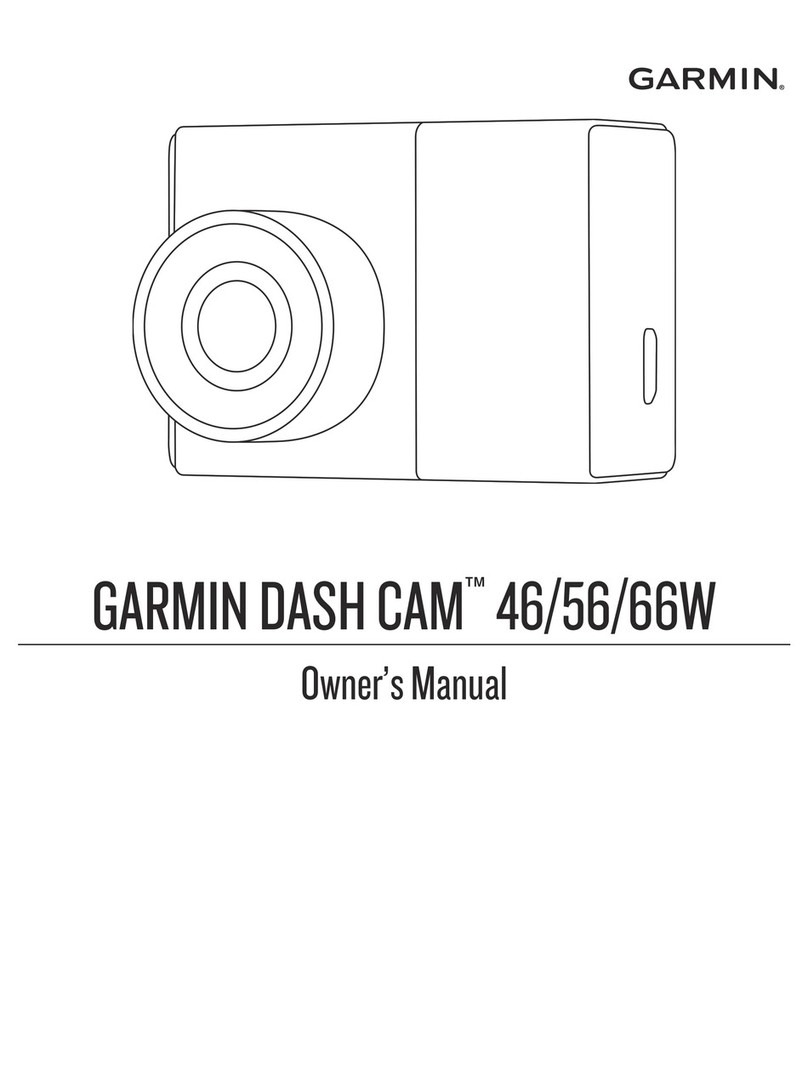
Garmin
Garmin DASH CAM 56 User manual

Garmin
Garmin DASH CAM 47W User manual

Garmin
Garmin XERO G1 Instruction manual

Garmin
Garmin GC 100 User manual

Garmin
Garmin BC 40 Instruction manual

Garmin
Garmin GDR 190 User manual

Garmin
Garmin GC 200 User manual
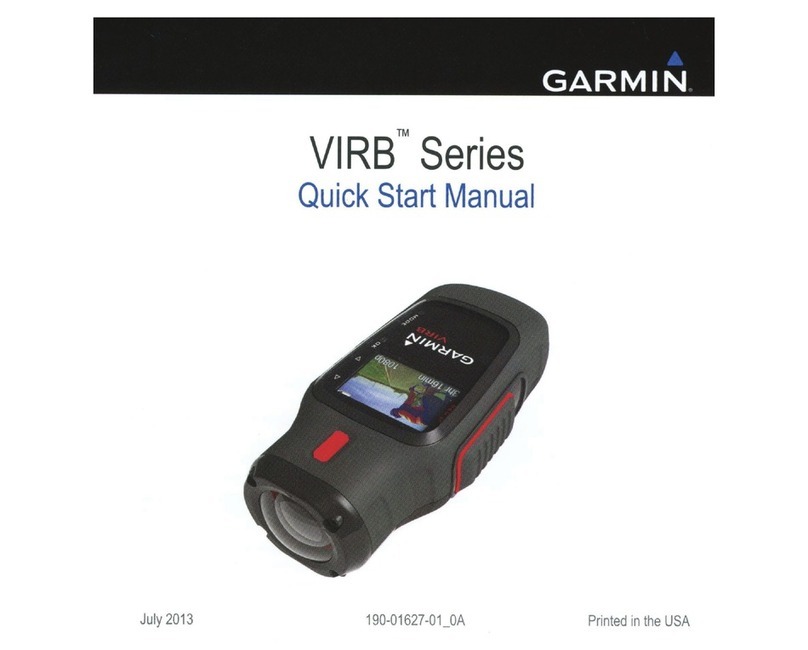
Garmin
Garmin VIRB Series User manual
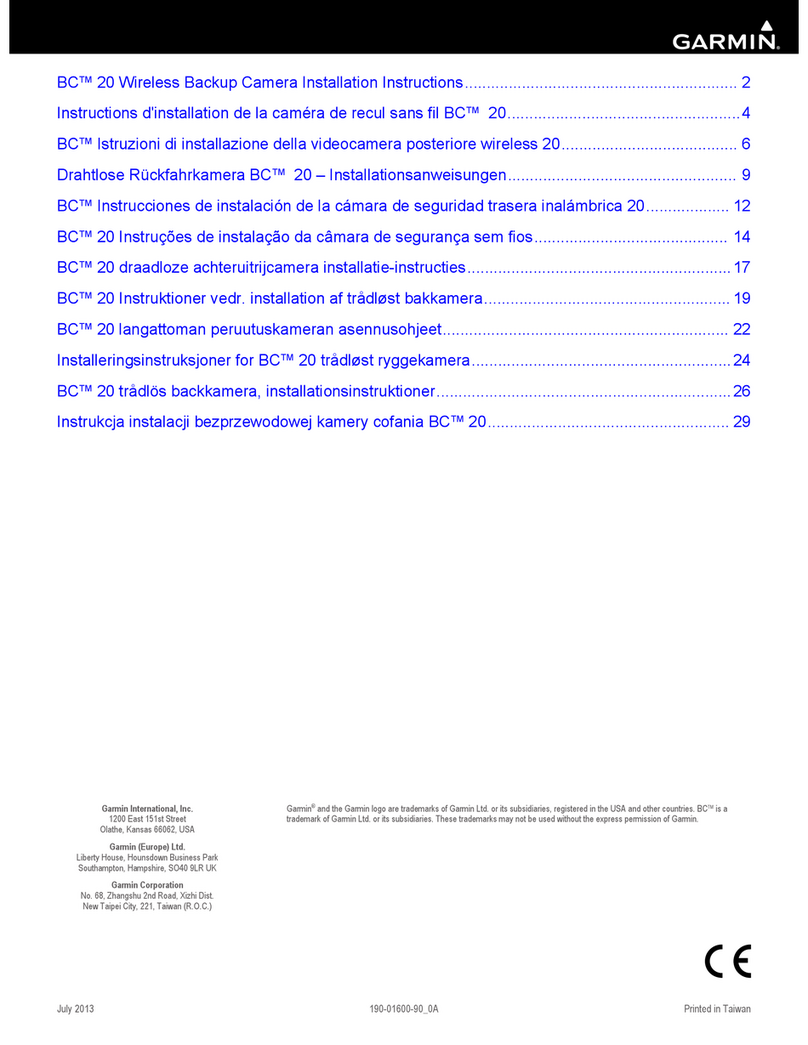
Garmin
Garmin BC 20 User manual

Garmin
Garmin GC 14 User manual