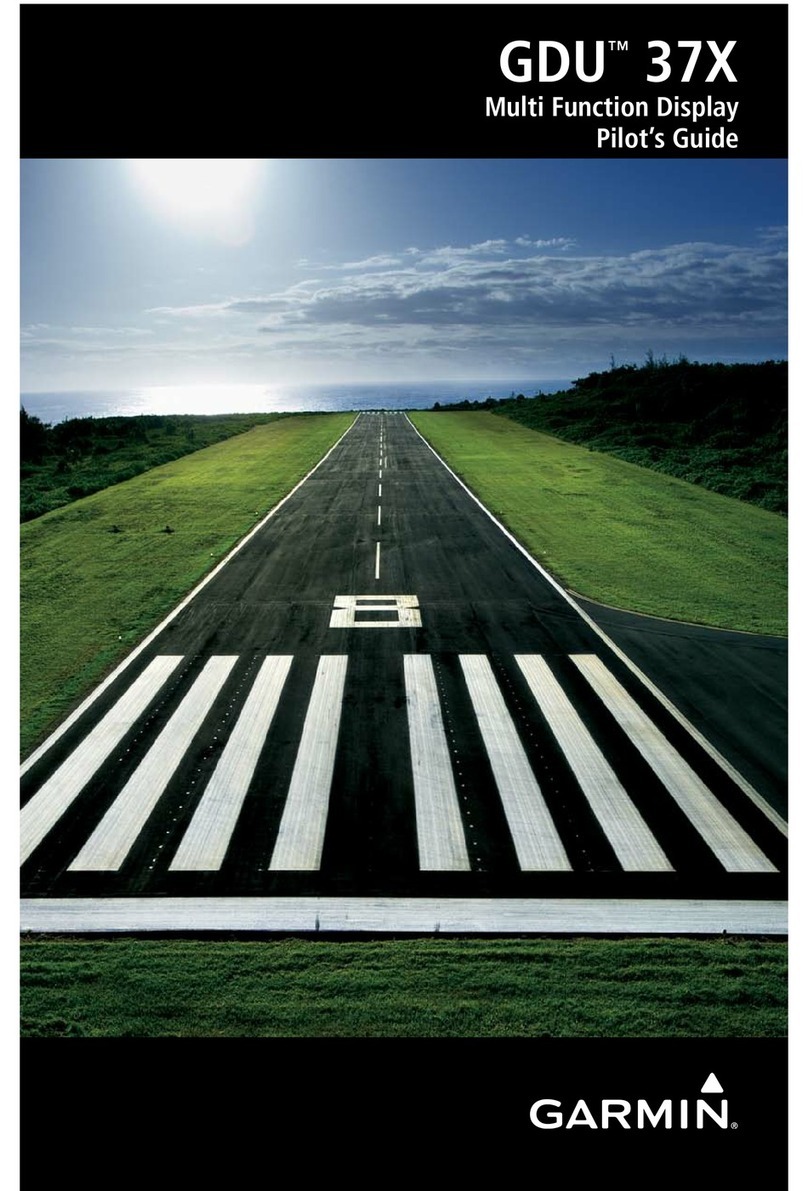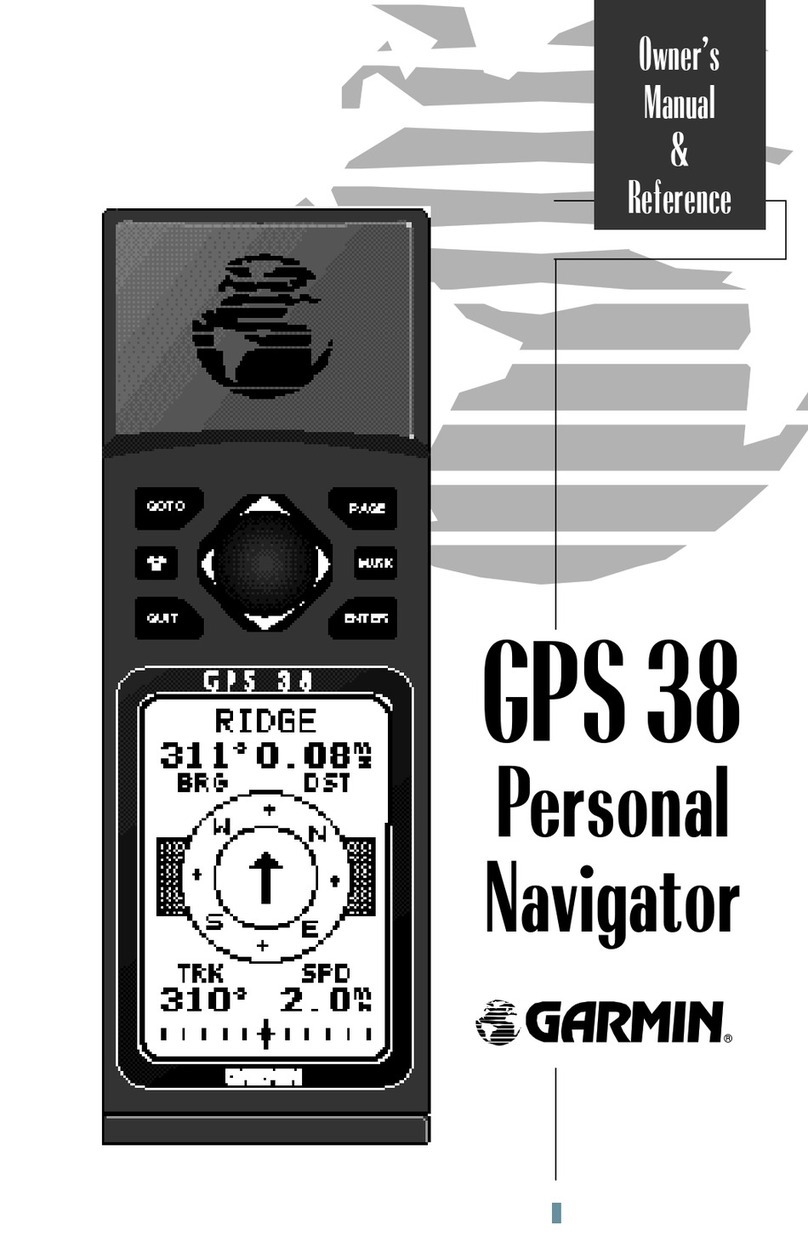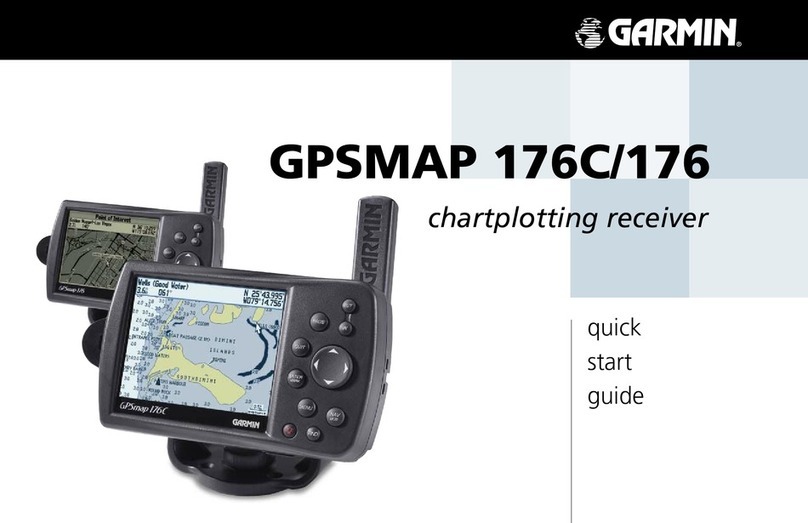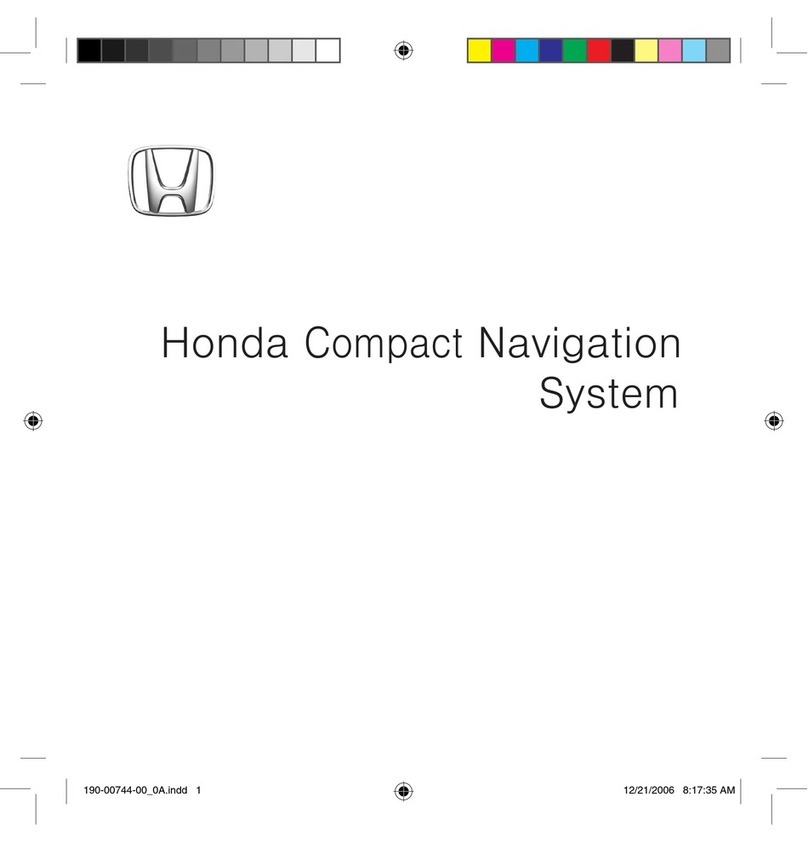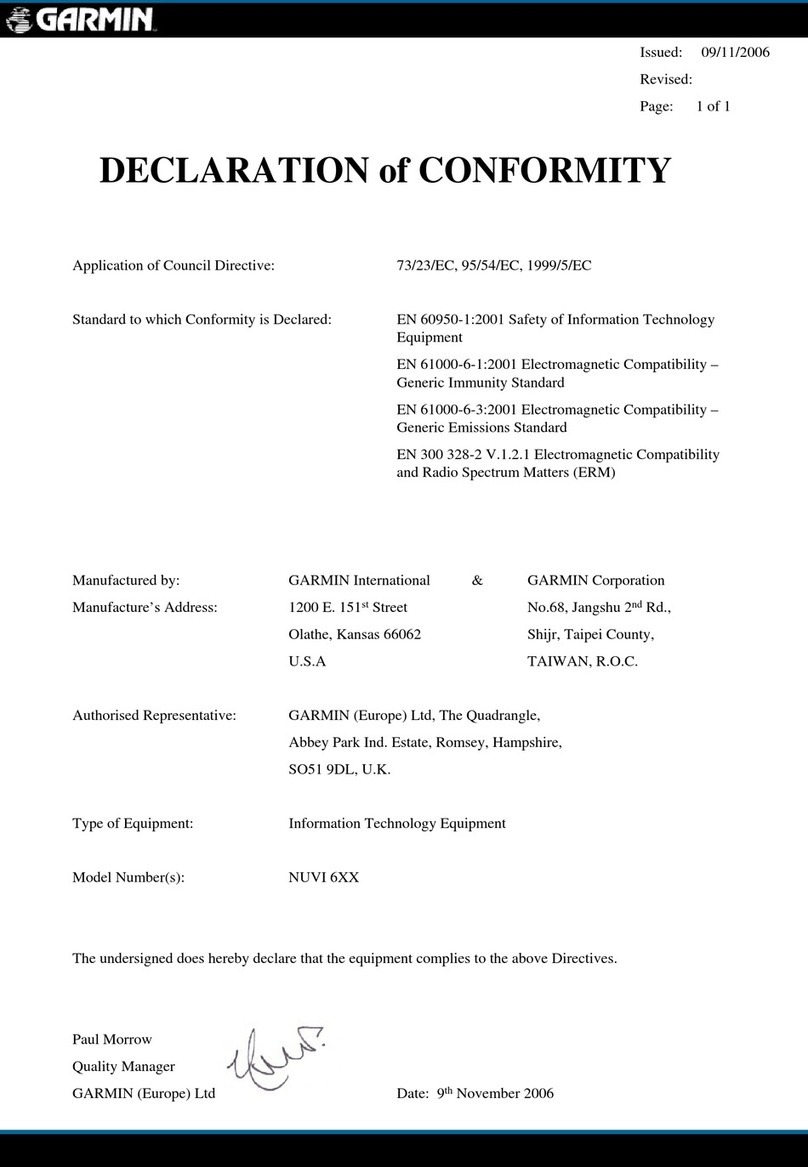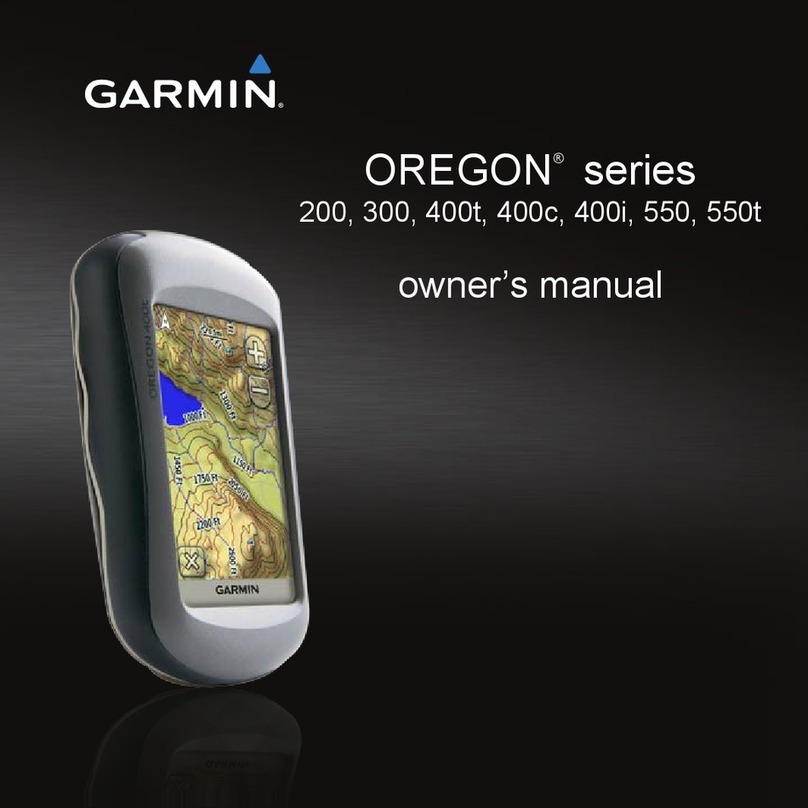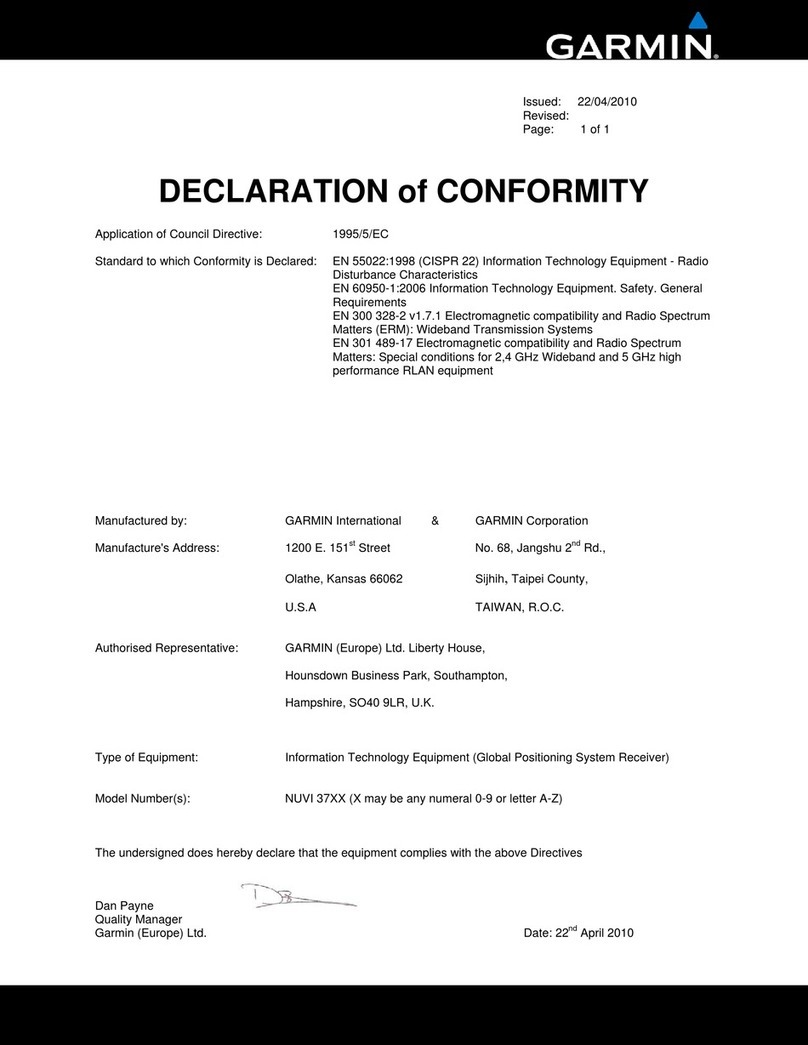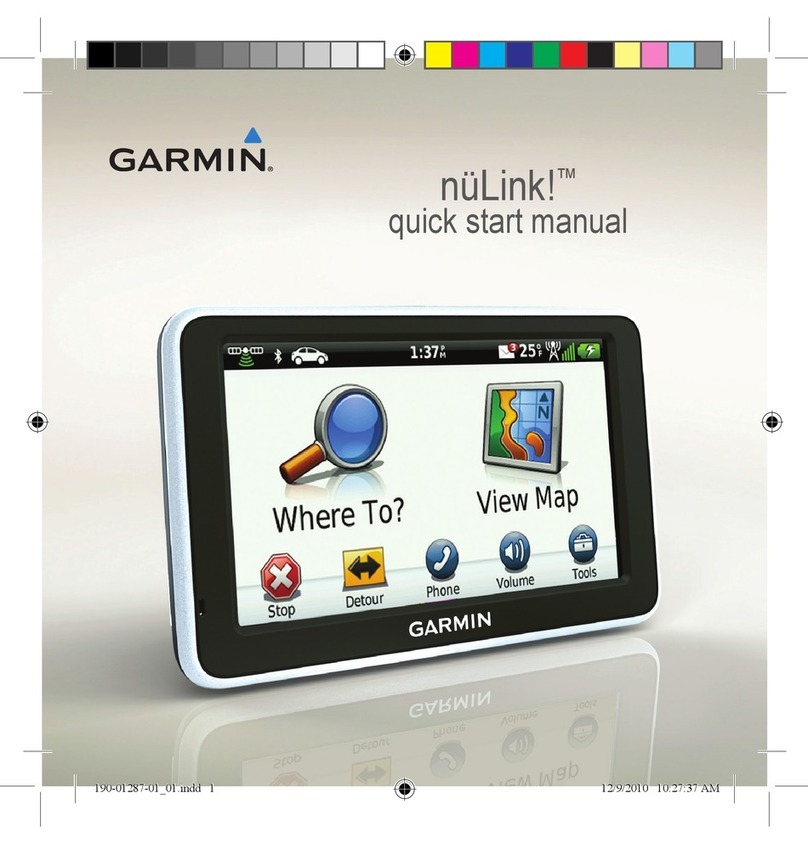Page 6
Using your Garmin etrex® 10 GPS
2.2 Going to a Waypoint
As a waypoint is stored with coordinates, it can be located and revisited using the GPS.
Whilst on the main function menu, select the ‘Where to?’ icon.
The following screen will ask whether you want to locate a track, recent find, coordinate,
city or waypoint. Select waypoint.
A list of waypoints that have been stored into the GPS will appear. To locate to a
particular waypoint, navigate to and select the waypoint using the THUMBSTICK. A map
will display, indicating the location of the waypoint and the location of the GPS. Press
into the THUMBSTICK again to select ‘Go’.
2.3 Deleting a Waypoint
To help free storage space on the GPS and reduce clutter, waypoints that are unwanted can be deleted.
On the main functions menu, select the ‘Waypoint Manager’ icon. This will display all the
waypoints that have been recorded onto the GPS storage system.
To delete individual waypoint: select the individual waypoint that you want deleted using the
THUMBSTICK, press the MENU KEY to display the various options for that waypoint, then select
the delete option within this menu. Press the BACK KEY to escape these options.
To delete all waypoints: on the page that list all the waypoints, press the MENU KEY, then select
the ‘delete all’ option within this menu.
To exit the ‘Waypoint Manager’ and return to the main functions menu, press the BACK KEY.
3. Viewing the ‘behind the scenes’ data
The etrex® 10 automatically stores behind-the-scenes information while it is turned on and has satellite
reception. This information includes:
Maximum moving speed.
Average moving speed.
Trip distance (odometer).
To view this data, select the ‘Trip Computer’ icon on the main function menu. The figure on the next page
displays an example trip computer data.
To reset this data, press the MENU KEY when viewing the trip computer data, and then select the ‘Reset’
option.