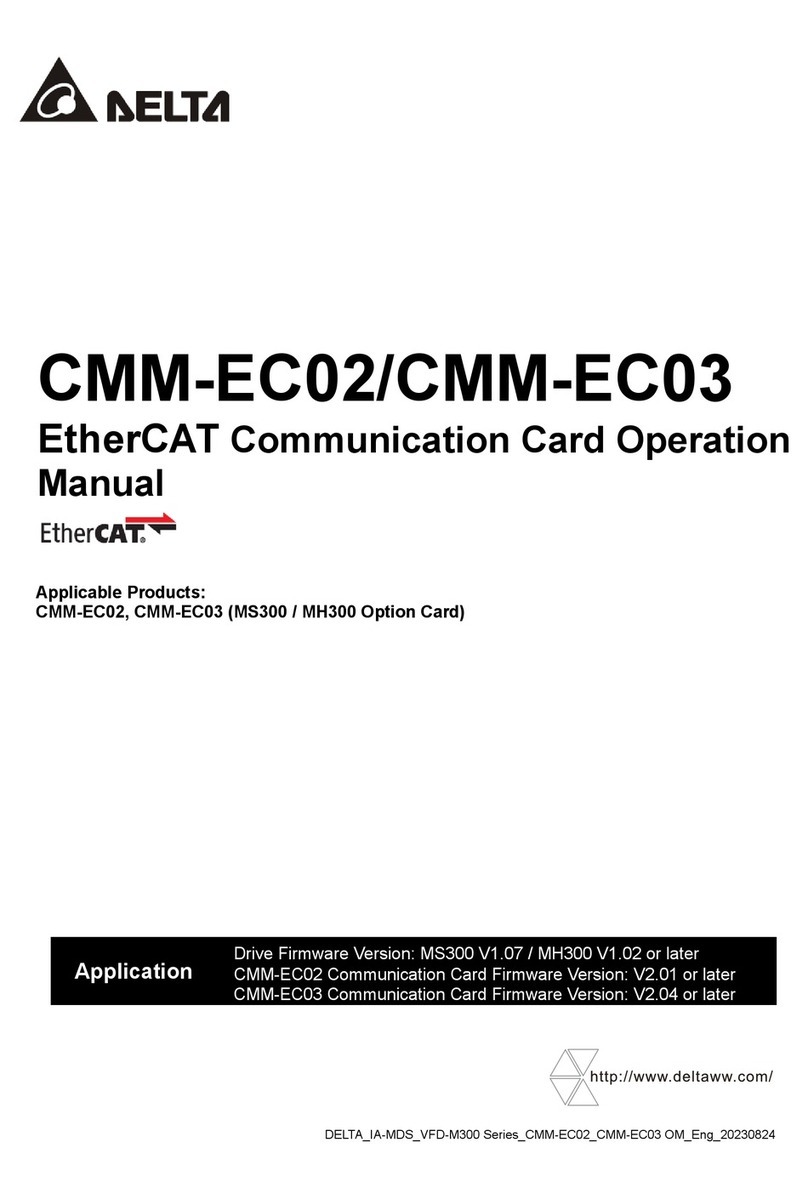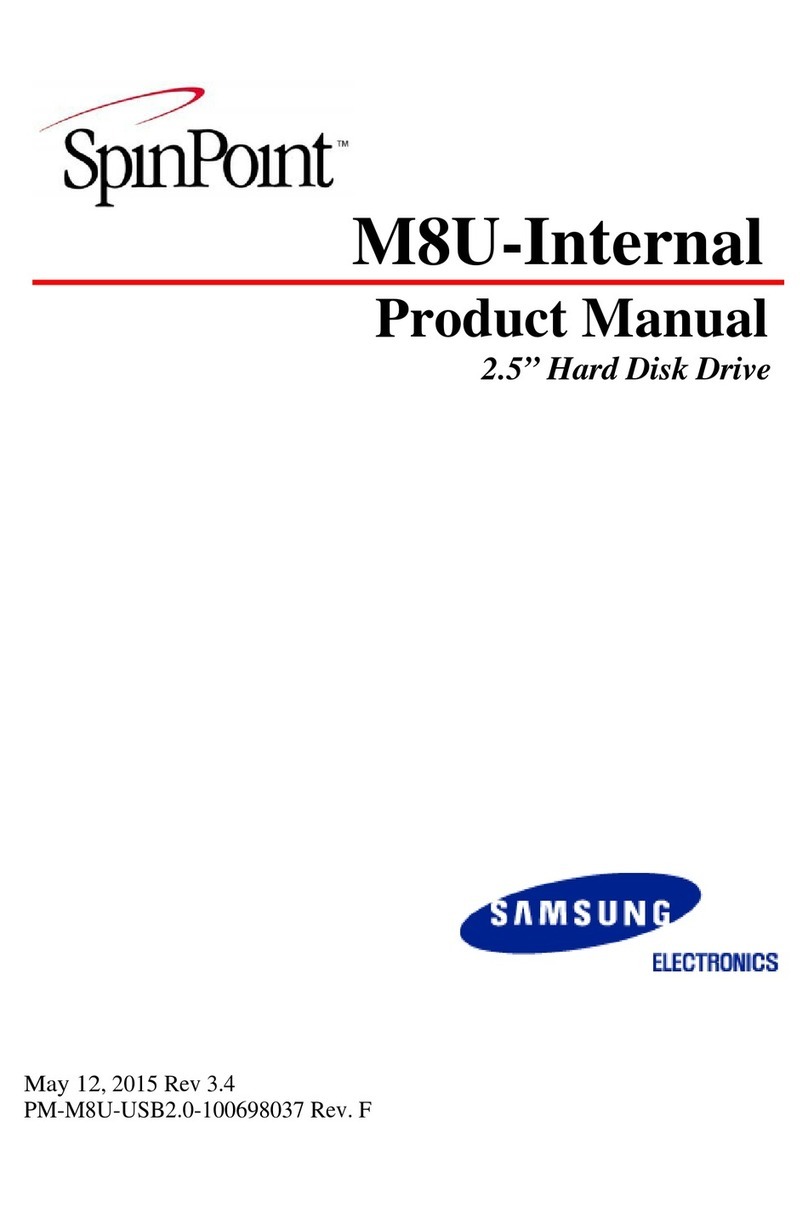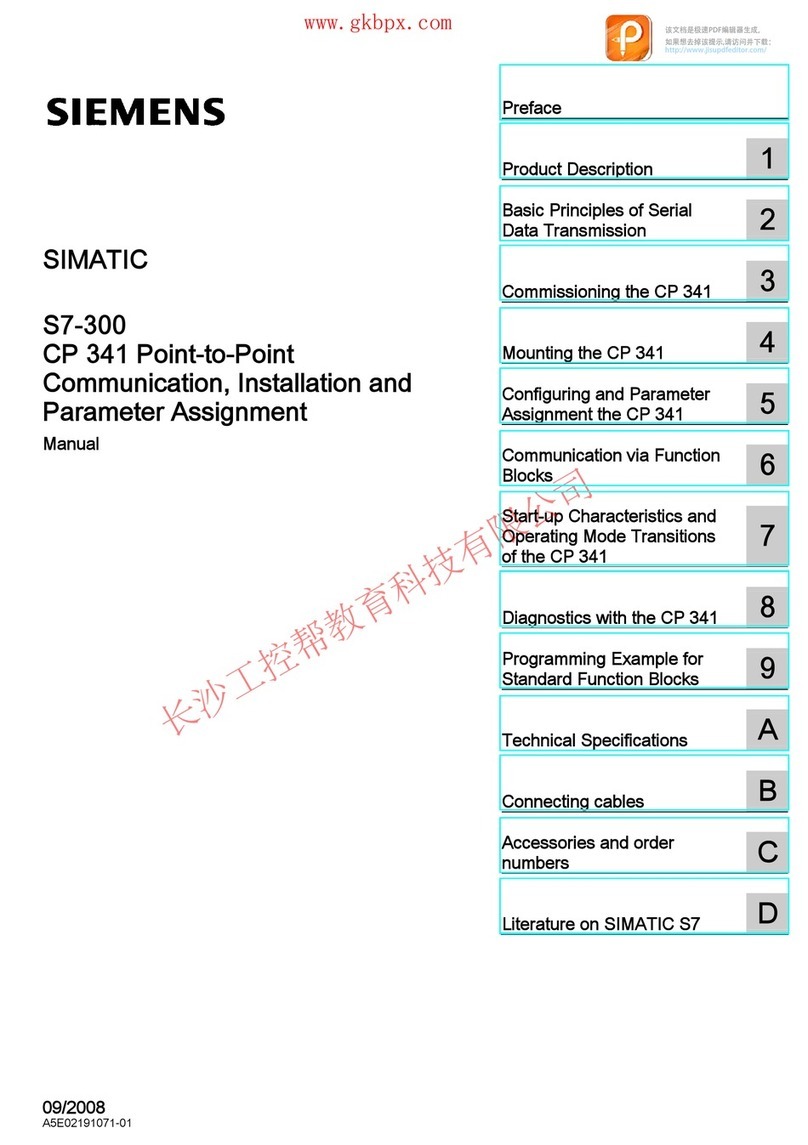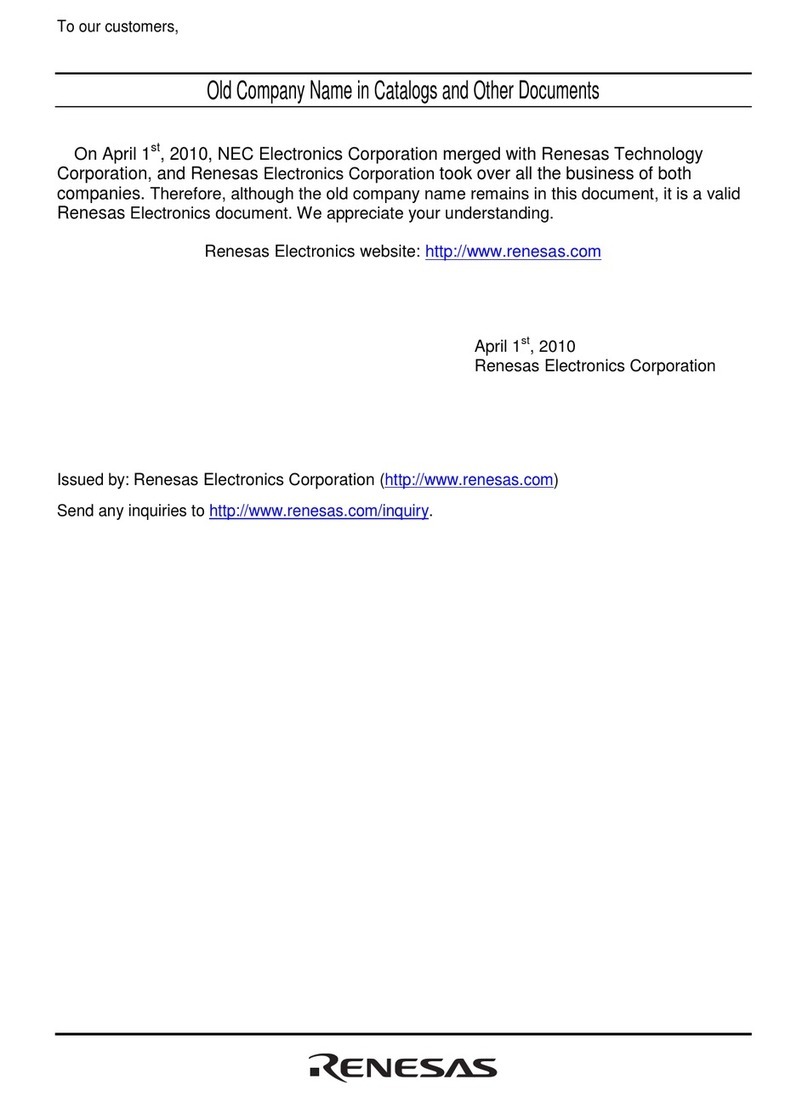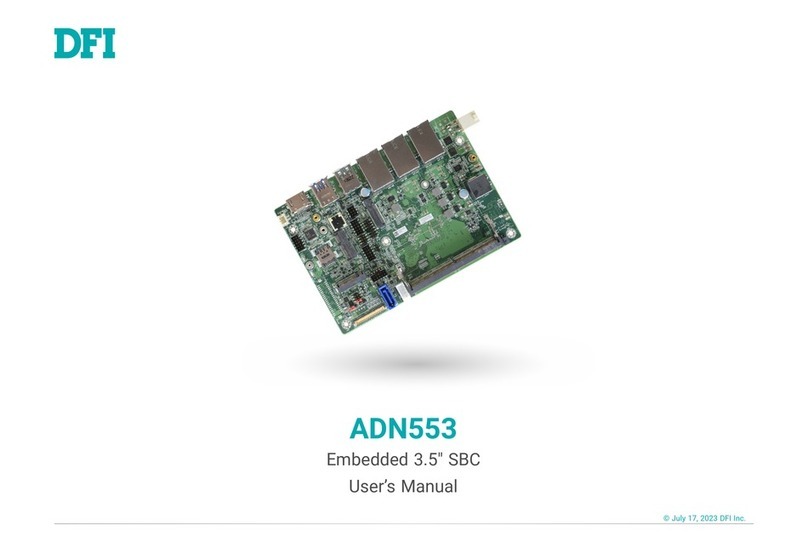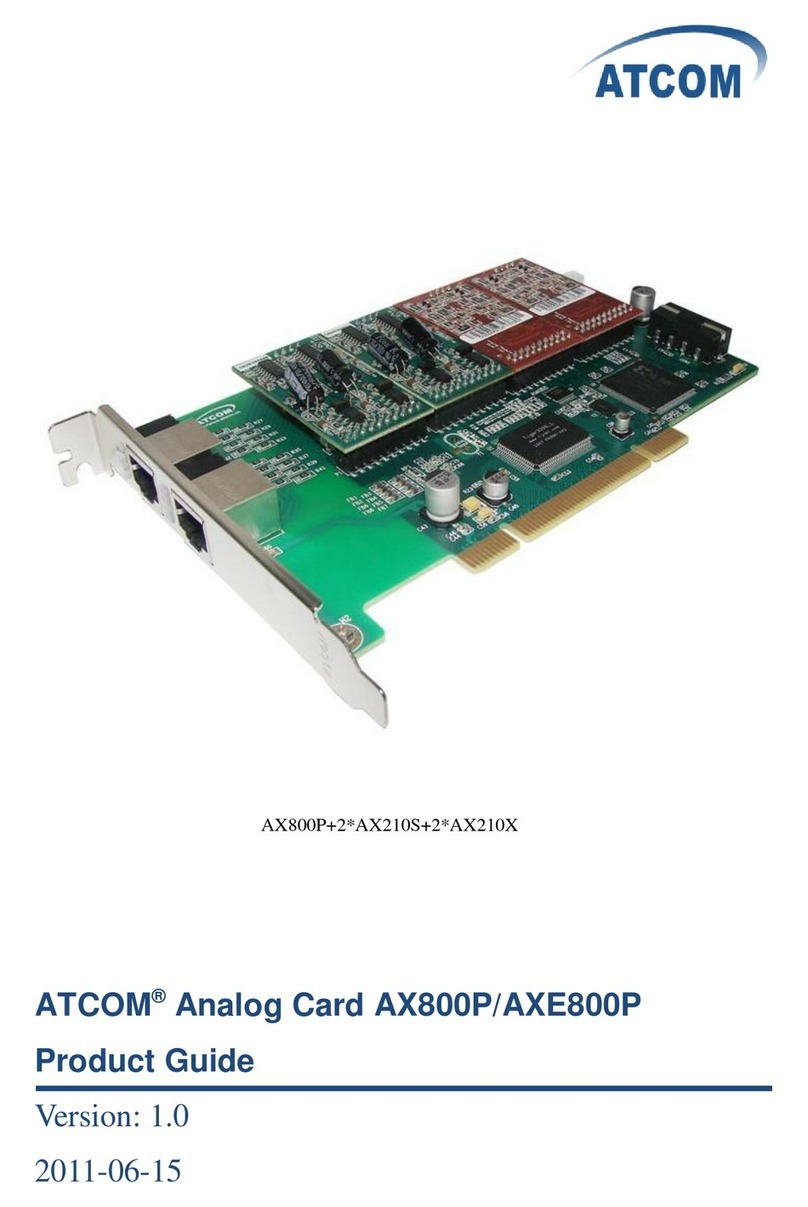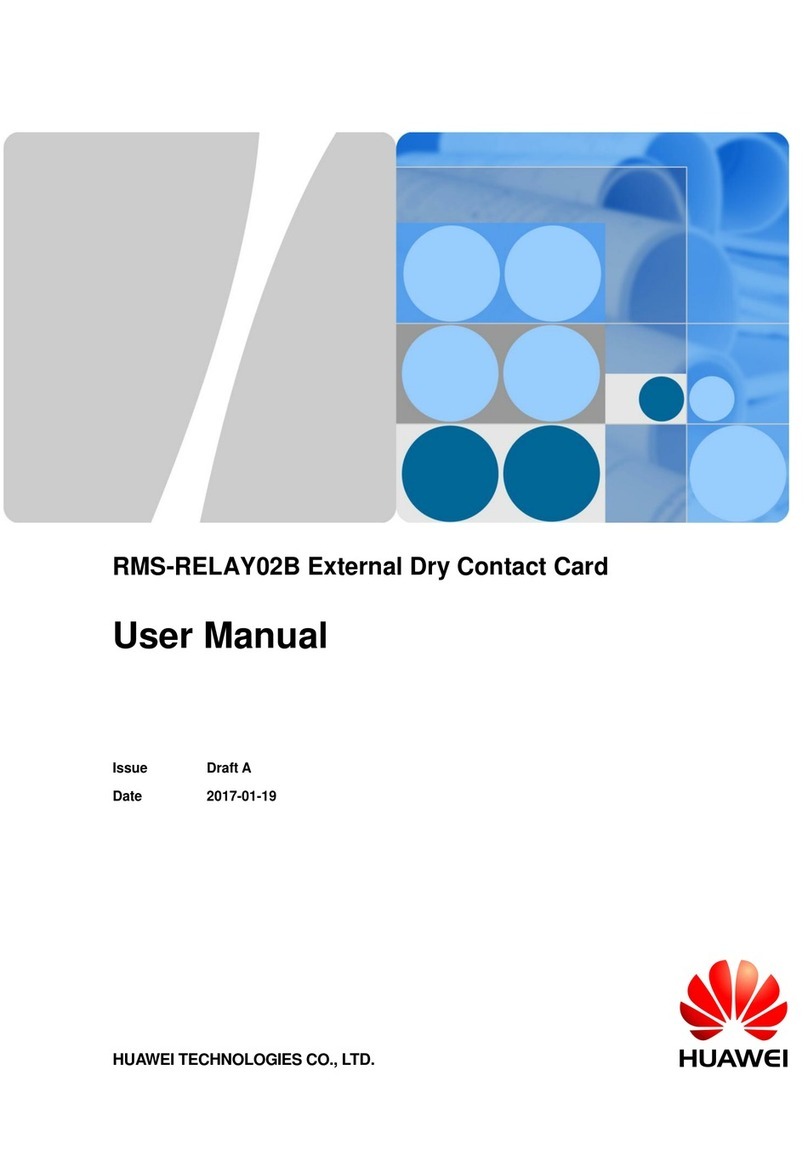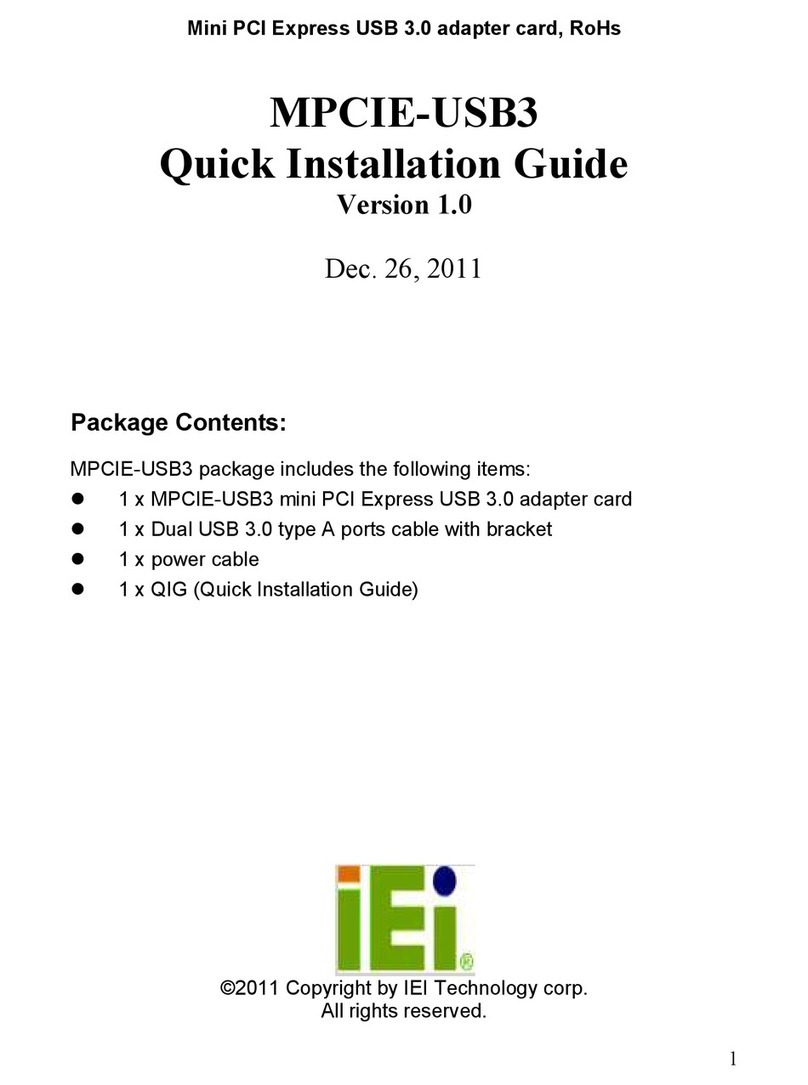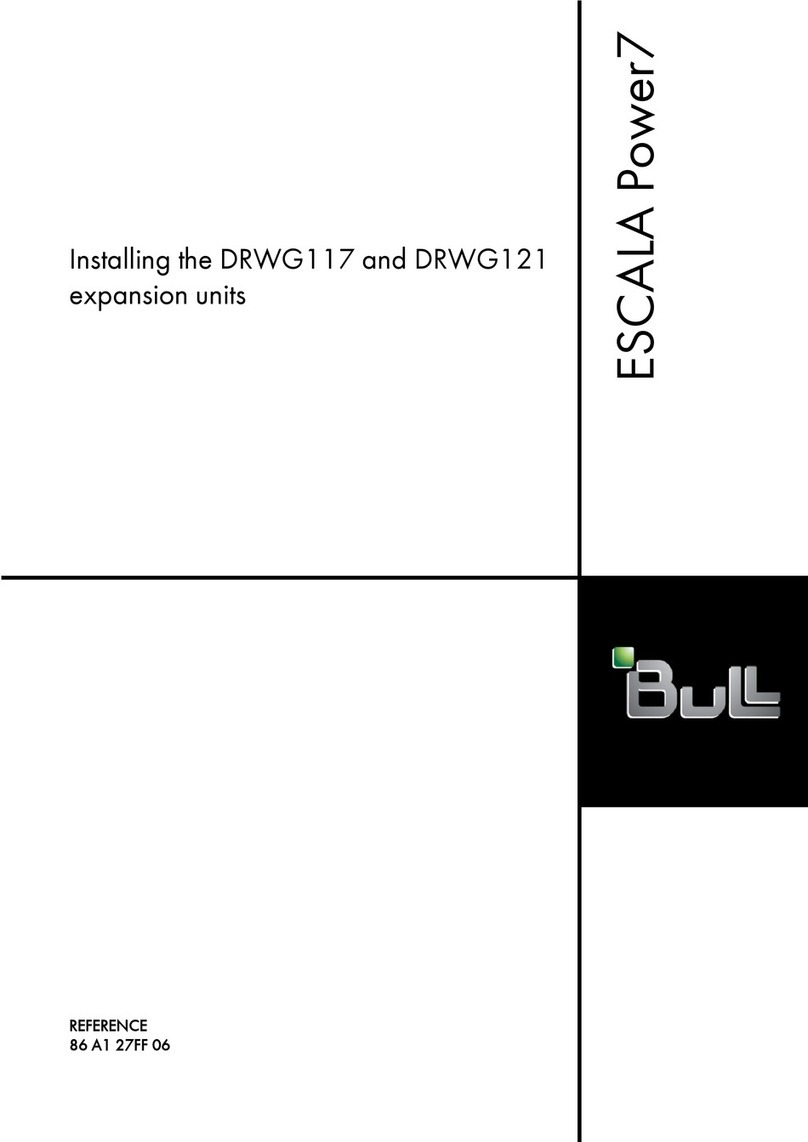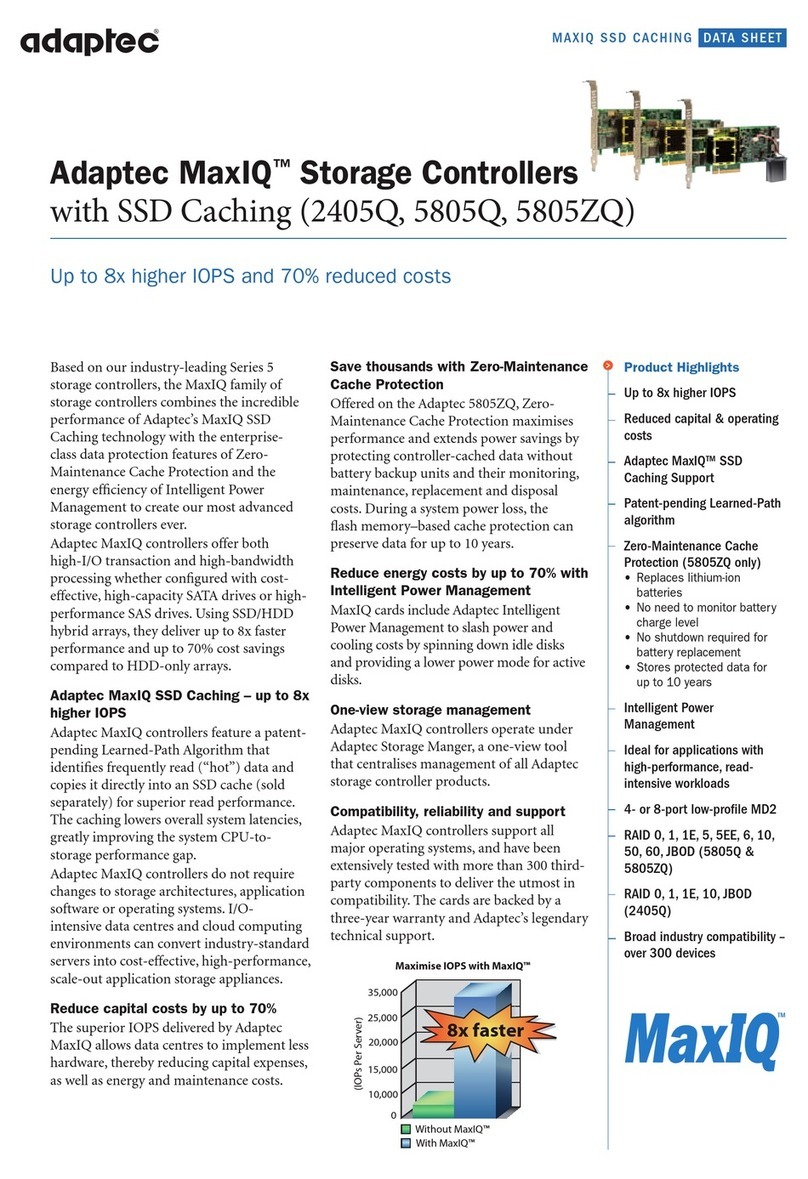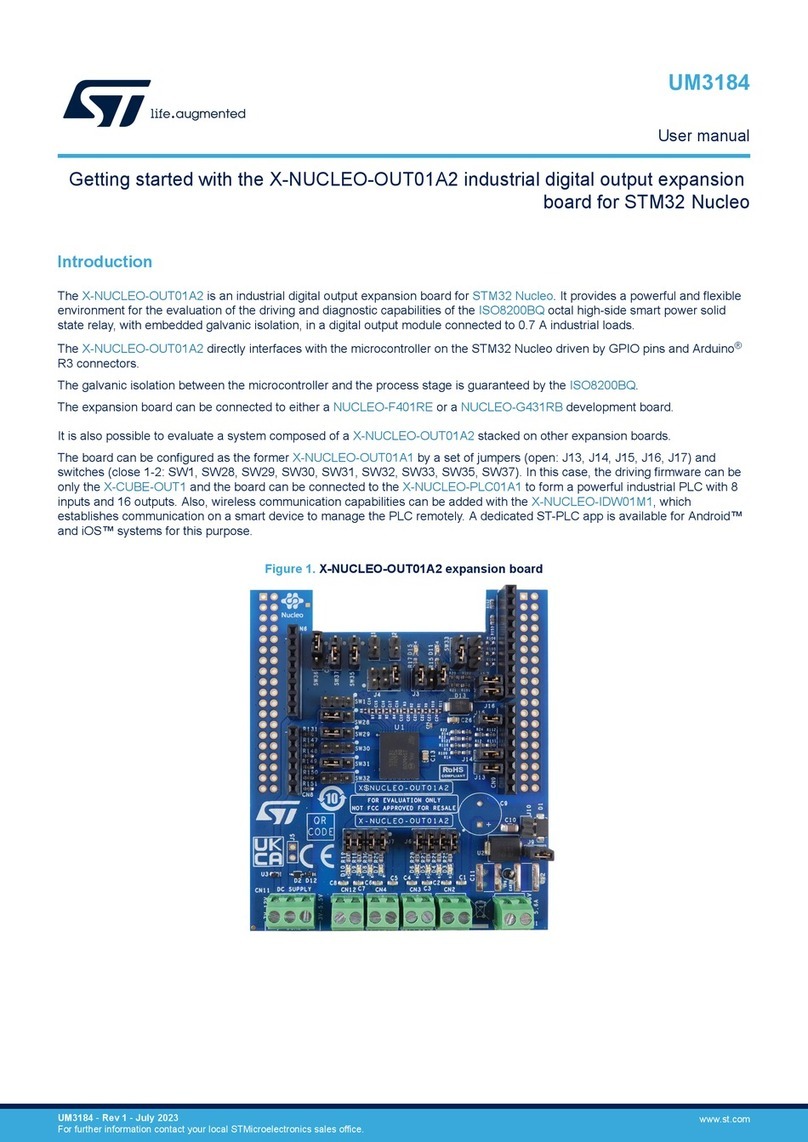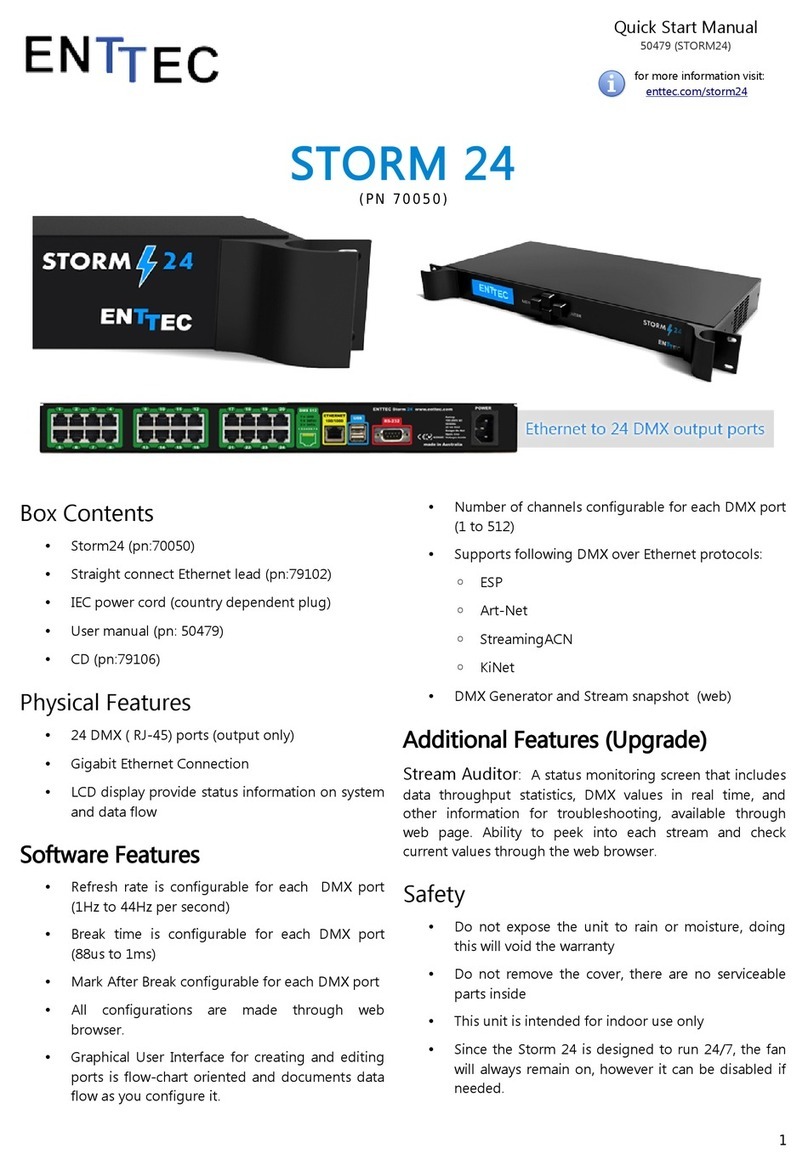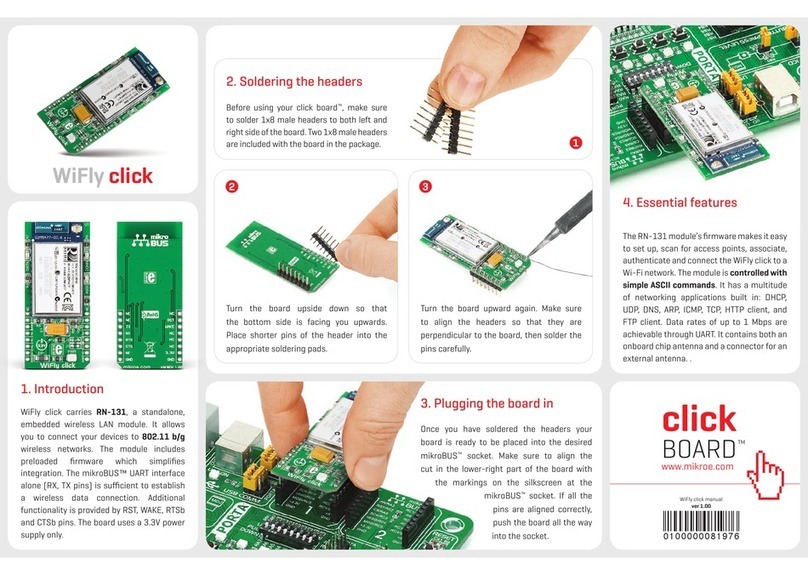Delta PCI-DMC-F01 User manual

Industrial Automation Headquarters
Delta Electronics, Inc.
Taoyuan Technology Center
No.18, Xinglong Rd., Taoyuan City,
Taoyuan County 33068, Taiwan
TEL: 886-3-362-6301 / FAX: 886-3-371-6301
Asia
Delta Electronics (Jiangsu) Ltd.
Wujiang Plant 3
1688 Jiangxing East Road,
Wujiang Economic Development Zone
Wujiang City, Jiang Su Province, P.R.C. 215200
TEL: 86-512-6340-3008 / FAX: 86-769-6340-7290
Delta Greentech (China) Co., Ltd.
238 Min-Xia Road, Pudong District,
ShangHai, P.R.C. 201209
TEL: 86-21-58635678 / FAX: 86-21-58630003
Delta Electronics (Japan), Inc.
Tokyo Ofce
2-1-14 Minato-ku Shibadaimon,
Tokyo 105-0012, Japan
TEL: 81-3-5733-1111 / FAX: 81-3-5733-1211
Delta Electronics (Korea), Inc.
1511, Byucksan Digital Valley 6-cha, Gasan-dong,
Geumcheon-gu, Seoul, Korea, 153-704
TEL: 82-2-515-5303 / FAX: 82-2-515-5302
Delta Electronics Int’l (S) Pte Ltd.
4 Kaki Bukit Ave 1, #05-05, Singapore 417939
TEL: 65-6747-5155 / FAX: 65-6744-9228
Delta Electronics (India) Pvt. Ltd.
Plot No 43 Sector 35, HSIIDC
Gurgaon, PIN 122001, Haryana, India
TEL : 91-124-4874900 / FAX : 91-124-4874945
Americas
Delta Products Corporation (USA)
Raleigh Ofce
P.O. Box 12173,5101 Davis Drive,
Research Triangle Park, NC 27709, U.S.A.
TEL: 1-919-767-3800 / FAX: 1-919-767-8080
Delta Greentech (Brasil) S.A.
Sao Paulo Ofce
Rua Itapeva, 26 - 3° andar Edicio Itapeva One-Bela Vista
01332-000-São Paulo-SP-Brazil
TEL: 55 11 3568-3855 / FAX: 55 11 3568-3865
Europe
Deltronics (The Netherlands) B.V.
Eindhoven Ofce
De Witbogt 15, 5652 AG Eindhoven, The Netherlands
TEL: 31-40-2592850 / FAX: 31-40-2592851
*We reserve the right to change the information in this manual without prior notice.
PCI-DMC-F01 User Manual
www.deltaww.com
DELTA_IA-ASD_PCI DMC F01_UM_EN_20140703

About this Manual
User Information
Please store this manual in a safe location.
This manual is subject to change without notice due to the release of new products,
improvements and changes in technologies or modifications to data and forms.
Do not copy or reproduce any part of this manual without the written permission of Delta
Electronics Co., Ltd.
Trademarks
Windows 2000/XP, Visual Studio, Visual C++, and Visual BASIC are all registered
trademarks owned by Microsoft.
BCB (Borland C++ Builder) is a registered trademark owned by Borland.
The names of other products are only used for identification purposes and the registered
trademarks remain the property of their respective owners.
Technical Support and Service
If you require technical support, service and related information or have any questions
during the use of this product, please visit our website
(http://www.delta.com.tw/industrialautomation) or contact us. We look forward to providing
the best possible support and service for your needs. Our contact details are provided
below:
ASIA
DELTA ELECTRONICS, INC.
Taoyuan Plant 1
31-1, XINGBANG ROAD,
GUISHAN INDUSTRIAL ZONE,
TAOYUAN COUNTY 33370, TAIWAN, R.O.C.
TEL: 886-3-362-6301
FAX: 886-3-362-7267
JAPAN
DELTA ELECTRONICS (JAPAN), INC.
Tokyo Office
DELTA SHIBADAIMON BUILDING
2-1-14 SHIBADAIMON, MINATO-KU,
TOKYO, 105-0012, JAPAN
TEL: 81-3-5733-1111
FAX: 81-3-5733-1211
NORTH/SOUTH AMERICA
DELTA PRODUCTS CORPORATION (USA)
Raleigh Office
P.O. BOX 12173
5101 DAVIS DRIVE,
RESEARCH TRIANGLE PARK, NC 27709,
U.S.A.
TEL: 1-919-767-3813
FAX: 1-919-767-3969
EUROPE
DELTRONICS (THE NETHERLANDS) B.V.
Eindhoven Office
DE WITBOGT 15, 5652 AG EINDHOVEN,
THE NETHERLANDS
TEL: 31-40-259-2850
FAX: 31-40-259-2851

July 2014 1
Table of Contents
Chapter 1 Installation Environment .........................................................................1-1
1.1 Physical Architecture................................................................................... 1-1
1.2 Hardware Specifications.............................................................................. 1-2
1.3 Electrical Safety Precautions....................................................................... 1-2
1.4 PCB Layout ................................................................................................. 1-3
1.5 Connector Pin Guide ................................................................................... 1-4
1.6 Wiring Example............................................................................................ 1-6
1.7 Card Compatibility ....................................................................................... 1-8
Chapter 2 Installation Guide.....................................................................................2-1
2.1 Product Packaging and Accessories ........................................................... 2-1
2.2 Hardware Installation................................................................................... 2-2
2.3 Preparation for Driver Software Installation ................................................. 2-5
2.3.1 Close New Hardware Wizard ................................................................. 2-5
2.3.2 Find the New PCI Device ....................................................................... 2-5
2.3.3 New PCI Device Not Detected by System.............................................. 2-7
2.4 Driver Software Installation.......................................................................... 2-8
2.4.1 Software Installation Procedure.............................................................. 2-8
2.4.2 Software Installation Procedure (Windows 764 bit)................................ 2-11
2.5 Checking Software Pack Installation Results............................................... 2-15
2.5.1 Check that Software has been Installed Successfully............................ 2-15
2.5.2 Software Installation Failure................................................................... 2-16
2.6 Dealing with Software Installation Failure.................................................... 2-17

PCI-DMC-F01 User Guide
Table of Contents
2 July 2014
2.7 Install the Card in Another PCI Slot............................................................. 2-19
2.8 Manual Driver Installation ............................................................................ 2-23
2.9 Borland C++ Builder (BCC) Example........................................................... 2-30
Chapter 3 Using EzDMC............................................................................................3-1
3.1 Introduction to EzDMC Functions................................................................ 3-1
3.2 EzDMC Connection Procedure.................................................................... 3-2
3.3 Finding the PCI-DMC-F01 ........................................................................... 3-2
3.4 Find Connected Extension Modules............................................................ 3-3
3.5 EzDMC Status Display ................................................................................ 3-4
3.6 Single-axis Control Interface........................................................................ 3-4
3.7 Multi-axis Control Interface.......................................................................... 3-7
3.8 Master Security Interface............................................................................. 3-9
3.9 Card Reset...................................................................................................3-13
3.10 Other Functions........................................................................................... 3-14
3.11 Explanation of PCI_DMC_F01 Download Code Function............................ 3-15

July 2014 1-1
Chapter 1Installation Environment
1.1 Physical Architecture
The communications framework of the PCI-DMC-F01 interface is based on the Delta
Motion Control Network (DMCNETTM) protocol. Figure 1.1 is a diagram of the physical
architecture. As shown in Figure 1.1, when you wish to use the PCI-DMC-F01 for
communications, attach one end of the network cable (please refer to Cable Types in
Section 1.2 Hardware Specifications for cable specifications) to port CN2 on the
PCI-DMC-F01 interface card (end A in Figure 1.1), and attach the other end to the slave
module (end B in Figure 1.1) to establish a series connection.
Make sure that both ends of the network cable use RJ45 connectors with metal
shielding (indicated by yellow arrows in Figure 1.2). The last Slave Module in the link
must have a Terminal (see Figure 1.3 left) connected to its RJ45 port (Figure 1.1 B-side:
CN6 on Delta’s ASDA-A2-F)
Terminal operation: Connect pin 1 and pin 2 of the RJ45 connector (Figure 1.3: right side)
with a 150Ω(Ohm) resistor then connect pin 3 and pin 6 with another 150Ω(Ohm) resistor
to make a terminal.
Figure 1.1 PCI-DMC-F01 Overview of Physical Architecture
Figure 1.2 Connector with
Metal Shielding
Figure 1.3 Actual Terminal

PCI-DMC-F01 User Guide
Chapter 1 Installation Environment
1-2 July 2014
1.2 Hardware Specifications
Motion Control
Supported Module: Delta ASDA -A2-F Servo Drive
Homing modes: 35 types (controlled by DMCNET parameter settings)
Acceleration mode: T-curve, S-curve
Interpolation modes: linear, arc, helical, and continuous
DMCNET
Ring quantity: 1 set
Serial Control Interface: half duplex RS-485 with transformer isolation
Cabling Type:CAT-5e STP Ethernet cable (24AWG/4Pairs)
Communications distance: Maximum 30 meters (6 slave module+6 I/O
module)
General
Axis card size (including bracket): 127mm x 56mm x 20mm (l x w x h)
PCI specifications: ver. 2.2; Supports 32-bit, 3.3V/5VDC operating mode
Power Consumption: +5V DC at 0.5A typical
Surge Voltage Tolerance: 1500VAC(Primary-secondary);
1500VAC(Primary-PE)
ESD:8KV Air Discharge
EFT: Power Line-2KV
RS: 80MHz ~ 1GHz, 10V/m
Operating temperature: 0 oC ~ 50 oC
1.3 Electrical Safety Precautions
1. To prevent electrical hazards, please disconnect the system from the power
supply before moving the system.
2. Make sure that all power supply cables have been disconnected before
connecting or disconnecting any signal wires from the main board.
3. Please make sure that the voltage of the power supply has been set to the
standard voltage used for your current country/region. If you are not sure what
the voltage of your local power supply is, please contact your local electrical
company.
4. If the power supply is damaged, do not attempt to repair it by yourself. Please
contact professional technicians or your distributors for assistance.

Chapter 1 Installation Environment PCI-DMC-F01 User Guide
July 2014 1-3
1.4 PCB Layout
PCI-DMC-A01 (Ver.2.0)
Figure 1.4 PCI-DMC-F01 Physical Layout
Table 1.1 PCI-DMC-F01 Card Port Functions
Title Function
CN1 Digital Input/output Connector
CN2 DMCNET Expansion Module Connection Port
RSW1 Card ID Number Configuration Switch
DSW1 Input / Output Signal SINK/SOURCE Device Switch
RSW1DSW2
127mm
CN1
CN2
65mm

PCI-DMC-F01 User Guide
Chapter 1 Installation Environment
1-4 July 2014
1.5 Connector Pin Guide
CN1: Digital Input / output
Figure 1.5
CN1 pin definition
GPIO: General Purpose Input & Output
Pin Label Description
1 GPIO IN 0 GPIO Input signal
2 GPIO IN 1 GPIO Input signal
3 GPIO IN 2 GPIO Input signal
4 GPIO IN 3 GPIO Input signal
5 External GND GND Signal
6 E24V 24VDC Power Input
7 GPIO IN 4 GPIO Input signal
8 GPIO IN 5 GPIO Input signal
9 GPIO IN 6 GPIO Input signal
10 GPIO IN 7 GPIO Input signal
11 External GND GND Signal
12 GPIO OUT 0 GPIO Output signal
13 GPIO OUT 1 GPIO Output signal
14 GPIO OUT 2 GPIO Output signal
15 GPIO OUT 3 GPIO Output signal

Chapter 1 Installation Environment PCI-DMC-F01 User Guide
July 2014 1-5
CN2: DMCNET Expansion Module Connection Port
Figure 1.6
CN2 pin definition
Pin Label Description
1 RS485T_1(+) 1st RS485 Transmission Signal (+)
2 RS485T_1(-) 1st RS485 Transmission Signal (-)
3 RS485T_2(+) 2nd RS485 Transmission Signal (+)
6 RS485T_2(-) 2nd RS485 Transmission Signal (-)
7 EGND 9V Ground Signal
8 EGND 9V Ground Signal
DSW1: SINK / SOURCE Loop Switch
Figure 1.7
DSW1 pin definition
※When the connected external device is Low active then DSW1
must be set to OFF;
If it is High active then DSW1 must be set to ON instead.
Label Description
ON SOURCE (connect to PNP device)
OFF SINK (connect to NPN device)
RSW1: Dial for Setting the Card ID Number
Figure 1.8
RSW1 dial
Card ID is the value that the dial is turned to.
Can be set to a value between 0 ~ 15.

PCI-DMC-F01 User Guide
Chapter 1 Installation Environment
1-6 July 2014
1.6 Wiring Example
Connecting the PCI-DMC-F01 Digital Output to External Input
Device
SINK type wiring
Equivalent circuit (digital input)
SOURCE type wiring
Equivalent circuit (digital input)

Chapter 1 Installation Environment PCI-DMC-F01 User Guide
July 2014 1-7
Connecting the PCI-DMC-F01 Digital Input to External Output
Device
SINK type
※PCI-DMC-F01 digital input only supports connection to SINK type output
devices.

PCI-DMC-F01 User Guide
Chapter 1 Installation Environment
1-8 July 2014
1.7 Card Compatibility
Please check the number of cards you plan to use before installing the PCI-DMC-F01 card.
If you plan to install 3 or less PCI-DMC-F01 cards, the recommended power supply for
the system, is 300W (Watt) at least. For 8 or more PCI-DMC-F01 cards, please use a
power supply rated higher than 500W (Watt) to ensure that the PCI-DMC-F01 cards will
operate normally.
The following table lists the testing environment used for PCI-DMC-01 card's compatibility
tests.
Table 1.2 Overview of compatible IPC specifications
Test PC Name CPU Card Power Supply Operation
System
IEI IP-4SA-RS IP-4SA-RS-R30 Rev.3.0 200W Windows XP
IEI IPC Intel N270 1.6GHz / HPE-8S0 300W Windows XP
Advantech IPC PCA-6106P3-0C1 Rev.C1 200W Wndows XP
ADLINK IPC HPCI6S VER6.0 230W Windows XP
iSM ICS-2442-20 PEAK-765VL2 / NBP-1412P 500W Windows XP
Table 1.3 Overview of compatible commercial specifications PCs
Test PC Name CPU Card Power Supply Operation
System
DELL Vistro 220 G45M03 / Core 2 Duo 2.8GHz 350W Windows Vista
DELL Vistro 430 Intel Core i5-750 2.66GHz 350W Windows XP
DELL Vostro 230 Intel Pentium E6700 3.2GHz 350W Windows 7

Chapter 2 Installation Guide
PCI-DMC-F01 User Guide
July2014 2-1
Chapter 2 Installation Guide
This chapter describes how to install the PCI-DMC-F01 multi-axis motion control card.
Please follow the following installation process:
Product Packaging and Accessories (section 2.1)
Hardware Installation (section 2.2)
Driver Installation (section 2.3)
2.1 Product Packaging and Accessories
This product should include:
PCI-DMC-F01 Multi-axis Motion Control Card 1 pcs
PCI-DMC-F01 Driver Installation CD x 1
If this product's standard accessories are missing or damaged, please contact your
distributor for replacement. Please store the packaging in a safe place in case you need
to mail the product in the future.

PCI-DMC-F01 User Guide
Chapter 2 Installation Guide
2-2 July 2014
2.2 Hardware Installation
Hardware Configuration
PCI-DMC-F01 is treated as a standard Plug and Play device by the PC. Basic system
functions such as memory allocation and I/O port assignments can all be managed
through BIOS of the PC system. The user does not need to configure the hardware
directly.
PCI Slot Selection
When the PC system has both built-in ISA and PCI expansion slots, please take care
not to insert this product into an ISA expansion slot! The card is not only physically
incompatible but is also designed for use with PCI only, so it will only work normally in
a PCI expansion slot.
Motion Card Installation
Step 1: Turn off the main power supply of the computer in which the PCI-DMC-F01 will
be installed, and disconnect any peripherals such as printers and monitors.
Confirm that the power supply is connected to the computer and is grounded.
Step 2: Touch the back plate of the system case to discharge any static electricity on
your body. Once done, disconnect the system's power supply.
Step 3: Open the system case, choose an empty PCI slot and remove the
corresponding back plate. Watch out for any sharp edges on the metal plating
during the removal process.
Step 4: Remove PCI-DMC-F01 from its packaging while keeping one hand touching
the metallic part of the system case. This action is intended to earth any static
electricity on your body through the system case. Make sure that you do not
touch any of the components on the card to avoid electro-static damage. Put
on rubber gloves and pick up the PCI-DMC-F01 card in the manner shown in
Figure 2.1.
Figure 2.1

Chapter 2 Installation Guide
PCI-DMC-F01 User Guide
July2014 2-3
Shown below are two wrong ways of handling the PCI-DMC-F01 card. In Figure 2.2,
the hands are in direct contact with the components of the PCI-DMC-F01 card.
Handling the card in this manner may crush the card components or damage them
through static electricity. In Figure 2.3, the hand is in direct contact with the golden pins
of the PCI-DMC-F01 card. Handling the card in this manner may lead to static
electricity on the hands discharging through the golden pins, which could damage the
IC or other components.
Figure 2.2
Do not touch the card components
directly with your hands.
Figure 2.3
Do not touch the golden pins of the card
directly with your hands.
Step 5: Make sure that the PCI-DMC-F01 card is inserted vertically into the PCI slot as
shown in Figure 2.4. Press the PCI-DMC-F01 card firmly into the slot. Extra
care should be taken where the card touches the port as shown in Figure 2.5.
This will help avoid damage to the card or main board.
Figure 2.4

PCI-DMC-F01 User Guide
Chapter 2 Installation Guide
2-4 July 2014
Figure 2.5
Step 6: Secure the PCI-DMC-F01 card in its PCI slot to the case with a screw.
Step 7: Reinstall the system case. This completes the hardware installation of the
PCI-DMC-F01 card.
Hardware Installation Troubleshooting
If you installed the card by following the above procedure, but the system will not
restart normally, please turn off the system and disconnect the power. Open the
system case and check that the PCI-DMC-F01 card is inserted properly. Check to see
if the screw is loose or the PCI-DMC-F01 is not properly seated in the PCI slot. Try
removing the PCI-DMC-F01 from the PCI slot then restart the system to see if the
system runs normally. If the system runs normally, follow the above procedure and
install the PCI-DMC-F01 again. If the system still does not start normally, please
contact your distributor for assistance.

Chapter 2 Installation Guide
PCI-DMC-F01 User Guide
July2014 2-5
2.3 Preparation for Driver Software Installation
2.3.1 Close New Hardware Wizard
When you install the hardware and start the system for the first time, the "New
Hardware Wizard" window will pop up as shown in Figure 2.6. Please click on
"Cancel" to close the wizard as the next step is to install the software bundle.
Figure 2.6
2.3.2 Find the New PCI Device
Open the system “Control Panel” as shown in Figure 2.7, then find and open
“System”.
Figure 2.7

PCI-DMC-F01 User Guide
Chapter 2 Installation Guide
2-6 July 2014
In the "Hardware" field of "System Properties," click on "Device Manager" as
shown in Figure 2.8.
Figure 2.8
As shown in Figure 2.9, if you have only one PCI-DMC-F01 card installed in the
PCI slot, the listing will show one unknown "PCI Device". This means that the
PCI-DMC-F01 card you installed has been detected by the system. The next
step is to install the driver software for this card. Please see section 2.4 "Driver
Software Installation".
Figure 2.9

Chapter 2 Installation Guide
PCI-DMC-F01 User Guide
July2014 2-7
2.3.3 New PCI Device Not Detected by System
If you have installed the hardware and restarted the system, but the "New
Hardware Wizard" shown in Figure 2.6 does not automatically pop up, an
unknown PCI device is not detected in Device Manager (see Figure 2.10). To see
if the system has detected a new PCI device, please refer to section 2.3.2 "Find
the new PCI device"
Figure 2.10
PCI and ISA cards are installed differently by the system. For this reason, do not
attempt to install the driver from the "Control Panel" using "Add new Hardware"
(see Fig. 2.11 and Fig. 2.12). Try installing the PCI-DMC-F01 card to another free
PCI slot on the system or try to use another test system. If the problem is not
resolved, please contact your distributor for assistance.
Figure 2.11
Figure 2.12
Finding a New
PCI Device Not
Do not use this method to
install the PCI device

PCI-DMC-F01 User Guide
Chapter 2 Installation Guide
2-8 July 2014
2.4 Driver Software Installation
2.4.1 Software Installation Procedure
Step 1: Open the CD and in the DISK1_32bit_XXXX folder select and run
"setup.exe" as shown in Figure 2.13.
Figure 2.13
Step 2: The system program will start by checking the system resources.
Table of contents
Other Delta Computer Hardware manuals

Delta
Delta AH500 series User manual
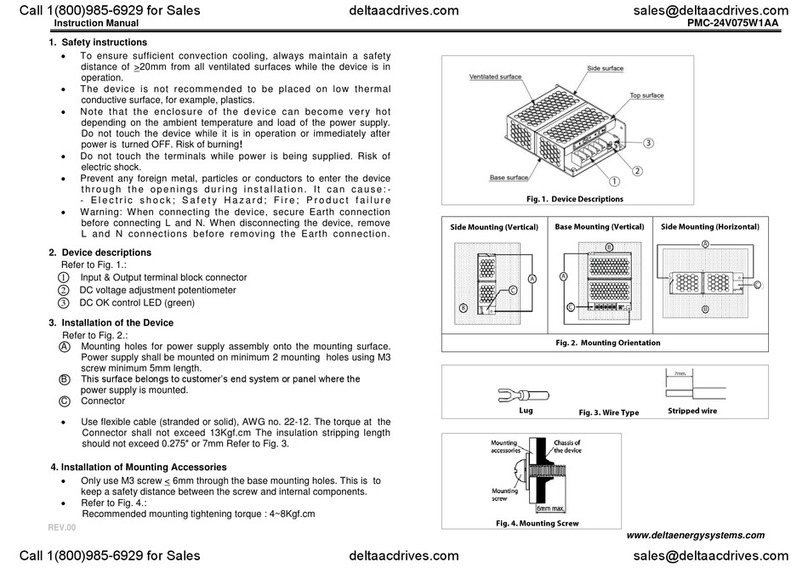
Delta
Delta PMC-24V075W1AA User manual
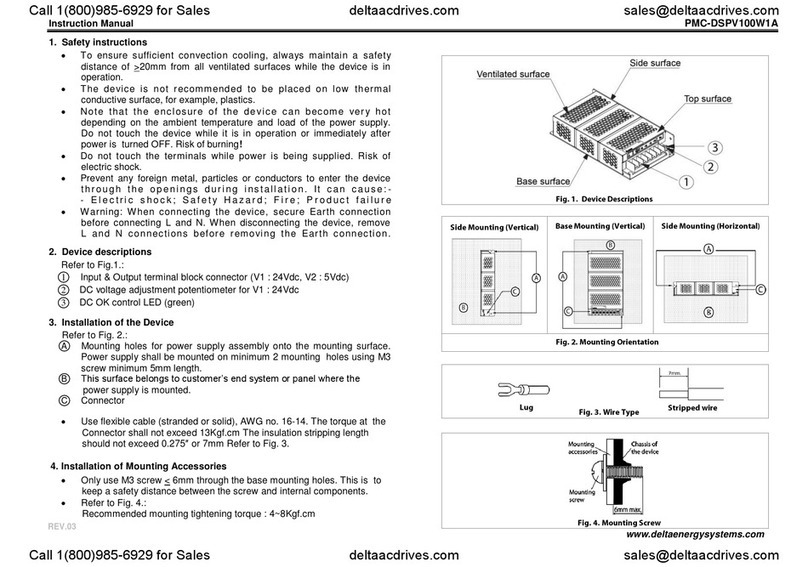
Delta
Delta PMC-DSPV100W1A User manual

Delta
Delta 06A2 User manual
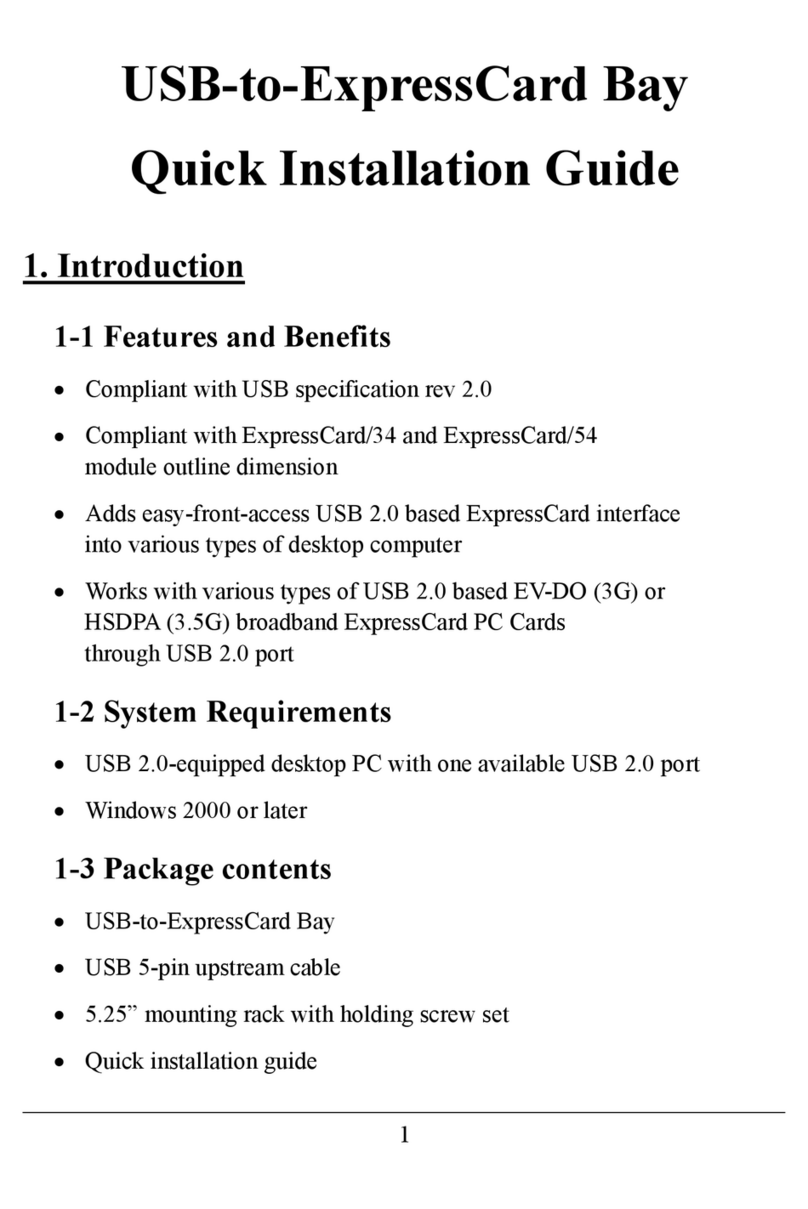
Delta
Delta SX-174 User manual

Delta
Delta CoolDoor User manual
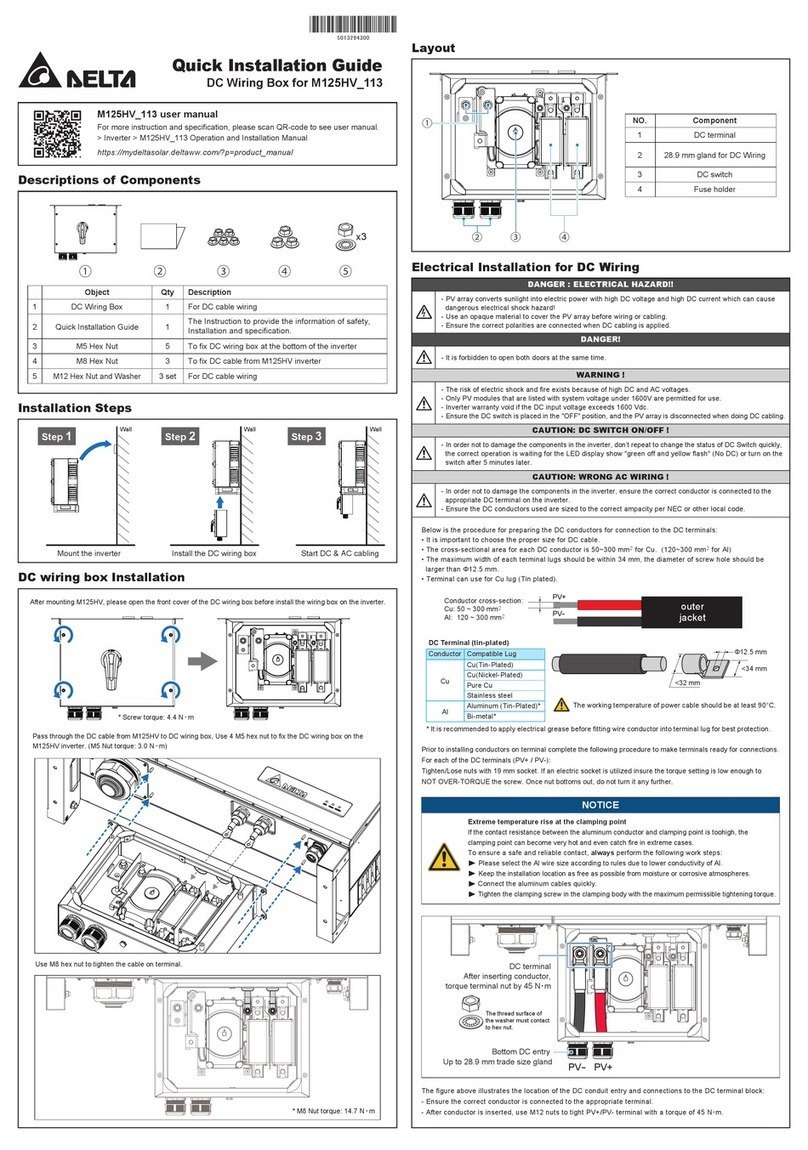
Delta
Delta M125HV-113 User manual
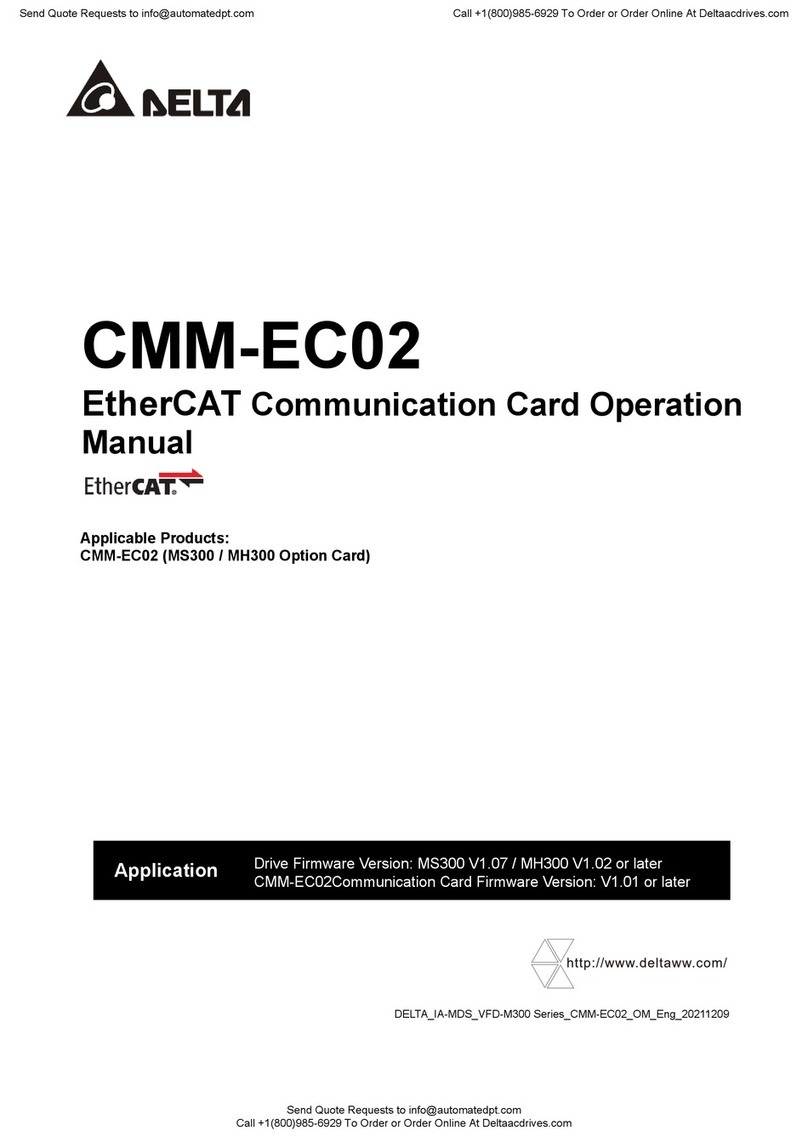
Delta
Delta CMM-EC02 User manual
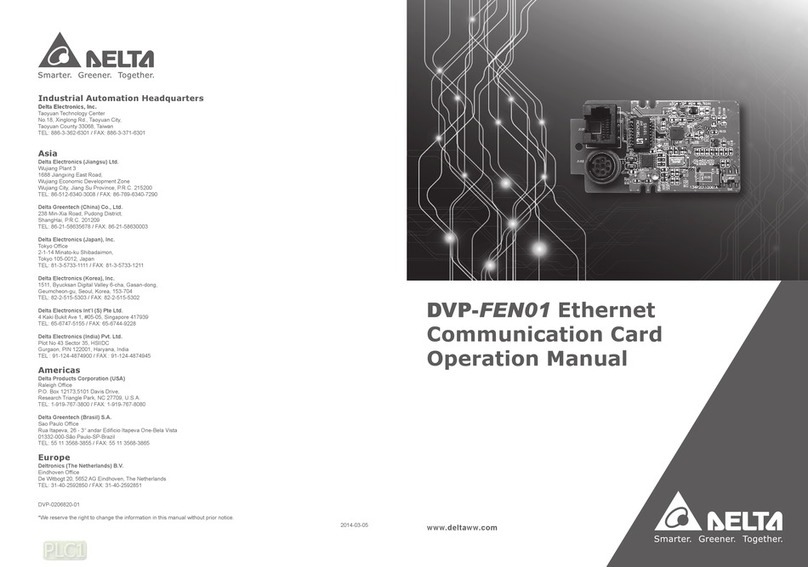
Delta
Delta DVP-FEN01 User manual

Delta
Delta CMM-DN01 User manual