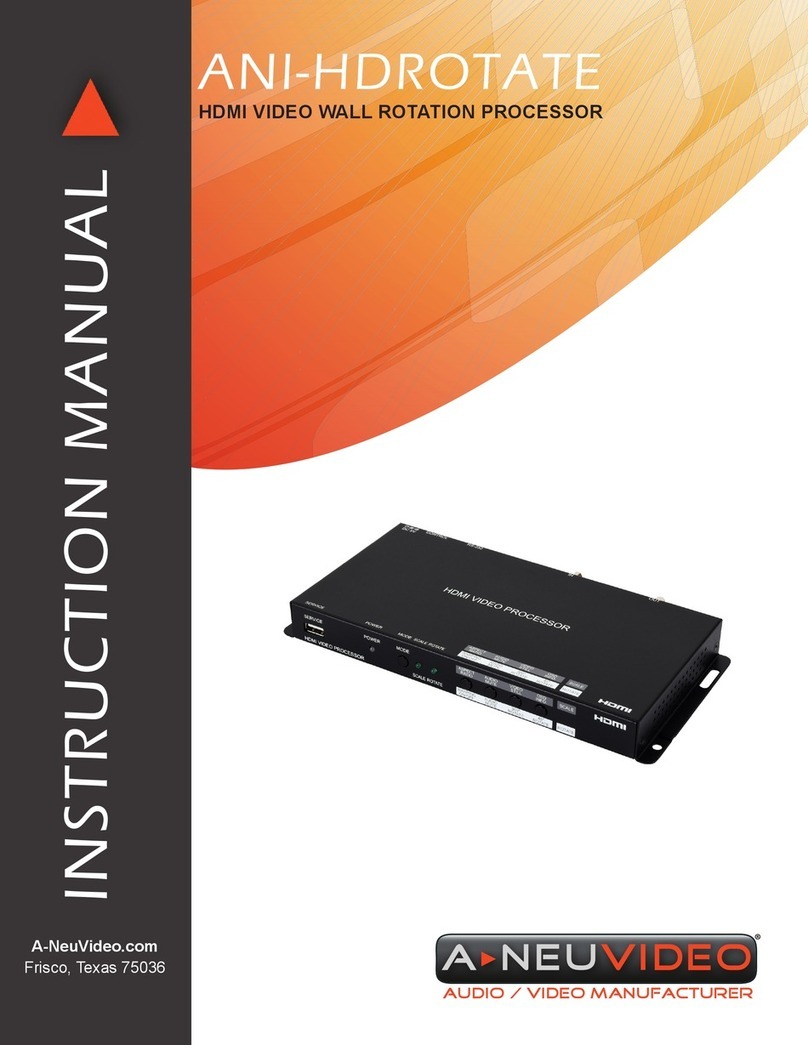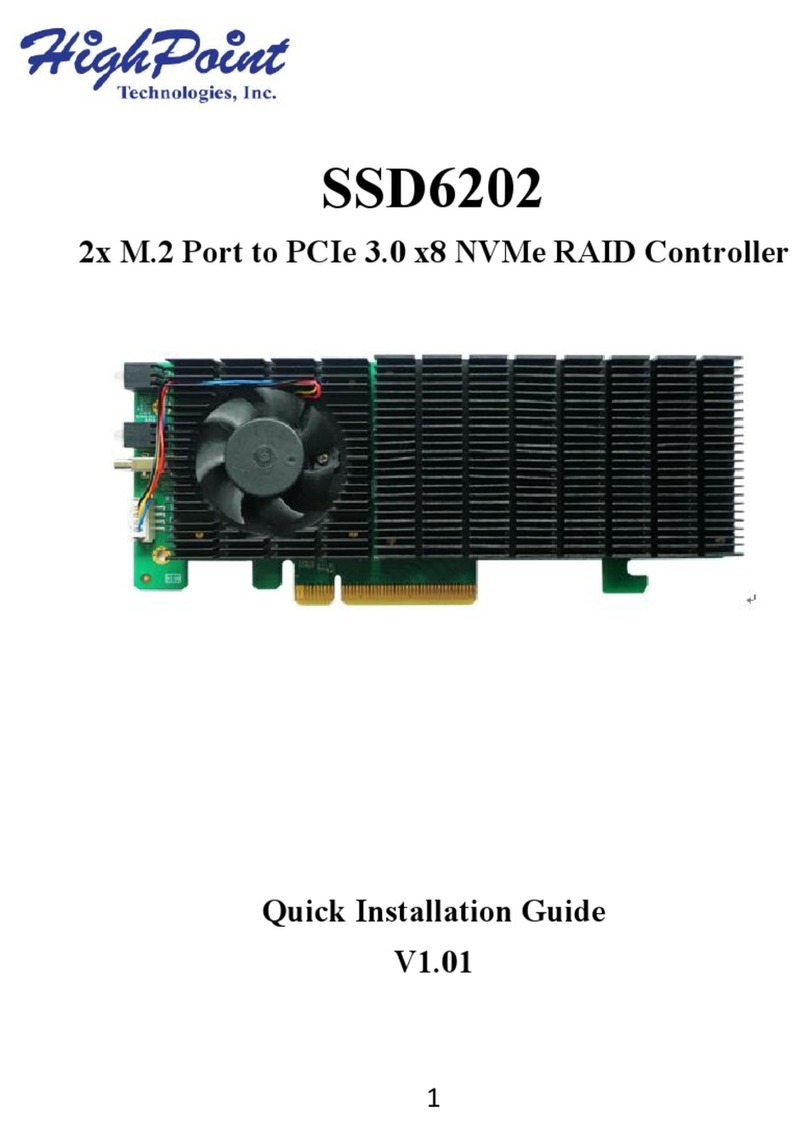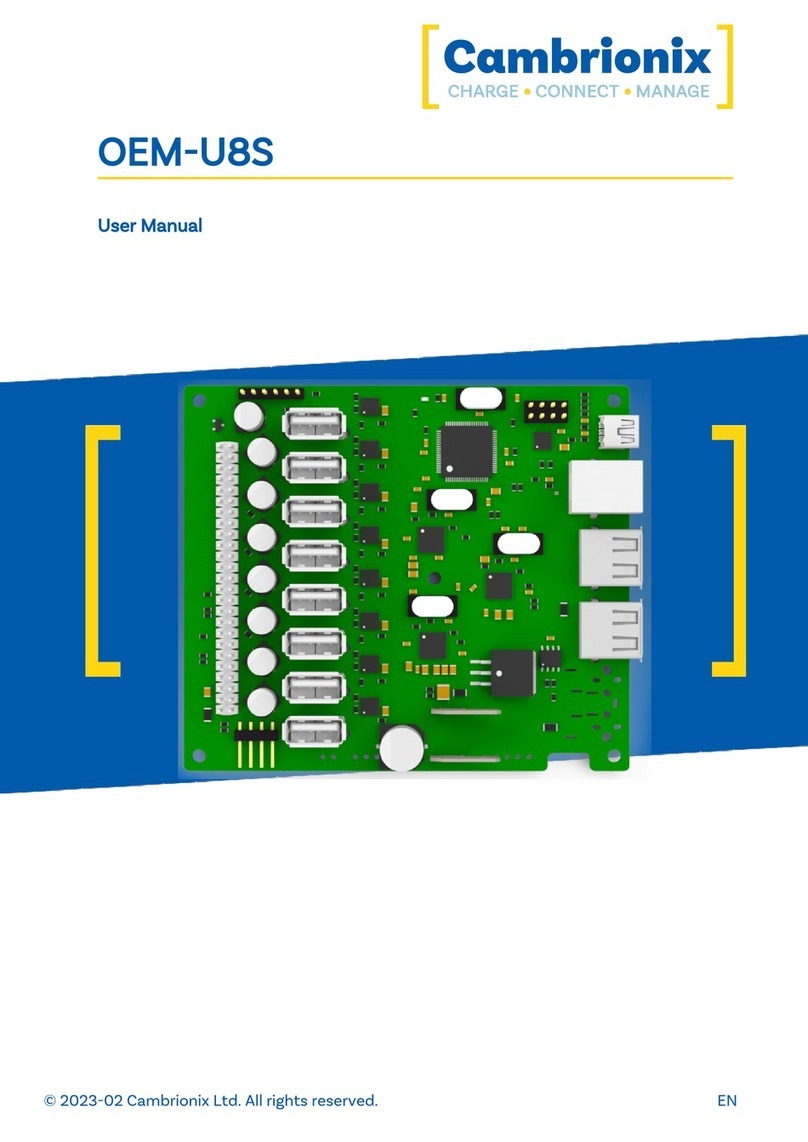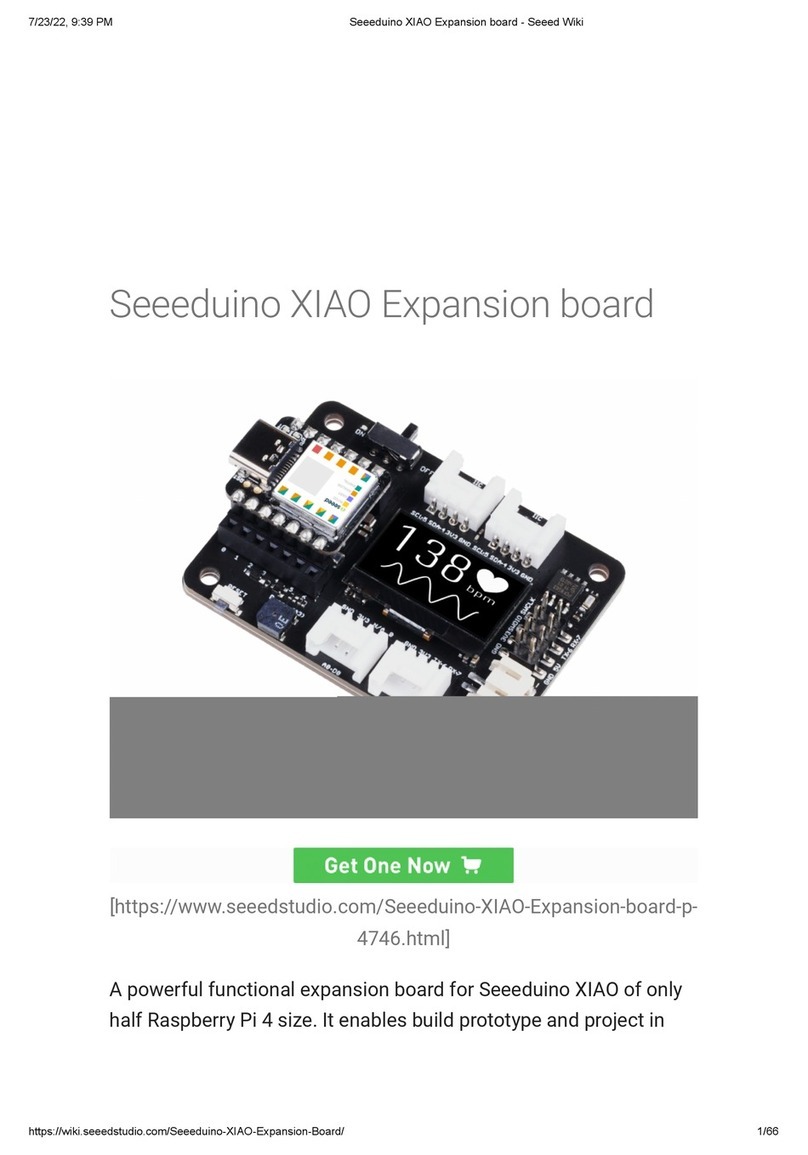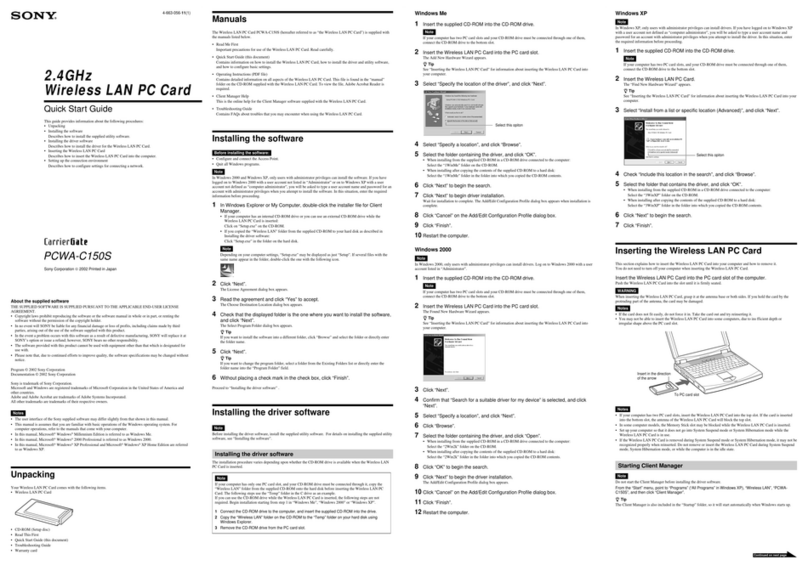A-Neuvideo ANI-HDAINSERT4K6 User manual

AUDIO / VIDEO MANUFACTURER
ANI-HDAINSERT4K6
4K UHD+ HDMI Audio Inserter
A-NeuVideo.com
Frisco, Texas 75036
INSTRUCTION MANUAL

SAFETY INFORMATION
1. To ensure the best results from this product, please read this manual and all other documentation before
operating your equipment. Retain all documentation for future reference.
2. Follow all instructions printed on unit chassis for proper operation.
3. To reduce the risk of re, do not spill water or other liquids into or on the unit, or operate the unit while standing
in liquid.
4. Make sure power outlets conform to the power requirements listed on the back of the unit. Keep unit protected
from rain, water and excessive moisture.
5. Do not attempt to clean the unit with chemical solvents or aerosol cleaners, as this may damage the unit. Dust
with a clean dry cloth.
6. Do not use the unit if the electrical power cord is frayed or broken. The power supply cords should be routed so
that they are not likely to be walked on or pinched by items placed upon or against them, paying particular
attention to cords and plugs, convenience receptacles, and the point where they exit from the appliance.
7. Do not force switched or external connections in any way. They should all connect easily, without needing to
be forced.
8. Always operate the unit with the AC ground wire connected to the electrical system ground. Precautions
should be taken so that the means of grounding of a piece of equipment is not defeated.
9. AC voltage must be correct and the same as that printed on the rear of the unit. Damage caused by connection
to improper AC voltage is not covered by any warranty.
10. Turn power off and disconnect unit from AC current before making connections.
11. Never hold a power switch in the “ON” position.
12. This unit should be installed in a cool dry place, away from sources of excessive heat, vibration, dust,
moisture and cold. Do not use the unit near stoves, heat registers, radiators, or other heat producing
devices.
13. Do not block fan intake or exhaust ports. Do not operate equipment on a surface or in an environment
which may impede the normal ow of air around the unit, such as a bed, rug, carpet, or completely enclosed
rack. If the unit is used in an extremely dusty or smoky environment, the unit should be periodically “blown
free” of foreign dust and matter.
14. To reduce the risk of electric shock, do not remove the cover. There are no user serviceable parts inside.
Refer all servicing to qualied service personnel. There are no user serviceable parts inside.
15. When moving the unit, disconnect input ports rst, then remove the power cable; nally, disconnect the
interconnecting cables to other devices.
16. Do not drive the inputs with a signal level greater than that required to drive equipment to full output.
17. The equipment power cord should be unplugged from the outlet when left unused for a long period of time.
18. Save the carton and packing material even if the equipment has arrived in good condition. Should you ever
need to ship the unit, use only the original factory packing.
19. Service Information Equipment should be serviced by qualied service personnel when:
A. The power supply cord or the plug has been damaged.
B. Objects have fallen, or liquid has been spilled into the equipment.
C. The equipment has been exposed to rain.
D. The equipment does not appear to operate normally, or exhibits a marked change in performance.
E. The equipment has been dropped, or the enclosure damaged.
THIS SAFETY INFORMATION IS OF A GENERAL NATURE AND MAY BE SUPERSEDED
BY INSTRUCTIONS CONTAINED WITHIN THIS MANUAL.

ANEUVIDEO
1
SAFETY PRECAUTIONS
Please read all instructions before attempting to unpack, install or operate this equipment and before connecting
the power supply. Please keep the following in mind as you unpack and install this equipment:
• Always follow basic safety precautions to reduce the risk of re, electrical shock and injury to persons.
• To prevent re or shock hazard, do not expose the unit to rain, moisture or install this product near water.
• Never spill liquid of any kind on or into this product.
• Never push an object of any kind into this product through any
openings or empty slots in the unit, as you may damage parts inside the unit.
• Do not attach the power supply cabling to building surfaces.
• Use only the supplied power supply unit (PSU). Do not use the PSU if it is damaged.
• Do not allow anything to rest on the power cabling or allow any weight to be placed upon it or any person walk
on it.
• To protect the unit from overheating, do not block any vents or openings in the unit housing that provide
ventilation and allow for sufcient space for air to circulate around the unit.
DISCLAIMERS
The information in this manual has been carefully checked and is believed to be accurate. We assume no
responsibility for any infringements of patents or other rights of third parties which may result from its use.
We assume no responsibility for any inaccuracies that may be contained in this document. We make no
commitment to update or to keep current the information contained in this document.
We reserve the right to make improvements to this document and/or product at any time and without notice.
COPYRIGHT NOTICE
No part of this document may be reproduced, transmitted, transcribed, stored in a retrieval system, or any of
its part translated into any language or computer le, in any form or by any means — electronic, mechanical,
magnetic, optical, chemical, manual, or otherwise — without the express written permission and consent.
© Copyright 2020. All Rights Reserved.
Version 1.0 JUNE 2020
TRADEMARK ACKNOWLEDGMENTS
All products or service names mentioned in this document may be trademarks of the companies with which they
are associated.

ANEUVIDEO
2
TABLE OF CONTENTS
INTRODUCTION & CONTENTS ......................................................................................2
FEATURES ........................................................................................................................3
SPECIFICATIONS..............................................................................................................4
OPERATION CONTROLS AND FUNCTIONS .................................................................5
VIRTUALCOM PORT CONTROL.......................................................................................7
EDID COMMANDS ............................................................................................................8
VIRTUAL COM PORT SETTINGS / VIDEO SPECIFICATIONS .......................................11
AUDIO SPECIFICATIONS ..............................................................................................12
CONNECTION DIAGRAM ..............................................................................................13
INTRODUCTION
The ANI-HDAINSERT4K6 Audio Inserter is designed to insert an external audio signal
(analog or digital) into any HDMI or DVI source signal to generate an HDMI compliant
output with new audio. Both stereo LPCM 2.0 and multi-channel Bitstream audio is
supported for insertion and the preferred source can be selected with a simple switch.
Both the input and output HDMI ports support 4K UHD resolutions up to 4K@60Hz (4:4:4,
8-bit) and are capable of providing high quality audio and video performance. This unit
supports passthrough of HD and standard Bitstream formats as well as LPCM 7.1 with
audio sampling rates up to 192kHz. Built-in EDID management support allows the user
select from multiple EDIDs and, with the use of optional PC software, to upload, download,
or edit EDID les. This products have a 3 year warranty.
PACKAGE CONTENTS
Before attempting to use this unit, please check the packaging and make sure the following
items are contained in the shipping carton:
• ANI-HDAINSERT4K6 HDMI Audio Inserter
• 5V/2.6A DC Power Adapter
• Users Guide

3
FEATURES
• HDMI input and output with 18Gbps (600MHz) 4K UHD support
• DVI 1.0 compatible with the use of an HDMI-DVI adaptor
• HDCP 1.4 and 2.2 compliant
• Supports HD resolutions up to 3840x2160@60 Hz (4:4:4, 8-bit) & 4096x2160@60Hz
(4:4:4, 8-bit)
• Supports 48-bit Deep Color up to 1080p@60Hz
• Supports passthrough of LPCM 7.1, Bitstream and HD Bitstream audio formats over
HDMI
• Supports embedding external audio sources (analog stereo or digital S/PDIF) into an
existing HDMI source, or adding audio to a DVI source (output as HDMI)
• Supports HDMI audio sampling rates up to 192kHz
• Supports the following S/PDIF audio sampling rates: 32kHz, 44.1kHz, 48kHz, 88.2kHz,
96kHz, 192kHz
• Provides EDID management with EDID bypass and 2 user modiable EDIDs
• PC based EDID management tool support
• Outputs a 720p60 color bar pattern when no input is connected
• Supports RS-232 style control via a Virtual COM port over USB
APPLICATIONS
• Combines external audio and DVI video (via DVI to HDMI adaptor) to be output as an
HDMI signal
• Replaces audio in the original HDMI signal with an external audio source
• AV system integration and home theater installation
• HDMI/DVI EDID management
SYSTEM REQUIREMENTS
• HDMI source equipment such as a media player, video game console or set-top box.
• HDMI receiving equipment such as an HDTV, monitor or audio amplier.
• The use of “Premium High Speed HDMI” cables is highly recommended.

4
SPECIFICATIONS
• HDMI Bandwidth: 600MHz/18Gbps
• Input Ports:
• HDMI
• Optical (S/PDIF)
• (2) RCA (Stereo)
• Output Port: HDMI
• Control Interface: USB Mini-B
• HDMI Cable Length: 32 ft / 10M (1080p@60Hz, 12-bit) 9 ft / 3M (4K@60Hz, 4:4:4,
8-bit)
• Baud Rate: Up to 115200bps
• Power Supply: 5V/2.6A DC (US/EU standards, CE/FCC/UL certied)
• ESD Protection Human Body Model:
• ±8kV (Air Discharge)
• ±4kV (Contact Discharge)
• Dimensions (WxHxD): 5 x 1 x 4.25 in (128 x 25 x 108mm) [Case Only] / 5 x 1 x 4.6
in (128 x 25 x 118mm) [All Inclusive]
• Weight: 12.6 oz / 358g
• Chassis Material: Metal
• Silkscreen Color: Black
• Operating Temperature: 0˚C - 40˚C/32˚F - 104˚F
• Storage Temperature: −20˚C - 60˚C/−4˚F - 140˚F
• Relative Humidity: 20 - 90% RH (Non-condensing)
• Power Consumption: 3.78W
As product improvements are continuous, specications are subject to change
without notice.

5
OPERATION CONTROLS AND FUNCTIONS
Front Panel
qPOWER: Press this button to power the unit on or off.
wPOWER: This LED will be lit when the unit is receiving power.
Note: Press and hold the Power button for 3 seconds (until the LEDs begin ashing) to
perform a factory reset.
eLINK: This LED will illuminate to indicate that a live source has been detected on the
input port. When no source is detected the LED will remain off.
rAUDIO LOCK: The LED will illuminate when a live non-LPCM source (typically
Bitstream) has been detected.
Note: When this LED is lit, please ensure that the connected HDMI display device supports
the Bitstream audio format being inserted.
tBYPASS/OPTICAL & L/R: This switch selects the source of the audio to be embedded
in the HDMI output. “BYPASS” passes the audio directly from the HDMI input to the HDMI
output without modication. “OPTICAL” embeds the audio from the optical S/PDIF audio
input (LPCM 2.0 or Bitstream). “L/R” embeds the audio from the analog stereo inputs
(LPCM 2.0 only).
ySERVICE: This slot is for EDID management, control and rmware update use.
Connect directly to your PC/laptop using a standard Mini-USB cable to connect using the
PC software or to send commands (via virtual COM port).

6
OPERATION CONTROLS AND FUNCTIONS
BACK Panel
qHDMI IN: Connect to HDMI source equipment such as a media player, game console
or set-top box.
wHDMI OUT: Connect to an HDMI TV, monitor or amplier for digital video and audio
output (LPCM up to 7.1, Bitstream, HD Bitstream).
eOPTICAL IN: Connect to the optical audio output of a device such as an AV receiver,
CD player, or DVD player.
L/R IN: Connect to the stereo analog output of a device such as a CD player, PC or DVD
player.
rDC 5V: Plug the 5V DC power adapter into the unit and connect it to an AC wall outlet
for power.

7
Virtual COM Port Control
COMMAND DESCRIPTION & PARAMETERS
? Show the full command list.
HELP Show the full command list.
P1 Power the unit on.
P0 Power the unit off (Stand-by mode).
P? Show the current power state.
SOURCEDET Show the current input source detection state.
SINKINFO Show information about the currently connected display.
HDCPIN N1 Set the HDCP handling mode for the HDMI input.
Available values for N1:
1 [Follow Input]
2 [Follow Output]
3 [Apple Mode]
HDCPIN ? Show the current HDCP handling mode.
EDIDIN N1 Set the EDID to use with the HDMI input.
Available values for N1:
1 [FHD/2CH]
2 [FHD/MCH]
3 [4K UHD/2CH]
4 [4K UHD/MCH]
5 [4K UHD+/2CH]
6 [4K UHD+/MCH]
7 [User EDID]
8 [Sink’s EDID]
EDIDIN ? Set the console text echo mode behavior.
Available values for N1:
0 [Text echoing is off]
1 [Text echoing is on]
ECHO ? Show the current text echoing mode.
FADEFAULT Reset the unit to the factory defaults.
VER Show the unit’s current rmware version.
REBOOT Reboot the unit.
Note: Commands will not be executed unless followed by a carriage return. Commands
are not case-sensitive.

8
EDID CommandS
1. This unit uses an EDID Management application which allows the user to copy the EDID
from an attached display, edit an existing EDID le stored on the PC or create a basic EDID
from scratch. The EDID can then be uploaded to the unit for use.
2. Please obtain the EDID Management software from your authorized dealer and save it
in a directory where you can easily nd it.
3. Before connecting the unit to your PC, please install the appropriate Virtual COM Port
Driver depending on your Windows version. Next, install the EDID Management software.
4. After the installation has successfully completed, an icon for it will appear on the windows
desktop. Launch the software by doubleclicking on the icon and the EDID Management
device detection window will open up on your screen.
5. After launching the software, power the unit on and then connect it to the PC/laptop
using a USB cable. Click on the “ Search” button and any detected units will be
displayed in the list. Clicking on a detected unit will open the EDID Commander window.
EDID Controller Tab
• Mode Select: The currently selected EDID is displayed here and can be changed by
selecting from any of the available EDID options.
• There are six pre-dened “Internal” EDIDs, an “External” EDID which passes
the EDID from the connected display, and a “User” EDID which is user-
replaceable.
• To return the User EDID to its original value, please perform a factory reset on
the unit.

9
EDID CommandS
• The six Internal EDIDs are:
• FHD/2CH................. 1080p@60Hz with LPCM 2.0
• FHD/MCH............... 1080p@60Hz with LPCM 7.1 & Bitstream
• 4K UHD/2CH........... 4K@30Hz with LPCM 2.0
• 4K UHD/MCH.......... 4K@30Hz with LPCM 7.1 & Bitstream
• 4K UHD+/2CH......... 4K@60Hz (4:4:4, 8-bit) with LPCM 2.0
• 4K UHD+/MCH....... 4K@60Hz (4:4:4, 8-bit) with LPCM 7.1 & Bitstream
• Save/Upload/Analysis: EDIDs may be saved to a PC, uploaded from a PC or
analyzed.
• Save: Any EDID from the unit or the connected HDMI display can be saved to
your PC as a *.bin le by selecting the EDID source from the drop down menu
and then clicking the “ Save” icon.
• Upload: Previously saved EDID les (*.bin format) can be reuploaded into the
unit by selecting the User EDID to replace from the dropdown and then clicking
the “ Upload” icon. Before accepting the upload, the software will check and
verify that the EDID’s header and checksum values are acceptable.
• Analysis: To analyze any EDID stored within the unit, select the EDID to view
from the dropdown and click on the “ Analysis” icon.
EDID Creator Tab
• Select: Click on the EDID Creator tab to begin designing a new EDID from scratch
(select the “ New” icon), to modify an existing EDID stored on the PC as a .bin
le (select the “ Load” icon) or to edit an EDID copied from the unit via the EDID
Analyzer’s edit option.
• Selecting “ New” will automatically populate the various EDID elds with basic
information that can be easily edited to match the user’s preferences.
• Clicking on the “ Load” icon will open a le load window and after the *.bin
le has been selected and loaded the EDID elds will be populated with the
information from that le. The same will happen when the EDID is copied from
the EDID Analyzer window.

10
EDID CommandS
• Edit: The following tabs provide access to a wide range of EDID information which
can be edited:
• Descriptor: This tab allows for the editing of various description and information
elds within the EDID le such as Manufacturer Name, Monitor Name, etc.
• PC Timing & SD/HD/UHD: These tabs allow for the selection of the resolutions
and refresh rates that the EDID will report as supported.
• Audio1 & Audio2: These tabs allow for the selection of which audio formats,
audio frequencies, channels and speaker locations are supported.
• Color Space: This tab allows for the selection of which color formats and bit
depths are supported, including BT.2020 and HDR support options.
• Others: This tab contains options for supporting 3D and dening the CEC
Address.
Once the user is nished editing or creating an EDID it can be saved to a *.bin le locally or
uploaded directly to the unit using the “ Save” and “ Upload” icons respectively.
System Tab
• Conguration & Firmware: Select the System tab to edit the unit’s description (select
the “ Rename” icon), to reset the unit to factory defaults (select the “ Reset”
icon) and to view the unit’s current hardware and rmware version information.

11
VIRTUAL COM Port SETTINGS / Video Specifications
VIRTUAL COM Port SETTINGS
VIRTUAL COMPORT SETTINGS
Baud Rate 115200
Data Bits 8
Parity None
Stop Bits 1
Flow Control None
Video Specifications
Standard Resolution Support Standard Resolution Support
640x480 60, 72, 75, 85 720x576p 50
800x600 56, 60, 72, 75, 85 1280x720p 60
1024x768 60, 70, 75, 85 1920x1080i 50, 60
1280x720 50, 60 1920x1080p 24, 25, 30, 50, 60
1280x768 60, 75, 85 3840x2160p
(YUV 4:2:0)
50, 60
1280x800 60
1280x1024 60 4096x2160p
(YUV 4:2:0)
50, 60
1360x768 60
1600x1200 60 3840x2160p 24, 25, 30, 50, 60
1920x1200 60 (RB) 4096x2160p 24, 25, 30, 50, 60
720x480p 60

12
Audio Specifications
Input/Output Audio Analysis:
Measurement
Input Connector
HDMI Optical Analog
Level 0dBFs 0dBFs 2Vrms
Frequency 1kHz 1kHz 1kHz
Measurement
Output Connector
HDMI
Level 0~−1dB
Frequency <0.01%
Frequency Response ±1dBFS
SNR SNR >80dB
Crosstalk <−80dB
Audio Sampling Rates:
Level 32, 44.1, 48, 88.2, 96, 176.4, 192kHz (Passthrough)
Frequency 32, 44.1, 48, 88.2, 96, 192kHz (Passthrough)

13
CONNECTION DIAGRAM
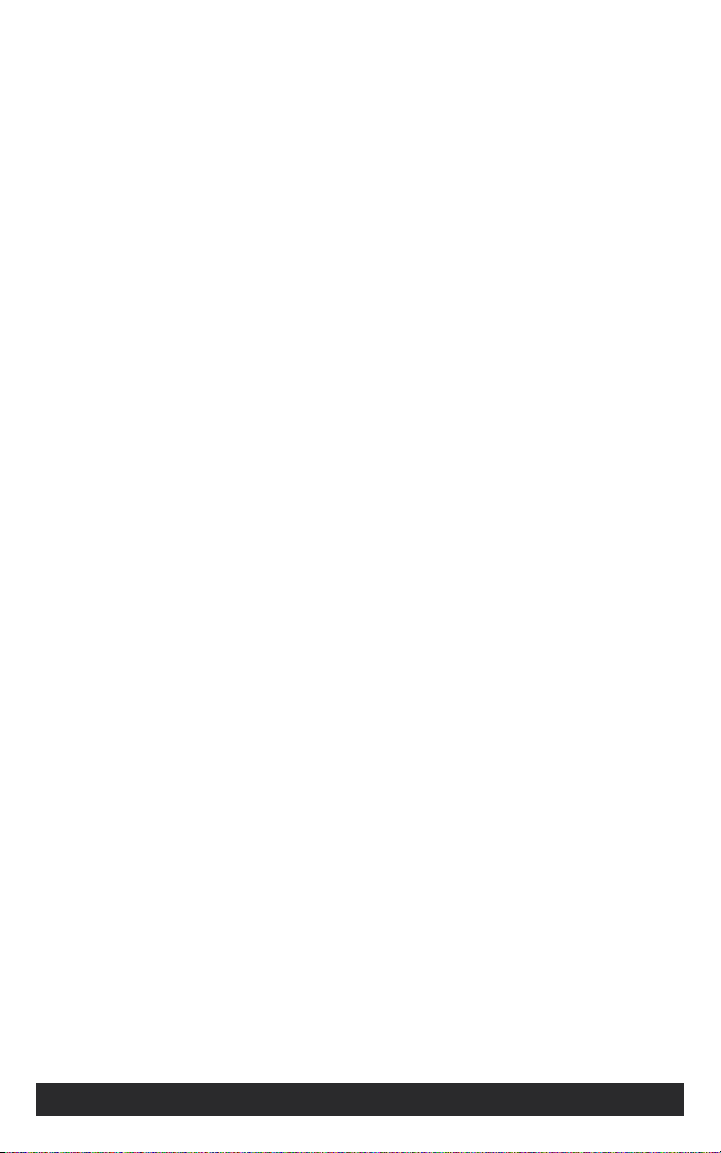
TERMS AND CONDITIONS OF USE
PLEASE READ THE FOLLOWING TERMSAND CONDITIONS CAREFULLY BEFORE USING THIS HARDWARE, COMPONENTSAND SOFTWARE
PROVIDED BY, THROUGH OR UNDER A-NeuVideo, INC (COLLECTIVELY, THE “PRODUCT”). By using installing or using the Product, you
unconditionally signify your agreement to these Terms and Conditions. If you do not agree to these Terms and Conditions, do not use the Product and
return the Product to A-NeuVideo, Inc. at the return address set forth on the Product’s packing label at your expense. A-NeuVideo, Inc. may modify
these Terms and Conditions at anytime, without notice to you.
RESTRICTIONS ON USE OF THE PRODUCT
It is your responsibility to read and understand the installation and operation instructions, both verbal and in writing, provided to you with respect to
the Product. You are authorized to use the Product solely in connection with such instructions. Any use of the Product not in accordance with such
instructions shall void any warranty pertaining to the Product. Any and all damages that may occur in the use of the Product that is not strictly in
accordance with such instructions shall be borne by you and you agree to indemnify and hold harmless A-NeuVideo, Inc. from and against any such
damage.
The Product is protected by certain intellectual property rights owned by or licensed to A-NeuVideo. Any intellectual property rights pertaining to
the Product are licensed to you by A-NeuVideo, Inc. and/or its afliates, including any manufacturers or distributors of the Product (collectively,
“A-NeuVideo”) for your personal use only, provided that you do not change or delete any proprietary notices that may be provided with respect to the
Product.
The Product is sold to you and any use of any associated intellectual property is deemed to be licensed to you by A-NeuVideo for your personal use
only. A-NeuVideo does not transfer either the title or the intellectual property rights to the Product and A-NeuVideo retains full and complete title to the
intellectual property rights therein. All trademarks and logos are owned by A-NeuVideo or its licensors and providers of the Product, and you may not
copy or use them in any manner without the prior written consent of A-NeuVideo, which consent may be withheld at the sole discretion of A-NeuVideo.
The functionality and usability of the Product is controlled by A-NeuVideo, Inc. from its ofces within the State of Texas, United States of America.
A-NeuVideo makes no representation that materials pertaining to the Product are appropriate or available for use in other locations other than the
shipping address you provided with respect thereto. You are advised that the Product may be subject to U.S. export controls.
DISCLAIMERS AND LIMITATION OF LIABILITY
A-NeuVideo may change or modify the Product at any time, from time to time.
THE PRODUCT IS PROVIDED “AS IS” AND WITHOUT WARRANTIES OF ANY KIND EITHER EXPRESS OR IMPLIED. A-NEUVIDEO DOES NOT
WARRANT OR MAKE ANY REPRESENTATIONS REGARDING THE USE OR THE RESULTS OF THE USE OF THE PRODUCT’S CORRECTNESS,
ACCURACY, RELIABILITY, OR OTHERWISE.
A-NeuVideo has no duty or policy to update any information or statements pertaining to the Product and, therefore, such information or statements
should not be relied upon as being current as of the date you use the Product. Moreover, any portion of the materials pertaining to the Product may
include technical inaccuracies or typographical errors. Changes may be made from time to time without notice with respect to the Product.
TO THE FULLEST EXTENT PERMISSIBLE PURSUANT TO APPLICABLE LAW, A-NEUVIDEO DISCLAIMS ALL WARRANTIES, EXPRESS OR
IMPLIED, INCLUDING, BUT NOT LIMITED TO IMPLIED WARRANTIES OF MERCHANTABILITY, FITNESS FOR A PARTICULAR PURPOSE AND
NON-INFRINGEMENT. A-NEUVIDEO DOES NOT WARRANT THE ACCURACY, COMPLETENESS OR USEFULNESS OF ANY INFORMATION
WITH RESPECT TO THE PRODUCT. A-NEUVIDEO DOES NOT WARRANT THAT THE FUNCTIONS PERTAINING TO THE PRODUCT WILL BE
ERROR-FREE, THAT DEFECTS WITH RESPECT TO THE PRODUCT WILL BE CORRECTED, OR THAT THE MATERIALS PERTAINING THERETO
ARE FREE OF DEFECTS OR OTHER HARMFUL COMPONENTS. A-NEUVIDEO WILL USE ITS REASONABLE EFFORTS TO CORRECT ANY
DEFECTS IN THE PRODUCT UPON TIMELY WRITTEN NOTICE FROM YOU NOT TO EXCEED 10 BUSINESS DAYS AFTER RECEIPT BY
YOU OF THE PRODUCT, BUT YOU (AND NOT A-NEUVIDEO) ASSUME THE ENTIRE COST OF ALL NECESSARY SERVICING, REPAIR AND
CORRECTION THAT WAS CAUSED BY YOU UNLESS OTHERWISE AGREED TO IN A SEPARATE WRITING BY A-NEUVIDEO.
UNDER NO CIRCUMSTANCES, INCLUDING, BUT NOT LIMITED TO, NEGLIGENCE, SHALL A-NEUVIDEO BE LIABLE FOR ANY SPECIAL OR
CONSEQUENTIAL DAMAGES THAT RESULT FROM THE USE OF, OR THE INABILITY TO USE THE PRODUCT IN ACCORDANCE WITH ITS
SPECIFICATIONS, EVEN IF A-NEUVIDEO OR ITS REPRESENTATIVES HAVE BEEN ADVISED OF THE POSSIBILITY OF SUCH DAMAGES.
IN NO EVENT SHALL A-NEUVIDEO’S TOTAL LIABILITY TO YOU FROM ALL DAMAGES, LOSSES, AND CAUSES OF ACTION (WHETHER IN
CONTRACT, OR OTHERWISE) EXCEED THE AMOUNT YOU PAID TO A-NEUVIDEO, IF ANY, FOR THE PRODUCT.
END OF DOCUMENT
Table of contents
Other A-Neuvideo Computer Hardware manuals
Popular Computer Hardware manuals by other brands
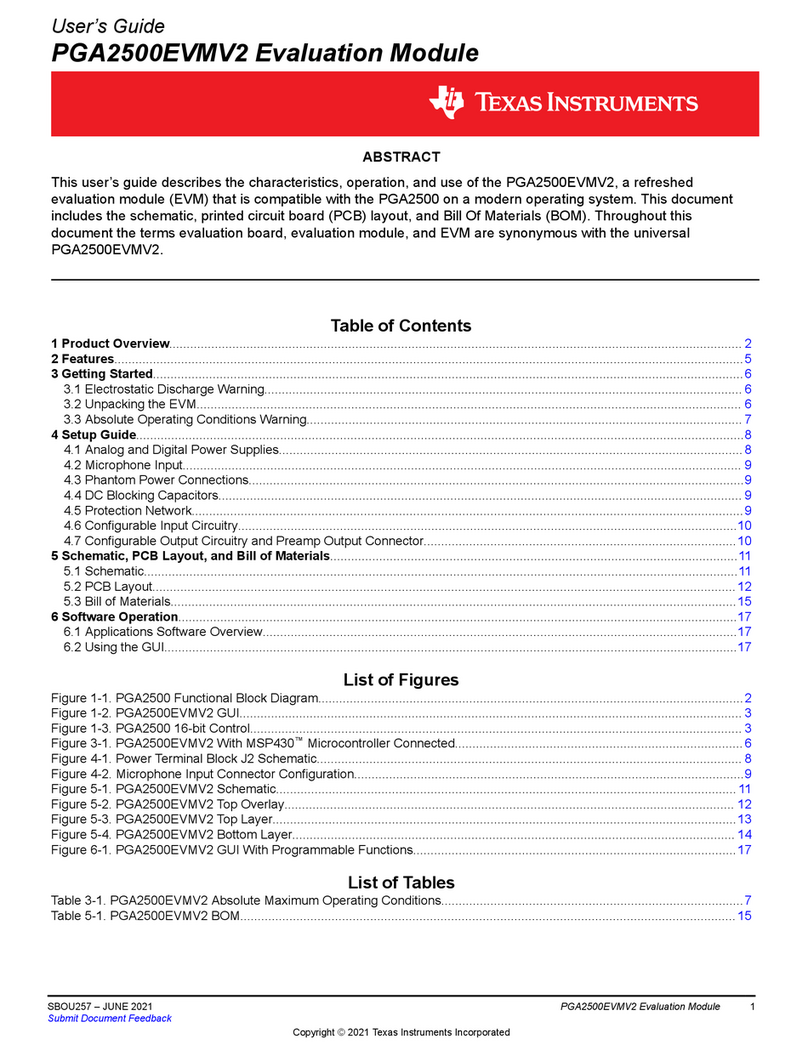
Texas Instruments
Texas Instruments PGA2500EVMV2 user guide
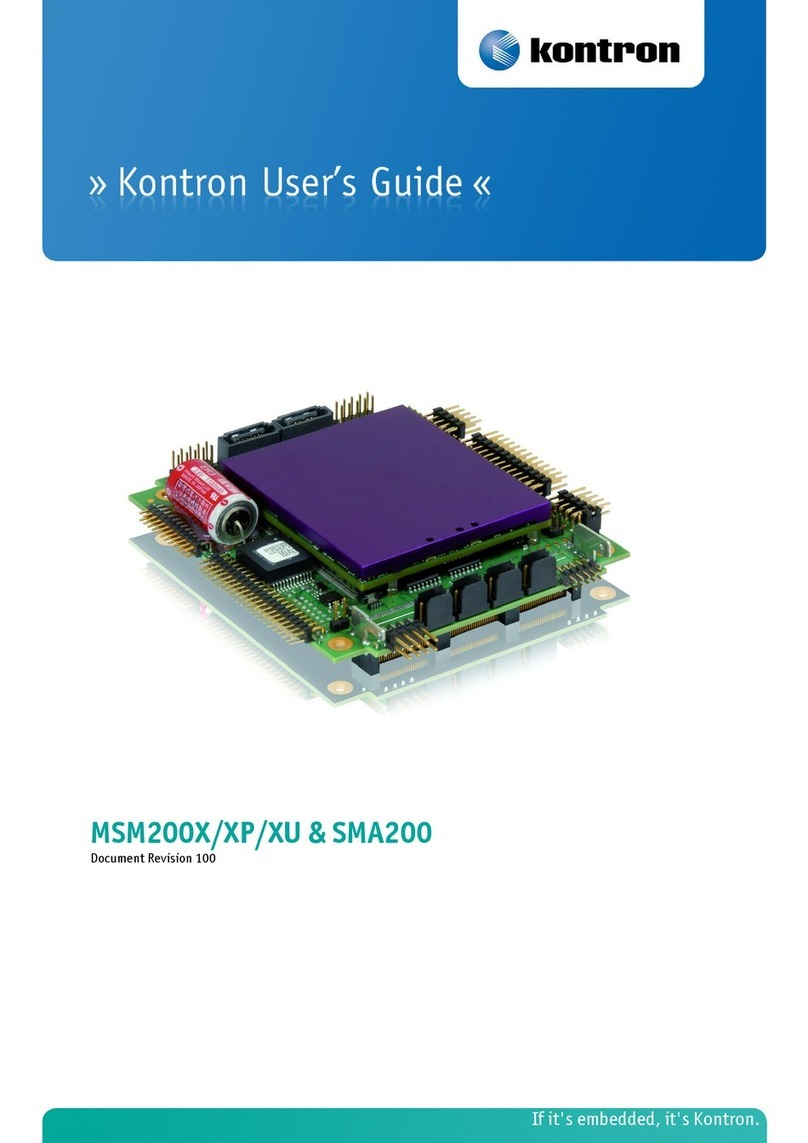
Kontron
Kontron MSM200X user guide

ADLINK Technology
ADLINK Technology HDV62 user manual

Supermicro
Supermicro Optane Persistent Memory 200 Series user guide
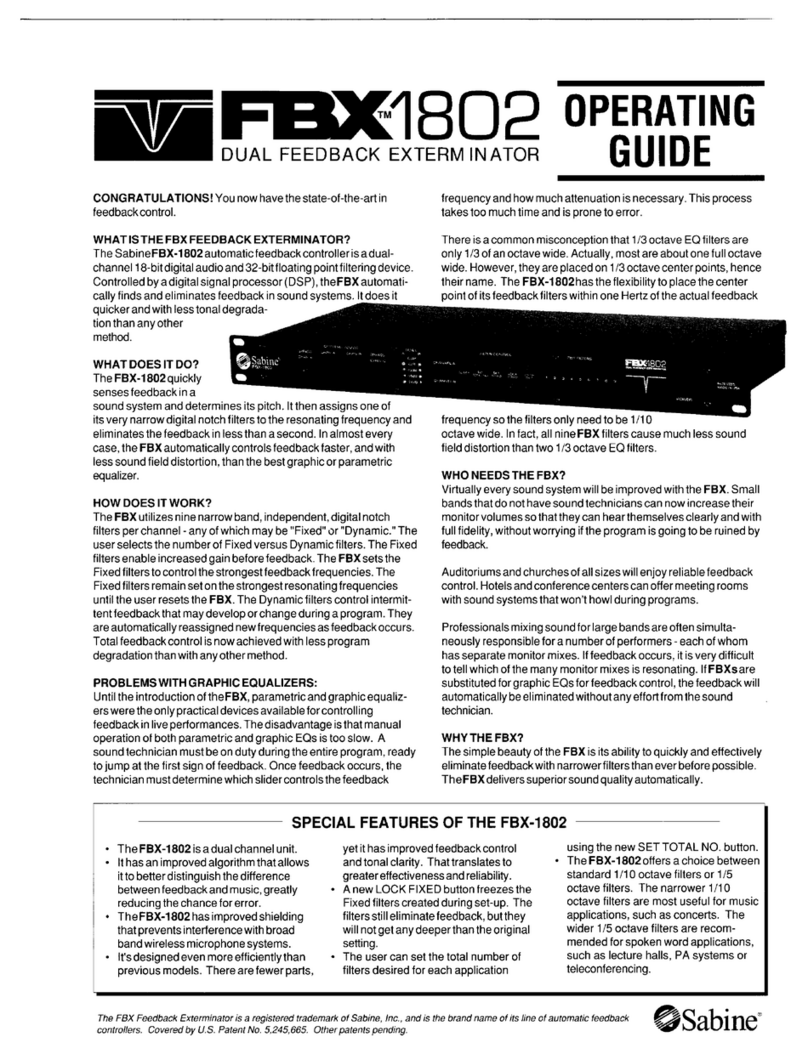
SABINE
SABINE FBX-1802 operating guide
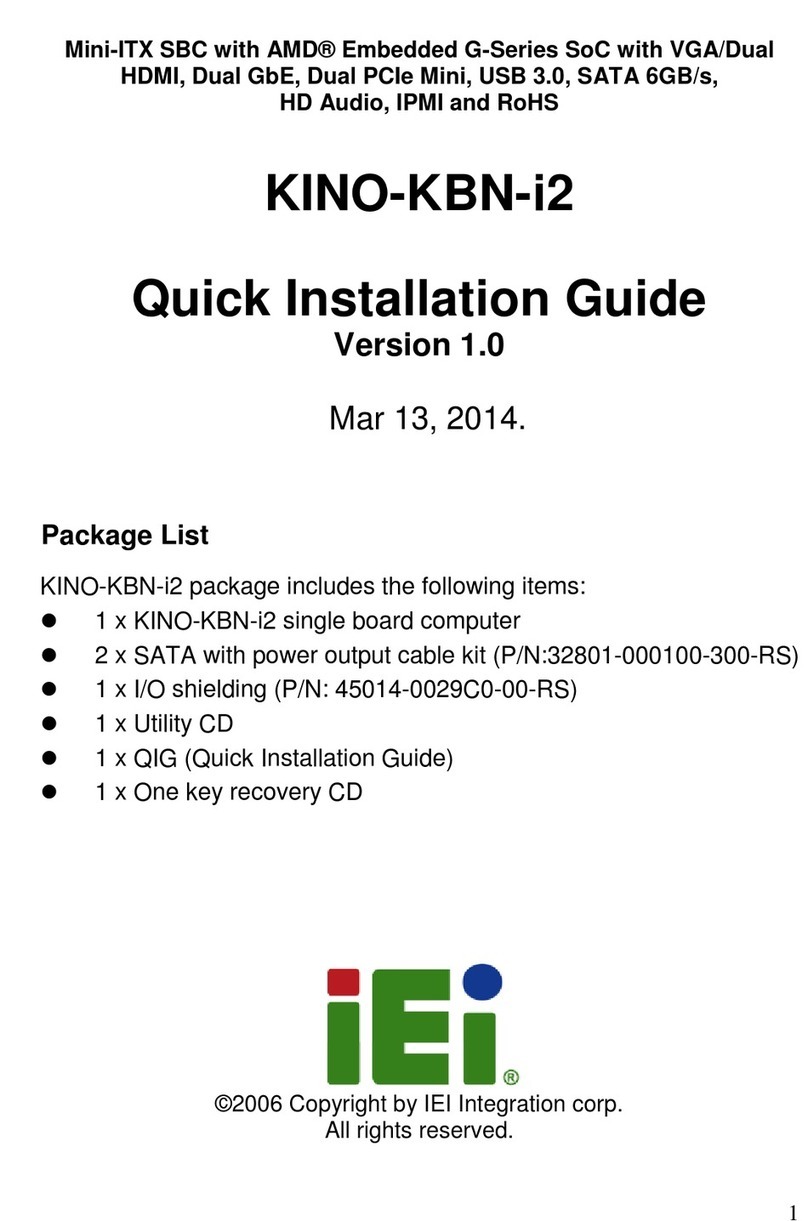
IEI Technology
IEI Technology KINO-KBN-i2 Quick installation guide