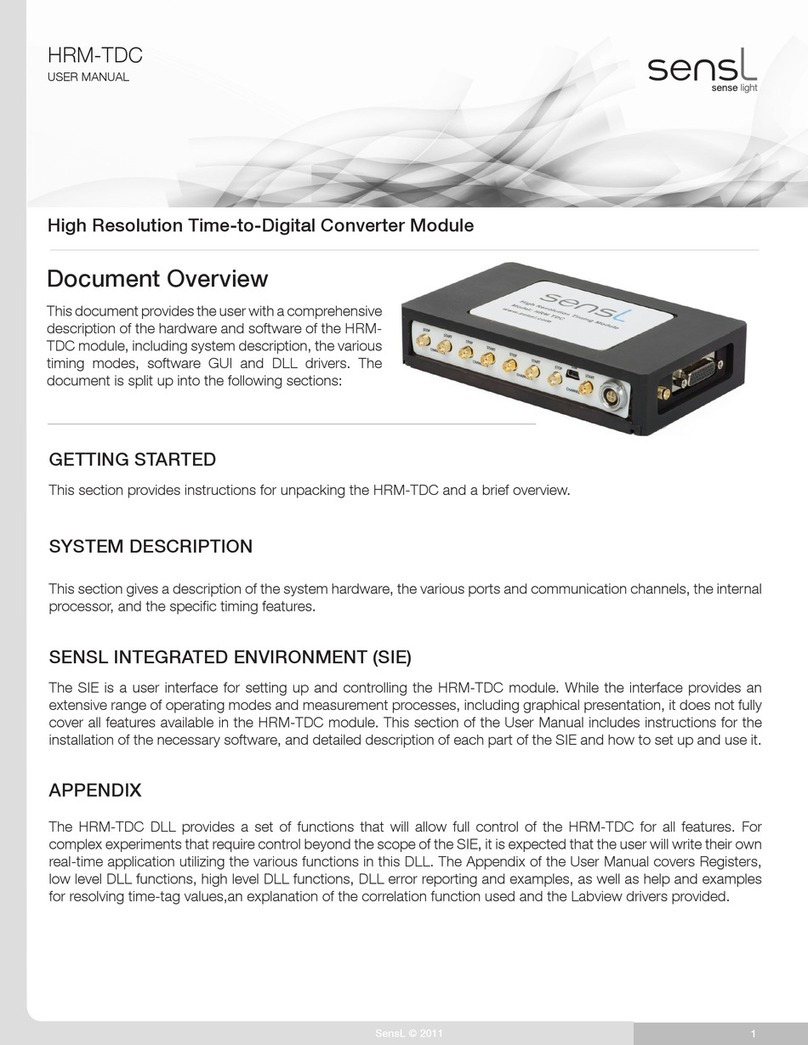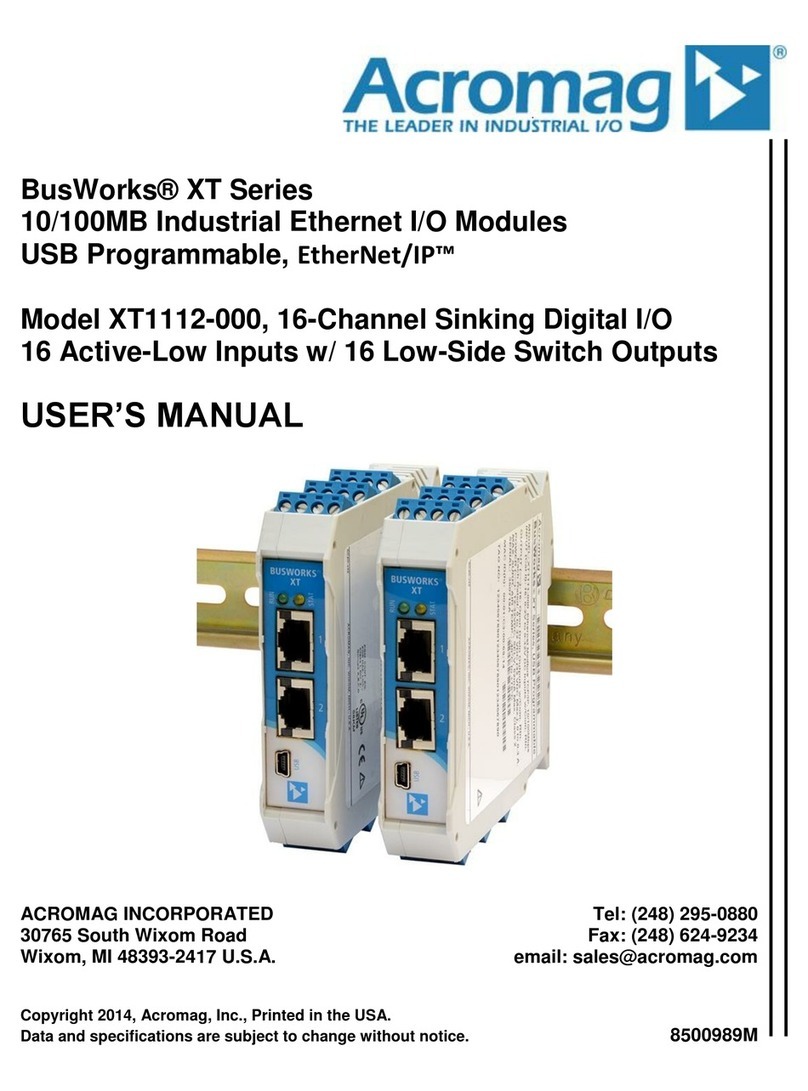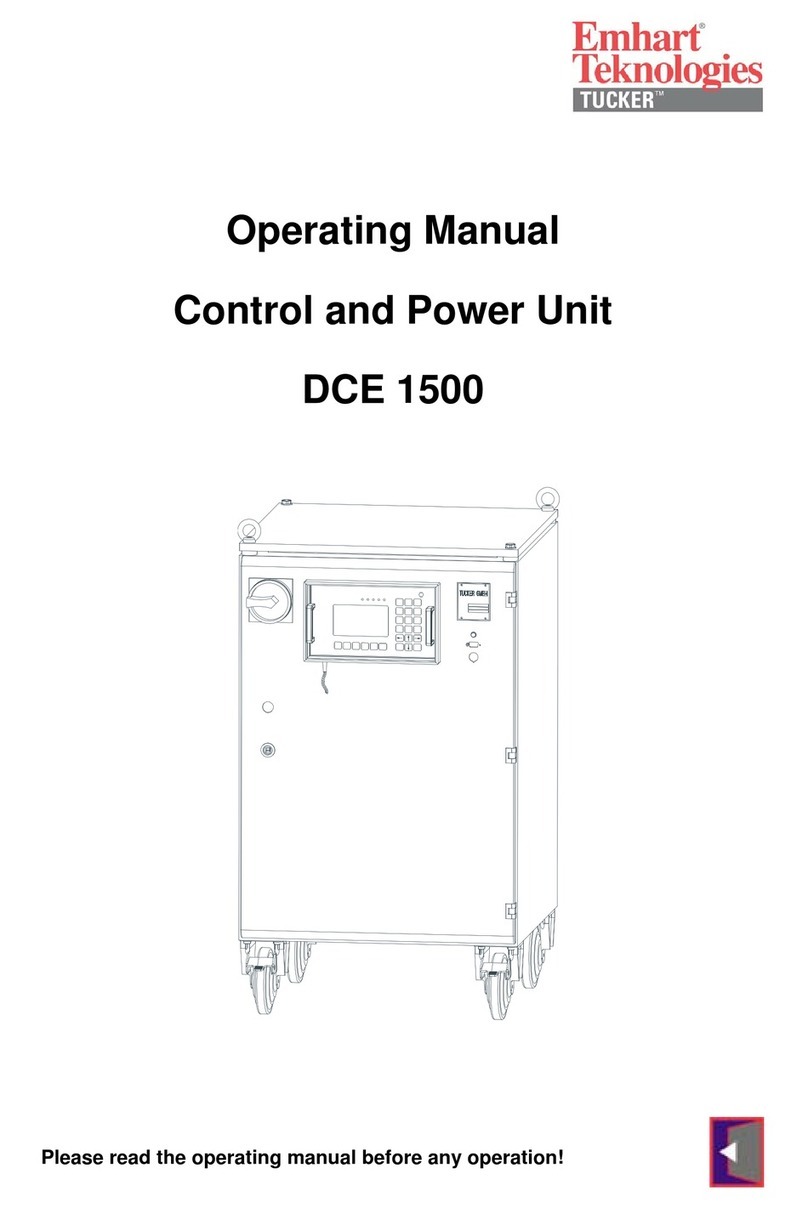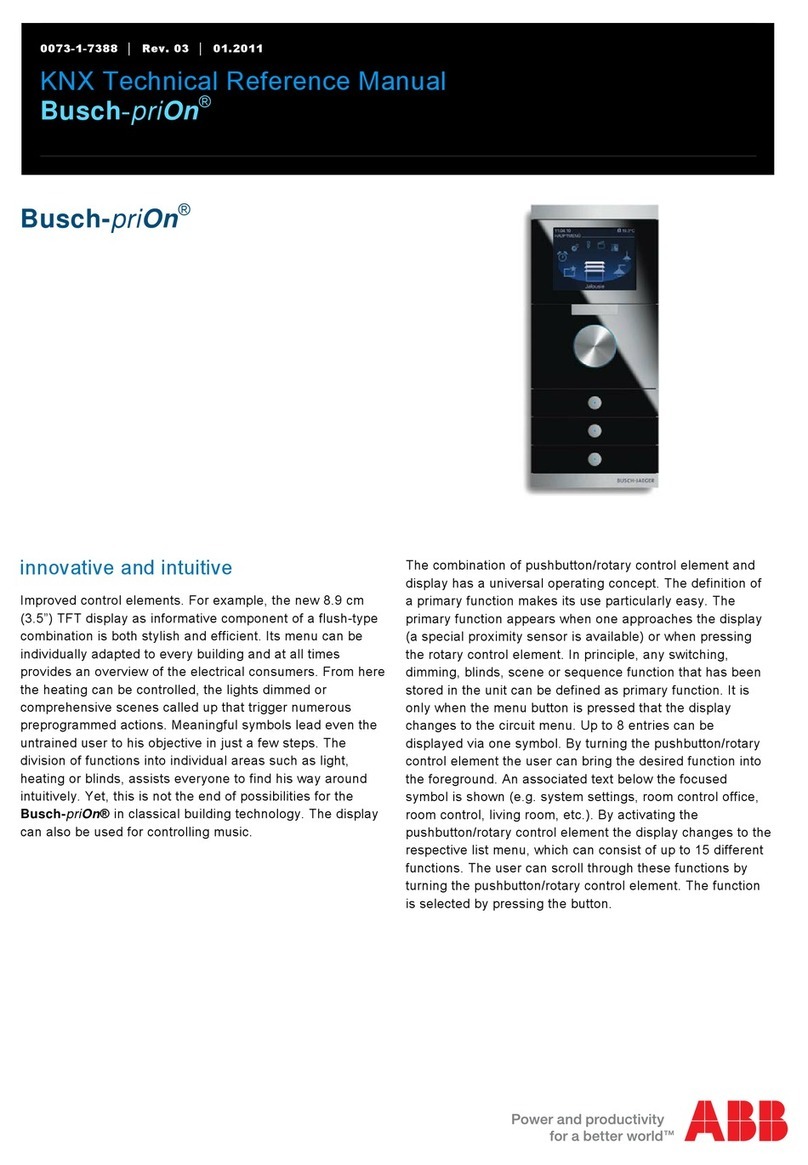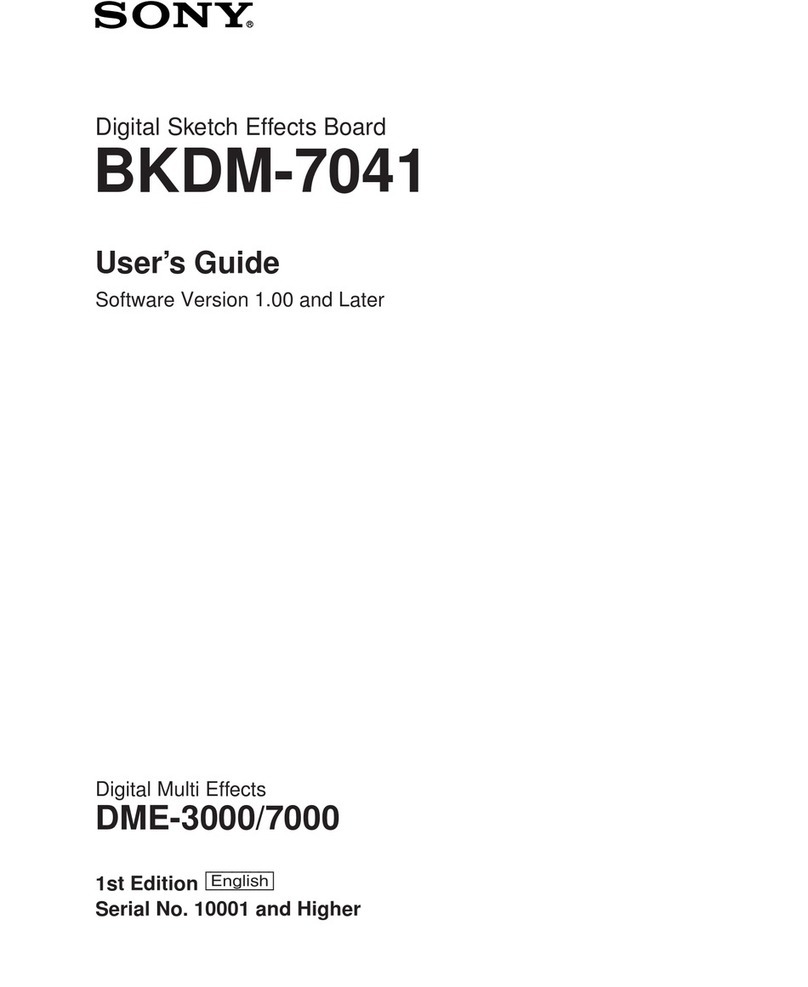Gasboy SERIES 1000 User manual

SERIES 1000
TO FLEETKEY CONVERSION
MANUAL
C35328
GASBOY INTERNATIONAL LLC

GASBOY
Series 1000 to FleetKey Conversion
Manual
C35328
Rev. 03/07/03
Copyright 2003 by Gasboy International LLC All rights reserved.
The information in this document is confidential and proprietary. No further disclosure shall be made without
permission from Gasboy International LLC. Gasboy International LLC believes that the information in this document
is accurate and reliable. However, we assume no responsibility for its use, nor for any infringements of patents or
other rights of third parties resulting from its use. We reserve the right to make changes at any time without notice.
GASBOY INTERNATIONAL LLC LANSDALE, PA


03/07/03 Contents-1
CONTENTS
IN THIS MANUAL .................................................................................... 1
CONTENTS OF THE CONVERSION KIT ............................................... 2
CONVERSION INSTRUCTIONS ............................................................. 4
Remove Mag Reader .......................................................................... 4
Remove Optical Reader ...................................................................... 4
INSTALLATION OF KEY SYSTEM .......................................................... 6
POWER ON AND TEST .......................................................................... 10
START-UP COMMANDS ......................................................................... 11
WHERE TO GO FROM HERE ................................................................. 16


03/07/03 1
SERIES 1000 TO FLEETKEY CONVERSION
IN THIS MANUAL
The instructions in this manual are provided to assist the system operator in the conversion of a
GASBOY Series 1000 Mag or Optical system to a FleetKey system. This manual contains:
• An illustrated parts breakdown
• Instructions for converting the system from mag or optical to FleetKey
• System checks and diagnostics to verify proper operation

GASBOY FleetKey
2 03/07/03
CONTENTS OF THE CONVERSION KIT
Depending on the FleetKey system you ordered and the features of your current Series 1000, you
will have one of the following conversion kits:
Upgrade kits
• C06334 Series 1000 to single FleetKey
• C06335 Series 1000 to dual FleetKey
• C06336 Series 1000 with receipt printer to single FleetKey with receipt printer
• C06337 Series 1000 with receipt printer to dual FleetKey with receipt printer
The parts listing for the conversion kits is shown below and is keyed to the drawing shown on the
next page. Parts that differ between kits are indicated by an "or" and the alternate part. The parts
are indicated as to which conversion kit number they apply.
Your conversion kit consists of the following parts:
1. C04371 Trim Edge Material
2. C35288 PCB Mounting Bracket
3. C08759 4 screws #6, 32 x 3/8 Phil w/lockwasher plated
4. C06264 Key I/F PCB assembly
5. C35298 Key adapter single bracket assembly, (C06334 and C06336)
or
C35287 Key adapter dual bracket assy (C06335 and C06337)
6. C39070 4 nuts, hex keps #8-32 plated
7. C06178 braided ground strap, 4.5" long
C05644 braided ground strap, 13" long
8. 068842 2 star washers, lock #8 ext
9. C02848 1 or 2 key receptacles, access #KC4210
10. C06267 1 or 2 key receptacle ribbon cable(s), 10-position
11. C05435 Key interface ribbon cable, 26 position, 7.5 long
12. C06291 Key I/F w/receipt printer cable assembly (C06334 and C06335)
or
C06266 Key I/F to CPU cable assembly (C06334 and C06335)
13. CPK002 ROM chip, program revision, Series 1000
14. C08643 IC, RAM DS1225 8K CMOS non-volatile (Not required in units running Version
8.1 or higher)
15. C01518 Key operating instructions decal
16. C01519 Key insertion instructions decal, (Beige, for painted faces)
C09499 Key insertion instructions decal, (Blue, for overlay faces)
17. C01625 Key, 1.000, serial memory, #LCK1000 - black
18. C01624 Key, 1.000, serial memory, #LCK1000 - gray
19. C01623 Key, 1.000, serial memory, #LCK1000 - green
20. C08126 Tie Wrap, 8" Long
21. C09500 Overlay (not required on beige finish units or units shipped with overlay)
22. C09499 Overlay insert (key)
23. C08379 Manual, FleetKey Operation (not shown)

Series 1000 to FleetKey Conversion
03/07/03 3

GASBOY FleetKey
4 03/07/03
CONVERSION INSTRUCTIONS
Use the following instructions to convert your system. The first two subsections detail removal of
your old mag or optical card reader unit. The next section details installation of the new key unit.
A parts explosion drawing appears at the end of these instructions for your reference.
Remove Mag Reader
1. Unlock and open the rear door on the head of the Series 1000.
2. Turn off the AC power switch located on the right side of the unit.
3. Remove the hood of the unit.
IMPORTANT
In the upper left corner of the Series 1000 MPU, there is a revision level recorded on the
board such as REV-H. A revision level of G1 or higher is needed to run key software. If the
revision level is G or lower, an updated Series 1000 MPU PCB must be obtained before
proceeding.
4. Working inside the head of the unit, remove the four screws that secure the external cover
assembly (shields the mag card reader) to the face of the unit. Save these screws and cover,
you will reinstall them later.
5. Locate the J5 connector in the middle of the left edge of the Series 1000 MPU PCB.
Disconnect the attached cable.
Working inside the head of the unit, remove the two screws, one on each side, that secure
the mag card reader to the face of the unit.
Remove the mag card reader with cable and rubber gasket from the unit.
6. Proceed with the Installation of Key System instructions.
Remove Optical Reader
1. Unlock and open the rear door on the head of the Series 1000.
2. Turn off the AC power switch located on the right side of the unit.
3. Remove the hood of the unit.
IMPORTANT
In the upper left corner of the Series 1000 MPU, there is a revision level recorded on the
board such as REV-H. A revision level of G1 or higher is needed to run key software. If the
revision level is G or lower, an updated Series 1000 MPU PCB must be obtained before
proceeding.
4. Locate the J5 connector in the middle of the left edge of the Series 1000 MPU PCB.
Disconnect the attached cable. Directly beneath the J5 connector is the J6 connector.
Disconnect the cable.

Series 1000 to FleetKey Conversion
03/07/03 5
5. Working inside the head of the unit, remove the 2 screws which secure the optical reader
bracket to the face of the unit (the same 2 screws secure the bottom of the external card
reader cover assembly). Remove the entire optical reader assembly from the head of the
unit.
6. Working inside the head of the unit, remove the remaining 2 screws which secure the
external card reader cover assembly to the face of the unit. NOTE: Be careful when
removing the external cover assembly from the face of the unit because the optical reader
adaptor plate will come off with it. Save the external cover assembly and the four screws that
secured it to the face; you will re-install them later. The optical reader adapter plate will not
be reused.
7. Proceed with the Installation of Key System instructions.

GASBOY FleetKey
6 03/07/03
INSTALLATION OF KEY SYSTEM
1. From the conversion kit, press the Trim Edge Material onto the bottom edge of the PCB
Mounting Bracket.
2. Using the four screws from the conversion kit, secure the Key I/F PCB to the PCB
Mounting Bracket.
3. From the outside of the unit, insert the two threaded studs of the provided single or dual Key
Adapter Bracket into the two mounting holes in the face of the unit that were used to mount
the mag card reader. Verify that the four slots in the Key Adapter Bracket line up with the
four holes in the face of the unit. If they do not, the bracket is installed incorrectly and should
be rotated.
4. Working inside the head of the unit, align the two slotted holes of the PCB Mounting Bracket
onto the two threaded studs of the Key Adapter Bracket. Secure the brackets together with
two of the hex keps nuts provided in the conversion kit.
5. There are two braided ground straps of different lengths provided in the conversion kit, but
only one will be used. The location of the ground studs on your system determines which
cable you will use. One ground stud is located on the PCB Mounting Bracket.
• If there is a ground stud to the side of the bracket (on the base of the head), use the short
ground strap. The short strap is mounted between the ground stud on the PCB Mounting
Bracket and the ground stud right next to the bracket.
Place the provided star washers onto the ground studs, then the ring terminals of the
ground straps, and secure them in place with the provided hex keps nuts.
• If no ground stud is next to the bracket, use the long strap and make the connection
between the PCB Mounting Bracket and the ground stud located near the hinge of the
rear door. This stud already holds a ground wire to the rear door.
Secure one end of the strap to the ground stud on the PCB Mounting Bracket by first
placing a provided star washer on the stud, then the ring terminal of the strap, and then a
provided hex nut.
Remove the existing hex nut on the rear ground stud and place the ring terminal on the
stud with the existing ground wire. (If there is not a star washer under the existing ground
strap, add one at this time). Replace the hex nut.
6. Install the Key Receptacle(s) by standing in front of the Series 1000 and snapping them into
the hole(s) in the Key Adapter Bracket. Be sure the PCB connector of the Key Receptacle
is facing upward before snapping it in place.
7. Reinstall the external cover assembly that was removed in step 4 (mag) or steps 5 & 6
(optical). Hold the cover in place over the Key Receptacle(s), be sure the cover will open
upward. Working inside the head of the unit, use the four previously removed screws to
secure the external cover to the face of the unit.

Series 1000 to FleetKey Conversion
03/07/03 7
8. Install the 10-position Key Receptacle Ribbon Cable(s) by inserting one end into the top of
the Key Receptacle and the other end into connector P3 or P4 of the Key I/F PCB. Select the
connector closest to the Key Receptacle. Both the Key Receptacle and the connectors on
the Key I/F PCB are keyed so the cables cannot be plugged in backwards. Important:
Secure ribbon cable to key receptacle with the tie-wrap supplied in the kit.
9. Install the 26-position Key I/F Ribbon Cable by inserting one end into the P2 connector of
the Key I/F PCB and the other end into the J6 connector (labeled J6 OPTICAL READER) of
the Series 1000 MPU PCB. Both PCB connectors are keyed so the cable cannot be plugged
in backwards.
10. Install the Key I/F Cable Assembly. This cable contains three separate 10-position
connectors (and one 4-position connector if your unit has a receipt printer). One end of the
cable has a single connector, the other side of the cable splits off into two connectors (3 if
your unit has receipt printer).
Plug the end with the single connector into the P1 connector of the Key I/F PCB. Feed the
other ends of the cable underneath and out the center of the Series 1000 MPU PCB.
One of the remaining 10-position connectors has only 2 wires, an orange wire and a black
wire. Attach it to the J5 connector (labeled J5 MAG READER) of the Series 1000 MPU PCB.
The remaining 10-position connector attaches to the J1 connector of the Series 1000 MPU
PCB.
If you have a receipt printer, the four position connector splitting off of the J1 connector is for
the receipt printer. Existing Series 1000 receipt printer systems already have a small cable
attached between the J1 connector of the Series 1000 MPU PCB and the P6 connector of the
Auxiliary Communication PCB. Remove and discard this cable.) Attach the connector to the
P6 connector of the Auxiliary Communication PCB.
11. The U21 socket, containing the current ROM chip, is located in approximately the center of
the Series 1000 MPU PCB. The ROM chip is labeled with the program name, version, start
address and a directional arrow. The directional arrow points to a U-shaped notch indicating
the top of the ROM chip. Using a screwdriver, carefully pry the ROM chip out of the socket.
Install the provided ROM chip, which contains the software revision for the key system, so
each of it pins are properly lined-up with the U21 socket on the MPU PCB and the directional
arrow on the ROM label points up. Firmly press the ROM chip into the socket, being careful
not to bend any pins.
12. The program contained within the new ROM chip has one of two possible starting addresses,
7000 or 8000. The starting address is written on the label of the ROM chip. The jumper
selections of jumper patch JP3 and JP4 of the Series 1000 MPU PCB are dependent upon
the start address of the system’s program. See the drawing on the next page for jumper
patch locations and settings. Set JP3 and JP4 appropriately.
13. If you are converting from version 8.1 or higher software, you already have an additional 8K
RAM in the U22 socket. Proceed to Step 14. The key software requires an additional RAM
chip in the U22 socket of the Series 1000 MPU PCB. The conversion kit provides an 8K
RAM which looks similar to the 32K RAM in the U23 socket. The provided RAM is not a
replacement for the existing RAM in the U23 socket, but works with it from the U22 socket.
The U22 socket has a small chip in the center of the socket; do not attempt to remove it, the
new RAM will cover it. Position the provided RAM chip so each of its pins are properly lined-
up with the U22 socket on the MPU PCB and the small recessed circle in the top corner of
the RAM chip points up. Firmly press the RAM chip into the socket, being careful not to bend
any pins.

GASBOY FleetKey
8 03/07/03
14. There is a set of operating instructions silkscreened to the right of the keypad on the face of
the Series 1000. These instructions apply to the reader that was removed. Clean and dry
this area. The conversion kit includes a self-adhesive OPERATING INSTRUCTIONS decal.
Peel the backing off the decal and apply it over the current operating instructions.
15. There is a diagram showing proper card insertion silkscreened below the operating
instructions on the face of the Series 1000. This diagram applies to the reader that was
removed. Clean and dry this area. The conversion kit includes a self-adhesive key
insertion instructions decal. Peel the backing off the decal and apply it over the current
diagram.
16. Proceed with Power On and Test instructions.

Series 1000 to FleetKey Conversion
03/07/03 9

GASBOY FleetKey
10 03/07/03
POWER ON AND TEST
1. When you have finished installing the conversion kit, turn on the power for the Series 1000
System.
If it does not power up, check that the program ROM and additional RAM are inserted into
the proper sockets. If they are, check that none of the pins are bent back.
If the system still does not power up, verify the jumper selections on the JP3 and JP4 jumper
patches on the Series 1000 MPU PCB. They should be set in accordance with the start
address of the system’s program ROM.
If the system still does not power up, contact GASBOY Customer Service.
2. When standing directly in front of the Series 1000 MPU PCB, the Diagnostic switch is located
approximately in the middle of the right edge of the MPU PCB and is usually in the down
(OFF) position. Place the switch in the up (ON) position. The LCD on the face of the unit
displays: ENTER TEST 0-9.
3. On the system keypad press 6 and ENT. The system executes a RAM test. If the test
completes successfully, the message RAM OK! displays. Proceed with the ROM test. If the
test fails, the system displays RAM FAILED! Contact GASBOY Customer Service.
4. On the system keypad press 7 and ENT. The system executes a ROM test. If the test
completes successfully, the message ROM OK! displays. Proceed with assigning the
password. If the test fails, the system displays ROM FAILED! Contact GASBOY Customer
Service.
5. On the system keypad press 1 and ENT. The system displays NEW PASSWORD?. Again,
press 1 and ENT. The system displays PASSWORD CHANGED. This procedure sets the
system password to GASBOY, which is necessary because the installation of a new program
(ROM) will scramble the information (previous password) held in RAM. With a known value
as the password you will be able to access command mode.
6. On the MPU PCB, return the Diagnostic switch to the down (OFF) position.

Series 1000 to FleetKey Conversion
03/07/03 11
START-UP COMMANDS
Use the following commands to set up the system at the initial start-up. The Series 1000 FleetKey
Operation Manual describes these commands in more detail. In the examples, bold represents
the information that you enter, and this symbol ↵represents the RETURN key.
1. Press CTRL F or RETURN. The system displays: SIGN ON:
2. Type GASBOY and press RETURN. (The word GASBOY is shown in the illustration for
example only. You will not see the word GASBOY as you are typing it.) The asterisk prompt
*appears indicating that you are in Command Mode and can begin entering commands to
configure your Series 1000 System.
7-+232
+%7&3=
↵
3. Type LS to change the initial password (GASBOY) to one of your choice (up to 10
characters).
07
4%77;36(
4%77;36(
↵

GASBOY FleetKey
12 03/07/03
4. Type SC to load your system configuration data.
7'
6)7)88-2+7=78)1'32*-+96%8-32
%6)=39796)# =362"
=
↵
7-8)23 <<<<"
↵
-(0)1)77%+) ',%67"
+%7&3=*0))8/)=
↵
)28)6/)=8=4)463148
-27)68+6%=/)=
↵
)28)6/)=8=4)463148
-27)68+6))2/)=
↵
291 )63*49147 "
↵
4914
3658=4907)7# 365"
↵
4914
3658=4907)7# 365"
5
↵
4907)74)6+%0 "
↵
4914
3658=4907)7# 365"
5
↵
4907)74)6+%0 "
↵
4914
3658=4907)7# 365"
5
↵
4907)74)6+%0 "
↵
233*8%2/7 "
↵
46-')(%8%*361%8
!2346-')(%8%
!92-846-')
!92-8838%046-')
)28)6*361%8 "
↵
7=78)1-( <<<<"
↵
%9834914(-7% 0)
233*>)6358=86%27 "
↵
0-2)74)64%+) "
↵
/)=)<4-6%8-32(%8)
)2% 0)36(-7% 0)# )36("
)
↵
%9834-203'/398
)2% 0)36(-7% 0)# )36("
)
↵
%9837-8)7,98(3;2
)2% 0)36(-7% 0)# )36("
(
↵
86%27%'8-3214+
)2% 0)36(-7% 0)# )36("
(
↵
NOTE: Additional system configuration prompts may appear depending on the options
available on your system. See the description of your option in the Operation Manual
for command differences.

Series 1000 to FleetKey Conversion
03/07/03 13
5. Type CT to clear the key receptacle read and error table.
'8
'0)%6/)=6)%(838%0->)67 =SV2"
=
↵
6. Type RT to initialize the transaction file.
68
6)7)886%27*-0)# =362"
=
↵
7. Type LN to load the starting transaction number into the system.
*
02
ENTER NO. : 0000↵
*
8. Type LD to load the date and time into the system.
*
0(
=)%6
↵
1328,
↵
(%=
↵
,3967
↵
1-27
↵
*
9. Type MO if you have a CRT attached and wish to display output one screen at a time.
*
13
(-740%=39849832)7'6))2%8%8-1) =362"
=
↵
*

GASBOY FleetKey
14 03/07/03
10. Type WK to load the 4-digit working key that is assigned to your system at the time of order.
This is used in calculating PIN numbers.
;/
;36/-2+/)=23
↵
NOTE: The value shown is for example only. Use the PIN key assigned to your system. If
you have a key system, the PIN key is listed on the key layout sheet supplied with
your manuals.
11. Type SD to load the start and end times for site shut down. If you disabled the Auto Site Shut
Down feature through the SC command, you can skip this step.
7(
7-8)7,98(3;278%688-1)
,3967
↵
1-27
↵
7-8)7,98(3;2)2(8-1)
,3967
↵
1-27
↵
12. Type LI to assign the initial inventory of each tank. For example, if Tank 2 currently contains
1700 gallons, the entries are:
0-
8%2/
↵
%13928
↵
8%2/
↵
13. Type LR to assign the inventory reorder point for each tank.
06
8%2/
↵
6)36()6
↵
8%2/
↵
*

Series 1000 to FleetKey Conversion
03/07/03 15
14. Type LP to assign specific fuels, prices, tanks, totalizer readings, and timeouts to your
pumps.
04
491423
*9)0'3()
*9)02%1)
6)+ 0%6
46-')
8%2/
%13928
)*36)4914%'8-:%8-328-1)!
%*8)64914%'8-:%8-328-1)!
491423
↵
NOTE: PRICE may not appear if you selected 0 for price data format in the SC
command.
15. Type LF to assign the fuel codes to the proper authorization codes. For initial start-up,
assign fuel codes to all authorization codes, beginning with code 1 and continuing through
code 9.
*
0*
%98,23
↵
%003;
↵
%003;
↵
%003;
↵
%003;
↵
%003;
↵
%98,23
↵
%003;
↵
%003;
↵
%98,23
↵
%003;
↵
%003;
↵
%98,23
↵
Other manuals for SERIES 1000
1
Table of contents
Other Gasboy Control Unit manuals
Popular Control Unit manuals by other brands

Peter electronic
Peter electronic VBMS Series Assembly and commissioning instructions
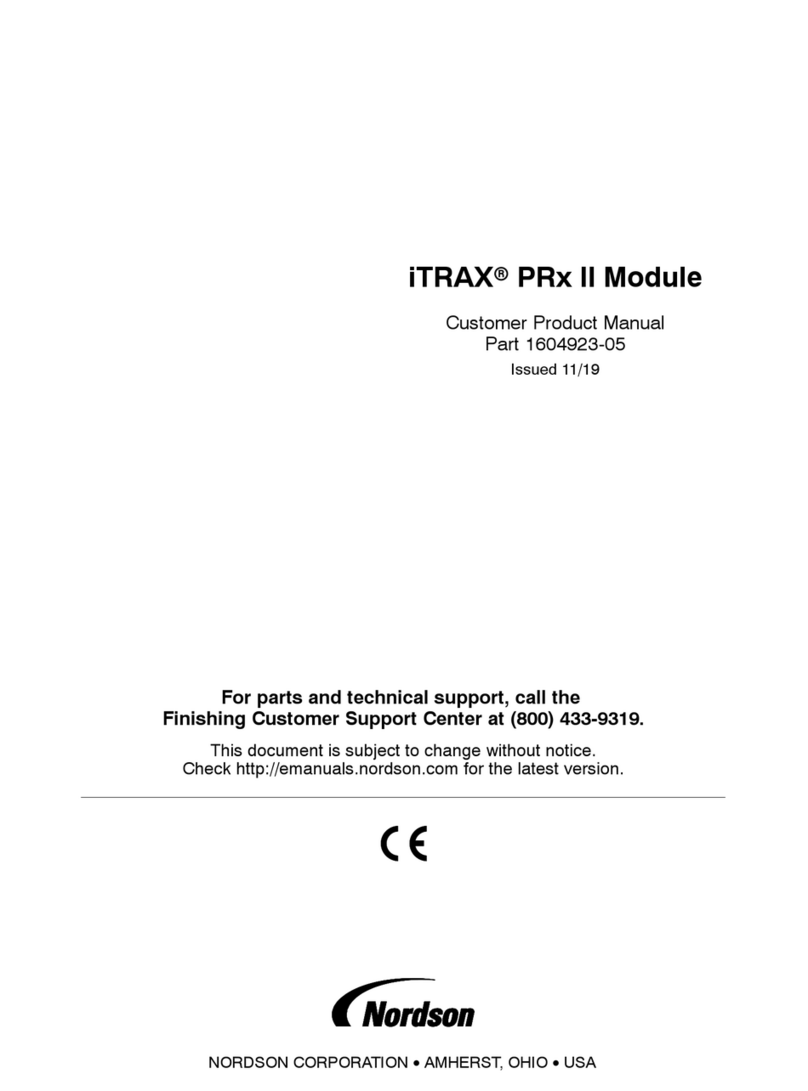
Nordson
Nordson iTRAX PRx II Customer product manual

Mitsubishi Electric
Mitsubishi Electric A1SJ71AP23Q user manual
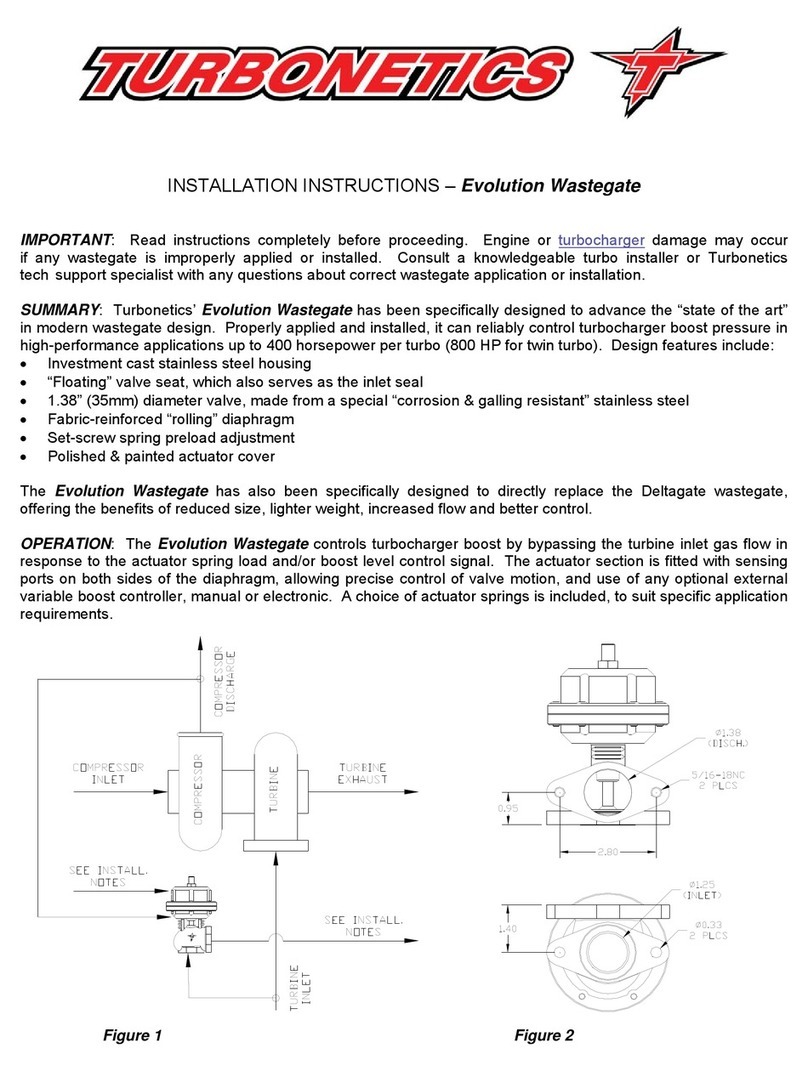
Turbonetics
Turbonetics Evolution Wastegate 10780 Installation instructions manual

Next
Next HC660 HYDROCLEAN installation instructions
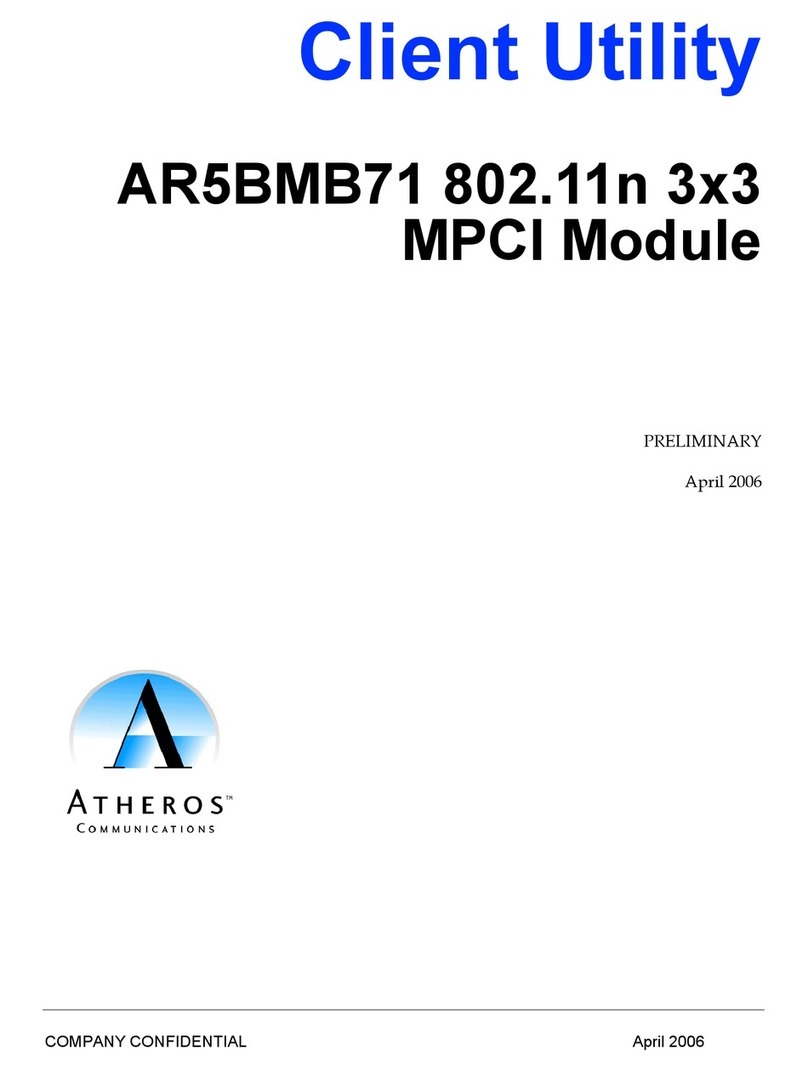
Atheros
Atheros AR5BMB71 manual