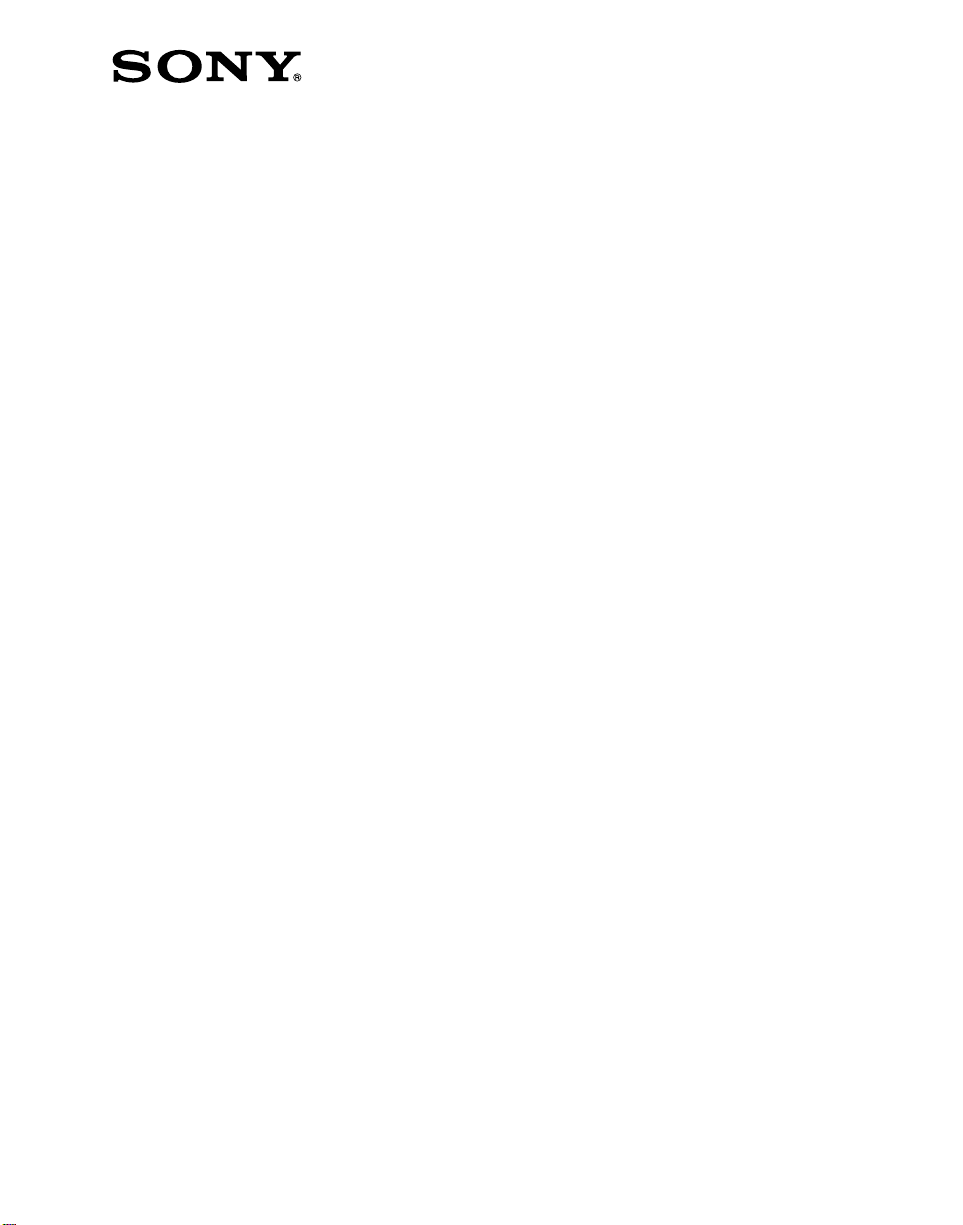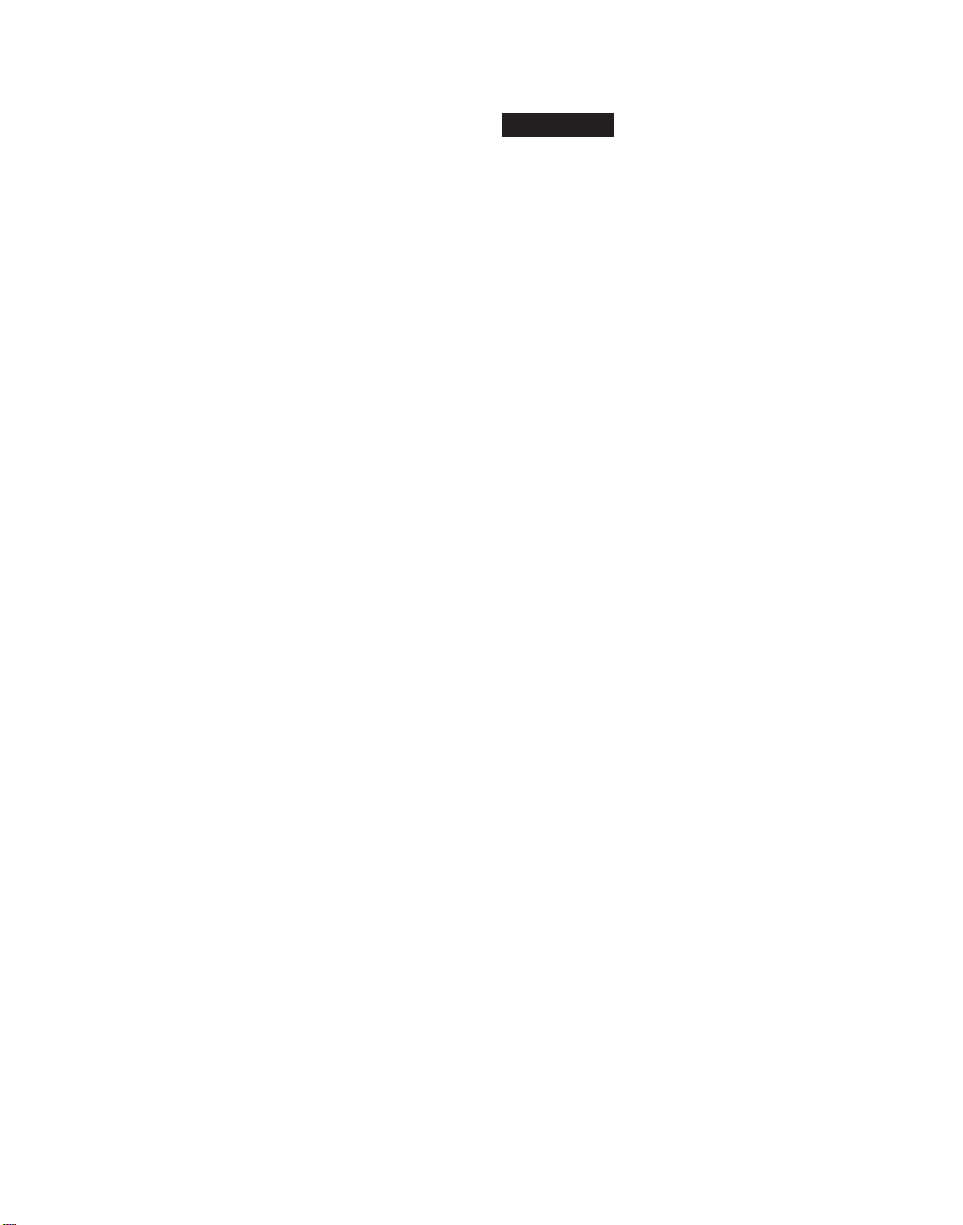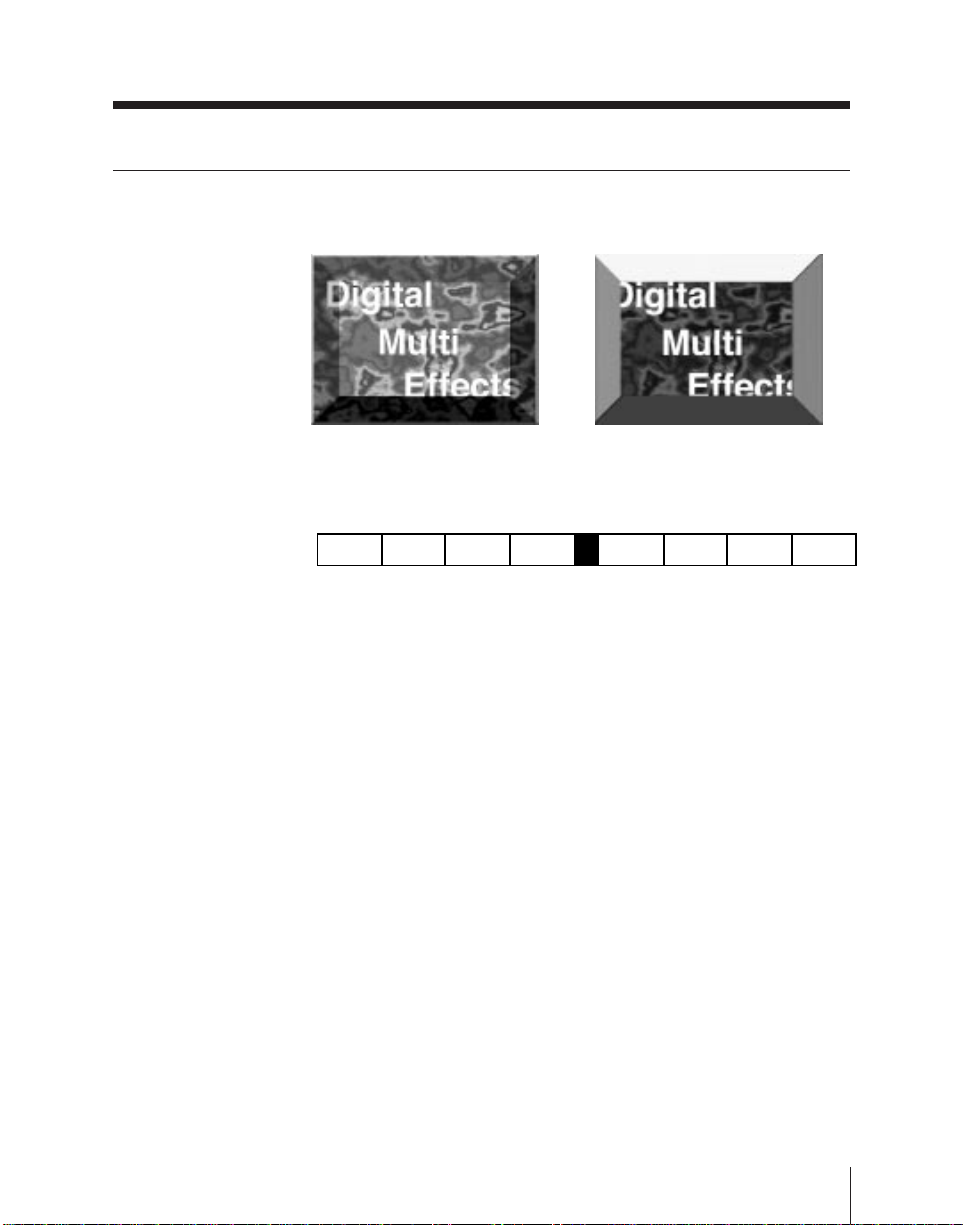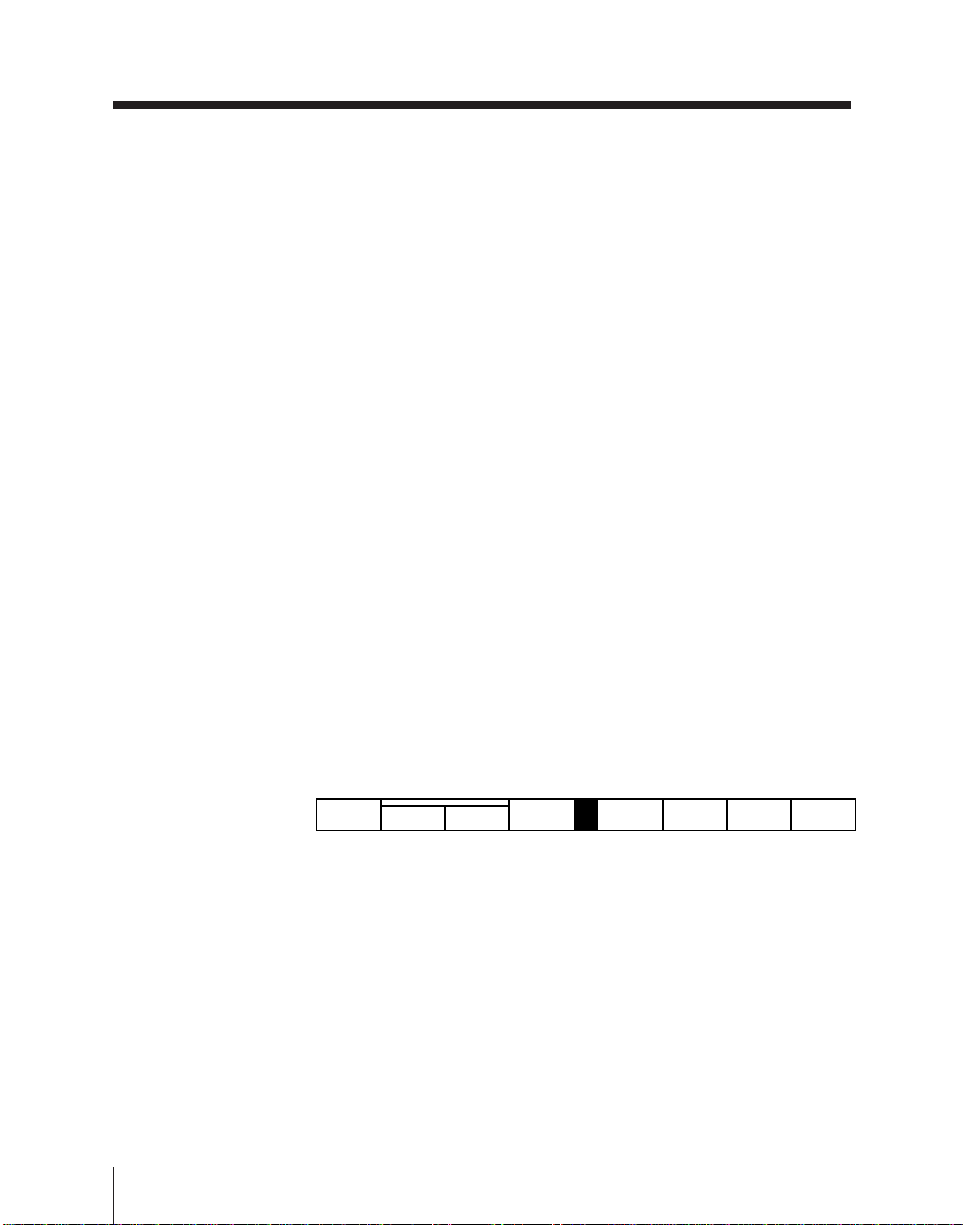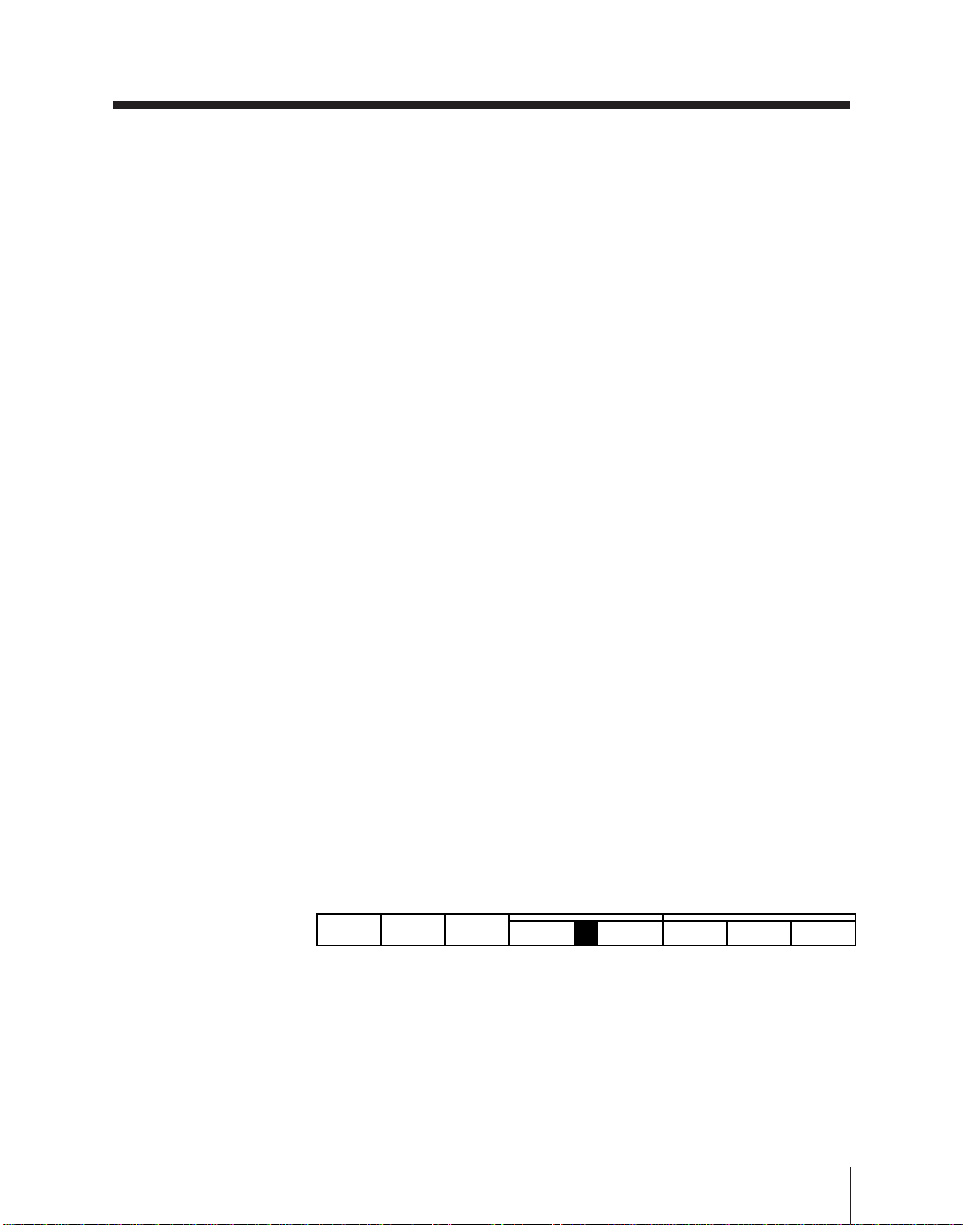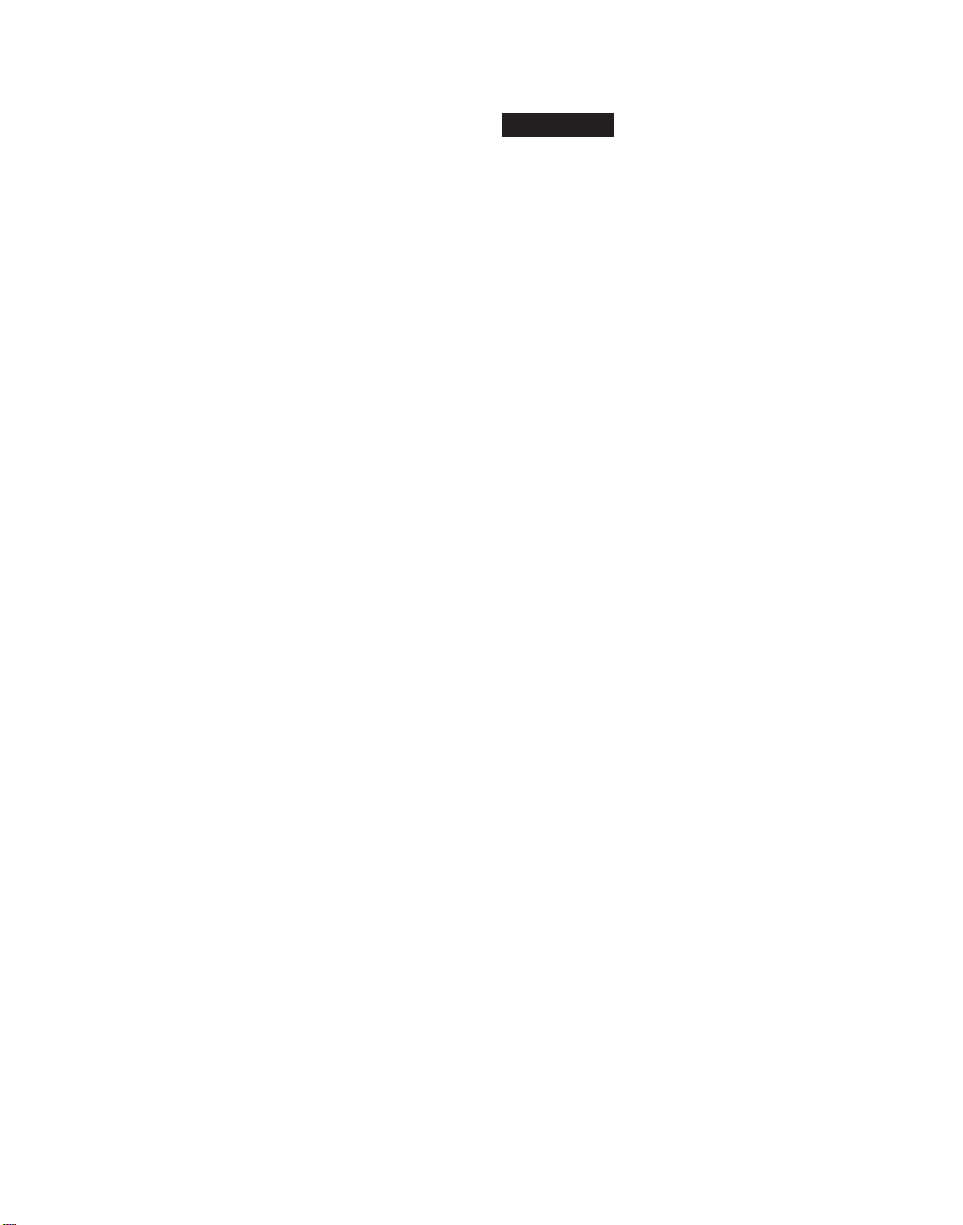
For the customers in Europe
WARNING
This is a Class A product. In a domestic
environment, this product may cause radio
interference in which case the user may be
required to take adequate measures.
Pour les utilisateurs en Europe
AVERTISSEMENT
Il s’agit d’un produit de Classe A. Dans un
environnement domestique, cet appareil peut
provoquer des interférences radio, dans ce cas
l’utilisateur peut être amené à prendre des
mesures appropriées.
Für Kunden in Europa
Warnung
Dies ist eine Einrichtung, welche die Funk-
Entstörung nach Klasse A besitzt. Diese
Einrichtung kann im Wohnbereich
Funkstörungen verursachen; in diesem Fall
kann vom Betreiber verlangt werden,
angemessene Maßnahmen durchzuführen und
dafür aufzukommen.
Für Kunden in Deutschland
Dieses Gerät ist nur für den Gebrauch in
Gewerbe und Leichtindustrie bestimmt. Es
entspricht der Klasse A, es erfüllt nicht die
Grenzwerte der Klasse B. In Deutschland muß
der Erwerber eine spezielle Betriebserlaubnis
bei der zuständigen Außenstelle des BAPT
beantragen, um dieses Gerät betreiben zu
dürfen.
Precautions
If this unit is installed incorrectly, personal
injury or damage to peripheral items may occur
due to fire, shock, or other accidental circum-
stances. To avoid such risks, installation
should be performed by trained service
technicians.
To technician installing unit
Please refer to the Maintenance Manual
supplied with the DME-3000/7000 Digital Multi
Effects for installation instructions.
NOTICE FOR USERS
© 1996 Sony Corporation. All rights reserved.
This manual or the software described herein,
in whole or in part, may not be reproduced,
translated or reduced to any machine readable
from without prior written approval from Sony
Corporation.
SONY CORPORATION PROVIDES NO
WARRANTY WITH REGARD THIS MANUAL,
THE SOFTWARE OR OTHER INFORMATION
CONTAINED HEREIN AND HEREBY EX-
PRESSLY DISCLAIMS ANY IMPLIED WAR-
RANTIES OF MERCHANTABILITY OR
FITNESS FOR ANY PARTICULAR PURPOSE
WITH REGARD TO THIS MANUAL, THE
SOFTWARE OR SUCH OTHER INFORMA-
TION. IN NO EVENT SHALL SONY CORPO-
RATION BE LIABLE FOR ANY INCIDENTAL,
CONSEQUENTIAL OR SPECIAL DAMAGES,
WHETHER BASED ON TORT, CONTRACT,
OR OTHERWISE, ARISING OUT OF OR IN
CONNECTION WITH THIS MANUAL, THE
SOFTWARE OR OTHER INFORMATION
CONTAINED HEREIN OR THE USE
THEREOF.
Sony Corporation reserves the right to make
any modification to this manual or the informa-
tion contained herein at any time without
notice.
The software described herein may also be
governed by the terms of a separate user
license agreement.