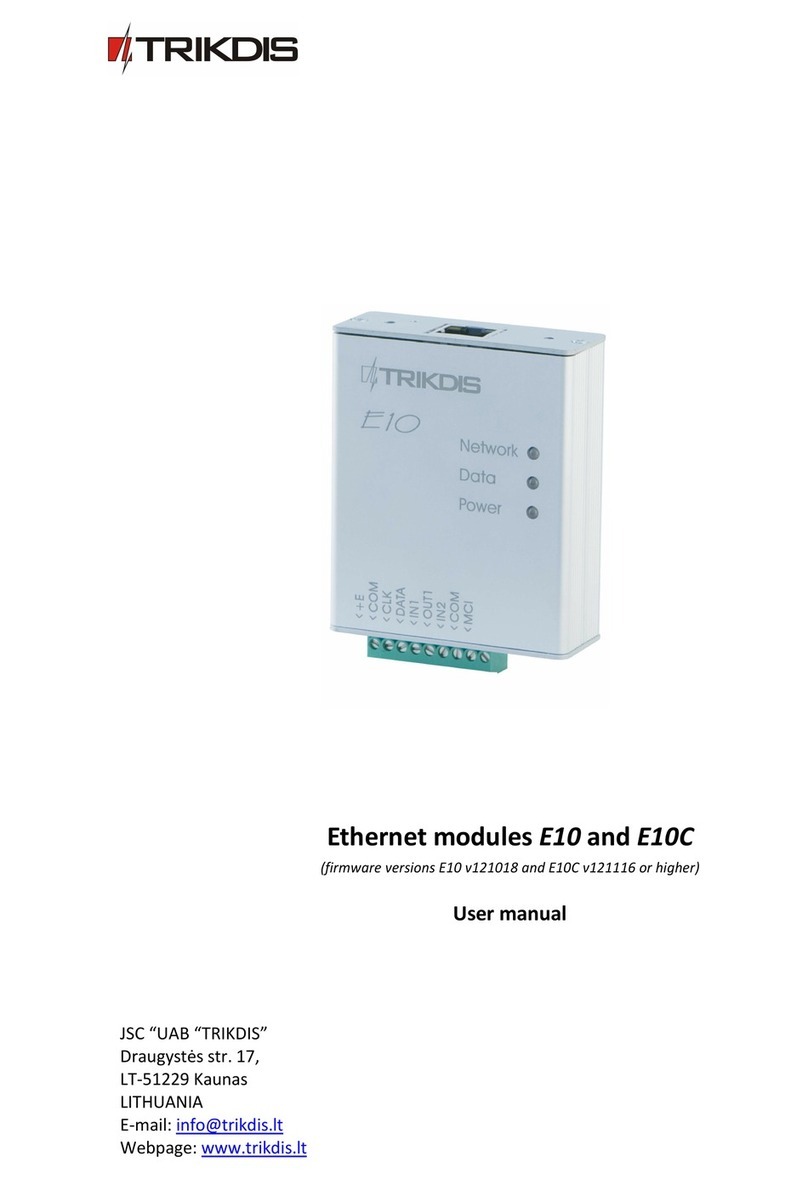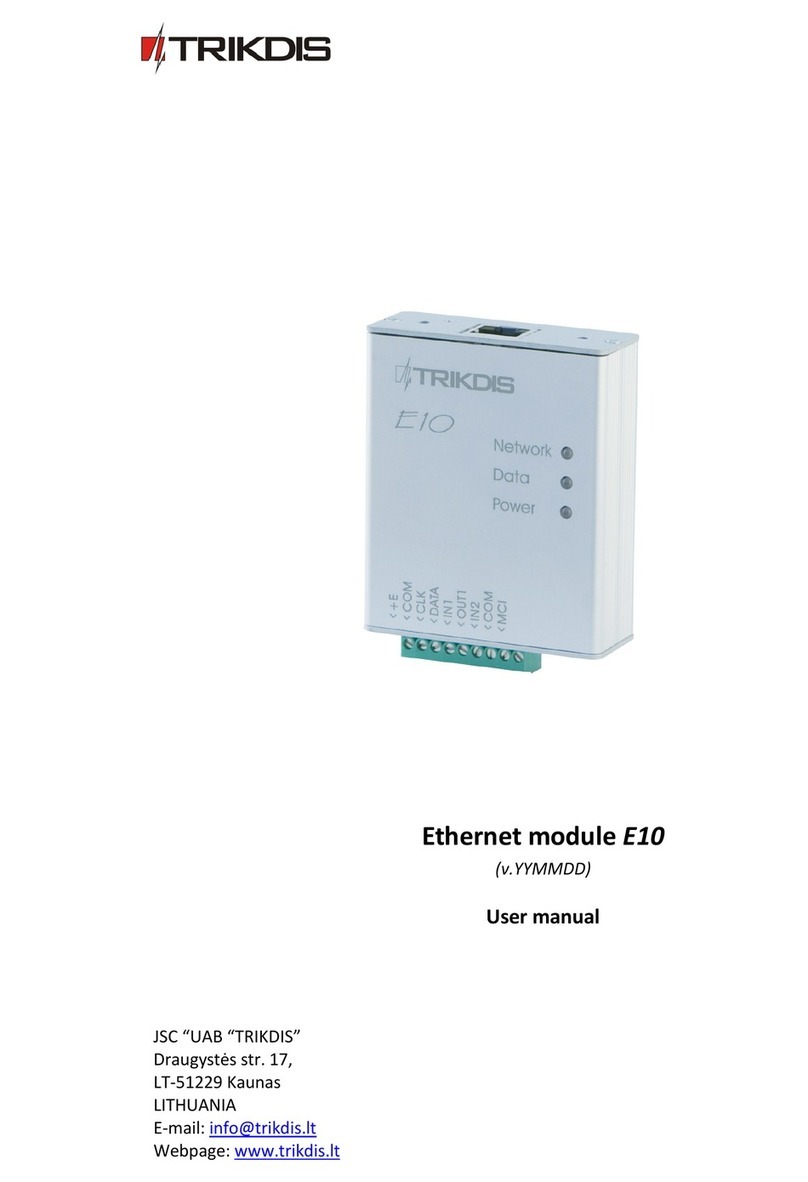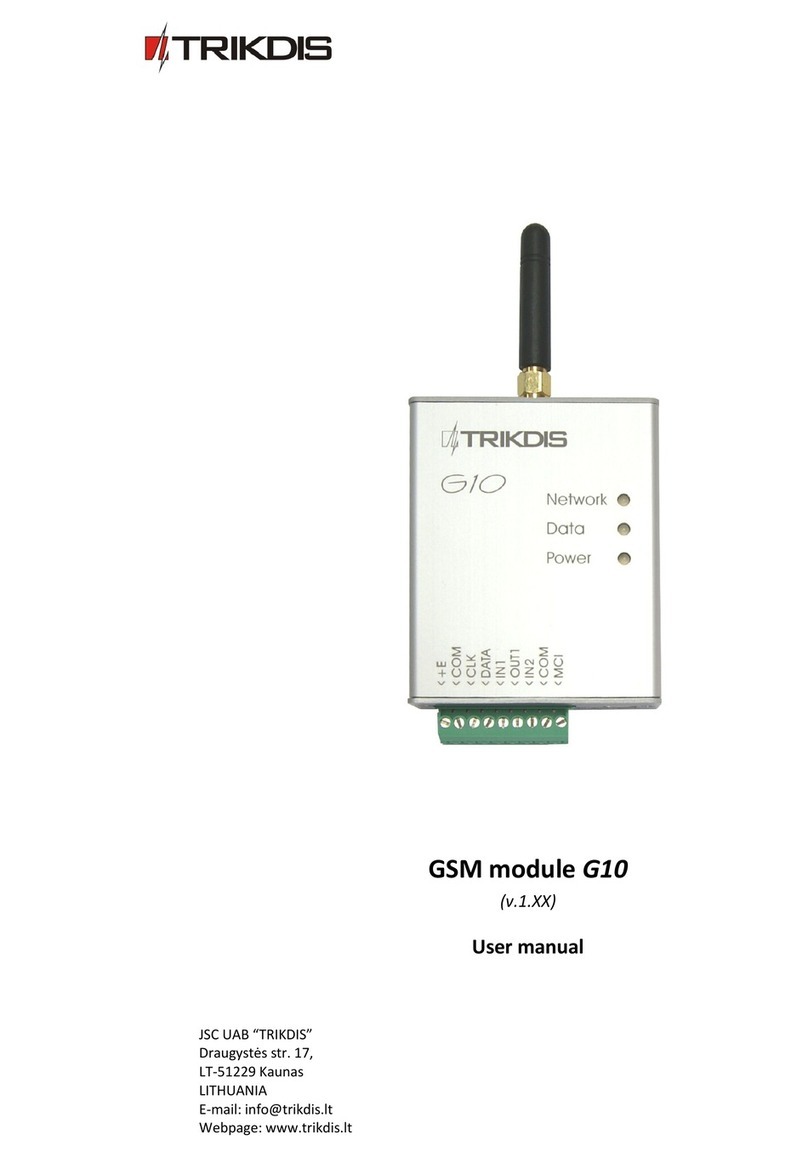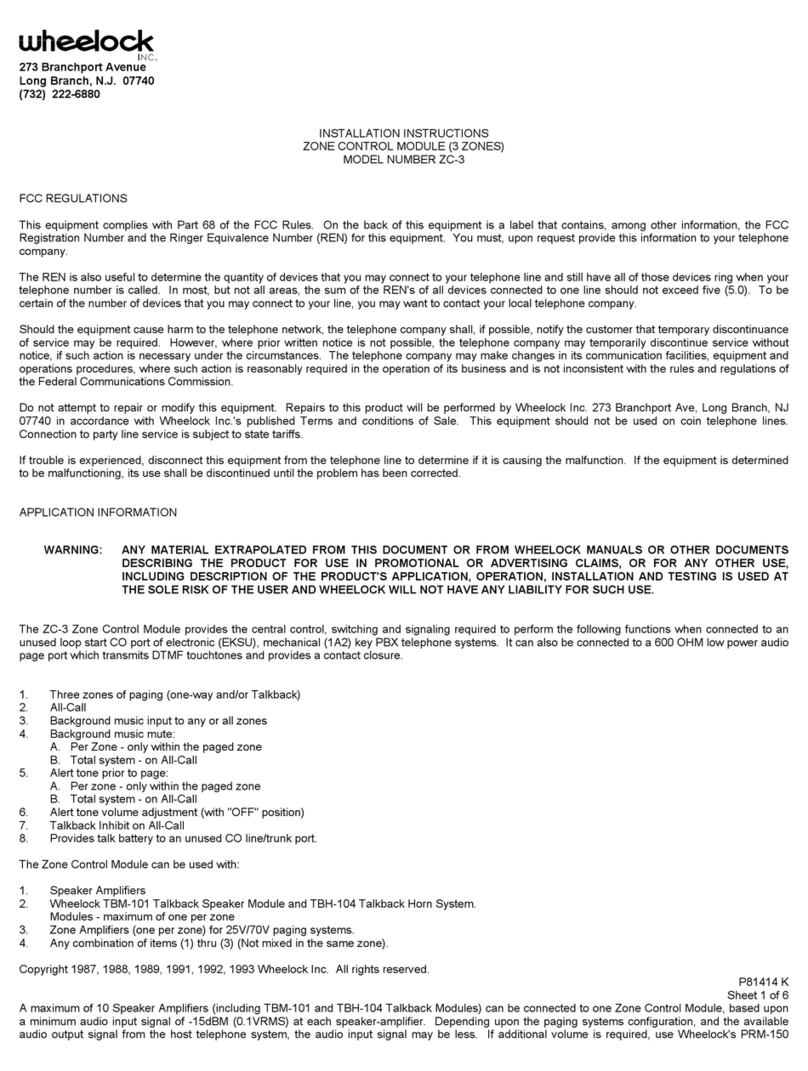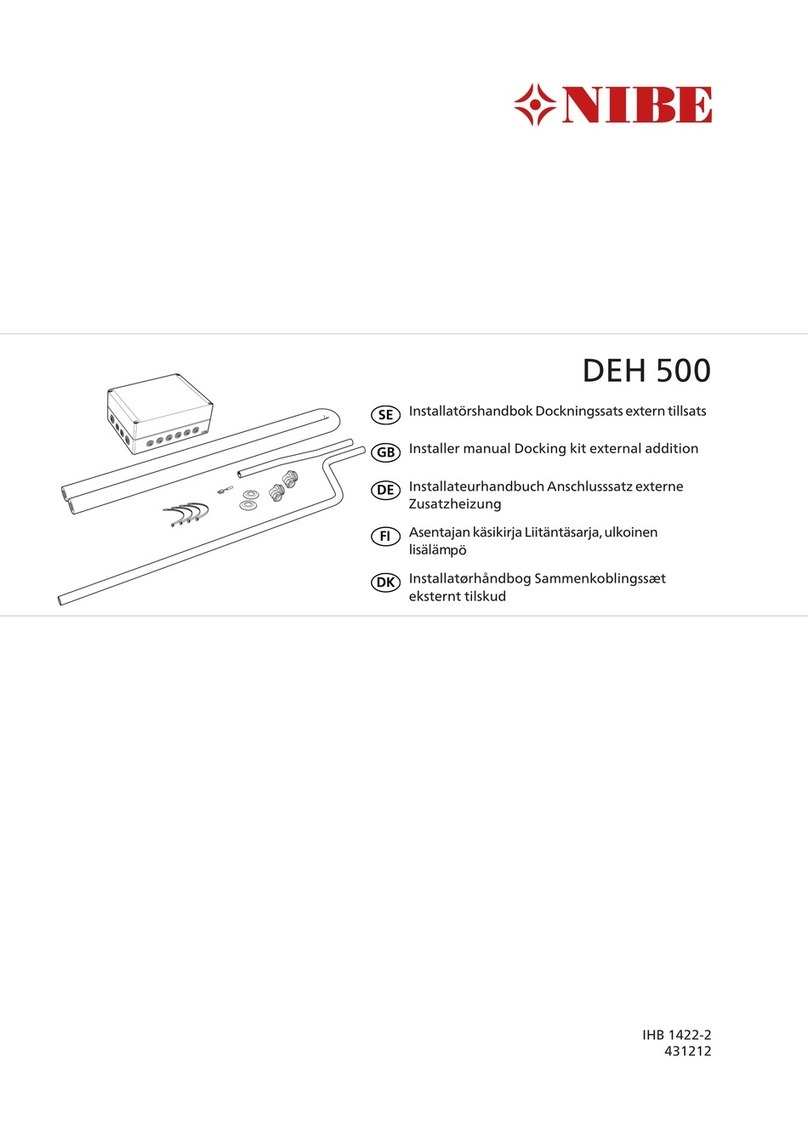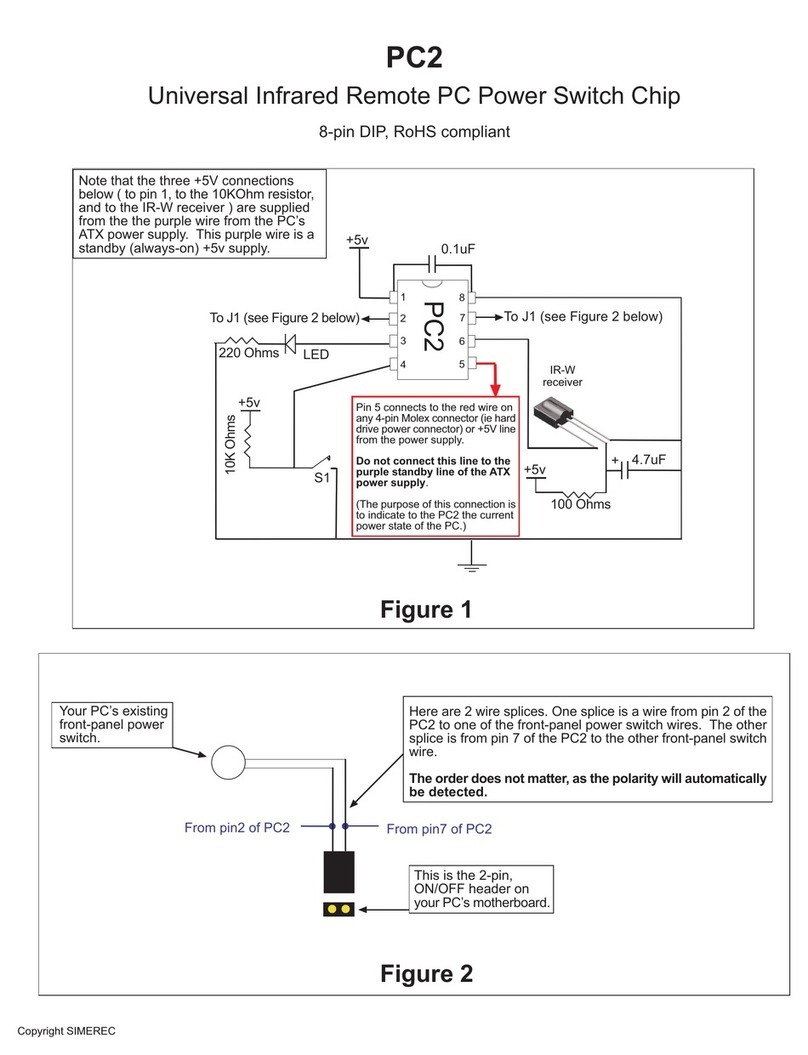Trikdis CG5 User manual

GSM module CG5
(v.1.05)
User manual
UAB “TRIKDIS”
Draugystes str. 17,
LT-51229 Kaunas
E-mail: [email protected]
Webpage: www.trikdis.lt

- 2 -
Table of contents
Features.........................................................................................................................................................................3
Description of Device Operation ...................................................................................................................................3
Module components .....................................................................................................................................................3
Module installation .......................................................................................................................................................4
Setting operating parameters with a computer ............................................................................................................5
Updating module firmware version ..............................................................................................................................7
Setting operating parameters with SMS messages .......................................................................................................7
Changing output status .................................................................................................................................................8
Technical parameters ....................................................................................................................................................8
Package contents...........................................................................................................................................................8
Safety requirements
Please read this manual carefully before using the security module CG5.
Security module CG5 should be installed and maintained by qualified personnel, having specific knowledge regarding the
functioning of GSM devices and safety requirements. The device must be disconnected from power supply source before
starting device installation.
Module CG5 should be mounted in places with restricted access and in safe distance from any sensitive electronic
equipment. The device is not resistant to mechanical effects, dampness and hazardous chemical environment.
Liability restrictions
-When buying the Device, the Buyer agrees that the Device is a part of a security system of premises, which sends
messages about security system status. The Device, when installed, does not diminish the probability of burglary,
fire, intrusion or other breach of premises.
-UAB “TRIKDIS” is not responsible for burglary, fire or any other breach of Buyer’s and/or User’s premises and is not
liable for any direct or indirect damages incurred thereof.
-When buying the Device, the Buyer agrees that the Device supplied by UAB “TRIKDIS” fully meets his requirements
for intended use.
-UAB “TRIKIDIS” provides no guarantees that the Device shall function as declared if the Device is installed and used
not according to its original purpose, user manual and relevant electronic and technical conditions.
-UAB “TRIKDIS” is in no way associated with GSM/GPRS/Internet service providers (operators), thus UAB “TRIKDIS” is
in no way responsible for any defects in Device operation if they have occurred because of the loss of
GSM/GPRS/Internet connection, or because of other defects in the service provider network.
-UAB “TRIKDIS” has no control and is not responsible for the prices and marketing of network services provided by
the GSM/GPRS/Internet service providers.
-UAB „TRIKDIS” is not responsible if GSM/GPRS/Internet services are not provided to the Buyer and/or User of the
Device or were cancelled and any direct or indirect damages were incurred thereof.
-UAB „TRIKDIS” is not responsible for any direct or indirect damages incurred by the Buyer and/or User of the Device
due to loss of electricity.
-UAB „TRIKDIS” is not liable if Device firmware versions were not updated by the Buyer and/or the User on time.
-User manual of the Device can contain technical inaccuracies, grammatical or typographical errors. UAB “TRIKDIS”
reserves the right to correct, update and/or change information in the installation manual.

- 3 -
GSM module CG5
CG5 is a device, which sends SMS text messages to mobile phones about events in the security system of the premises.
Features
-Sends SMS messages when any of the input circuits are disturbed
-Events can be described with Lithuanian, Latin or Russian characters
-User can be alerted about the sending of SMS messages with a phone call
-Power-supply voltage control
-LED indication about device operation status and GSM signal strength
-Output can be controlled with an SMS message
-Operating parameters can be set with a program CG5config or by sending SMS messages
Description of Device Operation
-Module CG5 can be set to operate in one of the two modes:
a) Constant input control mode (24 h). After the control panel has changed the state of its PGM output, module
input circuit is broken. Module CG5 immediately sends an SMS message with pre-set content to a mobile
phone. When the input state restores, the module CG5 will send an SMS message about input circuit restore.
General wiring diagram is given in Fig. 1.
b) Mode without constant input control (Control panel). When operating in this mode, input MCI functions as
an input status controller. While input MCI is connected with COM, disturbances in inputs IN1...IN4 are
ignored and SMS messages about them are not sent. After the MCI input circuit has been broken, the module
CG5 will send an SMS message informing that the inputs are Under Control and disturbances in inputs
IN1...IN4 circuits will no longer are ignored. When circuits of the inputs IN1...IN4 are broken, module will send
messages about these events.
-Output OUT1 can be used to connect a siren. Siren is activated when module CG5 registers an event. Switching off
mode Under Control deactivates the siren. Switching on the mode Under Control is followed by one short siren signal
and switching off –by two.
-Module CG5 has five NC type inputs. When operating in 24 h mode, module MCI input is the fifth NC type input, and
when operating in Control panel mode it operates as a controller for the other four inputs.
-SMS messages can be sent to up to four mobile phones. It is possible to configure what type of messages should be
sent to certain phones.
-Module can alert users about events by making short calls to any of the chosen phones. Call duration is 20 seconds.
-Messages will be sent with a time stamp, when the internal clock of the module is set with an SMS message.
-Output OUT1 is open collector type and can commutate direct voltage up to 30 V and current up to 1 A. If the output
is set to “Siren” mode, after disturbing the input circuits the output is activated for two minutes.
-Sending interval for periodic “Test” messages is from 1 to 240 hours.
-Module monitors power supply voltage. When voltage drops below 11,5 V, a message informing about the drop in
voltage is sent. Message is also sent when voltage restores to 12,6 V.
Module components
123
4
5
6
7
1 –Terminal block for external contacts
2 –SIM card holder
3 –USB port for changing CG5 parameters
4 –GSM antenna
5 –indicator “Network”
6 –indicator “Data”
7 –indicator “Power”
Terminal block description
Contact
Description
+E
+12 V power supply clamp
COM
Common clamp
IN1...IN4
Input clamps (NC type)
OUT1
Output clamps (OC type)
COM
Common clamp
MCI
Programmable input clamp

- 4 -
Light indication
LED
Operation
Description
Indicator Network displays
connection with GSM
network status
Green flashing
Is registering to GSM network
Green ON
Connection to GSM network present
Yellow flashing
Number of yellow flashes represent GSM signal
strength
Yellow ON
SMS message is being sent
Indicator Data displays data
buffer status
Green ON
Unsent messages present
Red ON
Messages are unable to be sent
Red flashing
Module configuration is incorrect
Red flashing rapidly
SIM card error
Indicator Power displays
power supply status,
functioning of
microcontroller and
programming status.
Green flashing
Power supply is sufficient, microcontroller is
functioning properly
Yellow flashing
Power supply is not sufficient (≤11,5 V),
microcontroller is functioning properly
Green and yellow flashing in turn
Programming mode
Module installation
Actions
Notes
1. Set Module operating parameters by using the
CG5config configuration software installed in a
computer.
Follow instructions given in chapter Setting operating
parameters with a computer, page 5.
2. Insert an activated SIM card
a) Contact a GSM service provider in order to receive a
SIM card. We do not recommend using pay as you go
SIM cards.
b) SIM card PIN code request must be disabled.
3. Fasten the module to the control panel metal
casing by using M3x6 screws or an adhesive
fastening tape
The location and dimensions of holes to be drilled in the
casing for fastening the module and antenna:
4. Screw the GSM antenna on.
5. Connect the Module to other security system
devices according to the schemes given below.
Possible Wiring diagrams are given in page 5.
6. Switch on the security system power supply.
7. Evaluate if GSM signal strength is sufficient
according to Light indication.
Sufficient GSM signal strength is level 5 (five yellow flashes
of indicator Network). If GSM signal strength is not
sufficient, use other antenna type.
8. Set the Module internal clock.
Send SMS message to the Module with information about
time
9. Check if the module sends SMS messages.
Take notice if time shown in the received SMS message
corresponds to the time of the actual event.

- 5 -
Wiring diagrams
Fig.1. General wiring diagram to the control panel when
constant input control mode (24 h) is set.
Fig.2. General wiring diagram when operating mode without constant
input control (Control panel) is set.
Setting operating parameters with a computer
We recommend using program CG5config for setting up module CG5 operating parameters. This will allow to set
parameters of the equipment quicker and easier. The program can be found on website www.trikdis.lt.
1. Connect the module CG5 with computer USB port. Computer must have appropriate USB drivers installed.
Note: If the module CG5 is connected to a MS Windows OS computer for the first time a new Found New Hardware
Wizard window should open for installing new USB drivers. This window means that a USB driver has to be installed in
order to connect to the module CG5 properly. Download the USB driver file USB_COM.inf from website www.trikdis.lt. In
the wizard window select the function „Yes, this time only” and press the button Next. When a new window Please
choose your search and installation options will open, press the button Browse and select the place where the file
USB_COM.inf was saved. Follow the remaining wizard instructions to finish USB driver installation.
2. Start the program CG5config.
3. Select the program directory Connection.
4. Press the button Connect/Disconnect [F2/F8]
When the module CG5 is connected to a computer, module LED
indicator Power should flash green and yellow in turn, and
CG5config status bar should indicate connection status
Connected. Further information about the connected module
should be displayed in status bar:
Module type
Module serial number
Firmware version installed in the Module
5. Press the button Read [F7]
Enter your access code and press the button OK in the opened
window Access code (default access code is 1234).
If you want CG5config to remember your access code check the
box Remember. Then the Access code window will not open,
when connecting to the module for the next time.
In the drop-down list Port select the port to which the module is
connected.
Note: specific port to which the device is connected is shown
only when the device is properly connected.
In the drop-down list Language select the desired software
language.
Press the button Apply.

- 6 -
6. Set the following parameters in the directory Text SMS reporting.
Access code Default access code 1234 must be changed to one known only by you and other authorised persons
only. This code is used for setting operating parameters of the module and/or to control the state of
output OUT1 with SMS messages. When changing the password, enter a desired four-digit sequence.
Account name If desired, enter the name of the object. Account name will be included in SMS messages.
Telephone number Enter the GSM numbers of mobile phones, to which the module will send SMS messages and/or will
make calls. Module parameters can be set or the state of output OUT1 can be controlled by sending
SMS messages only from these numbers. GSM numbers should be entered with international
country code without the “+” (plus) sign.
By checking boxes beside the GSM numbers, you can choose which type of messages to send to each recipient and how
they will be alerted:
SMS SMS messages are sent to the recipient when security system is alarmed/restored
Call Recipient is alerted by a call when the security system is alarmed/restored
ACK Module CG5 shall send confirmation about command execution to the recipient who has sent the
command.
Test Module shall send test messages to the recipient according to the time period set in the field Test
every.
Zone alarm/restore events can be described with text. When input circuit is disturbed, an SMS message is sent with text
from the appropriate text-box Event text. When input circuit is restored –from the text-box Restore text. Text about the
module power supply status messages can be described in the sixth row.
SMS language Select the format of SMS text encoding in the drop-down list.
Operation mode Select the desired module CG5 operating mode: 24 h or Control panel.
Output Select the desired output OUT1 operating mode. If you connect a siren to the output, select Siren. If
you would like that after receiving a command with SMS message, the module would change the
state of its output, select the Remote control by SMS mode.
Test time Enter a desired time period according to which the module will send a network test message
7. Press the button Save [F6] and information selected and entered in software CG5config will be uploaded to
module CG5.
Values selected and entered in CG5config can be saved to the computer by the pressing the button Save [F5]. A file with
extension .gst will be created. It can be used in the future.

- 7 -
If you need to restore module CG5 default parameters press the button Restore [F11] (and press the button Confirm
when request window newly opens). Module CG5 default operating parameters can be restored anytime before
unplugging the USB cable.
8. Press the button Disconnect [F8] and unplug the USB cable.
Updating module firmware version
When the manufacturer adds new features to the module CG5, firmware of the previously bought module can be
updated:
1. Download the latest CG5_xxx.prg update file from the website www.trikdis.lt.
2. Connect the module CG5 to a computer and start the CG5config program. Select the directory Firmware update
in program CG5config and select the downloaded update file CG5_xxx.prg.
3. Firmware update will start after pressing the button Start [F9]. Wait until Progress bar reaches 100%, then press
the button Disconnect [F8] and unplug the USB cable.
4. Plug the USB cable back in and press the buttons Connect [F2] and Disconnect [F7]. The new version of module
firmware will be displayed in CG5config status bar.
Setting operating parameters with SMS messages
Some module operating parameters can be set by sending SMS messages to the GSM number of the SIM card inserted in
the module. If function ACK for confirming SMS commands is set, module will send back SMS messages with
confirmations that: COMMAND OK, Wrong COMMAND!!!, Wrong PASSWORD!!!, Wrong DATA!!!.
Structure of the SMS message: <Command>space<Password>spaces<Data>
For example: SETN 1234 PHONE1=+37068700000
Here: SETN –command
1234 –password
PHONE1=+37068700000 –data
Note: All commands in SMS message have to be written in capital letters.
Order
Command
Data
Meaning
1
SETL
ENG
RUS
LIT
Set the communication language:
-English
-Russian
-Lithuanian
For example: SETL 1234 ENG
2
SETN
PHONE1=+370xxx
PHONE2=+370xxx
PHONE3=+370xxx
PHONE4=+370xxx
PHONE1=DEL
PHONE2=DEL
PHONE3=DEL
PHONE4=DEL
Enter recipient telephone numbers:
-1st GSM number
-2nd GSM number
-3rd GSM number
-4th GSM number
For example: SETN 1234 PHONE1=+37068700000
Delete recipient telephone numbers:
-1st GSM number
-2nd GSM number
-3rd GSM number
-4th GSM number
For example: SETN 1234 PHONE1=DEL
3
SETE
TEST
ACK
CALL
SMS
Assign messages to recipients by their type:
-Sending test message
-Sending confirmation of command by SMS message
-Calling in case of event
-Sending SMS message in case of event
For example: SETE 1234 PHONE1 TEST=ON ACK=ON CALL=OFF SMS=ON
4
TXTA
<Text>
Set object name:
For example: TXTA 1234 Account name
5
TXTE
Z1=<Text>
........
Z6=<Text>
Set the description about alarm in one of the zones
Z1...Z6 –input number
For example: TXTE 1234 Z1=Alarm Zone1
6
TXTR
Z1=<Text>
........
Z6=<Text>
Set the description about restore of status in one of the zones
Z1...Z6 –input number
For example: TXTR 1234 Z1=Restore Zone1
7
TIME
<Time>
Set the internal clock:
For example: TIME 1234 2011/04/01,12:00:00
8
PSW
Change password:

- 8 -
New Password
-New password (four digits)
For example: PSW 1234 4321
9
RESET
Module reset:
For example: RESET 1234
10
INFO
Information inquiry about module status:
For example: INFO 1234
11
SLEEP
Stop sending SMS messages until receiving a RESET command:
For example: SLEEP 1234
Changing output status
In order to change state of output OUT1 send an SMS message to the SIM card GSM number of the module. Examples of
SMS messages are provided in the table below.
Note: All commands have to be written in capital letters.
SMS message text
Meaning
Note
OUTPUT 1234 ON
Send this SMS message to switch the output to a
state Closed
1234 is a default password for
changing module parameters.
Change this password before using
the module to prevent unauthorised
access!
When changing the password, enter a
desired four-digit sequence.
OUTPUT 1234 OFF
Send this SMS message to switch the output to a
state Open
OUTPUT 1234 PULSE=005
Send this SMS message to switch the output to a
state Closed for 5 seconds
Note: Output state can be controlled only when operating mode of the module is set to 24h and output operating mode is
set to Remote control by SMS.
Technical parameters
Power supply voltage
DC 12,6 ± 3 V
Used current
60–100 mA (stand-by)
Up to 250 mA (transmitting)
GSM modem frequency
850 / 900 / 1800 MHz
Sending messages
Text SMS messages to up to 4 mobile phones
Memory
Up to 60 messages
Inputs
4+1, NC type
Output
1 OC type, commutating up to 30 V voltage and current up to 1 A
Test message sending interval
0 ÷240 h
Setting configuration
Through the USB port or with SMS messages
Operating environment
From -10 °C to 50 °C, with relative air humidity 80% when +20 °C
Dimensions
65 x 79 x 25 mm
Package contents
Module CG5
1 pc.
Straight type GSM antenna
1 pc.
Two-sided adhesive tape (10 cm)
1 pc.
Fastening bolts M3 x 6
2 pcs.
Table of contents
Other Trikdis Control Unit manuals
Popular Control Unit manuals by other brands
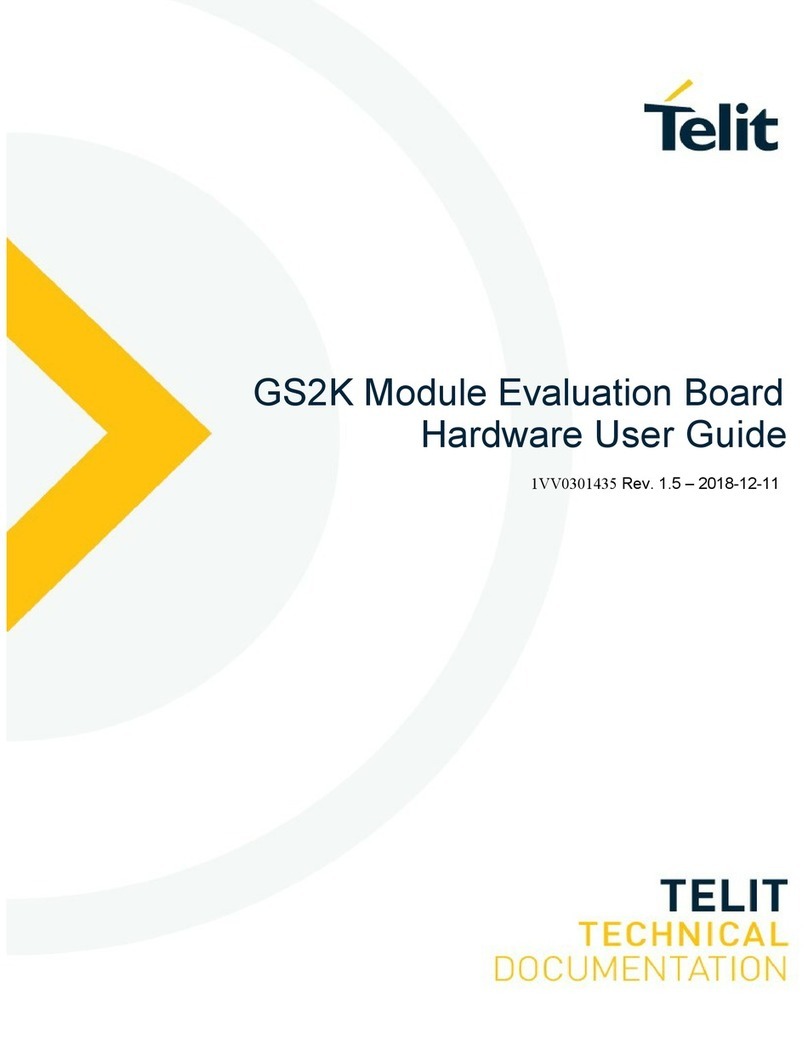
Telit Wireless Solutions
Telit Wireless Solutions GainSpan GS2K Series Hardware user's guide
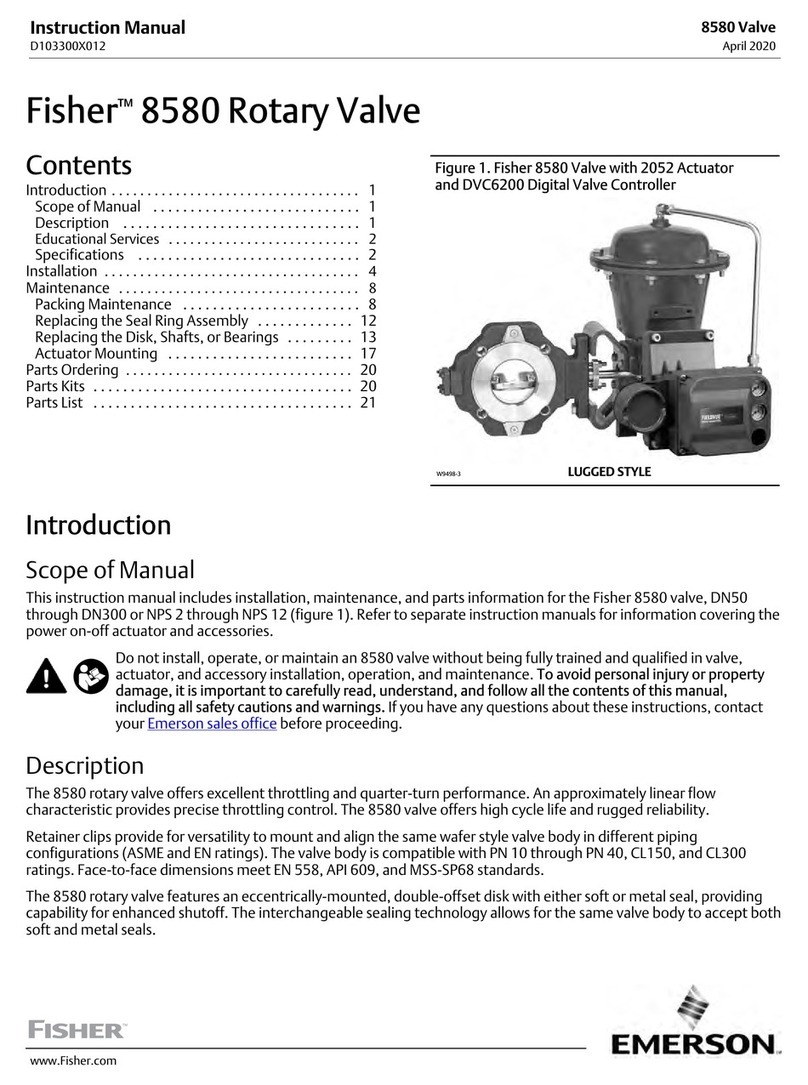
Fisher
Fisher 8580 instruction manual

ADTRAN
ADTRAN Octal user manual
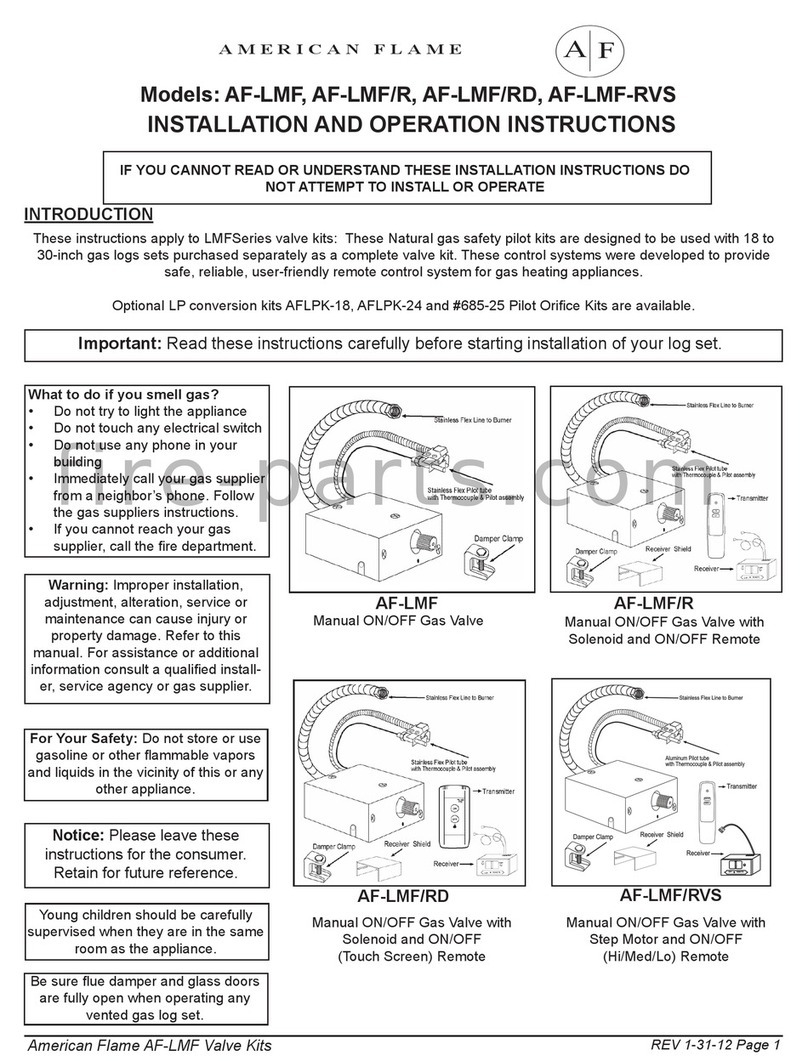
american flame
american flame AF-LMF-RVS Installation and operation instruction

GAC
GAC ESD5200 Series manual

Emco
Emco A1100 Assembly and installation instructions