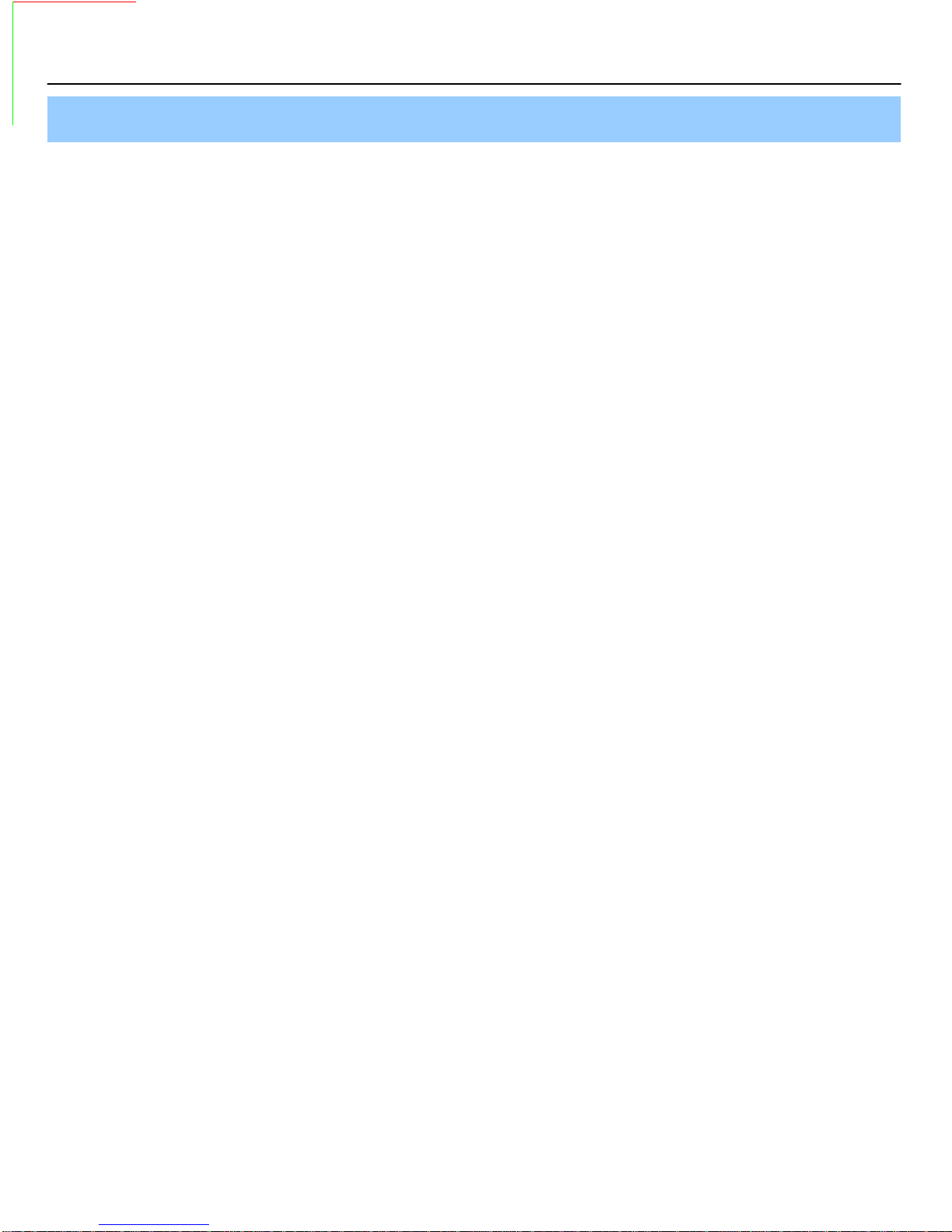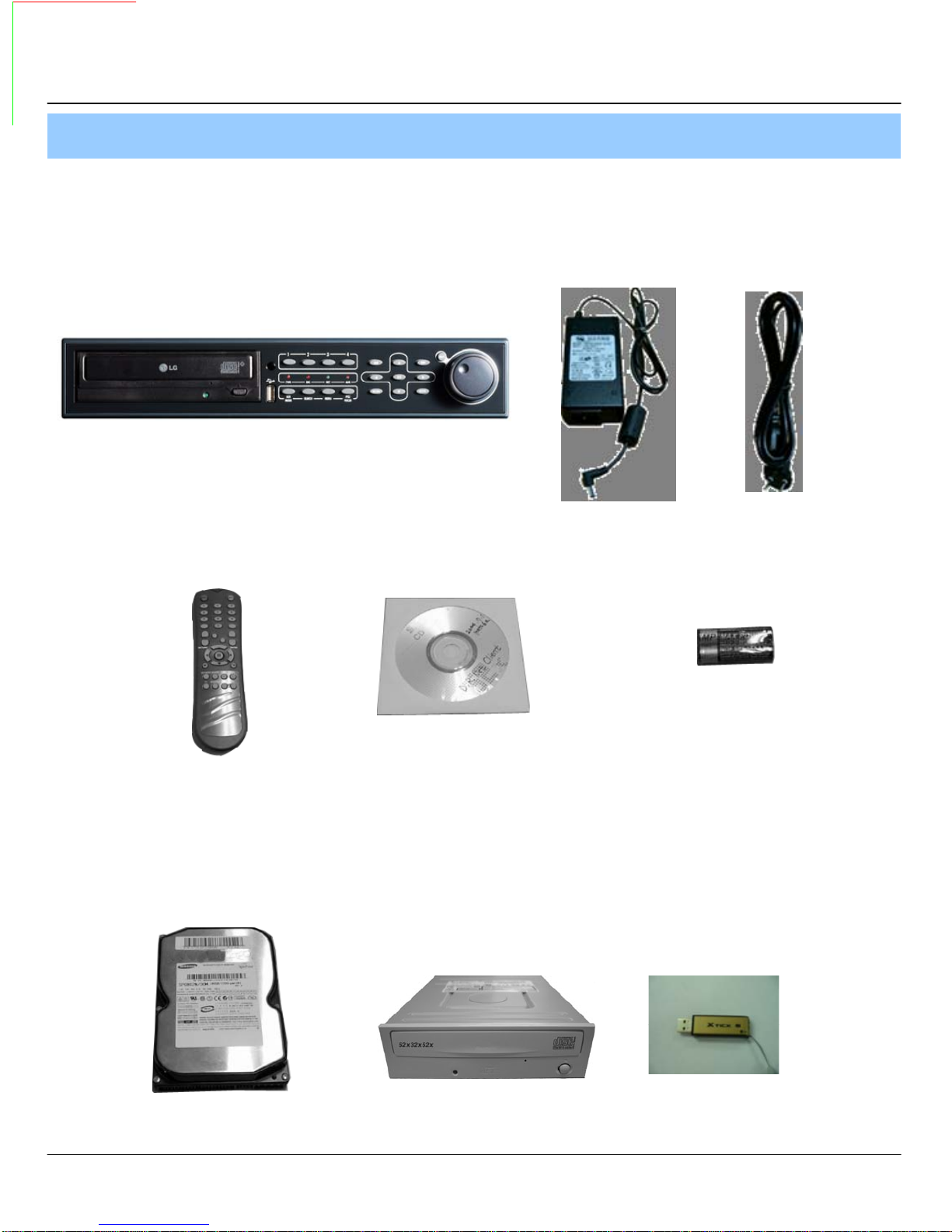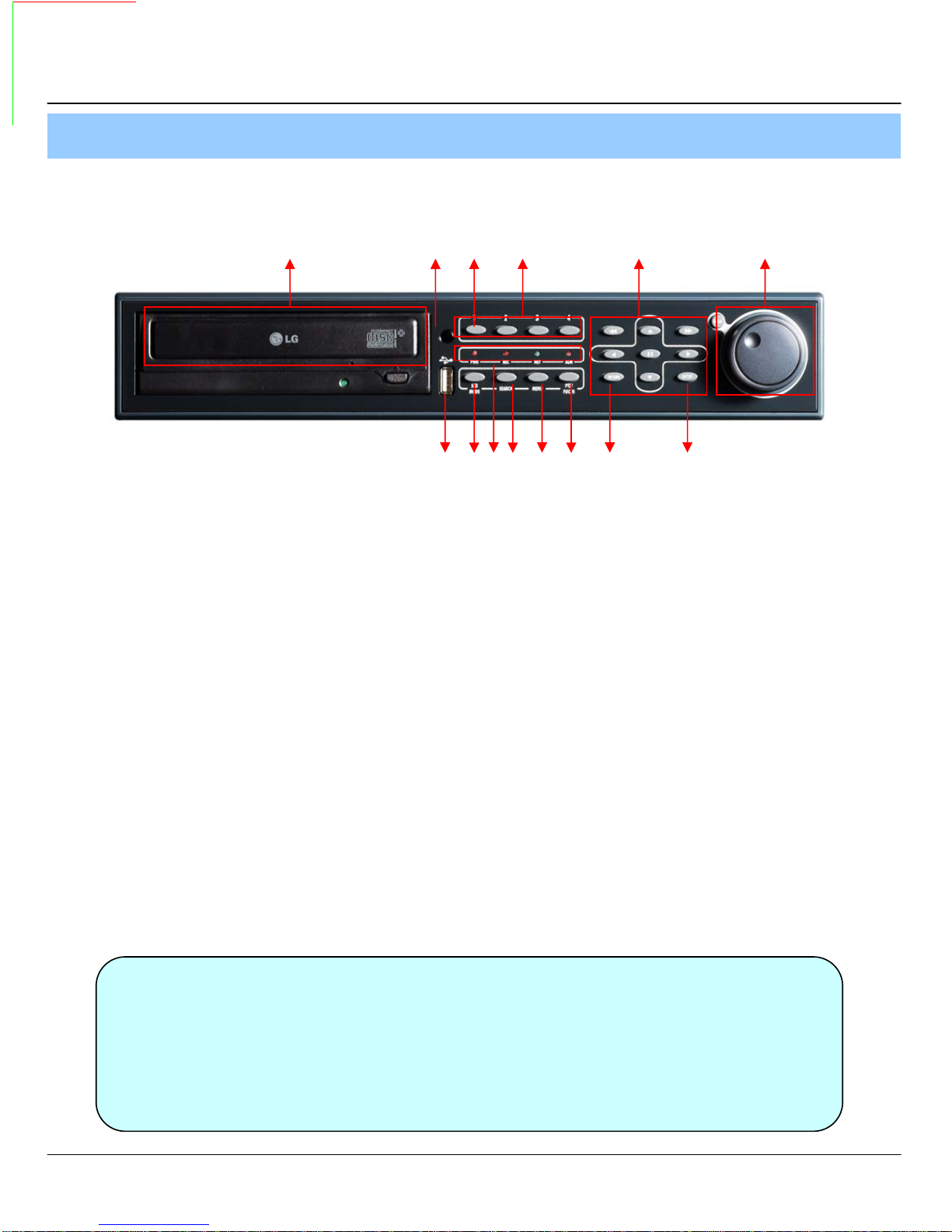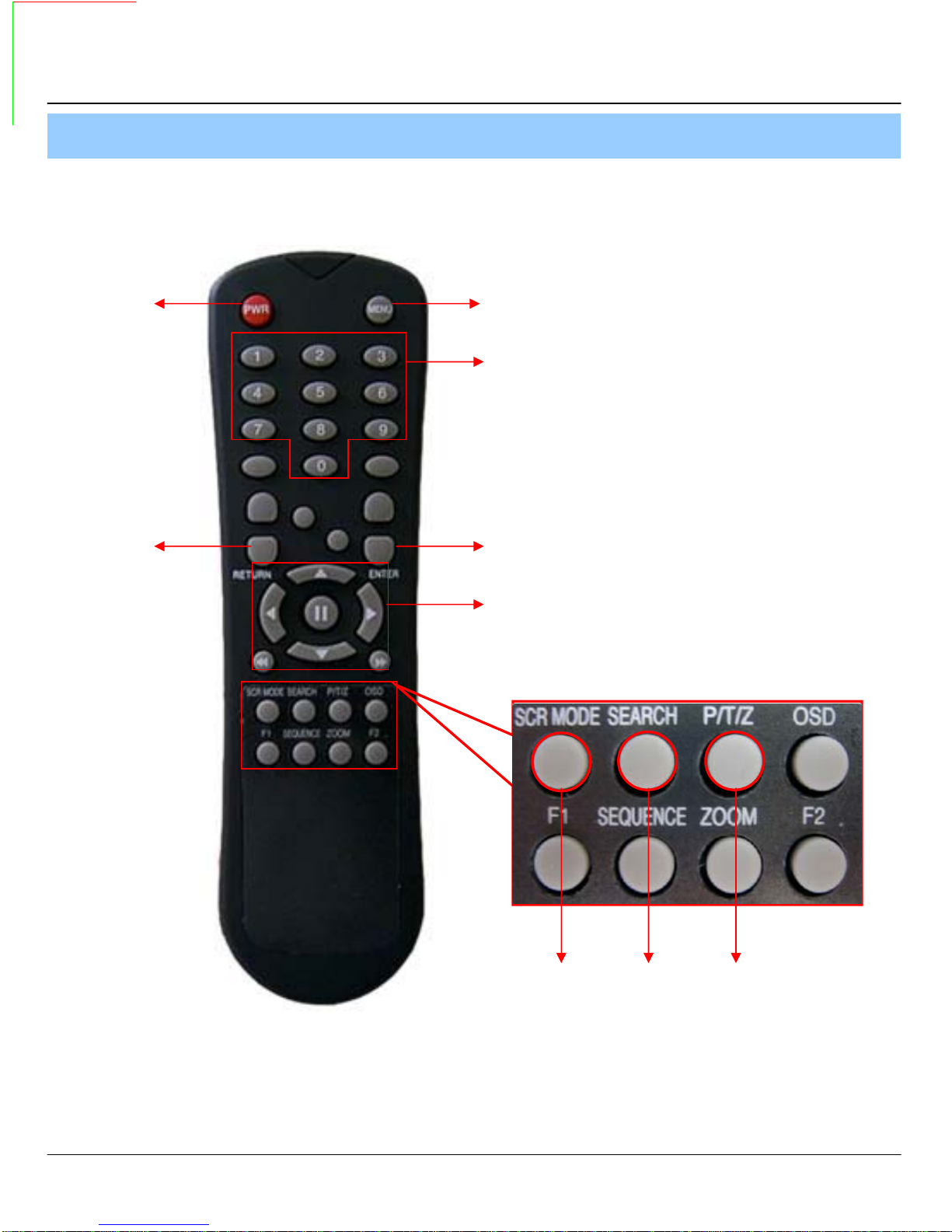4
1. Specification
Video standard PAL/NTSC
Audio 2-way Audio conference
Monitor display Real time:25 Fps (PAL), 30Fps(NTSC) per camera
Covert camera operation Programmable
Event/Log search Up to 1,000,000 for user login/out, config changes, remote access,
connects/disconnects
Record Scheduling Daily, Weekly adjust specific Hr per channel
Remote Access TCP/IP, View, Search, Recording & Control by Client Program or I.E.
Playback Single and quad picture
Pre/Post alarm recording 5 secs(Pre), 3 mins(Post), programmable per camera
VGA For monitors with Multi Sync Function only(1024 X 768(60Hz))
Activity detection 12x12 grid, Sensitivity levels: 10
Back-up file formats AVI, JPG, BMP
Simplex/Duplex operation Triplex
Video inputs 4 x 1Vp-p, CVBS, 75ohms, BNC, looping inputs
Monitor outputs 1 x CVBS/S-VHS, VGA
Spot output 1 x 1Vp-p, CVBS, 75ohms, BNC
Audio inputs 4 x line-in, RCA sockets
Audio output 1 x line-out, RCA socket
Resolution 352x240,704x240,704x480(NTSC), 352x288,704x288,704x576(PAL)
Compression standard Mpeg4
Recording speed 352x240 : 120/100 (NTSC/PAL) , 704x240 : 60/50 (NTSC/PAL)
704x480 : 30/25 (NTSC/PAL)
Image size 3-5 Kbyte (352x240, 352x288), 5-10 Kbyte (704x240, 704x288)
6-16 Kbyte (704x480, 704x576)
Hard disk capacity 2 X HDD, 1 X CD-RW (STANDARD DC SUPPLY USE)
Secondary Storage USB default (USB memory stick, USB HDD), CD-RW
Alarm inputs 4 x TTL, programmable as NC/NO
Alarm outputs 1 x Relay with NO/NC contact; 30VDC/1A, 125VAC/0.5A resistive
1. Specification & Organization