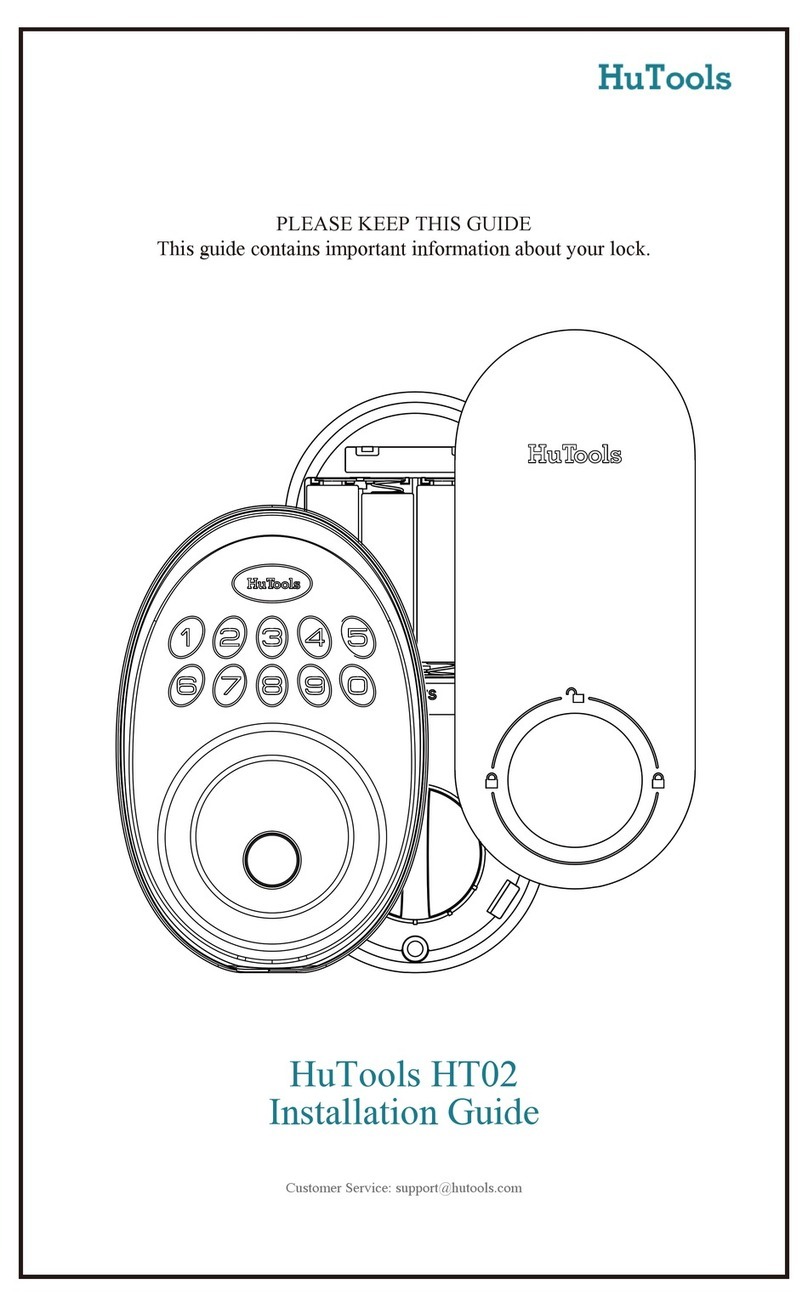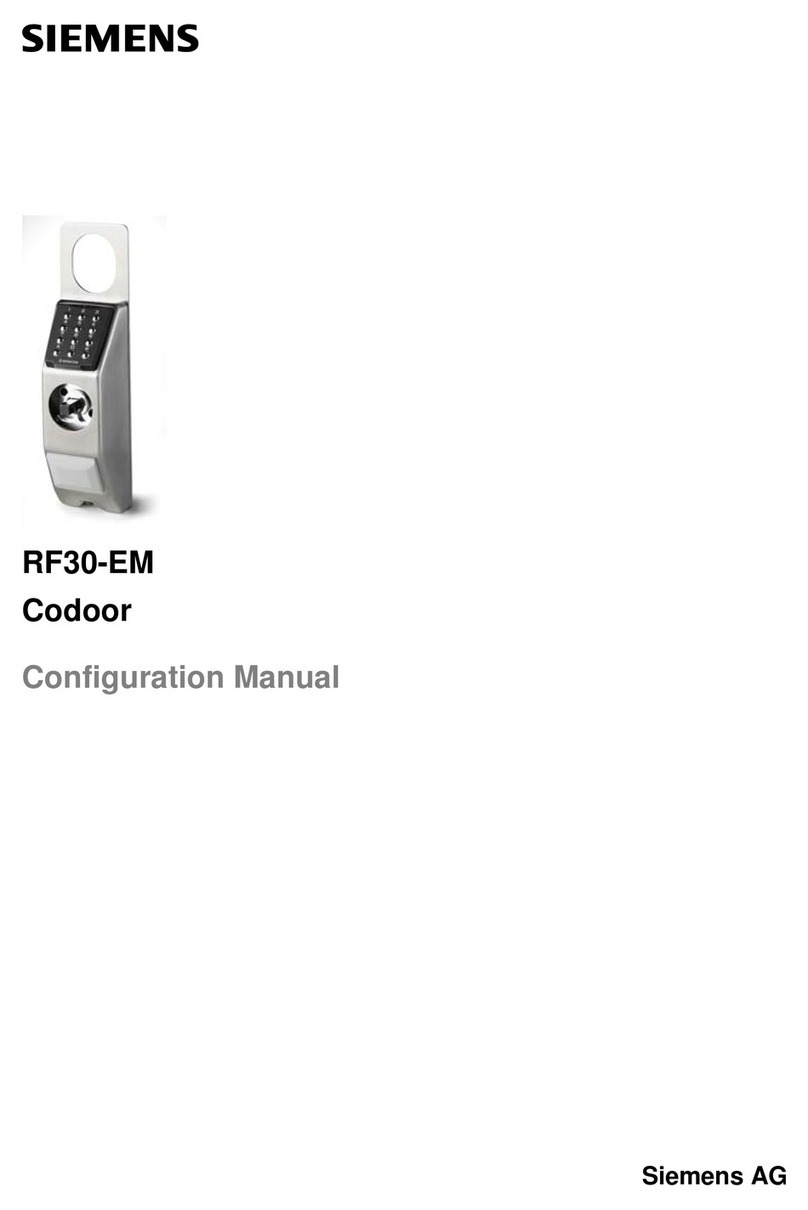GATEMAN V100 Series User manual
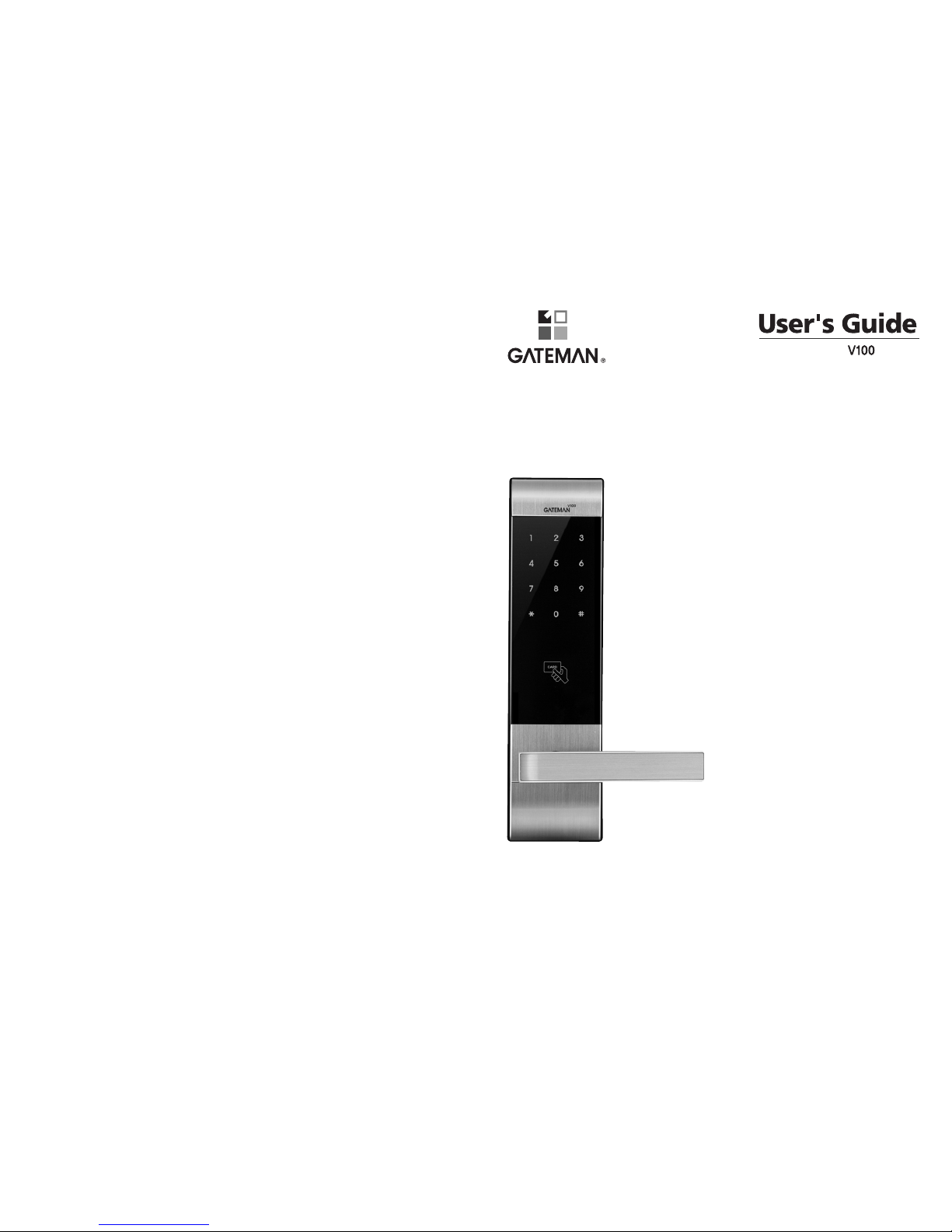
Printed in Korea
※ The functions and design of this product can be changed without prior notice for quality improvement.
Series
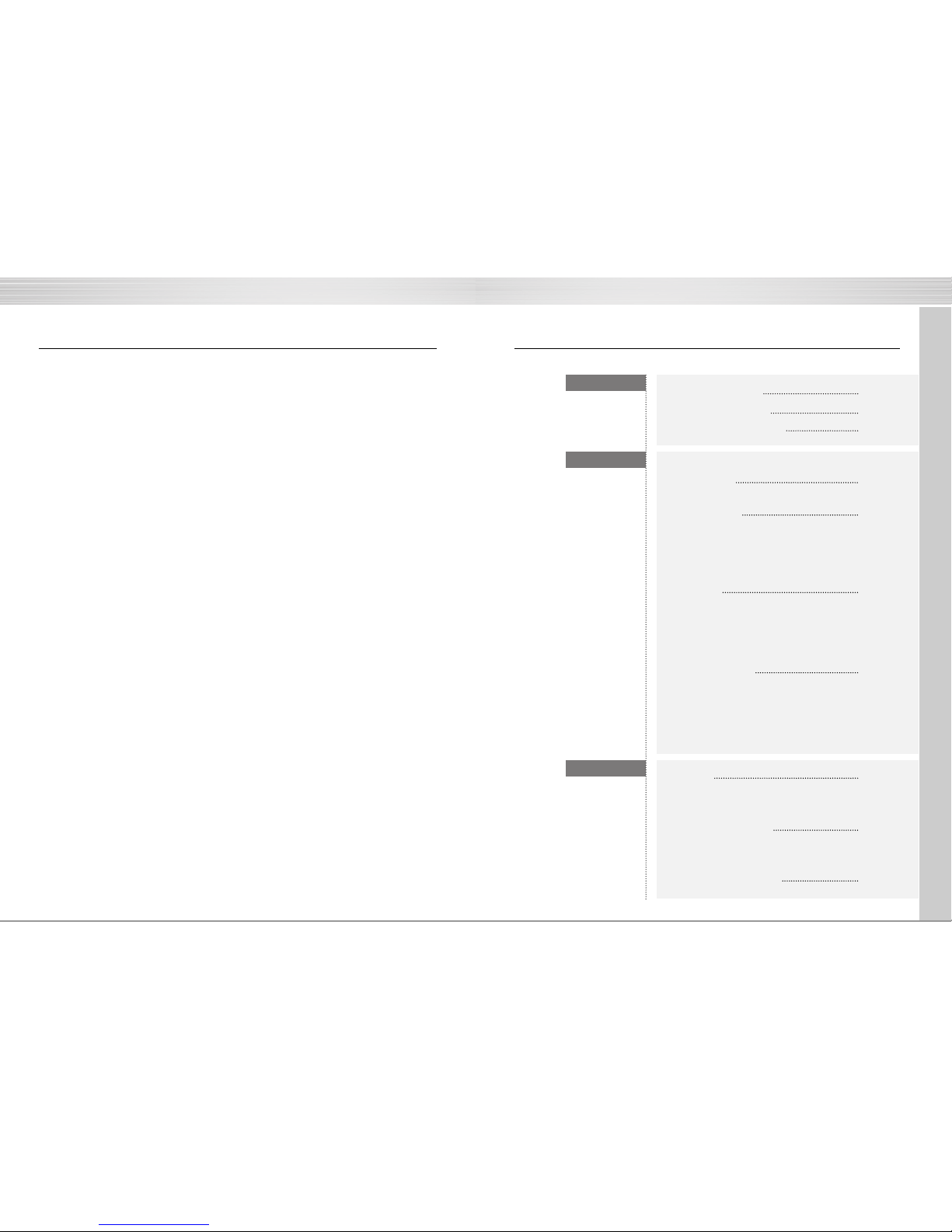
INTRO CONTENTS
2 3
Thank you for choosing a GATEMAN product.
We welcome you to this new door solution world of GATEMAN that is the leading brand in
the world digital door lock industry.
Please find comfort and security in yourself through perfectly combined digital and analog
technologies presented by GATEMAN.
This user manual enables you to operate the product more convenient and safer.
Be sure to read this completely before using it.
Safety Cautions
Product Features
Simplified Directions
4
5
6
Getting Started
Directions
Extra Features
20
22
23
Option
Remote Control Module
Remote Control
Emergency Power
Emergency Power Supply for
Discharged Batteries
Product Specification
8
10
14
17
Directions
Components Overview•Identification
How to Use
Password
Card Key
Lock Door
Open Door from Inside
Settings
Safe Handle Feature
Volume Setting Feature
Forced Lock
Auto / Manual Feature
Safety Feature
Alarm Feature
3-minute Lock Feature
Open Door with fake password

Product Features
4 5
Safety Cautions
Do not install the unit in outdoor
environment.
Be careful not to let
unauthorized user know
your Password.
Do not use force with a tool onto
the product.
Please keep your password
safely.
Do not spray water directly to the
product or wipe it with chemical
substances such as benzene,
thinner, or alcohol when cleaning
the product.
Be careful not to hit the handle
as it may cause injuries.
Keep foreign materials away from
the fingerprint sensor to maintain
it cleanly and do not use it with
wet fingers.
Make sure to lock the door
tight when you go out.
Make sure to follow the above instructions to avoid any injuries or damages on the properties .
Must Read This!!! Please read this carefully for your own safety.
Caution
SHM(Safe Handle Mechanism) Technology
Palm Touch Feature
Smart Pad Feature
Remote Control (Option)
Getting Started

Simplified Directions
6
Register Password
Register Cardkey
Directions
Lock Door from Outside Open Door from Outside
Lock/Open Door from Inside
Set Auto/ Manual Mode
Auto Set
Manual Set
8
10
14
17
Directions
Components Overview•Identification
How to Use
Password
Card Key
Lock Door
Open Door from Inside
Settings
Safe Handle Feature
Volume Setting Feature
Forced Lock
Auto / Manual Feature
Safety Feature
Alarm Feature
3-minute Lock Feature
Open Door with fake password
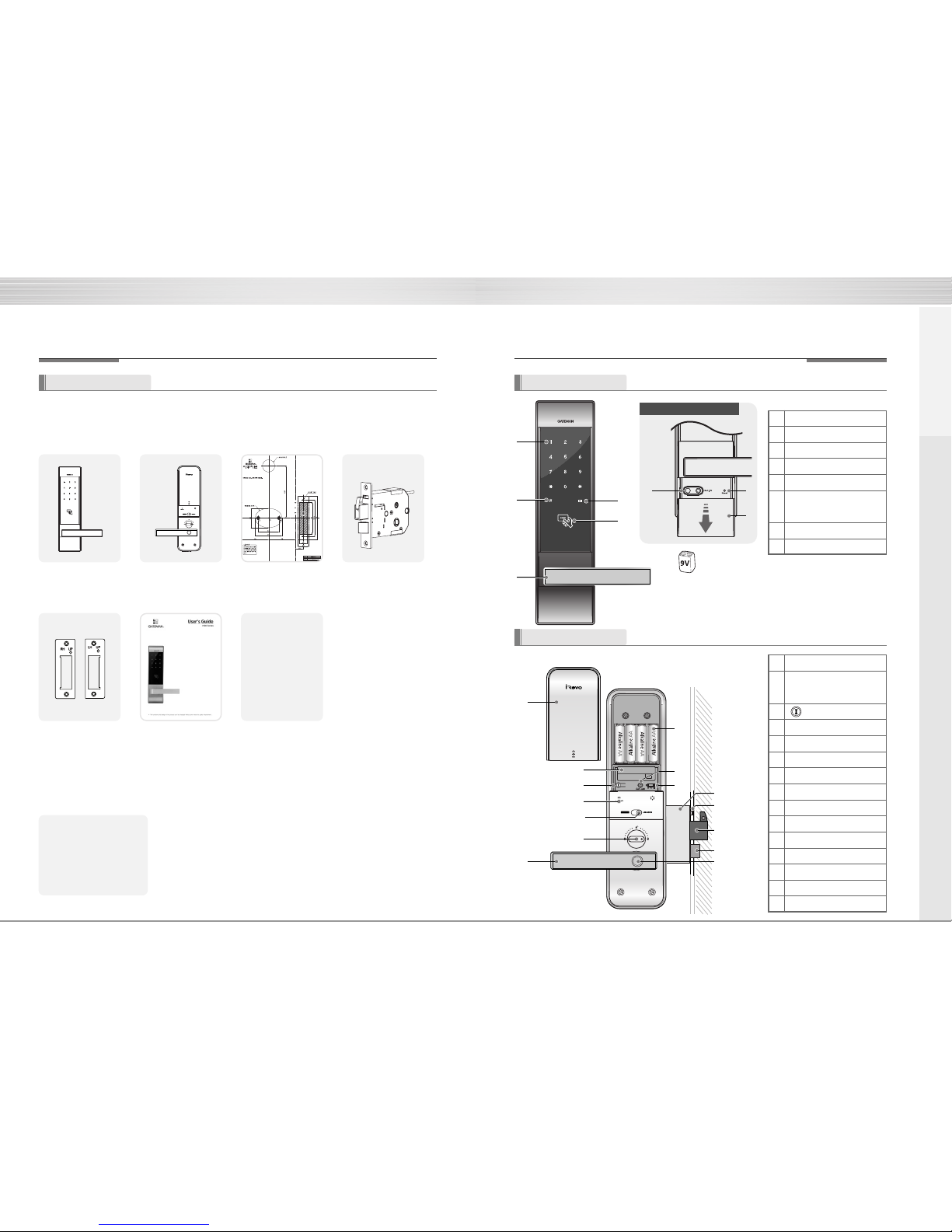
8 9
❶
❶
❼
❷
❸
❷
❹
❺
❸
❹
❺
❻
❻❼
❽
❾
❿
❽
Pull down Emergency Cover
Front (Front Body) Back (Main Body) Installation Template Lock case
Strike Plate Users Guide
•Remote control
•Remote control module
》Option
4 Card Keys
4 Batteries
Screws
Components Overview
》Basic Contents
Basic Contents
The contents of this product may be subject to change without notice for performance or quality improvement.
❶
Keypad (10-Key)
❷
Dead Bolt Jam Lamp
❸
Lever
❹
Battery Change Lamp
❺Card Key Reader
❻
Emergency Power Supply
Terminal
❼
Reset button
❽
Emergency Cover
Identification
Front
Back
(Front Body, install on the outside of the door)
(Back Body, install on the inside of the door)
Directions
9V Emergency battery
(Optional)
❶Battery Cover
❷Slot for Remote control
module(Option)
❸Registration button
❹
Battery Change Lamp
❺Forced Lock Switch
❻Manual thumb turn
❼Lever
❽
1.5V AA Alkaline Batteries
❾
Auto / Manual Lock button
❿Volume Control Switch
Lock case
Automatic Locking Sensor
Dead Bolt
Latch Bolt
Safe handle button
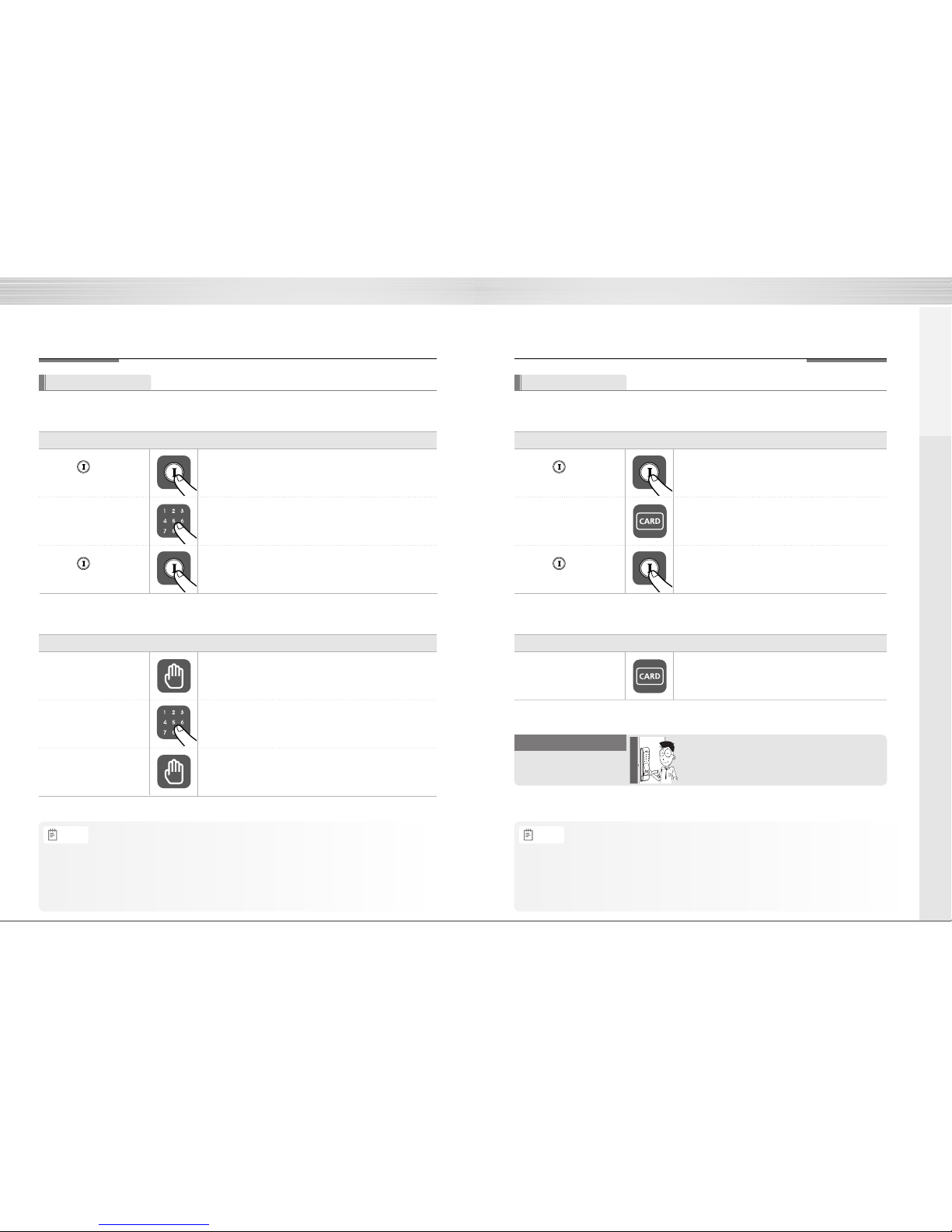
Press (Registration)
button
Contact all the card keys
you wish to register on the
[card key reader] one by one
Press (Registration)
button
How to Use
10 11
To Use Cardkey
》 To Register Cardkey
》 To Open Door with Cardkey
Order Play Description
Ⓘ
Ⓘ
■
Enter Cardkey
Order Play Description
Make sure to examine if the door opens normally with
the registered password after the registration is
complete.
Check if the door opens!
To Use Password
Passwords should be selected from 4 to 12 digits. [
*
] and [
#
] are not allowed.
How to Use
Enter the password
》 To Register Password
》 To Open Door with Password
Order Play Description
Ⓘ
Touch with palm
Enter password
Touch with palm
Order Play Description
•
Make sure to leave the door open when registering a password because you may accidentally lock
a door while trying to register or change a password the first time.
•
The previously registered password will automatically be deleted when the new password is registered.
•
When registering a password, the registered password will be displayed on the keypad
(Smart Pad) in sequential order and, then, be disappeared.
Press (Registration)
button
Ⓘ
Press (Registration)
button
Note
Directions
•
Keep the door open while you register card key to prevent yourself from
accidentally getting locked out.
•
The previously registered Card key will automatically be deleted when
the new Card key is registered.
•
When registering the card keys, Keypad displays the number of registered card keys.
Note

12 13
•
비상상황을 대비하여 수동개폐장치 조작방법과 세이프핸들 조작방법을 숙지하시기 바랍니다.
How to Use How to Use
Auto Lock status
Manual Lock status
》 To Close Door from Outside
Order Play Description
Auto Lock status
Manual Lock status
》 To Close Door from Inside
Order Play Description
5 Sec
5 Sec
•
Even after a door was locked by the Auto Lock function,
please check again if the door was completely closed and locked.
Note
Lock Door
The default setting is Safe Handle Setting.
Open Door from Inside
》 To Open Door from Safe Handle Setting
Keep pressing the Safe Handle
button. And then, lower and push
the handle at the same time. The
Safe Handle button is found on the
interior handle.
》 To Open Door from Safe Handle Setting Locked
Lower and push the interior
handle at the same time.
(Closed) (Open)
(Closed) (Open)
(Closed) (Open)
》 To Open with Manual Device for Emergencies
Turn the Manual thumb turn to Open
side. Keep pressing the Safe Handle
button. And then, lower and push the
handle at the same time. The Safe
Handle button is found on the interior
handle.
•
Make sure to fully familiarize yourself with the operations for the Manual Device and
the Safe Handle in preparation for emergencies.
Note
Directions
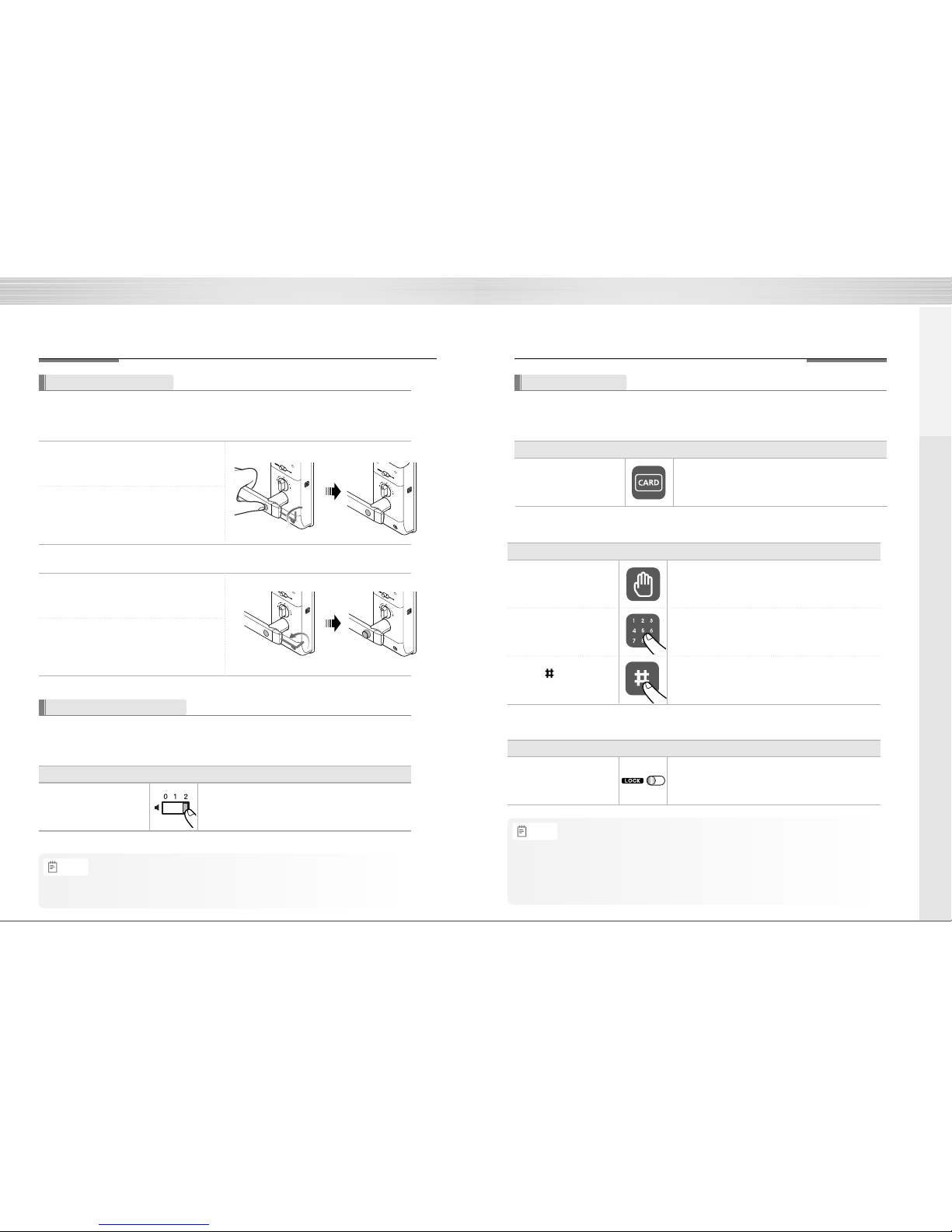
14 15
》 Outside Forced Lock Setting - CARD
Forced Lock
Contact card key
Order Play Description
Settings Settings
》 To Release Safe Handle Setting
Open the battery cover and
take out a hex wrench.
Keep pressing the Safe Handle button.
Turn the set bolt found in next to
the handle to clockwise.
》 To Set Safe Handle
Open the battery cover and
take out a hex wrench.
Turn the set bolt found in next to the
handle to Counter clockwise until the
Safe Handle button comes out.
Volume Setting Feature
It enables you adjust the volume of various sounds from the product.
》 Volume Setting
To set volume switch
Order Play Description
Safe Handle Feature
The technology to prevent a forced attempt to drill a hole in the door and unlock the Doorlock has been applied.
•
Be careful that the set bolt won’t detach when modifying the Safe Handle Setting.
•
Even when the operation sound is set as ‘Mute,’the error and alarm sounds will go off.
Note
》 Inside Forced Lock Setting
Set / Release Inside
Forced Lock Switch
Order Play Description
When the door is closed, move the Inside Forced Lock
Switch to LOCK position so that a red sticker can be seen.
》 Outside Forced Lock Setting - Password
Touch with palm
Enter password
Order Play Description
Press button for
5 seconds
•If you try to open a door with the handle or the Manual Open/Close Device from inside when the Outside Forced Lock is set,
the alarm goes off.
•If the Inside Forced Lock is set, any attempt to open a door from outside whether it’d be a fingerprint or a password won’t work.
•When setting the Outside/Inside Forced Lock, enter the number on the keypad (Smart Pad) and
the numbers will flicker from left to right one by one and repeat twice.
Note
Directions

16 17
Settings
Auto Lock setting locks a door within 5 seconds after the door is closed.
》 To Set Auto/Manual Feature
Auto Lock Setting
Manual Lock Setting
Order Play Description
Auto / Manual Feature
Safety Feature
》 Break-in / Damage Alarm
Break-in: When someone tries to Break-in by opening
a door when it is locked, the alarm will go off.
Damage: When the front body was damaged
due to forced separation or drilling,
the alarm will go off.
Alarm Feature The alarm sound continues for 30 minutes or until it is disarmed.
Method ❶
Enter the registered password.
Method ❷
Enter the registered fingerprint.
Method ❸
Press the interior
Ⓘ
button for 5 seconds.
•
Even when the Inside Forced Lock mode is set,
the High Temperature Alarm releases the lock status
automatically.
》 High Temperature Alarm
•When there’s fire, it detects the temperature of the inside.
It not only goes off an alarm but also releases the lock
status automatically.
Method ❶
Enter the registered password.
Method ❷
Enter the registered fingerprint.
Method ❸
Press the interior
Ⓘ
button for 5 seconds.
•If a door is open when the Auto Lock is not properly operated, the Trespass Alarm might go off.
•If the Back body is exposed to direct sunlight for a long time, the temperature sensor may operate and
go off an alarm.
•Even when the Inside Forced Lock mode is set, the lock status will automatically be released if the High
Temperature Alarm goes off.
•If the alarm goes off due to damage, fire, or trespass, the numbers on the keypad will light up clockwise.
(It repeats the status for 30 minutes with alarm sound.)
Note
Directions
•
Even after a door was locked by the Auto Lock function, please check again
if the door was completely locked.
Note
Release High Temperature Alarm
Release Trespass/Damage Alarm

18
Extra Features
20
22
23
Option
Remote Control Module
Remote Control
Emergency Power
Emergency Power Supply for
Discharged Batteries
Product Specification
Safety Feature
》 3-minute Lock Mode Display
•If a password or a fingerprint that is yet
to be registered is entered for 5
consecutive times, 3-minute Lock mode
is on and nothing will work for 3 minutes.
Method ❶
Press the Back body
Ⓘ
button.
Method ❷
Turn the Back body handle.
Open Door with fake password
It is the most effective feature when you are concerned about your password being accidentally exposed
when you have company or in the similar situations.
1 minute
passes.
2 minute
passes.
The number [
3
]
lights up.
The number [
2
]
lights up.
The number [
1
]
lights up.
》 To Open Door with fake password
Touch with a palm
Touch with a palm
Order Play Description
Method ❶
Method ❷
3-minute Lock Feature
At 3-minute Lock mode, no button, besides those in the back body, will work.
To Release 3-minute Lock
•3-minute Lock mode won’t affect any alarm and is sustained even after the product is rebooted.
•Once 3-minute Lock mode is on, the fake PIN code mode won’t work until the next normal verification
(fingerprint verification, normal password, open door from inside). In this case, please open a door with your correct password.
Note
Enter the fake password
and a password
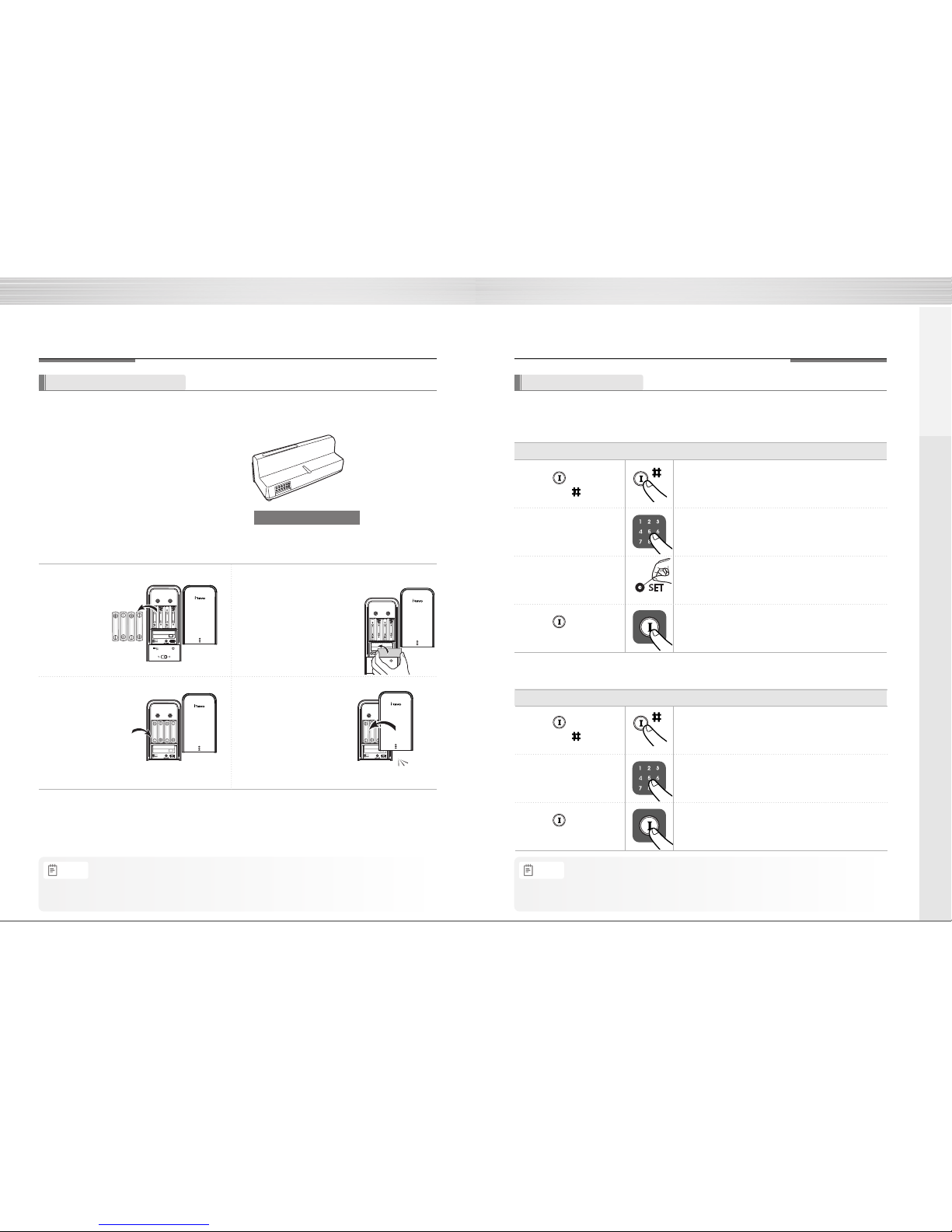
20 21
Remote Control Module
Remote control Module
》 Install Remote Control Module
Remove batteries
Insert batteries
Install Remote Control Module
Confirm the installation
Buy the Remote control Module and install it to link the remote control.
Option
Ting-a-ling
•The operation status may only be examined through the remote control.
Note
Not only FSK method but also the wireless encryption algorithm has been applied.
Remote Control
》 To Register Remote Control
》 To Release Remote Control
Option
Extra Features
•The wireless encryption algorithm resorts to the floating ID technology where the wireless
password is changed every time the remote control is operated.
Note
Order Play Description
Enter number 7 and
5 on the keypad
Press (Registration)
button and button
Ⓘ
Ⓘ
Press (Registration)
button
Enter number 0 and
5 on the keypad
Register fingerprint
Order Play Description
Ⓘ
Press (Registration)
button
Press (Registration)
button and button
Ⓘ
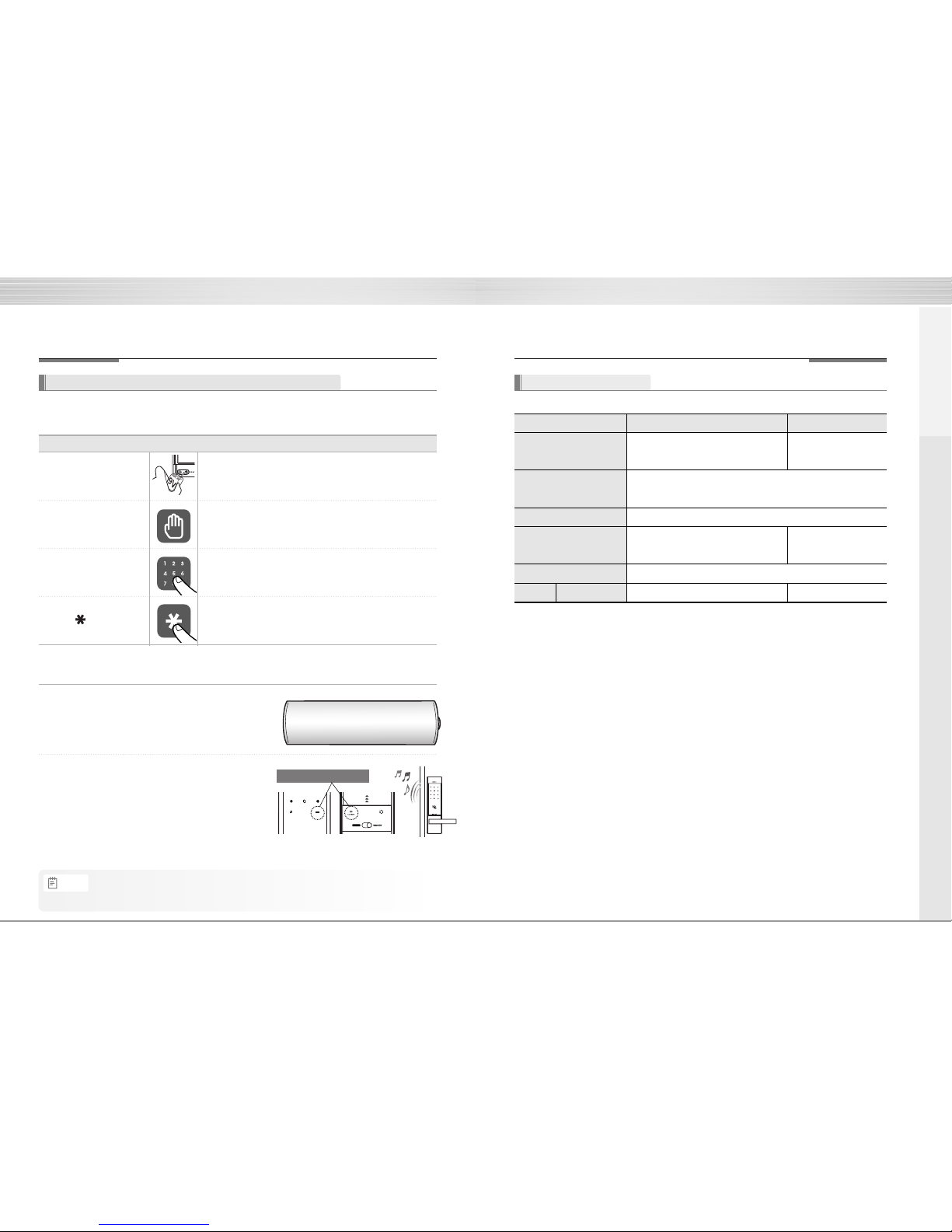
Specifications
22 23
Emergency Power
Emergency Power Supply for Discharged Batteries
You may open a door by contacting the 9V battery
》 To Supply Emergency Power
Contact the
9V battery
Touch with a palm
Enter password
Order Play Description
Enter button
Open the emergency cover. Keep contacting the 9V
battery onto the emergency power supply terminal.
Touch the keypad gently with your parm.
Press each number of your password.
Press [*] button.
One
-
on
-
one real
-
life size
Low Battery Lamp (red)
front body back body
》 To Replace Battery
Expiry Period
Low Battery Alarm
(Users are advised to use authentic alkaline batteries.)
You must replace all 4 batteries for the following cases:
•The battery duration varies in the temperature, humidity, the number of use, and the quality of the battery.
Note
Specifications
Specifications
Front (Front Body)
Back (Main Body)
Lever
Battery
76.4(W) x 290.4(H) x 27(D),
Zinc die-casting
78.4(W) x 295.4(H) x 37(D),
Fiber-glass
Zinc die-casting
4EA 1.5V AA alkaline batteries
(Operating voltage: 4.5 ~ 6 V)
Operating temperature :
-15~55℃ (5~131˚F)
Last up to 1 year
(10 times used a day)
Remarks
Lock case
Steel and SUS304
Option Remote Control
Wireless Optional
Parts
Extra Features
Table of contents
Other GATEMAN Door Lock manuals
Popular Door Lock manuals by other brands
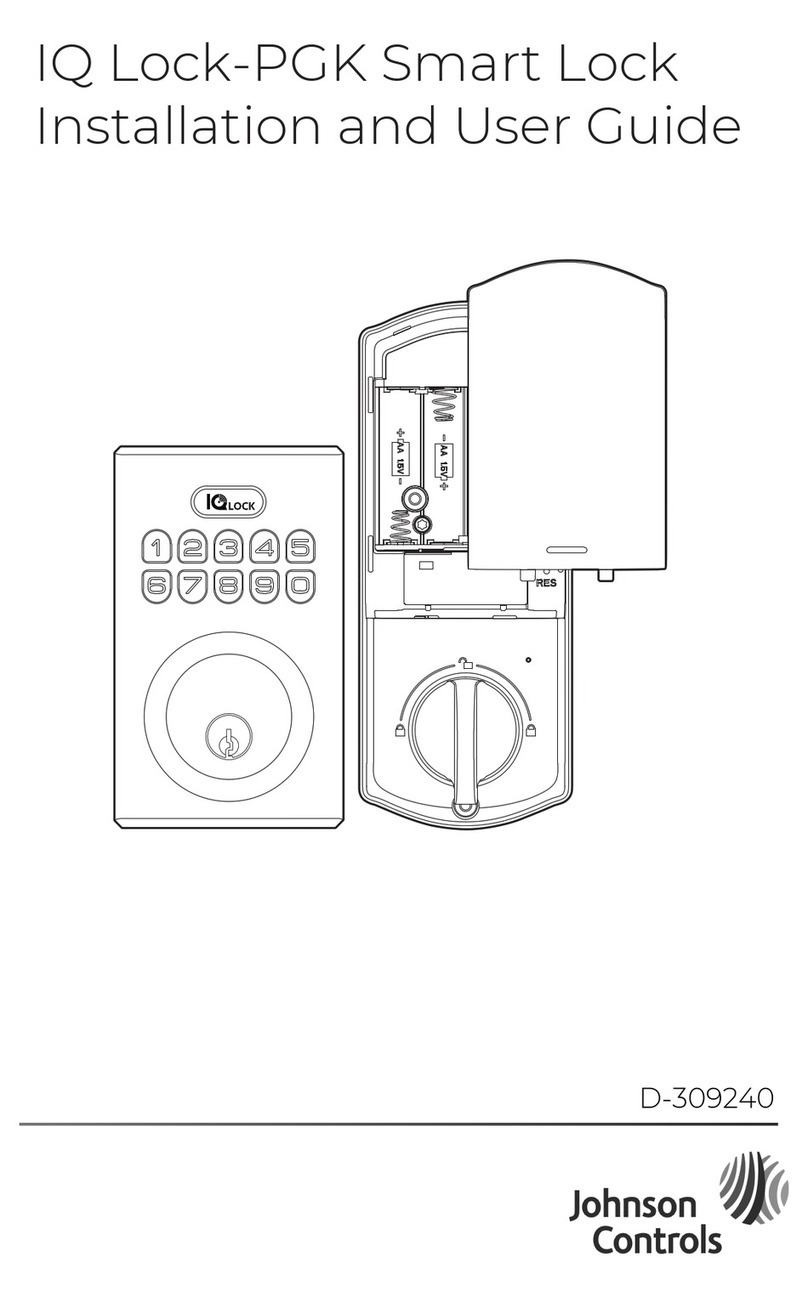
Johnson Controls
Johnson Controls IQ Lock-PGK Installation and user guide
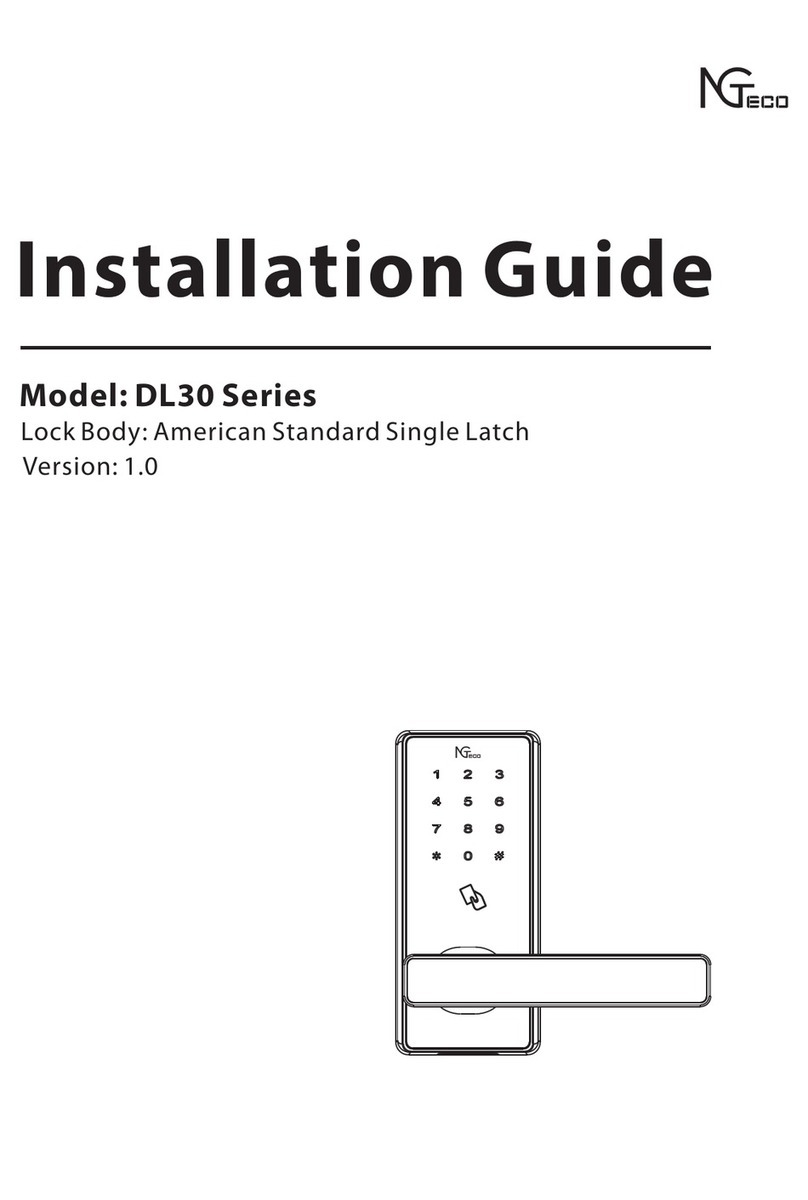
NGTeco
NGTeco DL30 Series installation guide

Ava
Ava BQT YD25 Installation and operating instructions
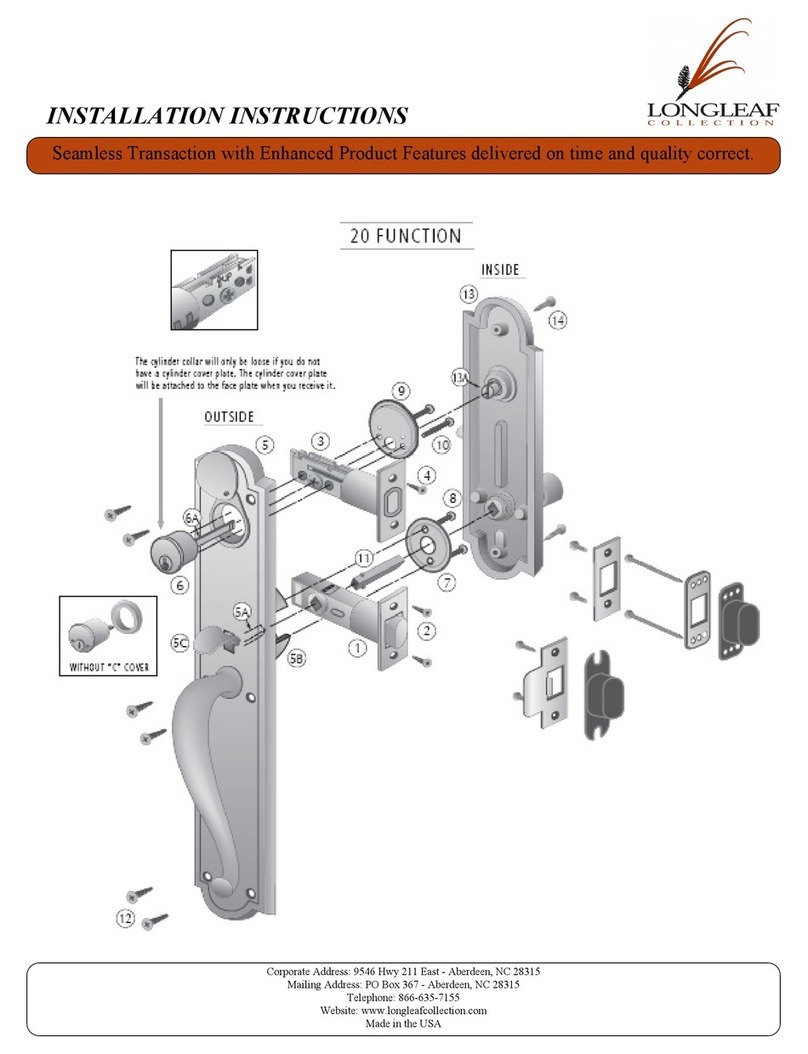
Longleaf Collection
Longleaf Collection 20 FUNCTION installation instructions

Yale
Yale YDR4110 user guide

Salto
Salto AF i 2 Series installation guide

Gainsborough
Gainsborough TRILOCK OMNI BB 8955 Series installation instructions

Schlage
Schlage CO-993 installation instructions

Allegion
Allegion FALCON 24-C installation instructions

DESi
DESi Utopic 2 user manual
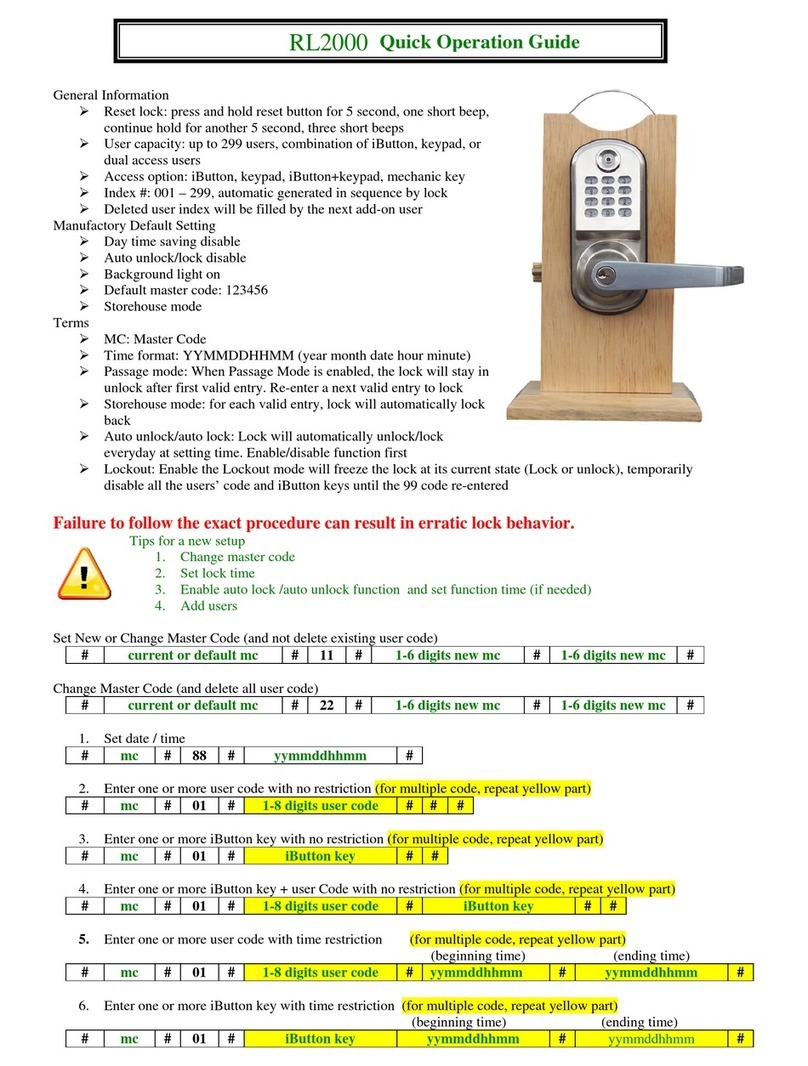
ResortLOCK
ResortLOCK RL2000 Quick operation guide
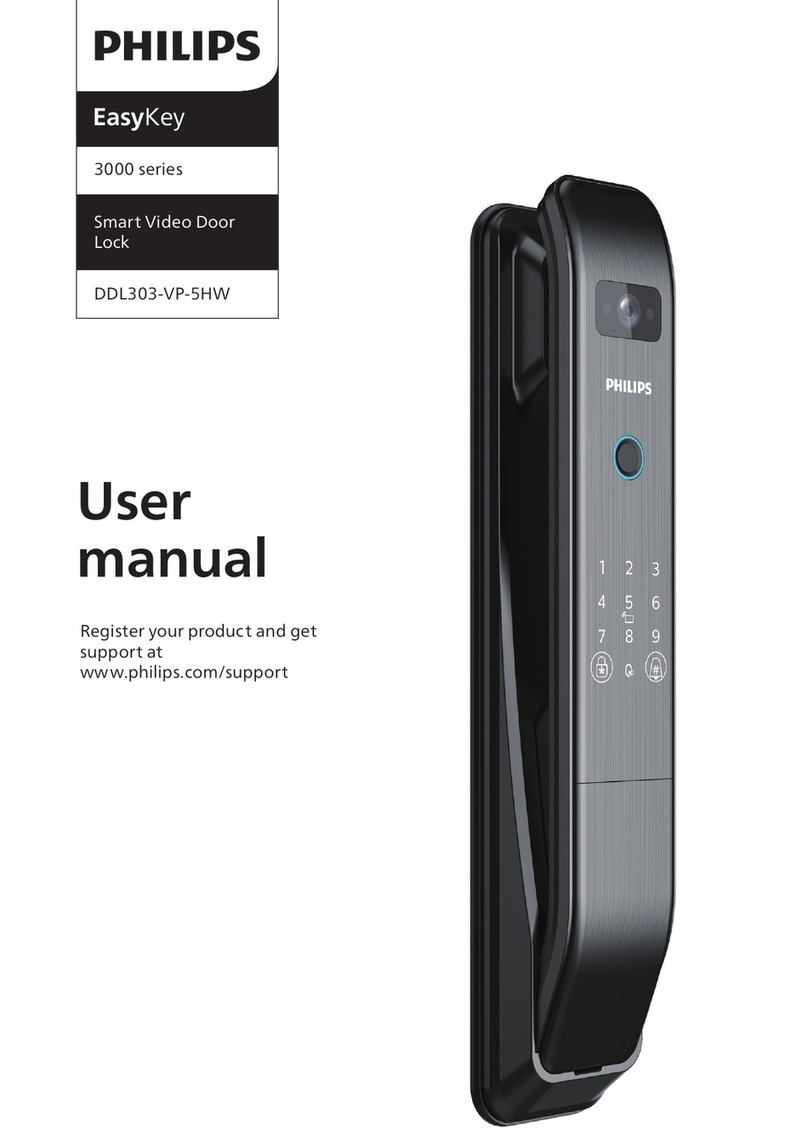
Philips
Philips EasyKey 3000 Series user manual