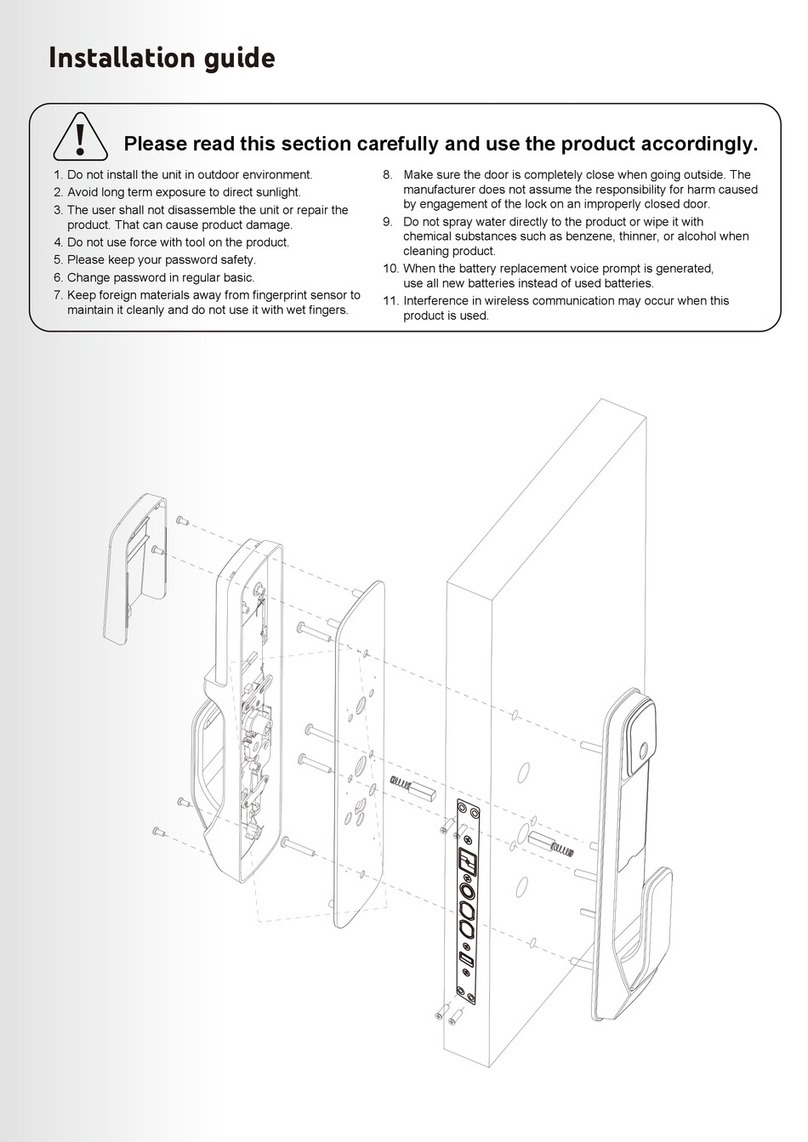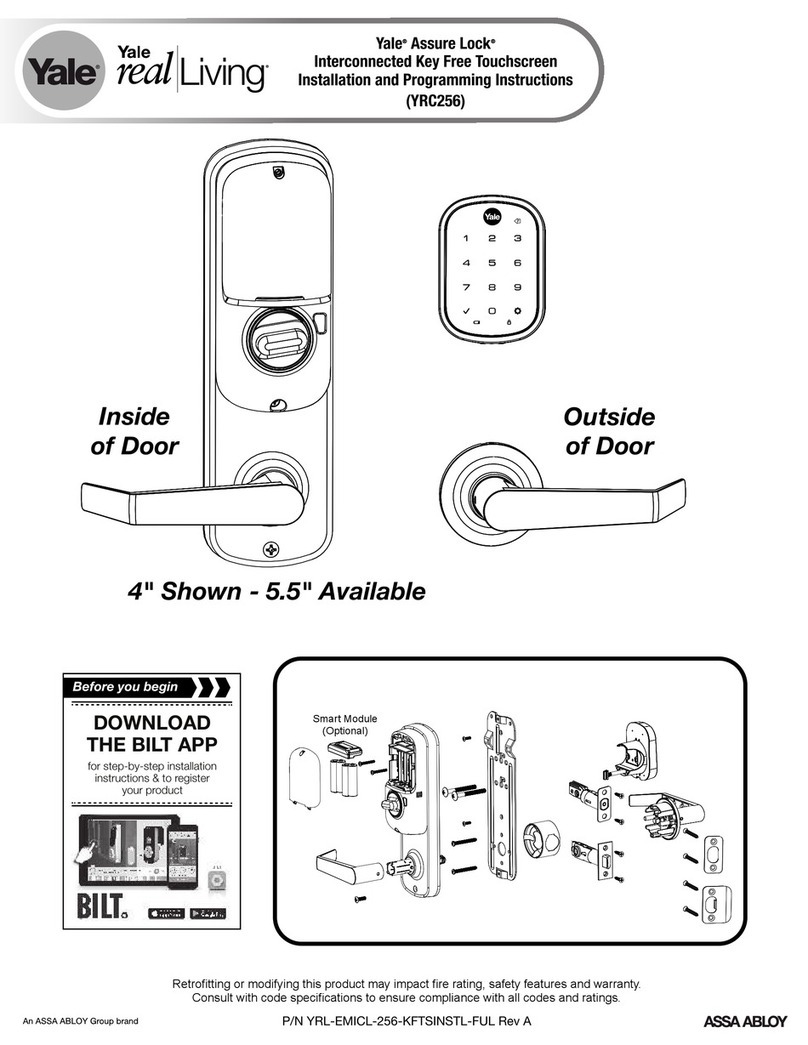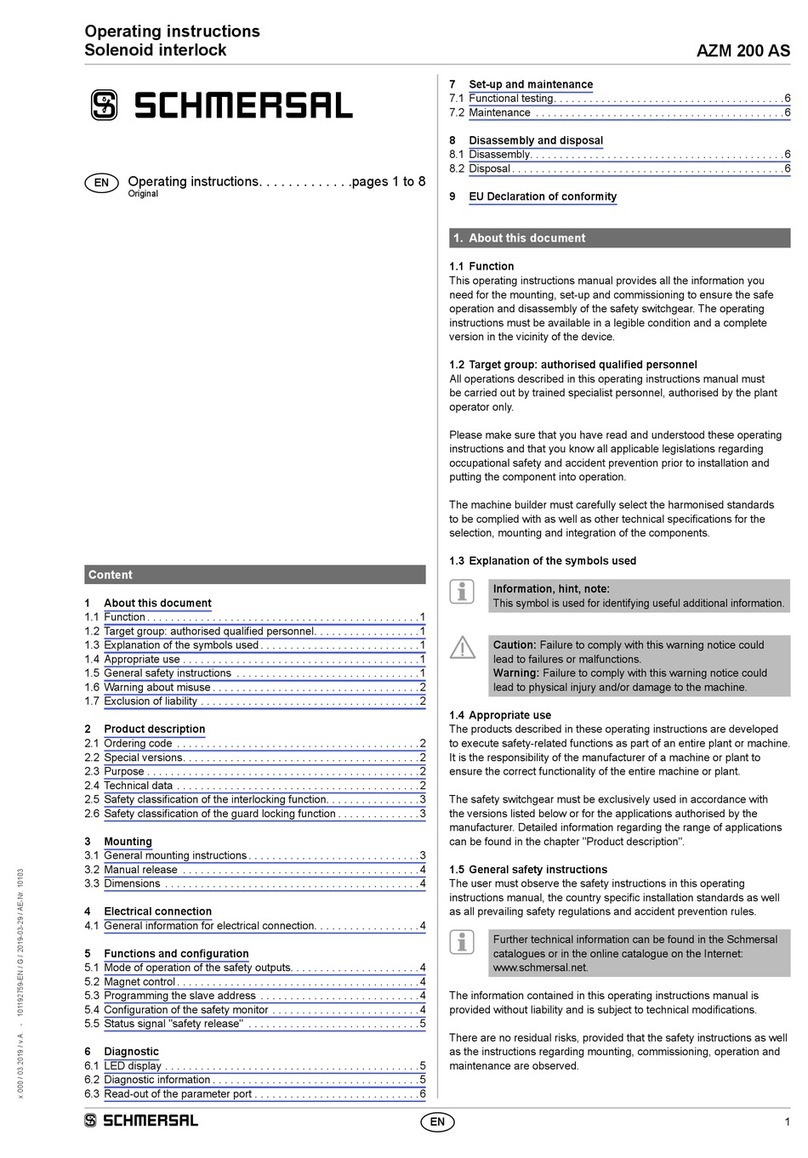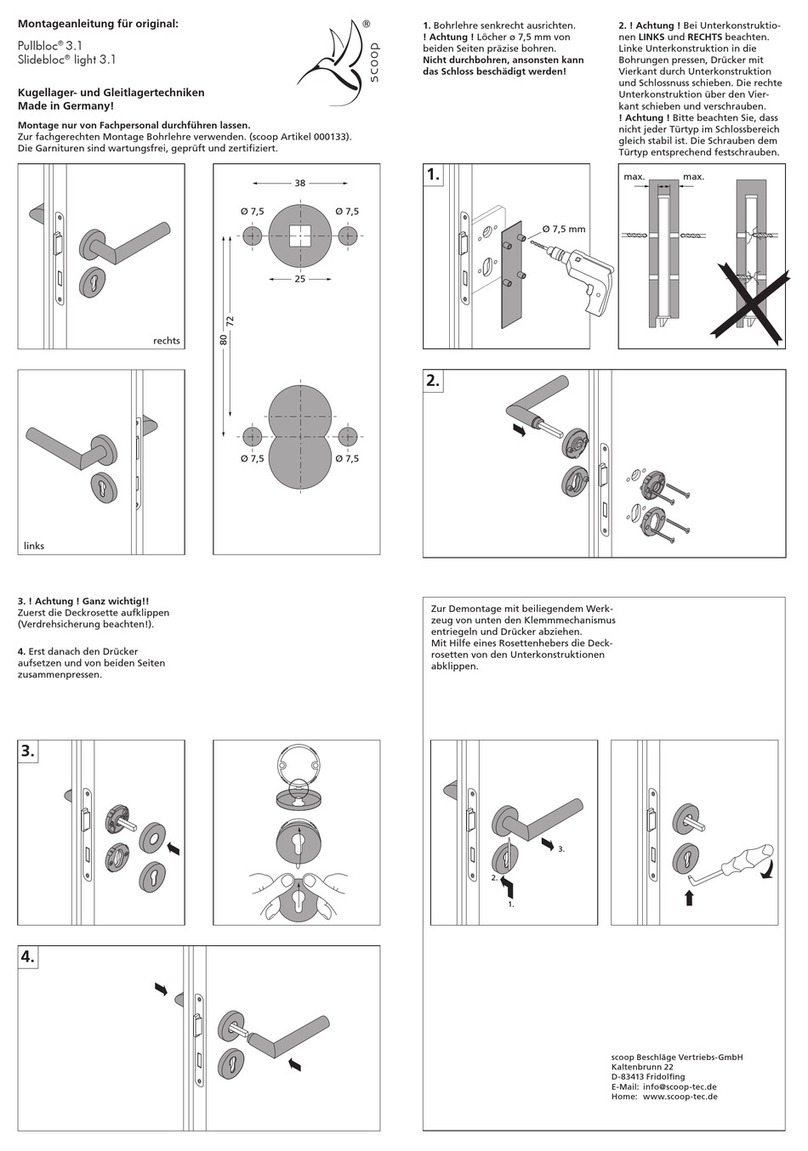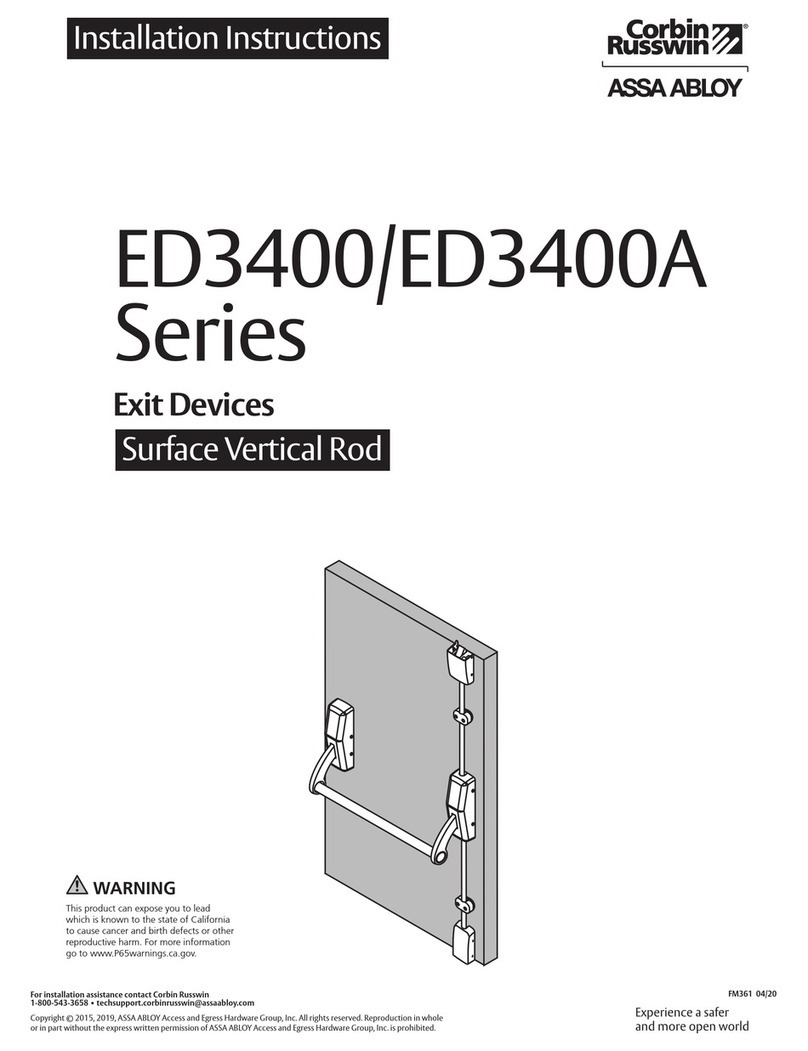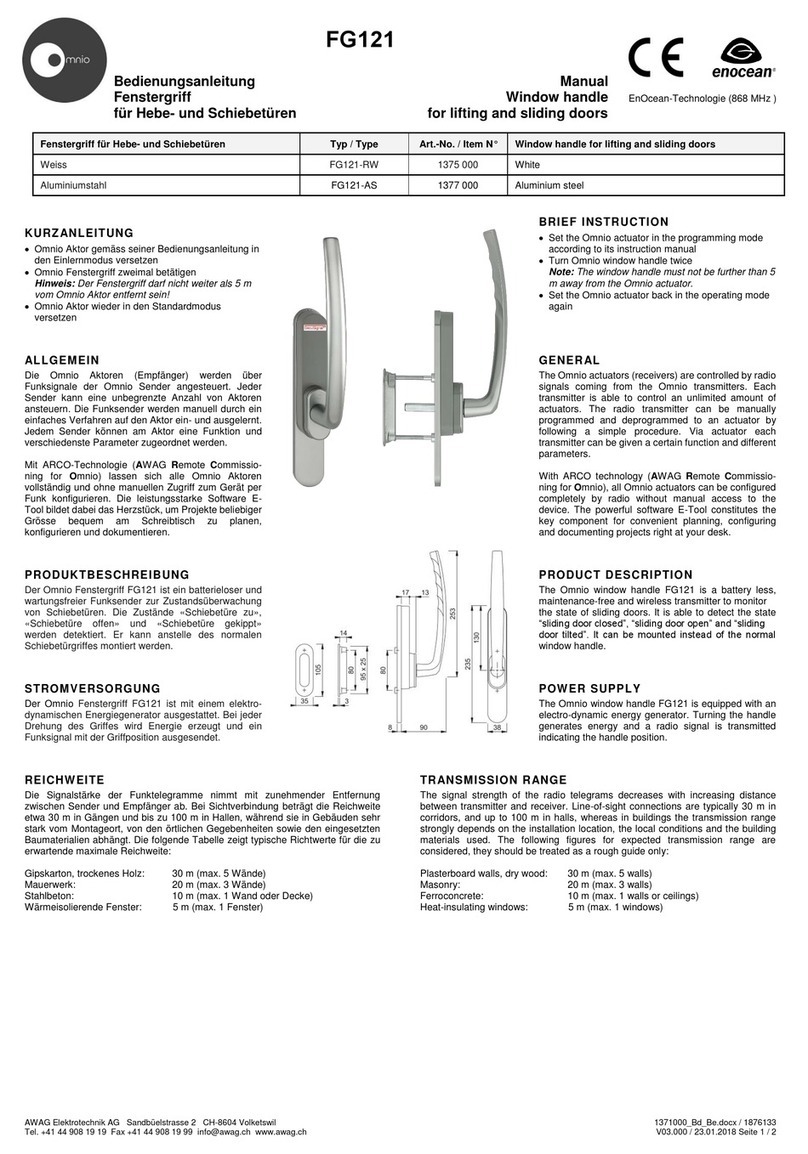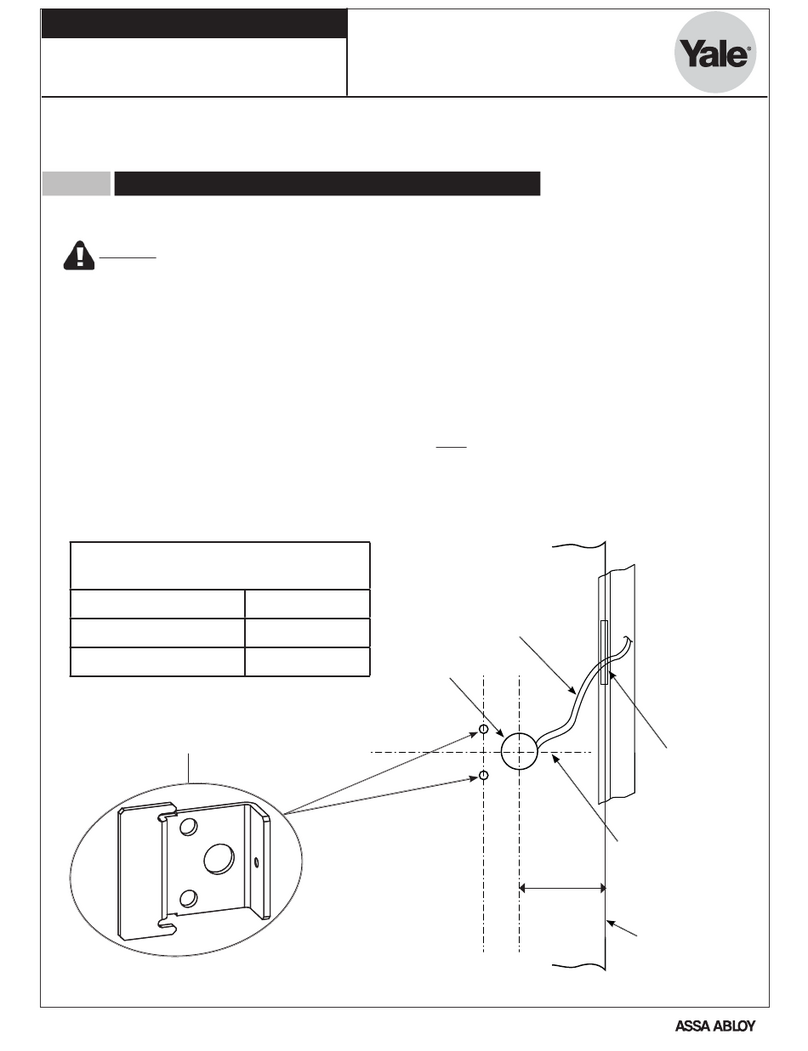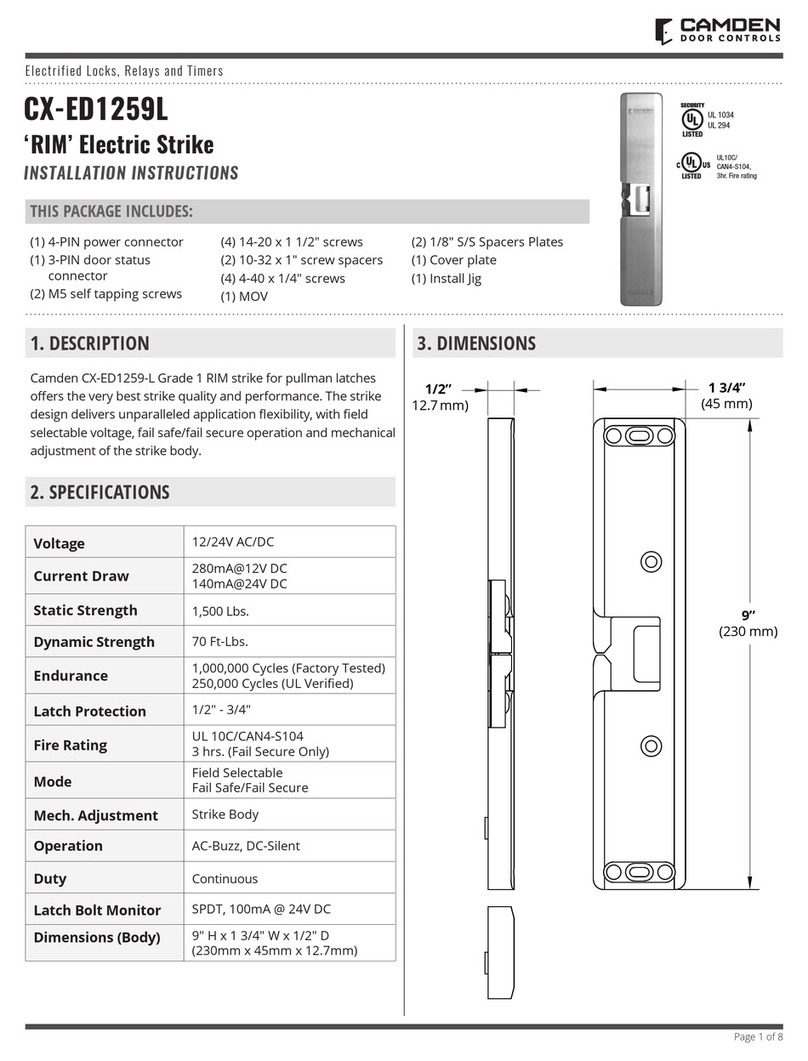Repeat
required
Quick Menu
Icons & Descriptions
Master Mode
Rotation area to add more features.
Touch the keypad of the Front Body with your palm to begin.
Enter Master Code (4~10digits).
Enter User Code (4~10digits).
Enter Visitor Code (Only 4 digits).
Press (Registration)button inside the Battery Cover.
Enter User Fingerprint (Up to 20EA)
User Slot Number should be 2 digits.
Press button on the Touchscreen.
Press button on the Touchscreen.
Enter Onetime Code (Only 4 digits).
F
U
PIN CODE
M
PIN CODE
V
PIN CODE
O
PIN CODE
UN
Fingerprint
Register
Register
1 2 3 4 5 6 7 8 9 10 11 12
New
OR
OR
U
PIN CODE
V
PIN CODE
Register
Delete
Up to 20EA
Deleted automatically after using one time the code
U
PIN CODE
Visitor Code
Delete All Card Keys
Delete
U
PIN CODE
OR
OR
OR
O
PIN CODE
Register
Delete
U
PIN CODE
U
PIN CODE
Onetime Code
U
PIN CODE
U
PIN CODE
DoorLock Setting
Change
Mode
U
PIN CODE
New
M
PIN CODE
Again
M
PIN CODE
OR
OR
Register
Delete
U
PIN CODE
Remote Controller
U
PIN CODE
Add
(Include)
Delete
(Exclude)
Reset
Locally
Controller
OR
U
PIN CODE
U
PIN CODE
SET
button
OR
Add
Cont
-roller
User Code Continue / Complete
Remote controller
SET button
Master Code: The Master Code is used for programming and for feature settings.
It must be created prior to programming the lock.
The Master Code will also operate(unlock/lock) the lock.
User Code: The User Code is used for operating the lock.
Maximum number of user codes are 30.
Visitor Code: The Visitor Code is used for temporary visitors.
The Code is different from User Code.
Onetime Code: The Code can be used for just one time. It will be deleted after being used.
User Number : The User Number is given to each user, and it's for Master Code
holder to manage.
Normal Mode
Master Code
Change
1 2 3 4 5 6 7 8 9 10 11 12
OR
OR
M
PIN CODE
M
PIN CODE
M
PIN CODE
U
PIN CODE
User Code
Onetime Code
M
PIN CODE
Delete All Credentials
OR
DoorLock Setting
M
PIN CODE
M
PIN CODE
OR
OR
M
PIN CODE
Card Key
UN
UN
UN
UN
OR
OR
M
PIN CODE
O
PIN CODE
M
PIN CODE
UN
01∼30
UN
01∼20
M
PIN CODE
OR
OR
M
PIN CODE
Remote Controller
Controller
OR
M
PIN CODE
M
PIN CODE
UN
UN
UN
01∼05
New Again
U
PIN CODE
New
U
PIN CODE
Again
OR
Register
Delete
Register
Delete
Register
Delete
Change
Mode
Register
Delete
Add
(Include)
Delete
(Exclude)
Delete
SET
Button
OR
Add
Cont
-roller
Continue / Complete
※ Information about association group
1. Grouping : 1 available
2. Group identifiler : 1
3. Maximum number of devices : 5
4. Description : Z-Wave Plus Lifeline
5. This product should be in group 1. It does not support to control other devices.
※ Information about configuration parameters
Configuration Parameter
Silent mode on/off
Auto Relock on/off
Relock time
level control, 1, 2, 3 default is 3
1 and 3 for models with no spoken prompts default is 3 or high
0 x 00 = OFF, 0 x FF = ON
default is 0 x 00 or OFF
10 to 180 seconds
default is 30 seconds
1
2
3
1
1
1
Description
Parameter
Number Size
(byte)
Reset
Locally
• Network Module Setting: This setting becomes available through the Main Menu(9) and allows
the lock to connect with Controllers.
• Reset locally : Z-Wave Module exclusion by compulsion.
• To include to a Z-Wave network:
1. Touch keypad with palm
2. Enter User code(Normal Mode only. Enter Master code if operating Master Mode.)
3. Press 'R' button [Registration] from the inside of battery cover.
4. Press 9,#,1,# on the keypad (by sequence)
5. Wait until 'Ding dong dang' melody play than press 'R' button [Registration]
• To exclude to a Z-Wave network:
1. Touch keypad with palm
2. Enter User code(Normal Mode only. Enter Master code if operating Master Mode.)
3. Press 'R' button [Registration] from the inside of battery cover.
4. Press 9,#,3,# on the keypad (by sequence)
5. Wait until 'Ding dong dang' melody play than press 'R' button [Registration]
• To reset to factory defaults:
※ Use this procedure only in the event that the network primary controller is missing or otherwise inoperable.
(User code or master code remains the same. Only network settings reset to factory defaults.)
1. Touch keypad with palm
2. Enter User code(Normal Mode only. Enter Master code if operating Master Mode.)
3. Press 'R' button [Registration] from the inside of battery cover.
4. Press 9,#,9,# on the keypad (by sequence)
5. Wait until 'Ding dong dang' melody play than press 'R' button [Registration]