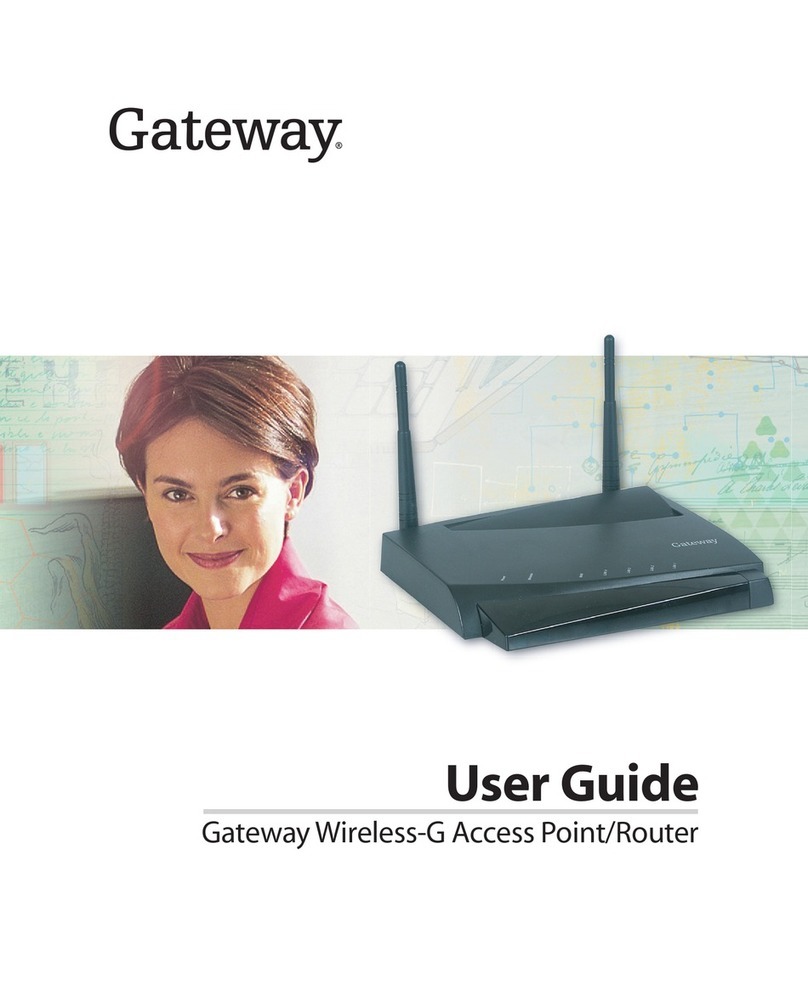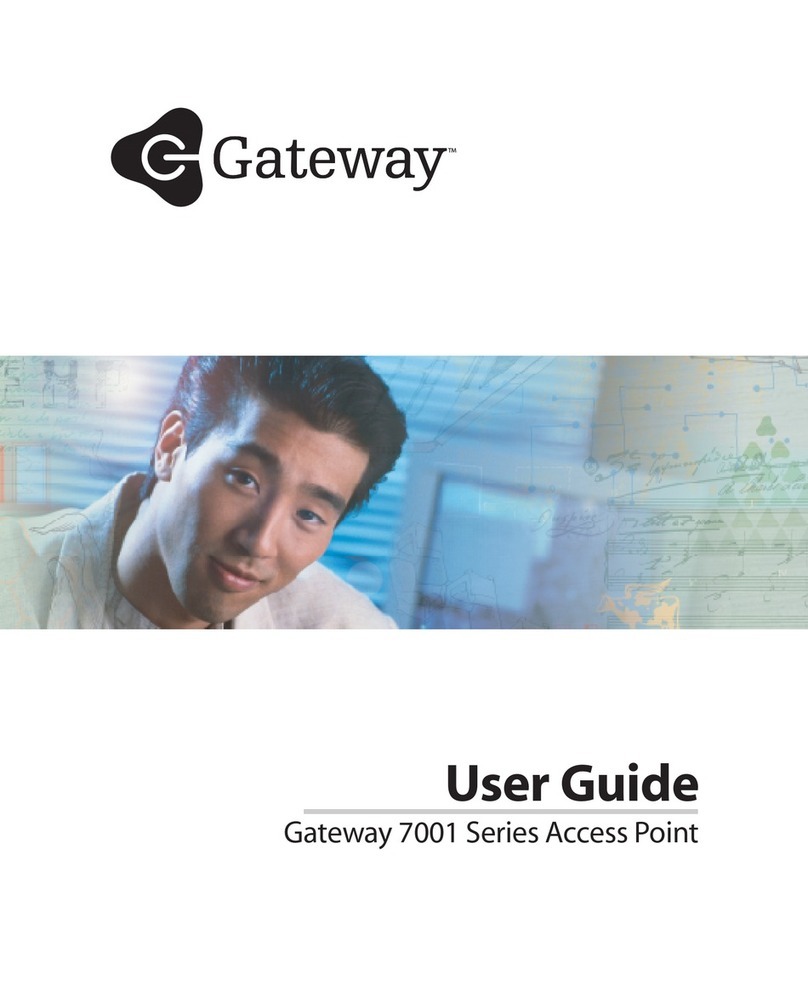Configuring Windows 7
Sharing folders and drives
Follow the next steps to allow other users on the network
to see your folders and drives.
To set up folder and drive sharing:
1 Right-click on My Computer, then select
Explore.
2 Navigate to the folder or drive that you want to
share, right-click on it, then select Sharing. The
Sharing page of the properties dialog box opens.
(
3 Click Share as, then type the required
information in the fields:
■Share Name - MYDOCUMENTS (Computer 1)
■Share Name - Chrisdocs (Computer 2)
This is the name that others see when they view
the shared folder or drive over the network. You
can either keep the suggested name or change it.
The entry should not contain any spaces.
■Comment - Monthly project reports
(Computer 1)
■Comment - Chris C drive (Computer 2)
This is an optional field that you can use to add
more information about the shared folder or drive.
This information will remain in the Comment field
on the Sharing tab of the Properties window.
■Access type - Read-Only (Computer 1)
■Access type - Full (Computer 2)
Lets you specify the type of access others have
to the folder. To let others open or copy files, click
Read-Only. To let them also change, add, or
remove files, click Full. To enable different types
of access based on a password, click Depends
on Password.
■Passwords - <optional> (Computers 1 & 2)
Lets you specify the passwords that others need
to use to access the shared folder. If you do not
want to use a password, leave the password box
blank.
Computer 2 When setting up the second
computer, share the drives and
folders that you want computer 1 or
others on the network to see.