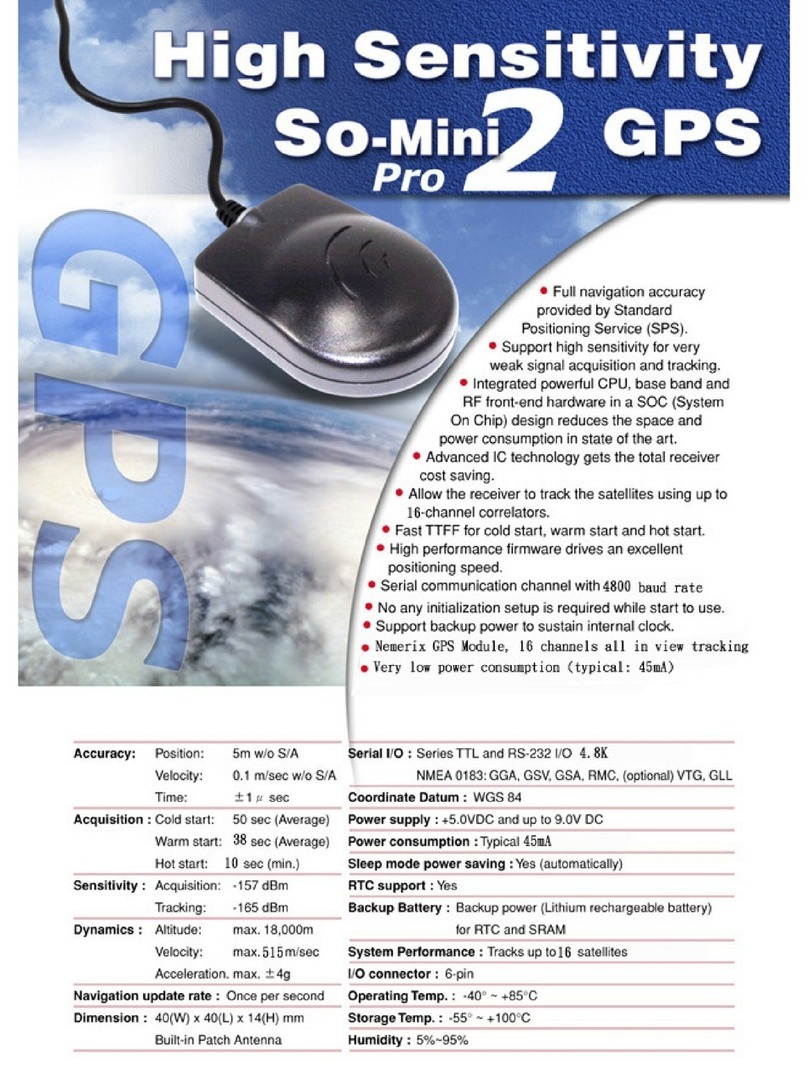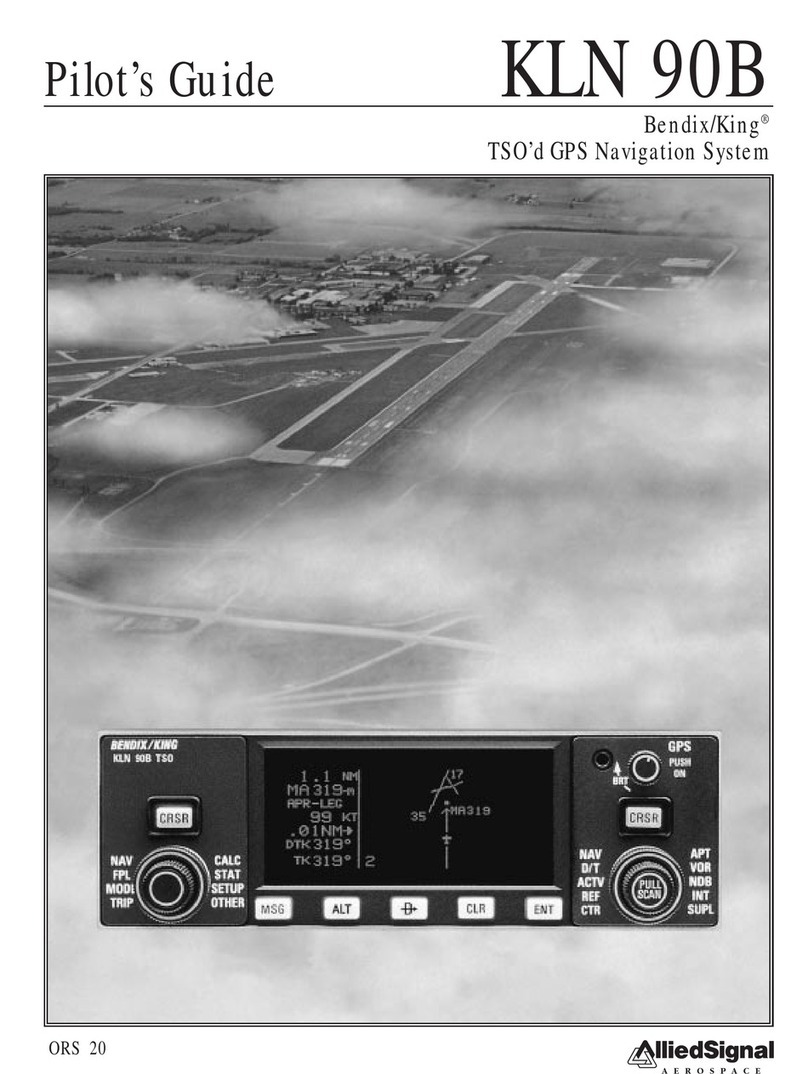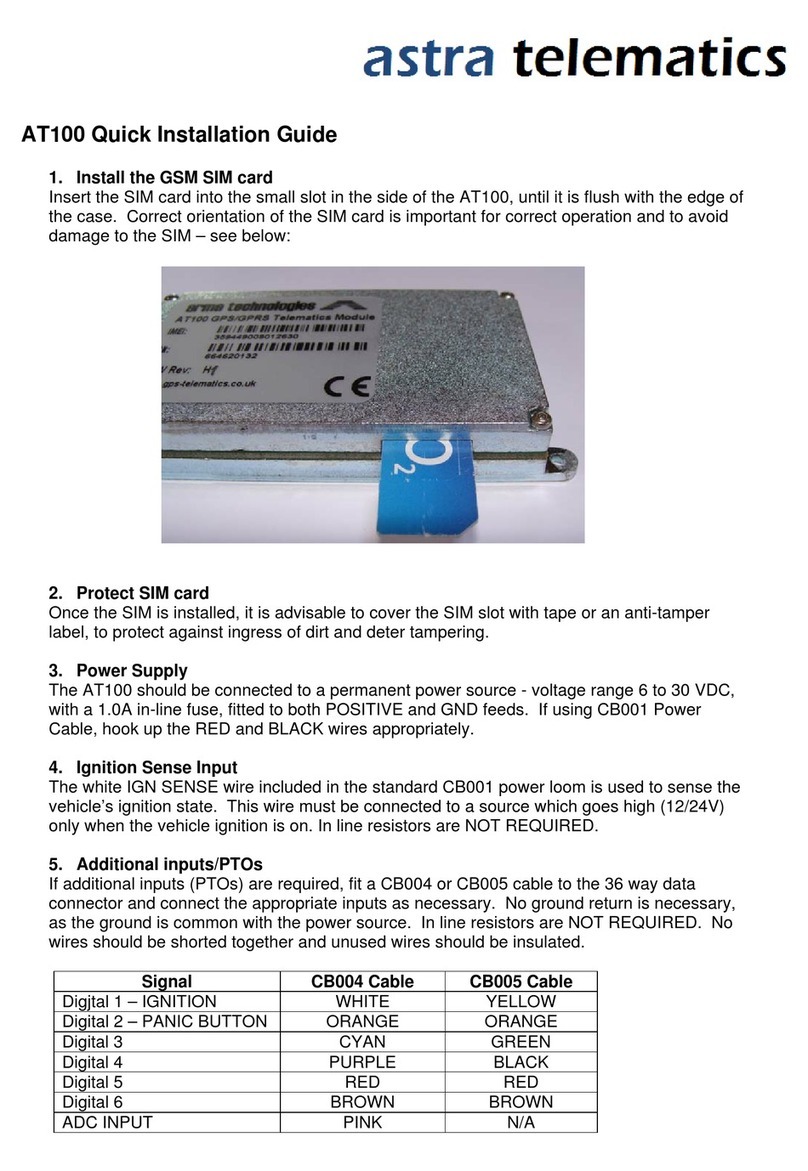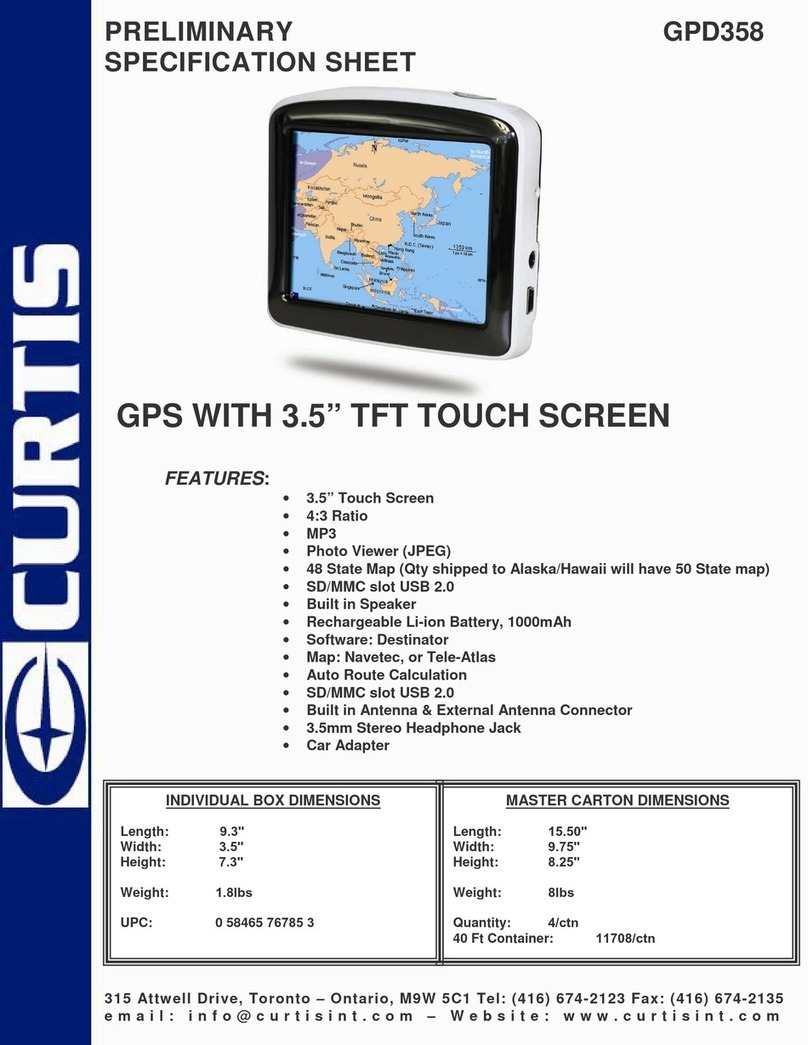Gator PT350 User manual

PT350 Multi-functional Tracker
User Manual
Edition 1.0
Copyright © Feb. 15, 2009
GATOR GROUP CO.,LTD. All rights reserved.
LA Brand
http://www.gatorcn.com
China Printing
WEB: http://www.gatorcn.com
EMAIL: [email protected]
Tel: +86-755-23085553
Mob: +86-18620381992

1
Contents
Chapter I Preface .......................................................................................................................................2
I. General......................................................................................................................................................2
II. Notices .....................................................................................................................................................2
Chapter IIAbout the Device............................................................................................................................... 2
I. Components.............................................................................................................................................. 2
II. Product Features ....................................................................................................................................2
III. Product Specifications..........................................................................................................................3
1. Technical Specifications ..................................................................................................................3
2. Others............................................................................................................................................... 3
Chapter III Use Preparation............................................................................................................................... 3
I.Accessories................................................................................................................................................3
II. Charge the Battery................................................................................................................................. 4
III. Installation of SIM Card......................................................................................................................4
Chapter IV Commands Corresponding to and Operation Method of Basic Functions................................ 5
1. Location Inquiry.............................................................................................................................. 5
(1) SMS Inquiry...................................................................................................................................5
2. Setup of Center Number.................................................................................................................6
3. Bi-directional Call Function ...........................................................................................................6
5. Monitoring Function.......................................................................................................................6
6. Regular Upload Interval Setup.......................................................................................................7
7. Function of Changing Password..................................................................................................... 7
8. Low-VoltageAlarming Function.................................................................................................... 7
9. SetAPN Command..........................................................................................................................7
10. Set server address(ip,port)............................................................................................................8
11. Set user name .................................................................................................................................8
12. Electronic Fence Function ............................................................................................................ 8
(1)GPS Fence Function .......................................................................................................................8
(2)GSM Fence Function...................................................................................................................... 9
(3) Fence Reading Function................................................................................................................9
(4) Function of Canceling Fence.........................................................................................................9
13. Commands list:..............................................................................................................................9
Notices:............................................................................................................................................................... 13

2
Chapter I Preface
I. General
PT350 represents the perfect combination of GSM and GPS technologies. This model, with precise
dimensions and compact appearance, expresses the advanced workmanship in the GSM and GPS field and is
the typical design combing communication products and GPS services.
As a professional security and positioning company, we will provide you with more and better
products and services. Before use, please spend several minutes reading this user‟s manual in order to
understand operation details and obtain better services.
II. Notices
1. Please read carefully this user‟s manual and always use correct operation methods to prevent any
possible errors.
2. This user‟s manual is for reference only. If some contents and operation steps are inconsistent with
those for the actual product, the latter will prevail.
3. The defaulted password of this product is 0000.
Chapter II About the Device
PT350, as a personal remote positioning device made up of GPS module and GSM/GPRS module, is
compact in dimensions and has high accuracy. On the basis of GPS satellites and under dynamic conditions, it
can provide you with accurate and correct location information. With such features, it can be used to protect
and look for our old people and children. You can use it for safety purpose and other purposes, such as remote
positioning to protect property safety and follow animals.
I. Components
1. Inbuilt GPS Module
2. Internet positioning service center, used to receive and send positioning information.
II. Product Features
●GPS individual or fleet positioning;
●GSM /GPRS modem supports two frequency bands, i.e. 900/1800(850/1900)MHz(options)
●High-sensitivity, new workmanship and the most advanced GPS chip;
●Can accurately position even if with weak signals;

3
●Can work effectively in limited space such as the remote and narrow places in a city;
●Low energy consumption;
●Fast signal capturing;
●Supports single positioning and continuous tracking;
●Supports alarming and remote monitoring;
●Supports fast dial button;
●Supports the location information inquiry by SMS and Internet
●May monitor without disturbing the tracked person and realizes real-time tracking;
●Can position the holder by call or mobile phone SMS;
●In emergency, press the SOS button to have an accurate positioning.
III. Product Specifications
1. Technical Specifications
GSM module
GSM850/1900Hz or GSM900/1800MHz, two combinations
GPS chip
Latest
GPS sensitivity
-159dBm
GPS center frequency
L1, 1575.42MHz
GPS positioning accuracy
5-25m
GSM positioning accuracy
100-500m
Speed accuracy
0.1 m/s
Time accuracy
Synchronous with GPS
Default data
WGS-84
Hot start
1s
Warm start
38s
Max. altitude
18000m
Max. speed
515m/s
Gravitational acceleration
﹤4g
2. Others
Working temperature
-20---65℃
Humidity
5%---95%
Dimensions
80×49×16 mm
Voltage
Rechargeable 800mAh battery
Power supply
DC5V
Standby time
>48h
Buttons
One SOS emergency button for emergency aid; Call 1, Call 2,
Receive and Hang up buttons.
Chapter III Use Preparation
I. Accessories
1. Main unit
2. USB data cable
3. Charge r
4. Headset cable (optional)

4
CALL2 button Lanyard hole
Receive button Speaker sound hole
SOS button MIC
Call 1 button USB
End button Power button
Power-on indicator
II. Charge the Battery
Before the use of the tracker, please charge the battery at least 4h via the USB charging cable. For the first
charge, in order to bring the performance of the battery into full play, charge it above 12h.
Indicator of charging:
Red, being charged;
Green, charging completed.
III. Installation of SIM Card
Open the back cover, then you will see the place where the SIM card is placed. Then push the SIM card into
the slot until it comes into its proper position completely and make sure it is locked. See the following figures:

5
Remove this small iron piece Insert the SIM card in as directed Restore the small iron piece
Choose SIM card:
The type of the SIM card is GSM card (the SIM card of China Mobile is recommended).
Make sure the SIM card has sufficient amount in order to pay the communication cost.
Prepare one piece of SIM card for mobile phone (the SIM card of China Mobile is recommended),
make sure that the card has opened such functions of Caller ID and receiving and sending messages. If
necessary, use the service platform to track the GPRS function to be opened in real time.
Chapter IV Commands Corresponding to and Operation Method of Basic Functions
1. Location Inquiry
(1) SMS Inquiry
Create 666 + password command (defaulted password as 0000) via mobile phone and send it to the student
terminal mobile phone number; after successful sending, the guardian‟s mobile phone will receive a piece of
word message. See the flow as follows:
Send command to the terminal The terminal will return confirmation message to the mobile phone
By the same means, send the command 987 + password to the terminal, then the terminal will return one
piece of website message. The guardian may inquire the location information of the ward attached with local
map through this website message.

6
2. Setup of Center Number
Set the center number by means of SMS through mobile phone. After the setup is successful, then the
mobile phone sending the SMS will receive the “config OK”response message from the terminal.
Command format: #710# center number # user password ##
For example: #710#134xxxxxxxx#0000##
Note: All alarming information thereafter including SOS, low power, electronic fence, etc will be returned
to such number.
3. Bi-directional Call Function
Send the command in form of SMS through mobile phone to the terminal. After the setup is successful,
after sending the SMS, the mobile phone will receive the config OK response message returned from the
terminal.
Setup format: #711# Call 1# Call 2 # Call 3 # 0000##
For example:
Send command to the terminal The terminal will return confirmation message to the mobile phone
Note: After the setup is successful, press the CALL 1 button, then the terminal will automatically dia the
first phone number. Press the CALL 2 button, then the terminal will automatically dial the second phone
number. In addition, the terminal may receive all calls by pressing the Receive button and end all calls by
pressing the End button.
Remarks: The automatic receiving function of the terminal. For all calls, if the terminal does not choose to
end or receive within 30s, they can be received automatically.
4. SOS Function
If a ward,3number (the number in 3 above) is set, when the ward encounters emergency and presses the
SOS button, then the terminal will send alarming information to the center number and dial three ward numbers
in order.
5. Monitoring Function
The ward may send SMS 555 + password to the terminal of the ward; in such case, the ward terminal of
the ward will automatically call back the mobile phone of the guardian and the guardian may listen to the sound
of the surroundings within 10m around the ward.

7
SMS format: 5550000
Remarks: 0000 is the initial default password and the actual use s subject to the actual password.
6. Regular Upload Interval Setup
The defaulted factory upload interval of this device is 2 minutes for getting the point and 10 minutes for
uploading one piece of positioning information. The user may change such parameter according to actual
demand.
Command format: # command number 730# Sampling interval # Pieces of uploads # User password ##
For example: #730#20#4#0000##
Note: The parameter “20” indicates getting one point every 20s; after getting points accumulatively for 4
times, upload one piece of positioning information with the upload interval as 20*4=80s. The user may change
this parameter as the case may be.
7. Function of Changing Password
Send the SMS “#770# User new password # User old password ##” by mobile phone to the terminal
number, after successful sending, the mobile phone with such setup will receive one piece of config ok
response information, as shown in the following figure:
Send command to the terminal The terminal will return confirmation message to the mobile phone
8. Low-VoltageAlarming Function
If the terminal of the ward has a very low power and needs to be powered off, the terminal of the ward will
automatically upload one piece of low-voltage alarming command to the monitoring center number.
9. SetAPN Command
Create the SMS “802#APN letters or digits, 4-20 bits # Log user name letters or digits 4-20 bits in #
Log password letter or digits 4-20 bits in # terminal password 4 bits ##” and send it to the terminal; after
executing this command, the terminal will automatically restart and connect to GPRS with APN set.
Command example 1: #802#cmnet###0000##
Command example 2: #802#CCDLEN#QIUXIA.21#RX0000#0000##
After this command is executed, APN will be CCDLEN; the login user name is QIUXIA.21 and login
password is RX0000.
Note: The defaultAPN of this product is CMNET.

8
10. Set server address(ip,port)
Command Format: #803# Fixed IP address# port number#4-digit password##
This command is used to set GPRS center server address, which could be fixed IP number, like IP1, IP2,
IP3, IP4……as well as domain name with the length less than 64. After the setup is successful, the module
will send a reply with „&803&successful setting&&‟ or „&803&PASSWORD ER&&‟ if the password is
wrong.
Example: #803#58.60.185.172#9125#0000##
Setup via domain name:
Example: #803#gps.gatorcn.com#9125#0000##
11. Set user name
SMS Command Format: #801#4~20-digit letters or numbers #4-digit password ##
Example: #801#13900139000#0000##
Notes: After executing this command, the user name of the terminal on GPRS mode is required to be set up
according to actual demand. After the setup is successful, the terminal will send reply with
„&801&successful setting&&‟ or „&801&PASSWORD ER&&‟ if the password is wrong.
12. Electronic Fence Function
(1)GPS Fence Function
The guardian may log into the system, click the custom deviation setup in the user system manager, enter
the deviation setup interface, choose the longitude and latitude of the center point to be set as fence. Click the
mouse in the Google map, then reading page will display the electronic fence with longitude and latitude set.
See the figure below:
Set fence format: # command number (751) # fence radius # sampling interval # longitude # latitude #

9
user password ##.
For example: #751#500#5#22.5442N#113.91E#0000##
After the setup is successful, the setting mobile phone will receive a piece of config ok command. Then,
when the ward leaves this area, the terminal will send the alarming information of being out of the fence to the
center number.
(2)GSM Fence Function
The ward may send # command number (740) user password 4 digits ## command to set the GSM
fence. After the setup is successful, the terminal will return the message of CONFIG OK to the setting
mobile phone, or the message of PASSWORD ER if the password is wrong.
For example: #740#0000##
Description of GSM fence: The terminal reads the GSM base station information, including that the main
base station and the adjacent base stations. Take the first four digits and keep them in the module. If the
base station has many data with different first digits, they all must be saved. And initiate the protection
status. In the state of protection, the module will read the data of all base stations (1-7) once every 5
minutes, and take the first 4 digits to compare with the protection data. If all the first 4 digits of the data of
all base station are consistent with the existing data, then dial or send alarming messages to the user
according to the alarming setup.
For example: #740#0000##. After the fence is set, the terminal will alarm in the case where it is moved
about 3-5km out of the fence.
(3) Fence Reading Function
Send commands to the terminal: # command number (752) # user password 4 digits ##; after the
command is set successfully, the terminal will read the data of the module fence working status and return
message to the sending mobile phone, or PASSWORD ER if the password is wrong.
For example: #752#0000##
Return: #open:1#lat:11456.209400#lng:2233.470100#distance:500#time:5#status:2
Where, open: 1 indicates fence open; Open: 0 indicates fence closed;
lat:11456.209400, latitude;
lng: 2233.470100; longitude;
distance: 500; fence radius;
time: 5 sampling interval;
status: 2 , terminal has obtained valid satellite data, fence works normally;
status: 1; fence open, but there are no valid satellite data have been received;
status: 0, no electronic fence is set.
(4) Function of Canceling Fence
Command name: # command number (760) # user password 4-digits ##
Example: #760#0000##
After the terminal receiving this command, all fence settings will be cancelled.
Advice;Do not set GSM fence and GPS fence at the same time.
13. Commands list:
Function
Command
Note
Mode Change
#70x#password##
Eg: #703#0000##
Default password is 0000,
This unit can support four
different mode and can
change mode each other.
#700#0000##
When X=0, the mode is
P2P mode,the feedback will

10
send to the mobilephone of
the sender.
#701#0000##
When X=1, the mode is
SMS Center Way mode,the
feedback will send to the
saver numberof the unit.
#703#0000##
When X=3, unit is in the
GPRS Mode.
#704#0000##
When X=4, unit is in the
GPRS Mode,the different
as X=3 is that when the
data is change what is less
than 10 meters, the unit will
send the data to the server
as 1/10.
#705#0000##
When X=5, the unit is in
GPRS Mode,and the unit
will send the data to the
server as the configuration
way .
Point to Point Function1
(Single Position )
666+Password
The unit will send the
latitude and longitude
information to the sender
after send 666+Password in
700 Mode .
The unit will send the
latitude and longtitude
information to the center
number after send
666+Password in 700
Mode.
The unit will send a
Position Message to the
GPRS Center in
703,704,705 Command .
Point to Point Function
2
988+Password
the sender mobilephone or
SMS Center will receive a
geography information in
any mode.
Point to Point Function
3
987+Password
The sender mobilephone
or SMS Center will receive
a web link, and open this

11
link, can see the current
position (Option)
Set Center Number
#710#15814058277# Password ##
After you send this
command, 15814058277
will be the Center
Number,the unit will send
message to this numbersuch
as Alarm with Lower Power
or SOS Alarm
server address(ip,port)
1.#803# Fixed IP address# port number#4-digit
password##
Eg: #803#58.60.185.172#9125#0000## ( Gator‟s
server)
This command is used to
set GPRS center server
address, which could be
fixed IP number, and port
User name
#801#4~20-digit letters or numbers # Password ##
Eg:#801#terminal ID#0000##
Set username for device.
APN Configuration
#802#APN#usernameofAPN#password of APN#
Password ###
Different SIM Card have
Different APN, also check
APN‟S username and
password please pay
attention this .
Regular Upload Interval
Setup (Monitor the
position continuous)
# command number 730# Sampling interval # Pieces of
uploads # User password ##
Eg:#730#20#4# Password ##
The parameter “20” indicates getting one point every
20s; after getting points accumulatively for 4 times,
upload one piece of positioning information with the
upload interval as 20*4=80s.
When you set the 701
Command, device will
upload data of positioning
to server by interval
How to upload to the
software (GPRS Mode)
set IP and Port :#803#211.154.139.208#8885#0000##
2. Set the Upload Time and The number of the data:
#730#20#4#0000##
3.set APN: #802#APN#username#password#0000##
4.set user name: #801#terminal ID#0000##
If you want to connect
with our software, please
get APN of GPRS of sim
card, username and
password of APN too, then
set five parameters.
Change the Time Area
of Upload Data
#721#E08# Password ##
After you send this
command, the upload data
time will change it to East 8
area time, if you want to set
the West 8area, you can
send #721#W08#0000##
Dial and hang on the
phone by two way
Send the 711 command to save phone in the unit
#711#number 1#number 2#numeber 3#password##
Eg:#711#terminal ID###0000##
After you set this
command, when you press
the "Call 1", and can dial
the first and second

12
number, press " Call2" can
dial the third number. if a
new number is coming, you
can listen by hang up
button, hang down button
for close
Monitor Function
Send : 555+Password
Eg: 5550000
After the unit receive this
command, the unit will call
the sender
SOS Alarm
Send SOSAlarm Command : 720
Eg:#720#3# Password ##
This command is mean that when you press the SOS
Button, the unit will call to the center number and send
SOS Alarm message to the center number
The default state is close
this funciton ,so if you don't
set 720 command, the unit
will not take alarm even
press the SOS Button
Geo Fence Function
Send 750 Command:
#750#radiusmeters(5digits)#interval(minutes)#passwor
d##
Choose the current point to the basic point.
#750#100#1#0000#
(2)#751#500#5#2234.5848N#11354.028#0000##
This command is mean
that the unit will get the gps
satellite and get the correct,
then the first position will
be the basic point,after
configuration,the unit will
check whether the unit is
over the area every one
minute (the time you can
set it ) , if over the area, the
unit will take alarm to the
sender
(2)This command is that
get the single latitude and
longitude to set the geo
fence, put
2234.5848N,11354.028E be
the origin point, and the
radius is 500meters for the
area .
Cancel or Check the
Geo Fence Function
(1)#760# Password #
(2)#752# Password #
(1)This command can
cancel the geo fence
function that you already
set it ago.
(2)This command can
check the information of
geo fence
Change the password of
Unit
#770#1111# Password ##
Change 0000(initial
password) to 1111 (new
password)
Other Function
(1)#901##
(2)#902##
(1Read the User data
(2)Read the GPRS

13
(3)#903##
(4)#904##
(5)#905##
Data
(3)Restart the Unit
(4)Connect with the
GPRS(5)Cut Off GPRS
Notices:
1. This device is of non-waterproof design.
2. This device must work with the cooperation of GSM/GPRS network.
3. Make sure that the SIM card has sufficient balance in order to avoid inconvenience in
use.
4. This device will not be able to work in case of power-off and out of the service area, even
if you are a registered user.
5. This device supports the dual positioning mode of GPS and GSM/GPRS.
6. Please use this device in a legal area, any illegal consequence will be borne by the user.
Table of contents
Other Gator GPS manuals
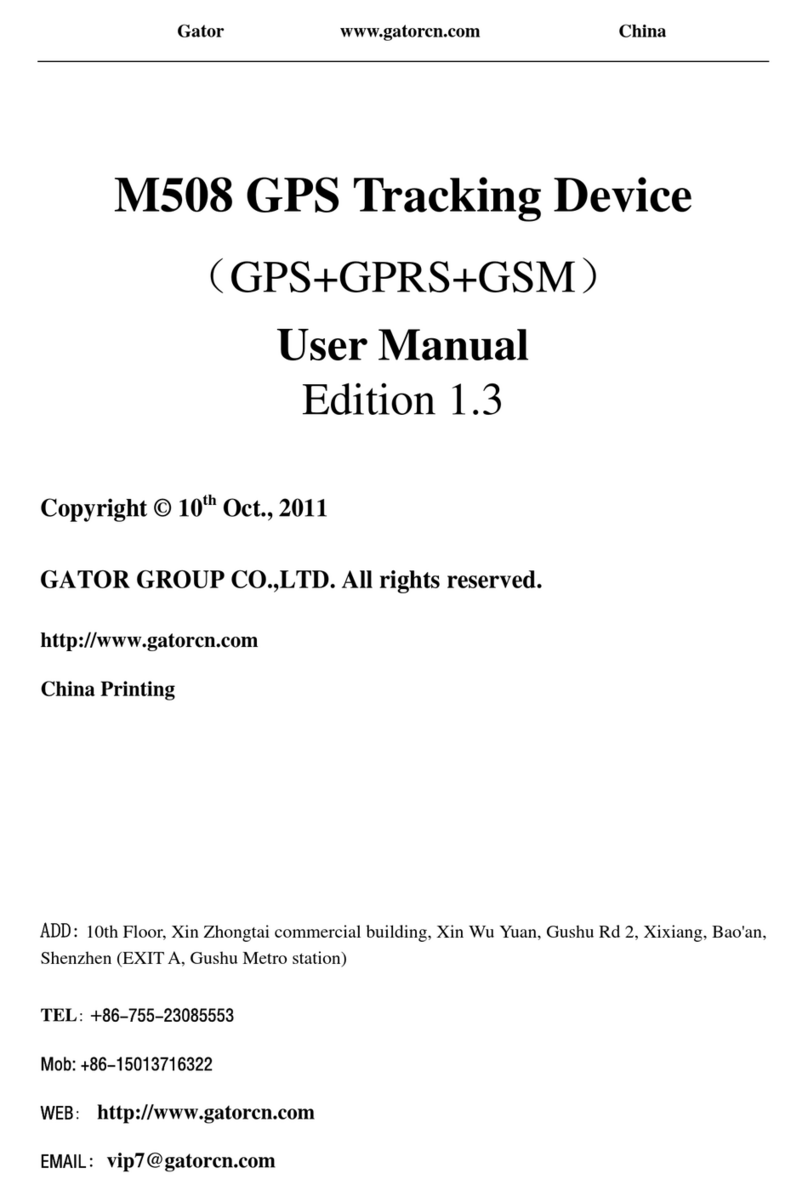
Gator
Gator M508 User manual

Gator
Gator GTRACK 4G Operational manual
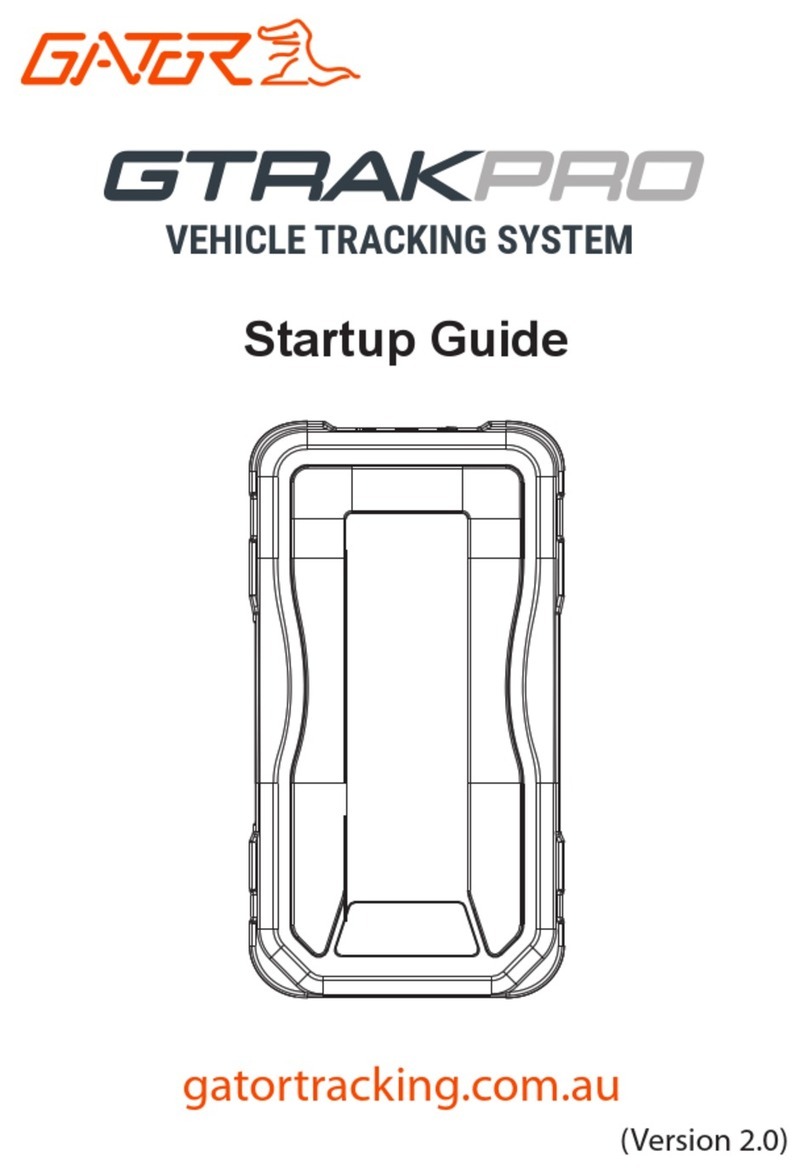
Gator
Gator GTRAKPRO User guide

Gator
Gator GTKPRO2 User manual

Gator
Gator M588T User manual
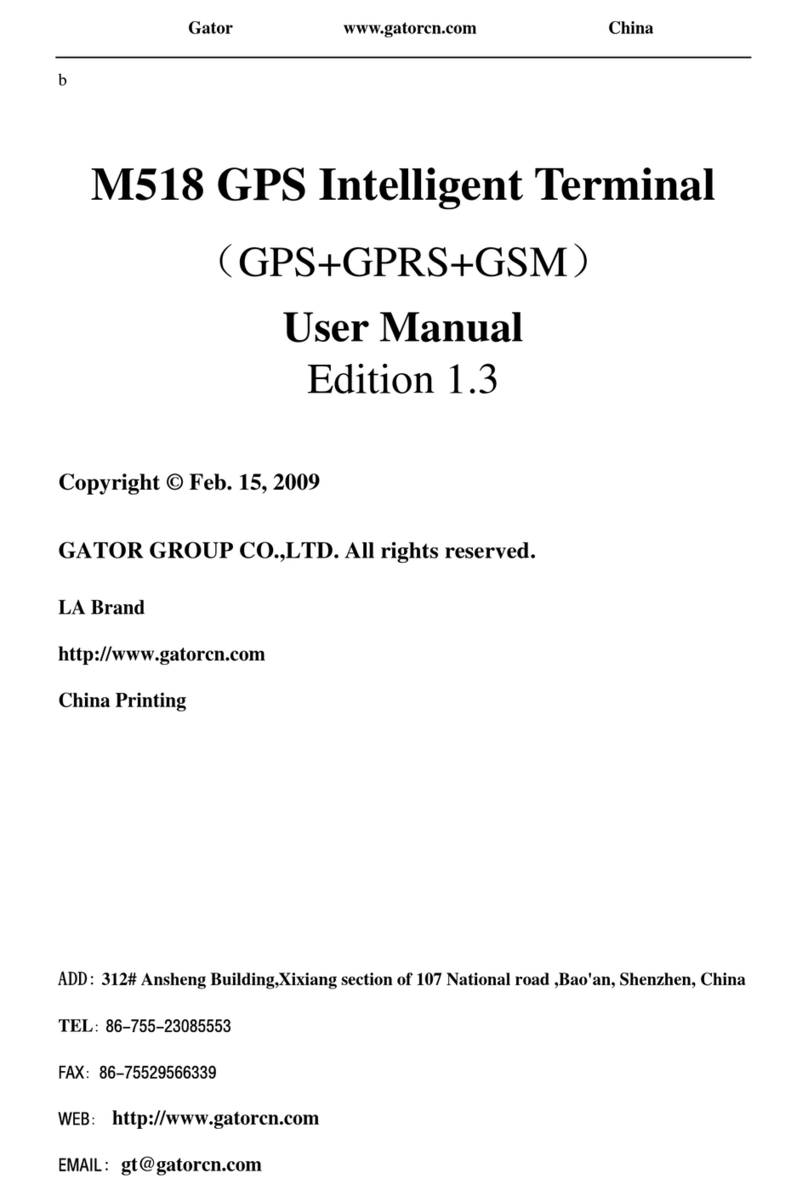
Gator
Gator M518 User manual
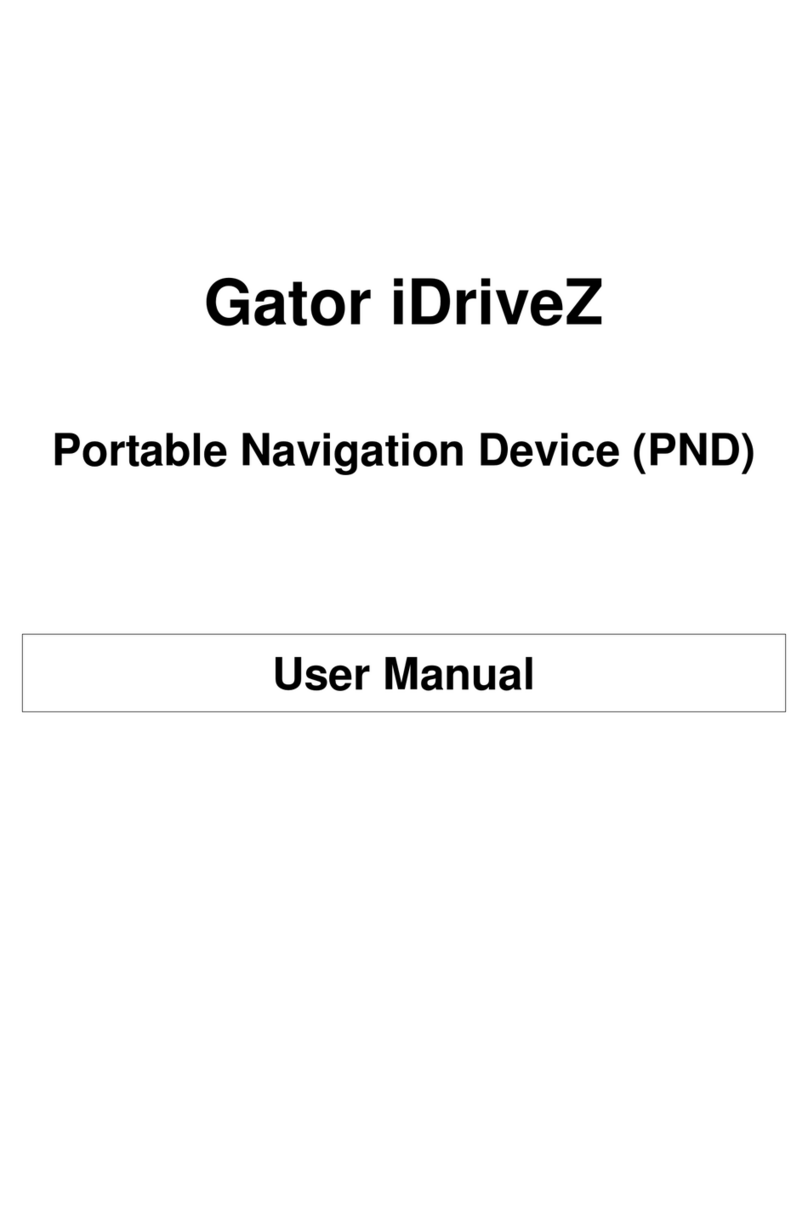
Gator
Gator iDriveZ Navi 430 User manual

Gator
Gator GTRACK3G User manual

Gator
Gator GTRACK4G Operational manual

Gator
Gator M508 User manual