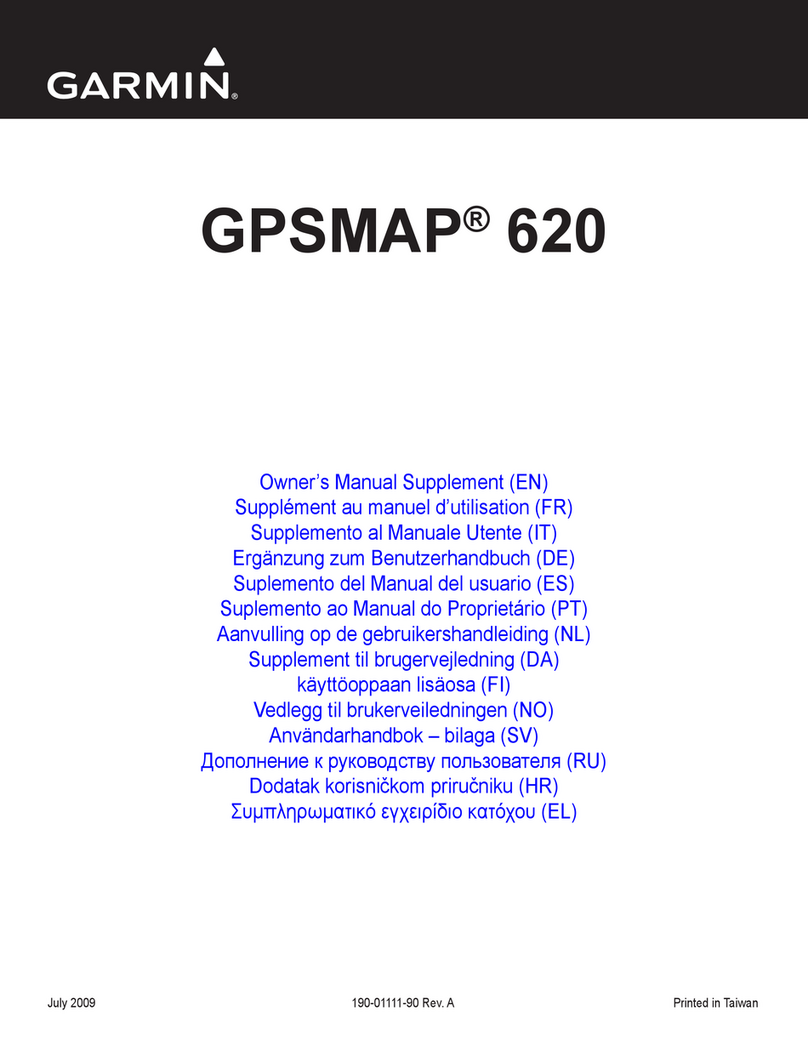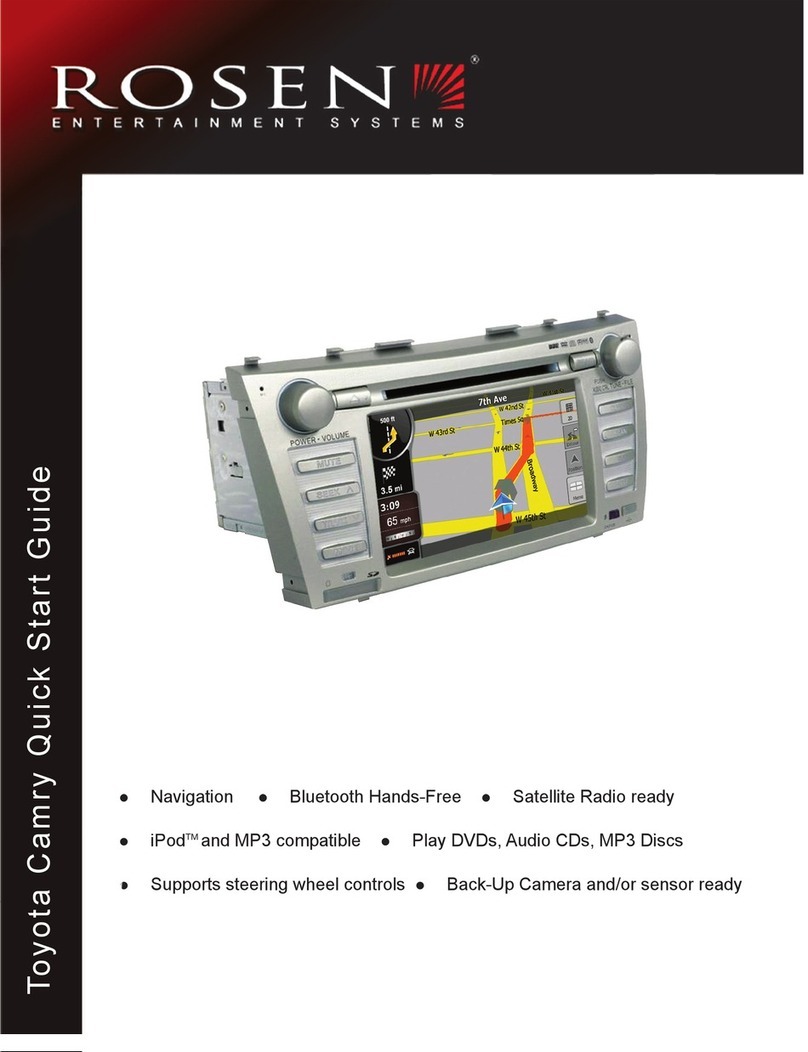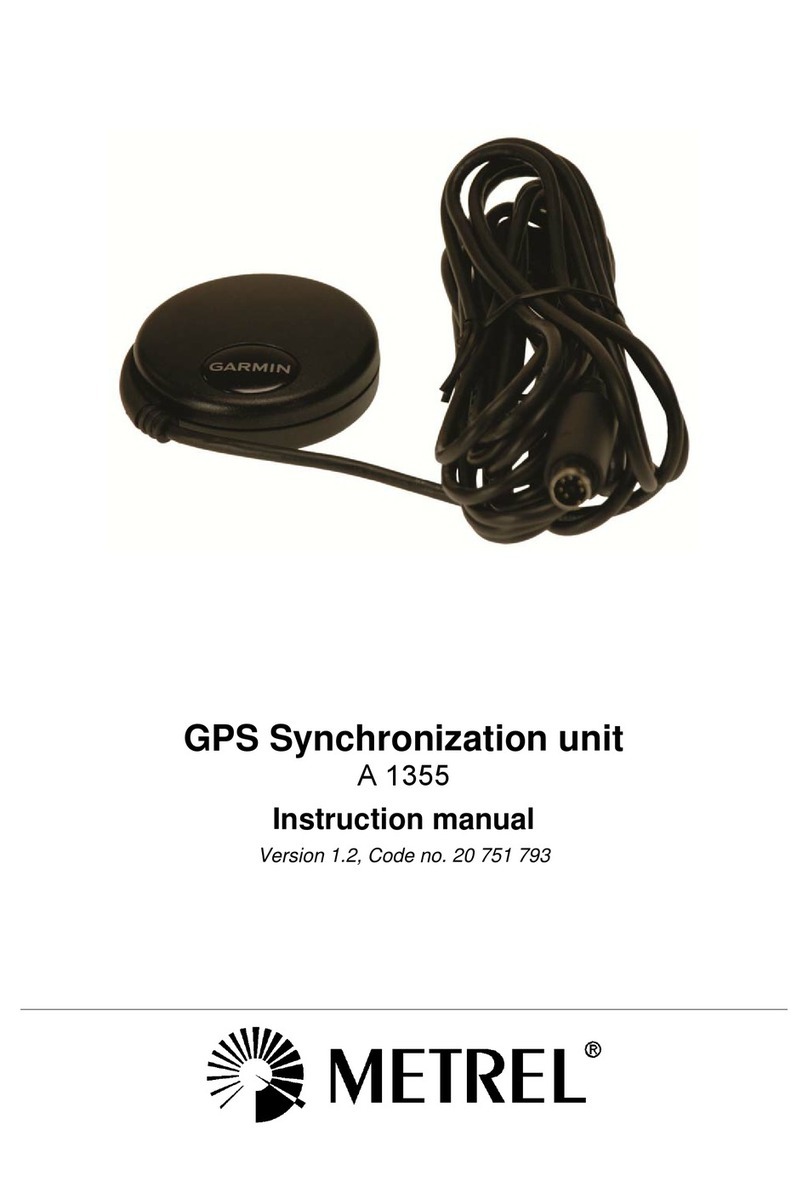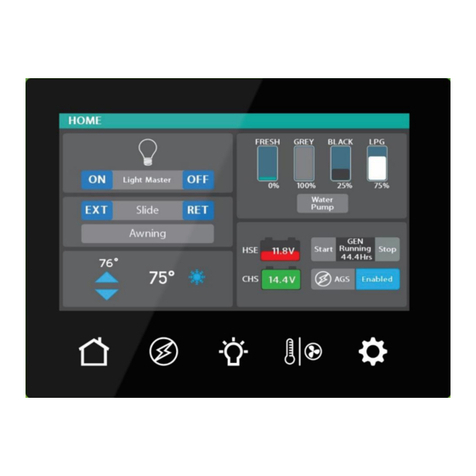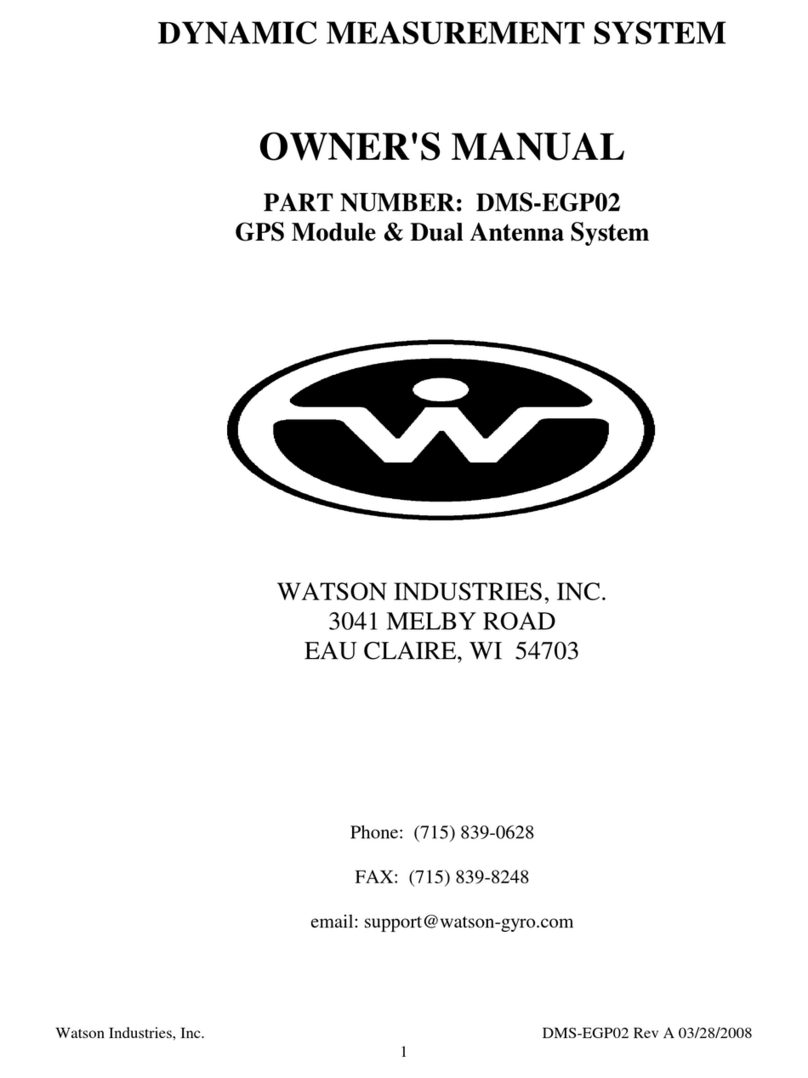Gator GTKPRO2 User manual

Quick Start Guide
GTKPRO2
GPS TRACKING
ADVANCED VEHICLE TELEMATICS
gatortracking.com.au

Table of contents..............................................2
Information guide.............................................3
Introduction...........................................3
Not included.....................................................4
Detailed product overview................................4
Knowing your device........................................5
Setting Up Your Device.....................................6
Wiring diagram.................................................8
Installation........................................................9
Led indications................................................10
Location and orientation considerations.........11
Server connection and new account setup....12
Login screen....................................................13
Main screen.....................................................14
Add object.......................................................15
Devices.........................................................16
Technical specifications..................................17
Technical assistance......................................20
TABLE OF CONTENTS:
2

3
INFORMATION GUIDE:
This quick start guidel is considered correct at the time of printing but is subject to change.The guide is
under constant review and revision,as is the server software constantly being improved and updated.
We recommend you download the latest version of the guide,as well as check for more information and
instructional videos from our website at Gatortracking.com.au
INTRODUCTION:
The GTKPRO2 vehicle tracking,telematics device is supplied with all the equipment that is necessary
for basic tracking operation.The package contains:
• GTKPRO2 device
• Wiring harness
• Internal 3.7V 170 mAh rechargeable Li-ion battery. (To be connected upon installation)
• M2M SIM card (Operating exclusively on the Telstra M2M CatM1 network.(Includes 30 day operation
grace period to subscribe.SIM needs to be inserted at time of installation)
IMPORTANT NOTE:
The following instructions are based upon this unit being connected to the Gator Server which requires
an active paid subscription to be entered into within 30 days of activation of the SIM card in this device.
If you wish to use this device on an alternate service,you will need to request that the unit be Reset in
open configuration mode.

4
NOT INCLUDED:
• 5 pin 30 or 40A Automotive relay required for ignition disable function and
2 additional other functions if required.Recommended part numbers:
Narva P/N 68028 12V 40A,Aerpro P/N RL40A 12V 40A or Bosch 0332209150.
For 24V applications a 24V relay must be used.
Recommended part numbers:
Narva 68052 or Bosch 0332209203
Also not included:
• CAN Data Interface.Gator Part number GCAN1 and GCAN2
• Bluetooth remote sensors.(Third party supplied)
DETAILED PRODUCT OVERVIEW:
The GTKPRO2 is a professional real-time tracking device with GNSS and LTE CAT-M1 connectivity and
backup battery. This device is pre-configured to Simultaneously use the US based GPS and the
Russian based GLONASS global satellite navigation systems.This device also includes a Bluetooth
transceiver for remote sensors (Sensors sold separately) and a 4G network LTE CAT-M1 transceiver for
data communications to the tracking server.This device is pre-configured with ignition sensing,door
sensing and SOS button inputs and has 3 digital control outputs that can operate an external relay for
various/ custom functions,one of which is reserved for remote ignition disable functionality. It is
perfectly suitable for fleet management,car rental companies,taxi companies,public transport,logistics
companies and personal vehicles.

5
KNOWING YOUR DEVICE:

6
SETTING UP YOUR DEVICE:
1.Gently remove bottom cover using plastic pry tool from both sides. Then remove the top cover.
2.Insert the supplied M2M Micro-SIM card.Make sure that Micro-SIM card cut-off corner is pointing
forward to the left looking from above.
Figure 1 Cover removal Figure 2 SIM card insert
NOTE: DO NOT INSERT THE INCLUDED SIM CARD IN ANY OTHER DEVICE OTHER THAN THIS
TRACKER.DOING SO WILL PERMANENTLY DISABLE THE SIM)

7
Right now is a good time to take a photo of the top of your unit with your smart phone or to notate
the IMEI number of your device.You will need this in order to register the device on the server.
SETTING UP YOUR DEVICE:
3.Connect the battery as shown to device.Position the battery in place where it does not obstruct
other components.(Especially the Transceiver modules (large square metal can looking components)
Do not insert a 3rd party SIM card in this device.
4.Re attach the cover.
Figure 3 Battery connection Figure 4 Attaching cover back

8
!"#
!"#$%&'()"*+
,$-./$0/
*#/123
4#/%#*/5$-./*+6-/76%./8/5)9*#":/
5$-./0"#*.9*-/*+6-/;6"6%<=
$%&'()"*&+,-.,-&/&012&3,-4
$5&'()"*&$#06(#&+,-.,-
%&70#(&389&:87(#
%&70#(&389&;"-"
%&'(;&%5<5=>&02
$?&'()"*&$#06(#&+,-.,-
$&@2.,-&?
$&@2.,-&5
$&@2.,-&%&/&@120-082&4
@2.,-&A&/+.-&!BC&D8;,)(4
0120-082&
#(-,#2&
:02E
5
%
FC$&/G4
!"#$%&"'(&)*+"',+-'$./$)$+/'01)'+,,',1/0)$+/2'
!"#$%&'$'()*&'%+$%', *'&-&./, *&0'1+&- '% + &'2&3',*', -'%+&',/-, %,"-'"-'
4"*,%, "-'"-&'+$*'-"'4 "1&.'1+&-'%+&'2&3', *'"(('".',-'%+&'
$##&*".3'4"*,%,"-5'6+-'%+&'()*&',*'.&7"8&0',%'*%"4*'%+&'8&+,#$9'
(."7'*%$.%,-/:*%"4&*',%'(."7'.)--,-/',('$9.&$03'.)--,-/5'
'
6,%+'%+&'()*&'.&7"8&0 ;'-"%&'1,#+'*, 0&',*'% +&'*") .#&'$*'%+&'"-&'
%+$%'*%,99'+$*'4"1&.'1,%+'%+&'()*&'.&7"8&05
<$2&'%+&'#)%'=&+,-0'%+&'>&%).-'*,0&'1,.&'?'1,%+'%+&'()*&'*%,99'
.&7" 8&0'@'$- 0'.&49 $#&'%+&'()*&'$(% &.'3").'1,.,-/'"('% + &'.&9 $3', *'
#"749 &%&5
H
%I
%%
%%
@2.,-&J&/+.-&!BC&98;,)(4
K,E(&
?B
>#/&##"/-;6*9+/#"/&#?./76<+*/8/!"#$%&//;+.%/&##"//#0.%=
@A@ /B #?.%*)":/-;6*9+
?
=
J
A
L
M
C<%6*6#%/
@#$"9.
MA
ML
ML"
?I
D23/E/06%/".7):
FG'GDH/9#%-*)%*/
0#;."/-#$"9.
>#/&.I69./0#-)*6I./;6"./: #$/;6-+/*#/0#;."/#%/
".?#*.7:J/
K.5/LG/".7):/#$*0$*/M.7#;
G2N123/E/06%/".7):/#"/
D/06%/".7):
O$*/M.+6%&/*+./
5$-./9#%.9*6#%
ML
ML"
MJ MA
?I
K,E(
L#/%#*/9#%%.9*
N0-O&-O(&P,E(&#(986(;Q&-O0E&E0;(&8P&-O(&P,E(&O8);(#&)88E(E&
.87(#
K,E(&
?B
FG'GDH/9#%-*)%*/
0#;."/-#$"9.
MJ
WIRING DIAGRAM:

9
!"#
!"#$%&'()"*+
,$-./$0/
*#/123
4#/%#*/5$-./*+6-/76%./8/5)9*#":/
5$-./0"#*.9*-/*+6-/;6"6%<=
$%&'()"*&+,-.,-&/&012&3,-4
$5&'()"*&$#06(#&+,-.,-
%&70#(&389&:87(#
%&70#(&389&;"-"
%&'(;&%5<5=>&02
$?&'()"*&$#06(#&+,-.,-
$&@2.,-&?
$&@2.,-&5
$&@2.,-&%&/&@120-082&4
@2.,-&A&/+.-&!BC&D8;,)(4
0120-082&
#(-,#2&
:02E
5
%
FC$&/G4
!"#$%&"'(&)*+"',+-'$./$)$+/'01)'+,,',1/0)$+/2'
!"#$%&'$'()*&'%+$%', *'&-&./, *&0'1+&- '% + &'2&3',*', -'%+&',/-, %,"-'"-'
4"*,%, "-'"-&'+$*'-"'4 "1&.'1+&-'%+&'2&3', *'"(('".',-'%+&'
$##&*".3'4"*,%,"-5'6+-'%+&'()*&',*'.&7"8&0',%'*%"4*'%+&'8&+,#$9'
(."7'*%$.%,-/:*%"4&*',%'(."7'.)--,-/',('$9.&$03'.)--,-/5'
'
6,%+'%+&'()*&'.&7"8&0 ;'-"%&'1,#+'*, 0&',*'% +&'*") .#&'$*'%+&'"-&'
%+$%'*%,99'+$*'4"1&.'1,%+'%+&'()*&'.&7"8&05
<$2&'%+&'#)%'=&+,-0'%+&'>&%).-'*,0&'1,.&'?'1,%+'%+&'()*&'*%,99'
.&7" 8&0'@'$- 0'.&49 $#&'%+&'()*&'$(% &.'3").'1,.,-/'"('% + &'.&9 $3', *'
#"749 &%&5
H
%I
%%
%%
@2.,-&J&/+.-&!BC&98;,)(4
K,E(&
?B
>#/&##"/-;6*9+/#"/&#?./76<+*/8/!"#$%&//;+.%/&##"//#0.%=
@A@ /B #?.%*)":/-;6*9+
?
=
J
A
L
M
C<%6*6#%/
@#$"9.
MA
ML
ML"
?I
D23/E/06%/".7):
FG'GDH/9#%-*)%*/
0#;."/-#$"9.
>#/&.I69./0#-)*6I./;6"./: #$/;6-+/*#/0#;."/#%/
".?#*.7:J/
K.5/LG/".7):/#$*0$*/M.7#;
G2N123/E/06%/".7):/#"/
D/06%/".7):
O$*/M.+6%&/*+./
5$-./9#%.9*6#%
ML
ML"
MJ
MA
?I
K,E(
L#/%#*/9#%%.9*
N0-O&-O(&P,E(&#(986(;Q&-O0E&E0;(&8P&-O(&P,E(&O8);(#&)88E(E&
.87(#
K,E(&
?B
FG'GDH/9#%-*)%*/
0#;."/-#$"9.
MJ
INSTALLATION :
When wiring up your device,please pay careful attention to the dual colours of some wires.
Connecting power source
Be sure to locate your constant power wire after the car computer goes to sleep mode this may happen
in 5 to 30 minutes period after turning the car off and removing the key.
After installation,measure the voltage at the module again to make sure it has not decreased.
It is recommended to connect to the main power cable in the fuse box.A 3A,125 V external fuse should
be used (At the source).
Connecting the ignition wire
Be sure to check if it is a real ignition wire ie.power does not disappear after starting the engine.
Check if this is not an ACC wire (when key is in the first position,most of the vehicle electronics are
available).
Connecting ground wire
Ground wire is connected to the vehicle frame or metal parts that are fixed to the frame.If the wire is
fixed with the bolt,the loop must be connected to the end of the wire.For better contact scrub paint
from the spot where loop is going to be connected.
After wiring is complete
This device comes pre-configured and does not require any post installation configuration/setup.
If operating correctly the unit will make immediate contact with the cellular network,The SIM card will
Authenticate that it is in the correct device and activate.The device will then make contact with the
tracking server and will be ready to add to our account when you go online.

10
LED INDICATIONS :
NAVIGATION LED INDICATIONS
Permanently on
Blinking every second
Off GNSS is turned off
Blinking fast constantly
STATUS LED INDICATIONS
Blinking every second
Blinking every two seconds
Blinking fast for a short time
Off
BEHAVIOUR MEANING
GNSS signal is not received
Normal operation,GNSS is working
Device is not working or Device is in sleep mode
Device firmware is being flashed
BEHAVIOUR MEANING
Normal mode
Sleep mode
Modem activity
Device is not working or Device is in boot stage

11
LOCATION AND ORIENTATION CONSIDERATIONS:
IMPORTANT NOTE:
The Unit must be installed with the Writing side of the module facing up.Failure to do so will result in
pure GPS positioning.(It is advised to secure the Module in place AFTER your wiring is complete and
you have turned the device on to test that it’s working. To do this you need to see the indication LEDS
on the device)
After wiring is complete a suitable location should be sought that has an unobstructed view of the sky
from a metal perspective.ie.the unit should be placed out of sight but not behind any metal objects
that could shade the GPS and cellular transceivers view of the sky above it.Large wiring looms are
Metal objects so if you are securing the unit to a harness,you must secure it on top of the harness,not
underneath.
A location behind the dash well out of reach as close to the side skin of the top of the dashboard is
ideal.
This unit has a 3D gyroscope/accelerometer system that needs to be calibrated after installation.Whilst
Because of this,the unit’s orientation does not need to be perfectly flat.However, it is good practice to
try and orientate the unit in as plat a position as practical.The flatter the unit’s orientation the better it
will work in the case of the unit not being calibrated straight out of the box.

12
SERVER CONNECTION AND NEW ACCOUNT SETUP:
Notes about our service:
The Gator Tracking server is for the exclusive use of Gator branded tracking devices.
Gator customers are eligible to register an account at anytime for free.However the devices added to
the account require a Subscription in order to work beyond 30 days from activation.
All users of the service must agree to our terms of service at the time of registering their account.Users
found breaching the terms of service may have their accounts deleted by the server administrator.
When adding a device to an account,you must have a SIM card installed in your device (For reasons of
easy access,do this before you have it installed) and the unit operational at the time of adding it to your
account.(The easiest way to set up an account and add objects is to use a standard desk top
computer)
A Video of how to register an account and add your device can be found here.
https://www.youtube.com/watch?v=pPVdCOul8wA
Please note that the references to the LED behaviour on this video does not apply to this model.Please
refer to this manual for such
Alternatively,the following is a basic guide to how to create your account and add an object.
Go to www.gator.net.au

13
Select “create account", enter
the email address you would like
to use,make sure you get this
correct as a password will be
sent directly to it (one-time).
Enter your details,press
"Register",then wait a second
for the success notice,which will
ask you to check your email for
the password.
Read the help that comes with
your email,and login to the
server with your server assigned
password,we encourage you to
change this password in your
account settings
Go back to the login screen,this
time type in your username and
the password that was sent to
you via Email.
LOGIN SCREEN:

14
MAIN SCREEN:
You can now add your Gator
tracking device to your account
by pushing the "Add Object"
button in the main view.

15
ADD OBJECT:
When you select add object this will bring up a box that lets you enter details about the device,confirm
that you've configured it,and save it.You will also have the option of adding a subscription for your
tracker. You have up to 30 days to complete this task but we recommend you do it at the time of adding
the device to your account.There is no financial advantage to waiting for the 30 days to expire as a
credit is given on your first subscription based on the remaining grace period left on your device.
The option to add up to 3 devices without subscriptions is available by pressing the link "add without
subscription " instead of "Subscribe now" in the Add Object box.
The name of the object is for you to decide,
and will show up on the left hand side of the
tracking interface as the objects name,
(you can change this later at any time.)
The IMEI number uniquely identifies your
tracker, don't share this with anyone.
Hopefully you took a photo of the top of the
unit before finishing your installation.It is
important to get this number right.If incorrect
the add object function will be rejected.

16
Devices appear in the left hand top section of the
screen,like this:
Once you have been able to register your account
and add objects you’re up and away.
Please check in on our Gator You tube channel for
information about using some of the more
advanced features of the server system.
https://www.youtube.com/channel/UCwSTevt
QvmDIjbsDCB9bNFA
or search “Gator tracking” and look for videos
with this logo.
DEVICES:
Once added,If the device is powered on it will be attempting to log data to your account already,so in
this case it should work straight away and if you click on its icon the map will zoom to its location.If
there is no data received,go to the vehicle and turn on the ignition,wait for the device to power on.In its
first cold start a positional fix may take a few minutes,after that the unit generally finds its location in
under a minute depending on its sleep state and it will start sending data to the server under your
account.
You can also visit the app store and download the Mobile app.Under “Gator Tracking”

17
TECHNICAL SPECIFICATIONS:
GNSS
Receiver
Tracking sensitivity
Accuracy
Hot start
Warm start
Cold start
CELLULAR
Technology
4G bands
Data transfer
GPRS
Data support
SIM Supplied
Input voltage range
Back-up battery
GPS,GLONASS,GALILEO, BEIDOU,QZSS,AGPS
(Configured for GPS and GLONASS only)
Tracking: up to 33 satellites
-165 dBM
< 3 m (Accuracy depends on PDOP metrics (satellite qty and spread)
< 1 s
< 25 s
< 35 s
LTE CAT M1/NB-IoT/GSM (Configured for 4G CATM1,Telstra Network only)
LTE FDD: B1/B2/B3/B4/B5/B8/B12/B13/B18/B19/B20/B28
LTE TDD: B39 (Configured to focus only on Telstra 4G CATM1 bands only)
LTE: Max.375Kbps (DL)/Max.375Kbps (UL)
Max.85.6Kbps (DL)/Max.85.6Kbps (UL)
SMS (text/data) SMS limited to administration only
M2M SIM card.Requires subscription to work beyond 30 days from
activation.
10V to 35V 10 - 30 V DC with overvoltage protection
170 mAh Li-Ion battery 3.7 V (0.63 Wh)

18
TECHNICAL SPECIFICATIONS:
4.0 + LE
Temperature and Humidity sensors,Universal BLE sensors support
(Requires extra configuration and server admin approval)
Peripheral data to server is not supported under all subscription
plans.CAN data plans on request.(Requires extra configuration and
server admin approval)
BLUETOOTH/ CAN
Supported BT peripherals
Supported CAN peripheral
3 Sensor Inputs
Digital Outputs
CAN Adapter Inputs
1-Wire data expansion ports
GNSS antenna
Cellular antenna
USB
LED indication
SIM
Memory
INTERFACE
(Digital High/Lo) D1 - Ignition detection (High),D2 door open
sensing (Gnd),D3 SOS Help button (High)
3 (D1 reserved for ignition disable)
1
1
Internal High Gain
Internal High Gain
2.0 Micro-USB (Used for config/ debug only)
2 Status LED lights
Micro-SIM
128MB internal flash memory (capable of storing tracking data when
data link is severed temporarily from the server)

19
TECHNICAL SPECIFICATIONS:
PHYSICAL SPECIFICATION
Dimensions
Weight
OPERATING ENVIRONMENT
Operating temperature
Storage temperature
Operating humidity
Ingress Protection Rating
Battery charge temperature
Battery discharge temperature
Battery storage temperature
65 x 56.6 x 20.6 mm (L x W x H)
55 g
(without battery) -40 °C to +85 °C
(without battery) -40 °C to +85 °C
5% to 95% non-condensing
IP41
0 °C to +45 °C
-20 °C to +60 °C
-20 °C to +45 °C for 1 month / -20 °C to +35 °C for 6 months.

20
TECHNICAL ASSISTANCE:
If you need assistance setting up or using your Gator product now or in the future,call Gator Support.
Australia
TEL: 03 – 8587 8898
FAX: 03 – 8587 8866
Mon-Fri 9am – 5pm AEST
Copyright © 2017 by TDJ Australia
All rights reserved.No part of this publication may be reproduced,distributed,or transmitted in any form
or by any means,including photocopying,recording,copying or other electronic or mechanical
methods,without the prior written permission of the author.
Please retain this user guide for future reference.
Table of contents
Other Gator GPS manuals

Gator
Gator PT350 User manual
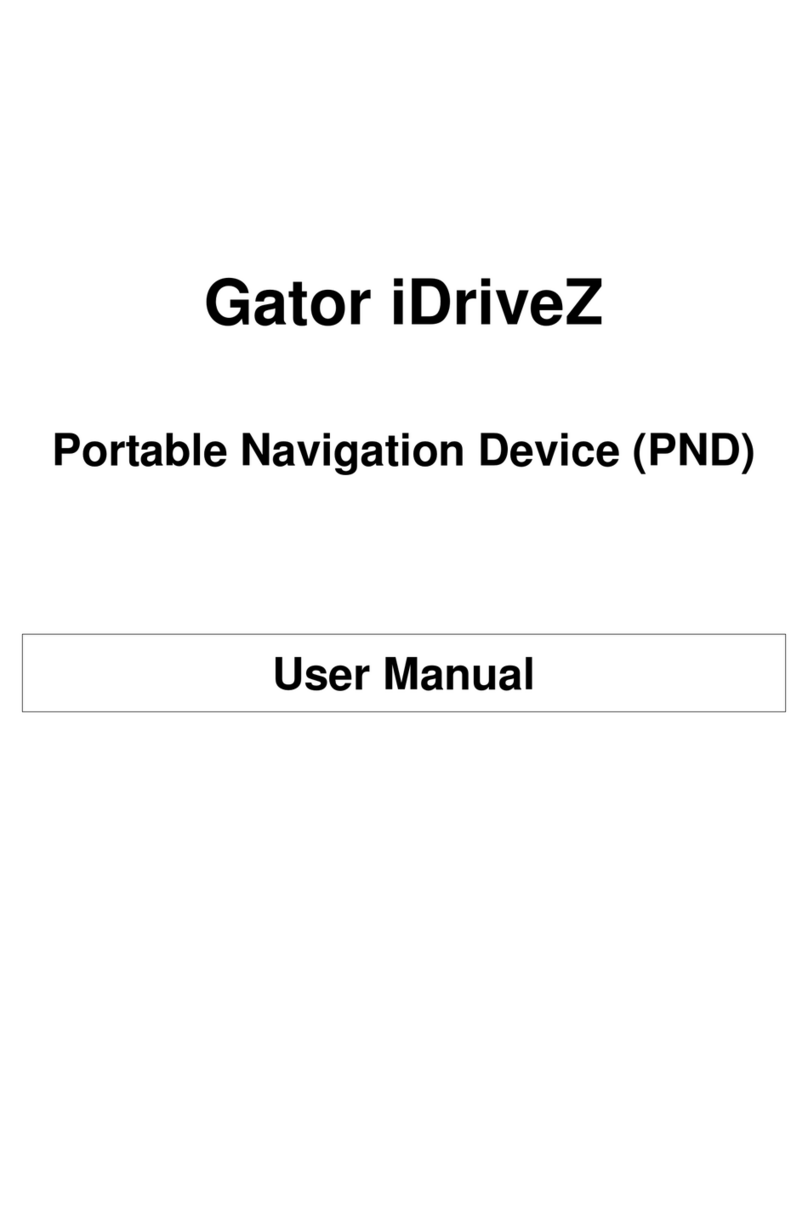
Gator
Gator iDriveZ Navi 430 User manual
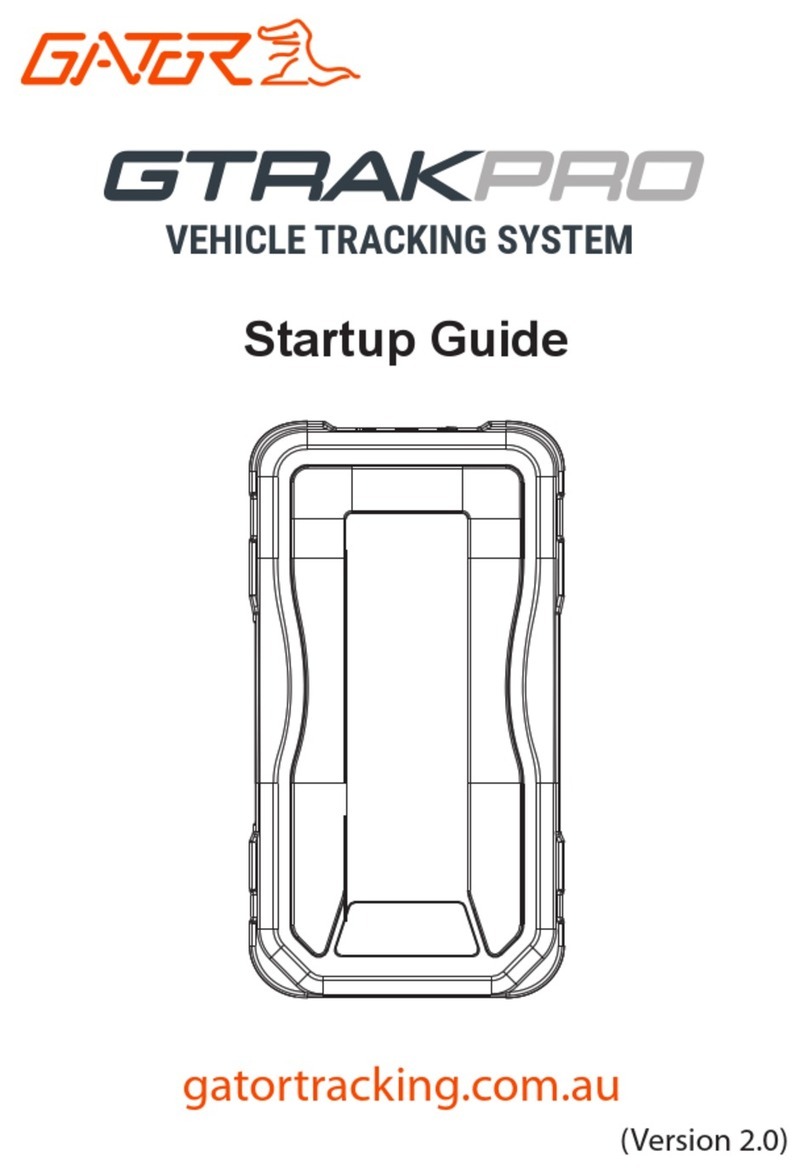
Gator
Gator GTRAKPRO User guide

Gator
Gator M508 User manual
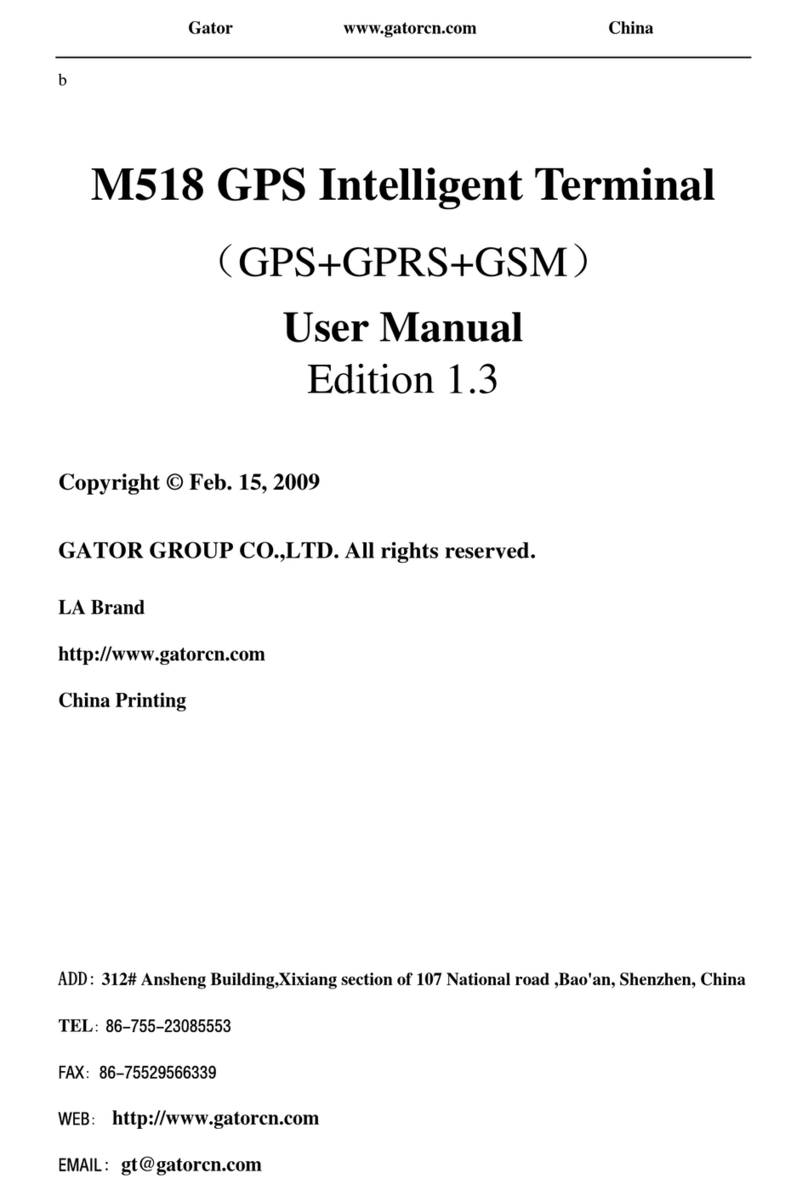
Gator
Gator M518 User manual

Gator
Gator GTRACK3G User manual

Gator
Gator GTRACK 4G Operational manual

Gator
Gator GTRACK4G Operational manual

Gator
Gator M588T User manual
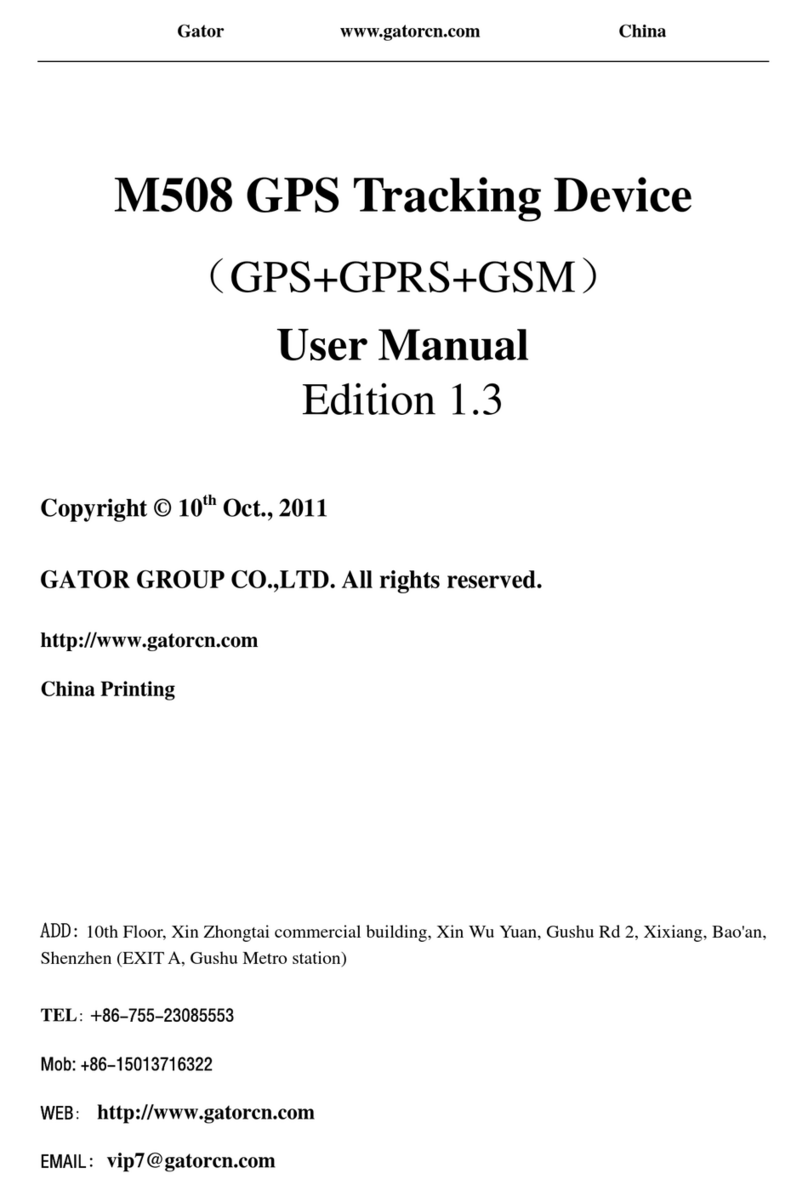
Gator
Gator M508 User manual