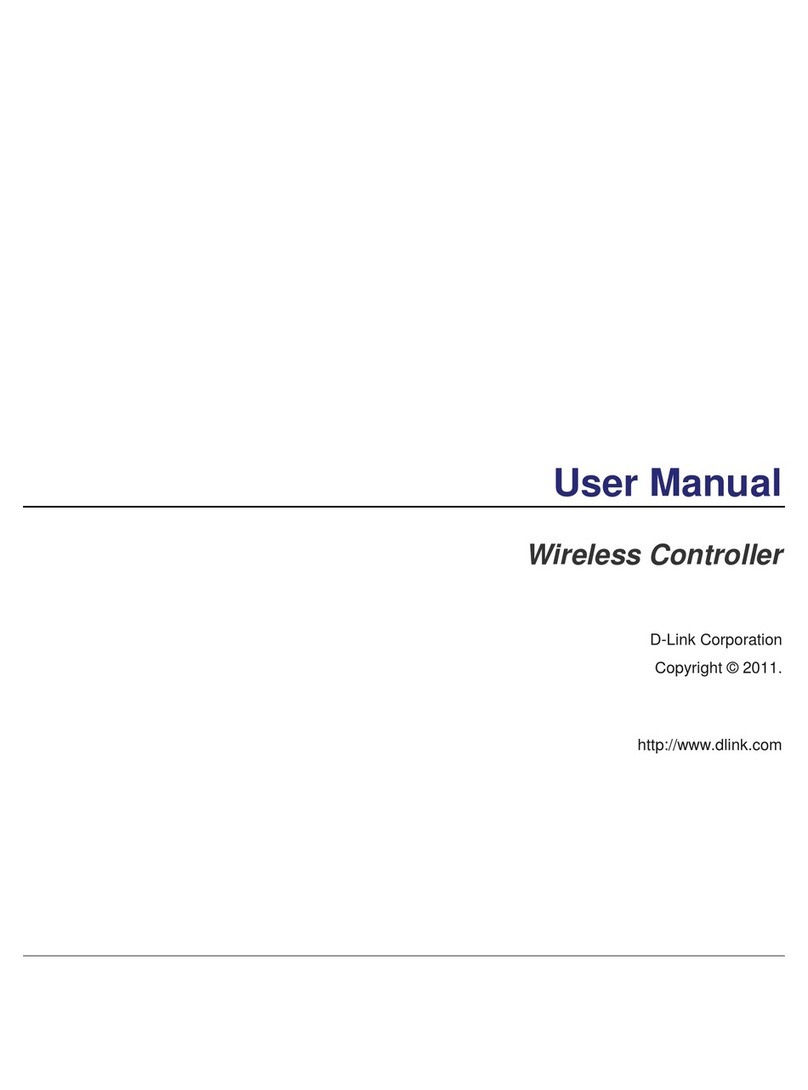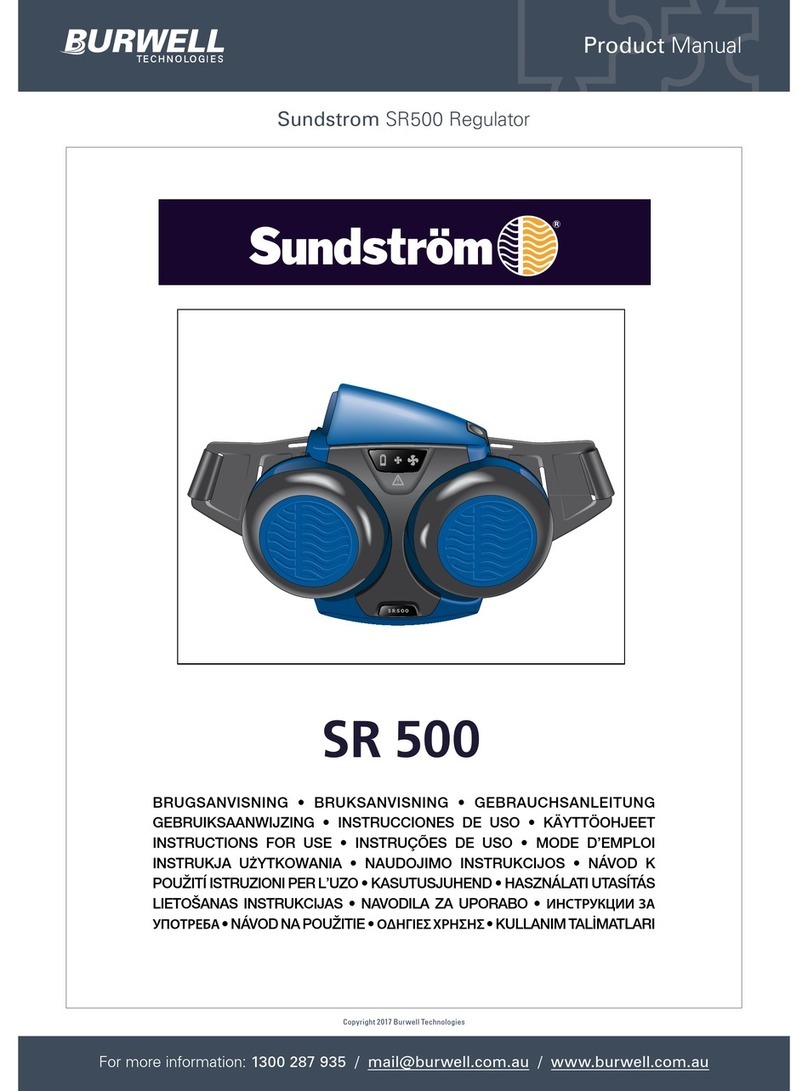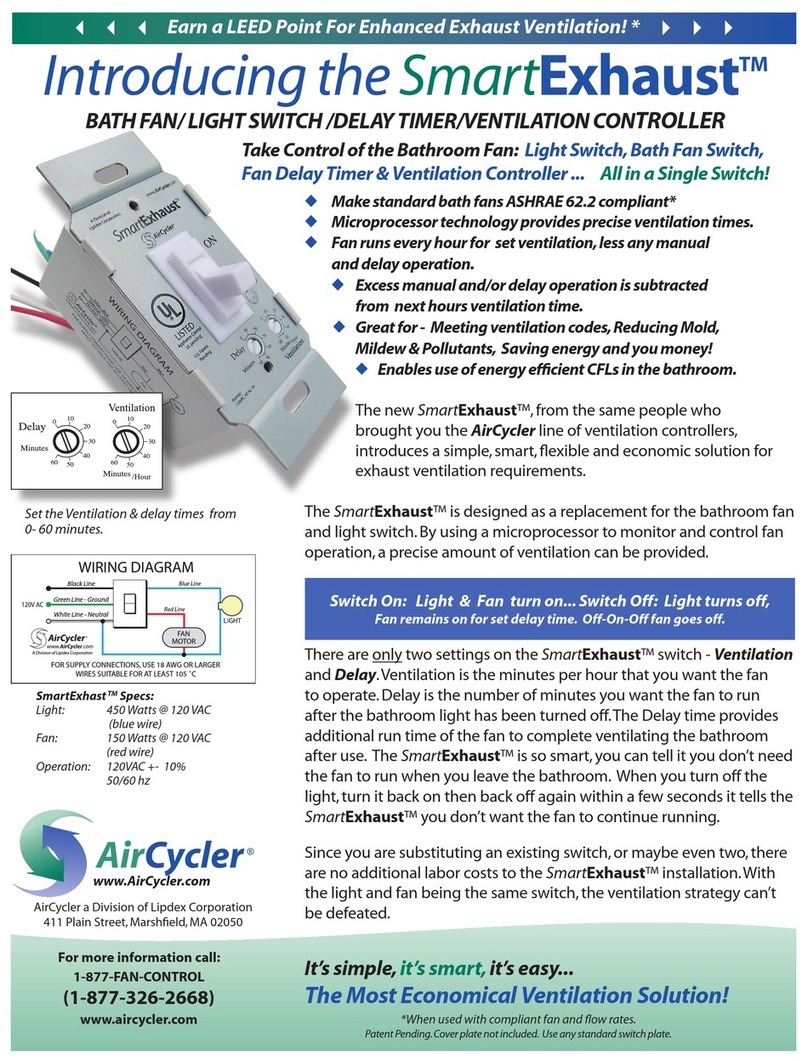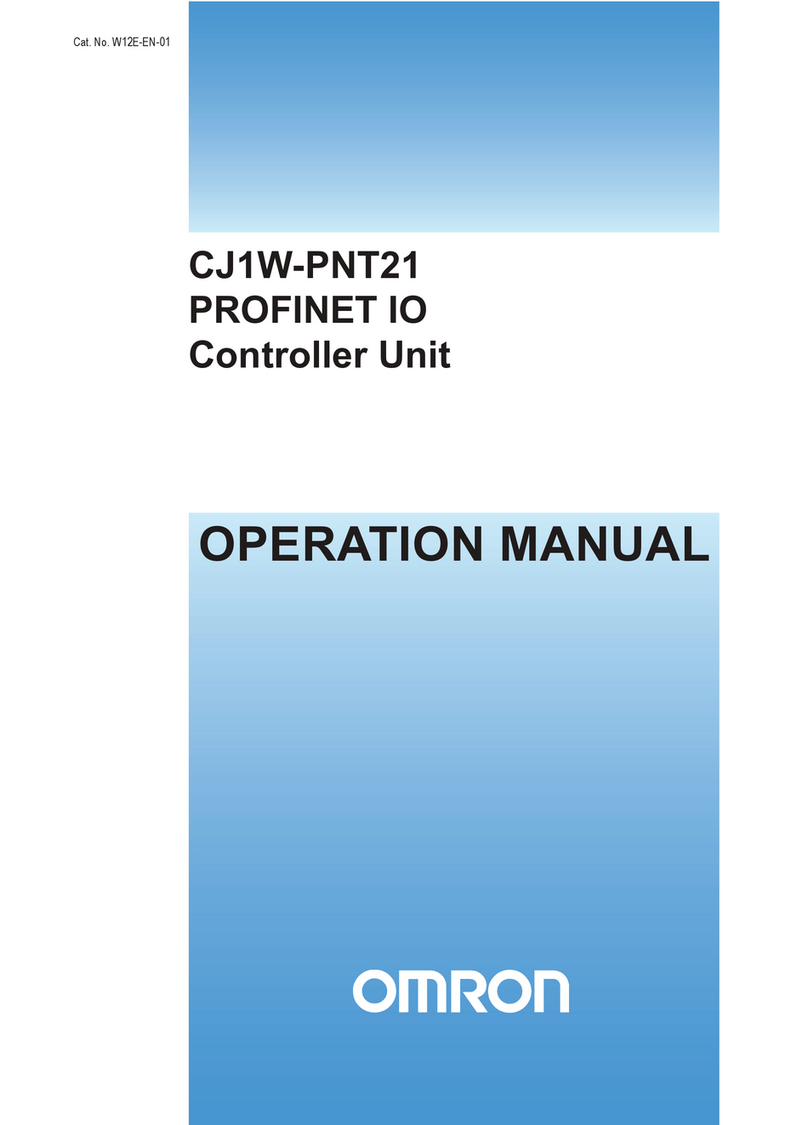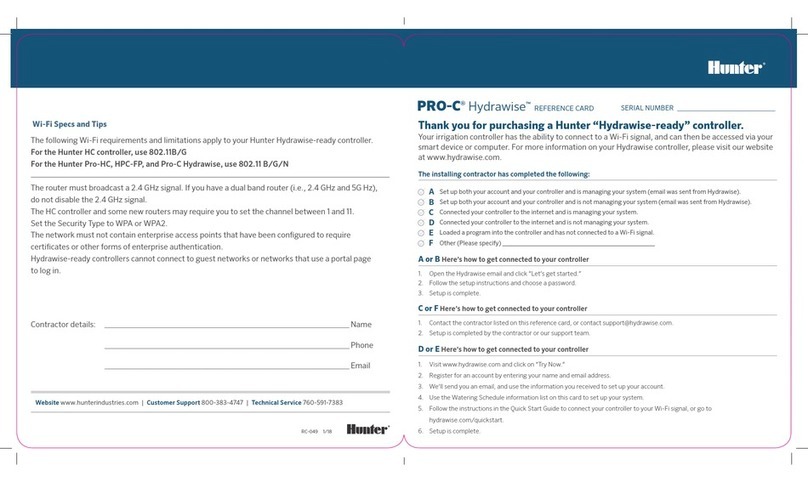Gavita Master Controller EL3 User manual

1
™
™
1 Introduction
Thank you for purchasing the Gavita™Master Controller EL3. This manual describes mounting, installation and how to use
the product. Mounting and installation of the Master Controller EL3 may only be executed by certified service personnel.
Please read and understand this manual completely before using the product. Only use the product as specified in this manual.
Failure to follow any of these directions for use and/or maintenance for this device will void any warranty on the product and
the owner will be fully liable for any damages.
1.1 Used Symbols
Warning! A warning indicates severe damage to the user and/or product may occur when a procedure is not carried
out as described.
Caution! A caution sign indicates problems may occur if a procedure is not carried out as described. It may also serve
as a reminder to the user.
Note: A note gives additional information, e.g. for a procedure.
This symbol is an internationally recognized symbol used to designate recyclable materials.
This symbol is an authorized use mark employed on electronic products manufactured or sold in the United States,
which indicates that the electromagnetic emissions from the device have been measured to be under the limits
published by the Federal Communications Commission. The FCC logo is a mark that declares that the equipment is
authorized to market and operate under the FCC’s SDOC procedure.
This symbol shows that a product has been independently tested and certified to meet recognized standards for safety.
This symbol on material, accessories or packaging indicates that this product may not be discarded as household
waste. By properly disposing the equipment, you will be helping to prevent possible risks to the environment and public
health, which might otherwise be caused by improper handling of the discarded equipment. Recycling of materials
contributes to the conservation of natural resources. Therefore, please do not dispose of old electronics and electrical
appliances via household waste.
This symbol indicates the minimum distance (B) between the LED fixture (A) and the lit surface.
2 Product description
The Gavita Master Controller EL3 is a lighting controller with an 8" LCD touch screen display. Each controller can support up to
512 e-Series compatible fixtures on two channels.
The EL3 controller helps you control your lights to best suit your plants’ growing needs. With this controller, you can program
on and off setpoints and build out complete growth schedules that allow you to automate your lights from early veg to late
flower. When using a compatible fixture (see Fixture Compatibility for reference), you can view their individual performance
at a granular level. It also lets you pick high-temperature dimming and shutdown setpoints to protect your plants if the room
temperature exceeds your desired level. An audible alarm can also be activated in the event that a setpoint is exceeded. The
EL3 can also utilize compatible Titan Controls™ sensors to gather additional environmental information.* A unique feature
of the EL3 is its data-logging capabilities, which allow you to look at your growing environment’s historical metrics for
temperature, lighting cycles, humidity, CO2,* EC,* VWC, and substrate temperature.*
*This data is gathered when using compatible Titan Controls sensors only (sold separately).
Gavita™Master Controller EL3

™
2
3 Product information and specifications
3.1 General product information
Product name Gavita™ Master Controller EL3
Manufacturer Hawthorne Hydroponics LLC
Part number HGC906174
UPC 849969000436
3.2 Technical specifications
Adapter Input: 100-240 V, 50/60 Hz 1.5 A
Controller Input: 15 Vdc, 3 A
Certified / Authorized: ETL, FCC
Enclosure protection level: IP20
Maximum cascade distance: 800m
Maximum number of luminaires: 512 (256 per zone)
Number of sensors that can be carried 16
Temperature range: 32-122°F (0-50°C)
Working environment: Humidity ≤ 90%
External dimming analog output accuracy: 1%
Operating temperature: 32-122°F (0-50°C)
Temperature accuracy: ±0.54°F (T-A, T-B)
Weight: 3.75 lb
Dimensions: L: 9.84 in x W: 5.41 in x H: 1.38 in
Warranty: 3 year
This device complies with Part 18 of the FCC Rules. This product may cause interference to radio equipment and should not be
installed near maritime safety communications equipment or other critical navigation or communication equipment operating
between 0.45-30 MHz. A simple measure to correct interference is to add ferrites to the ends of power cords and/or lengths of
communication cables.
CAUTION – Changes or modifications not expressly approved by the party responsible for compliance could void the user's
authority to operate the equipment.
4 Contents (What’s
included in the box)
A. 1 x Gavita™ Master Controller EL3
B. 1 mounting plate
C. 7 x (expandable tube self-tapping
screws)
D. 1 x power adapter
100-240V Ac/DC 15V@3A
E. 2 x 5m luminaire cables
F. 2 x 5m temperature probes
G. 1 x 610mm RJ10 4P4C cable-1
H. 1 x 610mm RJ10 4P4C cable-2
I. 1 x Quick Start Guide
J. 1 USB flash drive (8 GB)
K. 2 x LOGO stickers
L. 2 x caps
Quick Instruction
Gavita Master Controllers EL3
Quick Instruction Guide
®
®
A
D
I
J K L
E F G H
B C

™
3
5 EL3 Controller Dimensions
6 Connection Interface Introduction
A. DC 15V 3A DC Power Adapter
B. Zone B Dimming
C. Zone A Dimming
D. Sensor Digital Sensor
E. ALARM
F. T-B Zone B Temperature Sensor
250mm
238mm
33.6mm
12.2mm
137.4mm
114mm
21.4mm
33.6mm
12.2mm 21.4mm
A B C D E
F
G
H
I
J
L
K
G. T-A Zone A Temperature Sensor
H. Dry Contractor A&B
I. 0-11.5V Input A&B
J. Debug Port
K. Reset Key
L. USB Port
NAME DESCRIPTION SPECIFICATION
A: DC 15 V 3 A DC Power Input •
Attention: The input voltage should be kept above 13V and below 18V DC; the input current should not be lower than
3A; otherwise, the product may not work properly.
B: Zone B Control the dimming of luminaires in Zone B •
C: Zone A Control the dimming of luminaires in Zone A •
Attention: The original cable provided by the manufacturer must be used to connect to this port.
D: Sensor For compatible Titan Controls Sensors (sold separately) •
Attention: Do not connect the fixture to the sensor port. Use only for the sensor; otherwise, permanent damage
to the sensor and controller may occur.
E: Alarm Switching control of alarm
1) Positive alarm equipment switch
signal line access point
2) Positive alarm equipment switch
signal line access point
3) Reverse alarm device switch signal
line access point
4) Reverse alarm device switch signal
line access point
Attention: The port output is a switching signal and does not have voltage/current drive capability. If voltage and current
are applied to the port, the nominal switching capacity should not exceed: 1A 30V DC, 0.3A 125V AC (resistive load).

™
4
7 Lighting Fixtures and Sensors
Lighting fixtures and digital sensors are sold separately. Please visit www.gavita.com for Gavita's latest products.
Safety Precautions
Warning! Keep the controller away from fire, excessive heat, water, dust, and contamination.
Attention! Gardez le contrôleur loin du feu, de la chaleur excessive, de l'eau, de la poussière et de la contamination
Warning! The Gavita Master Controller EL3 should only be used to control compatible Gavita e-Series ballasts. Do
not connect the controller to other products, as this can be dangerous and may cause the connected equipment to
malfunction. Doing so will void the warranty.
Attention! Le contrôleur Gavita Master EL3 ne peut être utilisé que pour contrôler les ballasts compatibles de série électronique
Gavita.Ne connectez pas le contrôleur à d'autres produits car cela peut être dangereux et peut causer des défaillances dans
l'équipement connect é. Cela annulera la garantie.
Warning! Do not open or disassemble the controller; there are no serviceable parts inside. Opening the controller will void
its warranty.
Attention! Ne pas ouvrir ou désassembler le contrôleur, il ne contient pas de pièces serviceables. Ouvrir le contrôleur annulera
sa garantie.
Warning! Make sure the signal wires do not touch the reflectors. The reflectors can get very hot.
Attention! Assurez-vous que les câbles de signal ne touchent pas les réflecteurs. très chauds.
Lighting fixtures and digital sensors are sold separately. Please visit www.gavita.com for Gavita's latest products.
NAME DESCRIPTION SPECIFICATION
F: T-B Zone B temperature detection •
G: T-A Zone A temperature detection •
Attention: Only a compatible temperature probe may be used.
H: Dry Contact Output switch signals to control Zone A and Zone B
N/O 1) Access point for signal line of
controlled equipment switch in area B
N/O 2) Access point for signal line of
controlled equipment switch in area B
N/O 3) Access point for signal line of
controlled equipment switch in area A
N/O 4) Access point for signal line of
controlled equipment switch in area A
Attention: The port output is a switching signal (no positive or negative polarity) and does not have voltage/current drive
capability. If voltage and current are applied to the port, the nominal switching capacity should not exceed: 1A 30V DC,
0.3A 125V AC (resistive load). The original cable provided by the manufacturer must be used to connect to this port.
I: 0-11.5V Input T Dimming and switching of third-party
input control connections
I/P 1.1 B- Ground Zone B
I/P 1.2 B+ 0-11.5V DC Zone B
I/P 1.3 A+ 0-11.5V DC Zone A
I/P 1.4 A- Ground Zone A
Attention: The input should be a voltage signal and will not recognize current signals; VPP of the input voltage should
be less than 200mV; otherwise, it may cause the EL3 external dimming accuracy to error at more than 1%. The original
adapter provided by the manufacturer must be used and no adapter from other manufacturers should be used.
J: Debug Port Used only by Tech Support •
K: Reset Key Used to reset EL3 to factory settings •
L: USB Port Used to import/export setting as well as update firmware •

™
5
8 Cautions/Reminder
8.1 Attention/Conseils
Before using this product, please read all cautions and warnings.
Avant d'utiliser ce produit, veuillez lire attentivement les conseils pertinentsLe contrôleur El3 appartient aux
produits de précision de haute technologie, veuillez lire attentivement les conseils suivants.
The EL3 features non-volatile memory, which will allow it to retain its settings and data in the event of a power loss.
However, it does not have a backup battery to enable it to run when disconnected from power.
Comme il n'y a pas de batterie au lithium dans le contrôleur El3, l'adaptateur secteur ne peut pas être déconnecté lorsque
le contrôleur El3 fonctionne, sinon il ne peut pas fonctionner.
External devices connected to the EL3 controller can only be used if properly connected.
L'équipement externe connecté au contrôleur El3 ne peut être utilisé que lorsqu'il est normalement connecté.
LCD Display Maintenance
Entretien de l'écran LCD.
The LCD screen is fragile. Please handle it with care.
L'écran LCD est fragile. Veuillez le manipuler avec soin.
Do not place any heavy objects on the EL3 controller's display.
Ne placez aucun objet lourd sur l'écran d'affichage du contrôleur El3.
Do not scratch, distort or hit the LCD screen surface.
Ne pas rayer, tordre ou frapper la surface de l'écran LCD.
Do not place the LCD in a hot or humid environment.
Ne placez pas l'écran LCD dans un environnement chaud ou humide.
Do not expose the LCD screen to direct sunlight or strong fluorescent light for long periods.
N'exposez pas l'écran LCD à la lumière directe du soleil ou à une forte fluorescence trop longtemps.
Do not wipe the LCD screen with caustic cleaners; this may damage the screen.
N'utilisez pas de détergent corrosif pour essuyer l'écran LCD, car cela l'endommagerait.
Do not unplug the EL3 controller while the system is operating; this may damage the device.
Veuillez ne pas retirer le contrôleur El3 lorsque le système fonctionne, cela endommagera l'équipement.
When unplugging the power supply, avoid pulling on the power cord directly. Always pull the power cord out by the connector
to ensure safety. Be sure to unplug the power supply before cleaning the screen. Do not disassemble
the power adapter.
Lorsque vous débranchez l'alimentation, évitez de débrancher directement l'alimentation. Assurez-vous de le retirer de la
prise pour assurer la sécurité.
Do not use any other power adapter than the one that is provided with the EL3.
N'utilisez pas d'adaptateur secteur spécial qui ne convient pas à cette machine, sinon le contrôleur El3 pourrait être
endommagé.
Do not leave the EL3 controller unsecured from wall mount brackets.
Ne laissez pas le contrôleur El3 déséquilibré.
The EL3 controller should only be disassembled by service personnel; otherwise, your warranty may be affected.
Le contrôleur El3 ne peut être démonté que par le personnel de service autorisé Hawthorne, sinon cela peut affecter votre
service de garantie.

™
6
9 Installation of the Controller
9.1 Preparation
Install fixtures or ballasts according to your lighting plan. Follow the fixture or ballast manual instructions when connecting
them to the controller. If the fixture has a manual dimming knob, ensure that the knobs on all fixtures are set to "EXT" (external
control). Connect the fixtures to the power supply.
Each controller's two channels can control up to 256 e-Series fixtures or ballasts. These channels can control
luminaires in two separate rooms or up to 512 luminaires in a single room.
Warning! Only connect EL3 controllers to compatible fixtures. For an up-to-date list of compatible
fixtures, visit gavita.com/EL3.
Please note that when installing the temperature sensor and controller, hang the sensor at average canopy height between
plants, preferably not against a wall.
If there is a sensor for your HVAC system, install the controller near the sensor for that system. If necessary, the sensor cable can
be extended by 5 meters using a standard 3.5 mm jack extension cable. Sensors with a cable length of 30 meters are
also available (HGC906196).
9.2 Install the controller’s cover by folding it around the sensor.
Light projected directly onto the sensor can interfere with temperature measurements.
Wall
Wall
Wall
Output Power (W)

™
7
9.3 Take the controller and carefully remove the mounting plate from the body.
Use countersunk screws to secure the mounting plate to the wall
9.4 Connect the luminaire cable to the controller

™
™
9.5 Connect the power adapter and temperature probe.
The display will light up, and you can continue setting up the controller.
9.6 Once all primary connections have been made, reconnect the controller to the wall mount bracket.
(If using accessory output/inputs, i.e., Alarm, Sens or, External Control, or Contactors, make these connections prior to
connecting controller to bracket.)

™
10 EL3 Controller Main Interface
When the EL3 controller is powered on, the display will appear similar to the image below. At this point, you will see Zone A
and Zone B, the current time, the Gavita logo, and the Settings button.
A. Regional overview of Zone A and Zone B
B. Zone name and lighting schedule status
C. Current zone lighting status
D. VPD or soil sensor (sold separately) data
E. Temperature probe readings
F. Foliar spray toggle switch - when turned on, if the current setting is higher, the fixtures will dim to 50%
G. Historical Data button
H. Alarm Event button
I. Device Settings button
10.1 Lock Screen
A long press on the lock button will launch the lock screen - the user cannot perform other operations once locked. Swipe to
unlock the screen.
A
GFI
J
C
H
D
B
E

™
™
10.2 Device Settings Page
Click the “Device Settings” button in the bottom right corner to enter the setup page. The settings page
contains three sub-pages: Basic Settings, Data Transfer, and System Tools.
10.3 Basic Settings
10.4 Time Setting
Time Setting: Click the time and scroll up and down in the pop-up box to select the current time.
Click the “Confirm” button to save the time, or click “Cancel.”

™
10.5 Date Setting
Date Setting: Select the current date in the calendar pop-up box. Click the
“Confirm” button to save the date, or click “Cancel.”
10.6 Time Format Setting
The default time format is 12 hours; click the slider to switch to 24 hours.
10.7 Screen Hibernation
Adjust the screen’s sleep time to your desired setting. Once set, the screen will switch to a low-light state when there
is no user interaction within the user-determined timeframe. When tapped again, it will return to the original screen
brightness.
10.8 Temperature Format Setting
The default mode is Fahrenheit. The EL3 can display temperatures in Fahrenheit or Celsius.
10.9 Dark Mode
The default mode is dark mode. Switch between light and dark mode by sliding the button.
10.10 Screen Brightness
Modify the screen brightness with the slider to achieve the desired setting.
Dark Mode
Dark Mode
Dark ModeDark ModeDark Mode Light Mode

™
™
10.11 Volume Control
Modify the buzzer volume for alarm events. When positioned to the far left, the buzzer will be deactivated. Unless
deactivated, the alarm will sound until the cause has been fixed.
10.12 Data Transfer
Import: Upload settings from another EL3 for quicker installation and setup when using multiple units.
Export: Plugin the USB flash drive to export zone settings and growth plans to sync with other EL3s.
11 Sytem Tools
11.1 System Capacity
Displays the current total storage space and free space for the EL3.

™
11.2 Wiring Test
Check the status of the fixture’s communication wires through the “Wiring test” function. Choose to start the test with one
line or two lines at a time.
Click "Start" to begin the test. After the test starts, all the lights on the line will switch between on and off for five seconds.
The user can judge whether the lights are normal or not according to the fixture behavior:
(1) The light is always on, and the front and rear lights are normal. Check the light input interface.
(2) The light is always off, and the front and rear lights are normal. Check the light input interface.
(3) The light is always off, but the light behind it is always on. Check the cable between the fixture and the previous fixture.
11.3 Software Updates
The user can update the EL3 to take advantage of new features and capabilities. These updates can be found on https://
gavita.com/EL3. Using the included USB drive, download and place the EL3 APK of the software to be upgraded in the EL3
directory of the USB drive. Insert the USB flash drive into EL3, click “Update” to confirm the upgrade application, wait for
the application to install successfully, and reboot automatically.

™
™
11.4 Data Reset
Click “Data Reset” to clear data and restore factory settings.
11.5 About Us
This screen introduces Gavita's official website and provides a QR code that leads to the EL3 landing page.
11.6 Open Source License
This screen lists the open source digital certificates used by the APK.
11.7 Zone Management
After the EL3 controller is powered on and enters the home screen, the settings and readings for Zone A and Zone B will
be displayed.
Select “Zone A” or “Zone B,” and the home screen will display that zone. Fixture List, Sensor List, Growth Schedule,
Historical Data, and Zone Settings are displayed on the left-hand side of the screen; the Home button at the top left will
take you back to the main home screen.

™
11.8 Fixture List
When entering the Fixture List screen for the first time, you must select the fixture type that matches the units
being used.
Fixture types are divided into two categories: Intelligent Fixtures: Sun System RS1850, Gavita CT1930e, Gavita 2400e
Legacy Fixtures: Gavita 900e, Gavita 1700e, Sun System HPS, Gavita HPS, and other (A user-defined option for fixtures that
are not Gavita or Sun System branded. Use at own risk.)
11.9 Fixture Search
This feature is for Intelligent Fixtures only. Click on the fixture to find it, this will clear the current device list, will be cleared
and all fixtures in the current area will be automatically searched and displayed in the current list.

™
™
12 Sensor List
Daisy-chain up to sixteen Titan Conrtols sensors (sold separately) from the sensor port. Sensors are assigned to Zone A by
default but can be set to Zone B.
Standard data displayed by the Substrate Sensor: EC, VWC, and substrate temperature
Data displayed by the 3 in 1 - VPD Sensor: VPD, temperature, and humidity
1 Click on the tab for the 3 in 1 Sensor to go to the sensor’s Detailed Information page.
This page allows you to name the sensor, assign it to a zone, locate the sensor, and add it to the home page. Click the
“Zone” button to switch the location of the sensor.

™
Zone Switching: When the sensor is in Zone A, click “OK,” and the sensor will switch to Zone B. When the sensor is in Zone B,
click “OK,” and the sensor will switch to Zone A
Sensor Locating: Click “OK,” and the indicator on the sensor will start flashing. Use it to confirm the physical
location of the sensor.

™
™
12.1 Click on the tab for Substrate Sensors to go to the sensor details page.
This page allows you to name the sensor, position it, locate it, switch the substrate calibration, and add it to the home page.
Substrate switching: Switch soil sensor to substrate being used - CocoPro or Stonewool.

™
12.2 Lighting Schedule
1) Set a new lighting schedule: After entering the strategy screen, click “Add Lighting Schedule.”
2) Set fixture strategy:
• Enter the name of the fixture strategy.
• Click the “Calendar” button to set the strategy start time.
• Select "Add Plan" on the right side of screen.
• Set the name of the schedule or delete the schedule; add additional phases for different growth cycles.
• Once the plan is created, click "Next" to go to the plan setup page.
3) Set schedule: From the schedule setting page, set brightness at different times to simulate sunrise and sunset. Time cycle
settings can also be added or deleted. View or edit each schedule’s brightness and time cycle from the schedule setting
homepage.
• Click on “Edit” to access the schedule settings.
• Click on “Edit Current Stage” to set the dimming profile of the selected stage.
• The current schedule can be turned on or off via Start Lighting Schedule or Stop Lighting Schedule.

™
™
12.3 Chart
Data graphs showing current real-time date and historical data.
This page shows the device and sensor history.
• Click on the sensor list to select a temperature probe, VPD sensor, or substrate sensor. Click on the light to turn the
light history display on or off.
• Browse one day, three days, or seven days of history by selecting the time above, or use the calendar to select the
desired timeframe.
• Use the Export CSV function to export history to a USB flash drive. (Insert the USB flash drive to use this function.)
12.4 Zone Settings
Enter the Setting interface to view Alarm, Dry Contact Control, External Control, Foliar Spray, Temperature Sensor
Calibration, and other function modules:
Table of contents
Other Gavita Controllers manuals
Popular Controllers manuals by other brands

GSL
GSL RBC-12 Installation & operating instructions
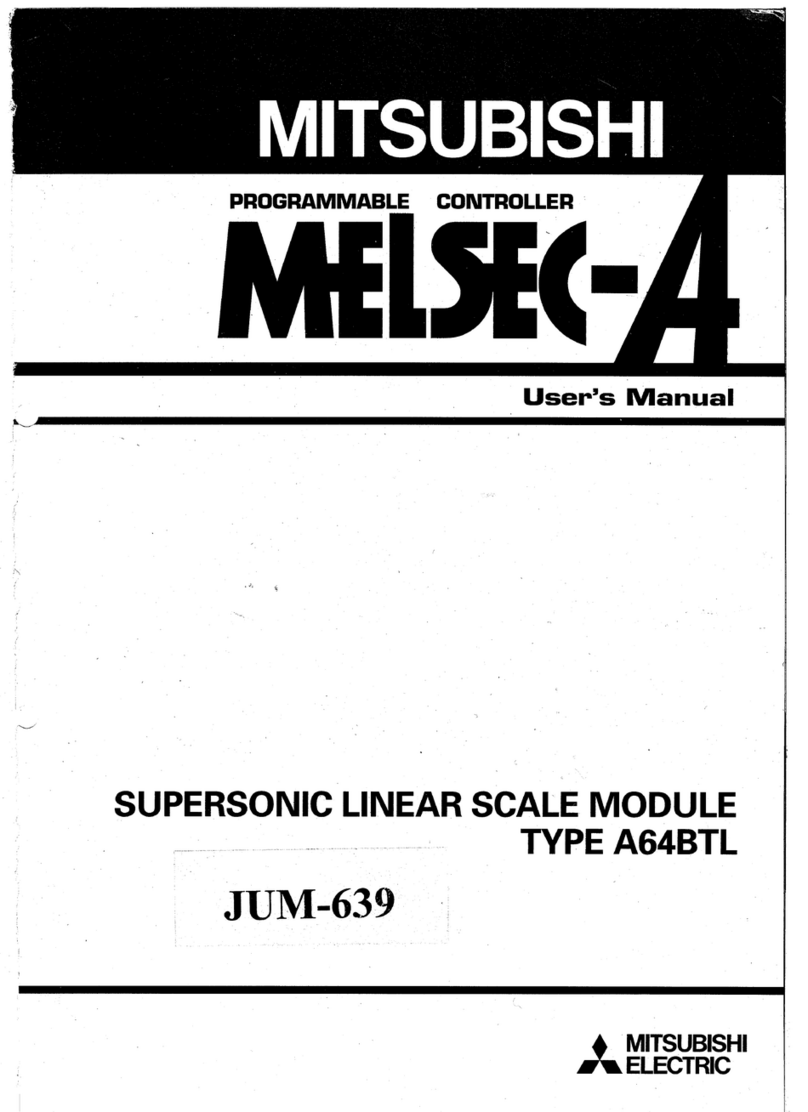
Mitsubishi
Mitsubishi A64BTL user manual

Mateksys
Mateksys F765-WSE quick start guide

Lutron Electronics
Lutron Electronics PowPak FCJ-010 Installation

GF
GF EA 04 operating instructions

Kobelt
Kobelt 6527 Owner's Operation, Installation & Maintenance Manual