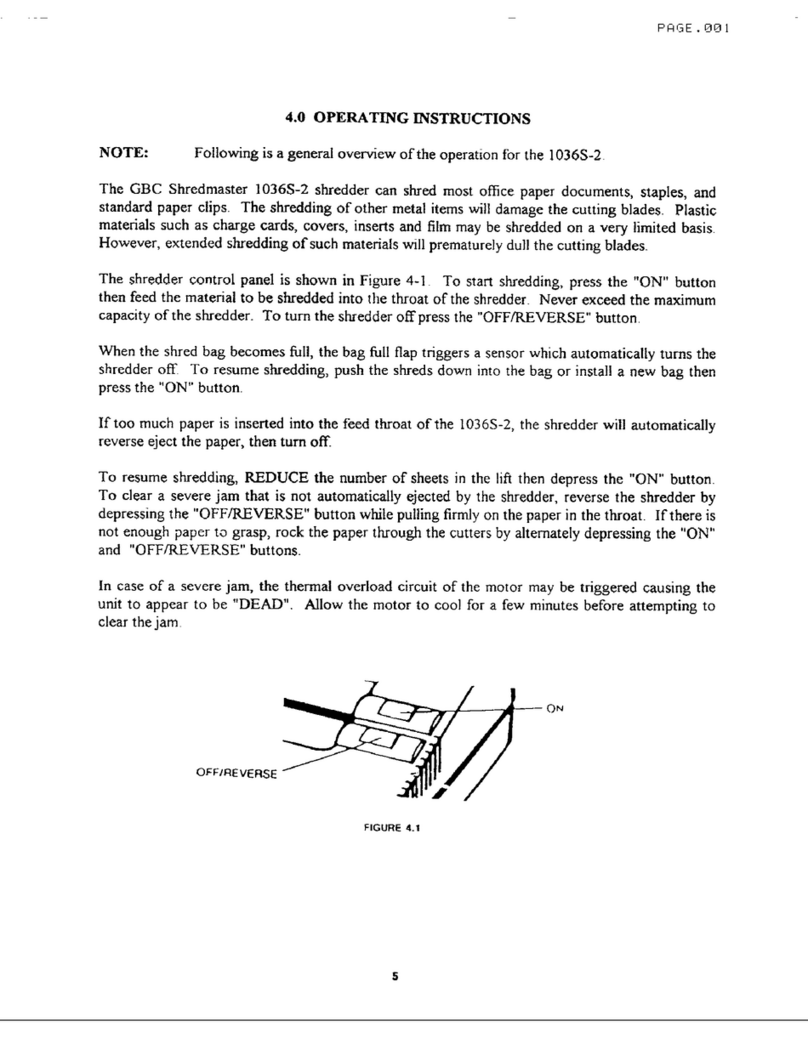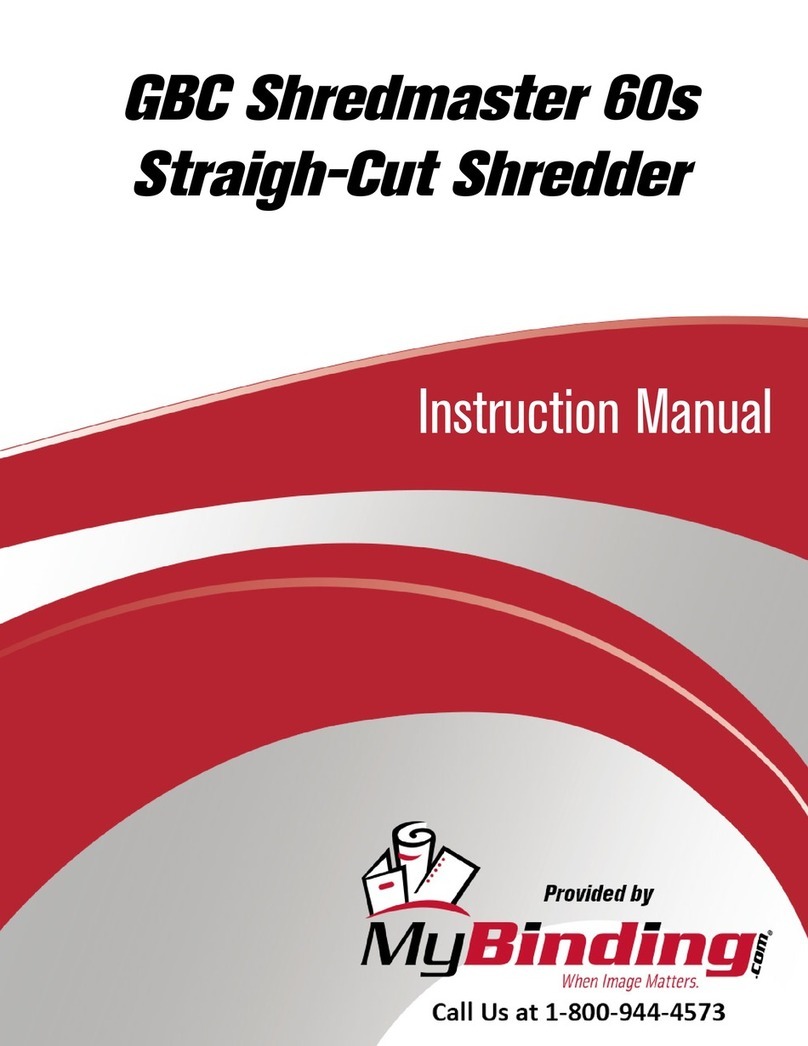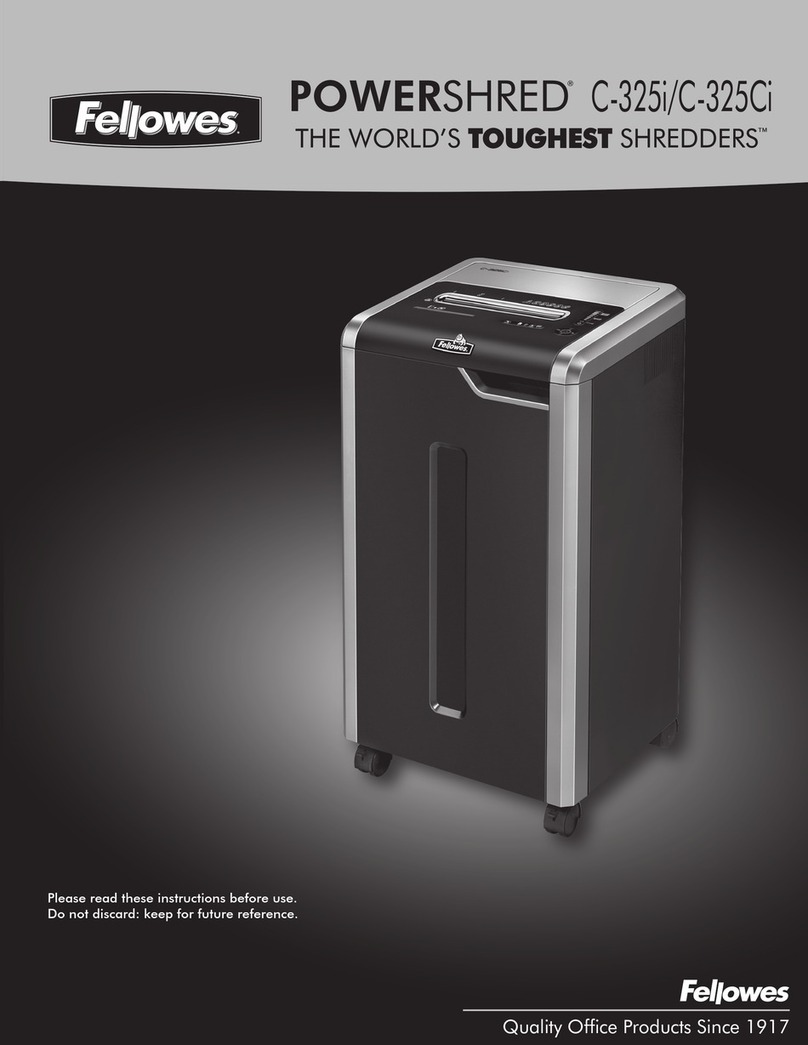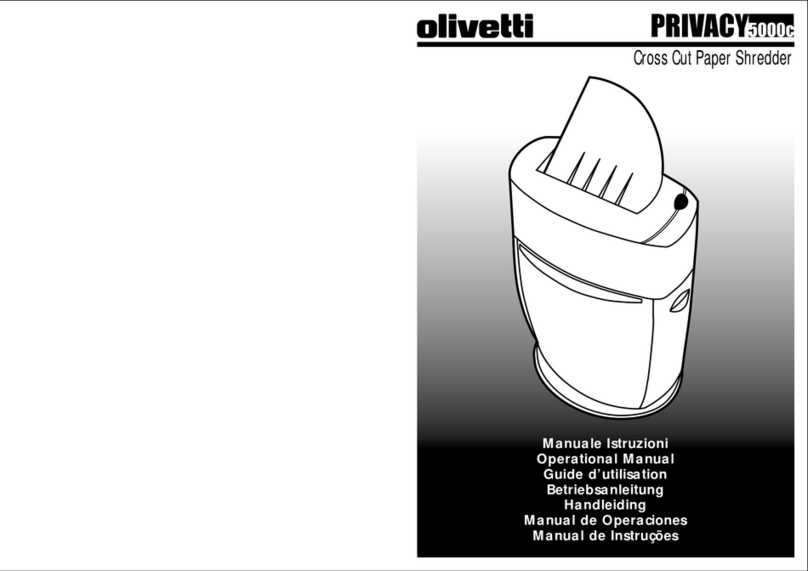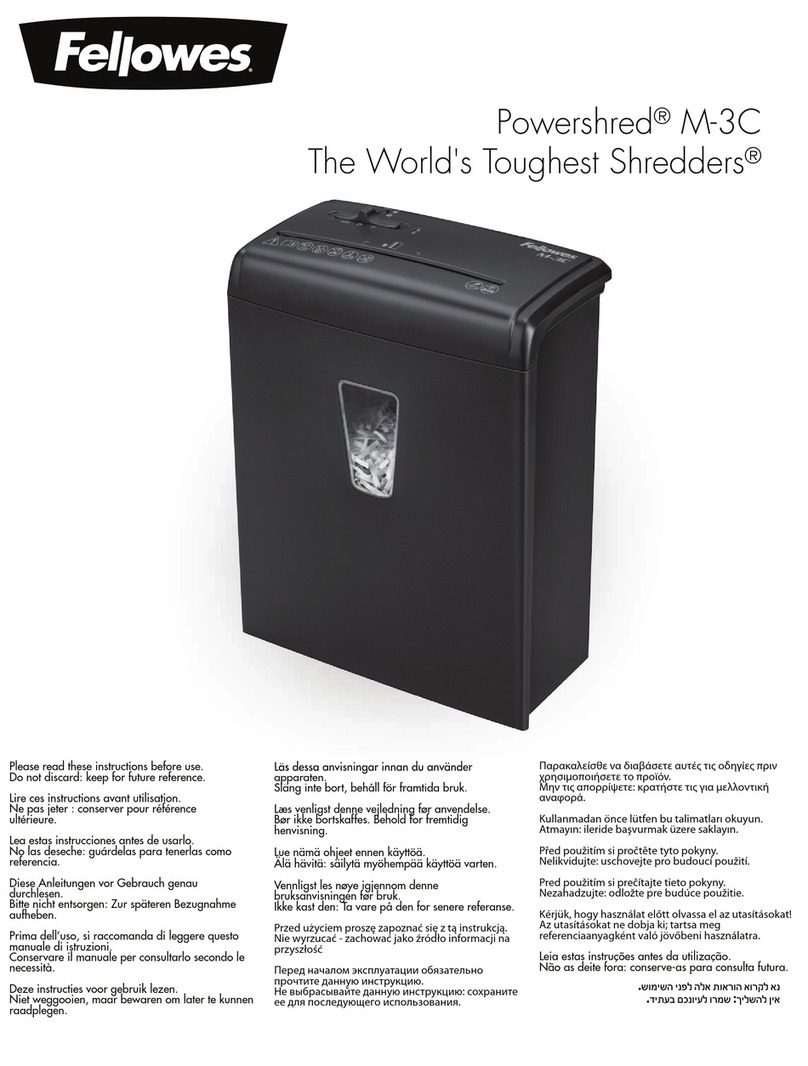A U T O + 300X&300M™S H R E D D E R S
For additional security the paper loading door can be locked during the shredding of confidential
material.
3. locking the paper loading door
To lock shredder:
1
Place documents in tray. Close paper loading door.
2
Press any 4 digits. REMEMBER YOUR CODE!
Shredder unlocks automatically when:
• 4 digit code is re-entered. • Shredding is complete.
• Shredder is inactive for 30 minutes (but documents remain in tray)
9
GB
1. operation
1After unpacking the product, remove the CD shard tray which sits inside the shredder bin.
Store this tray on the product as shown and use when you shred CDs.
2Connect the shredder to mains supply.
3Ensure the ON/OFF button on the back of the machine is in the ON position, which will
illuminate the blue standby symbol ( ).
4To commence shredding, press the Auto button ( ), which sets the shredder into auto mode.
You are now ready to shred.
5To load the shredder, simply lift the loading door handle to open the loading door and insert
documents. You can open the door further to 90 degrees for easier access if required. Load up
to 300 sheets at a time into the feed chamber. Do not fill above the 300 MAX level, this could
damage the shredder.
6The shredder will start the shredding cycle automatically ONLY after closing the loading door.
If there is still paper in the Autofeed chamber after first attempt, open and re-close the paper
loading door a second time.
Attention: If required you can now lock the loading door by entering a 4 digit code (see Locking
the Paper Loading Door section).
7If you only have up to 7/8 sheets to shred, you can use the manual feed slot, provided the auto
feed chamber is empty.
8Insert paper to be shredded into the feed area.The shredder will detect the paper and start
automatically.
9If the shredder is left in auto mode for more than 2 minutes without being used, the shredder will
automatically turn back to sleep mode in order to save power.
10 The shredder will automatically ‘wake up’ from sleep mode when paper is inserted into the
shred mouth or you open the loading door. There is no need to press the Auto button ( ).
2. reverse function
1Should you wish to reverse paper out whilst shredding, a reverse button ( ) has been fitted for
your convenience.
2Reverse the paper out then turn the machine off using the ON/OFF switch at the rear of the
shredder. Remove the paper from the manual feed slot (if being used) or open the loading door,
remove the remaining stack of paper, then pull the jammed paper free of the cutting mechanism.
3To resume shredding, turn the shredder on using the ON/OFF switch at the rear of the shredder.
Return the switch to the auto position ( ).