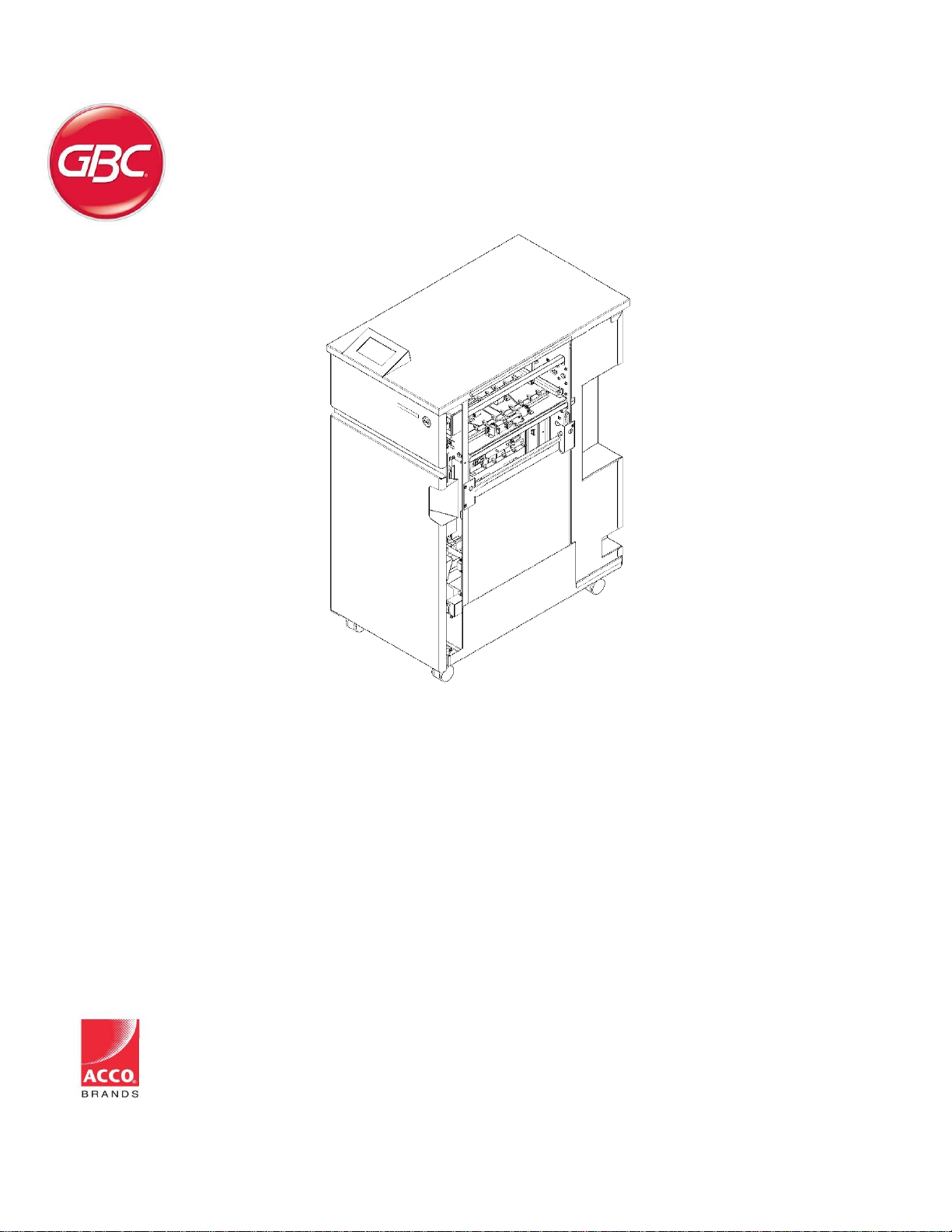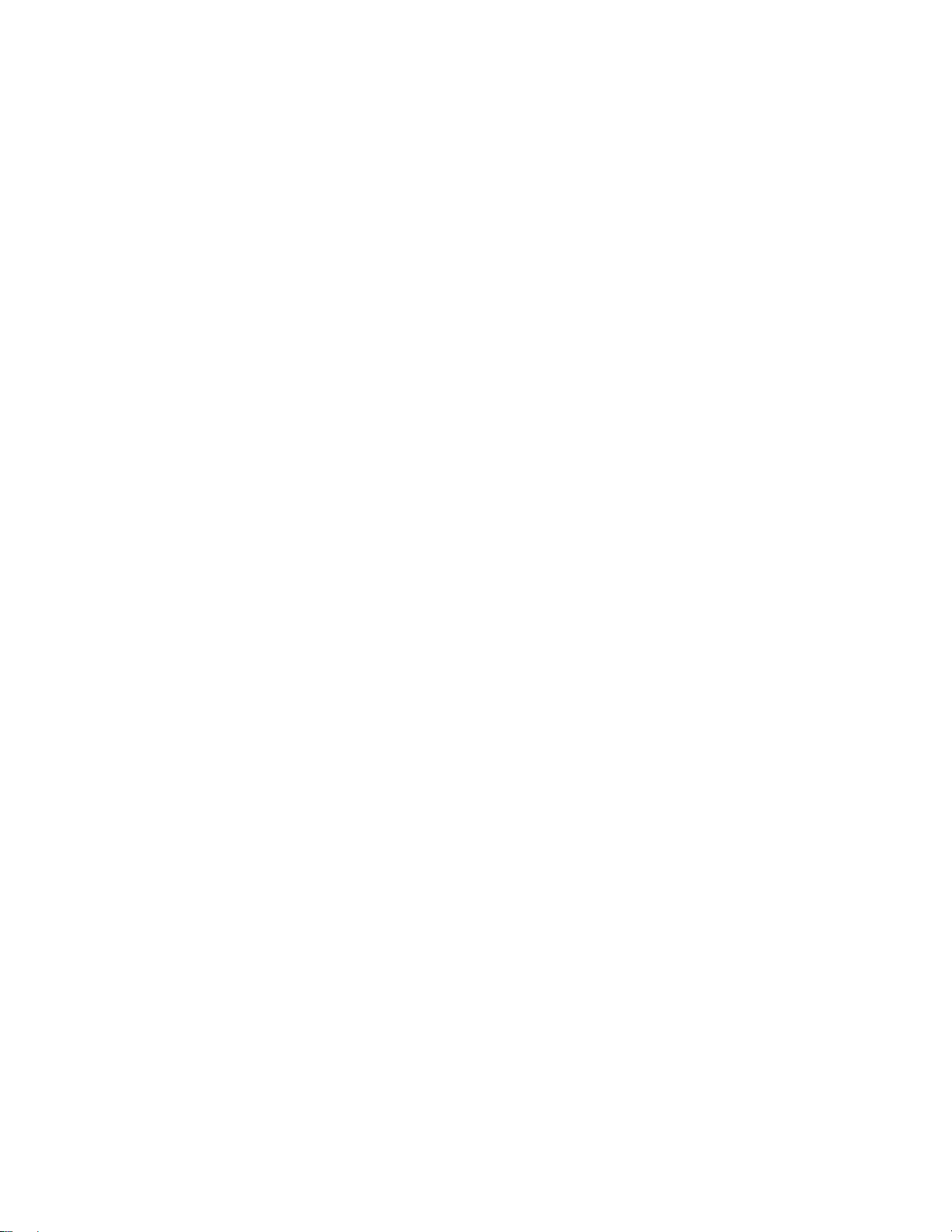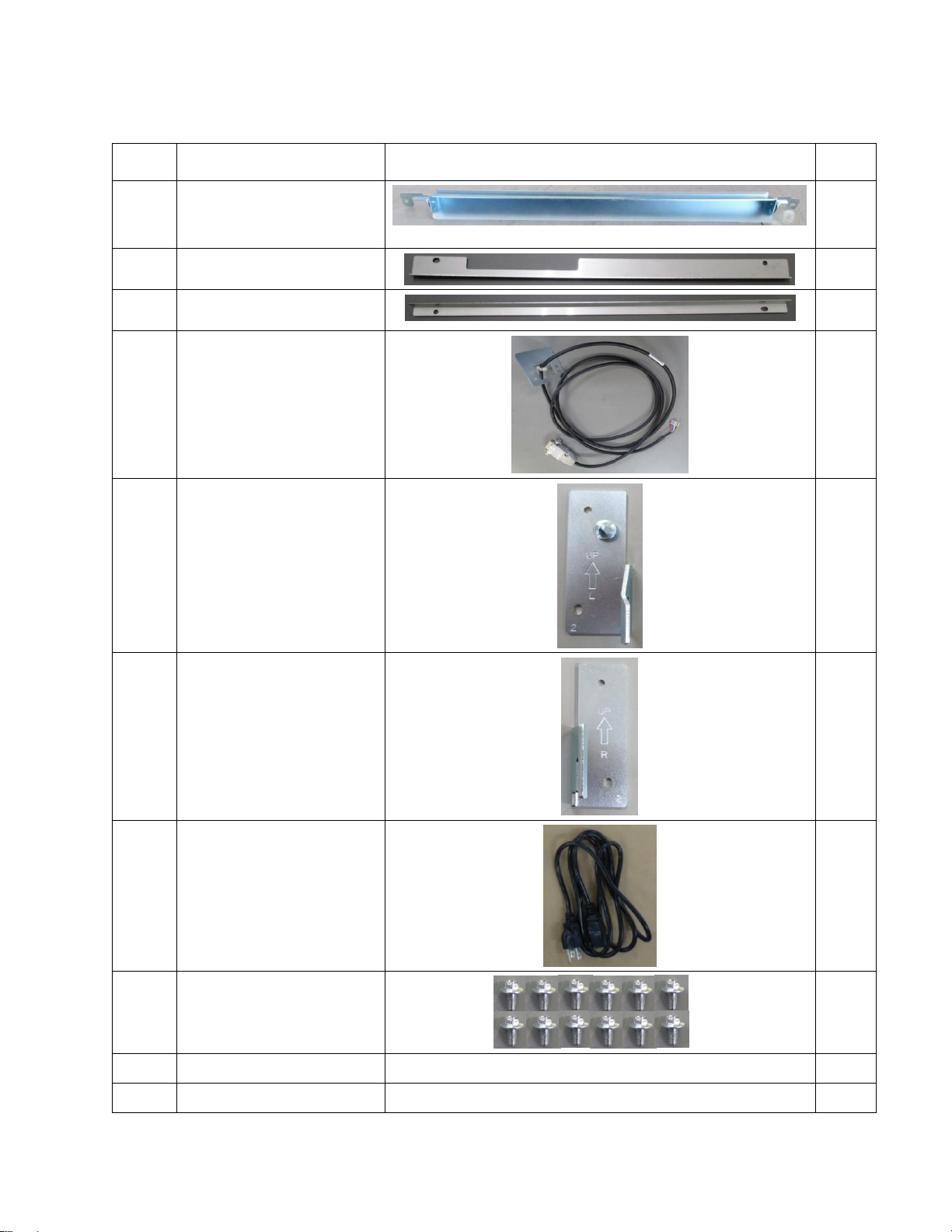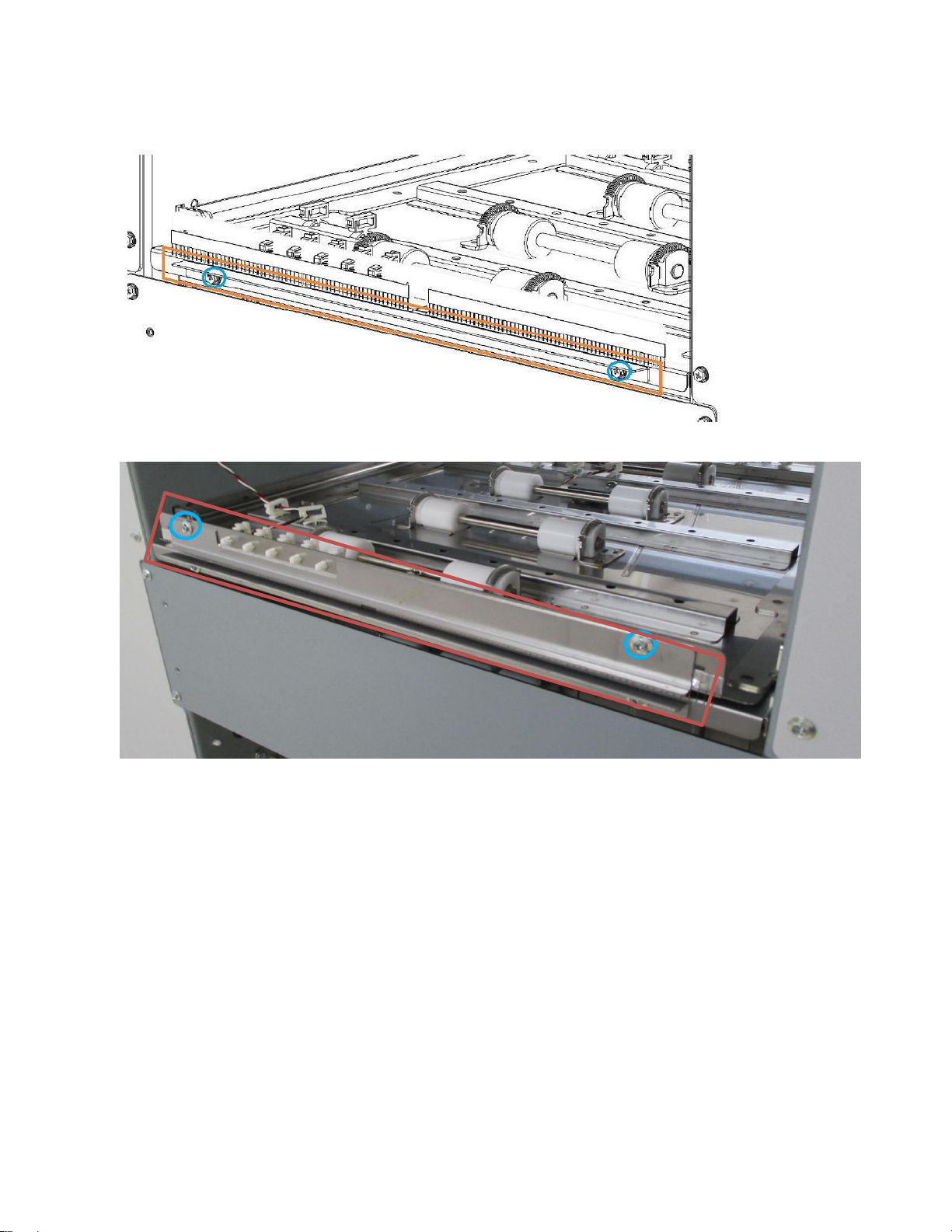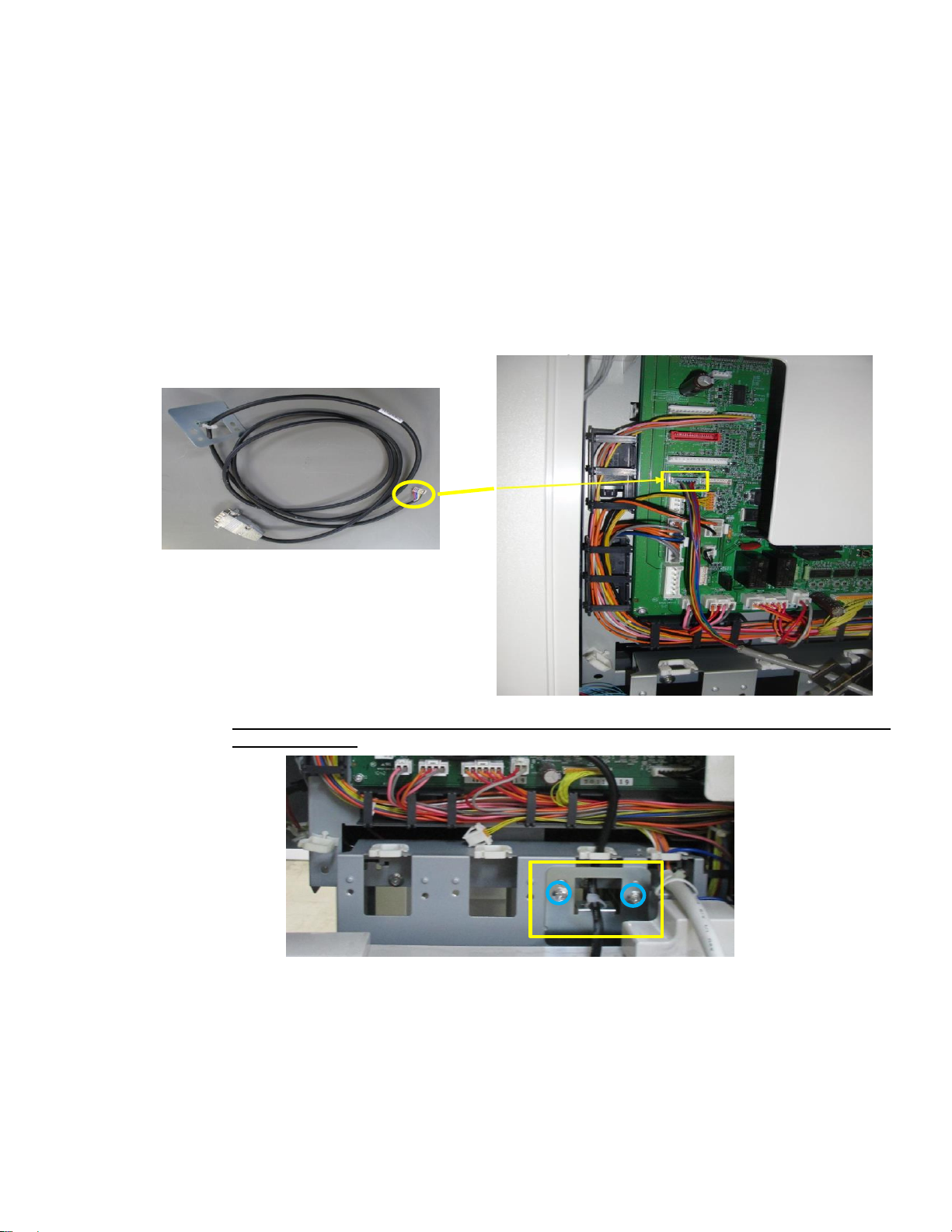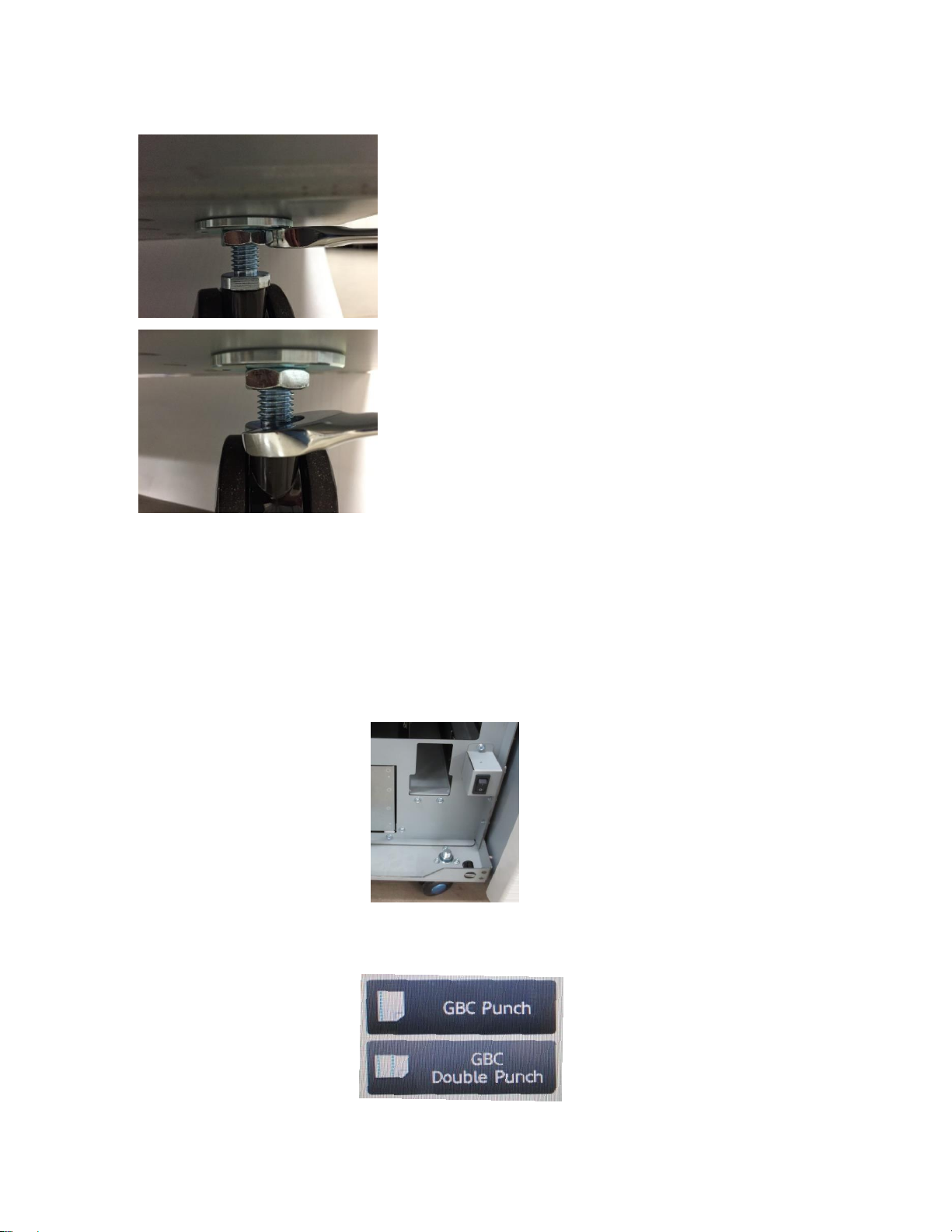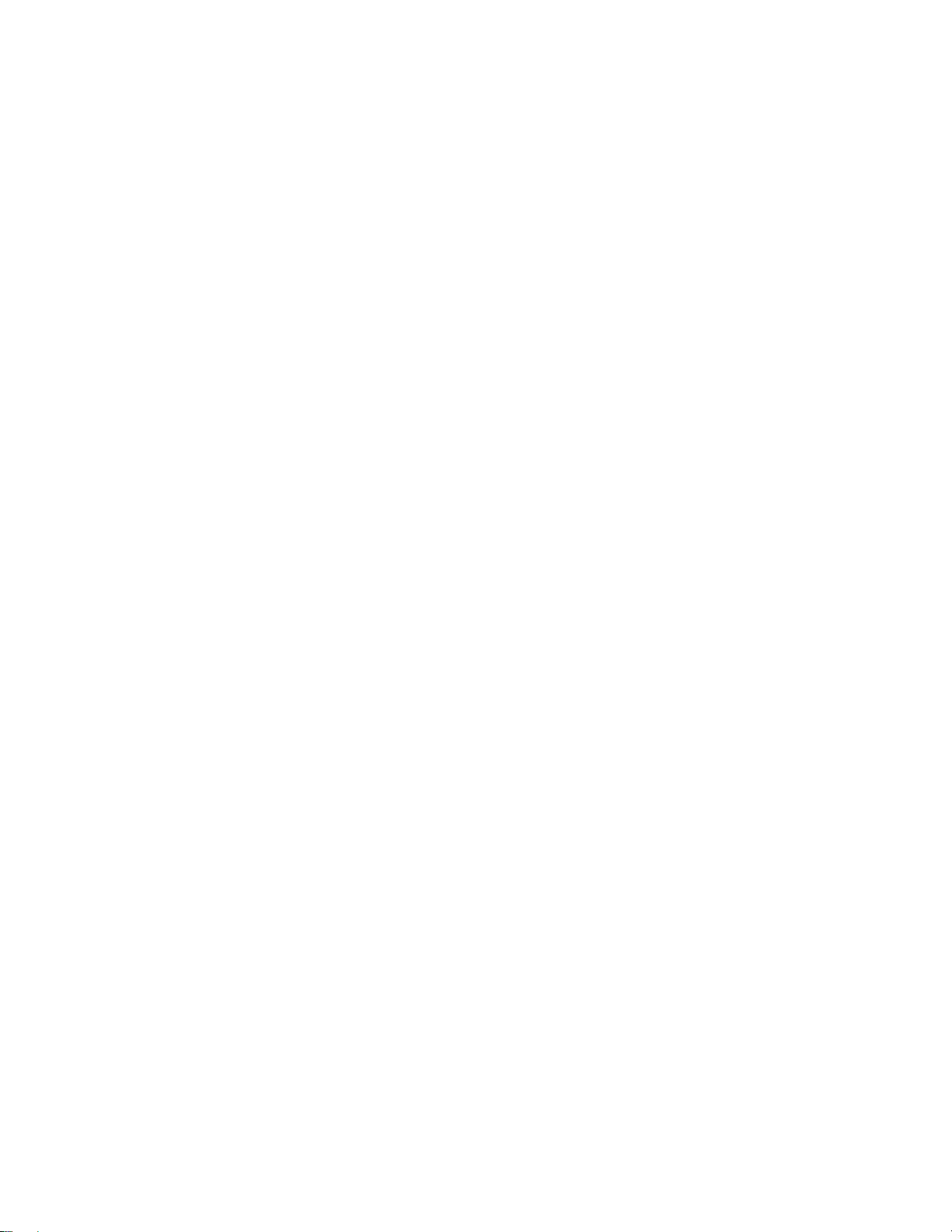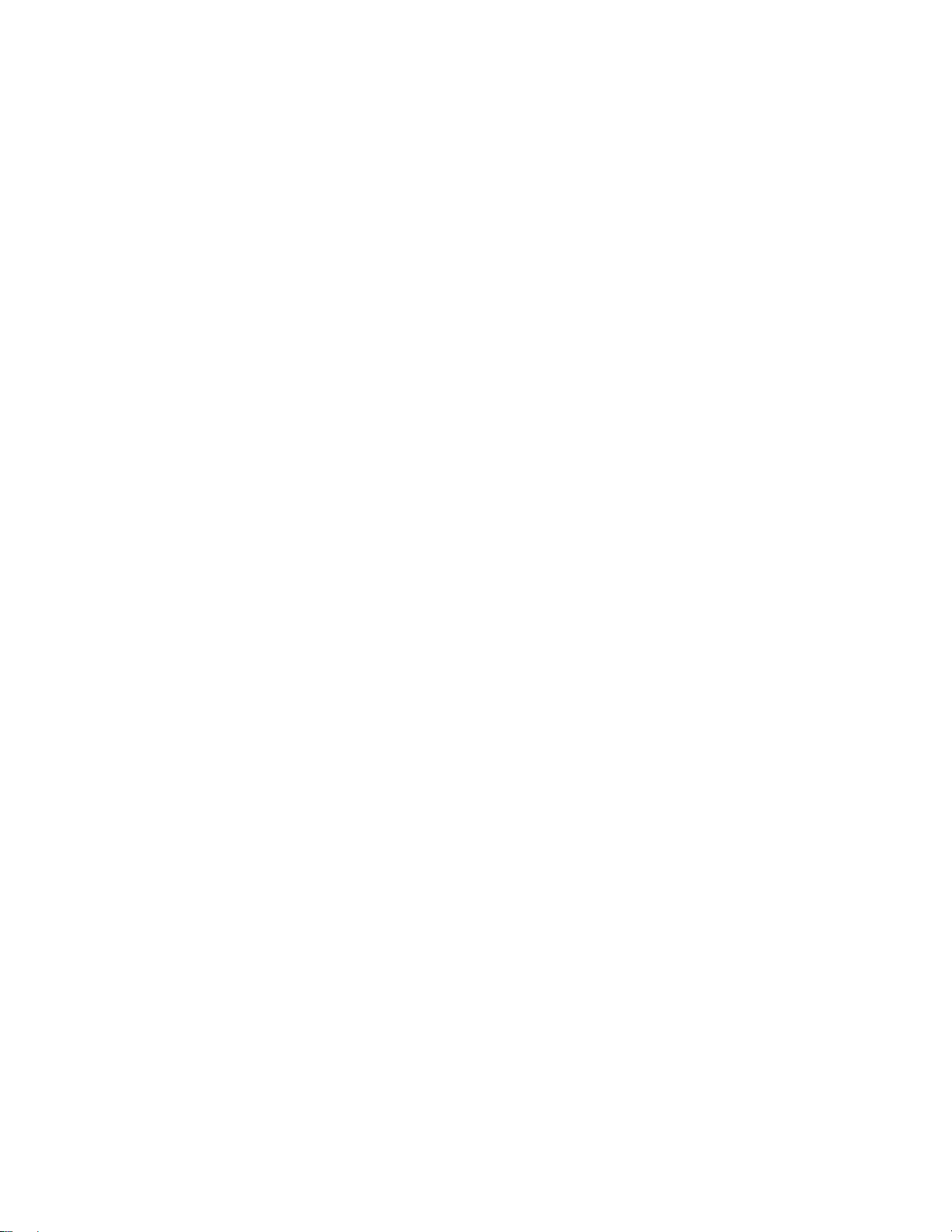
Sharp SmartPunch Plus Installation Manual 2
1. Recommendations and Pre-requisites
You will need the installation kit provided with the SmartPunch Plus unit, which can be found in the
main carton.
2. Unpacking
Inspect the outside of the package for shipping damage. If there is evidence of shipping damage,
contact the shipping carrier immediately.
Remove the punch from its shipping carton. Three people are recommended, one lifting at the casters
while two lift at the top cover. DO NOT lift using the front door panel.
Retain the smaller accessory box; it contains parts required for correct installation of the SmartPunch
Plus.
Inspect for any concealed damage to the unit. If there is evidence of concealed shipping damage,
contact the shipping carrier immediately.
Remove all shipping tape from doors and levers.