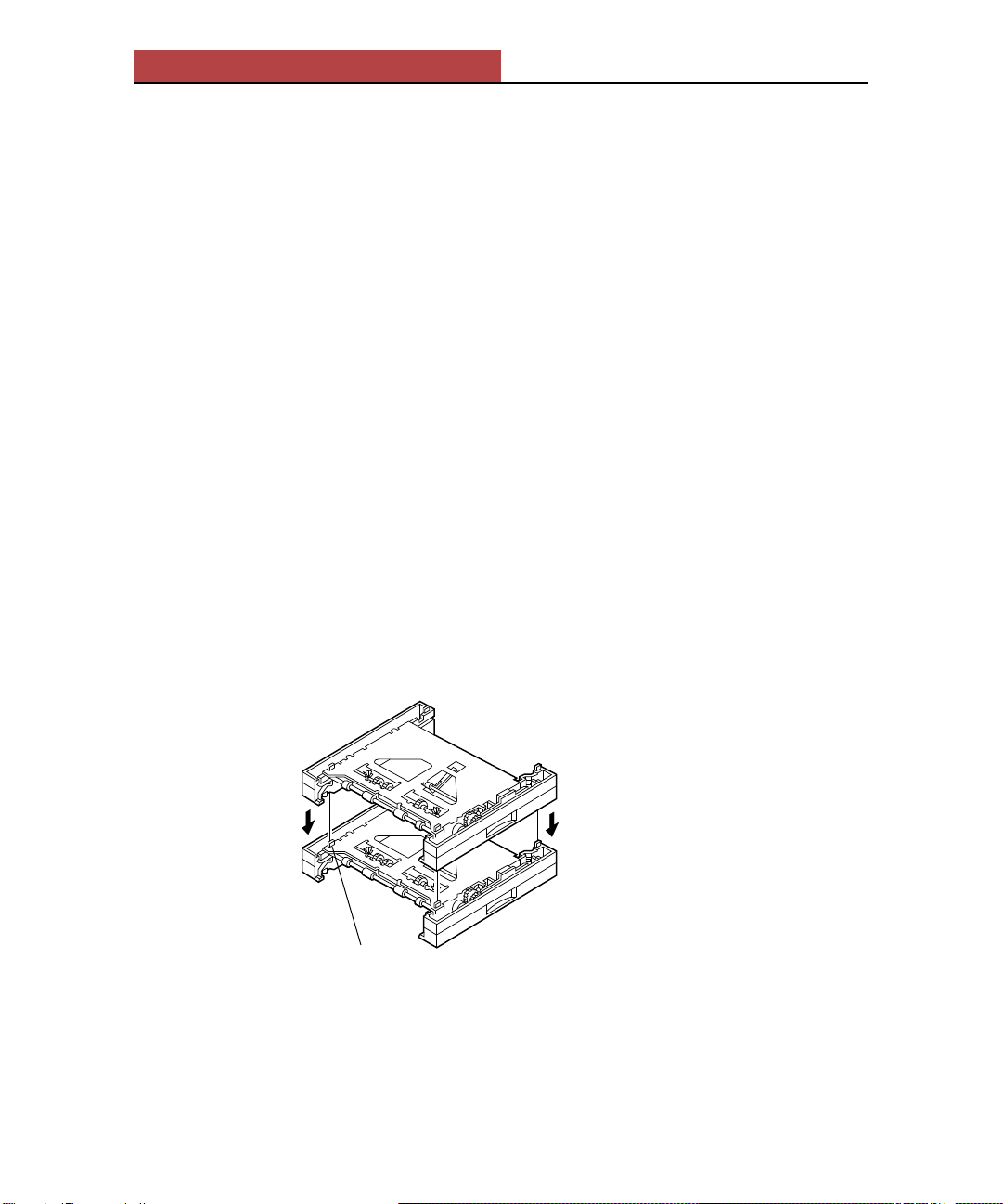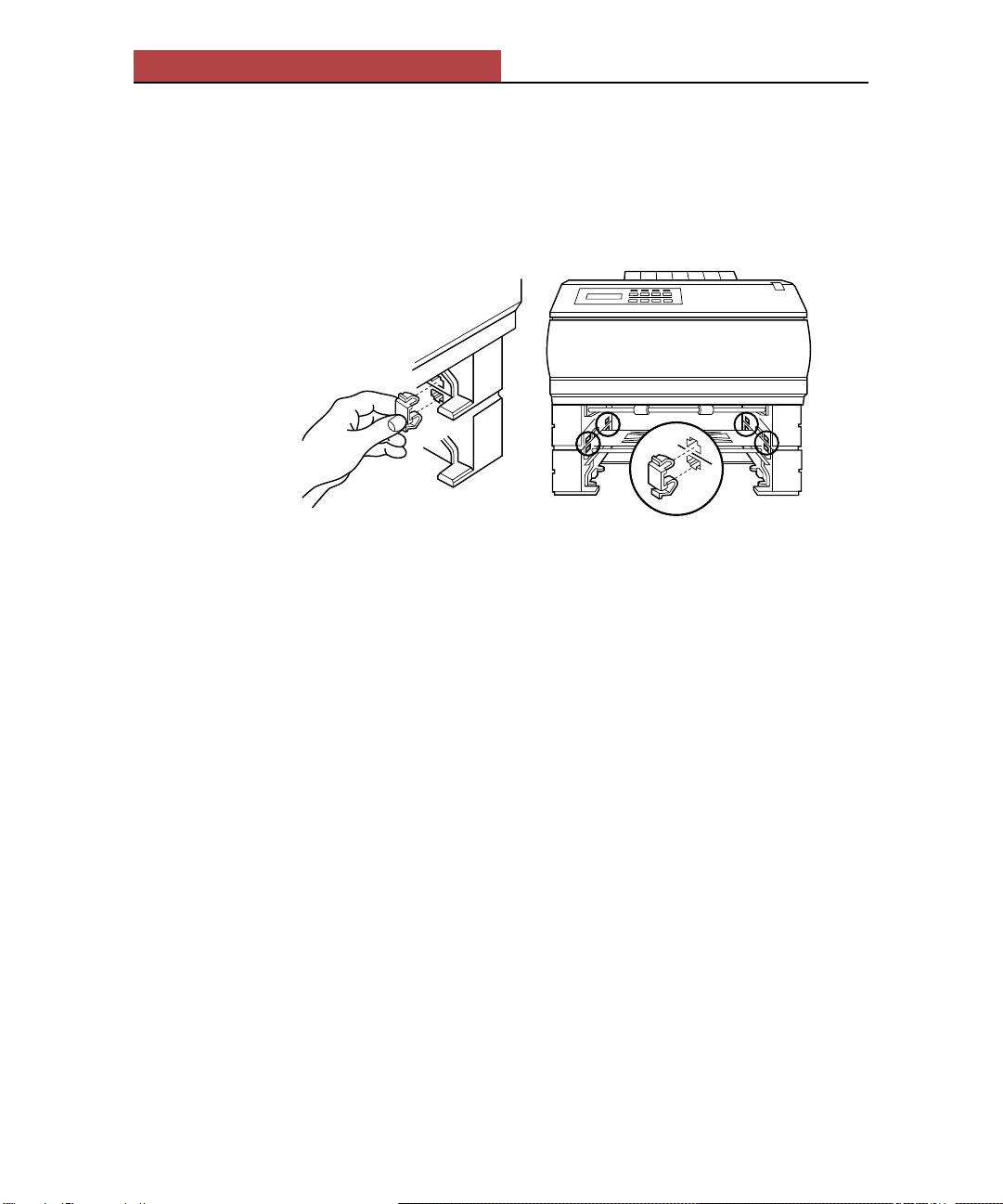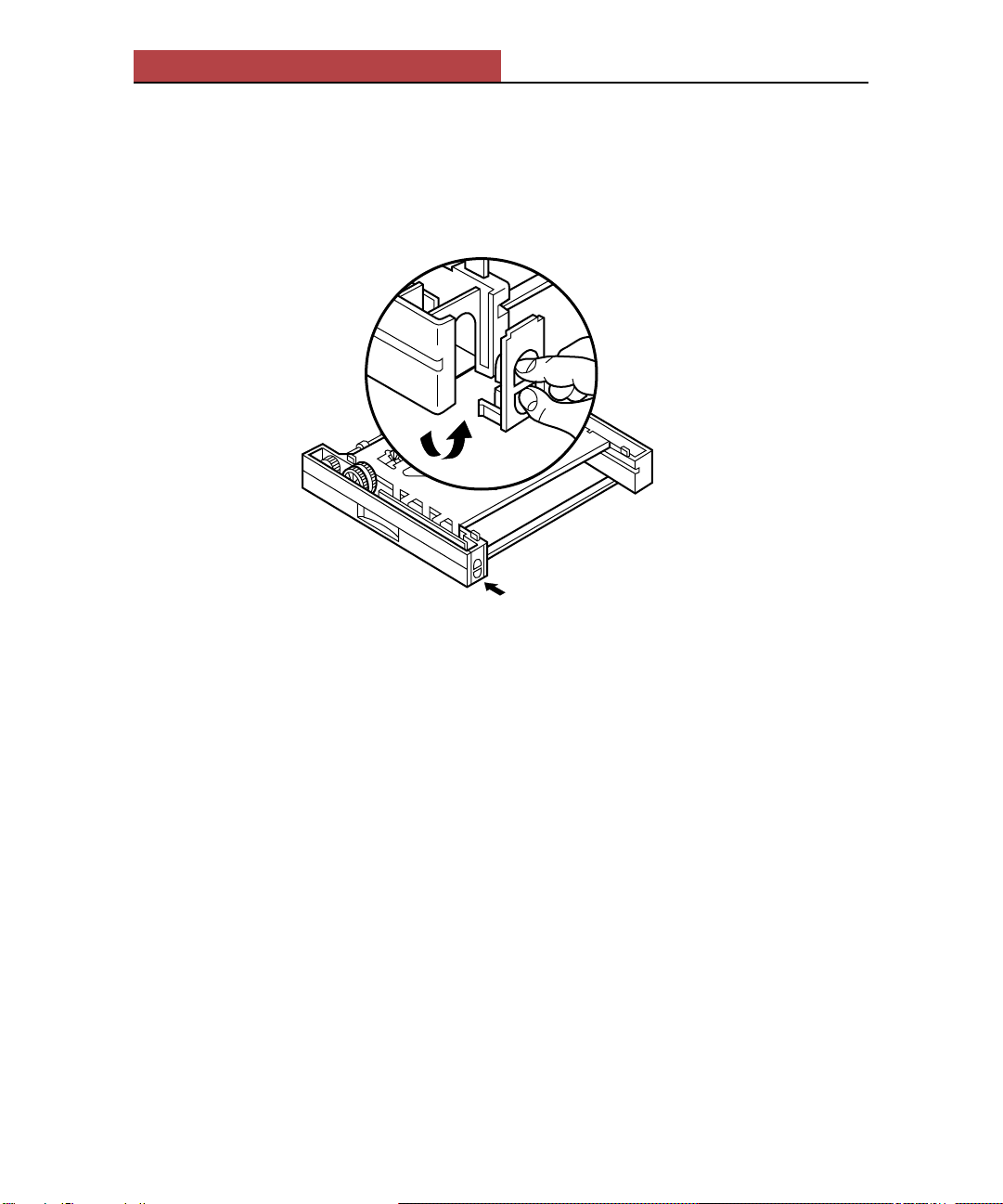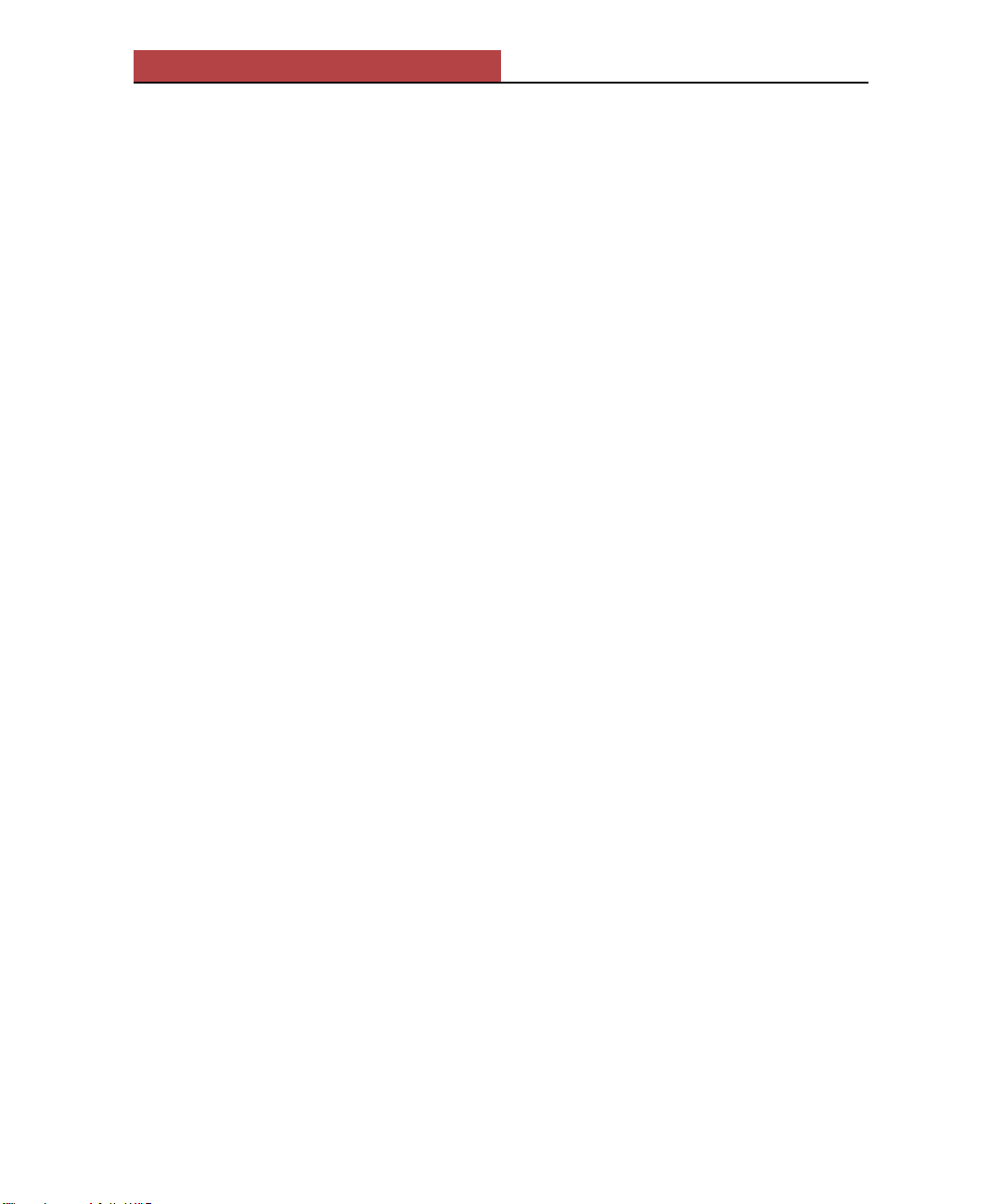2
Elite XL Sheet Feeder Installation Guide
Introduction
The sheet feeder is an optional accessory that provides an additional paper feed
source for your Elite XL printer. There are two sheet feeders available for the
Elite XL: 250-sheet capacity (part # AC15255) or 500-sheet capacity (part #
AC15366).The 500-sheet feeder supports Letter orA4 paper. The 250-sheet
feeder handles all paper sizes supported by the Elite XL printer.
Note: The illustrations in this guide use 250-sheet feeders to depict the installa-
tion procedures; they are also applicable to installation involving a 500-sheet
feeder.
Installation guidelines
8 page-per-minute (ppm) Elite XL models can have one 250- or one 500- sheet
feeder added to the printer.
16 page-per-minute (ppm) Elite XL models can have up to two sheet feeders
added to the printer, with the following restrictions:
• When adding two sheet feeders, only one of them can be a 500-sheet feeder.
• When attaching both a 250-and a 500-sheet feeder, the 500-sheet feeder must
be on the bottom.
Sheet feeder kit contents
Note: Paper cassettes are sold separately. See page 11 for ordering information.
Each Elite XL sheet feeder kit contains:
1 sheet feeder (250- or 500-sheet capacity)
Lower sheet feeder installation guide
for Elite XL laser printers
The lower sheet feeder is an optional accessory that provides an additional
paper feed source for your Elite XL. There are two lower sheet feeders
available for the Elite XL: 250- or 500-sheet capacity.
Installation guidelines
8 page-per-minute (ppm) models of the Elite XLcan have one 250- or
500-sheet lower sheet feeder added to the printer.
16 page-per-minute (ppm) models of the Elite XLcan have up to two
lower sheet feeders added to the printer, with the following restrictions:
• Whenadding two lower sheet feeders, only one of them can be a
500-sheet feeder.
• Whenattaching both a 250- and a 500-sheet lower sheet feeder to a
16 ppm Elite XL the 500-sheet feeder must be attached below the
250-sheet feeder.
Each Elite XL lowersheet feeder kit contains:
1 sheet feeder (250- or 500-sheet capacity) 4 plastic retainer clips 1 installation guide
Note: Steps marked 16ppm are only applicable to users of 16 page-per-minute
models of the Elite XL who are attaching two lower sheet feeders to the printer.
Toadd a lower sheet feeder(s) to the Elite XL:
Switch the printer off and unplug the power cord from the wall outlet.
Disconnect the power cord and all interface cables from the back of the printer.
Remove any paper tray(s) from the printer.
Remove 500-sheet lower sheet feeder.
If there is a 500-sheet feeder attached to the printer, you must remove it before
attaching the 250-sheet feeder. Reminder: You may not attach two 500-sheet
lower feeders to the printer.
Unpack the lower sheet feeder(s) and
place on a flat surface.
Attach the two feeders together.
Lower the 250-sheet feeder onto the 500-sheet
feeder or one 250-sheet feeder onto the other
one.
The sheet feeders have four pins that enable
proper alignment.
G
CC
T
ECHNOLOGIES
Installation procedure
Note:The illustrations in this
guideuse 250-sheet feeders to
depictthe installation procedures;
theyare also applicable to
installationinvolving a 500-sheet
feeder.
16ppm
16ppm
1.
2.
3.
3a.
4.
4a.
4 plastic retainer clips 1 installation guide