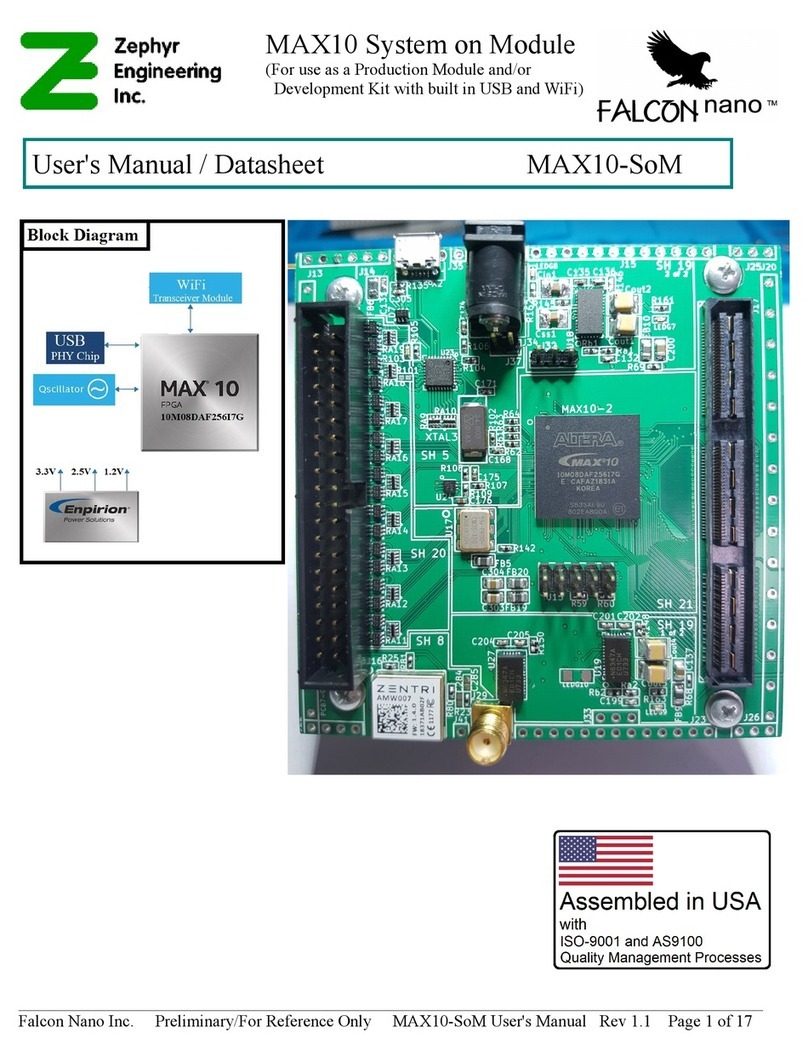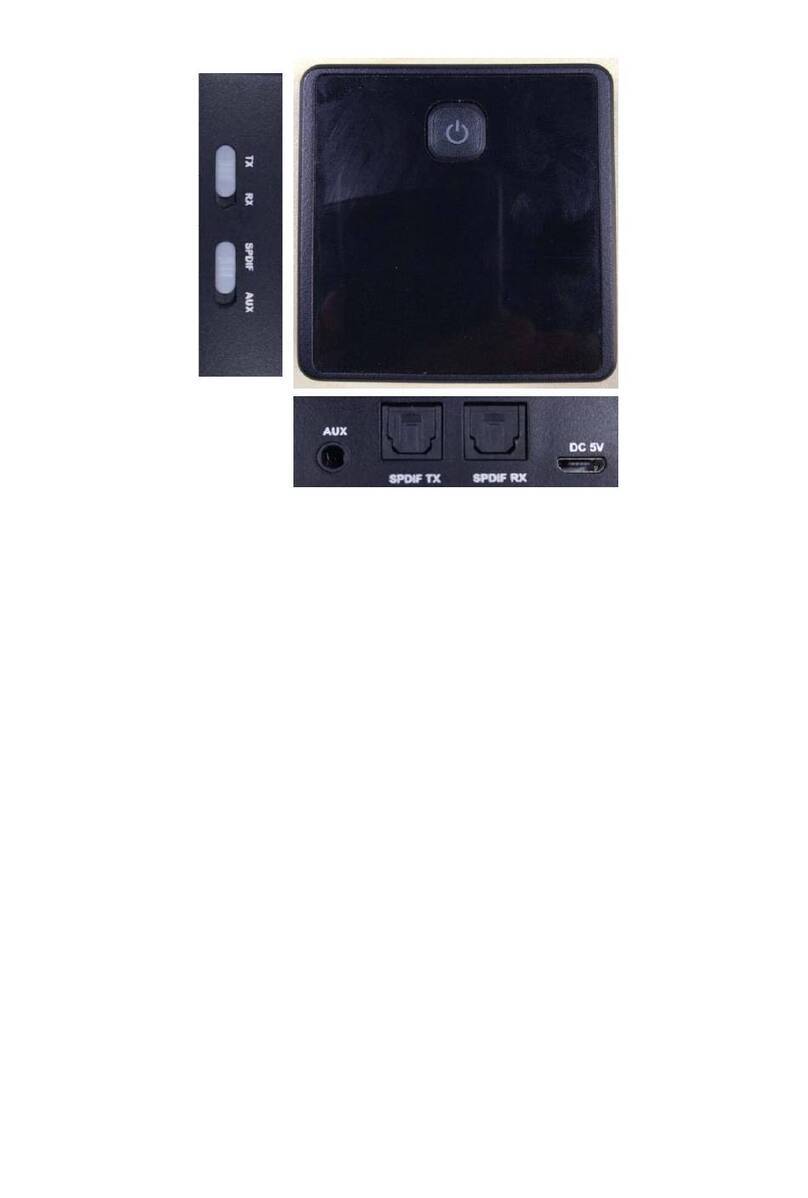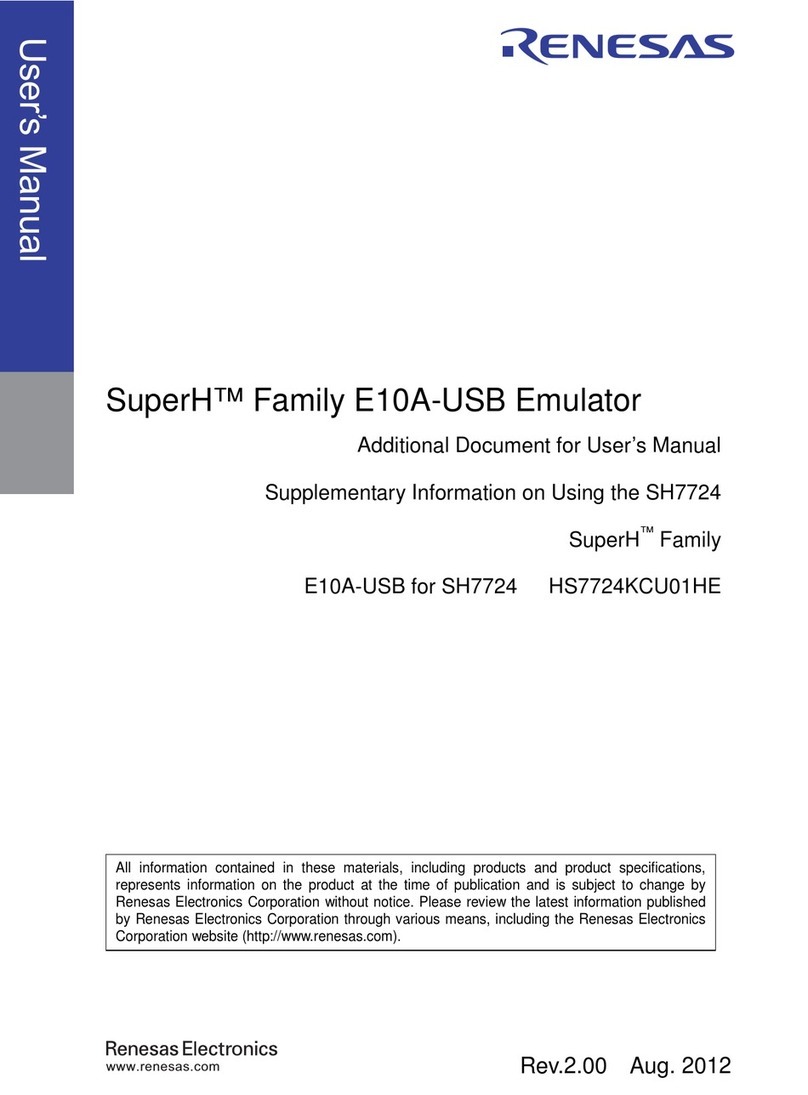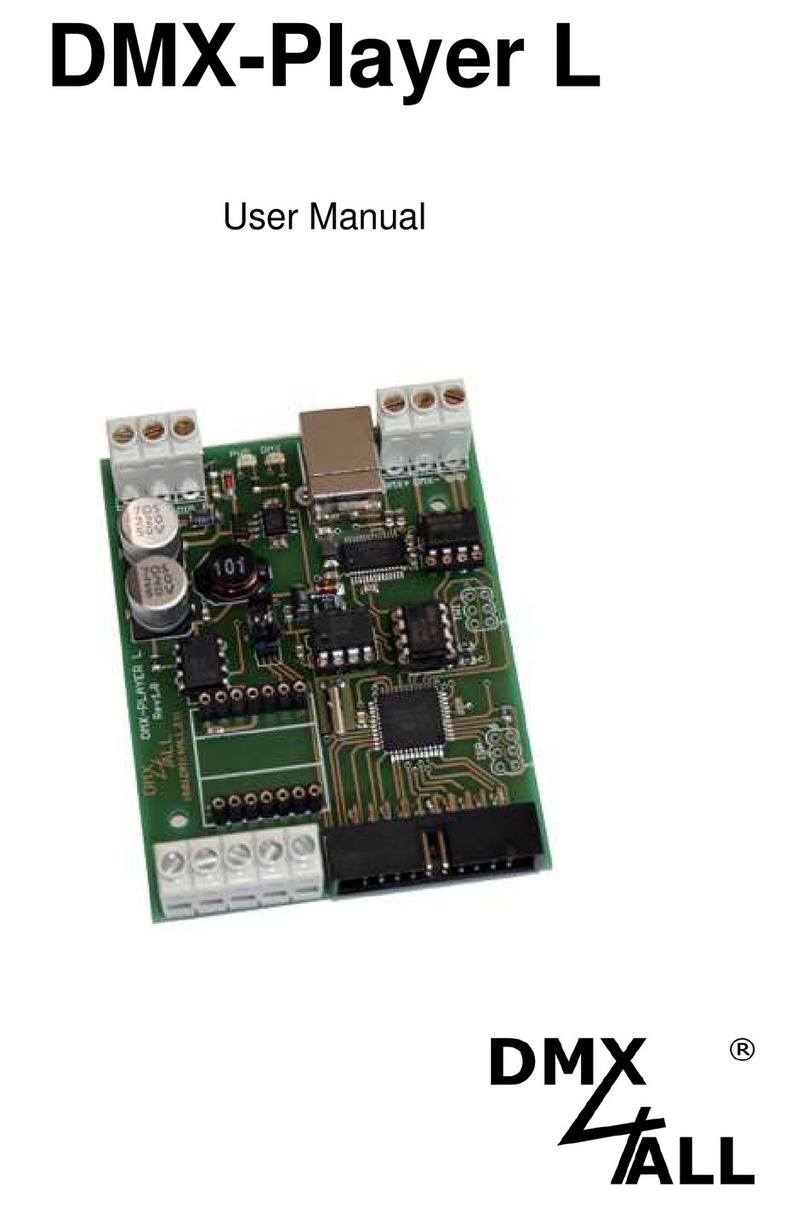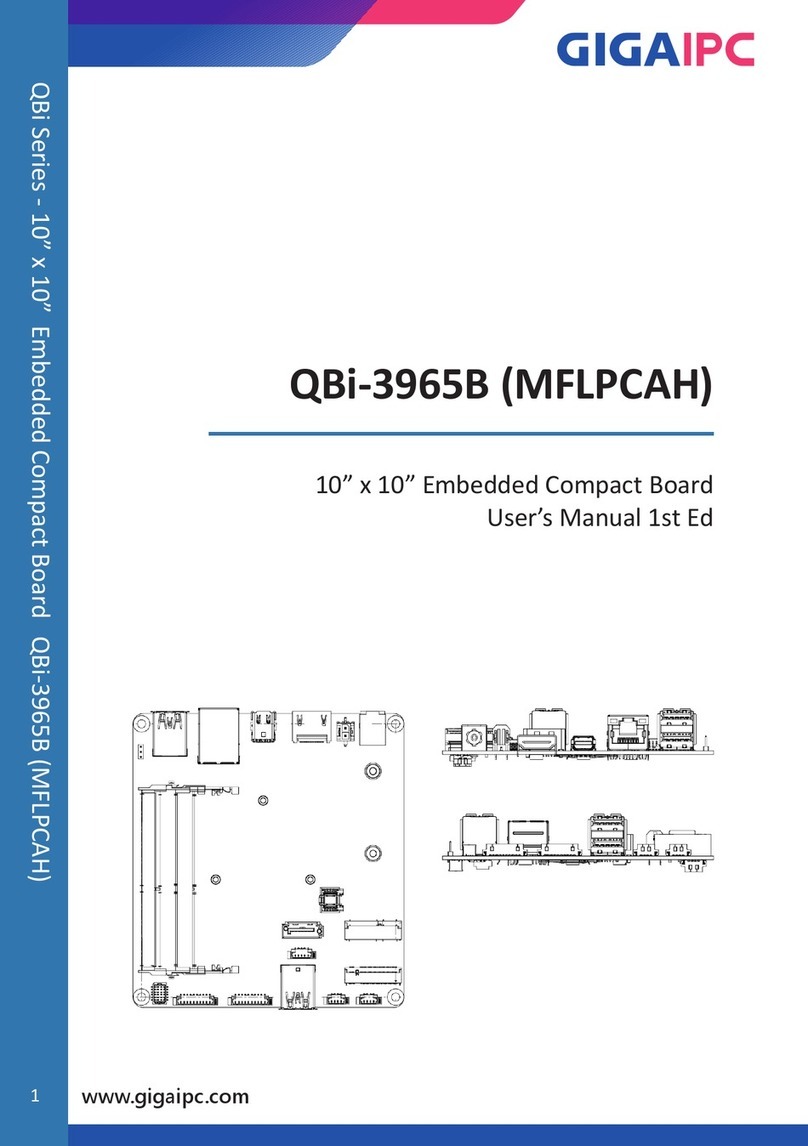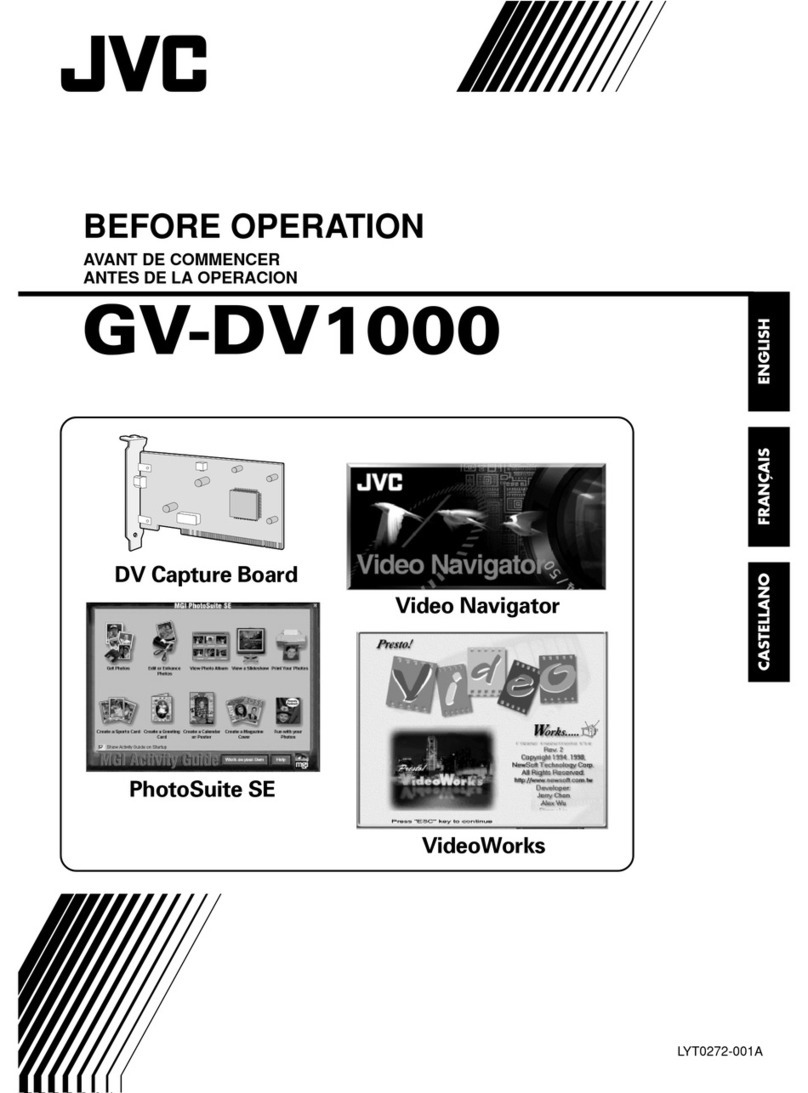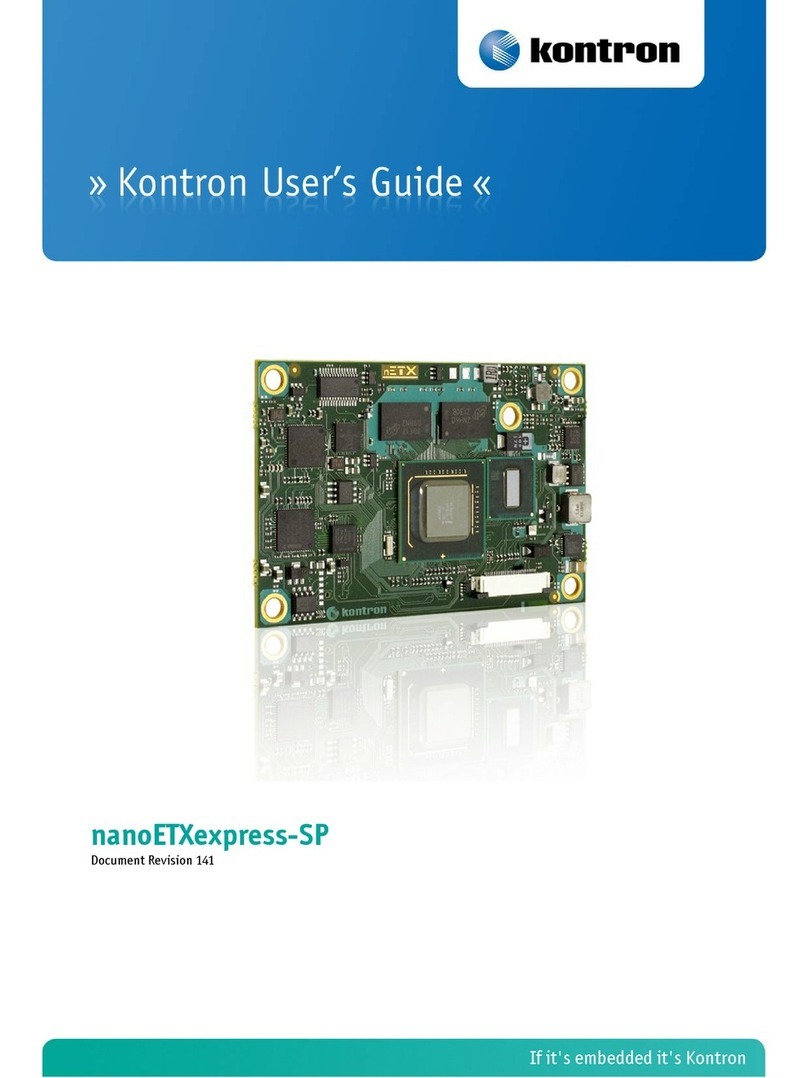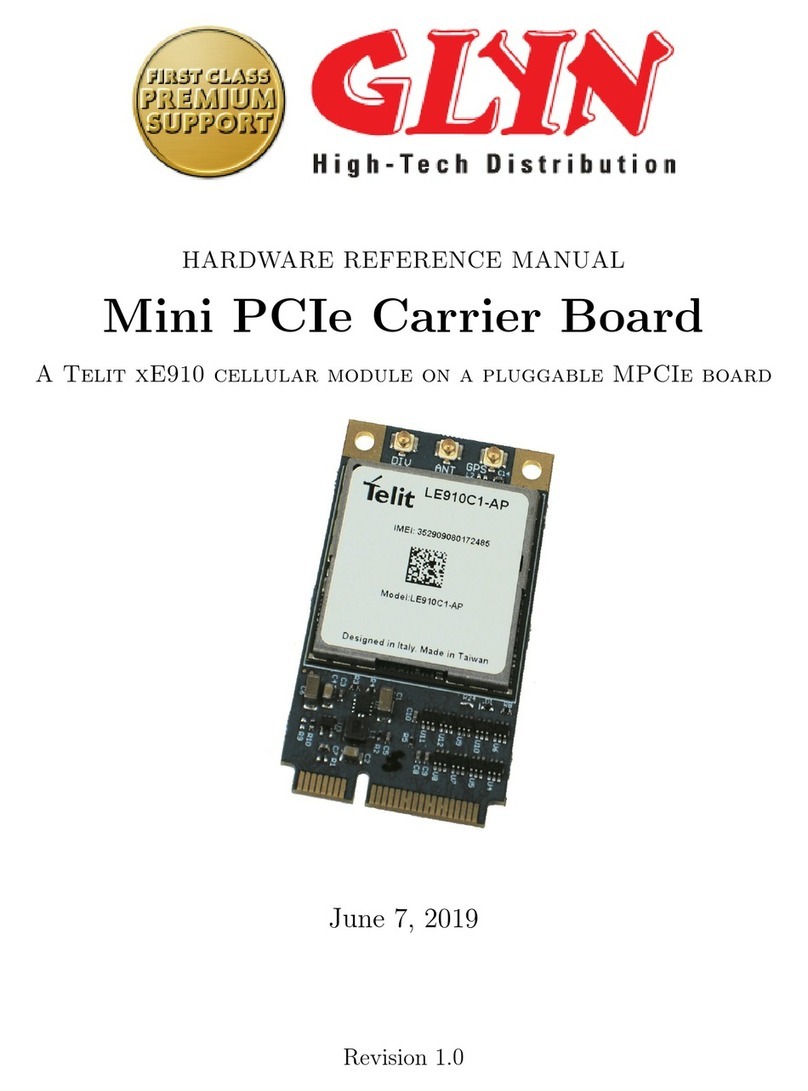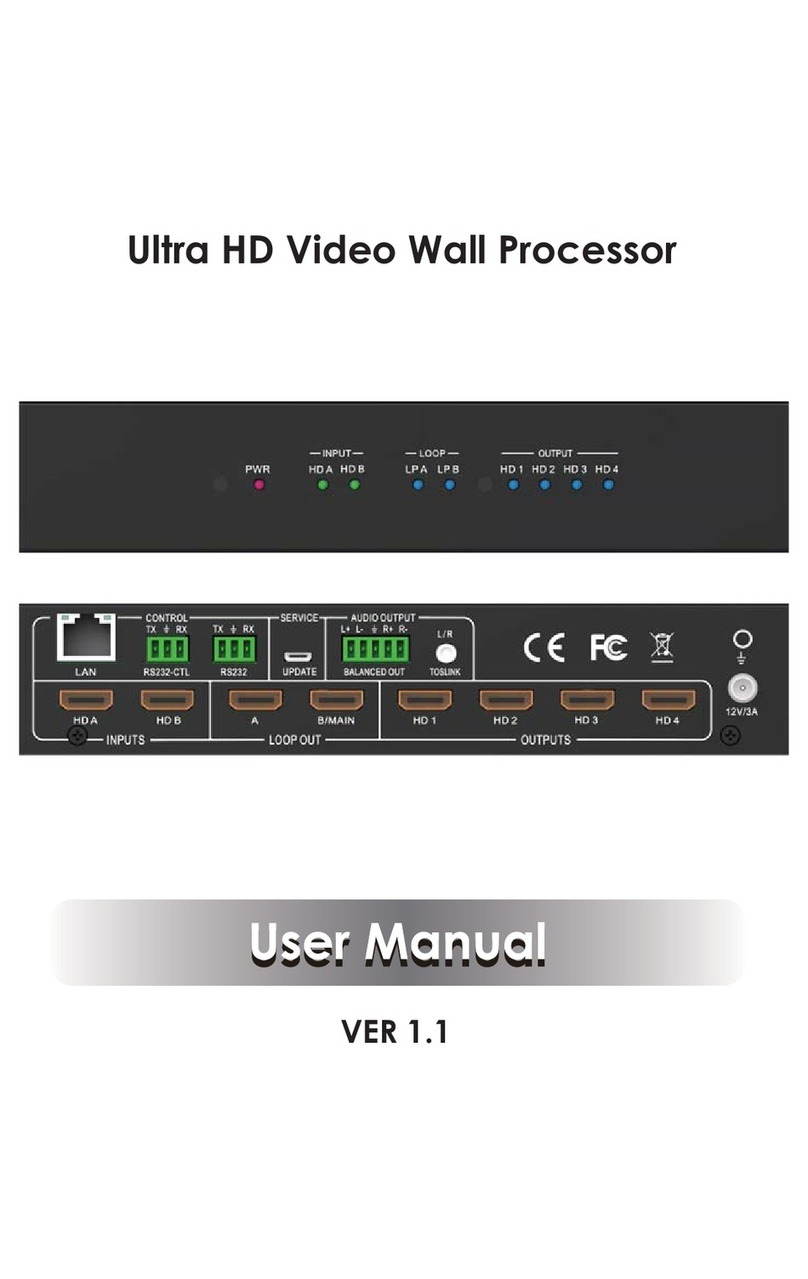GDC SX-3000 User manual

INSTALLATION MANUAL FOR
SX-3000 STANDALONE INTEGRATED MEDIA BLOCK™ WITH
PSD-3000-P PORTABLE STORAGE DEVICE
SMS version 9.0
July 29, 2013

1
Table of Contents
1. INTRODUCTION .....................................................................................................6
1.1. Equipment List.........................................................................................................7
2. INSTALLING SX-3000 INTO THE PROJECTOR.....................................................9
2.1. Remove existing interface board/placeholders from projector...............................10
2.1.1. Barco Projector Placement............................................................................10
2.1.2. Christie Projector Placement.........................................................................11
2.1.3. NEC Projector Placement..............................................................................11
2.2. Inserting SX-3000 into the projector......................................................................12
2.3. Projector Network.................................................................................................12
3. EXTERNAL MONITOR, KEYBOARD AND MOUSE ..............................................12
4. INSTALLING PSD-3000-P PORTABLE STORAGE DEVICE.................................13
4.1. Product Specifications..........................................................................................13
4.2. HDD Lock...............................................................................................................13
4.3. Front Panel.............................................................................................................14
4.4. Back Panel.............................................................................................................14
4.5. Bracket Installation.................................................................................................14
4.5.1. Installation Sequence..........................................................................................14
4.5.2. Installing the Bracket on a Barco S2K projector...................................................15
4.5.3. Installing the Bracket on a NEC S2K projector.....................................................16
4.5.4. Installing the Bracket on a Barco B or C Series projector ....................................18
4.5.5. Installing the Bracket on a NEC 2K or 4K projector .............................................19
4.5.6. Installing the Bracket on a Christie CP2220 or CP2230 projector........................20
4.6. eSATA Connection to the SX-3000 ........................................................................22
4.6.1. eSATA Connection on the PSD-3000-P ..............................................................22
4.7. Procedure to Install the HDDs................................................................................23
4.8. PSD-3000-P Indicator ............................................................................................25
4.8.1. LED Indicator.......................................................................................................25
4.8.2. Warning Buzzer...................................................................................................26
4.8.3. Hard Drive Failure ...............................................................................................26

2
5. OPERATION OF PSD-3000-P...............................................................................27
5.1. Selecting the PSD-3000-P (1 x eSATA connection) for the Content Storage..........27
5.2. Hard Disk Information.............................................................................................28
5.3. RAID Status ...........................................................................................................28
5.4. Creating a new RAID Array....................................................................................28
5.5. Increase Rebuild Speed.........................................................................................29
5.6. Disabled options when using the 1x eSATA Connection ........................................29
6. SX-3000 IP Setup..................................................................................................29
6.1. IMB Network Setup ................................................................................................30
6.2. Projector Connection..............................................................................................31
6.3. IMB Marriage and Clearing Door Tampers from the SX-3000............................31
7. Series 2 projector setup.........................................................................................33
7.1. Barco Series 2 Projector Setup ..............................................................................33
7.1.1. Barco Touch Panel Setup....................................................................................34
7.2. NEC Series 2 Projector ..........................................................................................35
7.3. Christie Series 2 Projector......................................................................................36
7.4. 3D settings for Series 2 projectors..........................................................................38
7.5. IMB 3D macro settings changes.............................................................................39
7.5.1. Series 2 Projector 3D Macro Settings..................................................................39
8. Time Zone Setup ...................................................................................................40
9. Content Ingest Management Setup........................................................................41
9.1. Configuring a content ingest source .......................................................................41
9.1.1. Content ingest from USB disk..............................................................................41
9.1.2. Content ingest from FTP .....................................................................................42
9.2. Selecting an ingest source .....................................................................................42
10. Audio Setup.............................................................................................................43
10.1. Digital-to-Analog Converters.................................................................................44
11. SUBTITLES...........................................................................................................44
12. AUTOMATION SETUP..........................................................................................45
12.1. General automation setup....................................................................................45
12.2. Adding event labels and actions...........................................................................46
12.3. Automation Scheduling.........................................................................................47

3
12.4. Automation setup for server GPIO........................................................................48
12.5. Automation setup for projectors............................................................................48
12.6. Automation setup for eCNA devices.....................................................................50
12.7. Automation setup for JNIOR devices....................................................................51
12.8. Automation setup for Christie ACT devices ..........................................................53
12.9. Automation setup for Dolby devices .....................................................................55
12.10. Automation setup for USL DAX devices .............................................................57
12.11. Automation setup for USL JSD devices..............................................................59
13. COMPONENT ENGINNERING TA-10 SETUP ...................................................61
14. TESTING PROCEDURES FOR QC AFTER INSTALLATION.............................61
15. APPENDIX.............................................................................................................62
15.1. AES Audio and GPIO Pinout................................................................................62
15.2. GPIO Power Details .............................................................................................62

4
Thank you for purchasing a GDC SX-3000 Standalone Integrated Media
Block™ and PSD-3000-P Portable Storage Device from GDC Technology
Limited.
To ensure proper operation and to maximize the SX-3000 and PSD-3000-P value, please review this
User Manual. It will guide you through all the features and benefits of the new SX-3000 Standalone
Integrated Media Block™.
COPYRIGHT NOTICE
Copyright © 2013 by GDC Technology Limited
All rights reserved. No part of this manual may be copied or distributed, transmitted, transcribed, stored in a
retrieval system, or translated into any human or computer language, in a form or by any means, electronic,
mechanical, photocopying, recording, magnetic, optical, manual or otherwise, or disclosed to third parties
without prior written permission of GDC Technology Limited.
MANUAL DISCLAIMER
This manual is made with SMS version 9.0 and there might be slight differences depending on the software
version the IMB is running. The contents, features and specifications stated in this manual are subject to
change without notice due to continuous product development and improvements. In no other event shall
GDC Technology Limited be liable for any loss of profit or any other commercial damages, including but not
limited to special, consequential, or other damages.
NOTE: This equipment has been tested and found to comply with the limits for a Class B digital
device, pursuant to part 15 of the FCC rules. These limits are designed to provide reasonable
protection against harmful interference in a residential installation. This equipment generates, uses,
and can radiate radio frequency energy and, if not installed and used in accordance with the
instructions, may cause harmful interference to radio communications. However, there is no
guarantee that interference will not occur in a particular installation. If this equipment does cause
harmful interference to radio or television reception, which can be determined by turning the
equipment off and on, the user is encouraged to try to correct the interference by one or more of the
following measures:
• Reorient or relocate the receiving antenna.
• Increase the separation between the equipment and receiver.
• Connect the equipment into an outlet on a circuit different from that to which the receiver is connected.
• Consult the dealer or an experienced radio/TV technician for help.

5
CONTACTS AND OFFICES
Website: www.gdc-tech.com Email: inf[email protected]
24/7 Engineering
Support Hotline:
USA (Los Angeles,
CA)
USA (Sterling, VA)
Mexico (Mexico
City)
Spain (Barcelona)
1016 West Magnolia
Boulevard
Burbank, CA 91506, USA
Tel:
+1 818 972 4370/ +1 877
743 2872 (Toll Free)
21155 Whitfield Place, Suite
207,
Sterling, VA 20165, USA
Tel: +1 877 337 0868 (Toll Free)
Ave Santa Fe 94, Torre A
Piso 8,
Col. Zedec Santa Fe,
Alvaro Obregon,
Mexico, D.F., C.P. 01210
Mexico
Tel: +52 55 8851 1198/
+52 55 8851 1165
Centro de Negocios Josep
Tarradellas, Av. Josep
Tarradellas, n°38
08029 Barcelona, Spain
Tel: +34 93 355 49 72
Hong Kong
Japan (Tokyo)
Singapore
China (Shenzhen)
Unit 1-7, 20th Floor,
Kodak House II,
39 Healthy Street East,
North Point, Hong Kong
Tel: +852 2523 6851
3F, Kyobashi-Chuo Bldg,
1-14-7 Kyobashi Chuo-ku,
Tokyo 104-0031, Japan
Tel: +81 3 5524 3607
10 Ubi Crescent Ubi Tech
Park, Lobby B, #06-25,
Singapore 408564
Tel: +65 6222 1082
5th Floor GDC Building,
No.9 Hi-tech Middle 3 Rd.,
Science & Technology
Park, Nanshan District,
Shenzhen,
P.R. China 518057
Tel: +86 755 8608 6000
China (Beijing)
India (Mumbai)
Rm. 609-618, Office Building,
20# Xinde Street,
Xicheng District,
Beijing, P.R. China 100088
Tel: 86 10 6205 7040
Office No. B-207/208,
Everest Chamber,
Andheri Kurla Road, Marol,
Andheri (East), Mumbai-400 059
Tel: +91 22 4044 0500
North America
+1 877 743 2872 (TollFree)
Latin America
+52 55 8851 1198
Europe
+34 928 912 295
China
+86 400 886 0996 (Toll Free)
North Asia
+852 3520 0920
South East Asia
+65 6100 4328
India
+91 022 4044 0500
Australia/
New Zealand
+61 407 040 744

6
1. INTRODUCTION
This document is a guide through the process of setting up the SX-3000 and PSD-3000-P with
the projector, audio system, and automation devices used in cinema theatres.
Note:
The currently supported software version for SX-3000 server is 9.0 or higher.
In this manual there will be many instructions starting from the SMS screen (see Figure 1). This is the
main page of the SX-3000 software that features the status of the show playing, the transport, and the
buttons to access certain menus of the software.
Figure 1 SMS interface.

7
1.1. Equipment List
This section describes the equipment shipped with the GDC SX-3000 and PSD-3000-P.
The SX-3000 Packaging Includes:
Item
Qty
Photo
SX-3000 Unit with projector coverplate
1
RJ45 AES Audio Cable
2
RJ45 GPIO Cables
4
Network Cable
1
RJ45 to DB25 Audio Converter
1

8
The PSD-3000-P Packaging Includes:
Item
Qty
Photo
PSD-3000-P Portable Storage Device
1
PSD-3000-P Bracket for specific projector
model
1
2.5” SATA HDD
3*
Power Cord
1
Power Adapter
1
HDD Tray Key
2
eSATA Cable
1

9
Manual CD
1
Quick Start Guide
1
*The number of HDD is subject to change without notice due to ongoing product development and
improvement.
2. INSTALLING SX-3000 INTO THE PROJECTOR
Note: If the projector comes with the GDC IMB pre-installed, the instructions in Section 2 can be skipped.
This section of the manual describes the physical installation of the SX-3000 into the projector. If
the projector does not have the GDC IMB installed, follow the steps below to install SX-3000 into
the projector.
Figure 2 SX-3000 Standalone IMB®

10
2.1. Remove existing interface board/placeholders from
projector
Before installing SX-3000, check the figures below to ensure proper placement.
2.1.1. Barco Projector Placement
Figure 3 shows an interface board (with SMPTE 292 inputs) connected to a Barco projector. This
board must be removed in order to install SX-3000.
Figure 3 Remove interface board from Barco projector.
Figure 4 SX-3000 Placement on Barco projector.

11
2.1.2. Christie Projector Placement
Figure 5 shows the location where SX-3000 should be installed on a Christie projector. Remove
any existing interface boards or placeholder faceplates from this position before installing SX-
3000.
Figure 5 SX-3000 Placement on Christie projector.
2.1.3. NEC Projector Placement
Figure 6 shows the location where SX-3000 should be installed on a NEC projector. Remove any
existing interface boards or placeholder faceplates from this position before installing SX-3000.
Figure 6 SX-3000 Placement on NEC projector.
Please refer to the projector manuals for more details on preparing the projector for SX-3000
installation.

12
2.2. Inserting SX-3000 into the projector
Please make sure the projector is powered off before installing SX-3000 on the projector.
Note: Please check SX-3000 for any physical damage like loose or burnt component before
installing it into the projector.
Figure 7 Inserting SX-3000 into the projector.
Insert SX-3000 as shown in Figure 7. The SX-3000 should slide into the projector on the rails
provided by the IMB slot, and the SX-3000 faceplate should be flush with the other existing
faceplates once properly inserted.
Note: When installing the SX-3000 into any NEC projector, it is recommended to install it into the top slot of
the projector. If the SX-3000 is installed into the bottom slot, the board runs the risk of coming in contact with
the below racks.
2.3. Projector Network
Connect the provided Cat 5e LAN cable from the SX-3000 Ethernet 2 port to the projector’s
Ethernet port. Please see Section 6 for IP network instructions after the SX-3000 is installed.
3. EXTERNAL MONITOR, KEYBOARD AND
MOUSE
Before the server can be operated through VNC from the projector, you will first need to connect
an external monitor to the front VGA connection, and a keyboard and mouse to the USB
connection of the SX-3000.
Note: When using an external touch screen for the first time. An external keyboard and mouse is required
before the touch screen is calibrated.

13
4. INSTALLING PSD-3000-P PORTABLE
STORAGE DEVICE
4.1. Product Specifications
Figure 8 PSD-3000-P Portable Storage Device
Product Specifications
Suitable for 2.5”SATA HDD
Support Hot Swap
Dimension: 220(L) X 165.6(W) X 55.2(H) mm
Important note: To connect 1 eSATA cable to PSD-3000-P, the SMS version MUST be on 9.0build107
or higher.
4.2. HDD Lock
Release the triangle lock by using the key (Rotate 90 degrees Clockwise).

14
4.3. Front Panel
1
HDD Tray Lock
2
HDD Tray Cover Door
3
HDD LED
4.4. Back Panel
4
DC Power
Connector
5
eSATA
Connector
6
Power Switch
7
Buzzer On/Off
Switch
Important Note: Always power on the PSD-3000-P external hard drive bay before powering up the projector.
4.5. Bracket Installation
4.5.1. Installation Sequence
Step 1a: Install PSD-3000-P Bracket on Barco S2K Projector
Step 1b: Install PSD-3000-P Bracket on NEC S2K Projector
Step 1c: Install PSD-3000-P Bracket on Barco B or C Series Projector
Step 1d: Install PSD-3000-P Bracket on NEC 2K or 4K Projector
3
2
1
7
4
6
5

15
Step 1e: Install PSD-3000-P Bracket on Christie CP2220 or CP2230 Projector
Step 2: Install the Cables and Fixture into SX-3000
4.5.2. Installing the Bracket on a Barco S2K projector
Step 1a: Install PSD-3000-P Bracket on Barco S2K Projector:
1. Loosen the screws on the projector.
Figure 9 Loosen the screws on projector.
2. Remove the metal rings from the screws and take out the screws from the holes in order to
open the bracket on the side cover.
Figure 10 Remove the metal rings and take out the screws.

16
3. Attach the bracket and put 4 screws back into the side cover and insert the new metal rings
on the screws.
Figure 11 Put screws and new metal ring into side cover.
4. Install the bracket and side cover back on to the projector and tighten the screws.
5. Mount PSD-3000-P onto the bracket.
Figure 12 PSD-3000-P mounted on Barco projector.
6. At last, use the cable tie to fix the DC power cord on the left hand side of the bracket.
4.5.3. Installing the Bracket on a NEC S2K projector
Step 1b: Install PSD-3000-P Bracket on NEC S2K Projector:
1. Remove the screws from the projector.
Figure 13 Remove the screws from the projector.

17
2. Put the bracket on the projector. Align the 3 screw holes with the projector. Insert and
tighten the screws.
Figure 14 Align the screw holes with the projector.
3. Mount the PSD-3000-P onto the bracket
Figure 15 Mount PSD-3000-P onto the NEC projector.
4. At last, use the cable tie to fix the DC power cord on the right hand side of the bracket.

18
4.5.4. Installing the Bracket on a Barco B or C Series projector
Step 1c: Install PSD-3000-P Bracket on Barco B or C Series Projector:
1. Loose the screws on the projector.
Figure 16 Loose the screws on the projector.
2. Put the bracket on the projector. Align the screw hole with the projector and tight the
screws.
Figure 17 Put the bracket on the projector.
3. Insert the PSD-3000-P onto the bracket.
Figure 18 Insert the PSD-3000-P onto the bracket.
4. At last, use the cable tie to fix the DC power cord on the left hand side of bracket.

19
4.5.5. Installing the Bracket on a NEC 2K or 4K projector
Step 1d: Install PSD-3000-P Bracket on NEC 2K or 4K Projector:
1. Find the location of the projector.
Figure 19 Find the location of the projector.
2. Install the two parts of the bracket first. Align the screw hole and tight the screws.
Figure 20 Install the two parts of the bracket.
3. Put the bracket on the projector. Align the screw hole with the projector and tight the screws.
Figure 21 Put the bracket on the projector.
Other manuals for SX-3000
4
This manual suits for next models
1
Table of contents