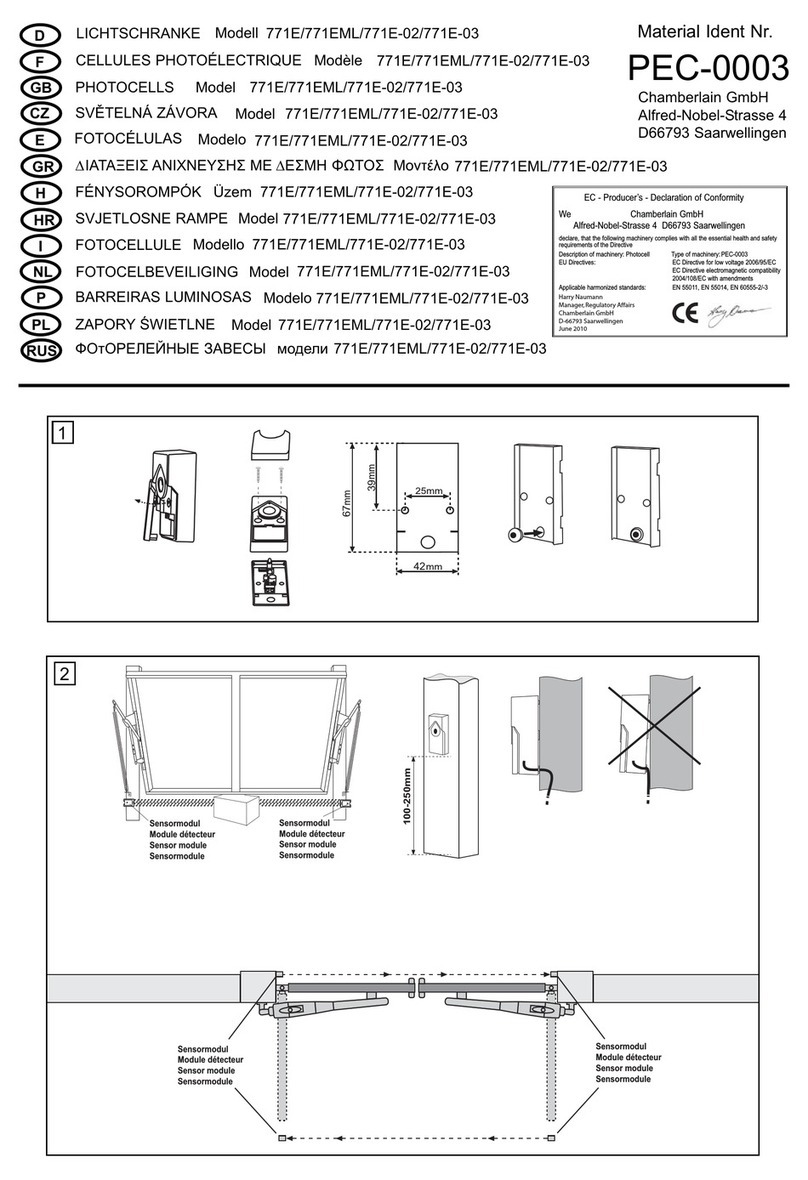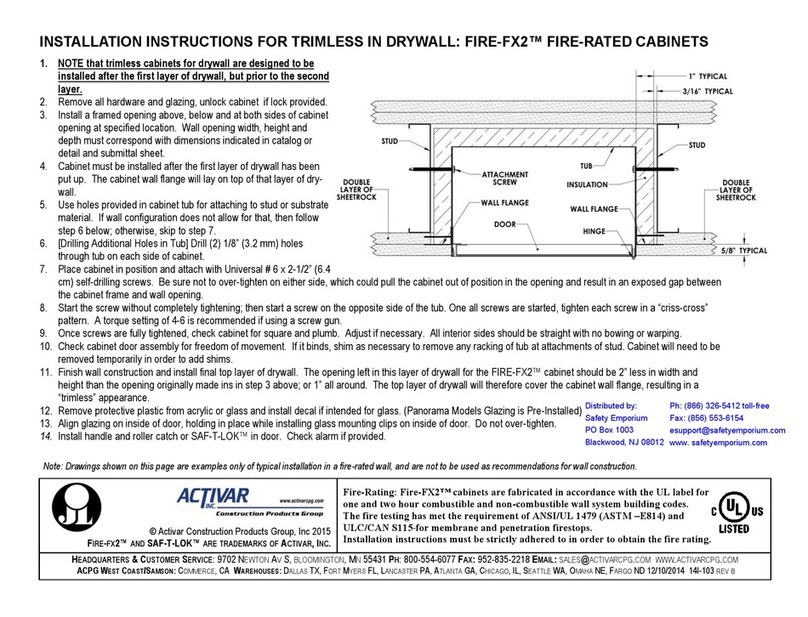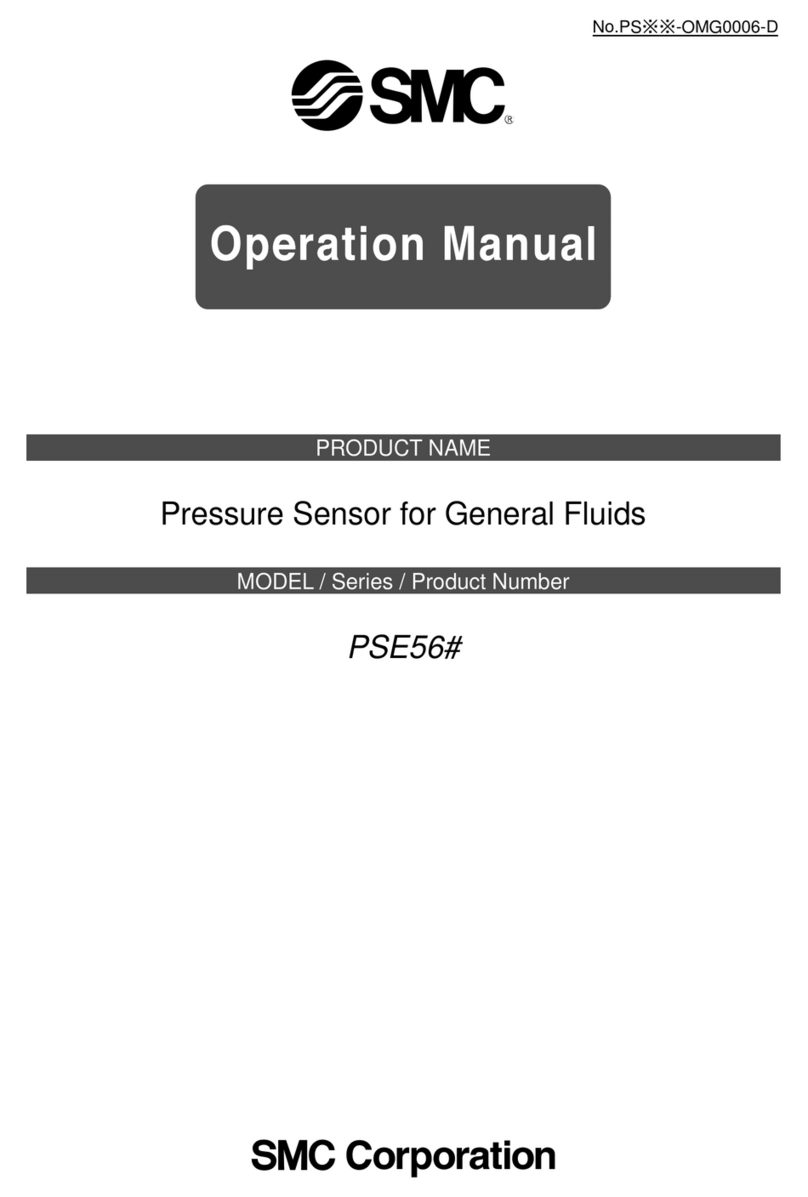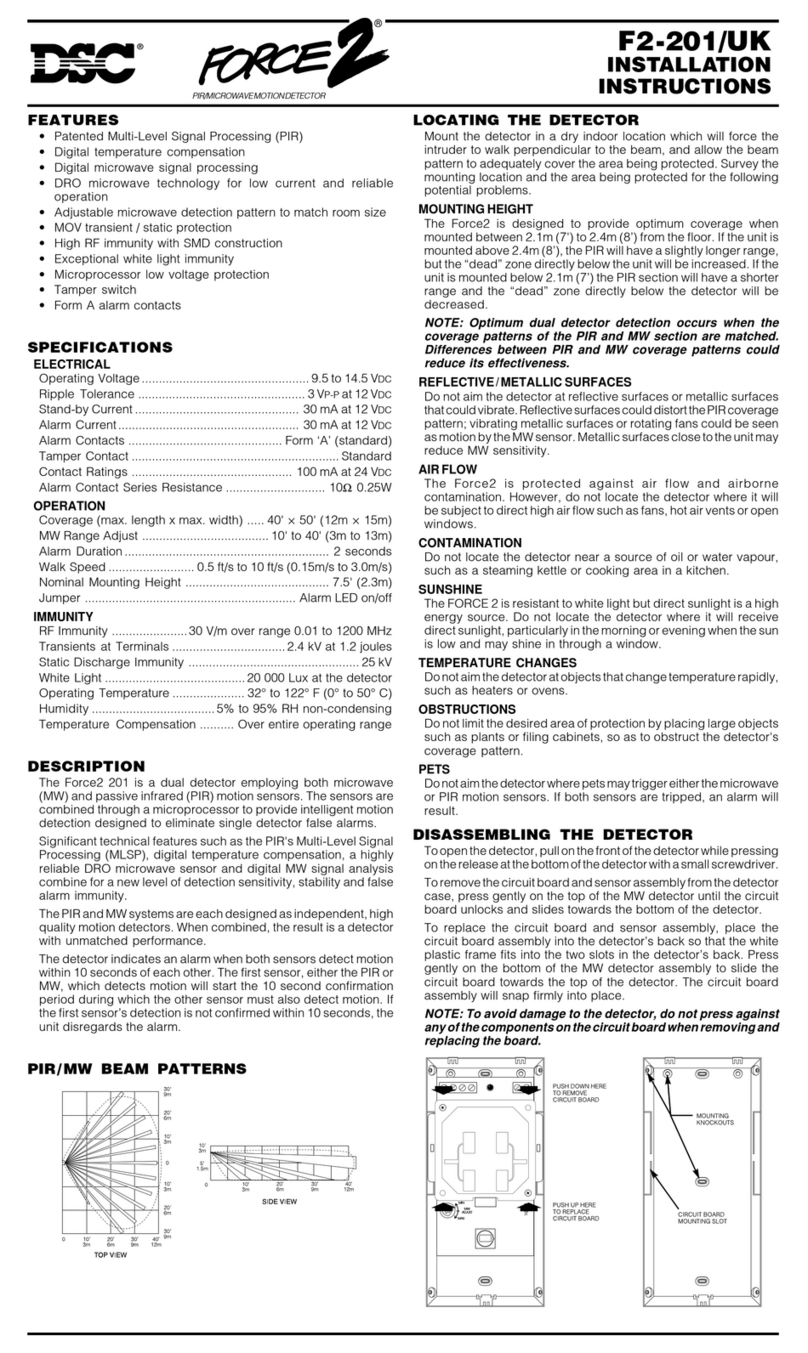GDZX ZXSF-1D User manual

ZXSF-1D
SF6 Leak Detector

- 1 -
Contents
Ⅰ、product description..........................................................................................- 2 -
Ⅱ、Performance characteristics..........................................................................- 2 -
Ⅲ、Technical index................................................................................................ - 3 -
Ⅳ、Appearance introduction................................................................................ - 4 -
Ⅴ、Features............................................................................................................ - 4 -
1. Boot interface...................................................................................................... - 4 -
2. Sensor calibration interface.............................................................................. - 5 -
3. Measurement interface...................................................................................... - 5 -
4. historical data...................................................................................................... - 6 -
5. Save interface......................................................................................................- 9 -
6. System settings.................................................................................................- 10 -
Ⅵ、Precautions.................................................................................................... - 12 -
Ⅶ、Packing List....................................................................................................- 13 -
Appendix: Frequently Asked Questions............................................................- 13 -

- 2 -
Ⅰ、product description
The quantitative leak to infrared sensor at the core, high-precision
sampling AD, speed ARMCPU, making the sample data is more real, more
reliable. The instrument uses a color LCD touch-screen display, user-friendly
appearance, easy to operate.
At present, some service providers are still using electricity
electrochemical sensor principle of sulfur hexafluoride, SF6 sensors but this
can not meet the test of the power industry SF6 low range, such 0-50PPM,
there 0-3000PPM, but the infrared SF6 sensor principle can customize these
ranges
1the principle of infrared absorption (NDIR)
2dual-wavelength, with temperature compensation
3high reliability, with no cross-reactivity to other gases.
4compared with electrochemical sensors, sulfur hexafluoride sensor
infrared sensor up to 10 years of life
5cost-effective, affordable discounted prices.
6compared with electrochemical sensors, sensor eliminates sulfur
hexafluoride and maintenance costs
7no radiation, no harm
8micro structure, low power consumption
9the digital and analog outputs.
Ⅱ、Performance characteristics

- 3 -
1. 4.3" TFT touch screen design
2. 32-bit ARM MCU
3. Separately designed air way and circuit
4. Digital display of battery electric quantity
5. Good repeatability, high response speed
6. Automatic calibration of gradient
7. Color LCD display
8. Advanced probe protection function
9. Anti-pollution, anti-disturbance
10.High sensitivity, good stability
11. Small, beautiful, easy to carry
Ⅲ、Technical index
1. Measuring range:0 ~ 999.9PPM
2. Accuracy: 1PPM (0 ~ 50PPM inside)
3. Resolution: 0.1ppm
4. Repeatability: ± 0.1PPM
5. Gas flow rate: adjusted automatically
6. Probe protection: stainless steel sintered filter
7. Operating voltage: 110 ~ 220VAC, AC and DC
8. Storage Temperature rating: -25 ~ + 70 ℃
9. Operating environment: Temperature: -25 ~ + 60 ℃
10.Lithium battery, AC/DC dual-use, automatic switching, protection against

- 4 -
over-charging and over-discharging
11. Volume and weight: 372×266.5×134.5 (mm), 3.5kg
Ⅳ、Appearance introduction
The meter uses 4.3" TFT touch screen, which is easy and convenient to
use with more beautiful appearance. The meter adopts 32-bit ARM MCU,
which provides higher response speed and better measuring precision.
Ⅴ、Features
1. Boot interface
The system guidance interface is as shown in the following picture:

- 5 -
After the meter is powered on, a welcome interface will show on the meter.
You can touch any place on the touch screen to enter the “sensor calibration
interface”, or wait for 10 seconds and the system will automatically enter the
“sensor calibration interface”.
2. Sensor calibration interface
The sensor calibration interface is as shown in the following picture:
After entering the “sensor calibration interface”, you’ll see such touch
buttons as [curve], [history], [save], [system] and [print].
After several minutes, the system will automatically enter the
“measurement interface”.
3. Measurement interface

- 6 -
After entering the “measurement interface”, you’ll see such touch buttons
as [curve], [history], [save], [system] and [print]. Press the corresponding
buttons to enter “measurement curve”, “history data”, “save data”, “system
setting” and “print data”. Meanwhile,
The curve interface is shown as follows:
After entering the “measurement interface”, press [measure] to enter the
curve interface. You’ll see the sample curves corresponding to SF6 content
and current time. At the time, press [measure] to enter the measurement data
interface.
4. historical data
1) The history data interface is as shown in the following picture:

- 7 -
After entering the “history data interface”, you’ll see such touch buttons as
[BACK], [NEXT], [Delete], [Format], [Measure] and [print].
In this interface, you’ll see the information about the previous and next history
data.
2) Click [Delete], and the deleting prompt interface will be as shown in the
following picture:
Click [confirm], and if the deletion is successful, you’ll enter the following
interface:

- 8 -
Click [confirm] to return to the history data interface.
3) Click [format], and the formatting prompt interface will be as shown in the
following picture:
Click [confirm], and if the formatting is successful, you’ll enter the
following interface; or click [Return] to return to the history data interface.

- 9 -
Click [confirm] to return to the history data interface.
5. Save interface
The save interface is as shown in the following picture:
After entering the “save interface”, you’ll see such touch buttons as
[confirm], [measure] and [print].
Press [confirm], and the system will automatically save data for you. If the
data is successfully saved, you’ll enter the following interface.

- 10 -
At the time, touch [confirm] button, and the system will return to the
“measurement data interface”.
6. System settings
1) The system setting interface is as shown in the following picture:
After entering the “system setting interface“, you’ll see such touch buttons
as [help], [demarcate], [settings], [set time] and [measure].
In the “system help interface”, there are some notes for the use of the
meter. Feel free to call us at the phone number indicated on the warranty card
and use instructions if you are still not quite clear about any parts during your
use of our product.
2) Click “demarcate”, and the meter will enter the “system calibration
interface”.

- 11 -
According to the number of input password.
This interface is intended for meter calibration and users are not
recommended to use it.
3) Click “Settings”, and the meter will enter the “setting interface”.
Click the symbols of up, down, plus and minus on this interface to set the
backlight intensity and standby time. After the setting is completed, click OK

- 12 -
button to save.
4) Click “set time”, and the meter will enter the “time setting interface”.
Click the symbols of up, down, plus and minus on this interface to set the
system time. After the setting is completed, click OK button to save.
Ⅵ、Precautions
This instrument is SF6 leak detector,The following points should be noted:
1. Opening or closing the power in dangerous area is prohibited!
2. Charging the battery in dangerous area is prohibited!
3. Preventing collision, extrusion and strenuous vibration during
transportation or measurement process
4. Please charge the battery in time when the electricity indicator shows
deficiency in the using process of the instrument. It is only required to plug
the socket into 220V power. There is no need to open the power switch.
The battery will be charged automatically. The charging indicator light is
illuminated and it will be quenched after completing the battery charging.
5. Do not operate the instrument under electrification when connecting with

- 13 -
the communication cable. the instrument and computer are assumed to be
closed. Or the communication interface is easy damaged.
6. The instrument should be charged with enough electricity. It is required to
check whether the electricity is enough or not frequently.
Ⅶ、Packing List
NO.
Name
Qty
1
Host
1
2
Collection tip
1
3
charger
1
4
printer paper
1
5
manual
1
6
Test Report
1
7
Certificate/Warranty Card
1
Appendix: Frequently Asked Questions
1. How much time is needed for battery charging? When there is need to
charge battery? When will the battery charging finish?
The charging time is different corresponding to the actual remaining
electric quantity. Generally speaking, it is less than 12 hours. Please charge
the battery once the electricity quantity shows deficiency. It is inappropriate to
use up the electricity in order to ensure the service life of battery. There is over
charge protection in the charging circuit. The charging indicator light will be

- 14 -
quenched after finishing the battery charging.
2. When there is need for calibration and maintenance for the instrument?
Generally speaking, it is recommended to calibrate every two years, or
twice a year under special circumstances (when the gas route pollution is
severe)
3. The instrument is stagnated and the data is decreased in the
measurement process, what is the reason?
The sensor is implementing the function of gain regression. In other
words, it will return to the previous measurement process for calibration. At
this time, the interface data remains the same, while the CPU is processing
the data. Therefore, the date will decrease after a little while.
Table of contents
Other GDZX Security Sensor manuals
Popular Security Sensor manuals by other brands

Fracarro
Fracarro TEATRO'35 EVO quick start guide
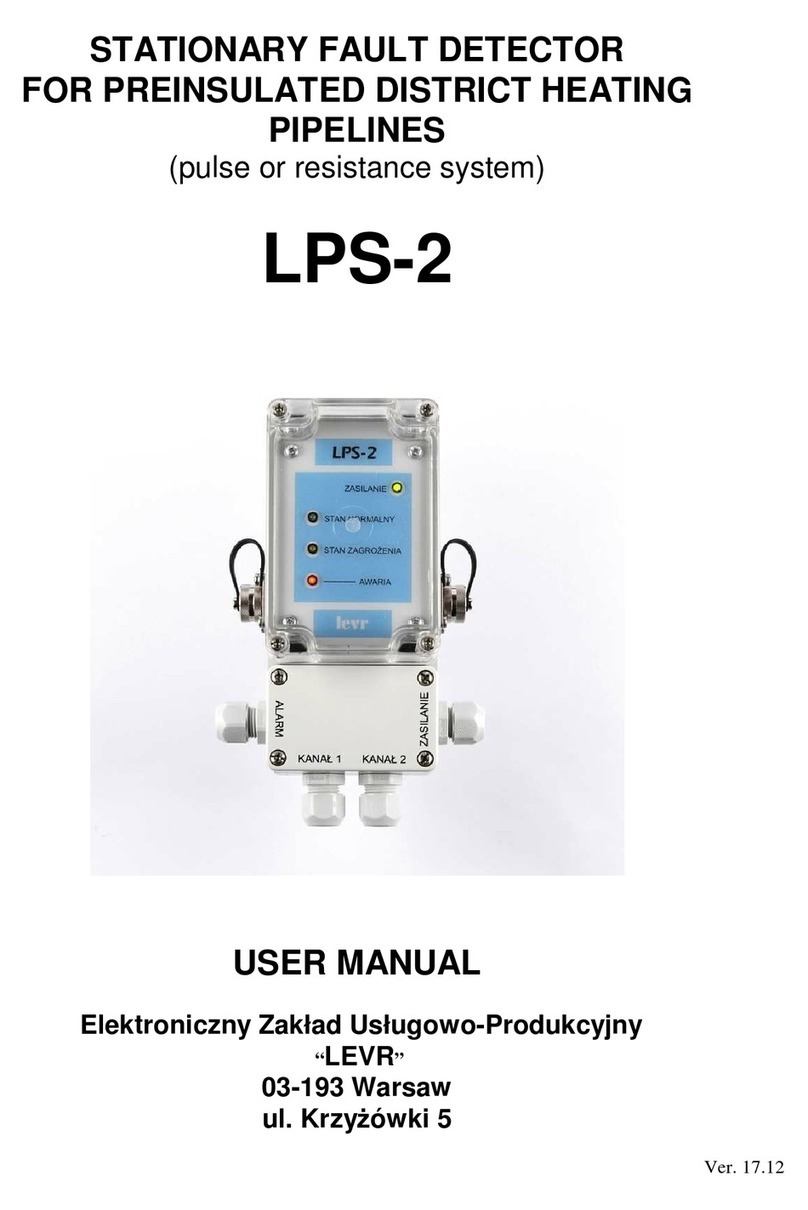
levr
levr LPS-2 user manual

Tatsuta Electric Wire & Cable
Tatsuta Electric Wire & Cable AD-AS-1LDMA Operation manual
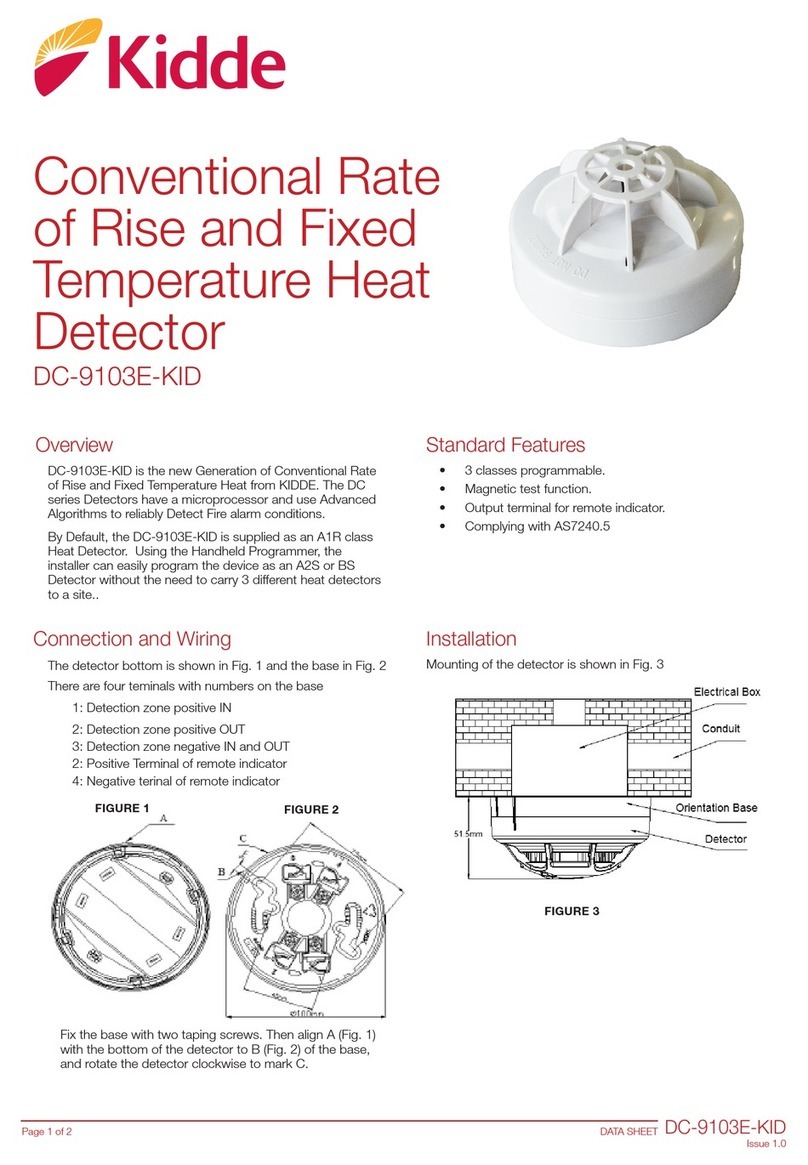
Kidde
Kidde DC-9103E-KID quick start guide

RKI Instruments
RKI Instruments 65-2494RK Operator's manual
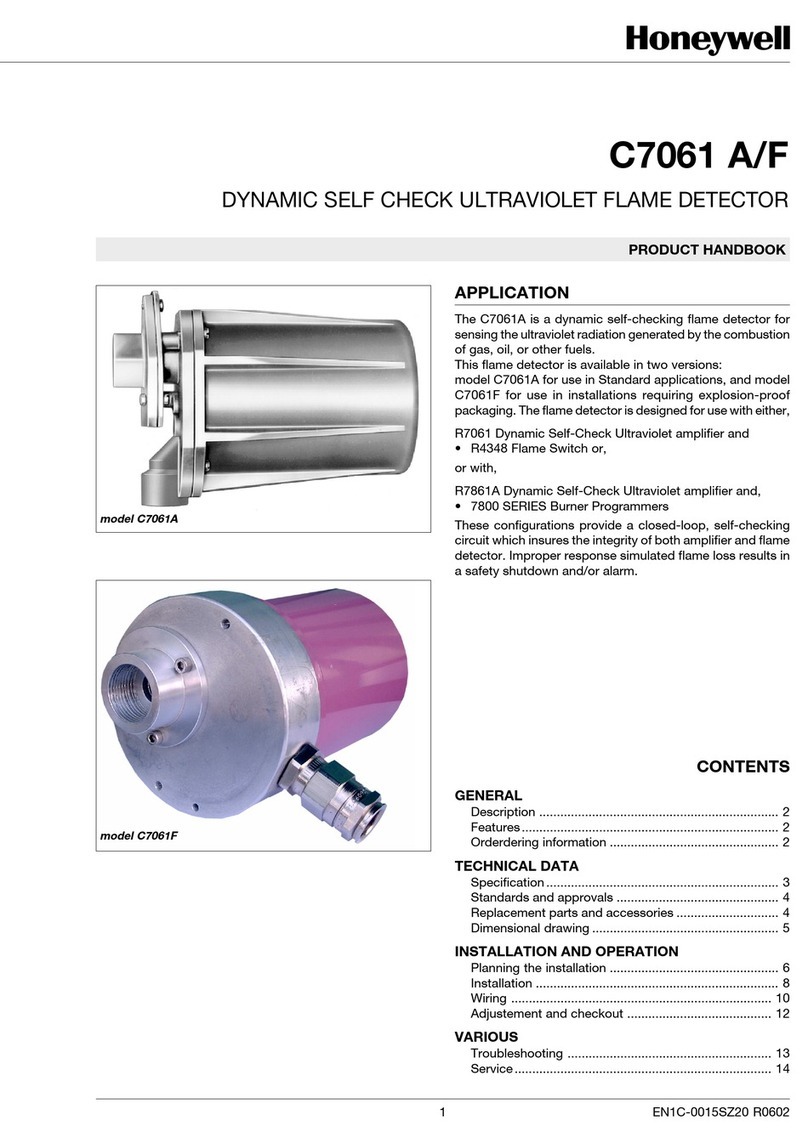
Honeywell
Honeywell C7061 A Product handbook