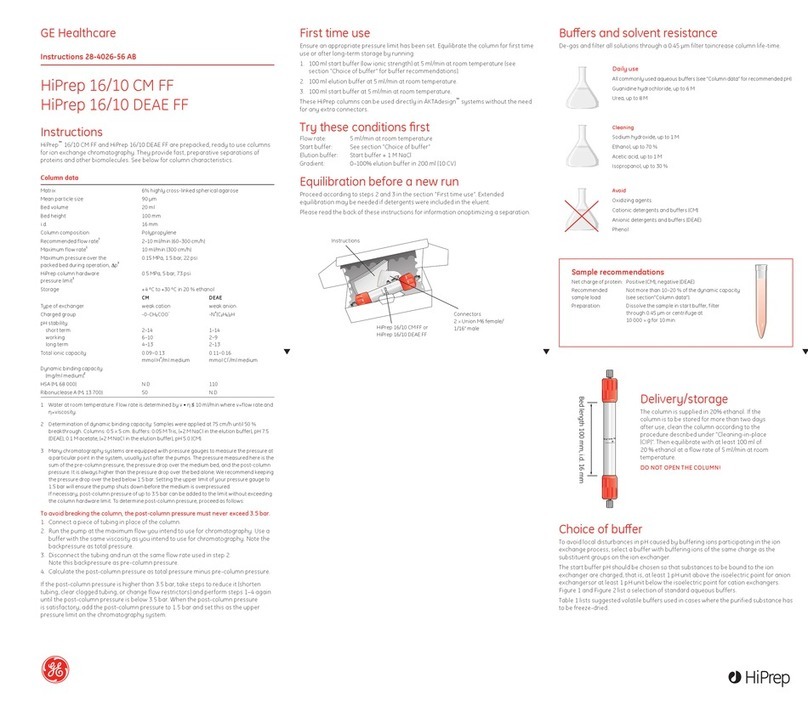GE HEALTHCARE Biacore T100 User manual

GE Healthcare
Biacore T100
Software Handbook
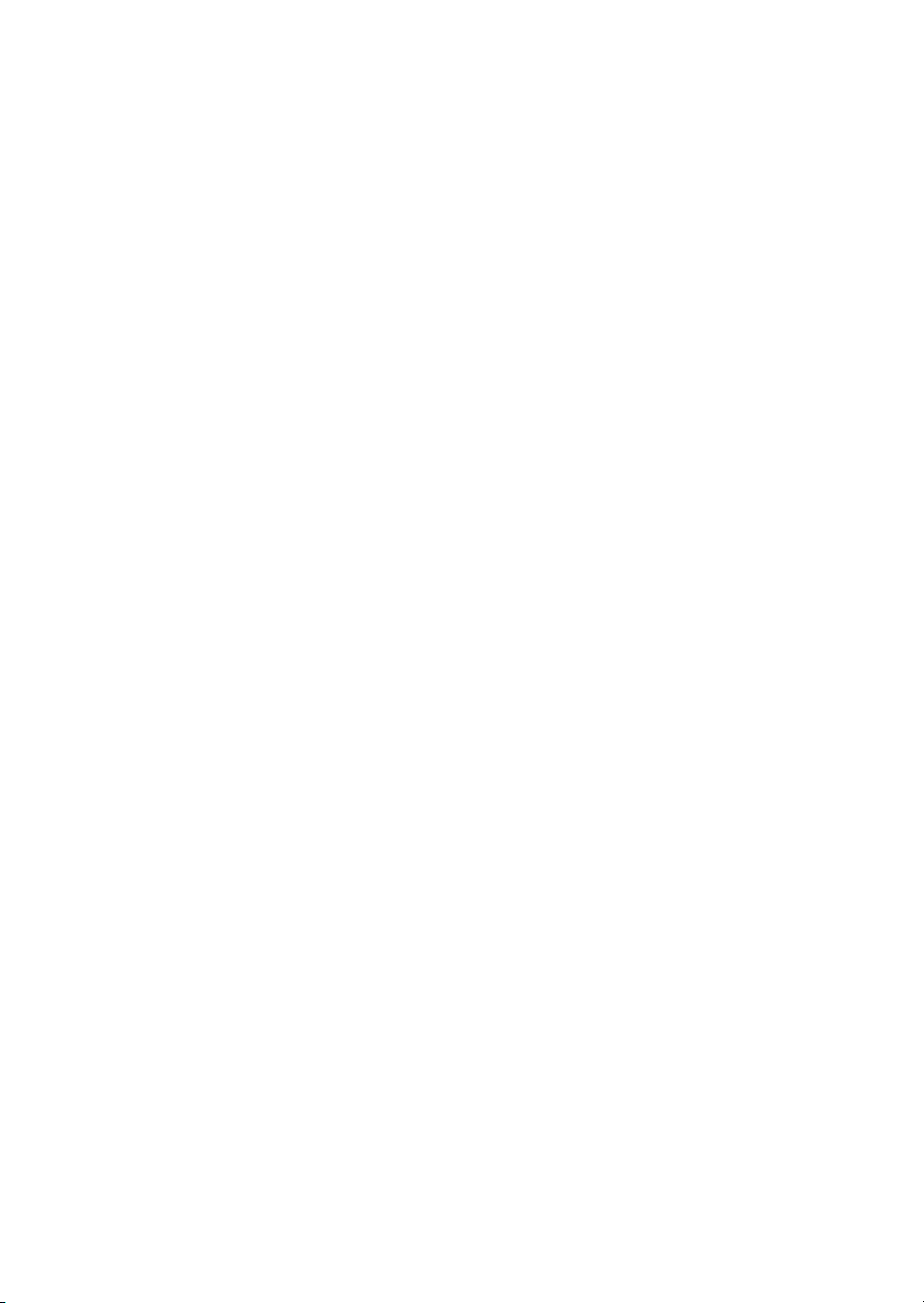

Biacore T100 Software Handbook BR-1006-48 Edition AE 3
Contents
1Introduction
1.1 System overview ............................................................................ 9
1.2 Support for use in regulated environments ............................ 10
1.3 Associated documentation ........................................................ 10
1.4 Biacore terminology .................................................................... 10
2 Control Software – general features
2.1 Operational modes ...................................................................... 15
2.2 User interface ............................................................................... 16
2.2.1 On-line help................................................................................................. 17
2.3 Basic operation ............................................................................. 17
2.3.1 Selecting cycles and sensorgrams.................................................... 17
2.3.2 File menu...................................................................................................... 17
2.3.3 Edit menu ..................................................................................................... 19
2.3.4 View menu................................................................................................... 19
2.3.5 Run menu..................................................................................................... 21
2.3.6 Tools menu.................................................................................................. 21
2.3.7 Right-click menus ..................................................................................... 22
2.4 File storage .................................................................................... 23
2.4.1 Wizard templates and methods......................................................... 23
2.4.2 Result files.................................................................................................... 23
3Manualrun
3.1 Preparing for a manual run ........................................................ 25
3.1.1 Instrument preparations ....................................................................... 25
3.2 Starting a manual run ................................................................. 26
3.3 Controlling a manual run ........................................................... 27
3.4 Ending a manual run ................................................................... 29
4 Application wizards
4.1 Wizard templates ......................................................................... 31
4.1.1 Creating and editing wizard templates .......................................... 31
4.1.2 Running wizards ....................................................................................... 32
4.2 Common wizard components .................................................... 32
4.2.1 Injection sequence ................................................................................... 32
4.2.2 Assay setup ................................................................................................. 34
4.2.3 Injection parameters............................................................................... 35
4.2.4 Sample and control sample tables ................................................... 36
4.2.5 System preparations............................................................................... 37
4.2.6 Rack positions ............................................................................................ 39
4.2.7 Prepare Run protocol.............................................................................. 43
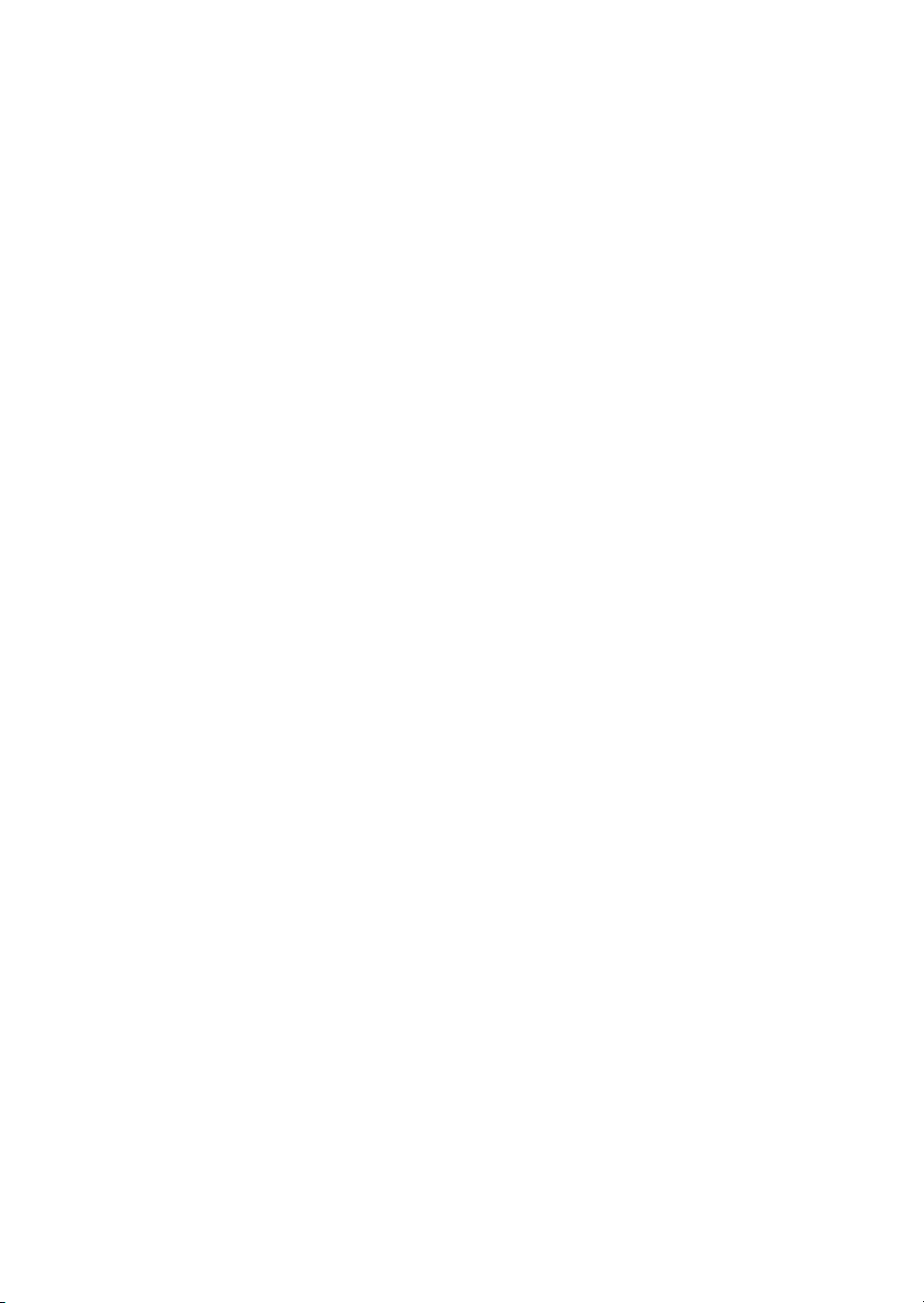
4Biacore T100 Software Handbook BR-1006-48 Edition AE
4.3 Surface preparation wizards ......................................................44
4.3.1 Immobilization pH scouting................................................................. 44
4.3.2 Immobilization ........................................................................................... 46
4.4 Assay development wizards .......................................................52
4.4.1 Regeneration scouting ........................................................................... 52
4.4.2 Buffer scouting........................................................................................... 55
4.4.3 Surface performance .............................................................................. 58
4.5 Assay wizards ................................................................................59
4.5.1 Binding analysis ........................................................................................ 59
4.5.2 Concentration analysis .......................................................................... 62
4.5.3 Kinetics/Affinity.......................................................................................... 66
4.5.4 Thermodynamics...................................................................................... 70
4.6 Control experiment wizards .......................................................72
4.6.1 Mass transfer control.............................................................................. 73
4.6.2 Linked reactions control........................................................................ 73
4.6.3 Evaluation of control experiments.................................................... 74
5Methods
5.1 Opening methods .........................................................................77
5.2 Method structure ..........................................................................78
5.3 Method overview ..........................................................................79
5.4 General settings ............................................................................80
5.5 Assay steps ....................................................................................81
5.5.1 Base settings .............................................................................................. 82
5.5.2 Number of replicates............................................................................... 84
5.5.3 Recurrence................................................................................................... 84
5.5.4 Assay step preparations........................................................................ 85
5.6 Cycle types .....................................................................................85
5.6.1 Commands.................................................................................................. 86
5.6.2 Variables....................................................................................................... 92
5.6.3 Report points .............................................................................................. 95
5.7 Variable settings ...........................................................................96
5.8 Verification ....................................................................................97
5.9 Setup Run .......................................................................................97
5.9.1 Detection ...................................................................................................... 97
5.9.2 Variables....................................................................................................... 98
5.9.3 Cycle run list................................................................................................ 99
5.9.4 System preparations............................................................................... 99
5.9.5 Rack positions..........................................................................................100
5.9.6 Prepare Run Protocol............................................................................100
5.9.7 Starting the run .......................................................................................100
5.10 Requirements for assay-specific evaluation .........................100
5.10.1 Concentration analysis ........................................................................100
5.10.2 Kinetics/Affinity........................................................................................101
5.10.3 Thermodynamics....................................................................................101
5.10.4 Affinity in solution...................................................................................101

Biacore T100 Software Handbook BR-1006-48 Edition AE 5
5.10.5 Other requirements................................................................................102
6 Evaluation software – general features
6.1 User interface .............................................................................105
6.1.1 Organization .............................................................................................105
6.1.2 The Evaluation Explorer.......................................................................106
6.2 Opening files ...............................................................................106
6.3 Common display functions .......................................................107
6.3.1 Zooming the display..............................................................................107
6.3.2 Right-click menus ...................................................................................107
6.4 Predefined evaluation items ....................................................109
6.4.1 Sensorgram...............................................................................................109
6.4.2 Plots..............................................................................................................109
6.5 Custom report points ................................................................110
6.5.1 Adding report points .............................................................................111
6.5.2 Editing and deleting report points...................................................112
6.6 Keywords .....................................................................................113
6.7 Solvent correction ...................................................................... 115
6.7.1 Background...............................................................................................115
6.7.2 When solvent correction should be used.....................................116
6.7.3 How solvent correction works ..........................................................116
6.7.4 Applying solvent correction................................................................117
6.8 Evaluation methods ...................................................................119
6.8.1 Creating evaluation methods............................................................119
6.8.2 Applying evaluation methods ...........................................................120
7 Data presentation tools
7.1 Sensorgram items ...................................................................... 121
7.1.1 Selecting sensorgrams for display..................................................122
7.1.2 Removing data ........................................................................................122
7.1.3 Sensorgram adjustment......................................................................123
7.1.4 Markers .......................................................................................................124
7.2 Plot items .....................................................................................125
7.2.1 Selector functions...................................................................................126
7.2.2 Table functions.........................................................................................127
7.2.3 Sorting the plot ........................................................................................128
7.2.4 Fitting curves to points.........................................................................128
7.2.5 Adjusting plots for controls ................................................................130
7.2.6 Ranking .......................................................................................................132
7.3 Bar chart items ...........................................................................133
7.3.1 Selector functions...................................................................................133
7.3.2 Display options ........................................................................................134
7.4 Report point table ......................................................................134
7.4.1 Displaying the report point table.....................................................134
8 Concentration analysis
Table of contents
Other GE HEALTHCARE Laboratory Equipment manuals
Popular Laboratory Equipment manuals by other brands

Belden
Belden HIRSCHMANN RPI-P1-4PoE installation manual

Koehler
Koehler K1223 Series Operation and instruction manual

Globe Scientific
Globe Scientific GCM-12 quick start guide

Getinge
Getinge 86 SERIES Technical manual

CORNING
CORNING Everon 6000 user manual

Biocomp
Biocomp GRADIENT MASTER 108 operating manual