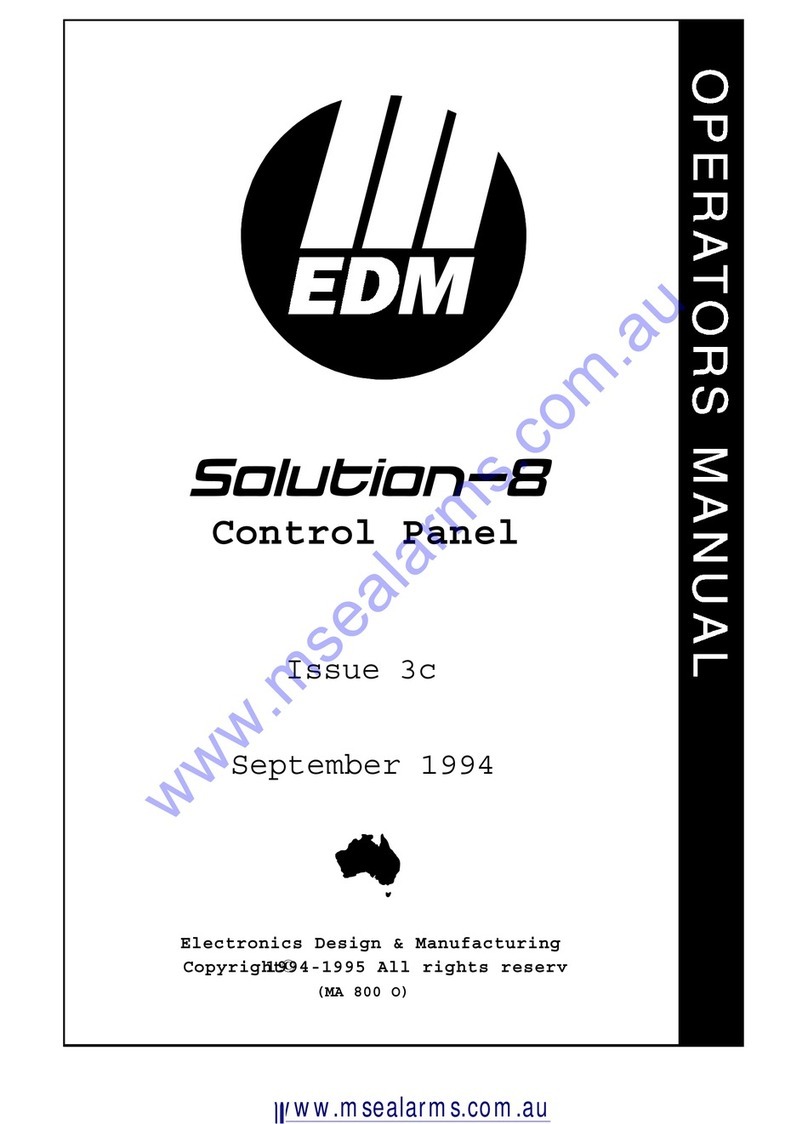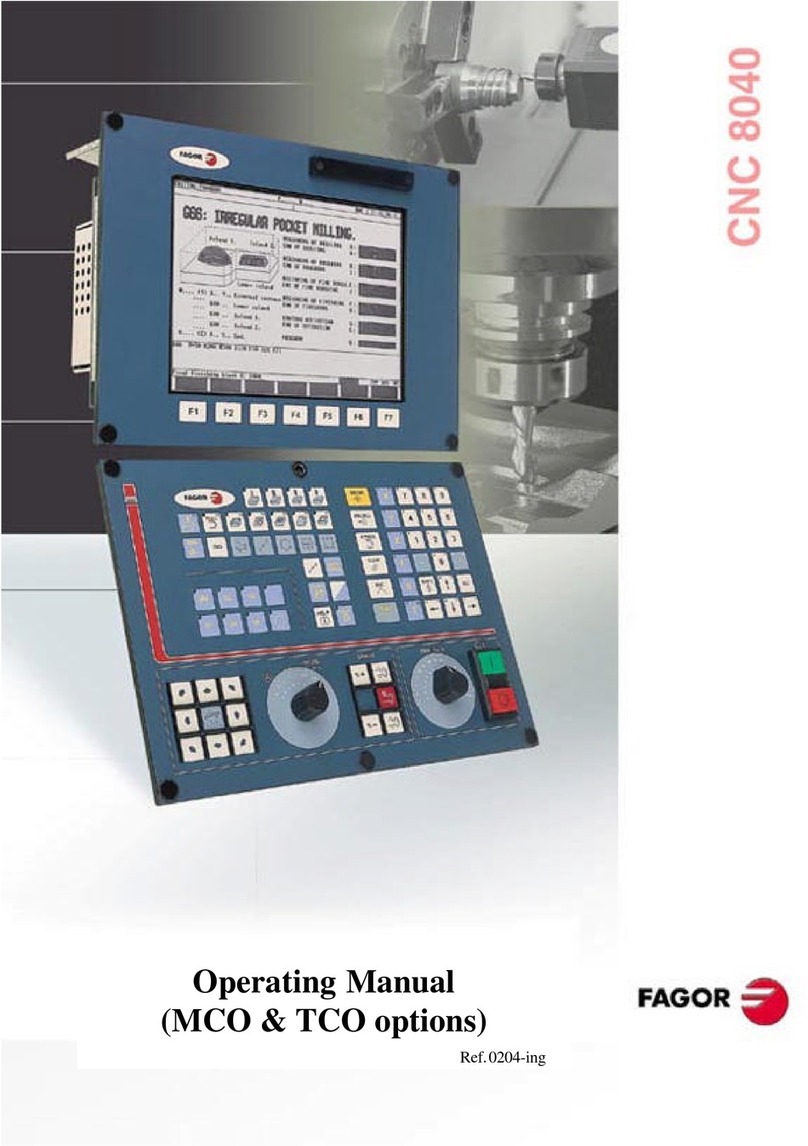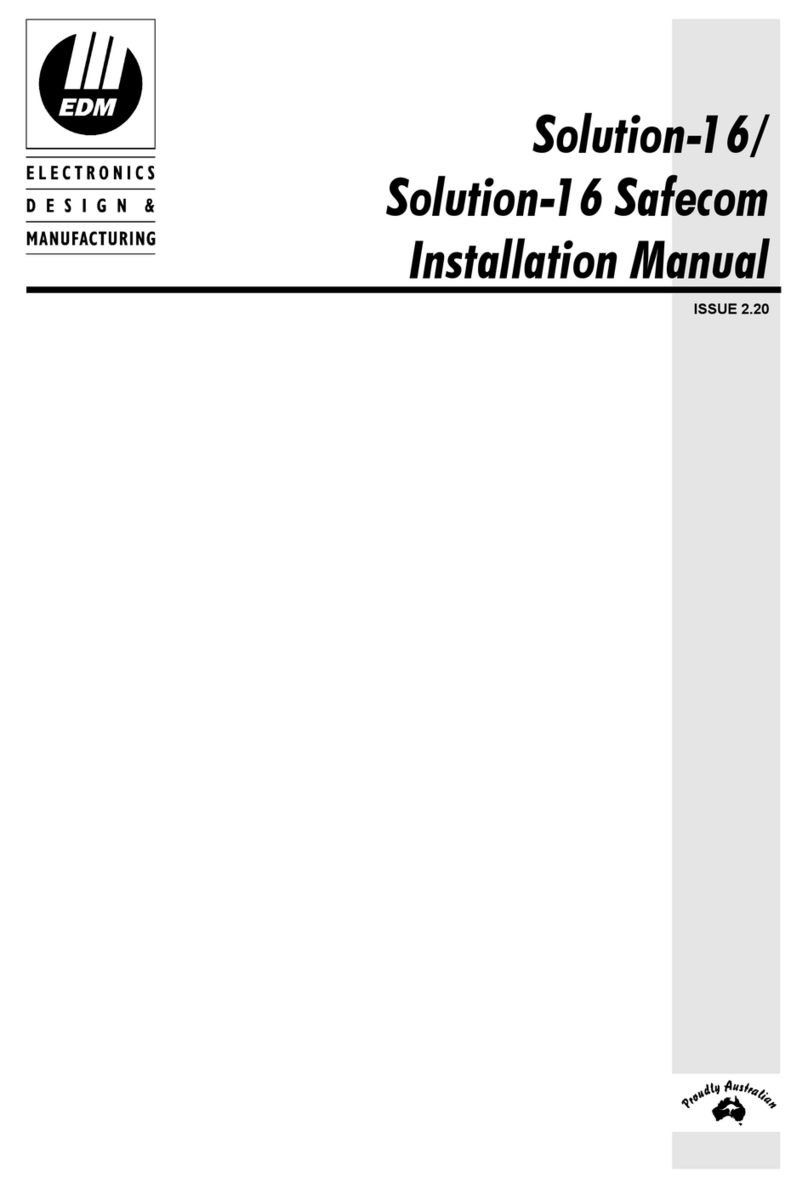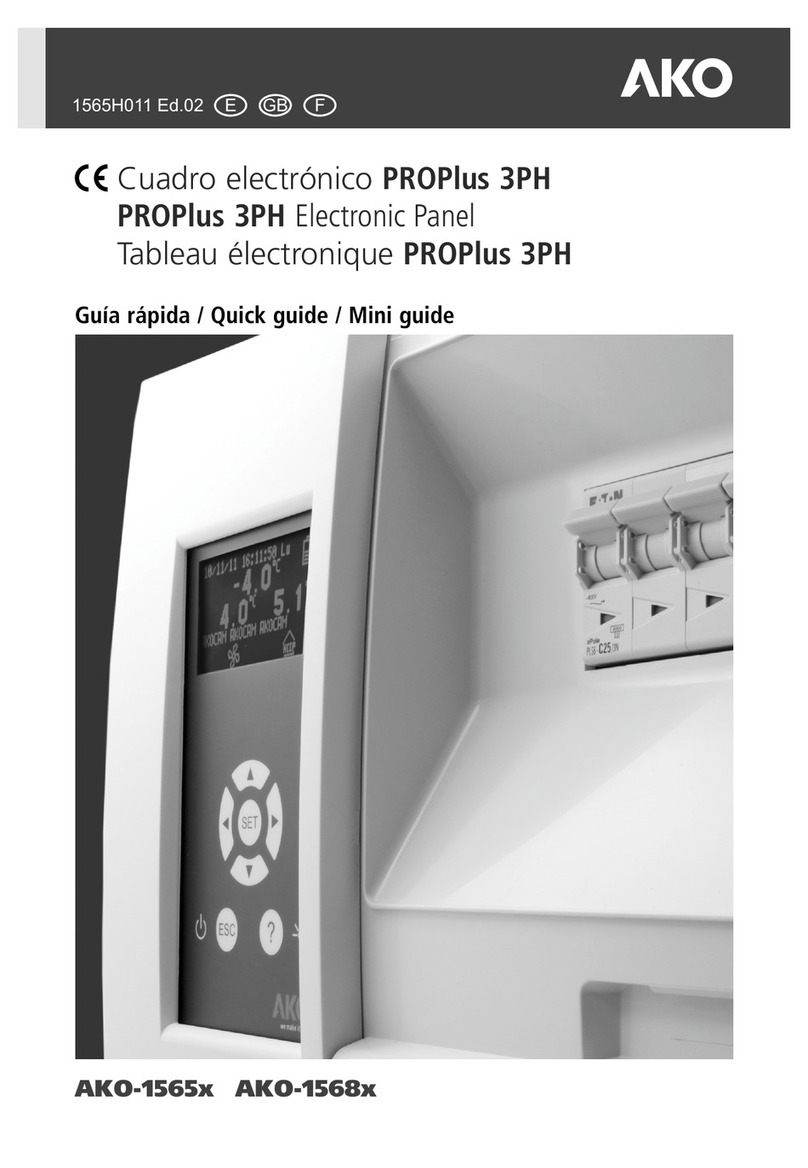GE Intelligent Platforms QuickPanel IC754CBF12CTD User manual

GE
Intelligent Platforms
Operator Interface Products
12" QuickPanel* View
& QuickPanel Control
Loaded Color TFT
IC754CBF12CTD
IC754CGF12CTD
IC754CSF12CTD
IC754VBF12CTD
IC754VGF12CTD
IC754VSF12CTD
IC754OBF12CTD
Hardware User's Guide, GFK-2284D
December 2010

GFL-002
Warnings, Cautions, and Notes
as Used in this Publication
Warning
Warning notices are used in this publication to emphasize that hazardous voltages,
currents, temperatures, or other conditions that could cause personal injury exist in this
equipment or may be associated with its use.
In situations where inattention could cause either personal injury or damage to
equipment, a Warning notice is used.
Caution
Caution notices are used where equipment might be damaged if care is not taken.
Note: Notes merely call attention to information that is especially significant to
understanding and operating the equipment.
This document is based on information available at the time of its publication. While efforts
have been made to be accurate, the information contained herein does not purport to cover
all details or variations in hardware or software, nor to provide for every possible contingency
in connection with installation, operation, or maintenance. Features may be described herein
which are not present in all hardware and software systems. GE Intelligent Platforms
assumes no obligation of notice to holders of this document with respect to changes
subsequently made.
GE Intelligent Platforms makes no representation or warranty, expressed, implied, or statutory
with respect to, and assumes no responsibility for the accuracy, completeness, sufficiency, or
usefulness of the information contained herein. No warranties of merchantability or fitness
for purpose shall apply.
* indicates a trademark of GE Intelligent Platforms, Inc. and/or its affiliates. All other
trademarks are the property of their respective owners.
©Copyright 2004 –2010 GE Intelligent Platforms, Inc.
All Rights Reserved

Contact Information
If you purchased this product through an Authorized Channel Partner, please contact the seller directly.
General Contact Information
Online technical support and GlobalCare
www.ge-ip.com/support
Additional information
http://www.ge-ip.com/
Solution Provider
Technical Support
If you have technical problems that cannot be resolved with the information in this guide, please contact us by telephone
or email, or on the web at www.ge-ip.com/support
Americas
Online Technical Support
www.ge-ip.com/support
Phone
1-800-433-2682
International Americas Direct Dial
1-780-420-2010 (if toll free 800 option is unavailable)
Technical Support Email
Customer Care Email
Primary language of support
English
Europe, the Middle East, and Africa
Online Technical Support
www.ge-ip.com/support
Phone
+800-1-433-2682
EMEA Direct Dial
+352-26-722-780 (if toll free 800 option is unavailable or
if dialing from a mobile telephone)
Technical Support Email
Customer Care Email
Primary languages of support
English, French, German, Italian, Czech, Spanish
Asia Pacific
Online Technical Support
www.ge-ip.com/support
Phone
+86-400-820-8208
+86-21-3217-4826 (India, Indonesia, and Pakistan)
Technical Support Email
Customer Care Email


Notices
GE Intelligent Platforms reserves the right to make improvements to the products described in this publication
at any time and without notice.
QuickPanel, QuickPanel View, and QuickPanel Control are trademarks of GE Intelligent Platforms in the United
States and other countries. Any other trademarks referenced herein are the property of their respective
owners and used solely for purposes of identifying compatibility with the products of GE Intelligent Platforms.
The 12” QuickPanel View/Control has been tested and found to meet or exceed the requirements of U.S. (47
CFR 15), Canadian (ICES-003), Australian (AS/NZS 3548) and European (EN55022) regulations for Class A digital
devices when installed in accordance with guidelines noted in this manual.
Microsoft® requires the following notes be published according to their additional licensing provisions:
Users are advised that a maximum of ten (10) computers or other electronic devices may
simultaneously connect to, access and use services of the Microsoft Windows® CE Operating
system on the QuickPanel View/Control solely for remote access (including connection sharing)
The ten connection maximum includes any indirect connections made through ‘multiplexing’, or
other software or hardware which pools or aggregates connections.
Note that the QuickPanel View/Control does not provide any server functionality utilizing
Remote Desktop Protocol (RDP) to remotely connected client computers or devices. However, it
does support connectivity to a remote Microsoft® Terminal Services server. The server
providing these services must meet these restrictions and other Microsoft licensing
requirements as applicable.
Notice Regarding Video Standards
This product is licensed under one or more video patent portfolio licenses such as and without
limitation VC-1 and MPEG4 Part 2 Visual for the personal and non-commercial use of a
consumer to:
(i) Encode video in compliance with the standards licensed under such patent portfolio licenses
and/or
(ii) Decode video that was encoded by a consumer engaged in a personal and non-commercial
activity and/or was obtained from a video provider licensed to provide video under such patent
portfolio licenses.
Such license extends to this product only and only to the extent of other notices which may be
included in this document. The license does not extend to any other product regardless of
whether such product is included with this licensed product in a single article. No license is
granted or shall be implied for any other use. Additional information may be obtained from
MPEG LA, L.L.C. See http://www.mpegla.com.
The FCC requires the following note to be published according to FCC guidelines:
This equipment has been tested and found to comply with the limits for a Class A digital device,
pursuant to Part 15 of the FCC Rules. These limits are designed to provide reasonable
protection against harmful interference when the equipment is operated in a commercial
environment. This equipment generates, uses, and can radiate radio frequency energy and, if
not installed and used in accordance with the instruction manual, may cause harmful
interference to radio communications. Operation of this equipment in a residential area is likely
to cause harmful interference in which case the user will be required to correct the interference
at his own expense.
Any changes or modifications to the product or installation that are not expressly approved by
GE Intelligent Platforms could void the user's authority to operate the equipment under FCC
rules.
Industry Canada requires the following note to be published:
This Class A digital apparatus complies with Canadian ICES-003.

Notices
The following statements are required to appear for Class I Division/Zone 2 Hazardous Locations.
1. WARNING –EXPLOSION HAZARD –SUBSTITUTION OF COMPONENTS MAY IMPAIR
SUITABILITY FOR CLASS 1, DIVISION 2.
2. WARNING - EXPLOSION HAZARD - WHEN IN HAZARDOUS LOCATIONS, TURN OFF POWER
BEFORE REPLACING OR WIRING MODULES.
3. WARNING - EXPLOSION HAZARD - DO NOT CONNECT OR DISCONNECT EQUIPMENT UNLESS
POWER HAS BEEN SWITCHED OFF OR THE AREA IS KNOWN TO BE NON-HAZARDOUS.
Power, input and output (I/O) wiring must be in accordance with Class I, Division 2 wiring
methods, Article 501 10(b) of the National Electric Code, NFPA 70 and in accordance with
the authority having jurisdiction.
Users must supply an isolated DC supply to power the QuickPanel models covered by this
manual. The power supply to the QuickPanel must be limited by a slow blow fuse not to
exceed a maximum 100VA. For less than 20Vdc input, the fuse must be rated for no more
than 5A.
For a complete list of agency approvals, please refer to Appendix A

Contents
GFK-2284D iii
Welcome ..................................................................................................1-1
Getting Started............................................................................................. 1-2
Firmware Updates........................................................................................ 1-5
Overview ..................................................................................................2-1
QuickPanel View/Control Hardware............................................................. 2-2
QuickPanel View/Control Software.............................................................. 2-5
Installation Procedures for Conformance and Compliance ......................3-1
Connecting a DC Power Supply .................................................................. 3-2
Panel Cutout ................................................................................................ 3-3
Mounting Bracket Locations......................................................................... 3-4
Mounting the QuickPanel View/Control in a Panel...................................... 3-5
Detailed Operation.................................................................................4-1
Touch Screen Display.................................................................................. 4-2
Communication Ports................................................................................. 4-13
CF Port....................................................................................................... 4-25
Universal Serial Bus (USB)........................................................................ 4-27
Ethernet...................................................................................................... 4-28
Printing....................................................................................................... 4-33
Expansion Bus........................................................................................... 4-36
DIP Switches.............................................................................................. 4-37
Memory...................................................................................................... 4-39
Other Subsystems ..................................................................................... 4-44
Specifications.......................................................................................... A-1
Physical........................................................................................................A-1
DC Power.....................................................................................................A-1
Display .........................................................................................................A-2
Front Panel...................................................................................................A-2
Touch Screen...............................................................................................A-2
CPU..............................................................................................................A-3
Memory........................................................................................................A-3
Memory Expansion Slot...............................................................................A-3
Expansion Ports...........................................................................................A-4
Communication Ports...................................................................................A-4
Environmental..............................................................................................A-5
Battery..........................................................................................................A-5
Calendar/Clock.............................................................................................A-5

Contents
iv 12" QuickPanel* View & QuickPanel Control Loaded Color TFT –December 2010 GFK-2284D
Agency Approvals........................................................................................A-6
Diagnostics ........................................................................................... B-1
Power up......................................................................................................B-1
Pocket Internet Explorer ..............................................................................B-1
Physical Unit ................................................................................................B-2

GFK-2284D 1-1
Welcome
Congratulations on your purchase of a QuickPanel View/Control. The
QuickPanel View/Control is available in different configurations to suit your
requirements, either as a full-featured HMI, or as a combination of HMI and
controller for local and distributed control applications. Equally adept in a
networked environment or as a standalone unit, the QuickPanel View/Control is
the ideal solution for factory floor HMI and control.
Powered by Microsoft Windows® CE, today’s embedded control operating
system of choice, the QuickPanel View/Control provides a fast track for
application program development. The commonality with other versions of
Windows simplifies porting your existing program code. Another benefit of
Windows CE is the familiarity of the user interface, shortening the learning
curve for operators and developers alike. The availability of third-party
application software makes this operating system even more attractive.
The 12" QuickPanel View & QuickPanel Control is an all-in-one microcomputer
designed for maximum flexibility. The design, based on an advanced XScale
microprocessor, brings together a high-resolution touch-screen operator
interface with a variety of I/O options. With many standard ports and expansion
busses from which to choose, you can connect to most industrial equipment.
The QuickPanel View/Control is equipped with several memory types to satisfy
even the most demanding applications. A 64MB section of DRAM is split
between the operating system, an object store and application memory.
Functioning as a virtual hard drive, a 64MB section of non-volatile FLASH
memory is divided between the operating system and persistent storage for
application programs. The retentive memory consists of 512KB of
battery-backed SRAM for data storage, ensuring your valuable data will never
be lost, even during a power failure.
The many features of the QuickPanel View/Control make it an obvious choice
for a world of applications. Your smart choice will provide reliable operation for
years to come.
Chapter
1

1-2 12" QuickPanel* View & QuickPanel Control Loaded Color TFT –December 2010 GFK-2284D
1
Getting Started
Basic Setup
Your QuickPanel View/Control is shipped ready for use after a few
configuration steps. To power up all you need to do is connect a DC power
supply via the supplied quick-connect plug. Depending on your application, you
may also want to connect and configure optional input devices,
communications ports and expansion adapters (see chapter 3).
Caution
Electrical Shock Hazard: To avoid personal injury or damage
to equipment, ensure that the DC supply is disconnected
from power and that the leads are not energized before
attaching them to the unit's power supply plug.

GFK-2284D Chapter 1 Welcome 1-3
1
Runtime Setup
To download an application to a QuickPanel View or QuickPanel Control unit,
you must set up a data link between it and your development workstation. For
more information, see “Ethernet” in chapter 3 and “Downloading a Machine
Edition Project” in the Machine Edition online help.
Model IC754OBF12CTD does not require Proficy Machine edition to set the
unit up for operation. For this model, applications must be loaded via
ActiveSync, a network connection, a compact flash (CF) card or USB stick.
Startup
When you first start up the QuickPanel View or QuickPanel Control, a few
configuration steps are necessary.
To start the QuickPanel View/Control
1. Apply DC power to the QuickPanel View/Control.
Once power is applied, the QuickPanel View/Control begins initializing.
The first thing to appear on the display is the splash screen.
2. To skip running any programs included in the StartUp folder, tap Don’t
run StartUp programs.
The splash screen disappears automatically after about 5 seconds. The
Windows CE desktop then becomes visible.
3. Tap
Start, point to Settings and then tap Control Panel.
4. In the Control Panel, double-tap Display to configure the LCD
display.

1-4 12" QuickPanel* View & QuickPanel Control Loaded Color TFT –December 2010 GFK-2284D
1
5. In the Control Panel, double-tap Stylus to configure the touch screen.
6. In the Control Panel, double-tap Date and Time to configure the
system clock.
7. In the Control Panel, double-tap System to configure a network
machine name. Many applications, including Proficy Historian require a
unique machine name. It is recommended procedure to set a unique
network name for the QuickPanel View/Control to avoid future conflicts.
8. In the Control Panel, double-tap Network and Dial-up Connections to
configure network settings.
9. To save the settings, run Backup.
Shutdown
There are no specific dangers associated with a power failure or other
unplanned shutdown of the QuickPanel View/Control. In general, programs are
retained in FLASH memory and user data can be retained in battery-backed
SRAM. Some operating system settings are retained only with user
intervention. We recommend the following procedure to shut down the
QuickPanel.
To shut down the QuickPanel View/Control
1. Quit any programs that are running and wait for all file operations to
complete.
2. If you have not changed operating system settings (e.g., brightness or
touch screen sensitivity) or do not want to save the changes, remove
AC power from the DC supply.
3. To save changes to operating system settings (e.g., brightness, touch
screen sensitivity) run Backup. When the Backup dialog box displays
Completed Successfully, remove power from the DC power supply
connected to the QuickPanel.

GFK-2284D Chapter 1 Welcome 1-5
1
Firmware Updates
Updates to the QuickPanel firmware are available on the Support web site. This
allows you to update the unit to the most recent released version of the
firmware with the latest feature updates and issues addressed.


GFK-2284D 2-1
Overview
This chapter provides introductory information on the 12" QuickPanel
View/Control hardware and software with procedures for completing some of
the most common tasks you will encounter.
In this chapter:
QuickPanel View/Control Hardware 2-2
Provides a layout diagram showing user-accessible controls and indicators,
and a block diagram showing module functions.
QuickPanel View/Control Software 2-5
Working with Windows CE, working with Pocket Internet Explorer, backing
up registry or desktop changes, rebooting the system, using Storage
Manager and System Information utilities, using Microsoft file viewers,
copying projects to the Flash Card, updating a Machine Edition project from
the CF card, emulating a Pocket PC, using the HTTP File Transfer Utility,
and using FTP Server.
Chapter
2

2-2 12" QuickPanel* View & QuickPanel Control Loaded Color TFT –December 2010 GFK-2284D
2
QuickPanel View/Control Hardware
Layout Diagram
In addition to the primary touch screen interface, the 12" QuickPanel
View/Control supports a variety of communication ports including an expansion
bus to allow great flexibility in application. The back of the QuickPanel opens
allowing access to the expansion bus connector, memory expansion connector,
DIP switches and battery. The following diagram shows the physical layout of
the QuickPanel View/Control and the locations of ports and connections.
Caution
Remove power from the QuickPanel View/Control before
opening the back. Working on a “live” unit may result in
damage to equipment and injury to personnel. Always use
anti-static precautions (i.e. grounded wrist strap) when
accessing the interior of the unit. Do not allow conductive
material, liquid or solid, to contact the electronics of the
QuickPanel.
The bottom LED is green when power is applied and amber if both backlights
fail; the top LED is tricolor (green, red, or amber) and programmable.
Note: Backlights are not field-replaceable.

GFK-2284D Chapter 2 Overview 2-3
2
Physical Layout of QuickPanel View/Control
andbattery

2-4 12" QuickPanel* View & QuickPanel Control Loaded Color TFT –December 2010 GFK-2284D
2
Block Diagram
The 12" QuickPanel View/Control is based on the XScale microprocessor, and
employs large-scale integration to provide high performance with a small
footprint. The following block diagram illustrates the major functional areas of
the QuickPanel View/Control and the interfaces between them.
64 MB DRAM
DRAM Expansion
100 pin DIMM
64 MB max.
64 MB Flash
512 KB EPROM
Boot
512 KB BBSRAM
Buffer
Field Bus
Expansion
Proprietary
Expansion
XScale
PXA255
Touch
Screen
Backlit
LCD Display
Touch
Screen
Controller
RS232
RS232
RS485
CF Card
Controller
USB
Controller
4-pos.
DIP Switch
Real-time
Clock
Status
LEDs (2)
COM2
9 pin
Batt.
COM1
25 pin
Ethernet
Controller
Ethernet
Port RJ45
CF Card
Slot
USB
Port 1
USB
Port 2
100Mhz Bus
Data/Address Bus
I2C Bus
SVGA
Controller
Backlight
Monitor
Custom Logic
Batt.
Monitor
Batt.
Display
Brightness
Custom
Logic
Ethernet
Controller
Ethernet
Port RJ45
Misc.

GFK-2284D Chapter 2 Overview 2-5
2
QuickPanel View/Control Software
Windows CE
Microsoft Windows CE is the operating system for the QuickPanel
View/Control. It is a full 32-bit O/S with a graphical user interface. This
operating system is finding widespread application in hand-held PCs and
embedded controllers, such as the QuickPanel View/Control. The familiar look
and feel of Windows CE shortens the learning curve for users having
experience with Windows 95/98/NT/2000/ME/XP. From a software developer‟s
perspective, the CE environment is a subset of the WIN32 application
programming interface, simplifying the porting of existing software from other
versions of Windows.
The QuickPanel View/Control operating system is stored in a 16 MB block of
FLASH memory and copied to a block of DRAM for execution. The operating
system starts automatically following a power-up or reset of the QuickPanel
View/Control.
For more on Windows CE visit
http://www.microsoft.com/windowsembedded/en-us/default.mspx.

2-6 12" QuickPanel* View & QuickPanel Control Loaded Color TFT –December 2010 GFK-2284D
2
Working with Windows CE
Although the main user input device when working with Windows CE is the
touch screen, it can often be convenient to use keyboard shortcuts, such as
those described in the following table.
Keyboard Shortcut
Action
CTRL+ESC or
Opens the Windows CE Start menu. Use arrow
keys to select a program and ENTER to run it.
ALT+TAB
Starts the Task Manager. Use it to quit
unresponsive programs.
CTRL+ALT+=
Starts the touch screen calibration.
SPACEBAR
Equivalent to single-tap.
ENTER
Equivalent to double-tap. In a dialog box,
equivalent to OK.
TAB
In a dialog box, select next control.
SHIFT+TAB
In a dialog box, select previous control.
ESC
Close dialog box, discarding changes.
ARROW KEYS
In a dialog box, select controls or items from a list
box.
To place a program in the
Start menu
1. Start Windows Explorer.
2. Navigate to the program you want to place in the Start menu.
3. Tap the program‟s icon to select it.
4. From the Edit menu, choose Copy.
5. Navigate to the ‟\Windows\Programs\„ folder.
6. From the Edit menu, choose Paste Shortcut.
7. To save the settings, run Backup (see page 2-10).
This manual suits for next models
6
Table of contents