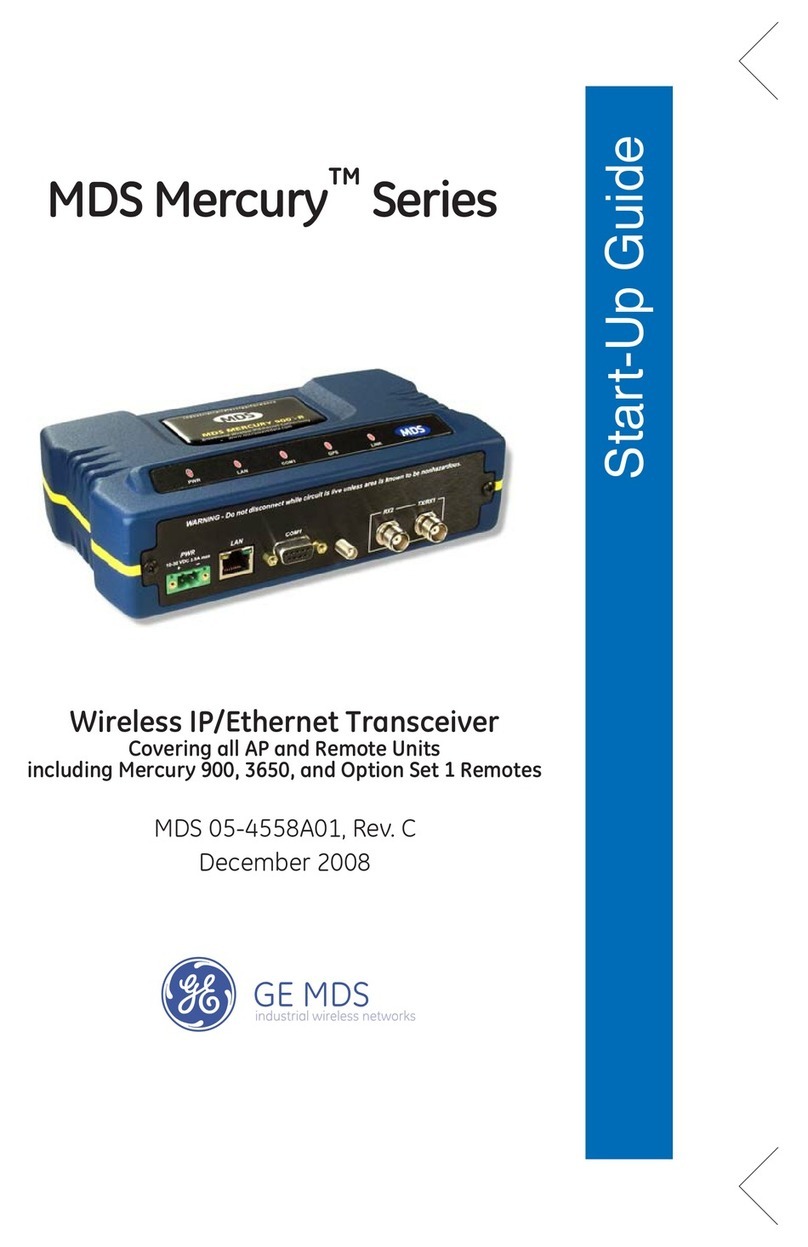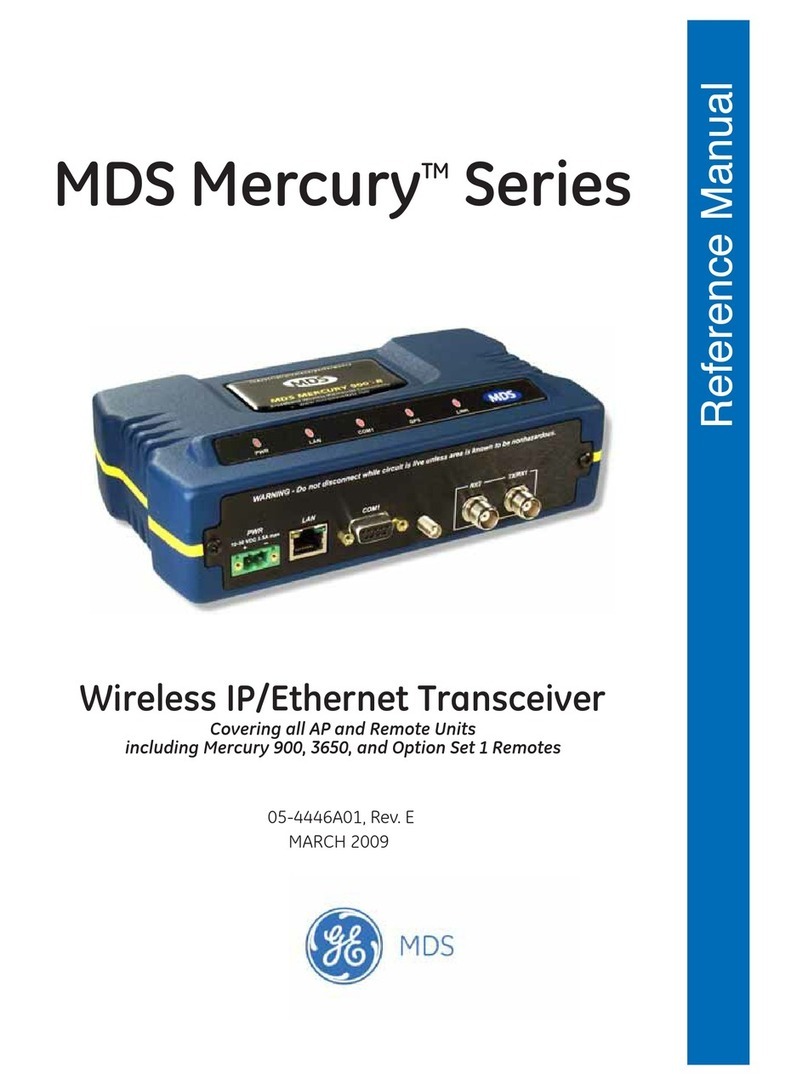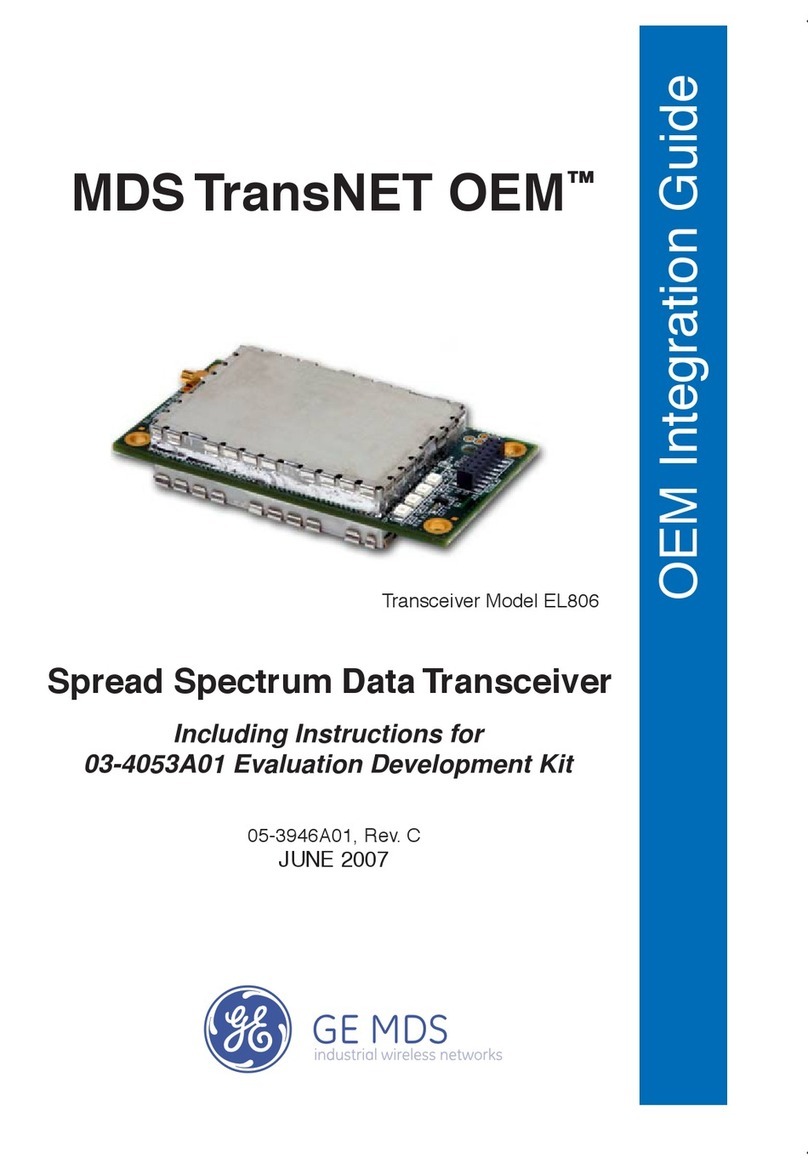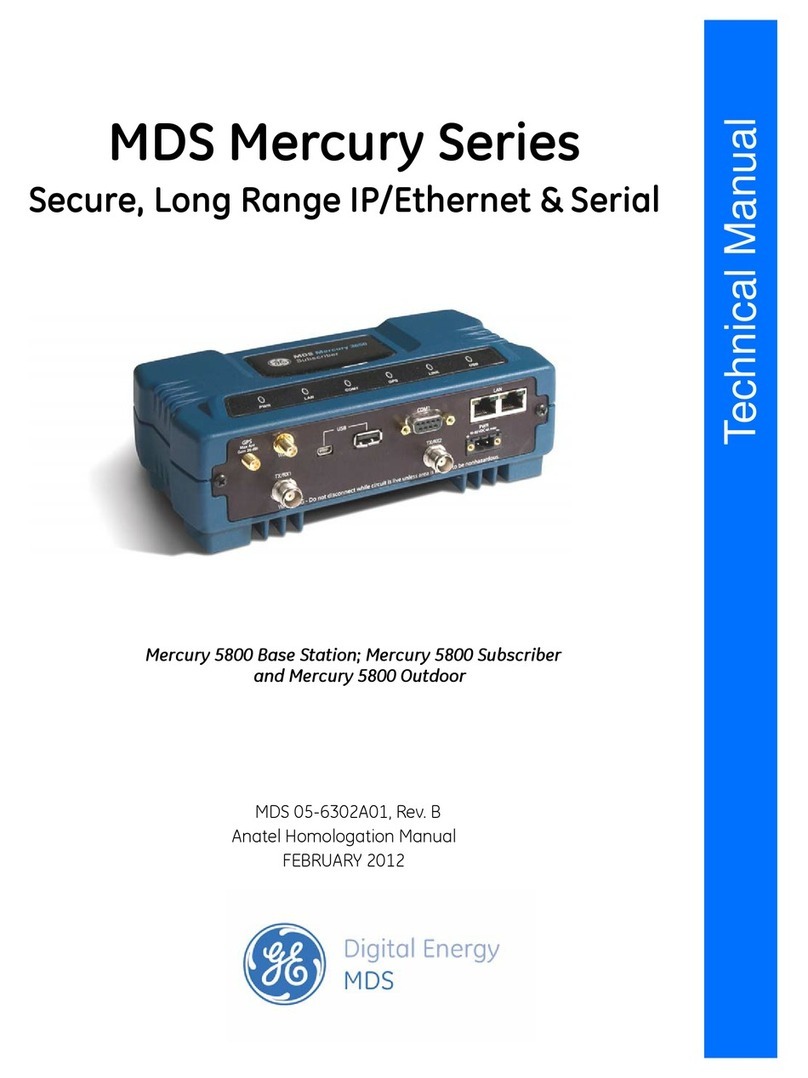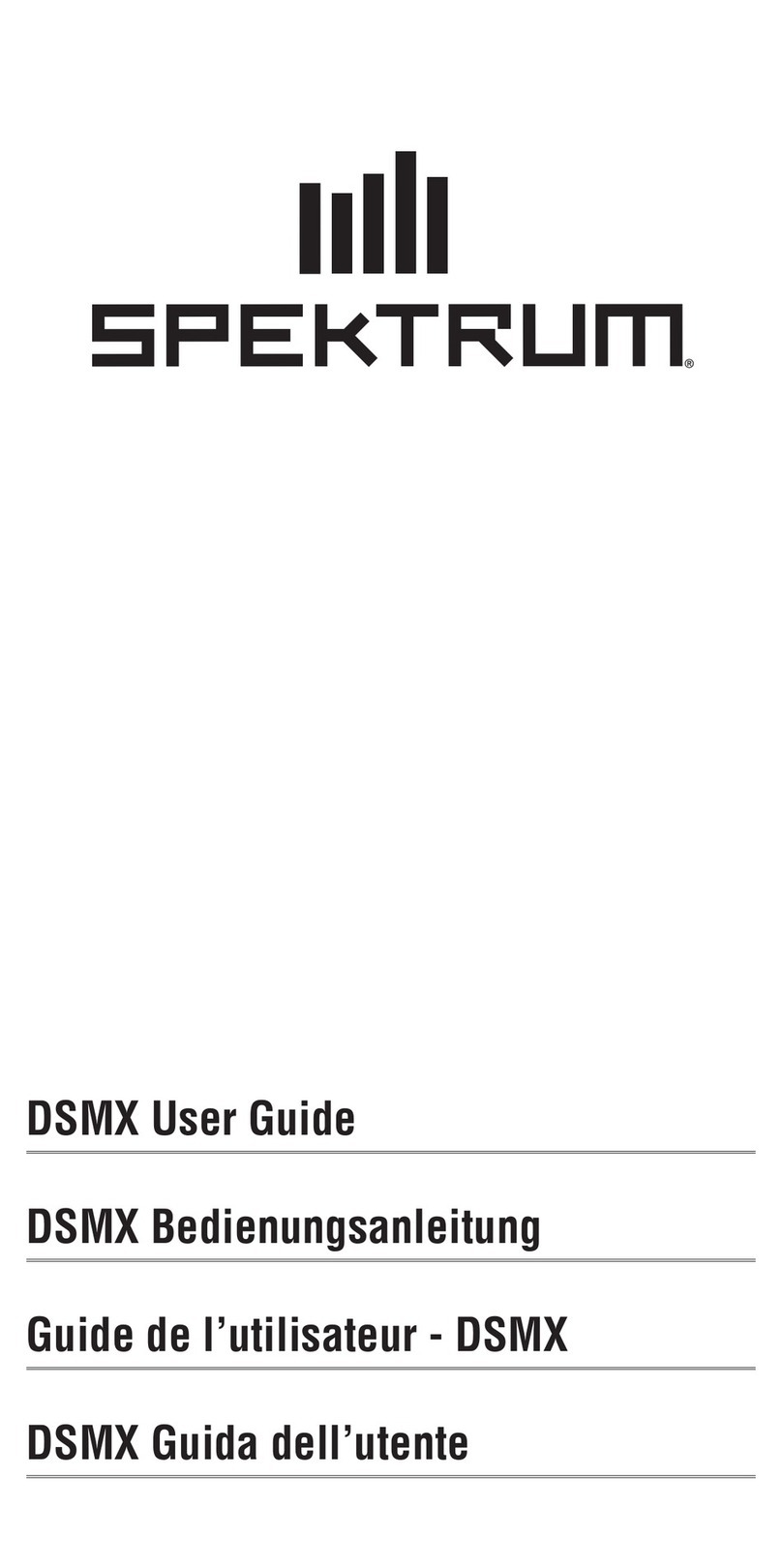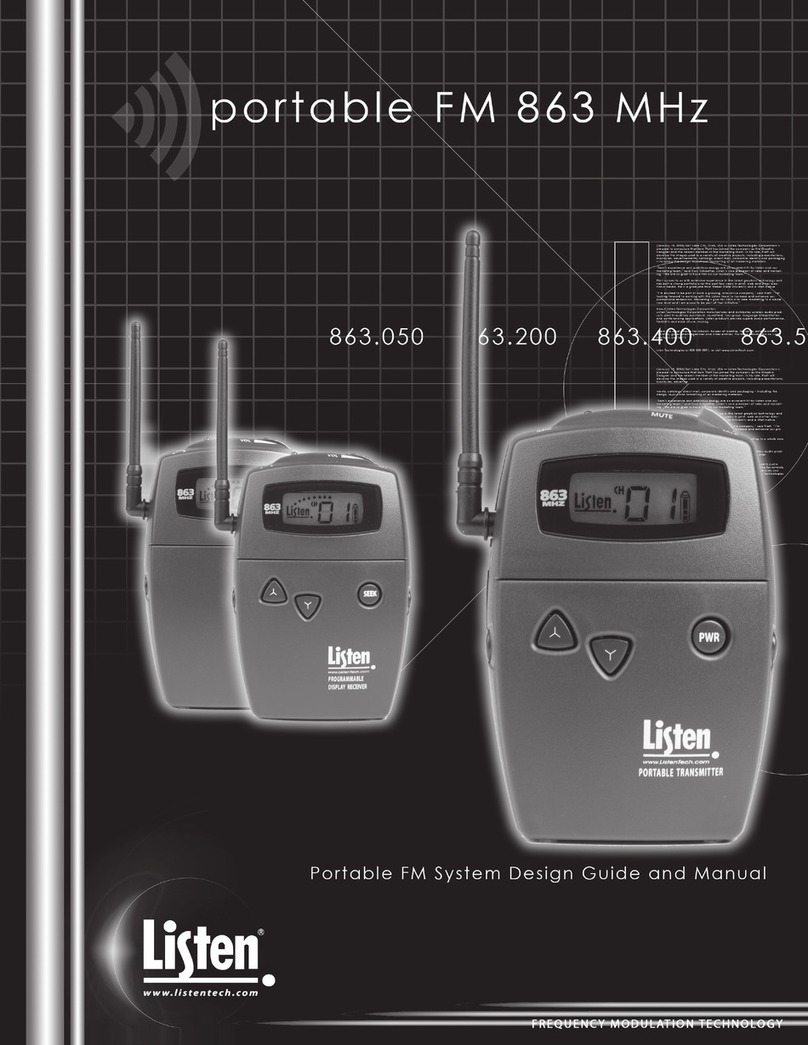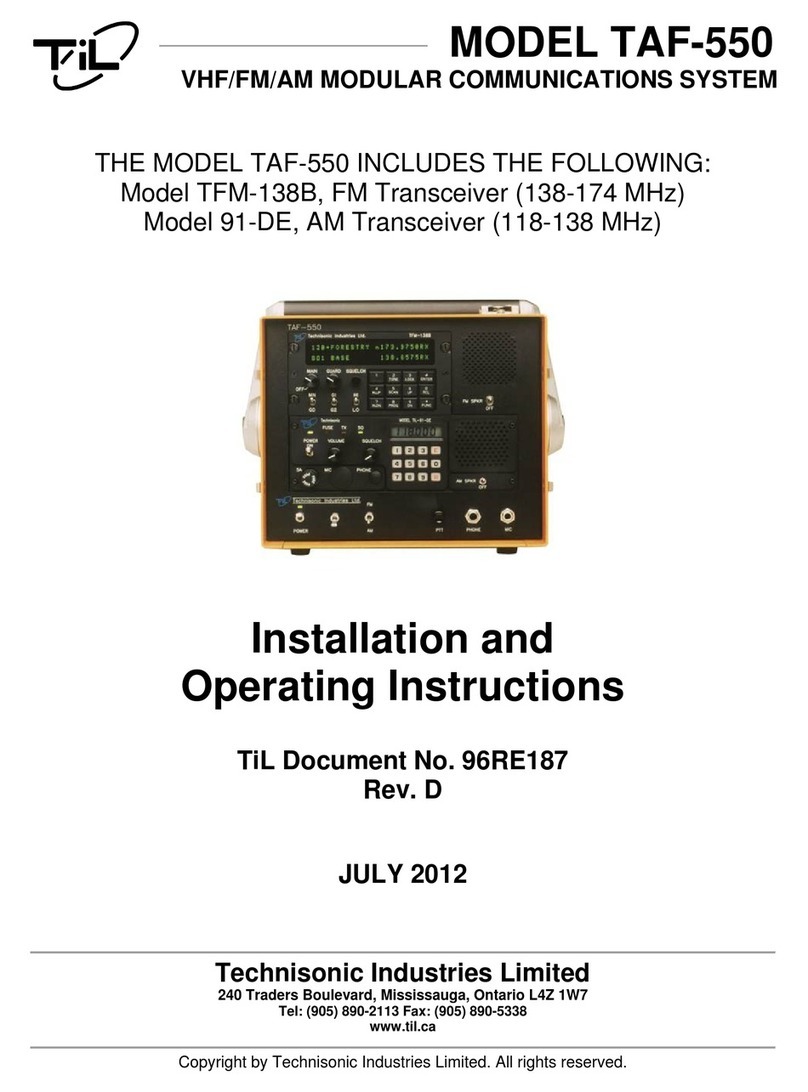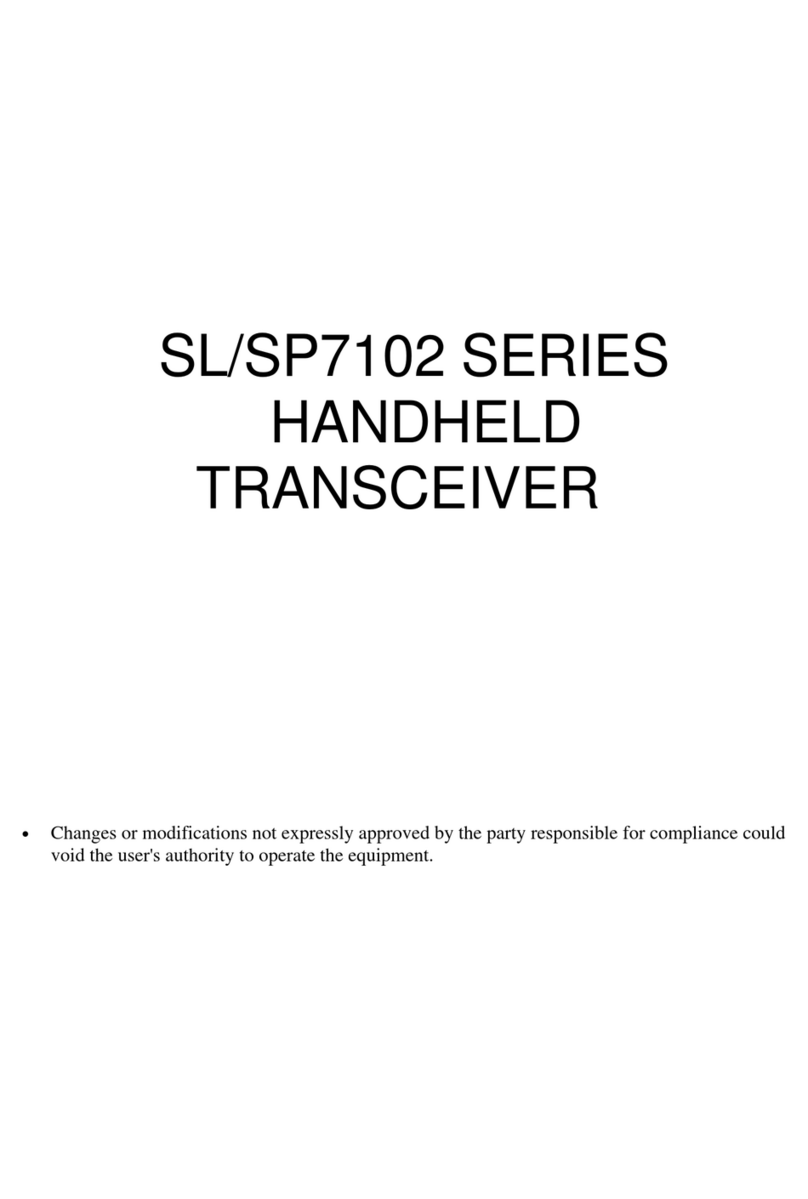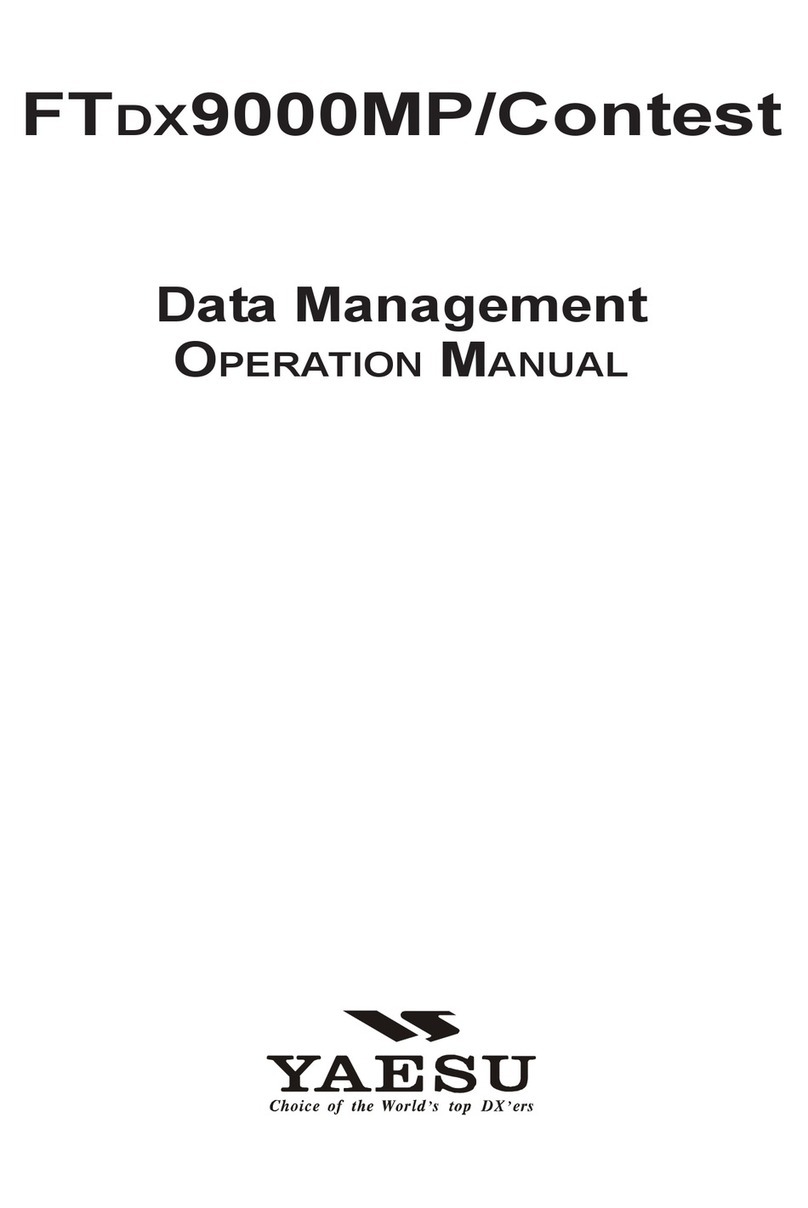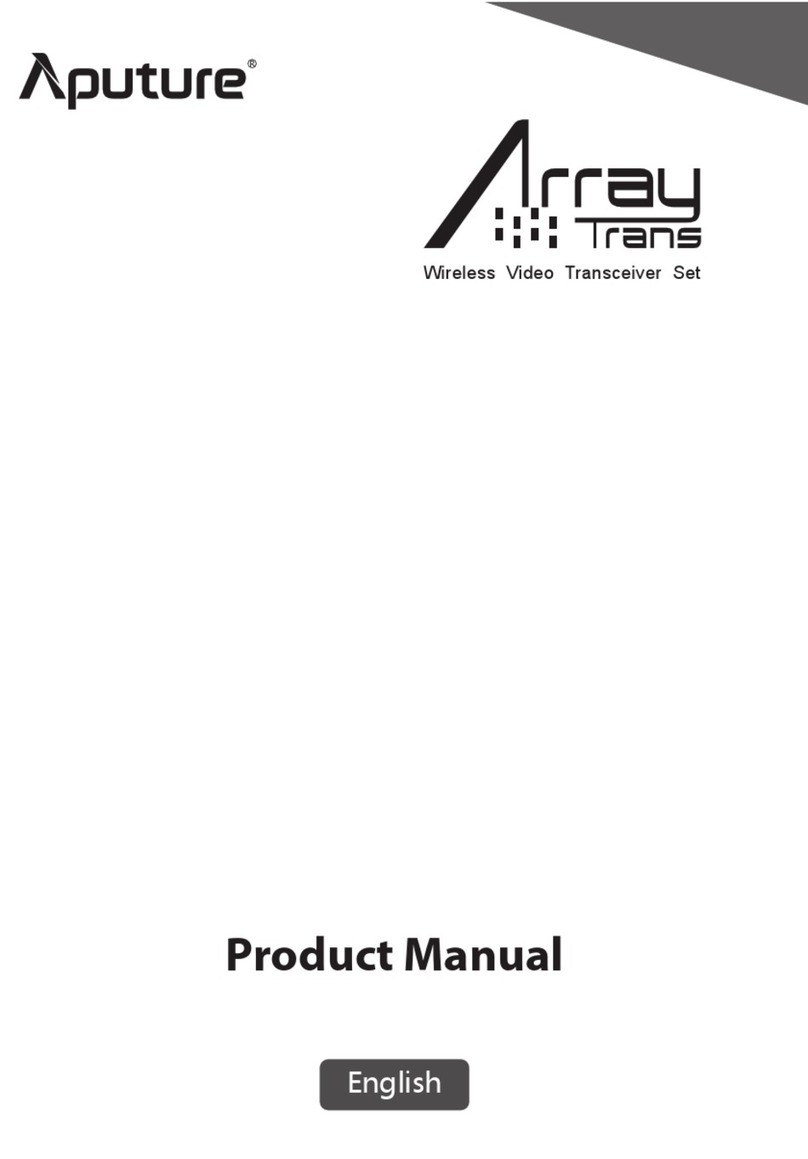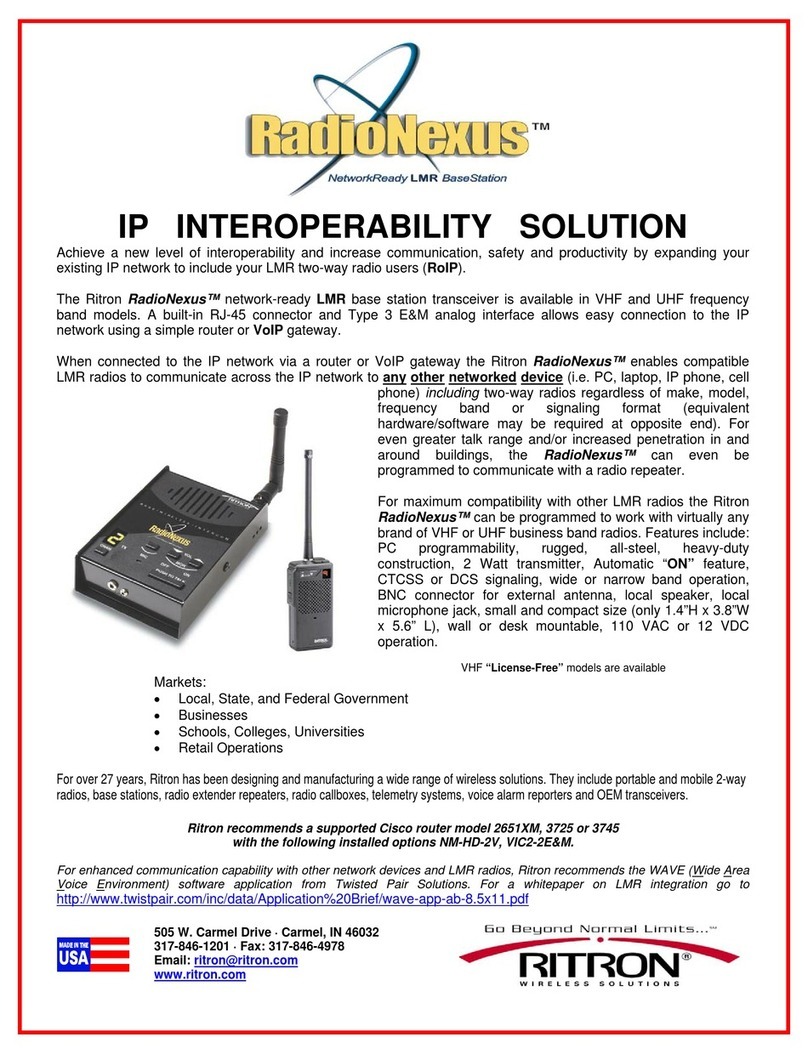GE MDS TD220 User manual

TD220_manual12.doc Page 1 of 38 1/10/2011
GE MDS TD220 Manual
Version 12

TD220_manual12.doc Page 2 of 38 1/10/2011
Table of Contents
1
Important Information ............................................................................................................ 3
1.1
Antenna Installation Warnings........................................................................................ 3
1.2
ESD Notice ..................................................................................................................... 3
1.3
FCC Approval Notice...................................................................................................... 3
1.4
FCC Part 15 Notice ........................................................................................................ 3
1.5
FCC Part 80 Notice ........................................................................................................ 3
1.6
Industry Canada ICES-003 and RSS-119...................................................................... 4
2
Introduction ........................................................................................................................... 5
3
Interfaces .............................................................................................................................. 7
3.1
Data Interface (DB-25) ................................................................................................... 7
3.2
USB ................................................................................................................................ 8
3.3
Power.............................................................................................................................. 8
3.4
Antenna Connector......................................................................................................... 8
4
Common Setup Tasks........................................................................................................... 9
4.1
Key the Transmitter for Test Purposes........................................................................... 9
4.2
Prepare the Network Interface for a Radio..................................................................... 9
4.3
Set Up a Base Unit ......................................................................................................... 9
4.4
Set Up a Mobile Unit....................................................................................................... 10
4.5
Perform Test Polling ....................................................................................................... 10
5
Menu Interface ...................................................................................................................... 16
5.1
Main Menu ...................................................................................................................... 17
5.2
Network Configuration Menus ........................................................................................ 18
5.3
Base System Configuration Menus ................................................................................ 21
5.4
Mobile System Configuration Menu ............................................................................... 23
5.5
Radio Configuration Menu.............................................................................................. 24
5.6
GPS Configuration Menu................................................................................................ 25
5.7
Security Configuration Menu .......................................................................................... 25
5.8
Statistics/Logging Menus................................................................................................ 26
5.9
Device Information Menus.............................................................................................. 30
5.10
Maintenance/Tools Menus ............................................................................................. 31
6
Troubleshooting .................................................................................................................... 34
7
ITCSLOG Utility..................................................................................................................... 35
8
Change Log........................................................................................................................... 38

TD220_manual12.doc Page 3 of 38 1/10/2011
1 Important Information
1.1 Antenna Installation Warnings
1. All antenna installation and servicing is to be performed by qualified technical personnel
only. When servicing the antenna, or working at distances closer than those listed below,
ensure the transmitter has been disabled.
2. Depending upon the application and the gain of the antenna, the total composite power
could e ceed 90 watts EIRP. For fi ed/mobile configuration, the distances in the table below
must be followed.
Antenna Gain vs. Minimum Safety Distance
(Based upon a 50% Duty Cycle, 0 dB Feedline oss) Controlled Exposure limits
Fi ed/Mobile Antenna Gain
0
-
6 dBi
6
-
10 dBi
10
-
16.5 dBi
Minimum RF Safety
Distance
1.50 meters
2.37 meters
5.01 meters
1.2 ESD Notice
To prevent malfunction or damage to this product, which may be caused by Electrostatic Discharge
(ESD), the radio should be properly grounded at the time of installation. In addition, the installer or
maintainer should follow proper ESD precautions, such as touching a bare metal object to dissipate
body charge, prior to touching components or connecting/disconnecting cables.
1.3 FCC Approval Notice
This device is offered as a licensed transmitter per FCC Parts 80, 90, and 95. It is approved for use
under the following conditions: Changes or modifications not e pressly approved by the party
responsible for compliance will void the user’s authority to operate the equipment.
1.4 FCC Part 15 Notice
This equipment has been tested and found to comply with the limits for a Class A digital device,
pursuant to Part 15 of the FCC Rules.
Operation is subject to the following two conditions: (1) this device may not cause interference, and
(2) this device must accept any interference, including interference that may cause undesired
operation of the device. Changes or modifications not e pressly approved by the party responsible
for compliance could void the user's authority to operate the equipment.
1.5 FCC Part 80 Notice
For FCC Part 80, the Effective Radiated Power (ERP) must be less than or equal to 4 Watts for mobile
use and 20 Watts for fi ed use. This can be accomplished by adjusting the output power of the
radio and selecting an antenna with appropriate gain. Consult the following table for assistance in
setting the output power and selecting an antenna to maintain compliance. The table provides
e amples, however other combinations can be used.
Radio Power Setting
ERP
Ma imum Antenna Gain
2 W
4 W
3 dBd (5.2 dBi)
4 W
4 W
0 dBd (2.2 dBi)
2 W
20 W
10dBd (12.2 dBi)
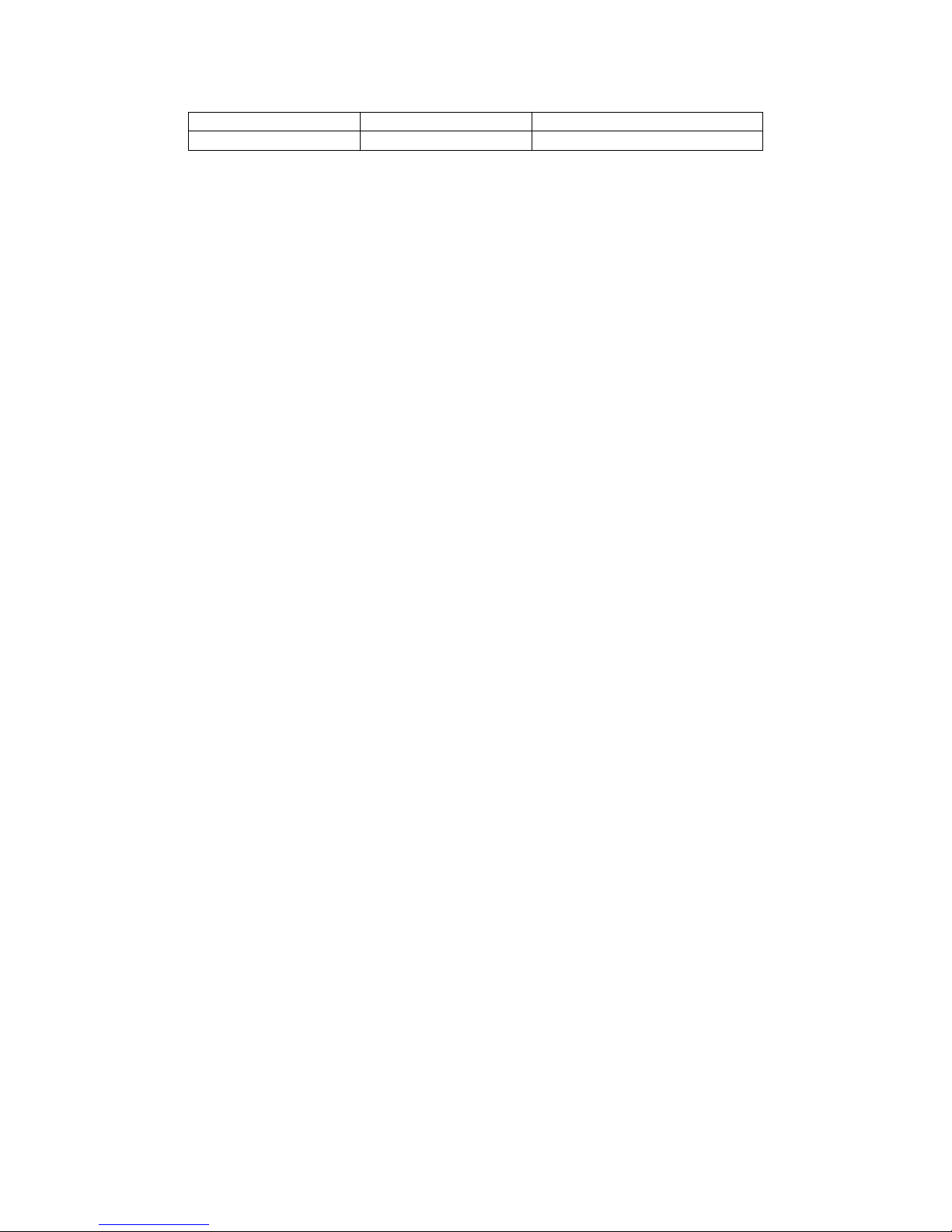
TD220_manual12.doc Page 4 of 38 1/10/2011
10 W
20 W
3 dBd (5.2 dBi)
20 W
20 W
0 dBd (2.2 dBi)
1.6 Industry Canada ICES-003 and RSS-119
This Class A digital apparatus complies with Canadian ICES-003 and with RSS-119. Cet appareil
numérique de la classe A est conforme à la norme NMB-003 du Canada.

TD220_manual12.doc Page 5 of 38 1/10/2011
2 Introduction
The GE MDS TD 220 is a 25-Watt 220 MHz GMSK data radio intended for bridging ITCS messages
over the air between locomotives and wayside devices. The data interface is Ethernet, with UDP-
encapsulated ITCS message payload.
Each second is divided into 8 133-byte time slots. The first of the 8 timeslots each second is always
reserved for bases A, B, or C to transmit beacon information to the mobiles in the area. Following
the beacon are 4 (or 5) time slots that are always reserved for mobiles to transmit. At the end of
each second, are 3 (or 2) time slots that can be used by bases or mobiles. These slots are used with
the following priority: the previous base, the current base, and then mobiles. In other words, during
second 1 in the table below, base A actually has priority over the last three slots. If A does not use
them, B can use them. If B does not use them, mobiles can. Bases reserve these time slots with
flags in the beacon. This scheme ma imizes the potential for utilizing all slots.
Second 0 Second 1 Second 2
0 A B C <- Beacon slots always used by a specific base
1 M M M <- Slots available for CW-based mobile transmissions
2 M M M <- Slots available for CW-based mobile transmissions
3 M M M <- Slots available for CW-based mobile transmissions
4 M M M <- Slots available for CW-based mobile transmissions
5 C or A or M A or B or M B or C or M <- Slots that can be used by one of two bases
6 C or A or M A or B or M B or C or M <- Slots that can be used by one of two bases
7 C or A or M A or B or M B or C or M <- Slots that can be used by one of two bases
While this radio has been designed to pass ITCS messages, it can pass generic UDP traffic
following the conventions outlined in the following figures.

TD220_manual12.doc Page 6 of 38 1/10/2011
Figure 1. Base to Mobile Communications – Many to One
Figure 2. Mobile to base Communications – Many to Many
Payload
UDP Header stripped by
Base Radio
IP Address of Base Radio,
Port Number on which the
Base is configured to listen
UDP Header added by
Mobile Radio
IP Address and Port Number
to which the Mobile is
configured to send
BASE MOBILE
Over the Air
Payload
Payload
Payload
UDP Header added by
Base Radio
IP Address and Port Number
as triggered by address
embedded in payload
UDP Header stripped by
Mobile Radio
IP Address of Mobile Radio,
Port Number on which the
Mobile is configured to listen
BASE MOBILE
Over the Air
Payload
Payload

TD220_manual12.doc Page 7 of 38 1/10/2011
3 Interfaces
3.1 Data Interface (DB-25)
The Data Interface has several ports integrated into one connector: Ethernet, COM1 and COM2
Serial Ports, and GPS signaling. Note that COM3 is connected internally and therefore not available
on pins labeled with “COM3.”
DB-25
Pin Signal Direction WRT MDS
Equipment
Notes
1 COM3_DCD Input
Reserved
2 COM2_TXD Input
GPS NMEA Data E pected
3 COM2_RXD Output
4 COM2_RTS Input
5 COM2_CTS Output
6 COM3_TXD Output
Reserved
7 GND Input/Output
8 COM2_DCD Output
9 COM3_CTS Input
Reserved
10 COM3_RTS Output
Reserved
11 COM3_DTR Output
Reserved
12 COM3_RXD Input
Reserved
13 GND Input/Output
14 ETH_TX_H Output
15 ETH_TX_L Output
16 ETH_RX_H Input
17 ETH_RX_L Input
18 EXT_KEY Output
Reserved
19 EXT_DET Input
Reserved
20 COM2_DTR Input
21 ALARM_OUT Output
Reserved
22 GPS_PPS_L Input
For TTL PPS, leave this open
23 GPS_PPS_H Input
For TTL PPS, use this input
24 COM1_RXD Input
Console
25 COM1_TXD Output
Console
The DB-25 connector is female, and the orientation of the connector as looking into the front panel
of the unit is as shown below.
12 11 10 9 8 7 6 5 4 3 2 1
24 23 22 21 20 19 18 17 16 15 14
13
25
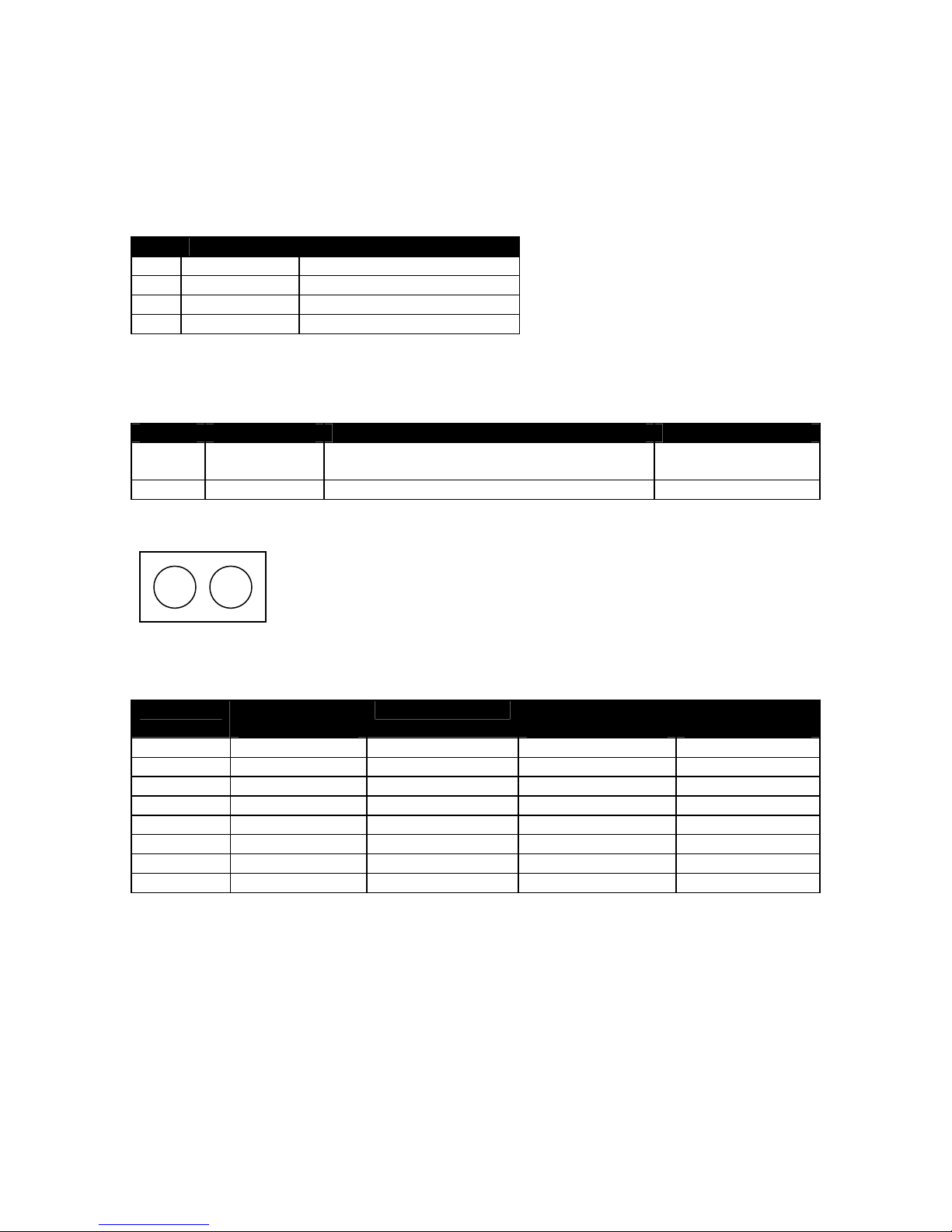
TD220_manual12.doc Page 8 of 38 1/10/2011
3.2 USB
The radio provides a USB Port conforming to version 1.1 of the USB standard. This port is provided
for future features such as ITCS logging to te t files on a memory stick. Consult GE MDS for
information on this feature. The pinout for this connector is given in the table below.
Pin
Signal Name
Description
1
PC_USB_+5V
+5 VDC
2
USBD
-
USB Data Minus
3
USBD+
USB Data Plus
4
GROUND
Ground
3.3 Power
The power connector is a screw-secured 2-pin connector.
Pin
Signal Name
Direction with respect to MDS Equipment
Description
1 (L)
PWR
Input
13.8 VDC input, 7
Amps ma imum.
2 (R)
GROUND
Input
Power return.
The pin orientation as looking into the connector is shown below.
Consult the following table to determine how much current is required for receiving or transmitting
vs. input voltage and RF power output.
Voltage (V)
RF Power Out
(W)
Duty Cycle (%)
Current Required
(A)
Thermal
Dissipation (W)
12
0 (RX)
100
0.3
TBSL
12
2
100
TBSL
TBSL
12
10
50
TBSL
TBSL
12
25
30
TBSL
TBSL
13.8
0 (RX)
100
0.3
TBSL
13.8
2
100
1.2
14
13.8
10
50
3.2
15
13.8
25
30
5.5
15
3.4 Antenna Connector
The Antenna Connector is a type N female connector with 50-Ohm characteristic impedance.
L R

TD220_manual12.doc Page 9 of 38 1/10/2011
4 Common Setup Tasks
4.1 Key the Transmitter for Test Purposes
1. Log in to the radio on its COM1 console using a serial terminal emulator program.
2. Go to the Radio Configuration menu.
3. Select the frequency for the test transmission.
4. Select the RF Output Power to use. Note that power levels greater than 2 Watts will
timeout after a 5-second period by default. Ensure ventilation with supplemental forced
airflow if longer durations are desired.
5. Select the Force TX Key menu option.
6. When finished, deselect the Force TX Key menu option.
4.2 Prepare the Network Interface for a Radio
Each radio is assigned an IP Address, a Netmask, and a Gateway IP Address. The IP Address and
Netmask should be chosen carefully. The radio will network directly with other equipment with IP
Addresses that are on a common Subnet. IP Addresses that begin with the same numerical IP
address bits where the Netmask is one will be on the same Subnet. For e ample, if the IP Address is
10.4.100.1 and the Netmask is 255.255.0.0, the radio will attempt direct Ethernet communication
with any node whose IP Address begins with 10.4. If a message is bound for a node outside of the
10.4 network, it will be sent to the Gateway IP address instead so that it can be placed from the
radio’s subnet onto another subnet.
1. Log in to the radio on its COM1 console using a serial terminal emulator program.
2. Go to the IP Configuration menu.
3. Set the IP address of the radio, plus the Netmask and Gateway.
4. Go to the Maintenance/Tools Menu and select the Ping Utility.
5. Enter the IP address of a known node on the network.
6. E ecute the Ping and observe the results. If the network interface is working properly, Ping
responses should be received.
4.3 Set Up a Base Unit
1. If not already done, complete steps from 4.2 above.
2. Connect the RS-232 NMEA serial data output from the GPS receiver to the Base Radio via
the radio’s COM2 port. Drive serial data into the radio on DB-25 pin 2.
3. Connect the GPS’s PPS output to the Base Radio. Drive TTL into the radio on DB-25 pin 23.
4. Log in to the radio.
5. Go to the System Configuration menu.
6. Set the unit to Base mode and reboot if necessary.
7. Set the base type (A, B, or C).
8. Set the window size. Mobiles will transmit in a randomly selected available slot among
2^(Window Size) slots. For small networks, this can be 1. For larger networks, use a
Window Size that provides double or quadruple the number of mobiles e pected under one
base at a time.
9. Set the IP Port on which the base will receive UDP messages from wayside devices.
10. Set up an ITCS Translation Table. For test purposes, this may be as simple as setting up one
known address with a mask of all “F’s”.
11. Verify Ethernet Link using the Ping utility in the Maintenance/Tools Menu.
12. Begin sending UDP data.
13. Verify the TX LED illuminates and the radio begins transmitting over the air.
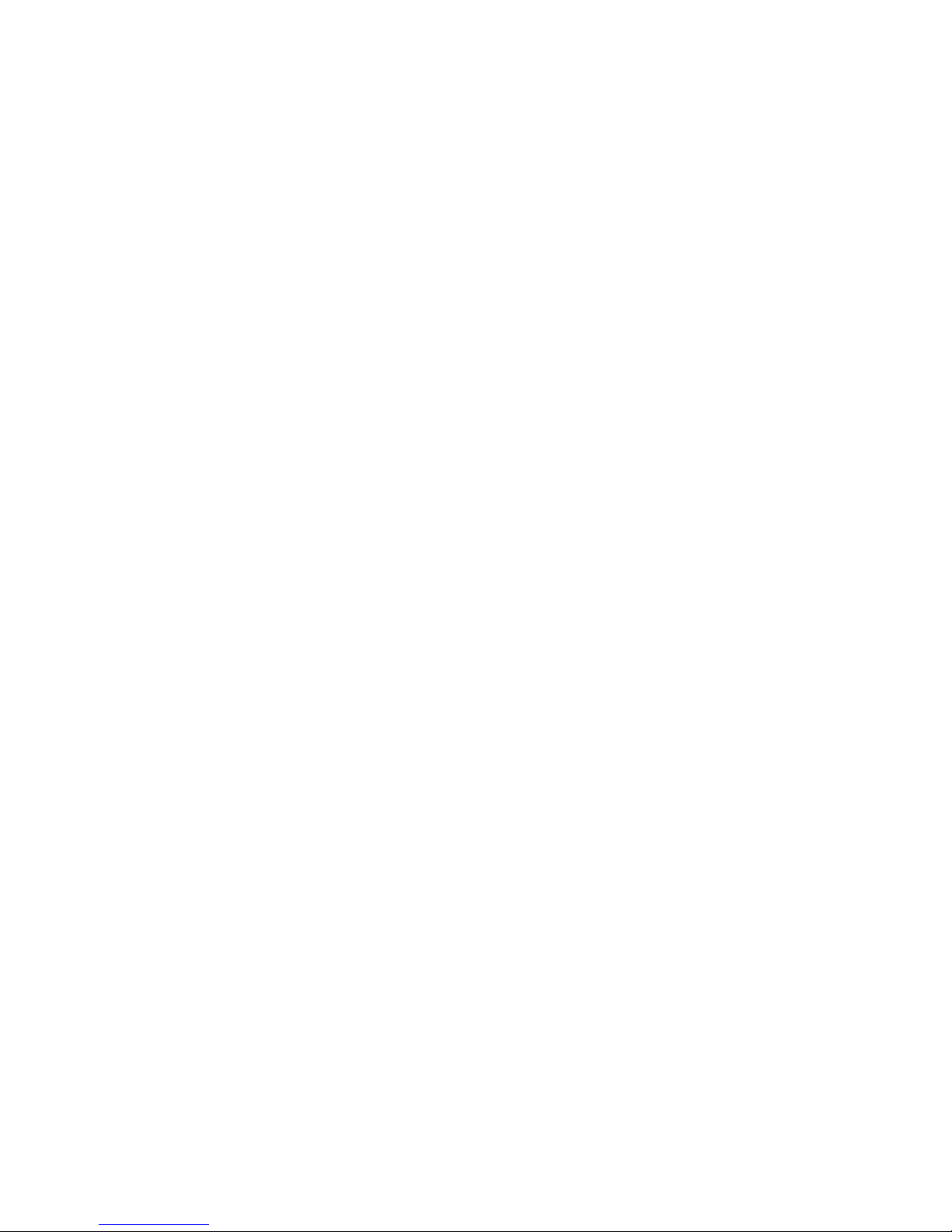
TD220_manual12.doc Page 10 of 38 1/10/2011
4.4 Set Up a Mobile Unit
1. If not already done, complete steps from 4.2 above.
2. Log in to the radio.
3. Go to the System Configuration menu.
4. Set the unit to Mobile mode and reboot if necessary.
5. Set the IP Port to which the mobile will send messages received over the air.
6. Set the IP Port on which the mobile will accept incoming messages for transmission over
the air.
7. Verify Ethernet Link using the Ping utility in the Maintenance/Tools Menu.
8. Ensure at least one base is present in the neighborhood of this radio so that it can detect
beacons and synchronize timing.
9. Begin sending UDP data from a polling program.
10. Verify the TX LED illuminates and the radio begins transmitting over the air.
4.5 Perform Test Polling
1. Set up the Base and Mobile as above.
2. Connect as shown in the following diagram. Note: this is for bench testing only, i.e. not for
sensitivity testing. Sensitivity testing requires complete RF isolation or mi ed operation to
prevent the leakage path from being the dominant RF path between units. For bench
testing, use attenuation so that the signal level at every unit that is participating is around
–70 to –50 dBm.

TD220_manual12.doc Page 11 of 38 1/10/2011
Test Polling Setup
TD220 Base
Set for 2 Watts
TD220 Mobile
Set for 2 Watts
30 dB/ 50 W
40 dB/ 10 W
30 dB/ 50 W
Test PC
Ethernet Hub
13.8 VDC < 5 Amps 13.8 VDC < 5 Amps
Radio
COM1 to PC
Serial Port
Radio
COM1 to PC
Serial Port
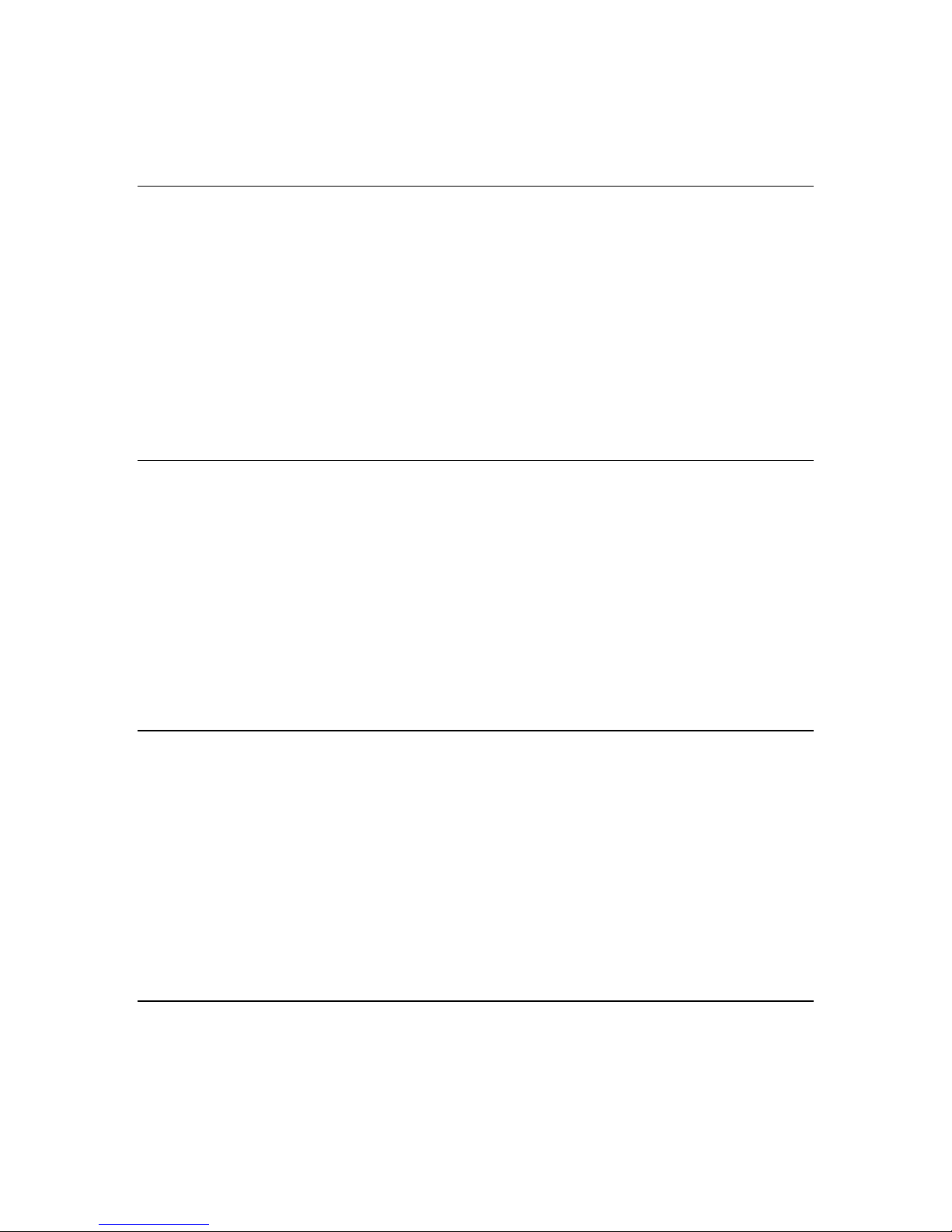
TD220_manual12.doc Page 12 of 38 1/10/2011
3. Configure the Base as follows:
System Configuration Menu
-==========================================================================-
A) Unit Type Base
B) Base Unit Zone A
C) Window Size 2
D) ITCS UDP Receive Port 50000
E) Timing Signal Timeout 60 Seconds
F) ITCS Translation Table
Select a letter to configure an item, <ESC> for the prev menu
ITCS Translation Table Menu
-==========================================================================-
Dest Addr Addr Mask Dest IP Addr Dest Port RSSI Opt
--------------------------------------------------------------------------
A) 12345678 FFFFFFFF 10.4.147.170 53000 NO
B) New Entry
Select a letter to configure an item, <ESC> for the prev menu
Radio Configuration Menu
-==========================================================================-
A) Base Transmit Frequency 221.900000 MHz
B) Mobile Transmit Frequency 221.900000 MHz
C) Transmit Slots 4
D) Output Power 2 W
E) Force Tx Key Normal
F) TX Key Timeout 5 sec
Select a letter to configure an item, <ESC> for the prev menu
4. Reboot the Base
5. Obtain the Parametric Poller (parm_poller.e e) from GE MDS. This utility saves its settings
to parm_poller.ini in the current directory, so make one directory for the base and a
different directory for the mobile.

TD220_manual12.doc Page 13 of 38 1/10/2011
6. In the base directory, create the parm_poller data configuration file (parm_poller.parms) as
shown below.
set ::parms {
{ 0 "Dest" 32 "78563412" "RW" }
{ 1 "Src" 32 "F0DEBC9A" "RW" }
{ 2 "Flags" 8 "00" "RW" }
{ 3 "Length" l1 "00" "RO" }
{ 4 "Seq No" sn "00" "RW" }
{ 5 "Data" nt "Hello, World" "RW" }
}
7. Set up the base parm_poller as shown below, where 10.4.144.100 is replaced with the IP
address of your base.
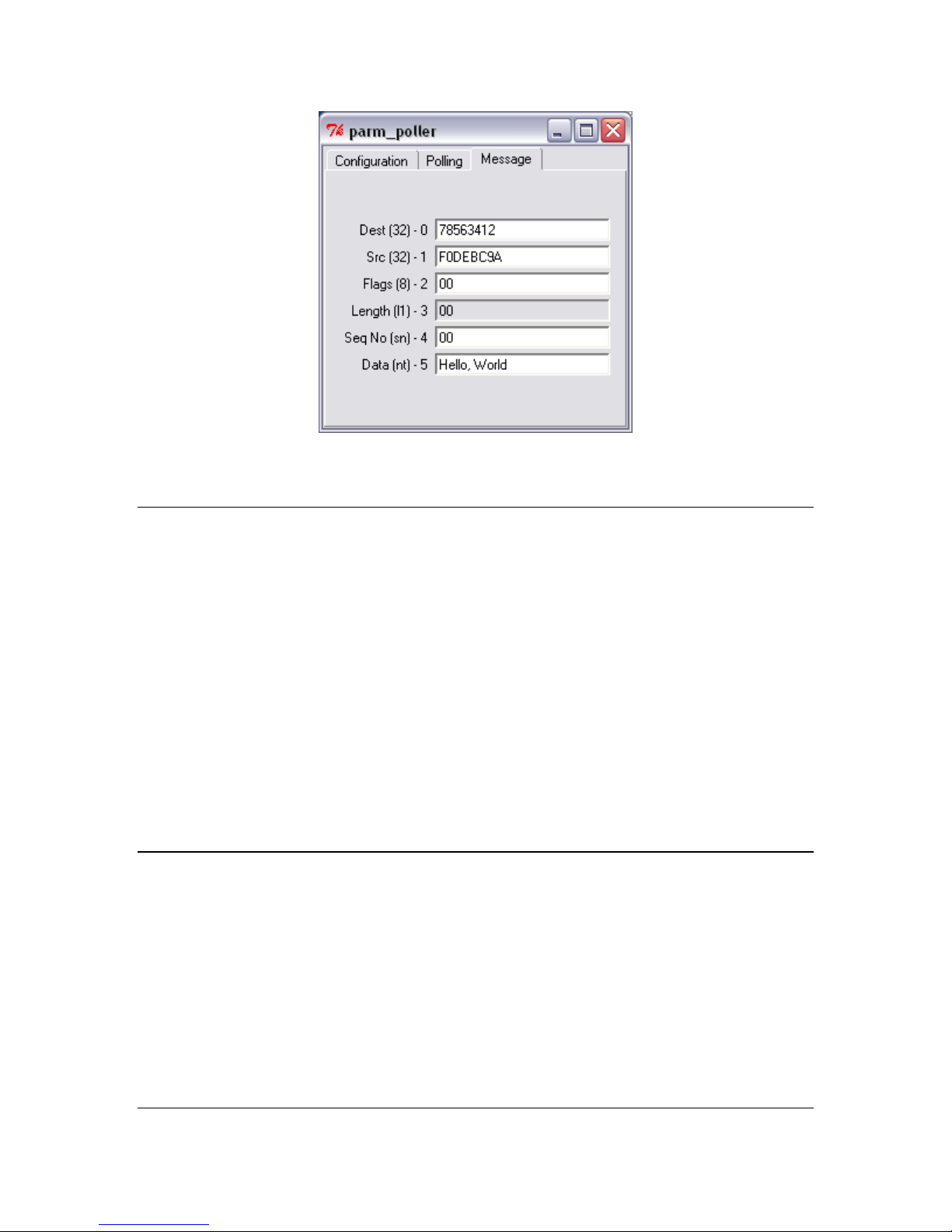
TD220_manual12.doc Page 14 of 38 1/10/2011
8. Configure the Mobile as follows:
Lab Test Mobile
System Configuration Menu
-==========================================================================-
A) Unit Type Mobile
B) Locomotive Server 10.4.147.170
C) Locomotive Server Port 51000
D) OBC Info Packet disabled
E) ITCS UDP Receive Port 52000
F) Timing Signal Timeout 60 Seconds
Select a letter to configure an item, <ESC> for the prev menu
Radio Configuration Menu
-==========================================================================-
A) Base Transmit Frequency 221.900000 MHz
B) Mobile Transmit Frequency 221.900000 MHz
C) Transmit Slots 3
D) Output Power 2 W
E) Force Tx Key Normal
F) TX Key Timeout 5 sec
Select a letter to configure an item, <ESC> for the prev menu
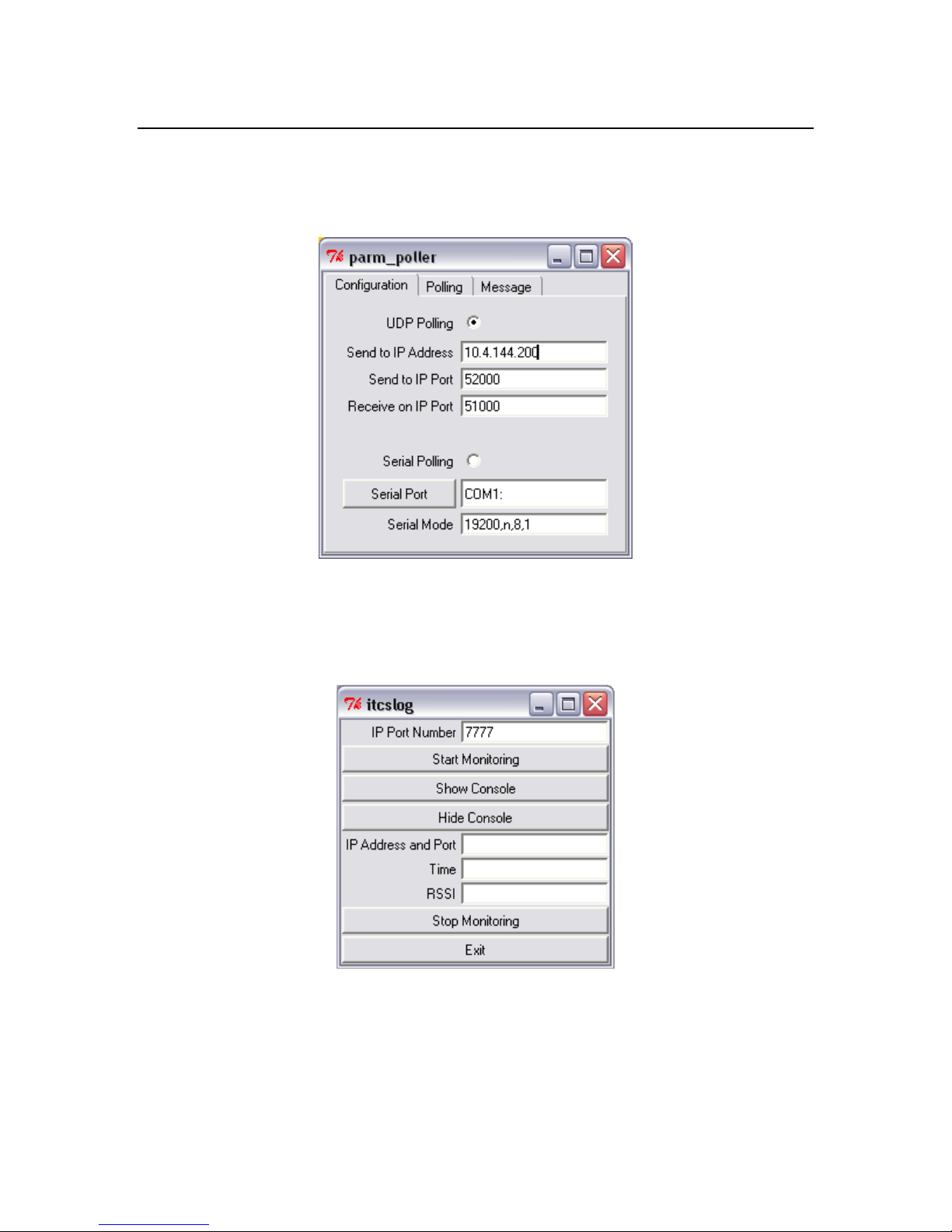
TD220_manual12.doc Page 15 of 38 1/10/2011
9. Reboot the Mobile.
10. Copy the base’s parm_poller.parms file to the mobile directory.
11. Set up the mobile parm_poller as shown below.
12. Click Start Polling on both units and observe the message counts and sequence number
increment.
13. If additional visibility is desired, obtain itcslog.e e from GE MDS. This utility captures
messages from the logging output of the TD220 radios and displays statistics about them.
The IP Port Number is the port number configured on the radio for ITCS logging.

TD220_manual12.doc Page 16 of 38 1/10/2011
5 Menu Interface
Login with user name admin, password admin.
When logged in, the Starting Information Screen is displayed.
Parameter
R/W
Description
Device Name
R*
User
-
configured name for this radio. Set this from the Device Names
menu.
IP Addre
ss
R*
IP Address for this radio. Set this from the IP Networking menu.
Device Status
R
“Initializing” during startup and/or internal RF deck reprogramming,
“Operational” when functioning, “Alarmed” when error condition(s)
e ist.
Location
R*
User
-
configu
red location for this radio. Set this from the Device
Names menu.
Serial Number
R
The manufacturer’s serial number for this radio. Set only in the

TD220_manual12.doc Page 17 of 38 1/10/2011
Parameter
R/W
Description
factory.
Uptime
R
Elapsed time since the radio was started.
Current Firmware
R*
The version number of th
e currently operating firmware. Reprogram
firmware from the Reprogramming Menu.
Current User
R
Login level.
R* - This parameter is writable from another menu.
5.1 Main Menu
Parameter
R/W
Description
A) Starting Information
Screen
Returns to the ope
ning menu.
B) Network
Configuration
Set the radio’s IP Address, Netmask, and Gateway.
C) System
Configuration
Set the radio’s Mode (Base/Mobile) and other application
-
specific
operating parameters including the Base’s ITCS translation table.
D) Radio
Configuration
Set the radio’s Frequencies, Base transmit slot allocation (3/4), RF
Power Output, and access the Force TX Key function.
E) GPS Configuration
Set up the GPS NMEA and PPS
connections
F
) Security
Configuration
Set up how the radio may be
accessed.
G
) Statistics / Logging
Obtain historical and current statistics about the radio’s payload
performance, and access ITCS Logging configuration.
H
) Device Information
Set up the radio’s Date, Time, Console Baud Rate and Names.
Review the radio’s Model, Serial Number, and Uptime.
I
) Maintenance / Tools
Access the radio’s Firmware Reprogramming, Configuration
Script, and Ping Utility menus.
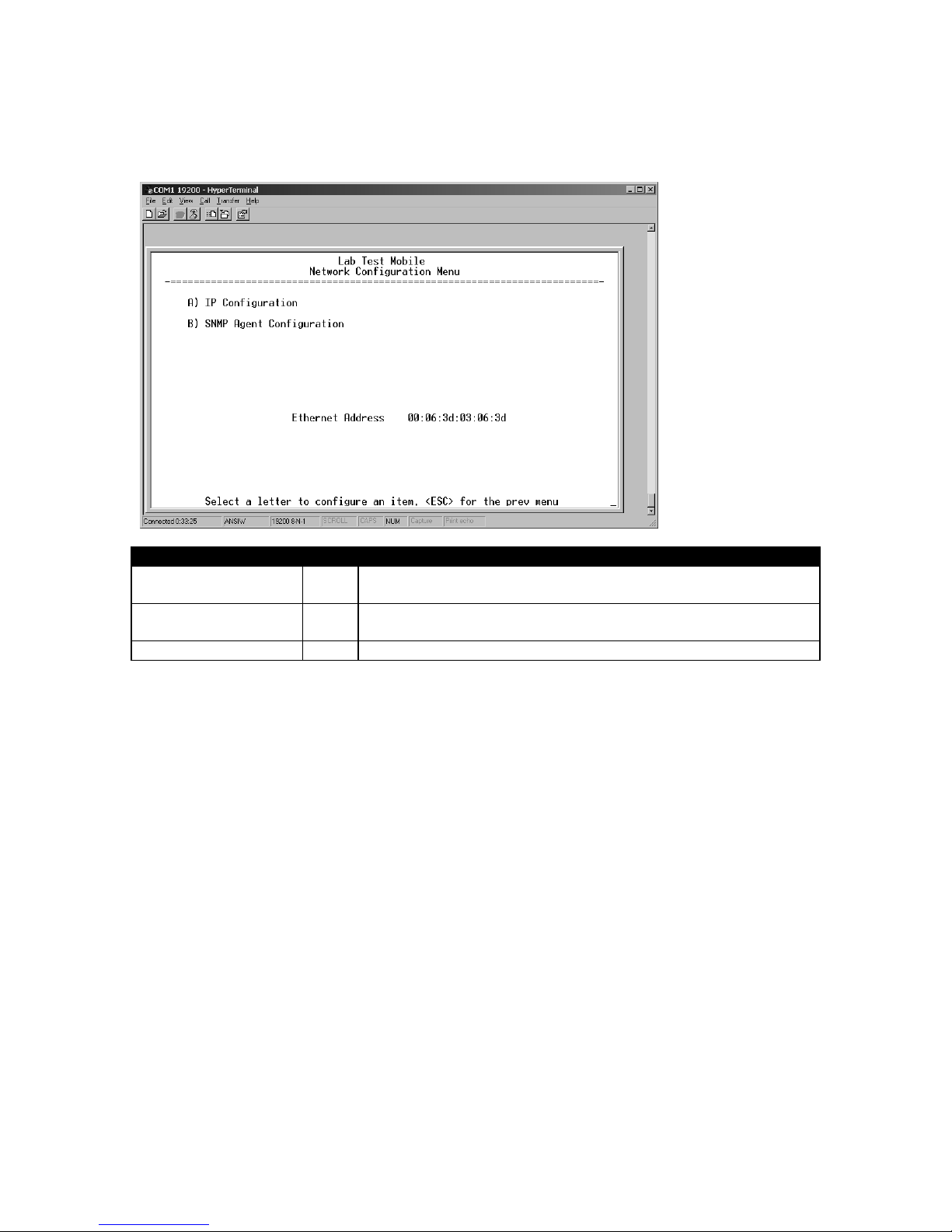
TD220_manual12.doc Page 18 of 38 1/10/2011
5.2 Network Configuration Menus
Parameter
R/W
Description
A) IP Configuration
Access the IP Co
nfiguration menu to set the IP Address, Netmask,
and Gateway IP Address.
B) SNMP Agent
Configuration
Access the SNMP Agent Configuration Menu.
Ethernet Address
R
Displays the hardware MAC address for the Ethernet port.

TD220_manual12.doc Page 19 of 38 1/10/2011
Parameter
R/W
Description
A
) IP Address
R/W
The IP address that this radio will use for its Ethernet interface.
B) IP Netmask
R/W
The subnet mask for the network this radio is part of.
C) IP Gateway
R/W
The IP address of the gateway that will pass traffic from the
radio’s subnet to nodes on other networks.
Note: The IP Address and IP Gateway must be on the same subnet or a Network Interface error will
occur.
Parameter
R/W
Description
A) SNMP Read
Community
R/W
SNMP community string used for SNMPv1/SNMPv2c read access.
This string can be up to 30 alphanumeric characters.
B) SNMP Write
Community
R/W
SNMP community string used for SNMPv1/SNMPv2c write access.
This string can be up to 30 alphanumeric characters.
C) SNMP Trap
R/W
SNMP community string used for SNMPv1
/SNMPv2c trap access.

TD220_manual12.doc Page 20 of 38 1/10/2011
Community
This string can be up to 30
alphanumeric
characters.
D) SNMP
v3 Auth
Password
R/W
Authentication password stored in flash. Will be used when Agent
is managing passwords locally or initially for all cases on reboot.
This is the SNMPv3 password used for Authentication (currently
only MD5 is supported). This string can be up to 30 alphanumeric
characters.
E)
SNMP v3 Priv
Password
R/W
Privacy password stored in flash. Will be used when Agent is
managing passwords locally or initially for all cases on reboot.
This is the SNMPv3 password used for Privacy (DES encryption).
This string can be between 8 and 30 alphanumeric characters.
F) SNMP Mode
R/W
This specifies the mode of operation of the SNMP Agent. Choices
are disabled, v1_only, v2_only, v3_only, v1-v2, and v1-v2-v3. If the
mode is disabled, then the Agent will not respond to any SNMP
traffic. If the mode is v1_only, v2_only, or v3_only, then the Agent
will only respond to that version of SNMP traffic. If the mode is v1-
v2, or v1-v2-v3, then the Agent will respond to the specified
version of SNMP traffic. The default mode is v1-v2-v3 (trilingual).
G) Trap Version
R/W
This specifies what version of SNMP will be used to encode the
outgoing traps. The different versions of SNMP will include
different information in the traps. The choices are v1_traps,
v2_trap, and v3_traps. When v3_traps are selected, v2-style traps
will be sent but with a v3 header.
H) Auth Trap Enable
R/W
Indicates whether
or not
traps will be generated f
or login events.
I) SNMP v3 Password
Mode
R/W
Determines whether v3 passwords are managed locally or via an
SNMP Manager. The different behaviors of the Agent depending
on the mode specified here are described above.
J) SNMP Trap Manager
#1
R/W
Specifie
s
an
SNMP Manager on the network that traps will be sent
to.
K) SNMP Trap Manager
#2
R/W
Specifies an SNMP Manager on the network that traps will be sent
to.
L) SNMP Trap Manager
#3
R/W
Specifies an SNMP Manager on the network that traps will be sent
to.
M) SNMP Trap
Manager #4
R/W
Specifies an SNMP Manager on the network that traps will be sent
to.
Table of contents
Other GE MDS Transceiver manuals