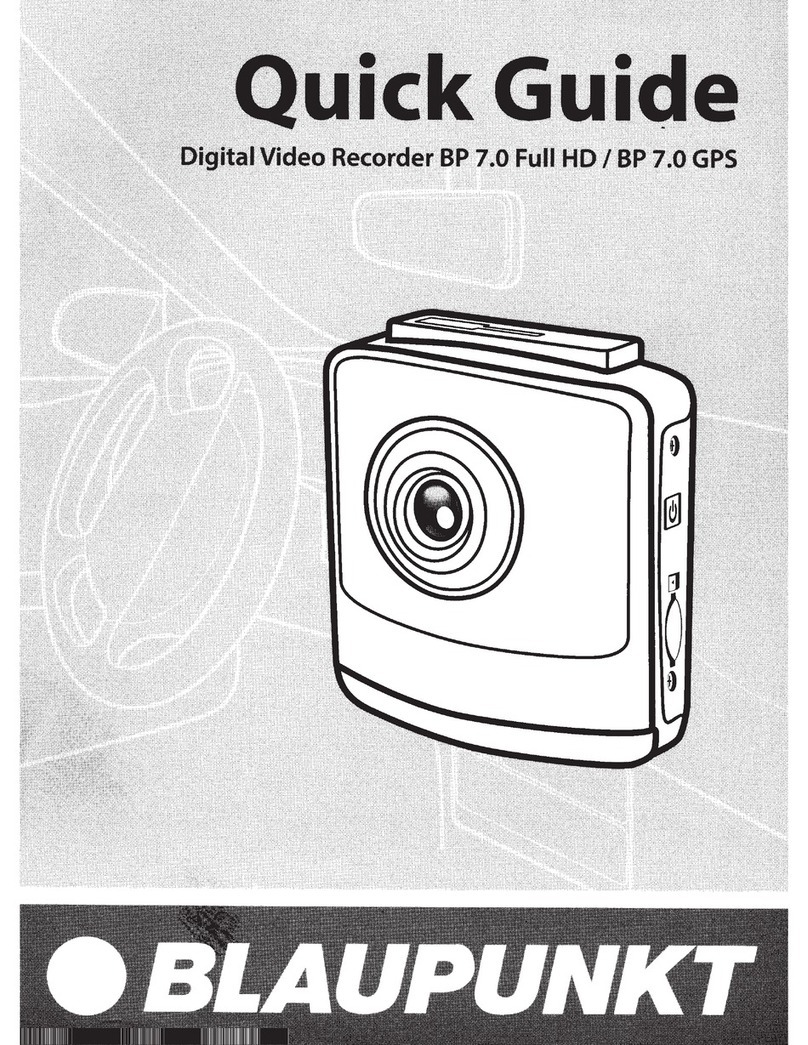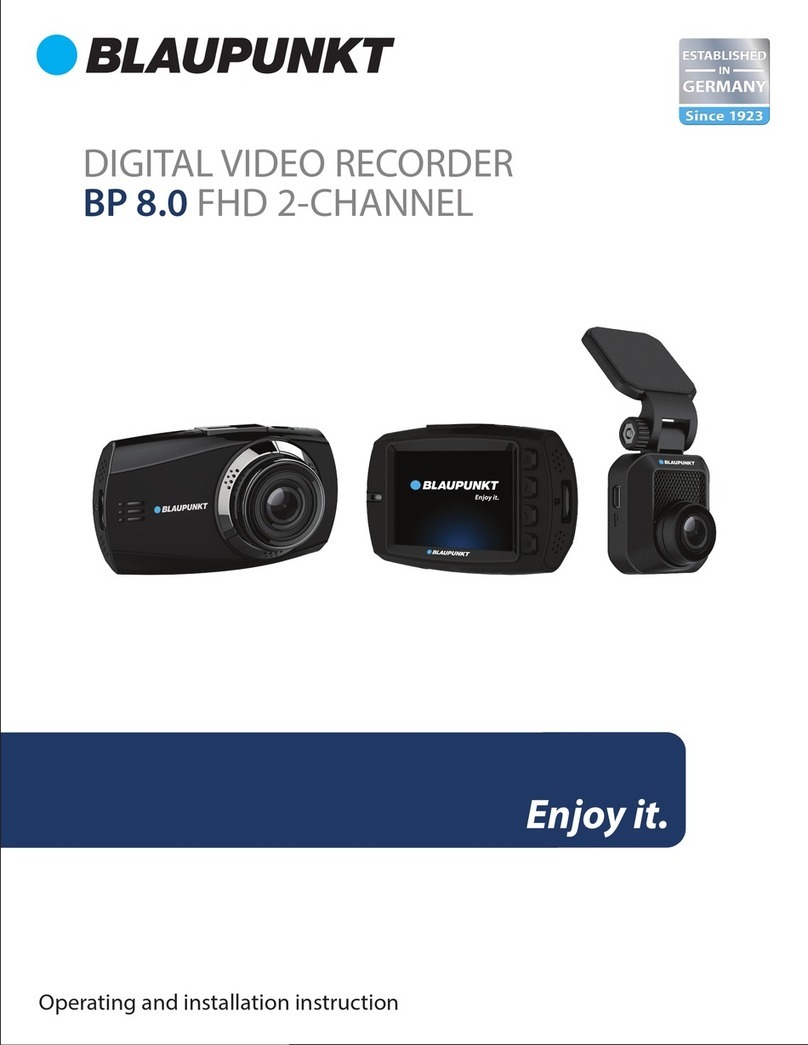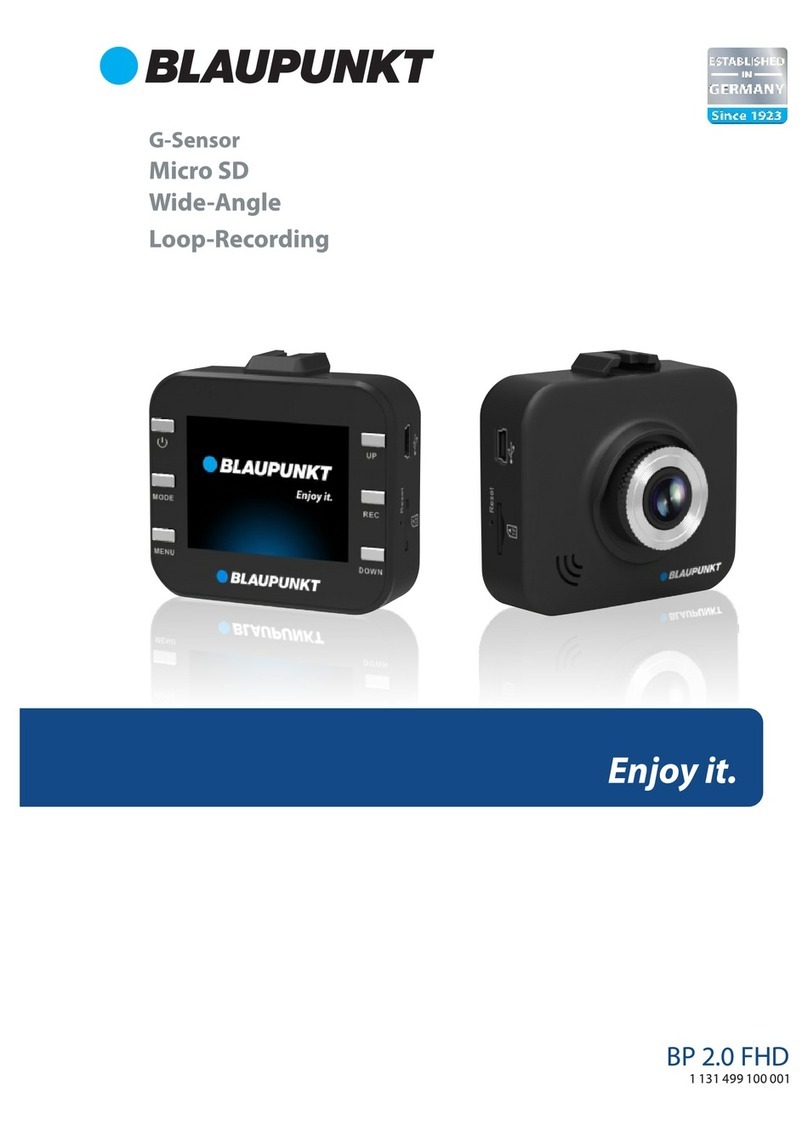6. NVR 1st time configurationexplained on this manual. For the “Back”
function use the right click of the
There are 2 ways to config the NVR for the first time:
Web Interface: Log in through the web interface (point 5. Web Interface
Operation)
Local configuration: Connect a screen and a mouse to the NVR (4. Local
Operation)
Follow the Smart Wizard to setup the NVR for the 1st time.
6.1 Password change
Input a new password for the NVR
and click “next”. The Password must
contain at least 8 characters,
including at least 2 of the following:
Capital letters, small letters, number
and special characters. Please do not
use any of the following characters:
& ' , " .
Note: For your device own safety,
please create a strong password of
your own choosing. We also
recommend you change your
password periodically especially in
the high security system.
For local operation only: Set a unlock
pattern for the NVR.
If you set a unlock pattern the NVR will
adopt a unlock pattern to login.
If there is no need to set unlock pattern
click “skip”. If there is no unlock pattern
the user will need to input the
password from point 6.1 to access to
the NVR.