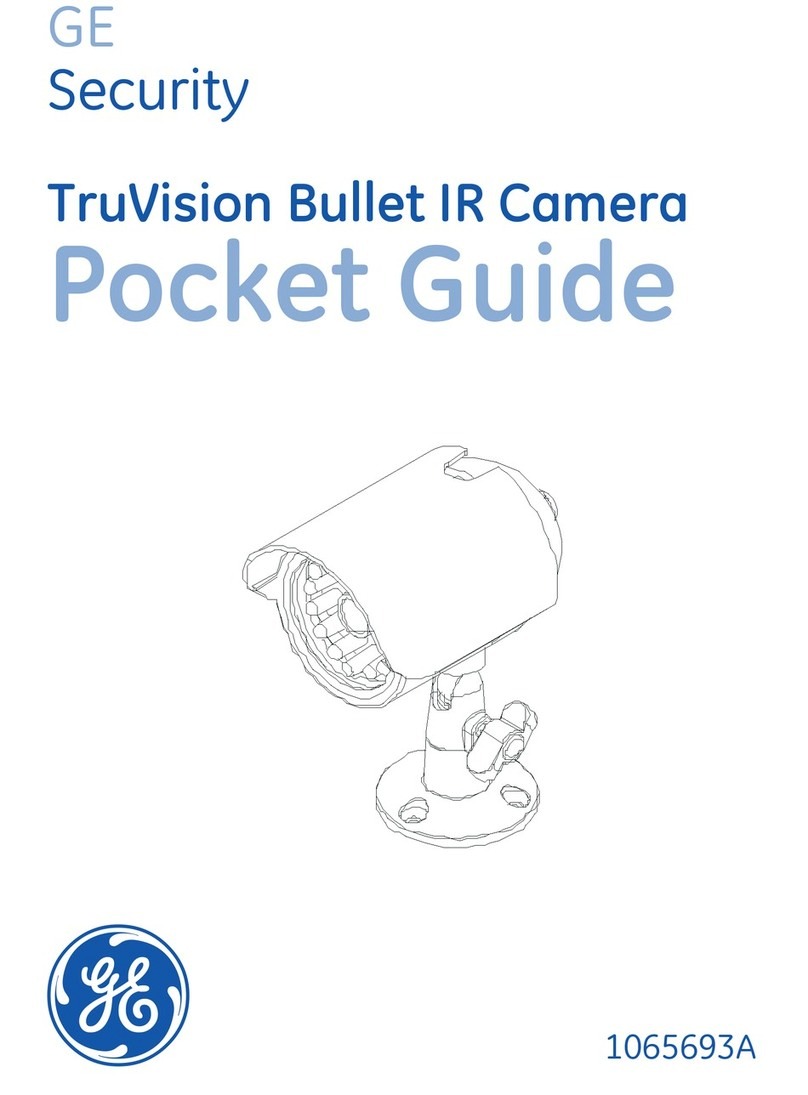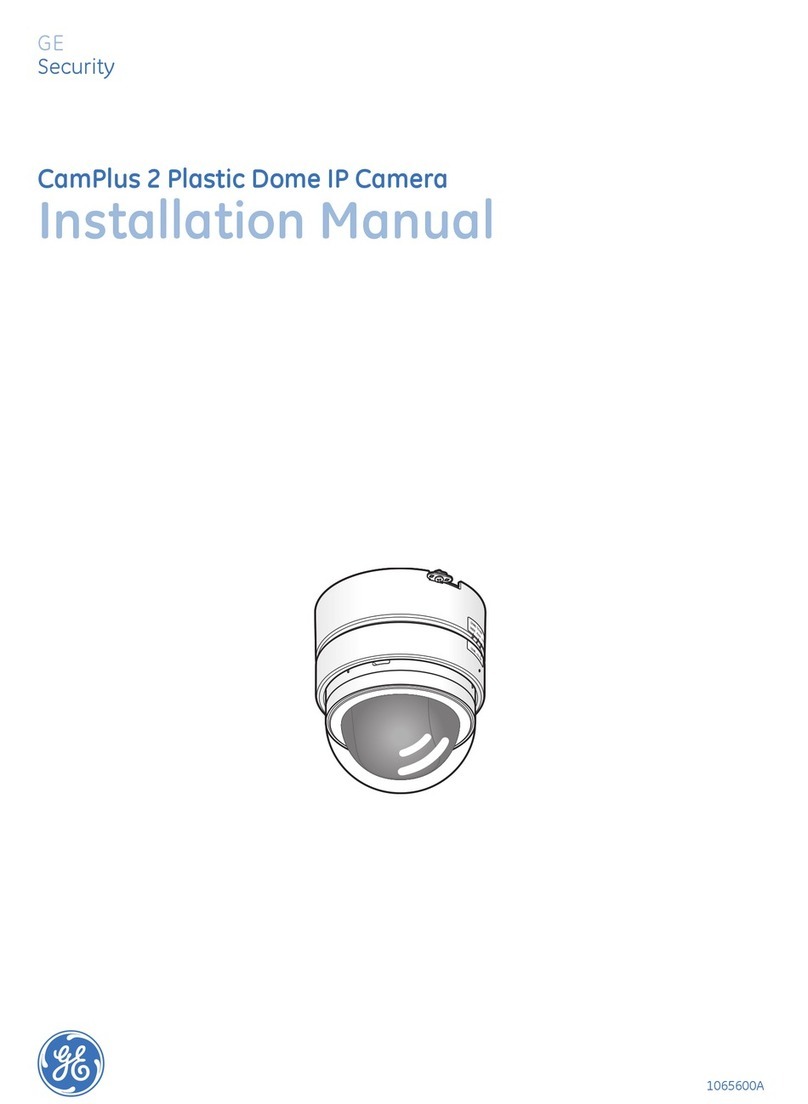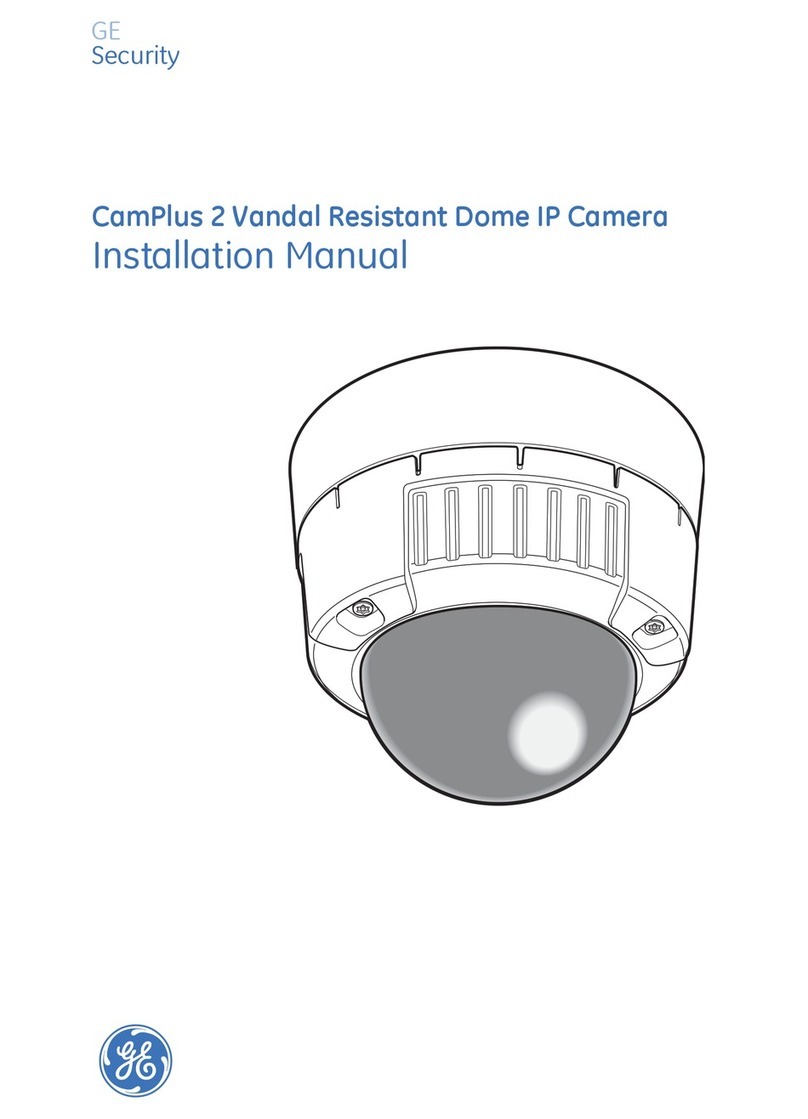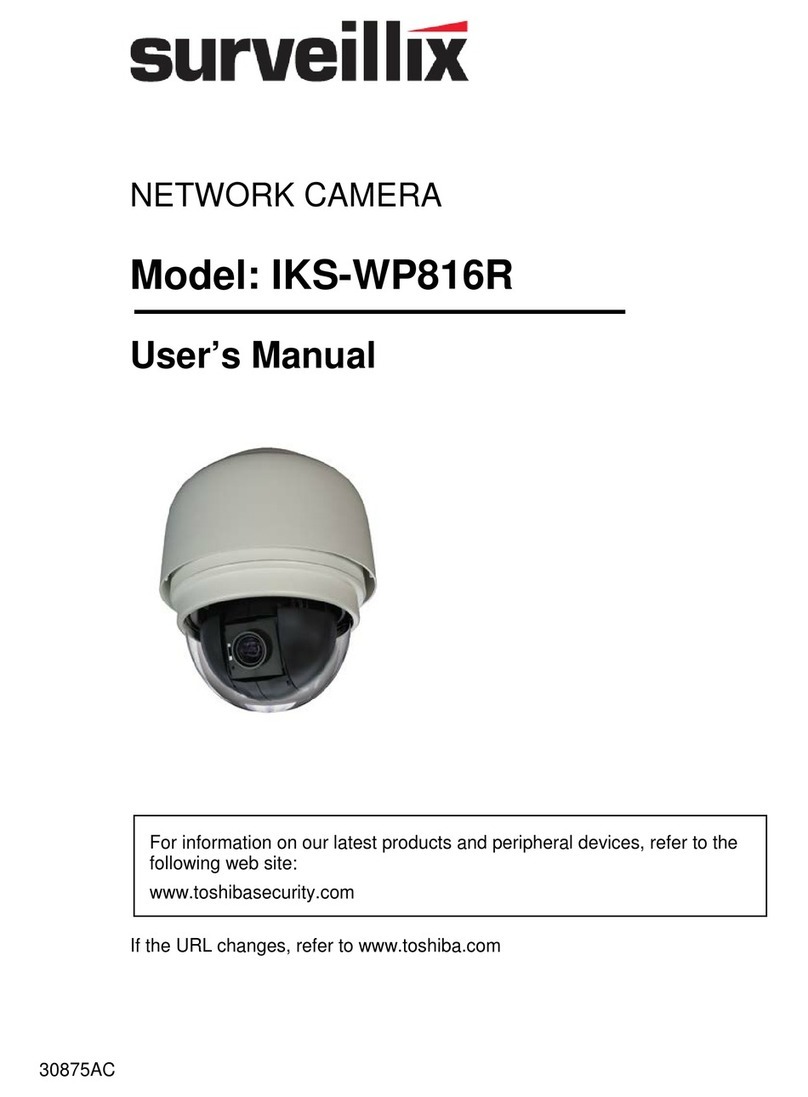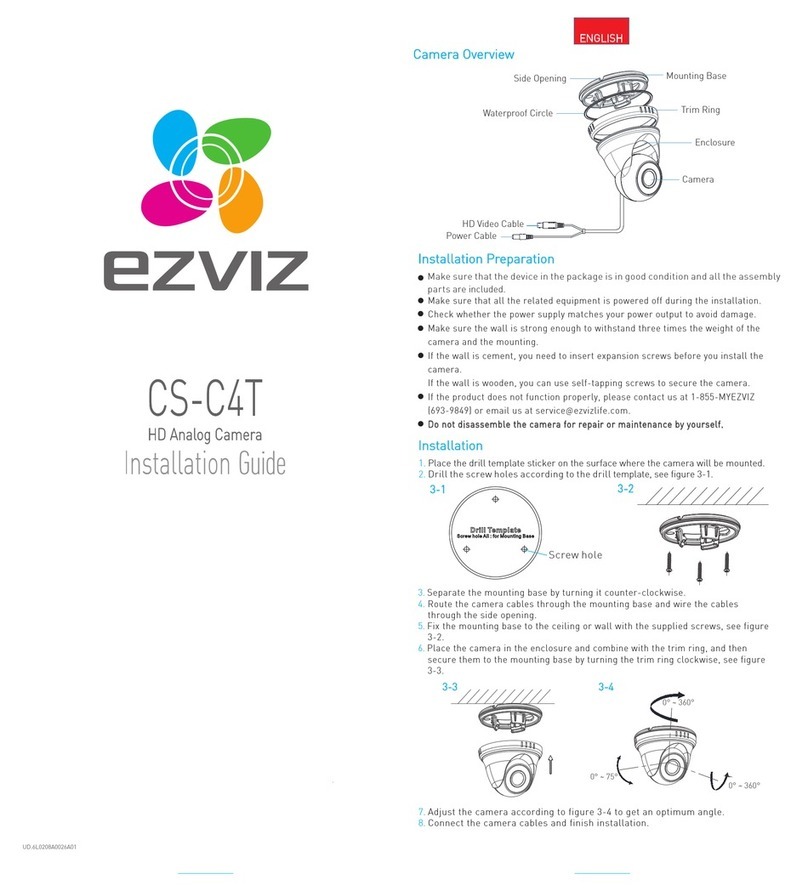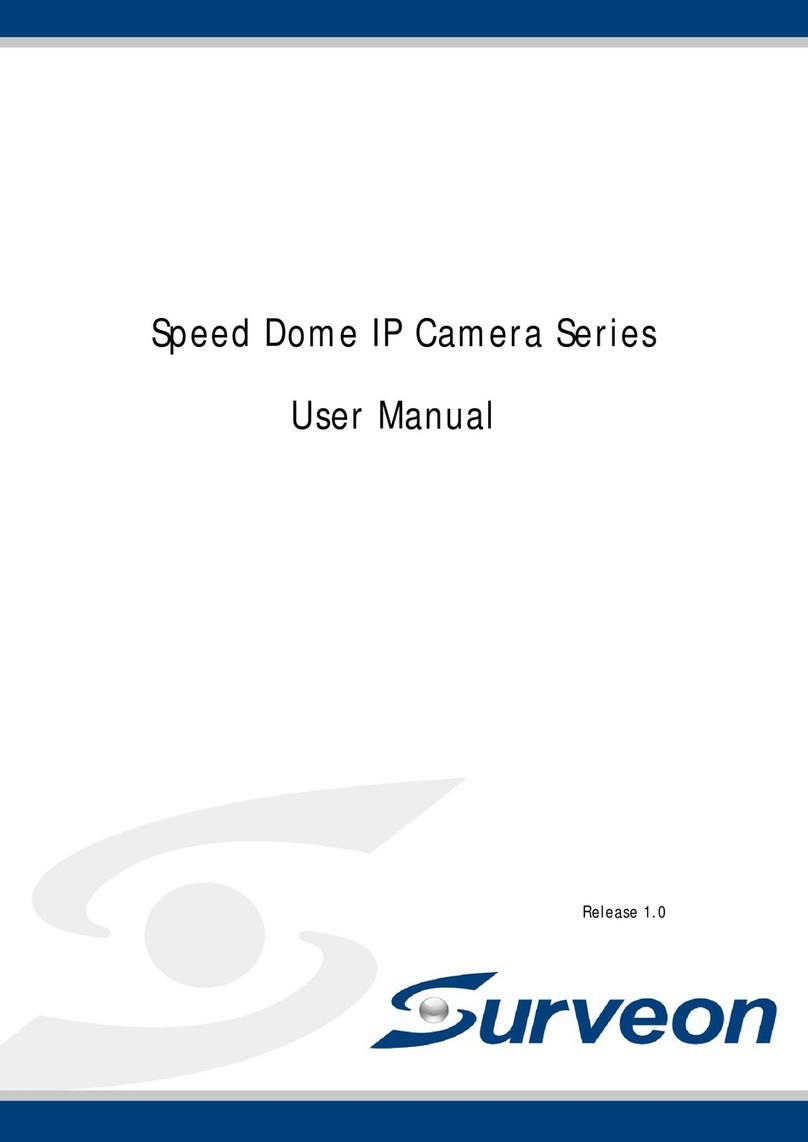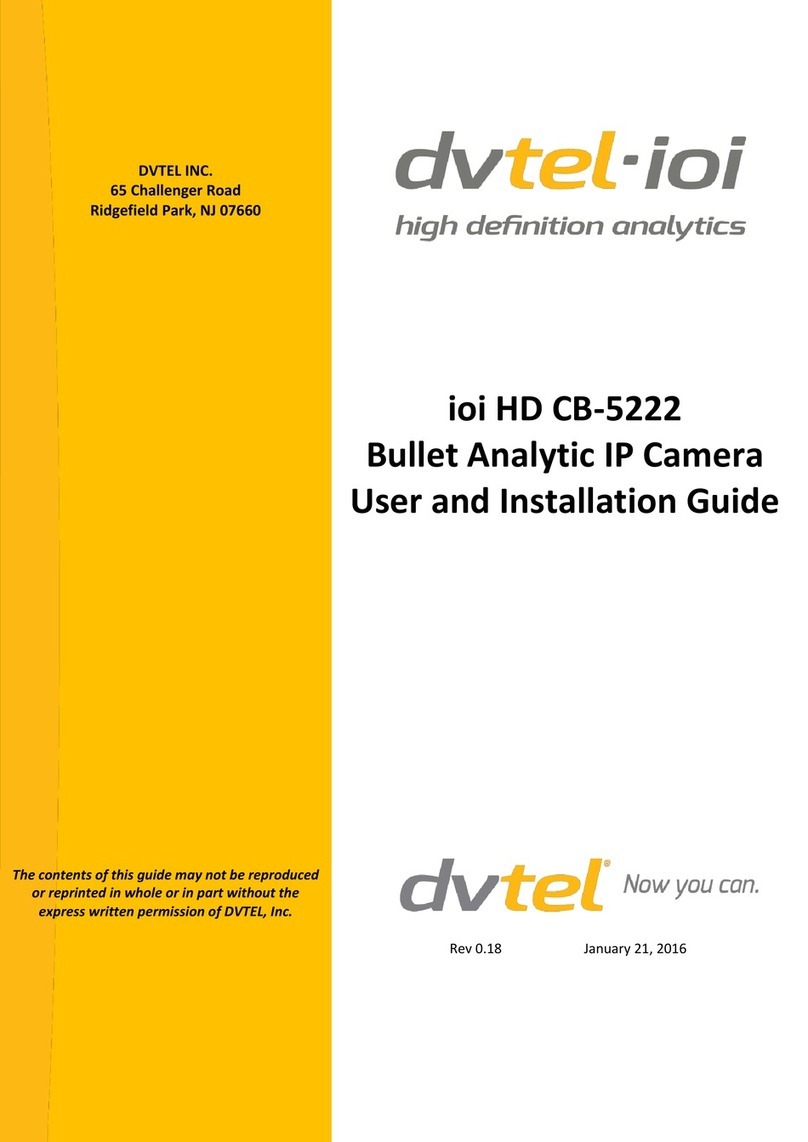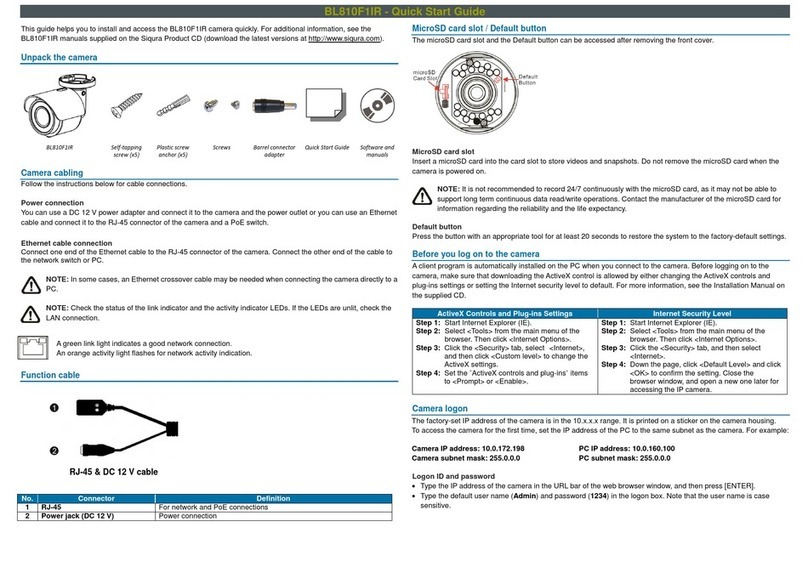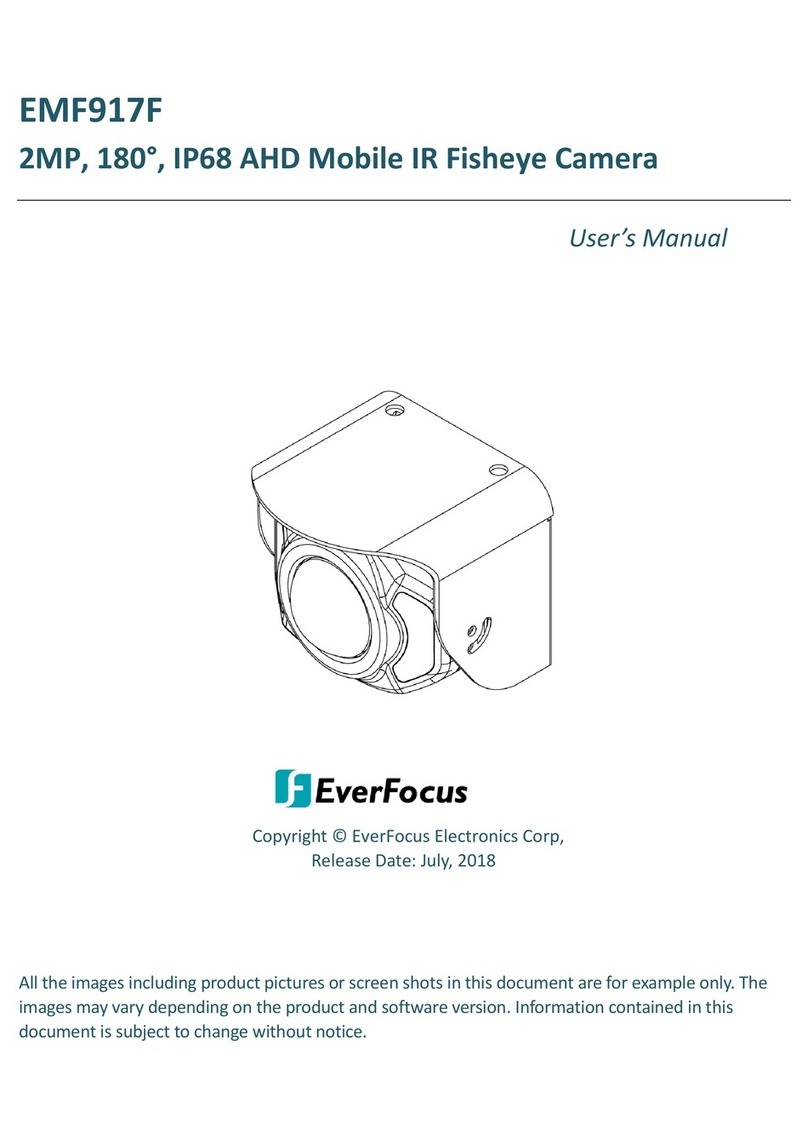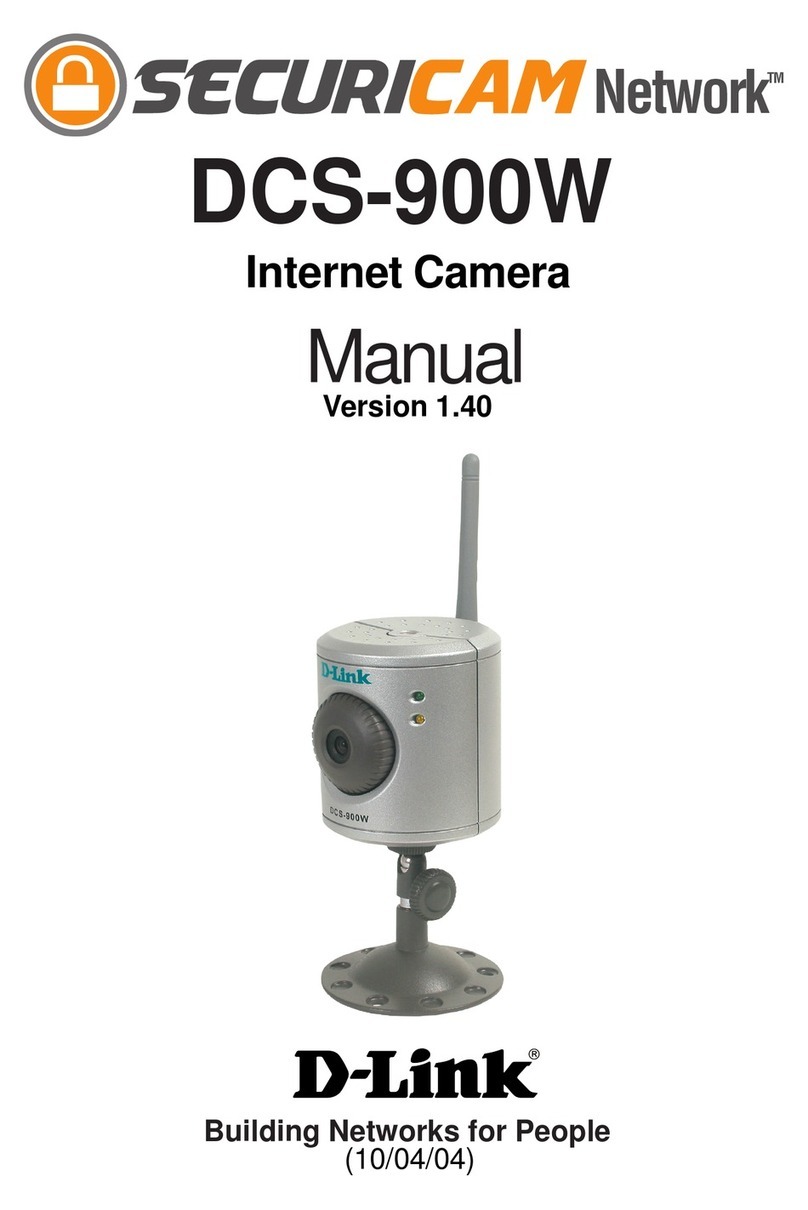GE Security CamPlus 2 GEC-IP2B-P User manual

LOCK
g
GE
Security
1065601A
CamPlus 2 Traditional Box IP Camera
Installation Manual

Copyright Copyright © 2008 GE Security. All rights reserved.
This document may not be copied in whole or in part or otherwise reproduced without prior
written consent from GE Security except where specifically permitted under US and
international copyright law.
Document number: 1065601A (September 2008).
Disclaimer The information in this document is subject to change without notice. GE Security (“GE”)
assumes no responsibility for inaccuracies or omissions and specifically disclaims any
liabilities, losses, or risks, personal or otherwise, incurred as a consequence, directly or
indirectly, of the use or application of any of the contents of this document. For the latest
documentation, contact your local supplier or visit us online at www.gesecurity.com.
This publication may contain examples of screen captures and reports used in daily operations.
Examples may include fictitious names of individuals and companies. Any similarity to names
and addresses of actual businesses or persons is entirely coincidental.
Trademarks and patents GE and the GE monogram are registered trademarks of General Electric Company.
CamPlus 2 Traditional Box IP Camera and logo are registered trademarks of GE Security.
Other trade names used in this document may be trademarks or registered trademarks of the
manufacturers or vendors of the respective products.
Intended use Use this product only for the purpose it was designed for; refer to the data sheet and user
documentation. For the latest product information, contact your local supplier or visit us online
at www.gesecurity.com.
FCC compliance This equipment has been tested and found to comply with the limits for a Class A digital device,
pursuant to part 15 of the FCC rules. These limits are designed to provide reasonable
protection against harmful interference when the equipment is operated in a commercial
environment. This equipment generates, uses, and can radiate radio frequency energy and, if
not installed and used in accordance with the instruction manual, may cause harmful
interference to radio communications.
Changes or modifications not expressly approved by the party responsible for compliance
could void the user’s authority to operate the equipment.
Regulatory

iii
Contents
Preface. . . . . . . . . . . . . . . . . . . . . . . . . . . . . . . . . . . . . . . . . . . . . . . . . . . . . . . . . . . . . . . . . . . . . . . . . . . . . . . . . . . . . . . . . 1
Safety terms and symbols . . . . . . . . . . . . . . . . . . . . . . . . . . . . . . . . . . . . . . . . . . . . . . . . . . . . . . . . . . . . . . . . . . . . . . . . . 1
Related documentation . . . . . . . . . . . . . . . . . . . . . . . . . . . . . . . . . . . . . . . . . . . . . . . . . . . . . . . . . . . . . . . . . . . . . . . . . . . 1
Product overview. . . . . . . . . . . . . . . . . . . . . . . . . . . . . . . . . . . . . . . . . . . . . . . . . . . . . . . . . . . . . . . . . . . . . . . . . . . . . . . . 2
Features . . . . . . . . . . . . . . . . . . . . . . . . . . . . . . . . . . . . . . . . . . . . . . . . . . . . . . . . . . . . . . . . . . . . . . . . . . . . . . . . . . . . . . . . . 2
Product contents . . . . . . . . . . . . . . . . . . . . . . . . . . . . . . . . . . . . . . . . . . . . . . . . . . . . . . . . . . . . . . . . . . . . . . . . . . . . . . . . . 3
System requirements . . . . . . . . . . . . . . . . . . . . . . . . . . . . . . . . . . . . . . . . . . . . . . . . . . . . . . . . . . . . . . . . . . . . . . . . . . . . . 3
Components. . . . . . . . . . . . . . . . . . . . . . . . . . . . . . . . . . . . . . . . . . . . . . . . . . . . . . . . . . . . . . . . . . . . . . . . . . . . . . . . . . . . . . 4
Camera installation . . . . . . . . . . . . . . . . . . . . . . . . . . . . . . . . . . . . . . . . . . . . . . . . . . . . . . . . . . . . . . . . . . . . . . . . . . . . . 6
SD memory cards . . . . . . . . . . . . . . . . . . . . . . . . . . . . . . . . . . . . . . . . . . . . . . . . . . . . . . . . . . . . . . . . . . . . . . . . . . . . . . 10
Software installation . . . . . . . . . . . . . . . . . . . . . . . . . . . . . . . . . . . . . . . . . . . . . . . . . . . . . . . . . . . . . . . . . . . . . . . . . . . 12
Network settings. . . . . . . . . . . . . . . . . . . . . . . . . . . . . . . . . . . . . . . . . . . . . . . . . . . . . . . . . . . . . . . . . . . . . . . . . . . . . . . . . 12
Operation guidelines . . . . . . . . . . . . . . . . . . . . . . . . . . . . . . . . . . . . . . . . . . . . . . . . . . . . . . . . . . . . . . . . . . . . . . . . . . . 14
Troubleshooting. . . . . . . . . . . . . . . . . . . . . . . . . . . . . . . . . . . . . . . . . . . . . . . . . . . . . . . . . . . . . . . . . . . . . . . . . . . . . . . . 15
Contacting us . . . . . . . . . . . . . . . . . . . . . . . . . . . . . . . . . . . . . . . . . . . . . . . . . . . . . . . . . . . . . . . . . . . . . . . . . . . . . . . . . . 16
Online resources . . . . . . . . . . . . . . . . . . . . . . . . . . . . . . . . . . . . . . . . . . . . . . . . . . . . . . . . . . . . . . . . . . . . . . . . . . . . . . . . . 16

CamPlus 2 Traditional Box IP Camera
Installation Manual
iv

1
Preface
This is the GE CamPlus 2 Traditional Box IP Camera Installation Manual for models GEC-IP2B and GEC-
IP2B-P. This document includes an overview of the product and detailed instructions explaining:
• How to install and operate your camera
• How to insert and remove external media
• How to configure the network settings
There is also information describing how to contact technical support if you have questions or concerns.
To use this document effectively, you should have the following minimum qualifications:
• A basic knowledge of surveillance cameras
• A basic knowledge of how to use external media
• A basic knowledge of networks
Read these instructions and all other documentation entirely before installing or operating this product. The
most current versions of this and related documentation may be found on our website. Refer to Online
resources on page 16 for instructions on accessing our online publication library.
Note: A qualified service person, complying with all applicable codes, should perform all required hardware installation.
The following conventions are used in this document:
Safety terms and symbols
These terms may appear in this manual:
Related documentation
The CD-ROM contains the CamPlus 2 Traditional Box IP Camera User Manual. Refer to the User Manual for camera operation and
network settings.
Bold Menu items and buttons.
Italic Emphasis of an instruction or point; special terms.
File names, path names, windows, panes, tabs, fields, variables, and other GUI elements.
Titles of books and various documents.
Blue italic (Electronic version.) Hyperlinks to cross-references, related topics, and URL addresses.
Monospace Text that displays on the computer screen.
Programming or coding sequences.
CAUTION: Cautions identify conditions or practices that may result in damage to the equipment or other property.
WARNING: Warnings identify conditions or practices that could result in equipment damage or serious personal injury.

CamPlus 2 Traditional Box IP Camera
Installation Manual
2
Product overview
The CamPlus 2 Traditional Box IP Camera (Figure 1) is designed to operate from a PC on a network (10BT/
100B-TX). Once you configure your PC’s network settings and your LAN, you can use a web browser to
monitor both video and audio.
Note: You must configure the network settings of the PC and its network environment in order to monitor images and audio
from the camera on the PC. You must also have a web browser installed on the PC.
Figure 1. Camera
Features
Camera features include:
• Video signals captured by the progressive CCD (charge-coupled device) are converted into JPEG or
MPEG-4 streams, and can be monitored at up to 30 fps for VGA resolution.
• Audio captured by the built-in microphone can be monitored with your PC via a network.
• When you connect with a PoE (power over Ethernet, IEEE802.3af compliant) device, power is
supplied when you connect the LAN cable.
• The 1/3-inch progressive CCD solid-state image sensor with VGA resolution (640 x 480 pixels)
provides high-fidelity motion image scanning in high-resolution.
• You can set up to four designated surveillance areas, and have an alarm issued when motion is
detected.
• The FTP backup function and recording of each log on an optional SD memory card are available
using the featured SD memory card slot.
Note: Performance with this camera has been checked using Panasonic SD memory cards up to 2 GB. If another SD memory
card is used, this camera may not operate properly. The SD High Capacity (SDHC) card is not compatible with this camera.
LOCK

3
Product contents
The CamPlus 2 Traditional Box IP Camera system consists of the following:
• CamPlus 2 Traditional Box IP Camera
• CD-ROM with Easy IP Setup software, CamPlus 2 IP Viewer software, CamPlus 2 Traditional Box IP
Camera User Manual, and CamPlus 2 Traditional Box IP Camera Installation Manual
Inspect the package and contents for visible damage. If any components are damaged or missing, do not use the
unit; contact the supplier immediately. If you need to return the unit, you must ship it in the original box.
System requirements
The system requirements include the following:
OS (English version). Windows 2000 SP4, Windows XP Home Edition SP2, Windows XP Professional
Edition SP2, Windows Vista Business (32 bit).
Computer. IBM PC/AT compatible.
CPU. Pentium 4, 2.4GHz or faster.
Memory. 512 MB or more.
Monitor. 1024 x 768 pixels or more, 24-bit true color or better.
Network Interface. 10/100 Mbps Network interface card must be installed.
Audio interface. Sound card (when playing audio).
Web browser. Internet Explorer 6.0 SP2, Internet Explorer 6.0 SP1 only when using Windows 2000
Professional SP.
CD-ROM Drive. Required to read the operating instructions and use the software on the CD-ROM.
Adobe Reader. Required to read the operating instructions.
Note: When using a PC that does not meet the above requirements, displaying images may become slow or the web browser
may become inoperable. Audio will not be heard if a sound card is not installed on a PC. Audio may be interrupted depending
on the network environment.

CamPlus 2 Traditional Box IP Camera
Installation Manual
4
Components
Figure 2 shows the camera components on the front of the camera. Figure 3 shows the ALC lens connector
pinout.
Figure 2. Operating controls and their functions (front)
Figure 3. ALC lens connector pinout
1Tripod mount base 5Lock (focus fixing screw)
2Flange-back adjusting ring 6Microphone
3ALC lens connector 7SD memory slot
4Lens (option)
WN
LOCK
2
341
56
7
4
Driving -
2
Damping (+)
Driving +
3
Damping (-)
1

5
Figure 4 shows the components on the back of the camera.
Figure 4. Operating controls and their functions (back)
Initial set button. Turn the camera on while you hold down the Initial set button, and wait approximately
five seconds before you release the button. Wait approximately 30 seconds after you release the button,
while the camera settings initialize.
1Power indicator 6Ground terminals
2Links indicator 7Access indicator
3Monitor-out connector (3.5 mm or minijack) 8Network connector
4Initial set button 9SD memory error indicator (red)
5External I/O terminals bk 24 VAC, 12 VDC power cable terminals
INITIAL SET
GND
POWER
10BASE-T/
100BASE-TX
SD
CARD
MONITOR OUT
EXT I/O
1 2 3 4
LINK ACT
AC 24V IN : 1L – 2N
DC 12V IN : –
31 2
4
5
69 bk
7
8

CamPlus 2 Traditional Box IP Camera
Installation Manual
6
Camera installation
Follow these general installation guidelines:
• Install the camera indoors. The camera is not meant for outdoor use.
• Do not install the camera in direct heat or in areas of high humidity. Install the camera in an
environment where the temperature stays within 41 to 95°F (5 to 35°C) and the humidity stays below
90% (when the power is on).
• Do not block any ventilation openings.
• Keep the power cords away from obstacles. Do not walk on or pinch the power cords, especially at the
plugs, convenience receptacles, or near the exit point.
• Only use accessories specified by the manufacturer.
• Do not use near strong electric (TV/radio antenna) or magnetic fields (near a motor or a transformer),
since audio and video distortion can occur.
Before you start the installation, prepare the required devices and cables, and disconnect the AC adapters from
the outlet to ensure there is no power to the unit.
To install and connect the camera, do the following:
1. Fix an optional camera mount base onto the camera and mount the camera on it (Figure 5). Use the
screws you removed to securely attach the camera mount base.
Figure 5. Attach optional camera mount base
Your installation hardware depends on your mounting material. For steel, fix with bolts and nuts (M6
or M8). For concrete, fix with anchor bolts (M6 or M8). Do not use wood screws to fix the camera
mounting bracket (optional) since they cannot support the combined weight of the camera and bracket.
Tripod mount base
Fixing screws

7
2. Connect the 0.14 in. (3.5 mm) diameter monaural miniplug to the monitor-out connector on the back of
the camera (Figure 6). Use the monitor-out connector only to check the angular field-of-view and
focus adjustment on the video monitor when you install the camera, or for servicing. Do not use it for
recording or monitoring.
Figure 6. Video monitor connection
3. Connect the power cable, using one of the following:
• 24 VAC/12 VDC power supply (Figure 7).
Figure 7. AC and DC power connections
• Connect a LAN cable (CAT5 or better) between a PoE (power over Ethernet) device and the
network connector of the camera.
Note: Using a PoE device is optional if you are using a 24 VAC or 12 VDC power supply.
Use all four pairs (eight pins) of the LAN cable, with a maximum length of 328 ft. (100 m).
Verify the PoE device in use is compliant with IEEE802.3af standard. If you connect the 24 VAC/12
VDC power supply and the PoE device, the PoE is used for the power supply.
If the LAN cable is disconnected when using PoE, wait at least two seconds before reconnecting to
ensure power is re-supplied from the PoE device.
INITIAL SET
GND
POWER
10BASE-T/
100BASE-TX
SD
CARD
MONITOR OUT
EXT I/O
1 2 3 4
LINK ACT
AC 24V IN : 1L – 2N
DC 12V IN : !– @
Connect to the
video monitor
GND
POWER
SD
CARD
EXT I/O
1 2 3 4
AC 24V IN : 1L – 2N
DC 12V IN : !
–
@
GND wire
24 VAC 12 VDC
_+

CamPlus 2 Traditional Box IP Camera
Installation Manual
8
4. Connect a LAN cable (CAT5 or better) to the network connector on the rear of the camera (Figure 8).
Figure 8. LAN cable connection
5. Connect optional external devices to the EXT I/O connector (Figure 9).
Figure 9. External I/O connector
Use AWG #22 to 28 single-core twisted cable.
When you connect an external device, verify the ratings are within the following specifications:
ALARM IN Off: Open.
On: Make contact with GND (0.5 mA or more).
ALARM OUT Open: Open collector or 4 VDC to 5 VDC. Maximum applied voltage - 20 V.
Close: Make contact with GND (100 mA or less).
AUX OUT Open: Open collector or 4 VDC to 5 VDC. Maximum applied voltage - 20 V.
Close: Make contact with GND (100 mA or less).
INITIAL SET
GND
POWER
10BASE-T/
100BASE-TX
SD
CARD
MONITOR OUT
EXT I/O
1 2 3 4
LINK ACT
AC 24V IN : 1L – 2N
DC 12V IN : !– @
LAN cable
EXT I/O
1 2 3 4
Alarm out
Alarm in
AUX out
GND

9
Connection examples
Figure 10 shows an example of a direct PC connection. For this connection, use a LAN cable (CAT5, cross).
Plug the AC adapter (12 VDC/24 VAC power supply) into a 120 VAC outlet.
Figure 10. PC direct connection example
Figure 11 shows an example of a connection to a network using a PoE device (hub). For this connection use
LAN cables (CAT5, straight) and use a switching hub or router that is compliant with 10Base-T/100Base-TX.
Figure 11. PoE connection example
A power supply is required for each network camera. When you use a PoE device, a 24 VAC/12 VDC power
supply is not necessary.
The monitor-out connector is provided only to check the angular field-of-view adjustment on the video
monitor when you install the camera, or for servicing. Do not use it for recording or monitoring.
LOCK
AC adapter Camera PC
LAN cable (CAT5, cross)
LOCK
LOCK
Video monitor for
setup adjustments
Video monitor for
setup adjustments
PC
Switching hub or router
PoE device
Camera
Camera
LAN cable
(CAT5, straight)
LAN cable
(CAT5, straight)
LAN cable
(CAT5, straight)

CamPlus 2 Traditional Box IP Camera
Installation Manual
10
SD memory cards
Follow these SD memory card guidelines:
• To prevent malfunction or damage to card data, turn the camera off before you insert an SD card.
• Use the camera to format SD memory cards. If you use an unformatted SD card or an SD card
formatted with another device, the camera may not work.
• Use Panasonic SD memory cards. Other cards have not been tested and may affect your camera’s
performance.
• To keep your personal information secure, remove the SD memory card from the camera when sending
your camera for repair.
• Replace the SD memory card when you have periodic maintenance done on the camera.
Note: Performance with this camera has been checked using Panasonic SD memory cards up to 2 GB. If another SD memory
card is used, this camera may not operate properly. The SD High Capacity (SDHC) card is not compatible with this camera, and
may cause the camera to not start up.
Insert the SD memory card
To insert the SD memory card, see Figure 12 and do the following:
1. Turn the camera off.
2. Loosen the screw of the SD memory card slot cover.
Figure 12. Inserting the SD memory card
3. Open the SD memory card slot cover.
4. Insert an SD memory card (backside up) into the SD memory card slot.
5. Close the SD memory card slot cover and fasten the screw.
6. Start the CamPlus 2 IP Viewer software, and on the Setup menu Basic setup tab, select Use for About
SD memory card. Refer to the User Manual for further instructions.
LOCK
LOCK

11
Remove the SD card
To remove the SD memory card, do the following:
1. Turn the camera off.
2. Start the CamPlus 2 IP Viewer software, and on the Setup menu Basic setup tab, select Not use for
About SD memory card. Refer to the User Manual.
3. Loosen the screw of the SD memory card slot cover (see Figure 12).
4. Open the SD memory card slot cover.
5. Remove the SD memory card after releasing the lock by pushing the SD memory card once.
6. Close the SD memory card slot cover and fasten the screw.

CamPlus 2 Traditional Box IP Camera
Installation Manual
12
Software installation
Before you install the software, read the readme file on the CD-ROM.
The software on the CD-ROM, includes the following:
Easy IP Setup software. Use this software to configure the camera’s network settings.
CamPlus 2 IP Viewer software. Install CamPlus 2 IP Viewer software to display images on a PC. To
install the software, double-click the Setup.exe icon in the Viewer Software folder on the CD-ROM, and
then follow the install wizard’s instructions.
Network settings
You can use the Easy IP Setup software provided on the CD-ROM to configure the camera’s network settings.
When using multiple cameras, you must configure the network settings of each camera independently.
If the Easy IP Setup software does not work to configure the camera’s network settings, start the CamPlus 2 IP
Viewer software. Go to the Setup menu, and then click the Network setup button to configure the camera’s
network settings and the PC individually. Refer to the User Manual.
If you are using Windows XP 5P2, the Windows security alert window may display when you start the Easy IP
Setup software. If this happens, click the Unlock button on the displayed window.
For security enhancement, the MAC address/IP address of the camera to be configured will only display for
about 20 minutes after you turn on the camera power.
Easy IP Setup software is inoperable in other subnets via the same router.
To configure the network settings, do the following:
1. Start the Easy IP Setup software.
2. Click the IP setting button after you select the MAC address/IP address of the camera to be configured
(Figure 13).
Figure 13. IP setting button

13
When you use a DHCP server, you can display the IP address assigned to the camera by clicking the
Refresh button of the Easy IP Setup software.
3. Complete each network setup item and click Apply (Figure 14).
When you use a DHCP server, it is possible to set DNS to AUTO.
Figure 14. IP settings
It may take about 30 seconds to complete the settings upload to the camera. The settings may be invalidated if
the AC adapter or the LAN cable is disconnected before completing the upload. If this happens, configure the
settings again.
When using a firewall (including software), allow access to all UDP ports.

CamPlus 2 Traditional Box IP Camera
Installation Manual
14
Operation guidelines
To ensure your unit operates optimally, follow these guidelines:
• Do not aim the camera at strong light sources, such as a spot light, since it causes blooming (light
bleeding) or will smear (vertical lines).
• When you use a broadband router, use one with port forwarding (NAT, IP masquerade).
• Do not operate in dusty areas, you may shorten the life of sensitive internal parts.
• Keep the camera dry and do not use it near water.
• Handle the camera with care. Do not strike or shake the camera.
• When the system detects an error, for any reason, the camera restarts. The camera will be inoperable
for approximately 30 seconds after you turn the camera on.
• Unplug the camera during electrical storms or when the camera goes unused for long periods of time.
• Use the camera only with an approved cart, stand, tripod, bracket, or table. If you use a cart, use
caution. Move the cart so you do not tip it over.
• Turn the camera off before you clean the camera. Always use a dry cloth. For difficult stains, use a
mild detergent, wipe gently, and finish with a dry cloth. Avoid strong detergents, since you can
discolor the camera. If you use a chemical cloth, follow the designated warnings.
• Clean the lens with a lens cleaning paper with an alcohol solvent. Do not use a thinner or glass cleaner.

15
Troubleshooting
This section provides information to help you diagnose and solve various problems that may arise while
configuring or using your GE product and offers technical support contacts in case you need assistance. See
Contacting us on page 16.
Before you contact technical support, read the suggestions below:
• I cannot turn the power on.
For a 24 VAC/12 VDC power supply, make sure the power supply is connected to the power supply
terminal. Verify that the cable is firmly connected.
For a PoE device power supply, make sure the PoE device and the network connector on the back of the
camera are connected using a LAN cable (4-pair). Verify that the cable is firmly connected.
Depending on the PoE device, the power supply will stop when the demanded power exceeds the total
power limit for all PoE ports. Refer to the operating instructions of the PoE device in use.
See Camera installation on page 6.

CamPlus 2 Traditional Box IP Camera
Installation Manual
16
Contacting us
For help installing, operating, maintaining, and troubleshooting this product, refer to this document and any
other documentation provided. If you still have questions, contact us during business hours (Monday through
Friday, excluding holidays, between 5 a.m. and 5 p.m. Pacific Time).
Note: Be ready at the equipment before calling.
Online resources
Here are some useful links on our website www.gesecurity.com:
Online library. From the Customer Support menu, select the Resource Library link. After you register
and log on, you may search for the documentation you need.1
Training. To view any available online training for GE Security products, select the Training link. (Online
training is not available for all products.)
Warranty and terms information. From the Customer Support menu, select Return and Warranty
Policy Statement or Terms and Conditions Policy Statement.
Customer service and technical support. From the Customer Support menu, select Customer Service or
Technical & Application. Select the appropriate product category for the contact information or use the
menu to select a location outside the US.
Table 1. Technical support
North America Latin America
T: 888 GE Security (888.437.3287) Toll-free in the US,
Puerto Rico, and Canada.
503.885.5700 outside the toll-free area.
F: 888.329.0332 (Tualatin tech support)
561.998.6232 (Boca Raton tech support)
E: nst[email protected]
T: 305.593.4301
F: 305.593.4300
E: InfraSec.T[email protected]
InfraSecCust[email protected]
Europe, Middle East, and Africa
W: At www.gesecurity.eu, select Customer Support.
Australia, New Zealand China, India, Singapore, Taiwan, Southeast Asia
1. Many GE documents are provided in English only as PDFs. To read these documents, you will need Adobe Reader, which you
can download free from Adobe’s website at www.adobe.com.
This manual suits for next models
1
Table of contents
Other GE Security IP Camera manuals