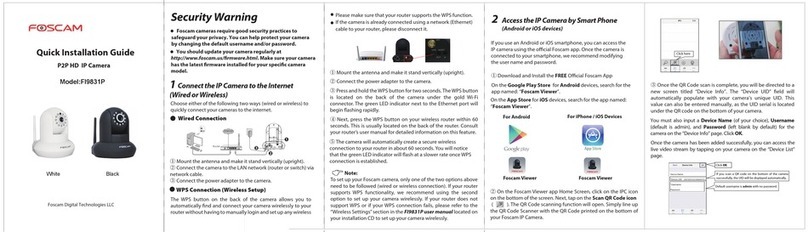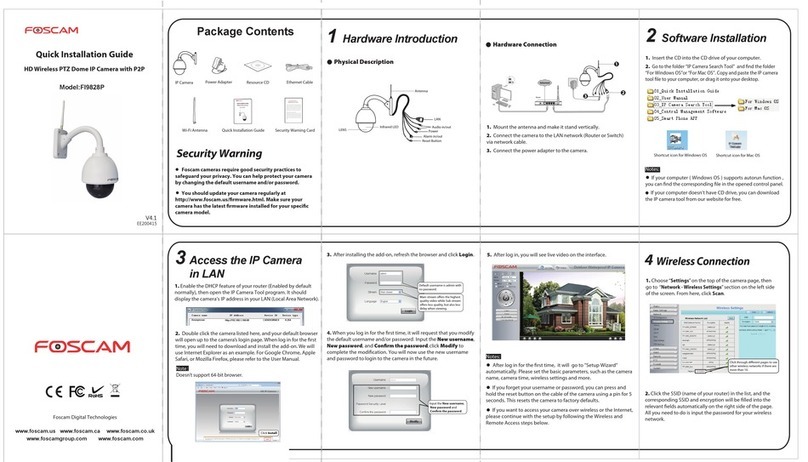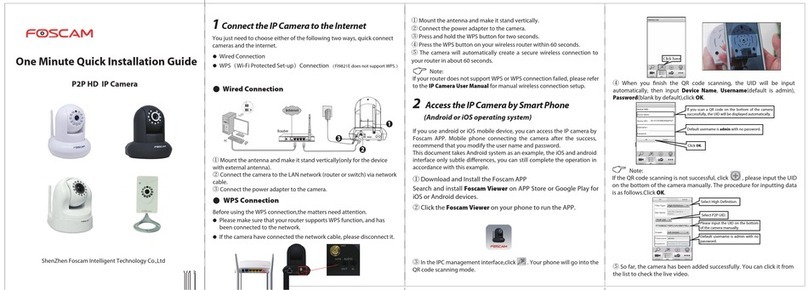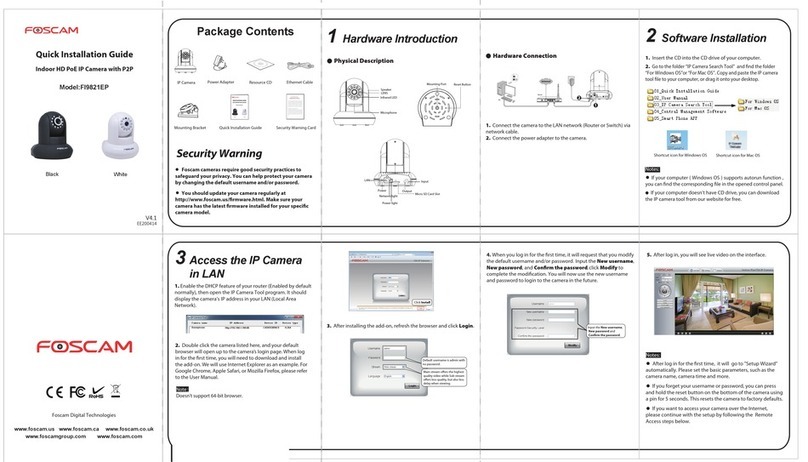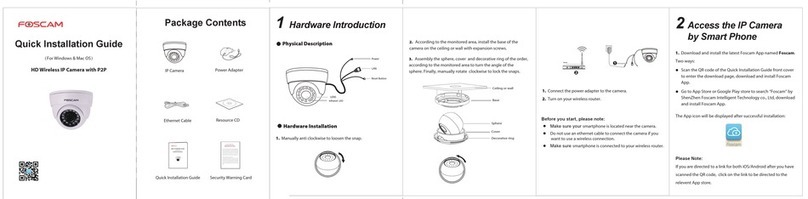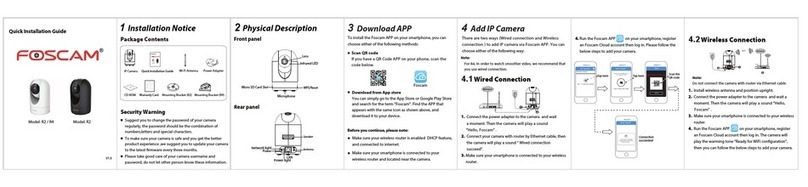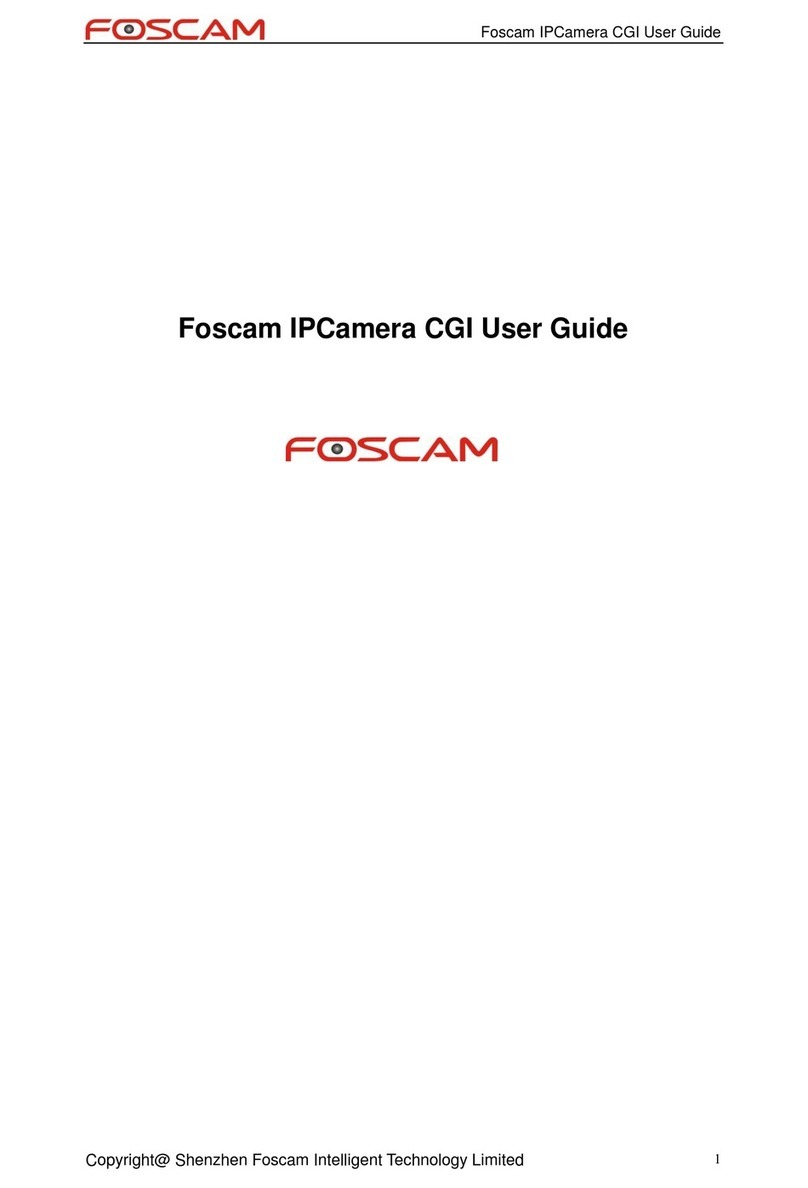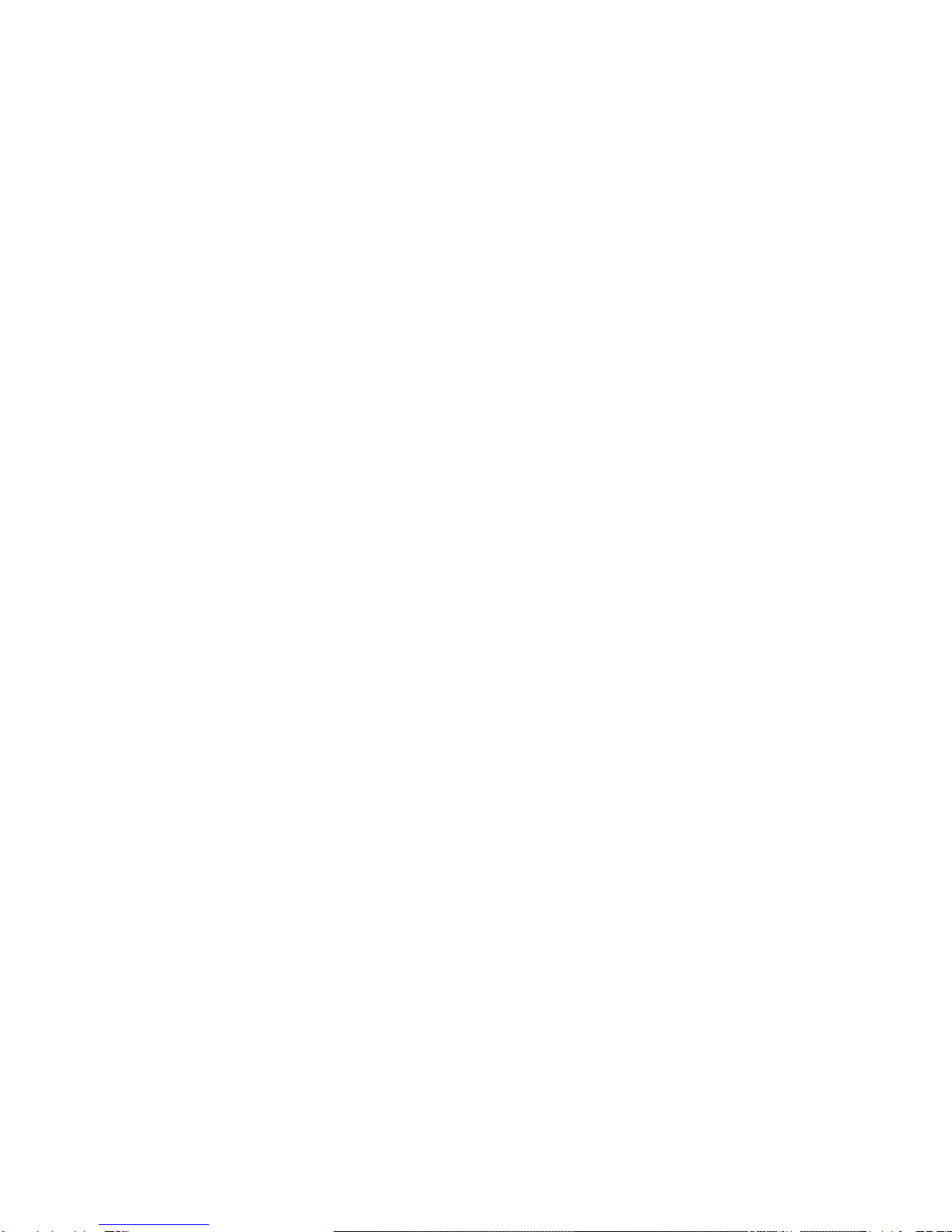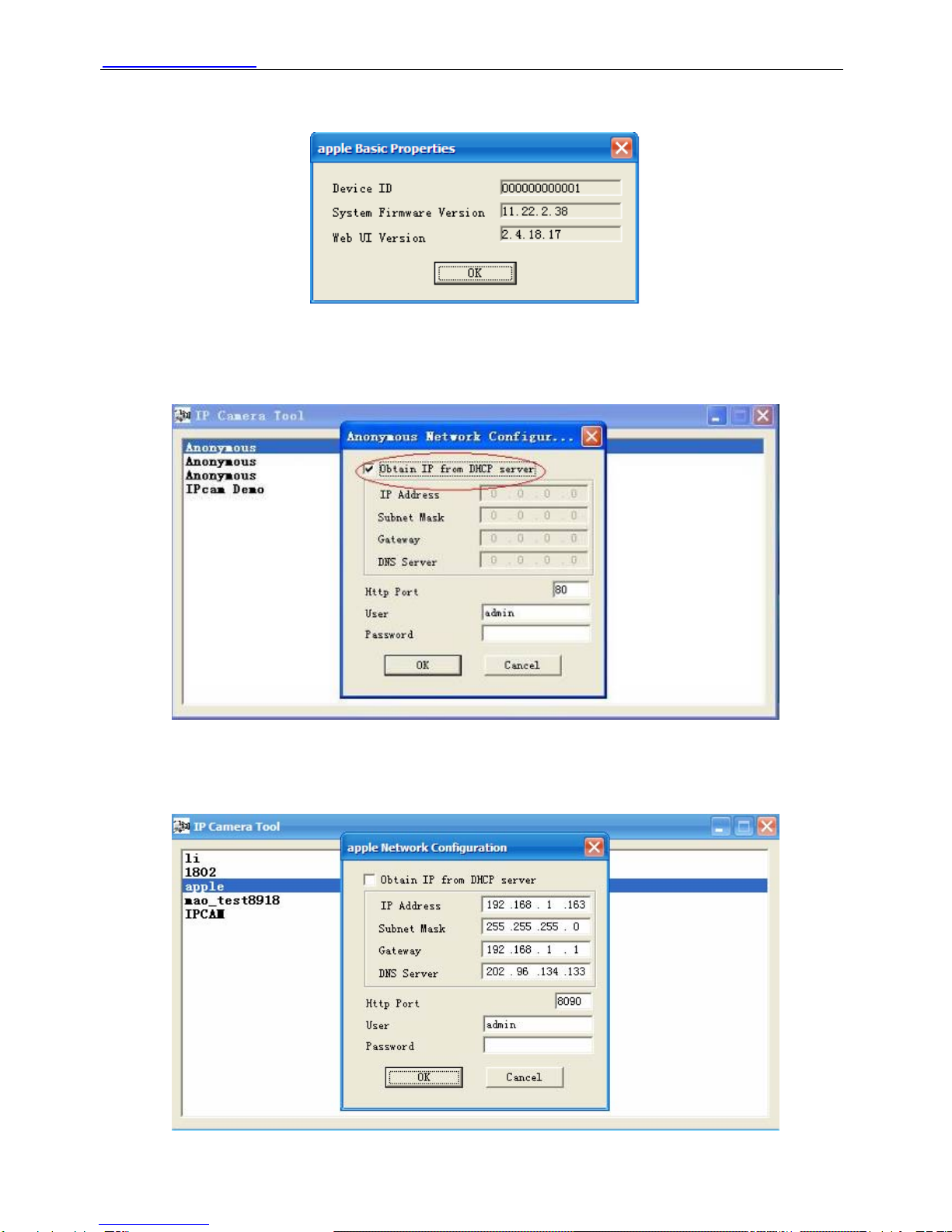CONTENTS
1 WELCOME..................................................................................................................................................... 1
1.1 Features .................................................................................................................................................. 1
1.2 POE (Power over Ethernet) ..................................................................................................................... 2
1.3 Packing List ............................................................................................................................................. 2
1.4 Product views .......................................................................................................................................... 3
1.5 Preparations before use .......................................................................................................................... 4
2 SOFTWARE OPERATION ............................................................................................................................. 6
2.1 IP Camera Tool ........................................................................................................................................ 6
2.2 Camera Login ........................................................................................................................................ 10
2.3 Device Status......................................................................................................................................... 14
2.4 For Visitor .............................................................................................................................................. 15
2.5 For Operator .......................................................................................................................................... 16
2.6 For Administrator ................................................................................................................................... 19
3 How to configure settings in For Administrator ............................................................................................. 20
3.1 Alias Settings ......................................................................................................................................... 20
3.2 Date & Time Settings............................................................................................................................. 20
3.3 User Settings ......................................................................................................................................... 21
3.4 Multi-Device Settings ............................................................................................................................. 22
3.5 Basic Network Settings.......................................................................................................................... 26
3.6 ADSL Settings........................................................................................................................................ 28
3.7 UPnP Settings ....................................................................................................................................... 28
3.8 DDNS Service Settings.......................................................................................................................... 28
3.9 Mail Service Settings ............................................................................................................................. 28
3.10 MSN Setting ........................................................................................................................................ 30
3.11 FTP Service Settings ........................................................................................................................... 32
3.12 Alarm Service Settings......................................................................................................................... 33
3.13 PTZ Settings........................................................................................................................................ 38
3.14 Upgrade Device Firmware ................................................................................................................... 38
3.15 Backup & Restore Settings.................................................................................................................. 39
3.16 Restore Factory Settings ..................................................................................................................... 39
3.17 Reboot Device ..................................................................................................................................... 39