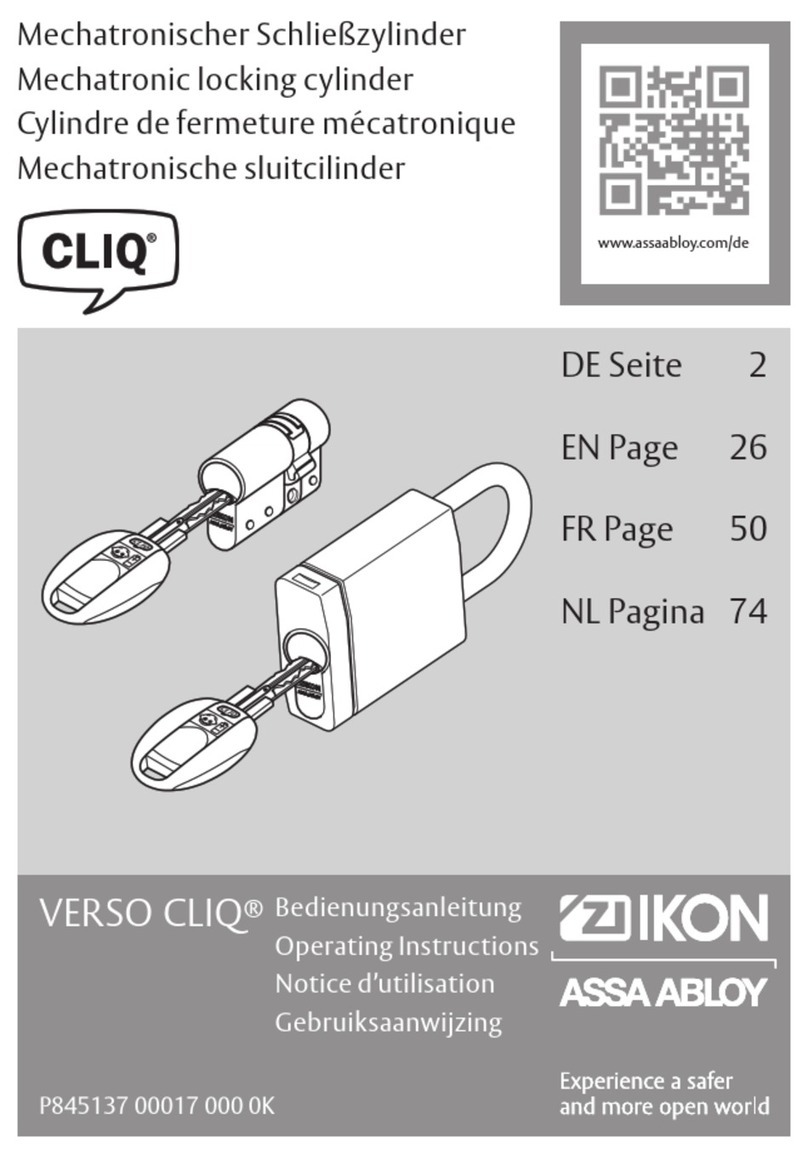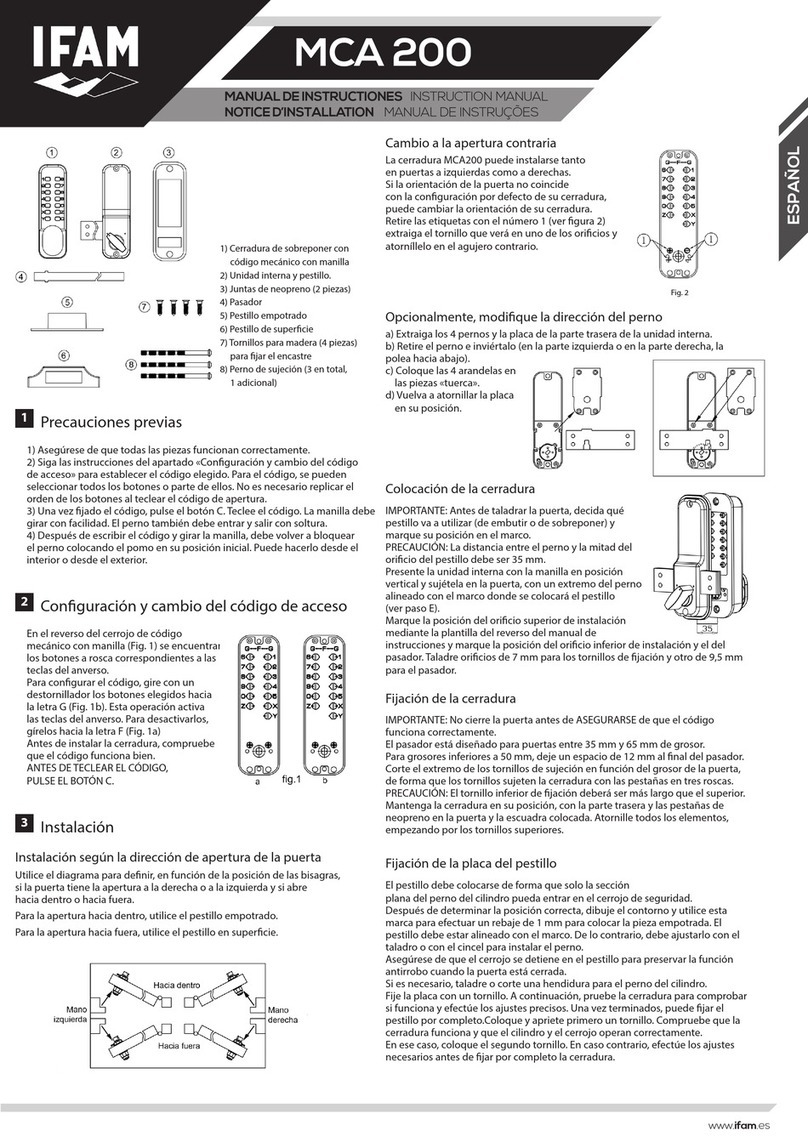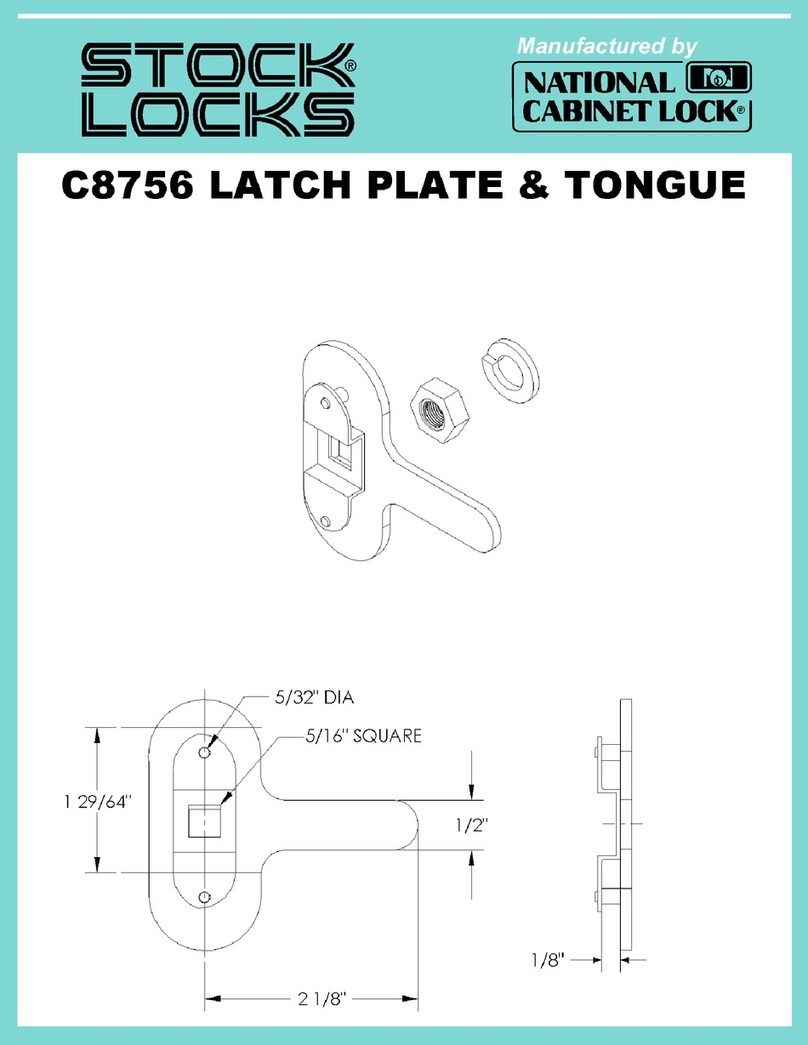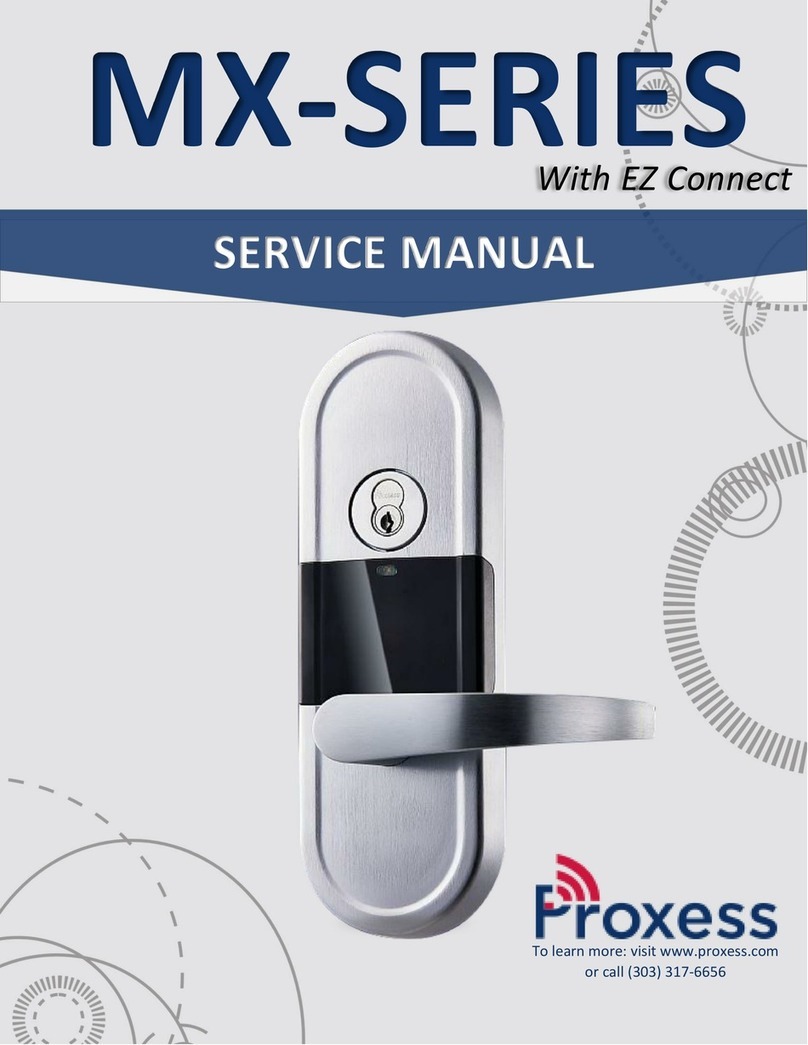GE Security DisplayKEY User manual

112233
445566
778899
00
ENTER
ENTER
®
DisplayKEY
DisplayKEY
Pocket Guide
BACK

Copyright Copyright © 2006, GE Security Inc. All rights reserved.
This document may not be copied or otherwise reproduced, in
whole or in part, except as specifically permitted under US and
international copyright law, without the prior written consent
from GE.
Document number: 43670-01 (July 2006).
Disclaimer THE INFORMATION IN THIS DOCUMENT IS SUBJECT TO CHANGE
WITHOUT NOTICE. GE ASSUMES NO RESPONSIBILITY FOR INAC-
CURACIES OR OMISSIONS AND SPECIFICALLY DISCLAIMS ANY
LIABILITIES, LOSSES, OR RISKS, PERSONAL OR OTHERWISE,
INCURRED AS A CONSEQUENCE, DIRECTLY OR INDIRECTLY, OF
THE USE OR APPLICATION OF ANY OF THE CONTENTS OF THIS
DOCUMENT. FOR THE LATEST DOCUMENTATION, CONTACT YOUR
LOCAL SUPPLIER OR VISIT US ONLINE AT WWW.GESECU-
RITY.COM.
This publication may contain examples of screen captures and
reports used in daily operations. Examples may include ficti-
tious names of individuals and companies. Any similarity to
names and addresses of actual businesses or persons is entirely
coincidental.
Trademarks
and patents
GE and the GE monogram are registered trademarks of General
Electric. Supra is a registered trademark of GE Security.
Other trade names used in this document may be trademarks or
registered trademarks of the manufacturers or vendors of the
respective products.
Intended use Use this product only for the purpose it was designed for; refer
to the user documentation. For the latest product information,
visit us online at www.gesecurity.com.
FCC compliance Part 15 information. This equipment has been tested and
found to comply with the limits for a Class B digital device,
pursuant to part 15 of the FCC Rules. These limits are
designed to provide reasonable protection against harmful
interference in a residential installation. This equipment
generates, uses, and can radiate radio frequency energy
and, if not installed and used in accordance with the
instruction manual, may cause harmful interference to
radio communications.
Changes or modifications not expressly approved by the
party responsible for compliance could void the user’s
authority to operate the equipment.
Part 68 information. This equipment complies with Part 68
of the FCC Rules and the requirements adopted by ACTA. On
the bottom of the enclosure of this equipment, a label
contains a product identifier in the format
US:AAAEQ##TXXXX. If requested, this information must be
provided to your telephone company.
The plug and jack used to connect this equipment to the
premises wiring and telephone network comply with the appli-
cable FCC Part 68 rules and requirements adopted by ACTA. A
compliant telephone cord and modular plug is provided with this
product. It is designed to be connected to a compatible modular
jack that is also compliant. See installation instructions for
details.

iii
The REN is used to determine the number of devices that may
connect to a telephone line. Excessive RENs on a telephone line
may result in the devices not ringing in response to an incoming
call. In most but not all cases, the sum of the RENs should not
exceed five (5.0). To be certain of the number of devices that
may connect to a line, as determined by the total RENs, contact
your local telephone company. For product approved after July
23, 2001, the REN for this product is part of the identifier that has
the format US:AAAEQ##TXXXX. The digits represented by the ##
are the REN without the decimal point. (For example, 03 is a REN
of 0.3.) For earlier products, the REN is shown separately on the
label.
If this equipment causes harm to the telephone network, the
telephone company will notify you in advance that temporary
discontinuance of service may be required. But if advance notice
isn’t practical, the telephone company will notify you as soon as
possible. Also, you will be advised of your right to file a
complaint with the FCC if you believe it is necessary.
The telephone company may make changes in its facilities,
equipment, operations, or procedures that could affect the
proper functioning of your equipment. If it does, you will be noti-
fied in advance in order for you to make necessary modifica-
tions to maintain uninterrupted service.
If your home has specially wired alarm equipment connected to
the telephone line, ensure the installation of this equipment does
not disable your alarm equipment. If you have questions about
what will disable alarm equipment, consult your telephone
company or a qualified installer.
Connection to party line service is subject to state tariffs.
Contact the state public utility commission, public service
commission, or corporation commission for information.
If you experience trouble with this equipment, or for warranty/
repair information, please contact the support number listed in
this document. If the equipment is causing harm to the tele-
phone network, the telephone company may request that you
disconnect the equipment until the problem is resolved. DO NOT
DISSASSEMBLE THIS EQUIPMENT.

DisplayKEY
Pocket Guide
iv
Rules and
regulations
relating to use
of the service
1. Possession of Key: Each Keyholder (as defined in the
Agreement entered into by your Organization) is responsible
for the key issued to him or her. If a key is lost or requires
replacement for any reason, the replacement cost for the key
shall be the replacement price in the Keyholder Agreement.
2. Current Update Code: The key has an update code that
expires daily to prohibit further use of the key until a new
current update code is obtained from Supra or your
Organization and entered into the key. Update codes shall be
issued only to Keyholders in good standing with the
Organization. A Keyholder is in good standing if he/she is in
full compliance with all obligations in the Keyholder
Agreement, including, without limitation, the terms of these
Rules and Regulations.
3. Security of Equipment: It is necessary to maintain the
security of each key and the Personal Identification Number
("PIN") of each key to prevent the use of the key by
unauthorized persons. Each party in possession of a key,
whether such key is being actively used or not, shall abide by
the following conditions:
a. To keep the key in such party's possession or in a safe
place at all times;
b. Not to allow the PIN for the key to be displayed on or
attached to the key for any purpose whatsoever or to be
disclosed to any third party;
c. Not to lend or otherwise transfer the key to any other
person or entity, or permit any other person or entity to
use the key for any purpose whatsoever, whether or not
such other person or entity is a real estate broker or
salesperson;
d. Not to duplicate the key or allow any other person to do
so;
e. Not to assign, transfer or pledge the key;
f. Not to destroy, alter, modify, disassemble or tamper with
the key or knowingly or unknowingly allow anyone else to
do so;
g. To notify your Organization immediately in writing, and in
any event within 48 hours, of a loss or theft of the key or
any keyboxes, and of all circumstances surrounding such
loss or theft;
h. To complete and deliver to your Organization a stolen key
affidavit prior to and as a condition of the issuance of a
replacement key;
i. To follow all additional security procedures as specified by
your Organization; and

v
j. To safeguard the code for each keybox from all other
individuals and entities, whether or not they are
authorized users of the Service.
4. Authorization: Before a keybox is installed or used on any
piece of real property, the prior written authorization to install
or use a keybox must be obtained from the property owner,
as well as from any tenant(s) in possession of the property, if
applicable. Extreme care shall be used to ensure that all
doors to the listed property and the keybox are locked. All
owners and/or tenant(s) of real property shall be informed
that the keybox is not designed or intended as a security
device.

DisplayKEY
Pocket Guide
vi

Contents
vii
Preface . . . . . . . . . . . . . . . . . . . . . . . . . . . . . . . . . . . . . . 1
Conventions used in this document . . . . . . . . . . .2
Chapter 1. Introduction . . . . . . . . . . . . . . . . . .3
Supra KeyBox system . . . . . . . . . . . . . . . . . . . . . . . . . 4
DisplayKEY overview. . . . . . . . . . . . . . . . . . . . . . . . . . 5
Navigation. . . . . . . . . . . . . . . . . . . . . . . . . . . . . . . . . . .6
Audio tones. . . . . . . . . . . . . . . . . . . . . . . . . . . . . . . . . .8
Battery . . . . . . . . . . . . . . . . . . . . . . . . . . . . . . . . . . . . . .9
Chapter 2. Cradle . . . . . . . . . . . . . . . . . . . . . . .11
Cradle setup . . . . . . . . . . . . . . . . . . . . . . . . . . . . . . . . 12
Analog phone line connection . . . . . . . . . . . . . . 14
Open Internet connection . . . . . . . . . . . . . . . . . . 17
Charging your DisplayKEY. . . . . . . . . . . . . . . . . . . . 20
Chapter 3. Updating . . . . . . . . . . . . . . . . . . . .23
eSYNC . . . . . . . . . . . . . . . . . . . . . . . . . . . . . . . . . . . . . . 24
Automatic eSYNC . . . . . . . . . . . . . . . . . . . . . . . . . . 24
Manual eSYNC . . . . . . . . . . . . . . . . . . . . . . . . . . . . . 25
eSYNC phone number. . . . . . . . . . . . . . . . . . . . . . 26
Manual update . . . . . . . . . . . . . . . . . . . . . . . . . . . . . . 28

DisplayKEY
Pocket Guide
viii
Chapter 4. KeyBoxes. . . . . . . . . . . . . . . . . . . . 31
Accessing KeyBoxes . . . . . . . . . . . . . . . . . . . . . . . . . 32
Releasing the key container . . . . . . . . . . . . . . . . 33
Releasing the shackle . . . . . . . . . . . . . . . . . . . . . . 36
Timed access . . . . . . . . . . . . . . . . . . . . . . . . . . . . . . . 37
CBS codes . . . . . . . . . . . . . . . . . . . . . . . . . . . . . . . . . . 39
Cooperating systems . . . . . . . . . . . . . . . . . . . . . . . . 40
Chapter 5. Showing activity . . . . . . . . . . . . . 43
Viewing showing activity. . . . . . . . . . . . . . . . . . . . . 44
ShowingValue. . . . . . . . . . . . . . . . . . . . . . . . . . . . . . 44
KIM voice access . . . . . . . . . . . . . . . . . . . . . . . . . . . 55
Reading a KeyBox. . . . . . . . . . . . . . . . . . . . . . . . . . 56
Chapter 6. Support . . . . . . . . . . . . . . . . . . . . . 59
Before calling support . . . . . . . . . . . . . . . . . . . . . . . 60
Troubleshooting tips. . . . . . . . . . . . . . . . . . . . . . . . . 61
Error codes . . . . . . . . . . . . . . . . . . . . . . . . . . . . . . . . . 65
Technical support . . . . . . . . . . . . . . . . . . . . . . . . . . . 73

1
Preface
This is the GE DisplayKEY Pocket Guide. This
document includes an overview of the product
and detailed instructions explaining:
• how to connect your cradle and charge
your DisplayKEY;
• how to update your DisplayKEY;
• how to access KeyBoxes; and
• how to view showing activity for your
listings.
There is also information describing how to
contact technical support if you have questions
or concerns.

DisplayKEY
Pocket Guide
2
Conventions used in this document
The following conventions are used in this
document:
Bold Menu items and buttons.
Italic Emphasis of an instruction or point;
special terms.
File names, path names, windows,
panes, tabs, fields, variables, and
other GUI elements.
Titles of books and documents.
Blue italic (Electronic version.) Hyperlinks to
cross-references, related topics, and
URL addresses.

Chapter 1 Introduction
This chapter explains the Supra KeyBox
system and provides an overview of your
DisplayKEY, including navigation,
interpreting the audio tones, and charging
the battery.
In this chapter:
Supra KeyBox system . . . . . . . . . . . . .4
DisplayKEY overview. . . . . . . . . . . . .5
Navigation . . . . . . . . . . . . . . . . . .6
Audio tones . . . . . . . . . . . . . . . . .8
Battery . . . . . . . . . . . . . . . . . . . . .9

DisplayKEY
Pocket Guide
4
Supra KeyBox system
The DisplayKEY is part of the Supra KeyBox
system. The components of the system are:
KeyBoxes. Supra KeyBoxes hold the listing
keys to your properties. To show a
listing, you must access the keys inside
the KeyBox placed on the listing.
DisplayKEY. The DisplayKEY allows you
to access Supra KeyBoxes and keeps
track of the KeyBoxes it has opened.
DisplayKEY cradle. The DisplayKEY
cradle updates your DisplayKEY and
charges the battery.
KIM. KIM, the KeyBox Information
Manager, is the network that maintains
all DisplayKEY and KeyBox data.

Chapter 1
Introduction
5
DisplayKEY overview
Your DisplayKEY allows you to access both the
AEII KeyBox and the Supra iBox. The LCD
screen on the front of the DisplayKEY displays
menu options, codes, and messages. Use the
numbered keypad to enter codes into the
DisplayKEY.
Figure 1. DisplayKEY
Infrared (IR) Port
Uses infrared
technology to
communicate
with the Supra
iBox.
Down arrow
Navigates
menu options
or backspaces
when entering
codes.
KEY UPDATED
FOR: 10/28/05
Enter button
Turns on your
DisplayKEY or selects
a menu option.
LCD screen
Displays
messages and
codes.
Numbered
buttons
Enters codes.
Up arrow
Navigates
menu options.

DisplayKEY
Pocket Guide
6
Navigation
Press Enter to turn on your DisplayKEY and use
the arrow buttons to scroll through the menu
options listed in Table 1.
Table 1. DisplayKEY menu options
Menu option Action
OBTAIN KEY Access a KeyBox to obtain the
listing key.
RELEASE
SHACKLE
Release the KeyBox shackle.
READ KEYBOX Display the activity information
stored in a KeyBox.
PROGRAMMING Program a KeyBox for timed access
or 24-hour access.
MANUAL ESYNC Initiate an eSYNC to update your
DisplayKEY.
REVIEW
MESSAGES
View messages from your broker,
association, or Supra.
ESYNC PHONE # View or change the phone number
your DisplayKEY uses to connect to
KIM.

Chapter 1
Introduction
7
Press Enter to select a menu option and use the
down arrow button to backspace. Press the up
arrow button to exit a menu option. If you are
unable to exit a menu option, press Enter and 1
at the same time to reset the DisplayKEY.
Your DisplayKEY comes with a backlight that
illuminates the LCD screen in dim lighting.
After the DisplayKEY is turned on, you can
activate the backlight by holding down the Enter
button for two seconds.
To preserve battery power, the DisplayKEY
shuts down when not in use.
INPUT UPDATE
OR CBS
Enter an update or CBS code.
ERROR CODES View recent error codes for
troubleshooting.
BATTERY STATUS Display the battery charge level in
the DisplayKEY.
CLEAR IBOX
LISTING DATA
Clear listing information
programmed into an iBox.
Table 1. DisplayKEY menu options (continued)
Menu option Action

DisplayKEY
Pocket Guide
8
Audio tones
Your DisplayKEY uses several audio tones to
communicate with you.
1 beep A button has been pressed on the
DisplayKEY keypad
2 beeps Searching for a KeyBox
4 beeps Operation complete
Series of beeps Communicating with a KeyBox
1 buzz Error. See Error codes on page 65
in Chapter 6 for assistance
diagnosing the error.
2 buzzes Low battery
3 buzzes Your DisplayKEY is no longer
usable. Call Support to determine
if your key needs to be
reprogrammed or replaced.

Chapter 1
Introduction
9
Battery
Your DisplayKEY has a nonreplaceable,
rechargeable battery that is automatically
charged each time you place the DisplayKEY in
the cradle. You can check the battery status any
time by selecting the BATTERY STATUS menu
option.
If the battery is low, the DisplayKEY alerts you
by emitting two buzz tones. Place your
DisplayKEY in the cradle for at least four hours
to fully charge it. The DisplayKEY battery
cannot be overcharged.

DisplayKEY
Pocket Guide
10

Chapter 2 Cradle
This chapter provides instructions for
setting up your DisplayKEY cradle and
charging your DisplayKEY.
In this chapter:
Cradle setup . . . . . . . . . . . . . . . . . . .12
Analog phone line connection . .14
Open Internet connection . . . . .17
Charging your DisplayKEY . . . . . . .20

DisplayKEY
Pocket Guide
12
Cradle setup
The DisplayKEY cradle charges and updates
your DisplayKEY. The cradle communicates
with your DisplayKEY through the contacts at
the top of the cradle (Figure 2).
Figure 2. DisplayKEY cradle
Cradle light
DisplayKEY contacts
Table of contents
Popular Lock manuals by other brands
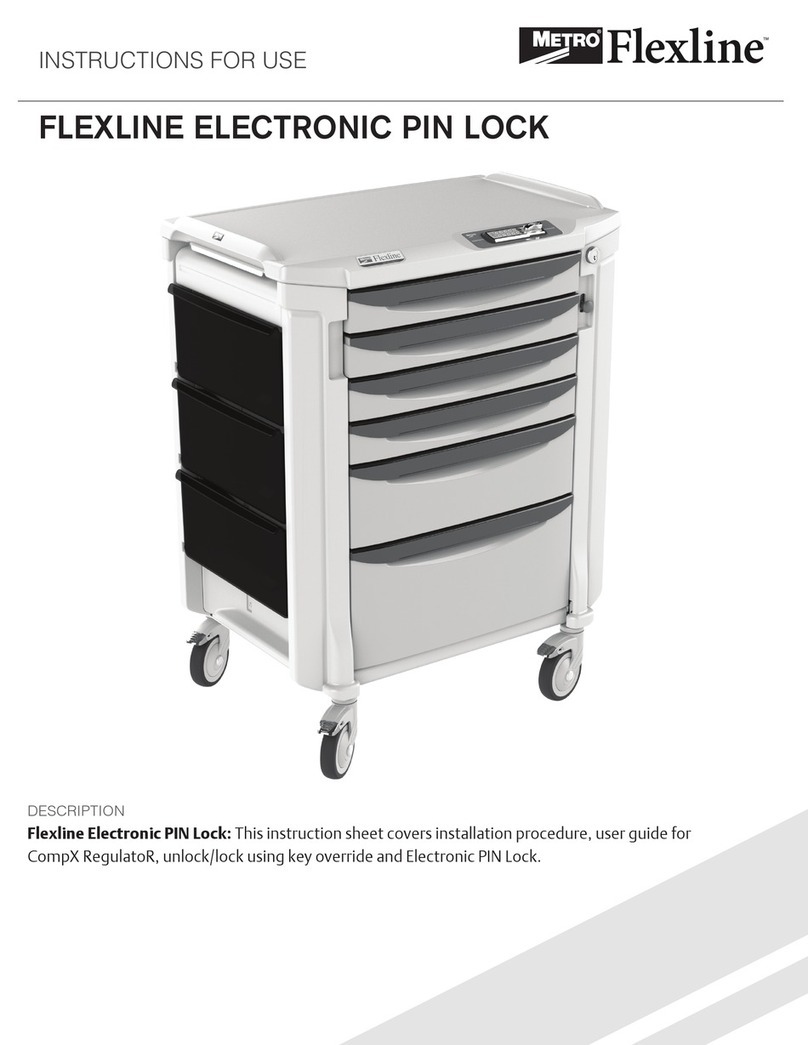
Metro DataVac
Metro DataVac Flexline CompX RegulatoR Instructions for use

eufy Security
eufy Security Smart Lock Touch & Wi-Fi user manual

Rottner
Rottner EM2020 User instructions
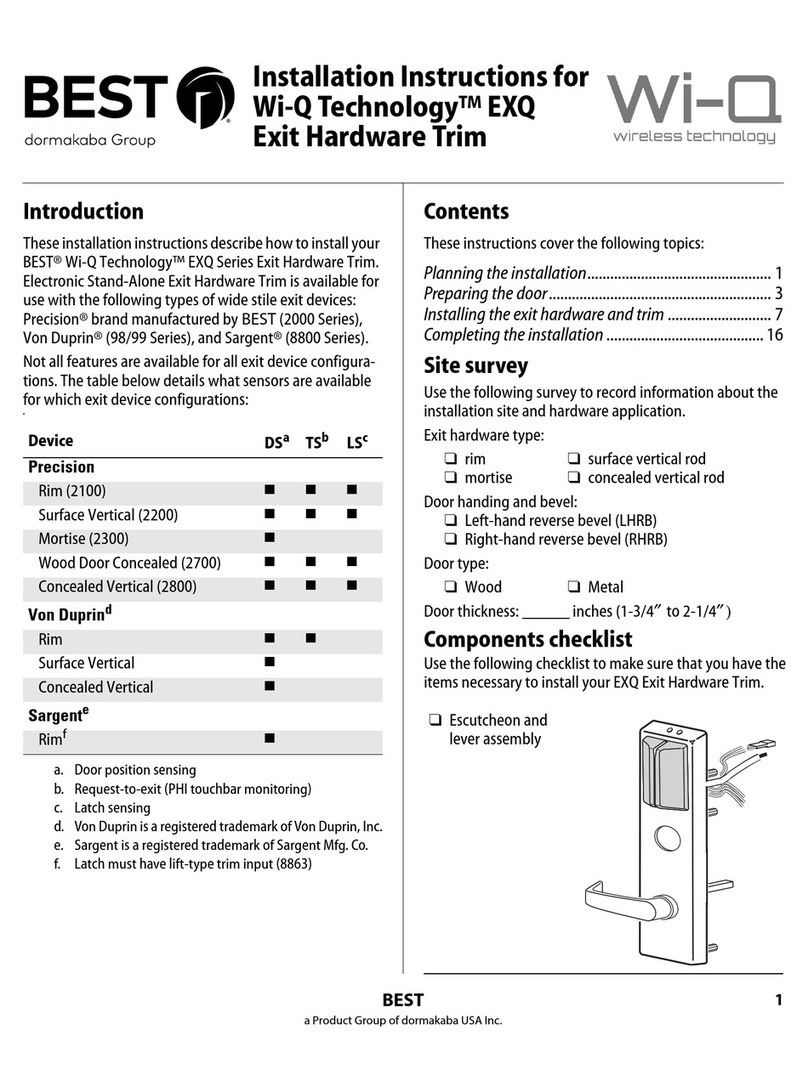
Best
Best Wi-Q Technology EXQ Series installation instructions

XLOCK
XLOCK 181 instruction manual

Digilock
Digilock Next Mech Product guide
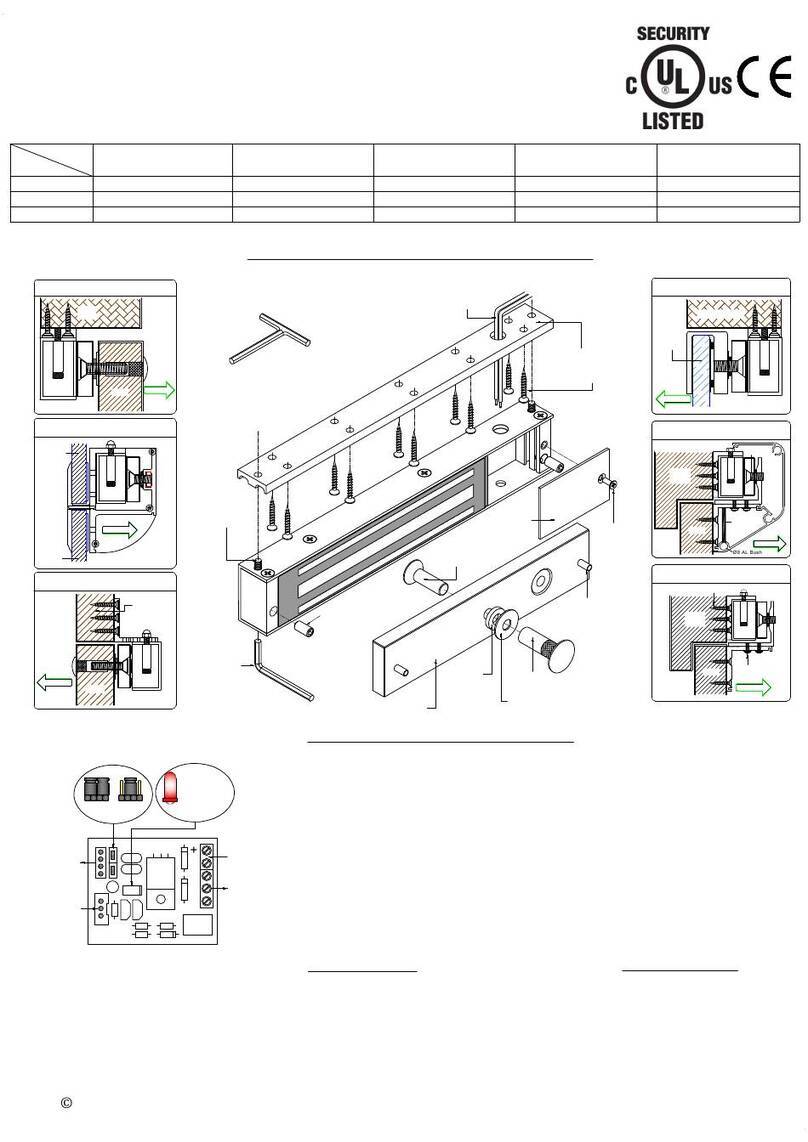
Ebelco
Ebelco 300-LED Installation instruction guide
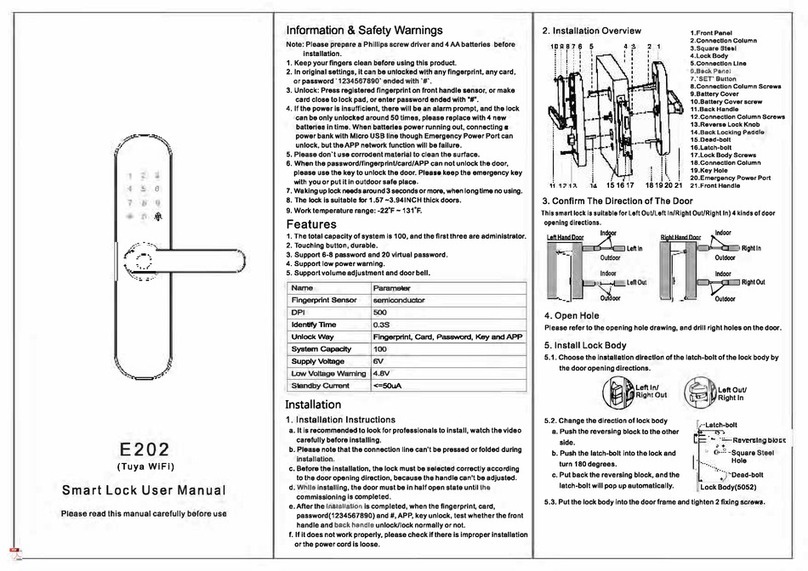
Captain
Captain E202 user manual
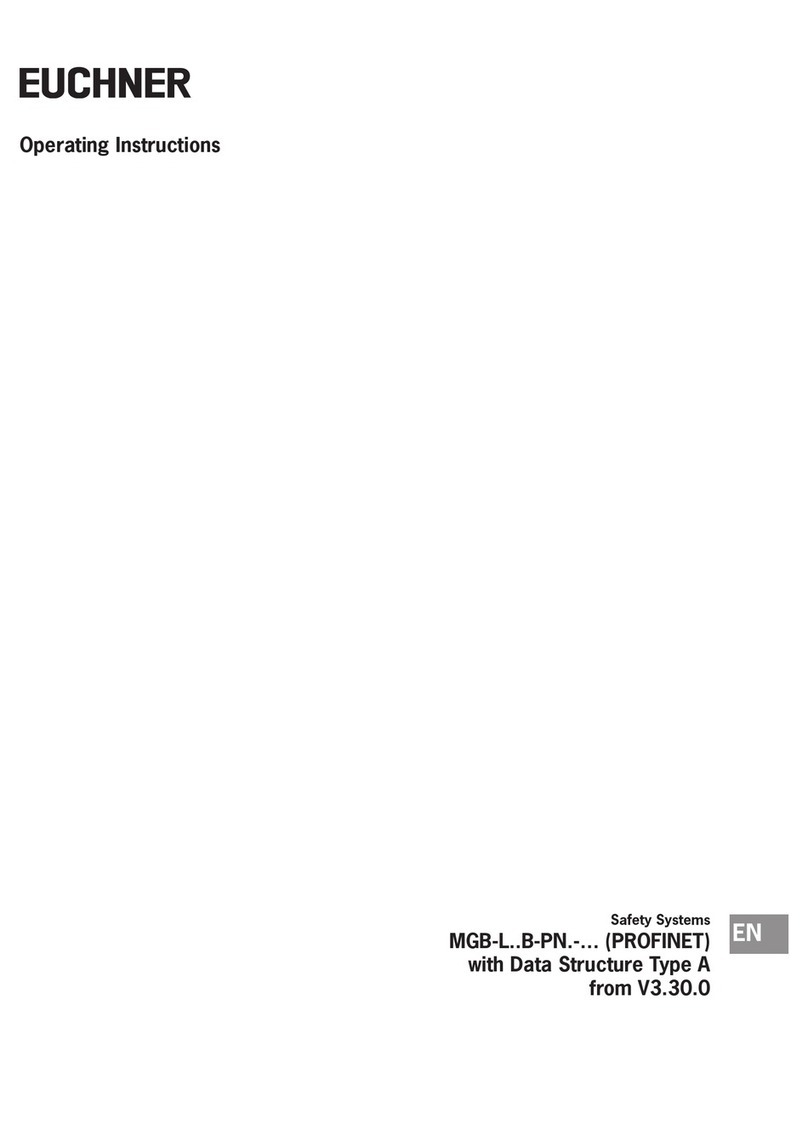
EUCHNER
EUCHNER MGB-L**B-PN series operating instructions
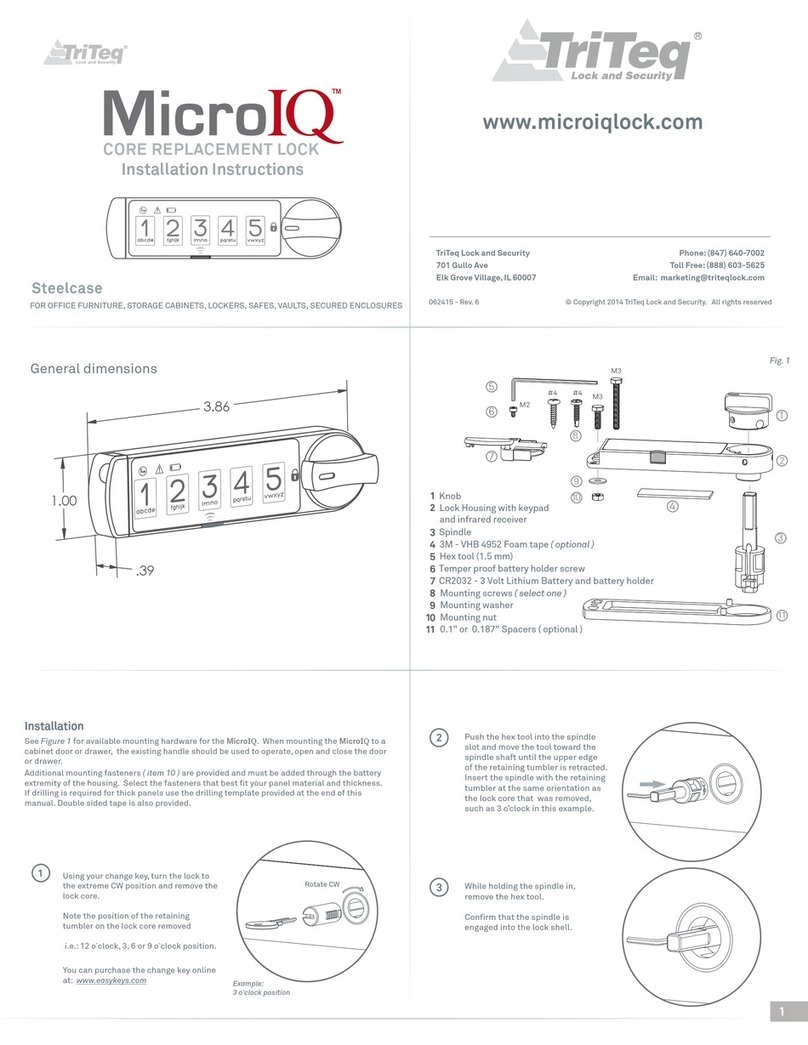
TriTeq
TriTeq MicroIQ installation instructions
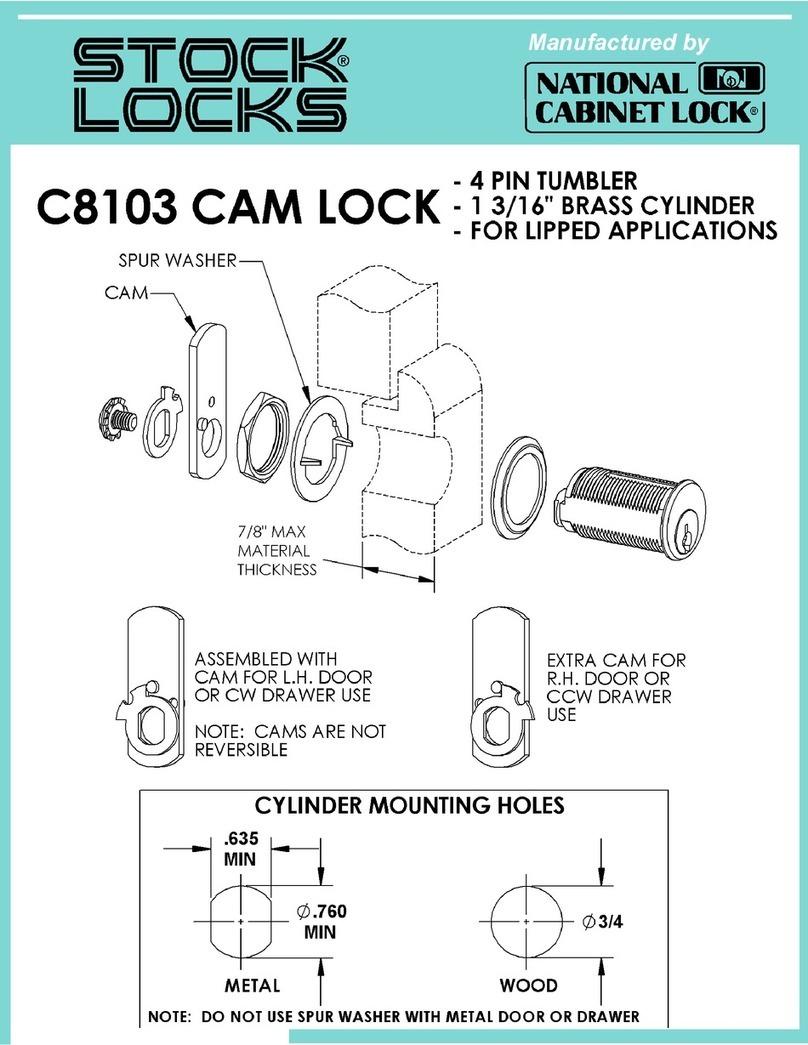
National Cabinet Lock
National Cabinet Lock C8103 Dimensional drawing

Assa Abloy
Assa Abloy Effeff 809M Installation and fitting instructions