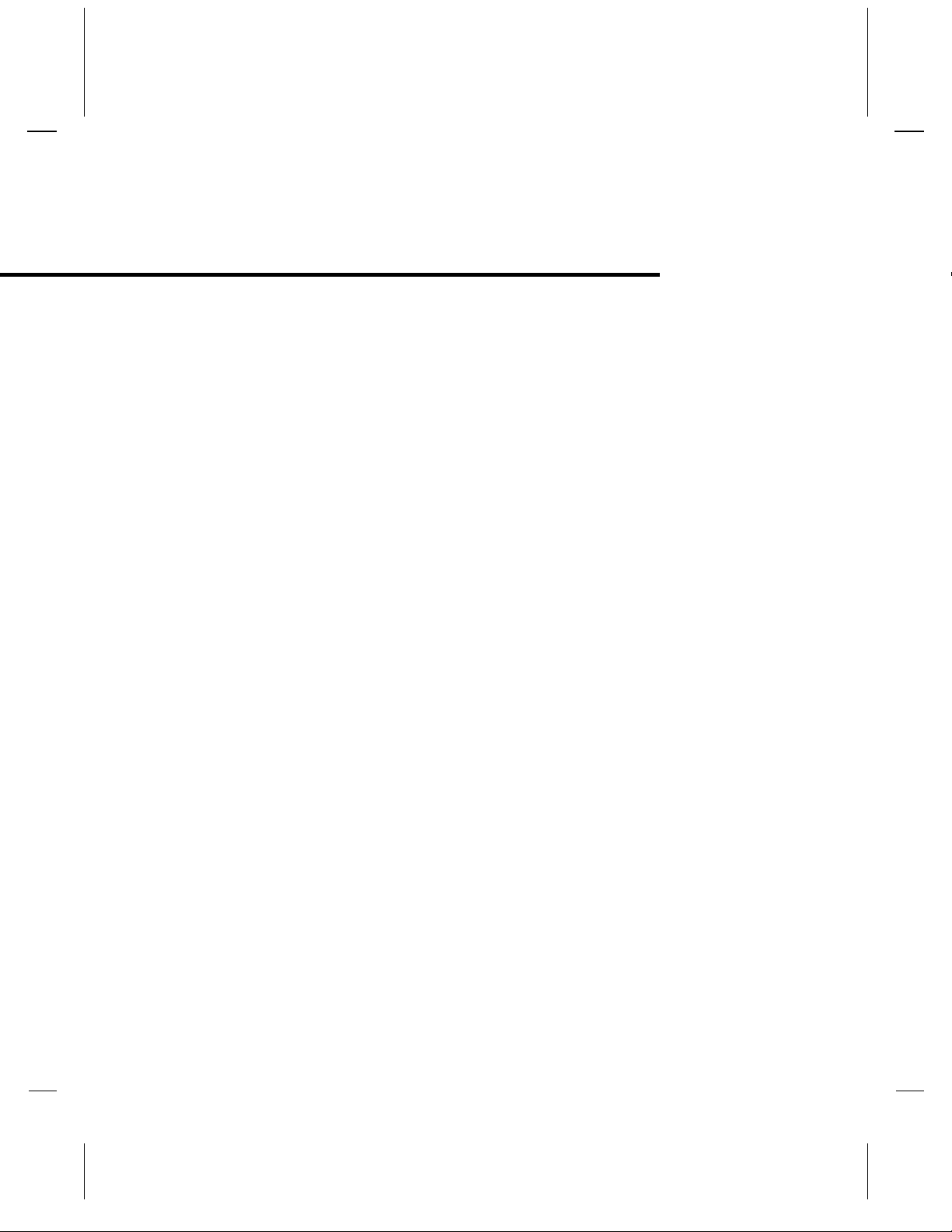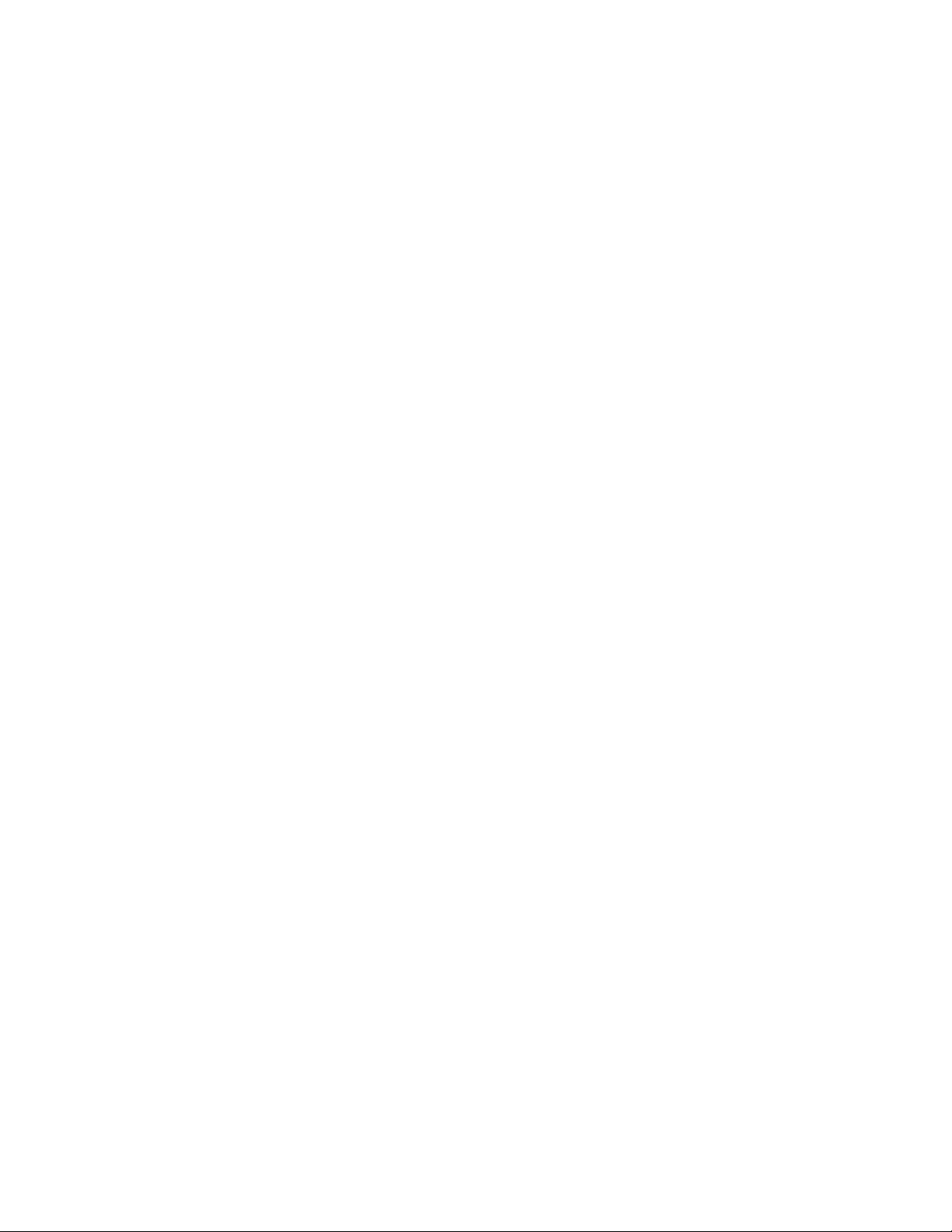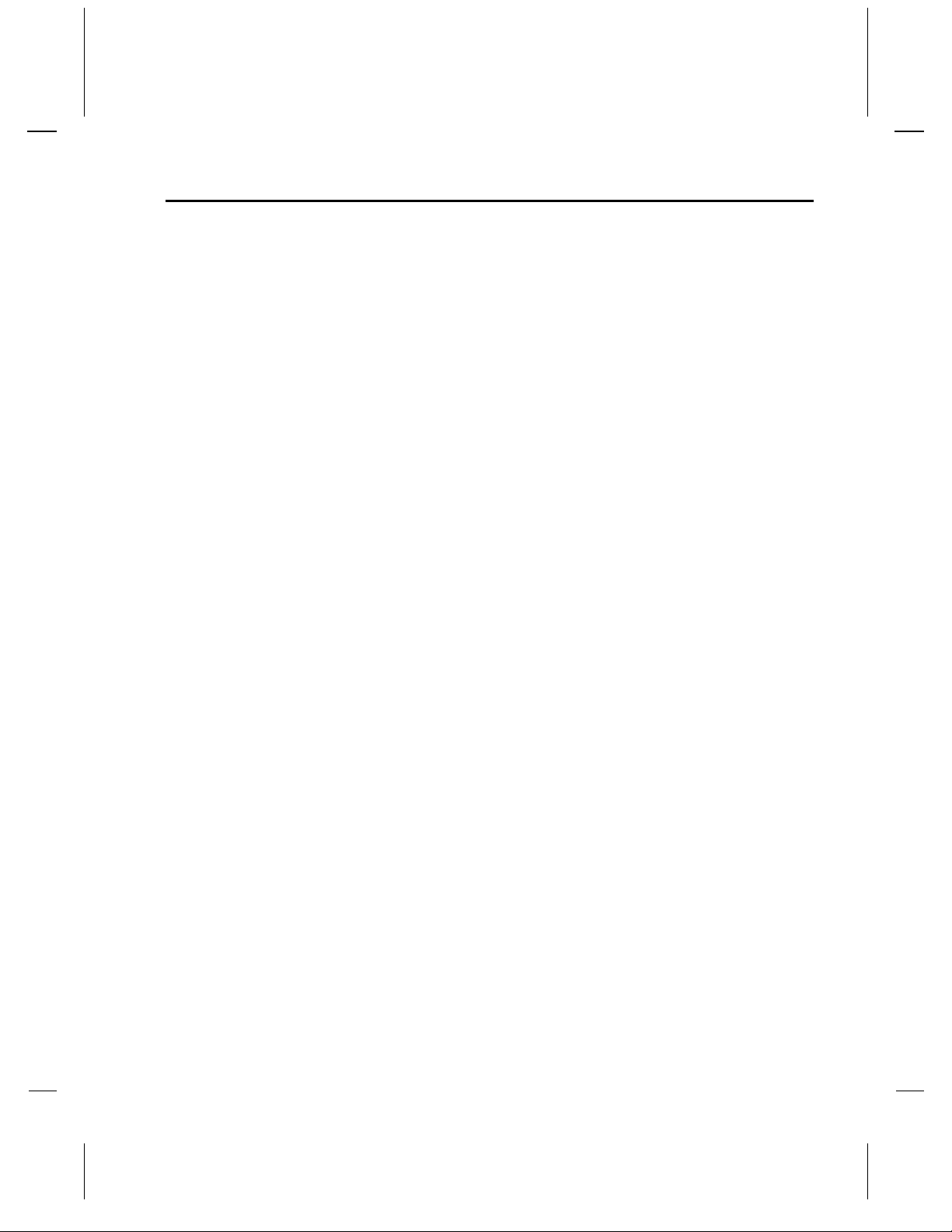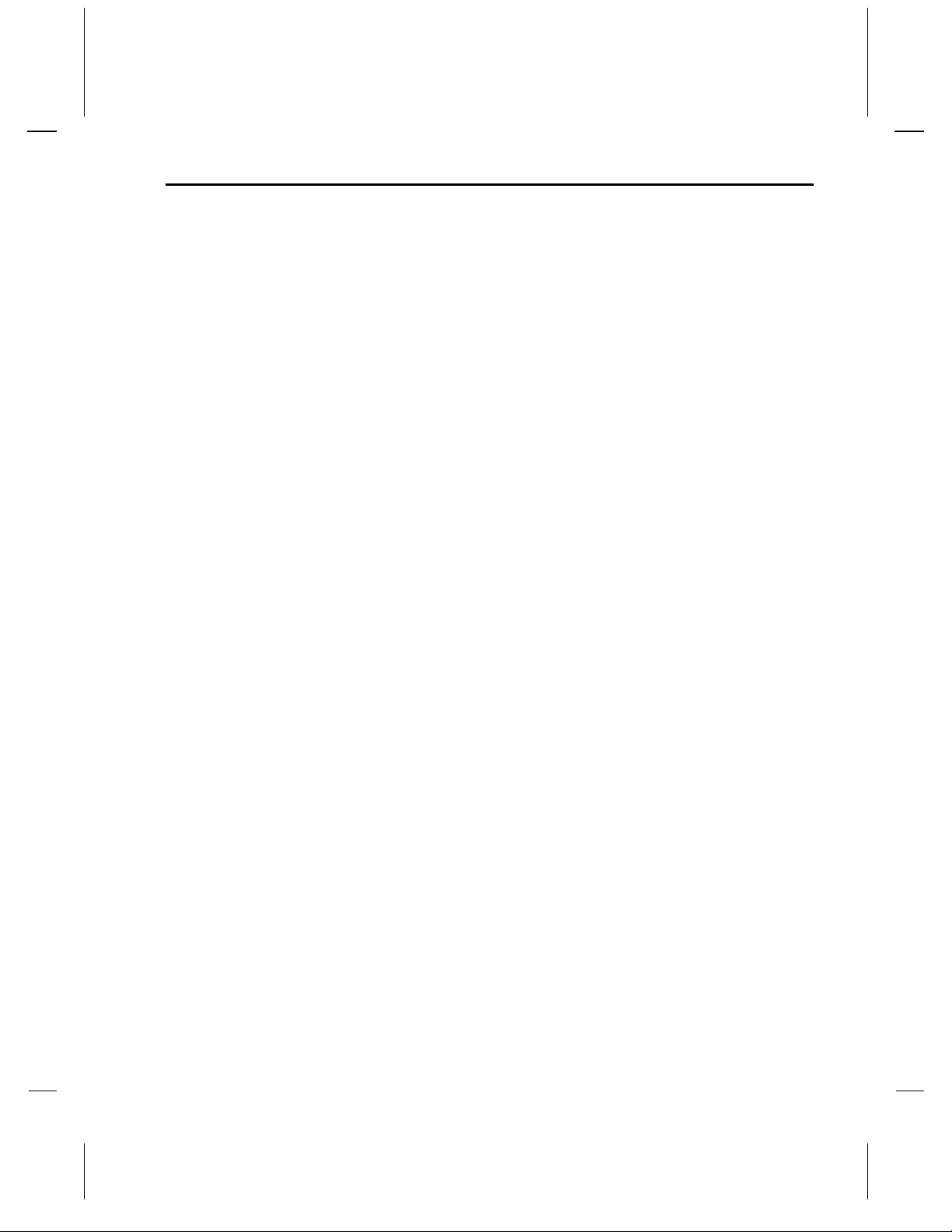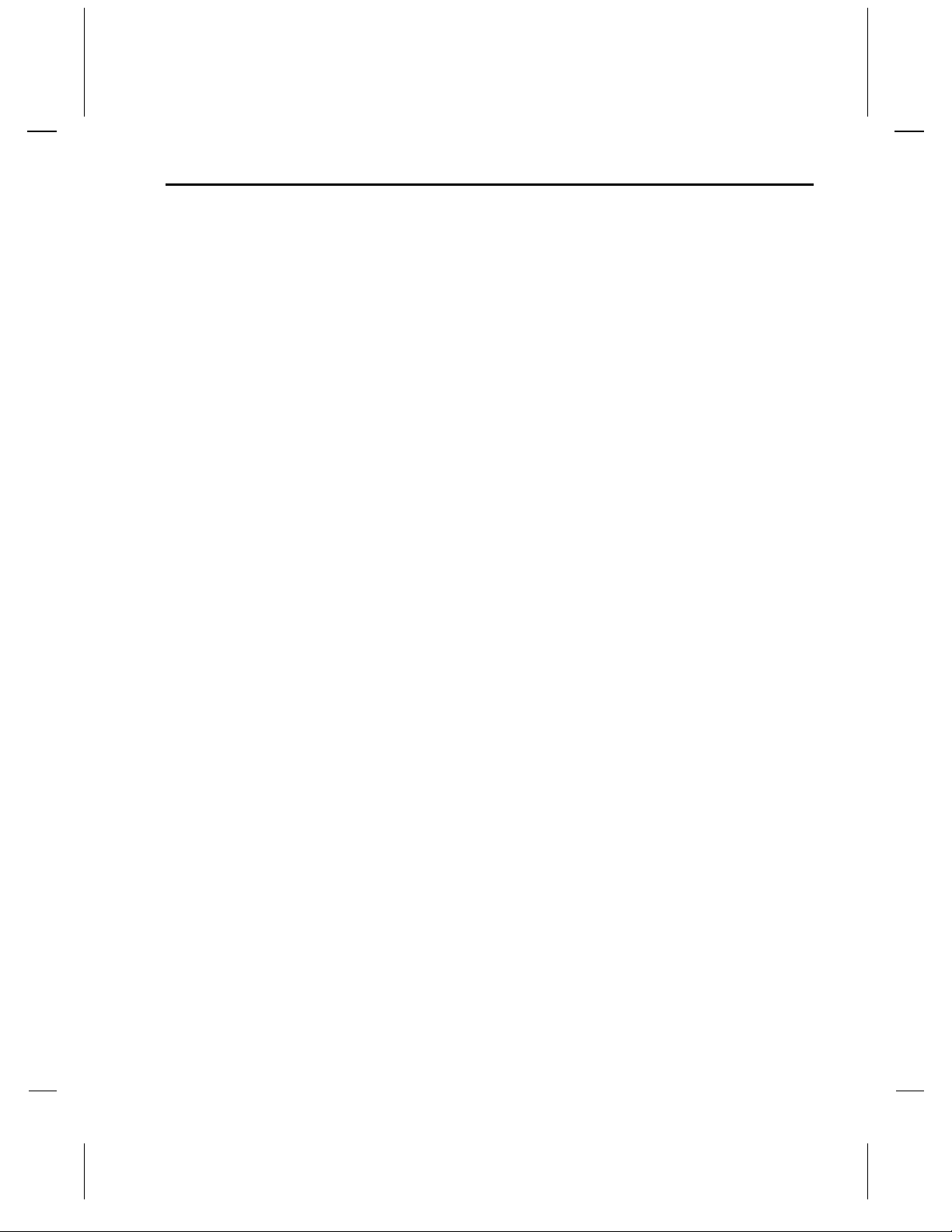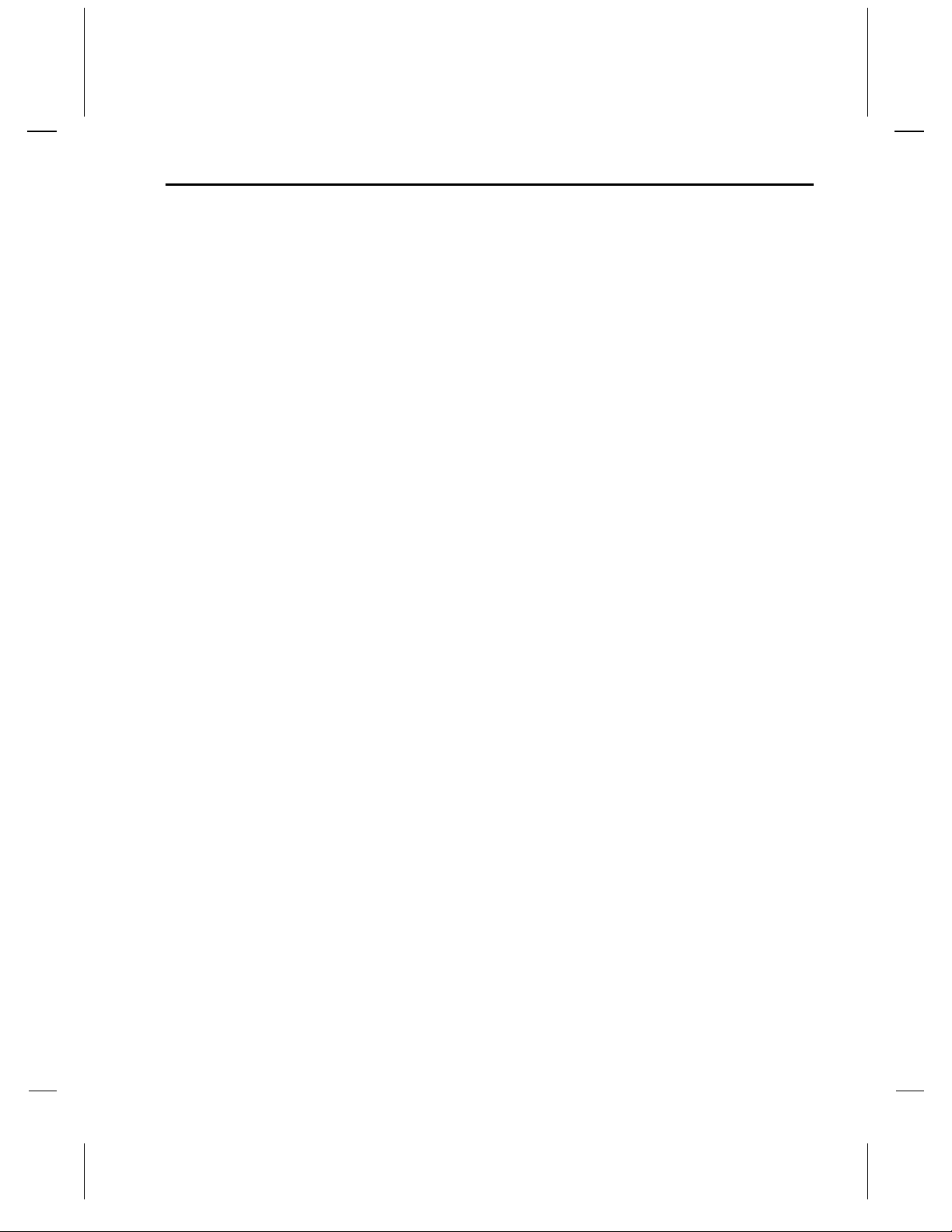Contents
Serial Interface Configuration .......................................................................... 4-7
SNP T1 – T4 Timers......................................................................................... 4-7
SNP ID to IP Address Mapping ( only for SRTP/SNP Mode#2)..................... 4-7
PassThru Firmware Configuration Setup ......................................................... 4-8
Basic Parameters............................................................................................... 4-8
IP Address ................................................................................................. 4-9
Gateway IP Address.................................................................................. 4-9
Netmask..................................................................................................... 4-9
Telnet Configuration Password ................................................................. 4-9
Channel 1 Parameters................................................................................ 4-9
Baud Rate.................................................................................................. 4-9
Interface Mode ........................................................................................ 4-10
Flow Control............................................................................................ 4-10
Port Number............................................................................................ 4-11
Remote IP Address.................................................................................. 4-11
Remote TCP Port..................................................................................... 4-11
Connect Mode ......................................................................................... 4-12
Automatic Connection Address............................................................... 4-12
Datagram Mode....................................................................................... 4-13
Modem Emulation Mode......................................................................... 4-13
Disconnect Mode..................................................................................... 4-14
Force Telnet Mode .................................................................................. 4-14
Buffer Flushing........................................................................................ 4-15
Inactivity Timeout ................................................................................... 4-15
Pack Control............................................................................................ 4-15
Send Characters....................................................................................... 4-16
Telnet Terminal Type.............................................................................. 4-16
Modbus TCP/RTU Firmware Configuration Setup............................................... 4-17
Network/IP Settings........................................................................................ 4-17
IP Address ............................................................................................... 4-17
Gateway IP Address................................................................................ 4-18
Netmask................................................................................................... 4-18
Serial and Mode Settings................................................................................ 4-18
Protocol ................................................................................................... 4-18
Serial Interface ........................................................................................ 4-18
Modem Control Settings................................................................................. 4-18
Advanced Modbus Protocol Settings.............................................................. 4-19
Modbus ID to IP Address Mapping ( only used for Master).......................... 4-19
Chapter 5 Monitor Mode and Firmware Upgrade.........................................5-1
Monitor Commands................................................................................................. 5-1
Command result codes: .................................................................................... 5-2
Firmware Download Using Serial Port.................................................................... 5-2
vi VersaMax Serial to Ethernet Adapter User's Manual GFK-1852