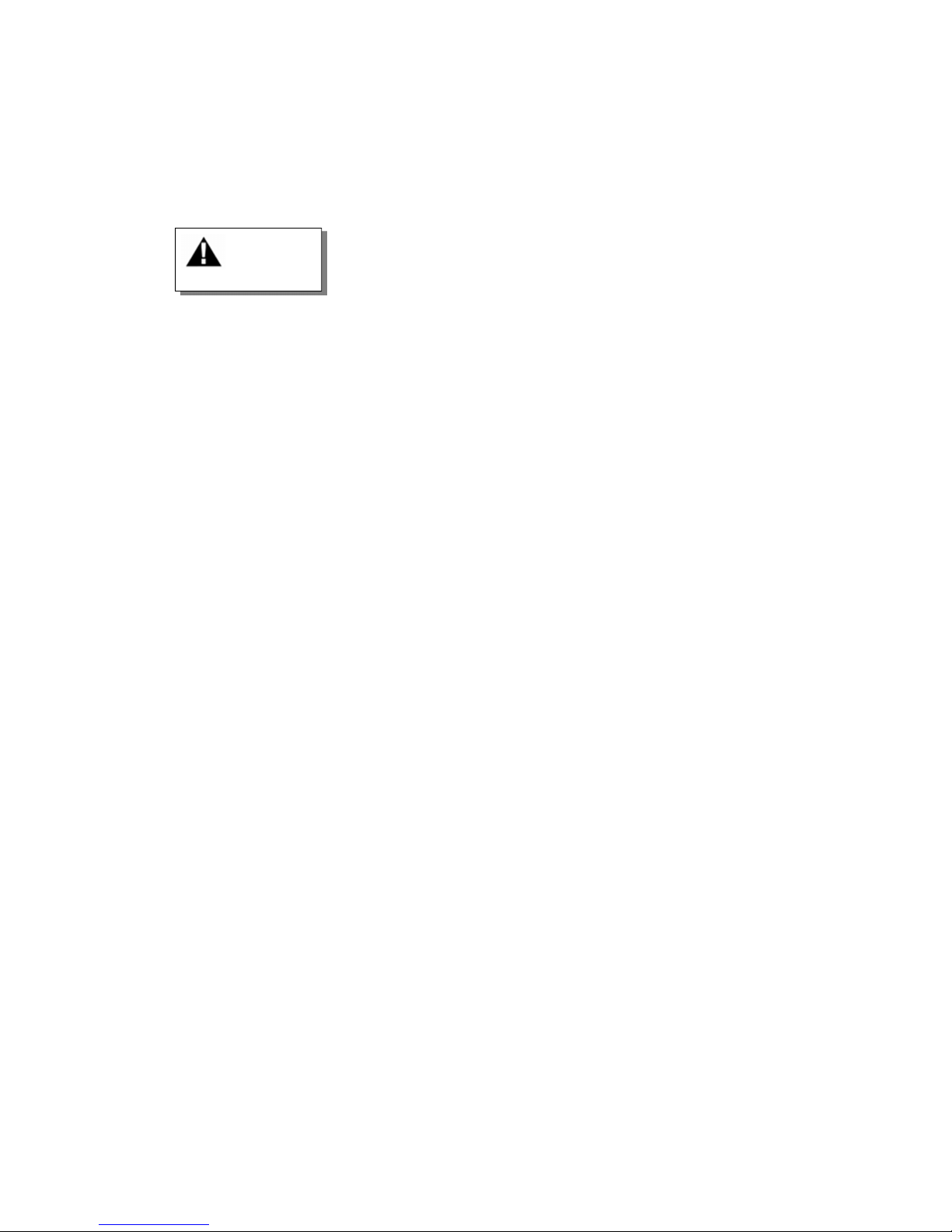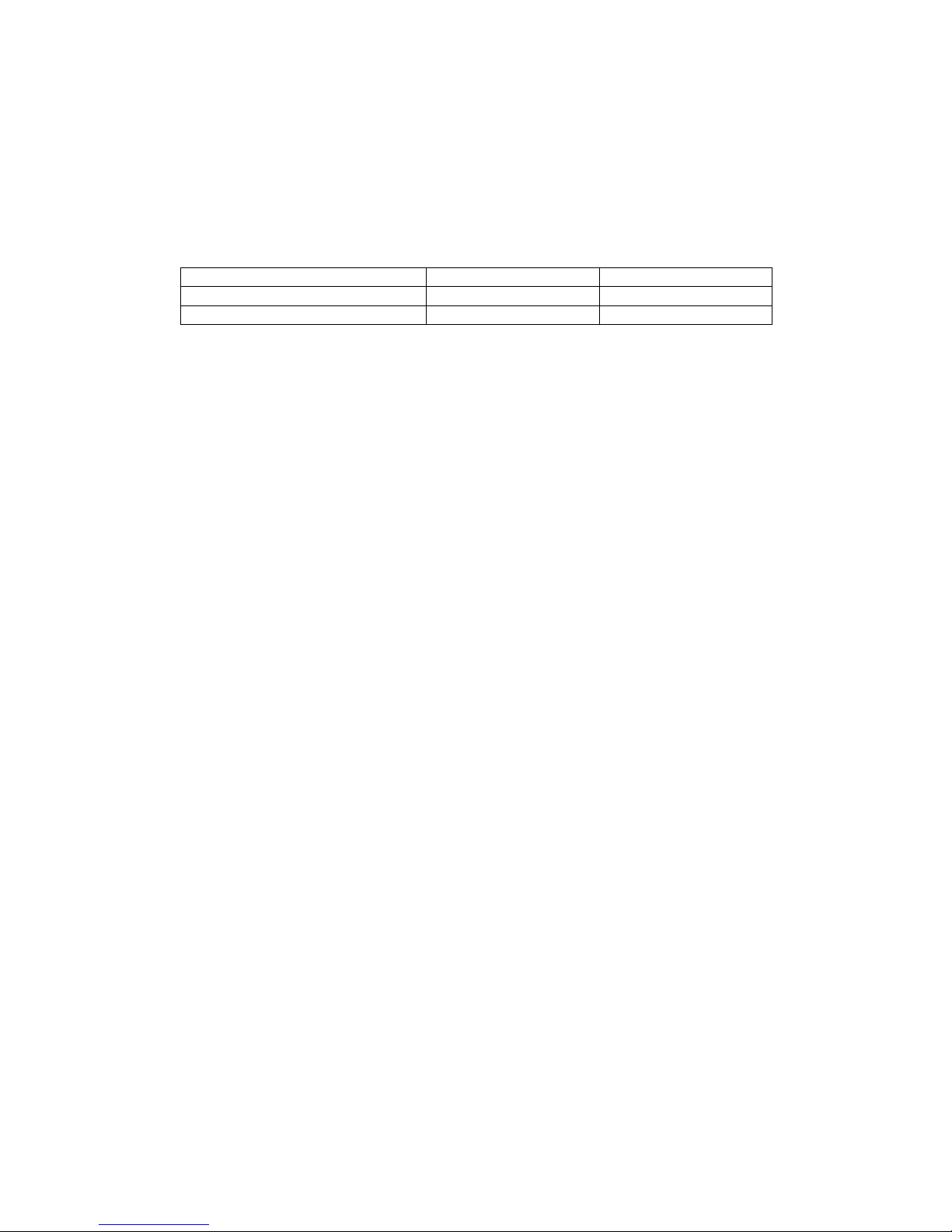DuraStation™ EV Charger User Manual
7 GE Industrial Solutions ©2014 GE Compan All Rights Reserved
3.2 Communication Options
The DuraStation has different types of TCP/IP communication interfaces to the customer: Cellular router,
integrated WiFi module or CAT5
3.2.1 Integrated Ethernet communications port
TCP/IP communication over an IEEE 802 3 (a k a “Ethernet”) compliant network between the EVSE and
customer network is available in all EVSE models A single CAT5e or better cable can be run from each
EVSE to a network hub, router or switch in a star configuration
DuraStation Ethernet ports support only 10BASE-T (10 Mbit/s) or 100BASE-TX (100 Mbit/s) network
speeds Installation on networks running at 1000BASE-T (100 Mbit/s) will require that the networks be
configured to support devices that operate at 100 Mbit/s
The maximum length of the communication cables is determined by the CAT5e standard, which
stipulates a maximum length of 100 m (328 feet) If longer runs are required, the use of active
hardware such as a repeater or a switch is necessary
3.2.2 Integrated WiFi Module option
A DuraStation with WiFi communication incorporates a IEEE 802 11b/g compliant radio module EVSE
customers that do not select the WiFi communication option will not receive this radio module The
WiFi module allows the EVSE owner to communicate to GE WattStation Connect over WiFi The WiFi
module will have a connection to attach to the EVSE’s WiFi antenna The WiFi module will support
IEEE 802 11 b/g networks Operation on IEEE 802 11n networks will therefore require that the
networks be configured to support 802 11g devices The WiFi module is disabled when shipped and is
enabled by first connecting to the configuration tool via a CAT5 connection
The IEEE 802 11b/g compliant WiFi radio is certified as an intentional radiator per FCC Part 15 Subpart
C rules and has been granted the following Federal Communication Commission and Industry Canada
(Industrie Canada) identification numbers
Note that a DuraStation that has the WiFi radio and antenna installed cannot utilize the cellular
option
3.2.3 Cellular modem option
The cellular modem will provide wireless communication for a single EVSE over a cellular provider’s
network
Two types of cellular routers are supported offered for the DuraStation: CDMA/EV-DO and GSM/HSPA
Both routers will support speeds up to 3G and default to lower speeds when the maximum is not
available The cellular carrier for the CDMA router is Verizon for US installations and the cellular
carrier for the GSM router is Vodafone for Canada installations All cellular claims are based on the US
coverage map provided by Verizon and Canadian coverage map from Vodafone The cellular router is
powered from the EVSE controller Only one type of the router can be installed in an individual
Pedestal