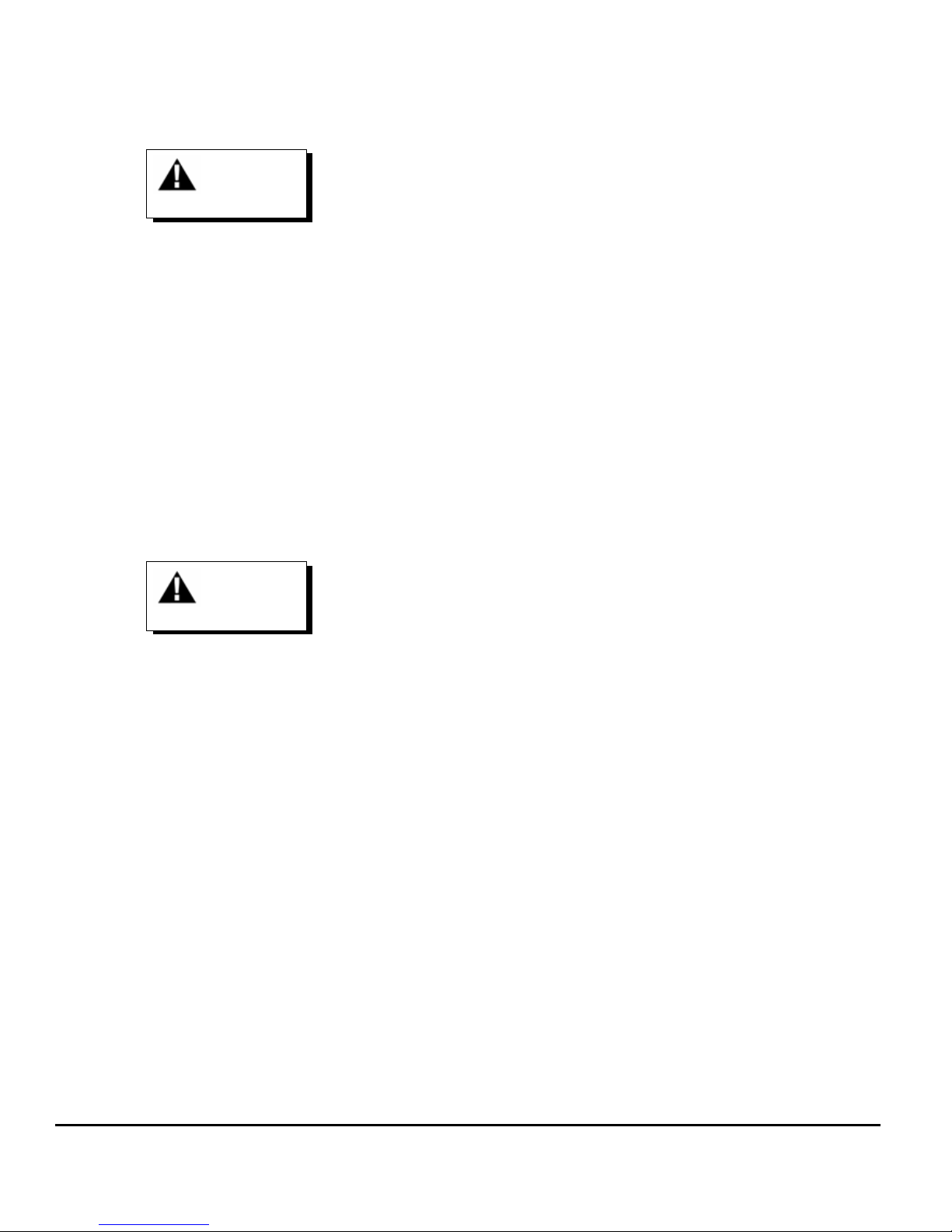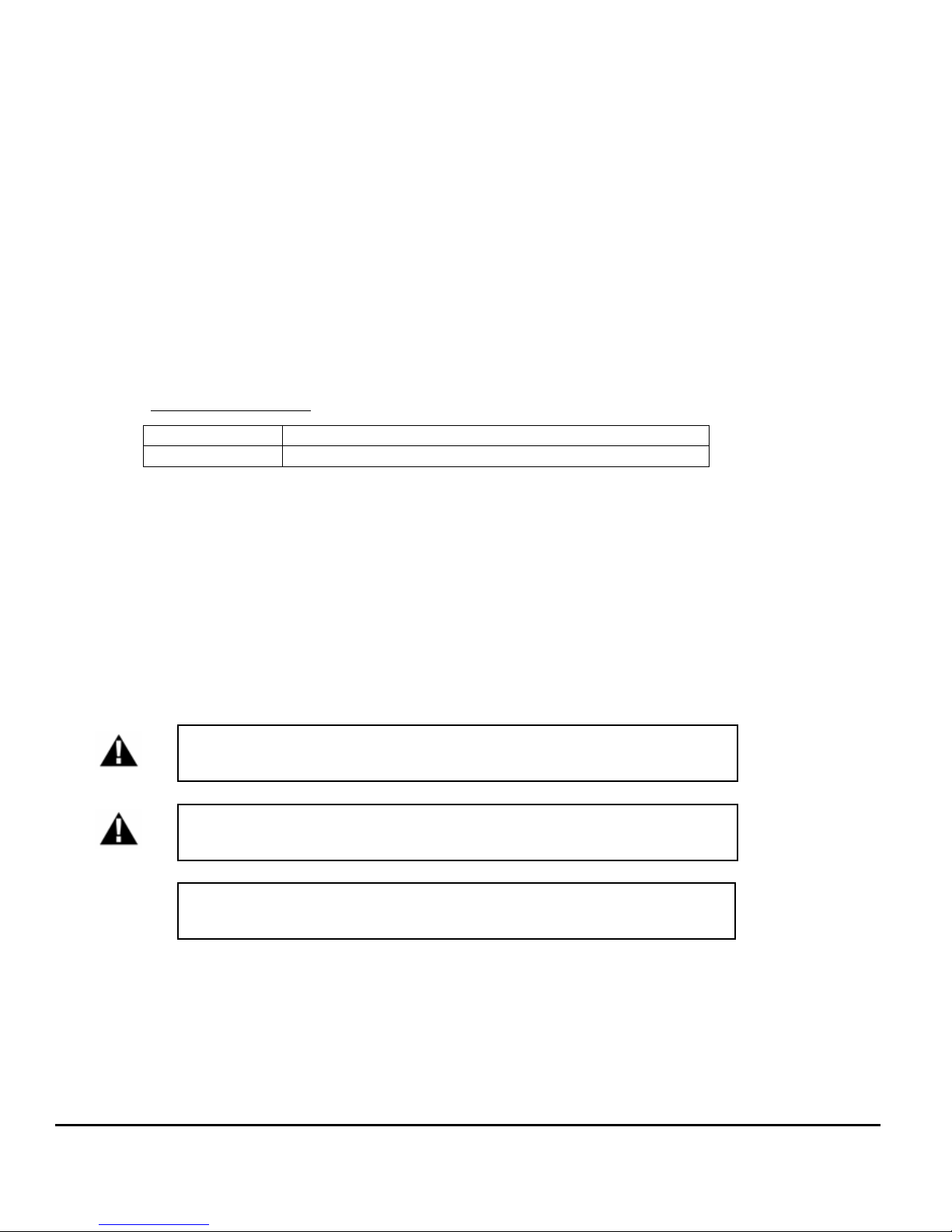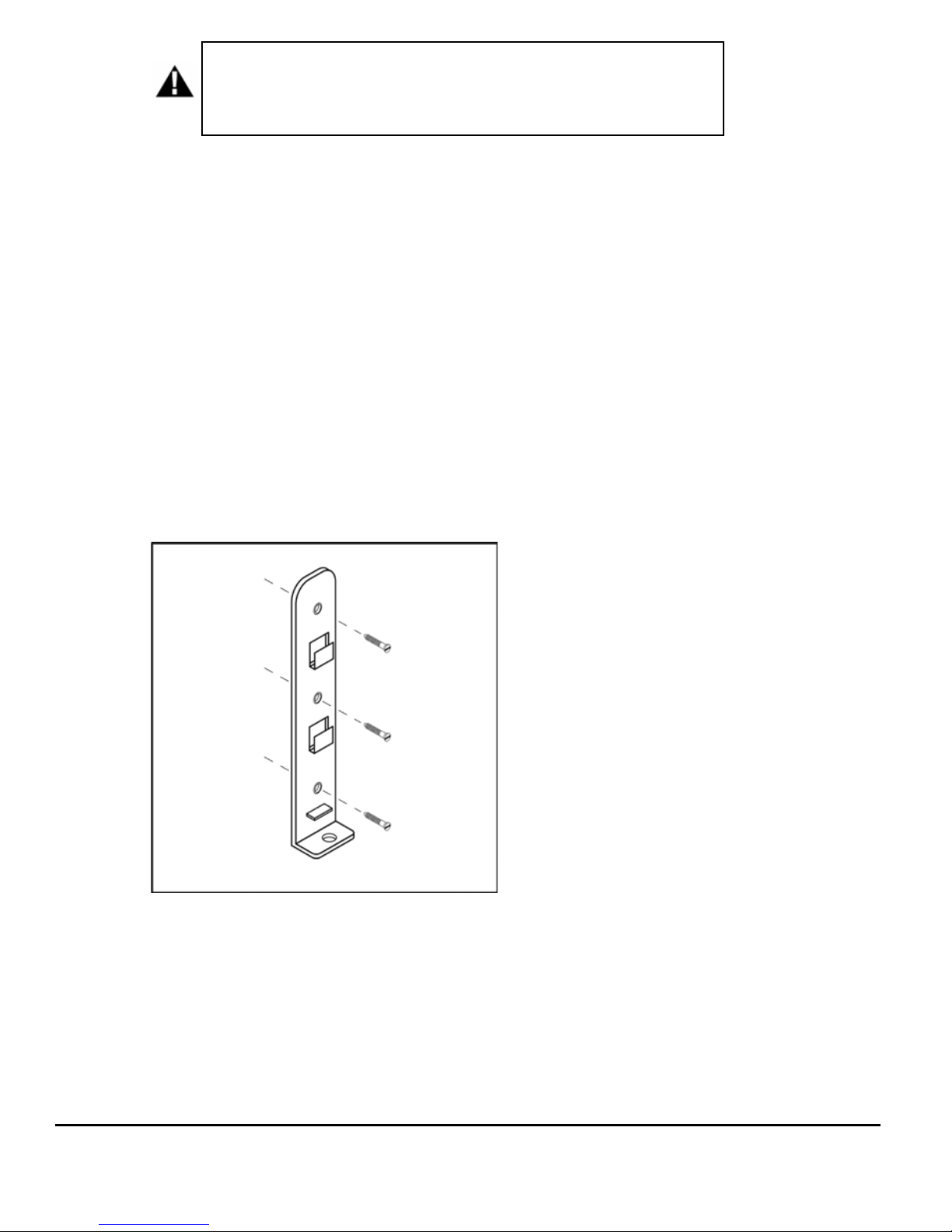© GE All Rights Reserved 2
Table of Contents
1 Safety and Compliance ...................................................................................................................................... 3
1.1 Im ortant Safety Instructions ........................................................................................................................................................ 3
1.2 FCC Requirements ............................................................................................................................................................................... 3
1.3 Notes .......................................................................................................................................................................................................... 4
2 Installation Instructions .................................................................................................................................... 5
2.1 Installation Tools and Requirements .......................................................................................................................................... 5
2.2 Plug-in version ....................................................................................................................................................................................... 5
2.3 Non- lug in version ............................................................................................................................................................................. 9
3 Features ............................................................................................................................................................. 12
3.1 Overview ................................................................................................................................................................................................ 12
3.2 Access Control .................................................................................................................................................................................... 13
3.3 Communication O tions................................................................................................................................................................ 14
3.4 Payment ................................................................................................................................................................................................ 15
3.5 Electronics ............................................................................................................................................................................................ 15
3.6 GE WattStation Connect ................................................................................................................................................................ 16
3.7 Technical Details ............................................................................................................................................................................... 17
4 Software Confi uration .................................................................................................................................. 18
4.1 Connecting to Configuration Tool ............................................................................................................................................. 18
4.2 IP Address Reset Feature .............................................................................................................................................................. 21
4.3 Acce ting Connection to the Configuration Tool .............................................................................................................. 22
4.4 Using the Configuration Tool ....................................................................................................................................................... 23
5 Networkin Setup ............................................................................................................................................ 31
5.1 Overview ................................................................................................................................................................................................ 31
5.2 Terms & Definitions .......................................................................................................................................................................... 32
5.3 Network To ologies ......................................................................................................................................................................... 33
5.4 Firewall and security considerations ....................................................................................................................................... 40
6 Catalo Information ........................................................................................................................................ 41
6.1 Networked Wallmount WattStation catalog numbers ................................................................................................... 41
6.2 Accessories and Re lacement kits ........................................................................................................................................... 41
7 Trouble shootin .............................................................................................................................................. 41
7.1 Fault Icon flash codes ..................................................................................................................................................................... 41
7.2 Hard Faults ........................................................................................................................................................................................... 42
7.3 Soft faults .............................................................................................................................................................................................. 43
7.4 Alarms..................................................................................................................................................................................................... 44
8 LIMITED WARRANTY FOR GE Networked Wallmount WattStation
TM
(“this Warranty”) .................. 46