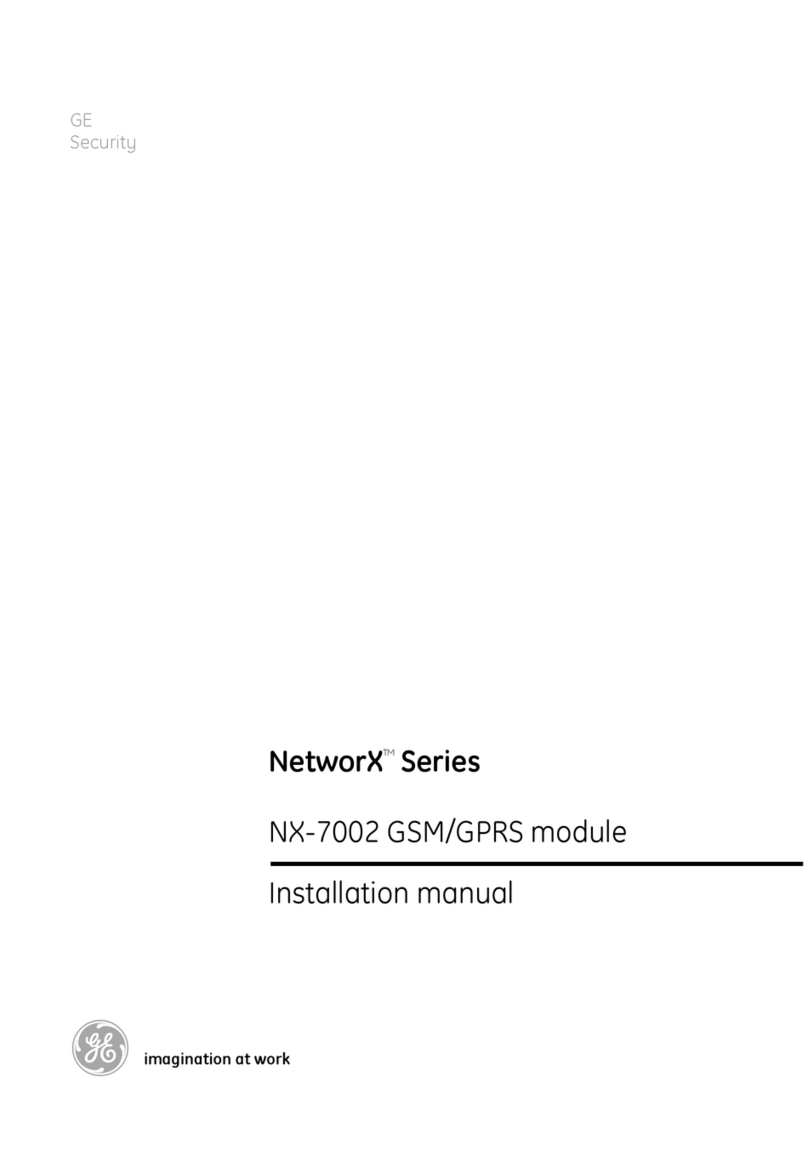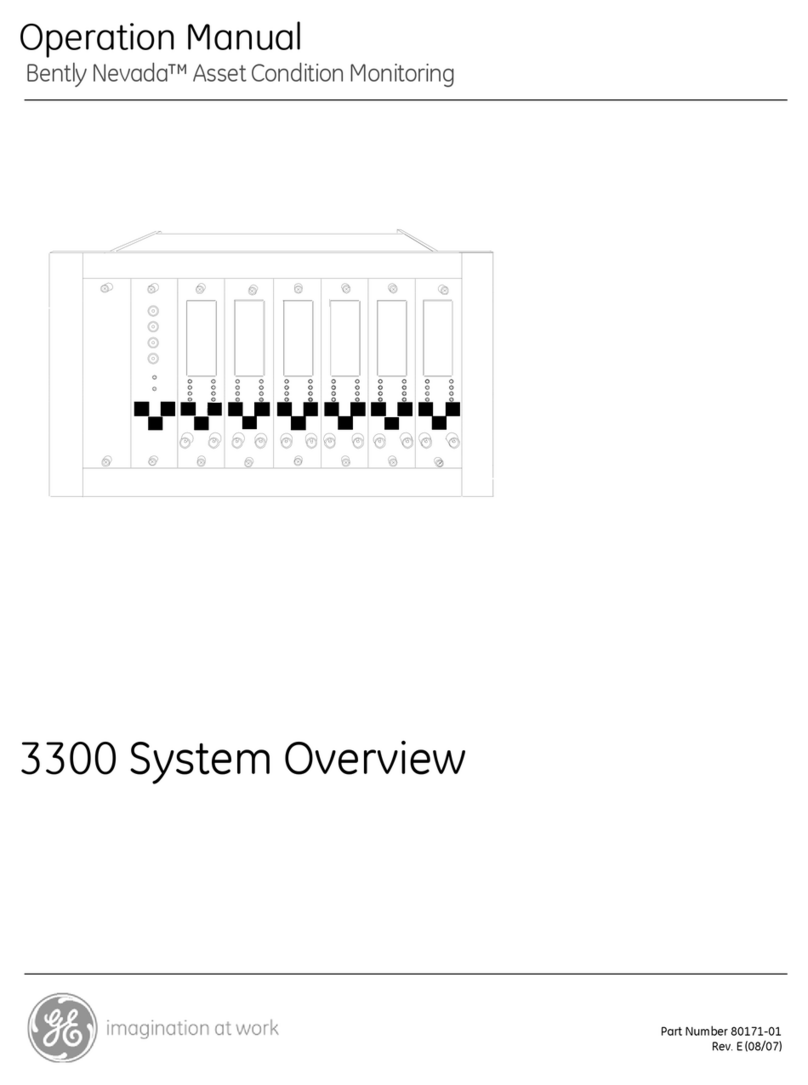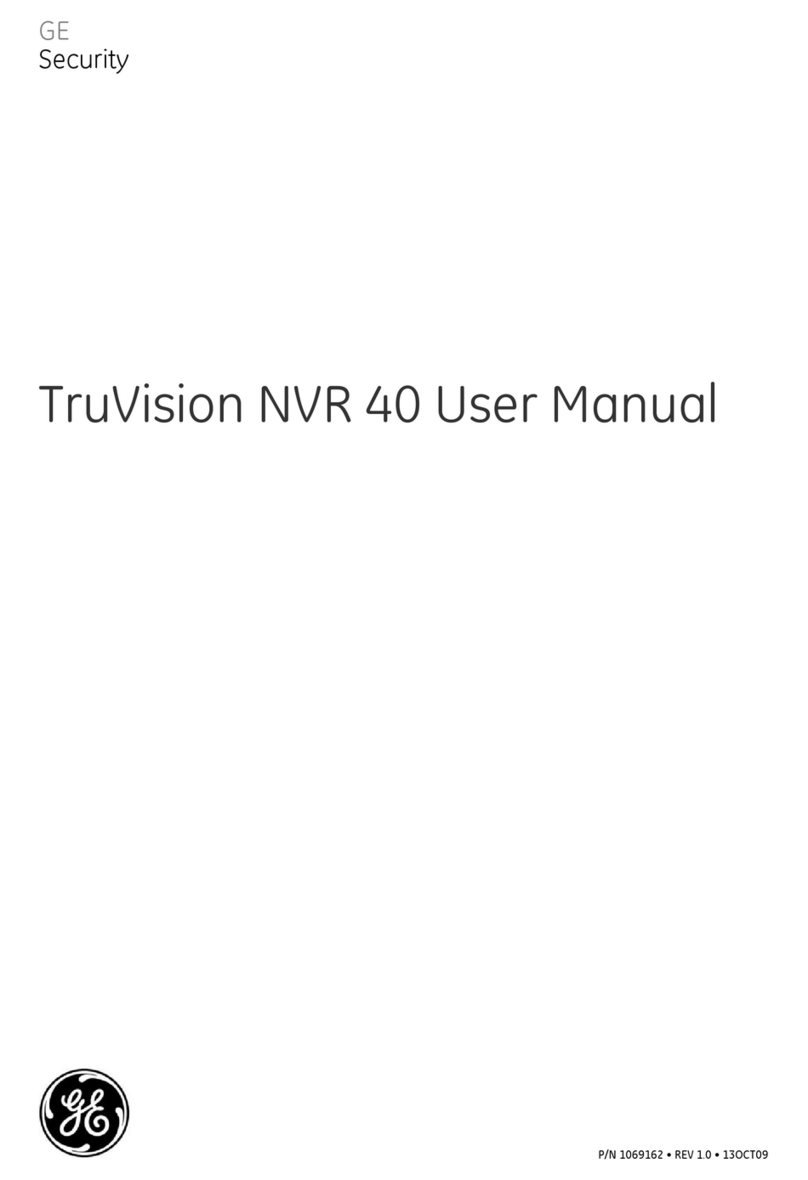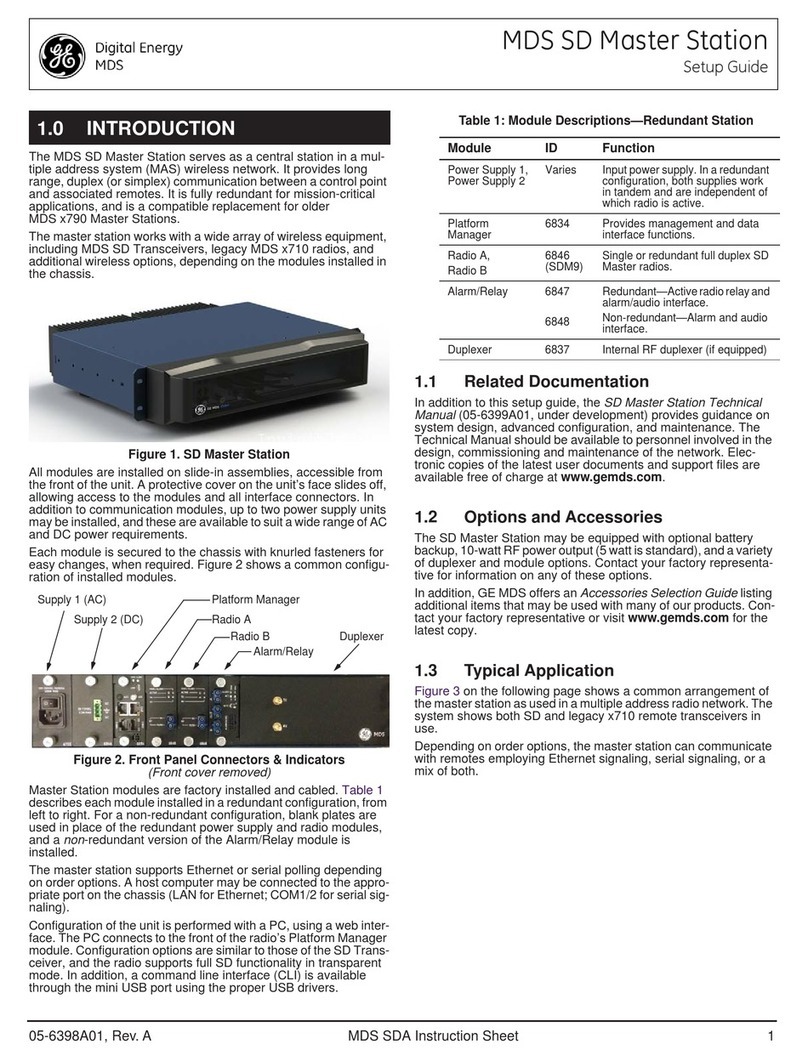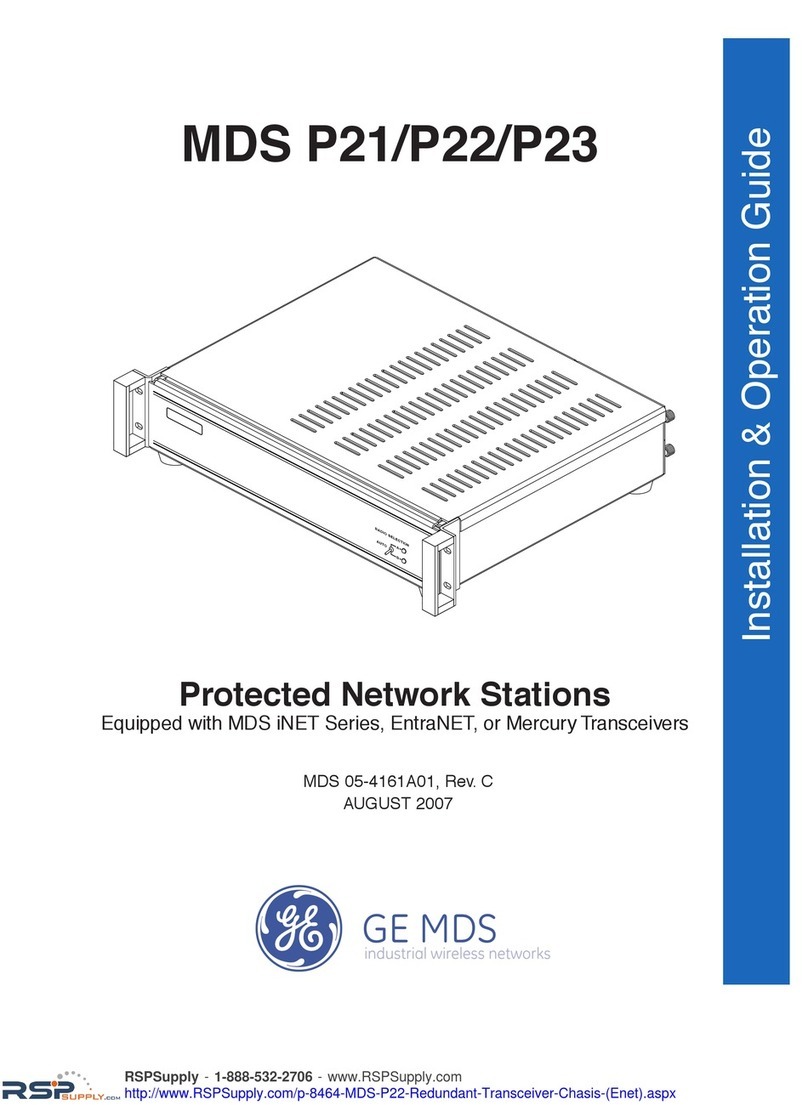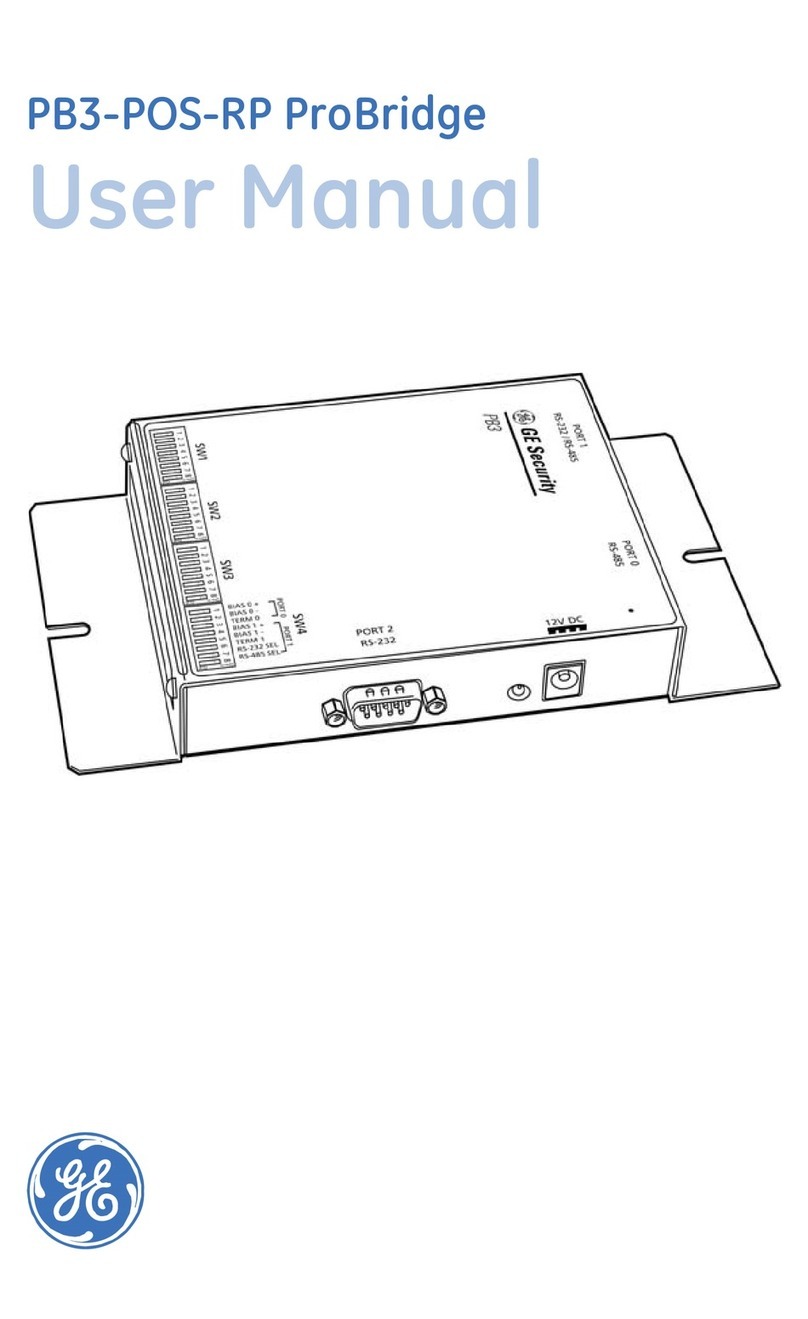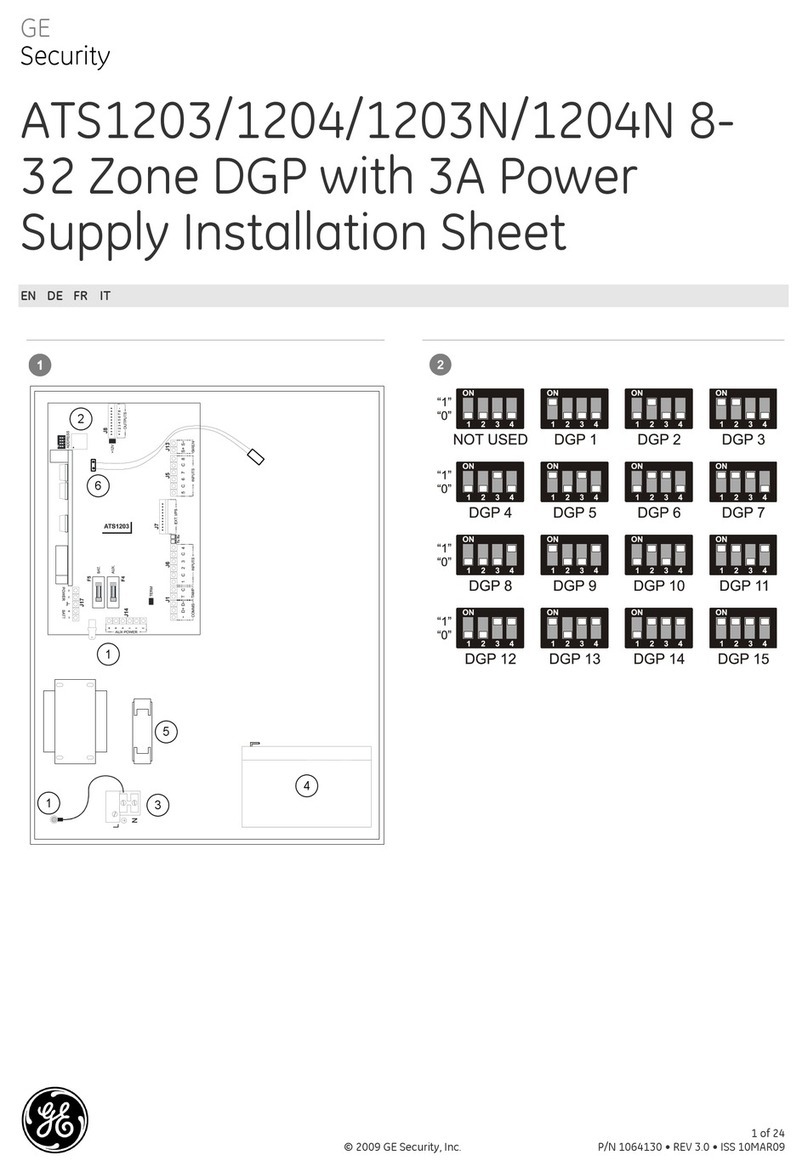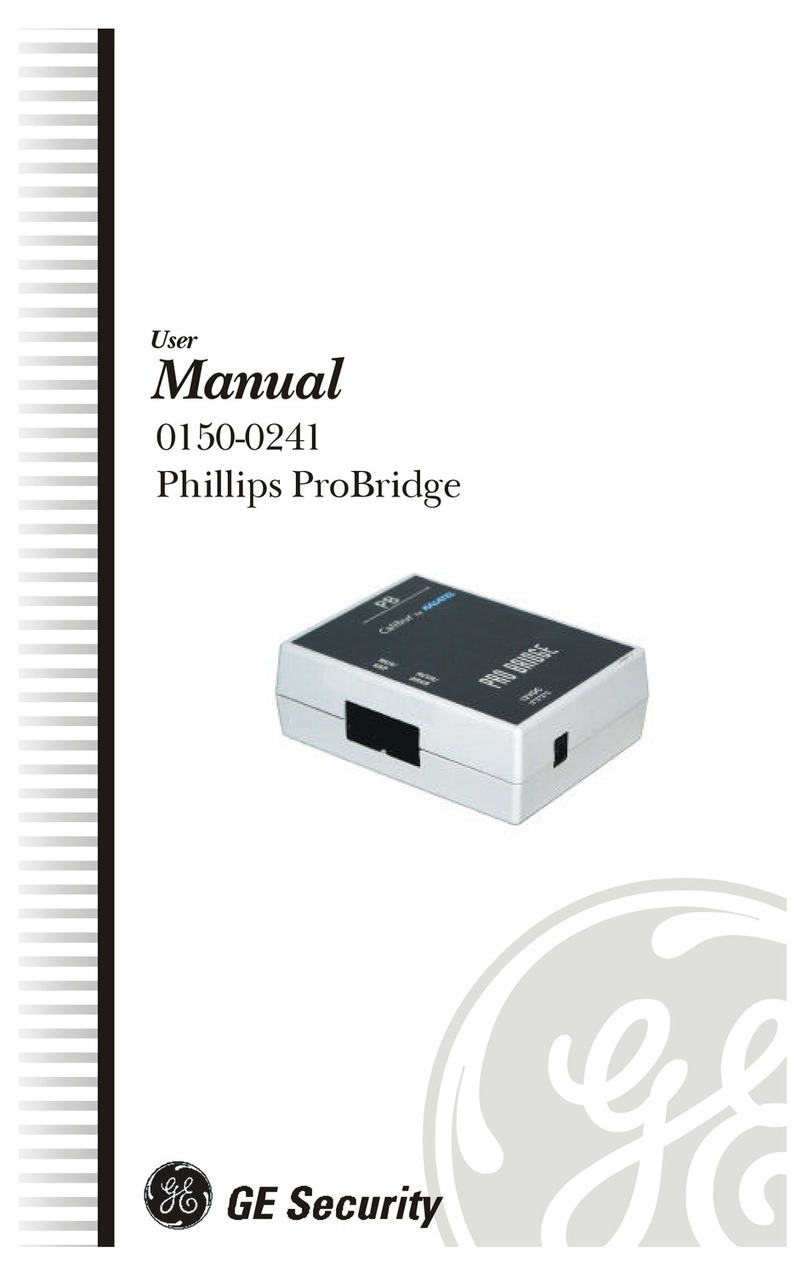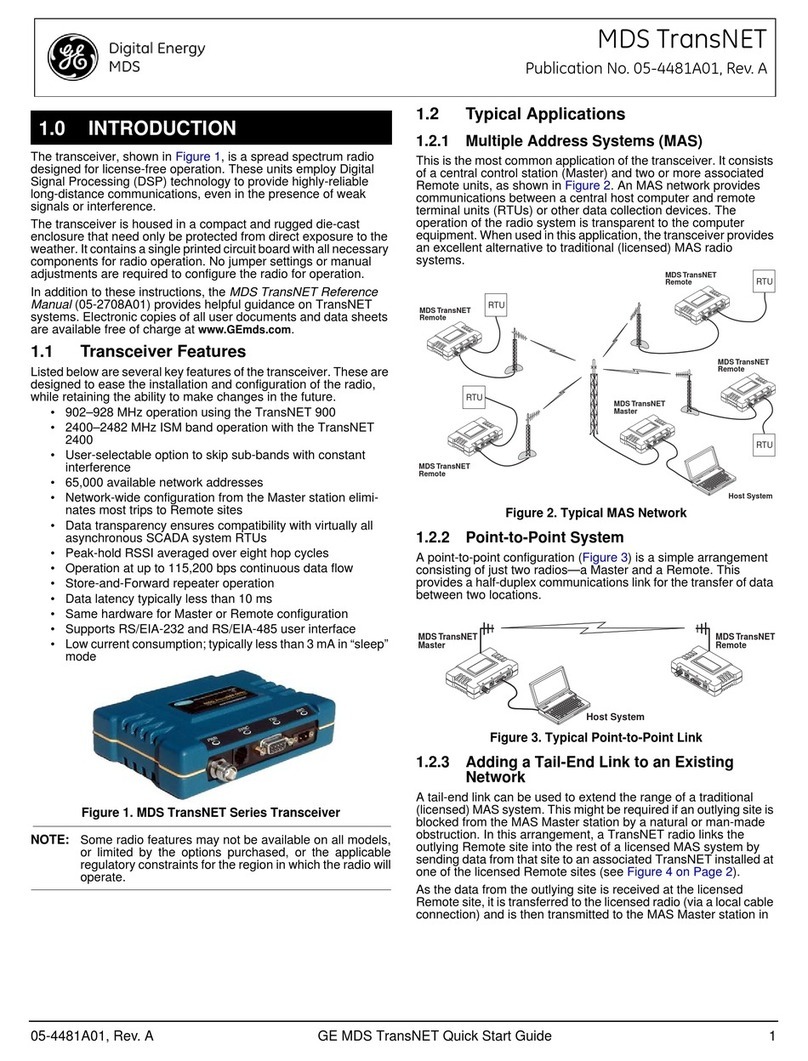4 MDS iNET Series Setup Guide 05-2873A01, Rev. F
b. If a Remote has been installed, send a PING command to
it to verify connectivity. If unsuccessful, check for proper
Remote configuration, and association with the AP.
At Remote Units...
a. Look for the LINK LED to light and stay on. This indicates
the unit has successfully associated with the AP.
b. Check the Starting Information screen for the Device
Status. It will show one of the following conditions:
Scanning—The unit is looking for an Access Point beacon signal.
Exp(ecting) Sync(hronization)—The unit has found a valid
beacon signal for its network.
Hop Sync—The unithaschangeditsfrequencyhopping pattern to
match that of the Access Point.
Connected —The unit has a radio (RF) link with the Access Point,
but has not obtained cyber-security clearance to pass data.
Associated —This unit has successfully synchronized and
associated with an Access Point. This is the normal status.
Alarmed—The unit is has detected one or more alarms that have
not been cleared.
c. When the network is operating properly based on obser-
vation of the LEDs, connect a computer to the trans-
ceiver’s data port that will be used by the local terminal
equipment. Send the PING command to verify the com-
munications link integrity with the Access Point.
d. After the PING command is successful, connect the ter-
minal equipment to the radio’s data port and verify normal
operation.
If all checks are OK, you are finished with the installation.
Once the basic operation of the network has been verified,
performance can often be optimized using the suggestions below.
The effectiveness of these techniques will vary with the amount of
data being handled.
Optimize Received Signal Strength
At Remotes, check the received signal strength indicator (RSSI) of
the AP using the menu system. In the absence of interference,
signal levels sufficient to provide reliable operation (with a nominal
15 dB fade margin) are: –84 dBm @ 256 kbps, –75 dBm@ 512
kbps –65 dBm @ 1 Mbps. If the signal levels are weaker than
these levels, repositioning of the station antenna may be required.
Follow the steps below to do this.
1. Verify the Remote is associated with an Access Point unit by
observing the LINK LED. It should be on or blinking.
2. View and record the Wireless Packets Dropped and Received
Error rates. This information will be used later.
Main Menu>Performance Information>Packet
Statistics>Wireless Packet Statistics
3. Read the RSSI level at the Remote.
Main Menu>Performance Information>RSSI by Zone
4. Optimize RSSI by slowly adjusting the direction of the
antenna. Watch the RSSI indication for several seconds after
each adjustment to ensure the RSSI accurately reflects any
change in the link signal strength. The less negative the num-
ber, the stronger the radio signal.
5. View the Wireless Packets Dropped and Received Error rates
at the point of maximum RSSI level. They should be the same
or lower than the previous reading.
Main Menu>Performance Information>Packet
Statistics>Wireless Packet Statistics
If the RSSI peak results in an increase in the Packets Dropped
and Received Error, the antenna may be aimed at an unde-
sired signal. Try a different antenna orientation.
Minimize Packet Retries
If the Wireless Packet Statisticsretry counter is unacceptablyhigh,
several techniques can be used to improve it. These include
identifying interference and taking corrective actions such as
skipping some radio frequencies from the hopping pattern,
increasing the gain of the Remote’s antenna, relocating the
Remote’s antenna, or installing a repeater station.
Blocking Zones with Interference (iNET)
Thetransceiveruseschannels in the 902–928 MHzspectrum,with
selectablehopping ofupto 80 channels. You mayblockupto three
zones within the frequency channel map to avoid interference.
This selection is available on units that have been properly
provisioned using the Channel Config(uration) submenu. See
Usage Key for the Channel Configuration Menu below.
Selecting Channels (iNET-II)
The iNET-II operates only in the CHANNELS mode, with
selectable hopping from 1 to 75 channels. This selection is
available on units that have been properly provisioned using the
Channel Config(uration) submenu.
Usage key for the Channel Configuration Menu
n(no) = Radio channel is not used
y(yes) = Radio channel is used
NA (not available) = Radio channel is not available
Other selections on the Channel Configuration Menu:
•Clear All—Clears all entries in the Channel Configuration
Menu, resetting the available channels to no usage. Chan-
nels that are not available will appear with a notation of NA.
These channels are not available because of pre-existing
conditions, and are not user-configurable.
•Enter Channels—Allows selection of the channels used for
frequency hopping operation. The selection of particular
channels will result in an indication of y. Be aware that these
channels do not become active until the Commit Changes
selection is invoked. Channels can be entered by numbers
(1, 2, 3, etc.), ranges (1-3, or the text all, odd, or even.
•CommitChanges—Rebootstheradioandloadstheactive
channels into the frequency list.
It is best to begin troubleshooting at the Access Point, because the
rest of the system depends on it for network synchronization and
configuration.
When difficulty is experienced, check that all units in the network
meet these basic requirements:
• Adequate and stable primary power
• An efficient and properly aligned antenna system
• Secure connections (RF, data & power)
• Proper configuration of the unit’s operating parameters,
especially Device Mode selection (Access Point/Remote),
Network Name, and IP Address
• The correct interface between the radio and the connected
data equipment (proper cable wiring, data format and timing)
Refer to the Technical Manual for additional troubleshooting
information, including a chart of common difficulties. If a problem
persists, factory technical assistance is available by contacting GE
MDS during business hours (8:30 AM to 6:00 PM Eastern Time).
Use one of the following methods to contact the factory:
Telephone: (585) 241-5510 FAX: (585) 242-8369
Web: www.gemds.com
6.0 OPTIMIZING PERFORMANCE
7.0 TECHNICAL ASSISTANCE