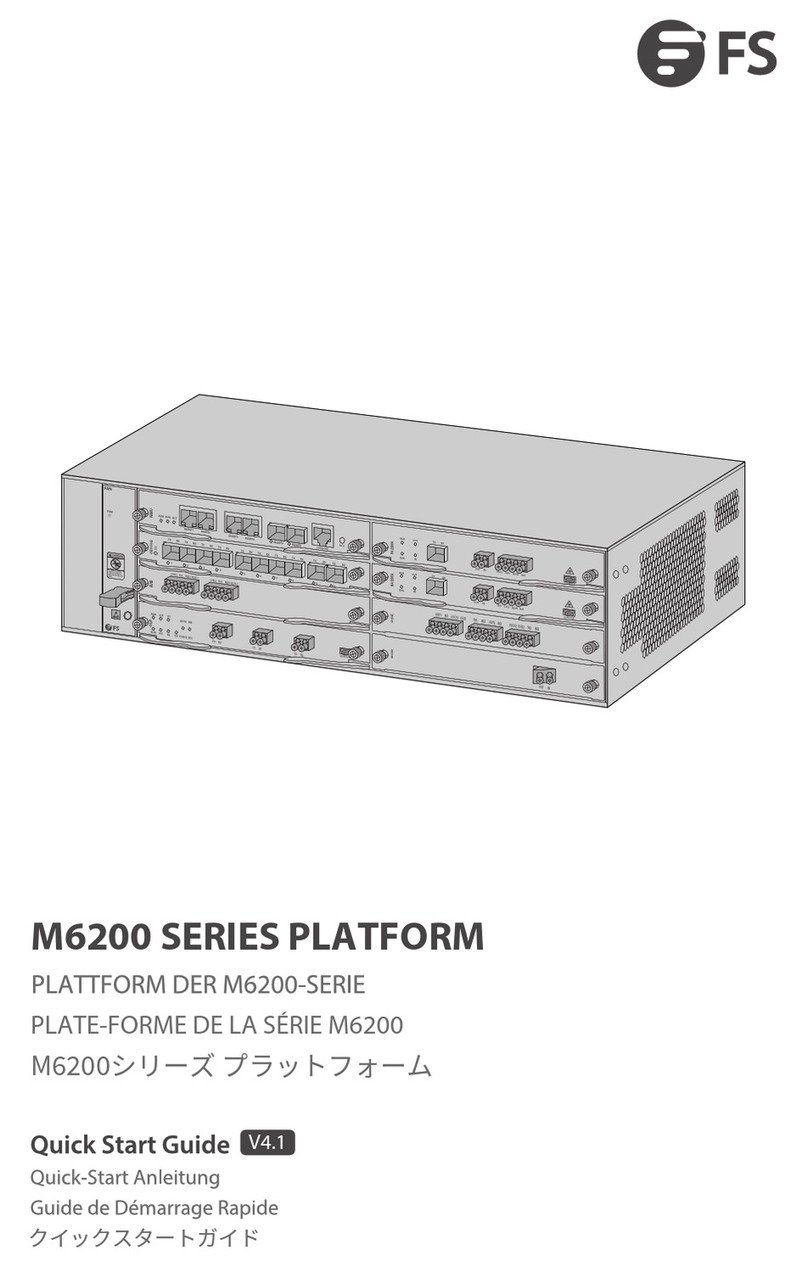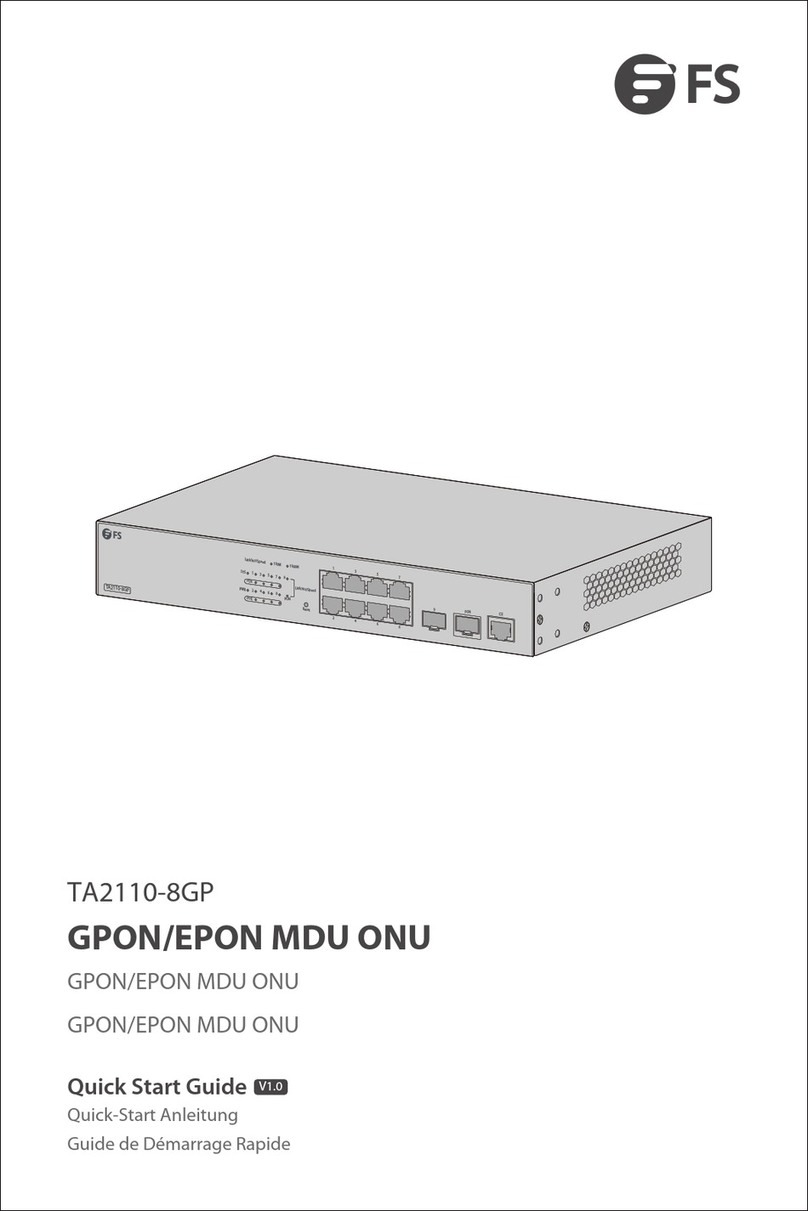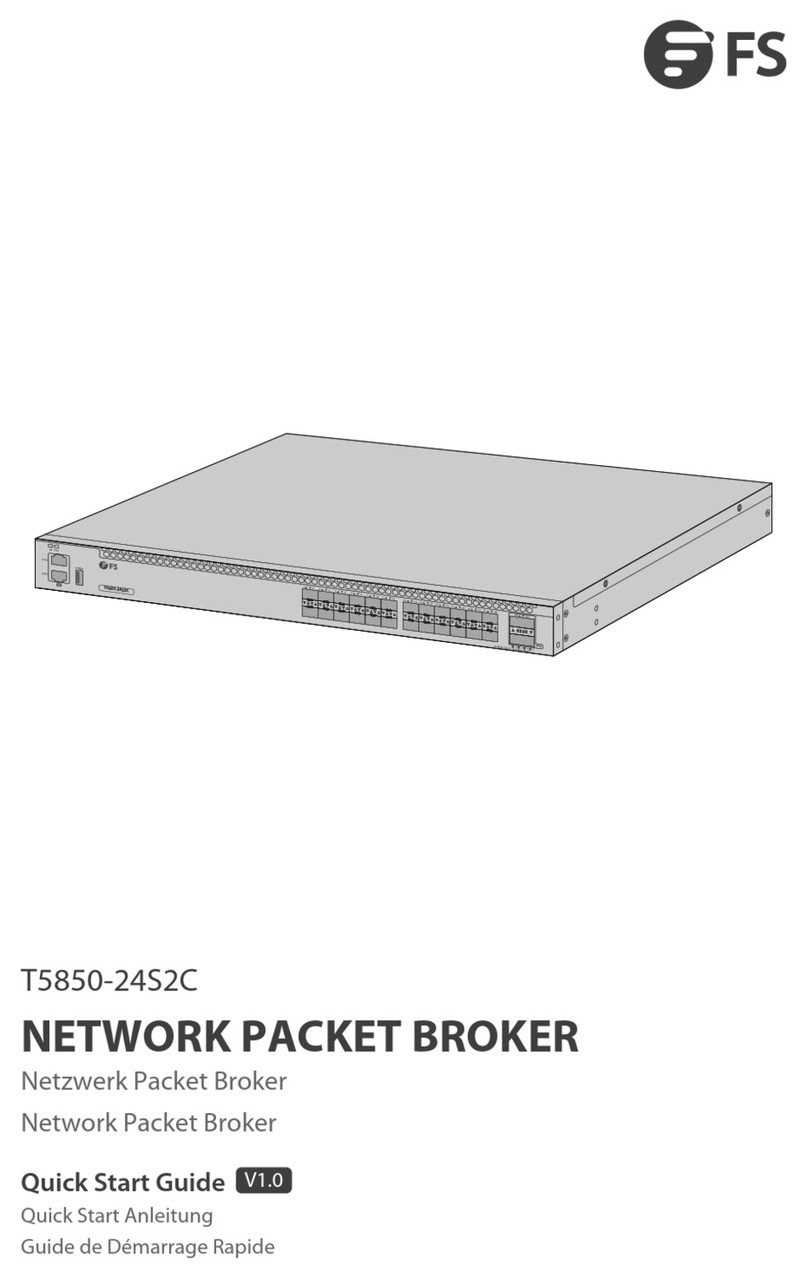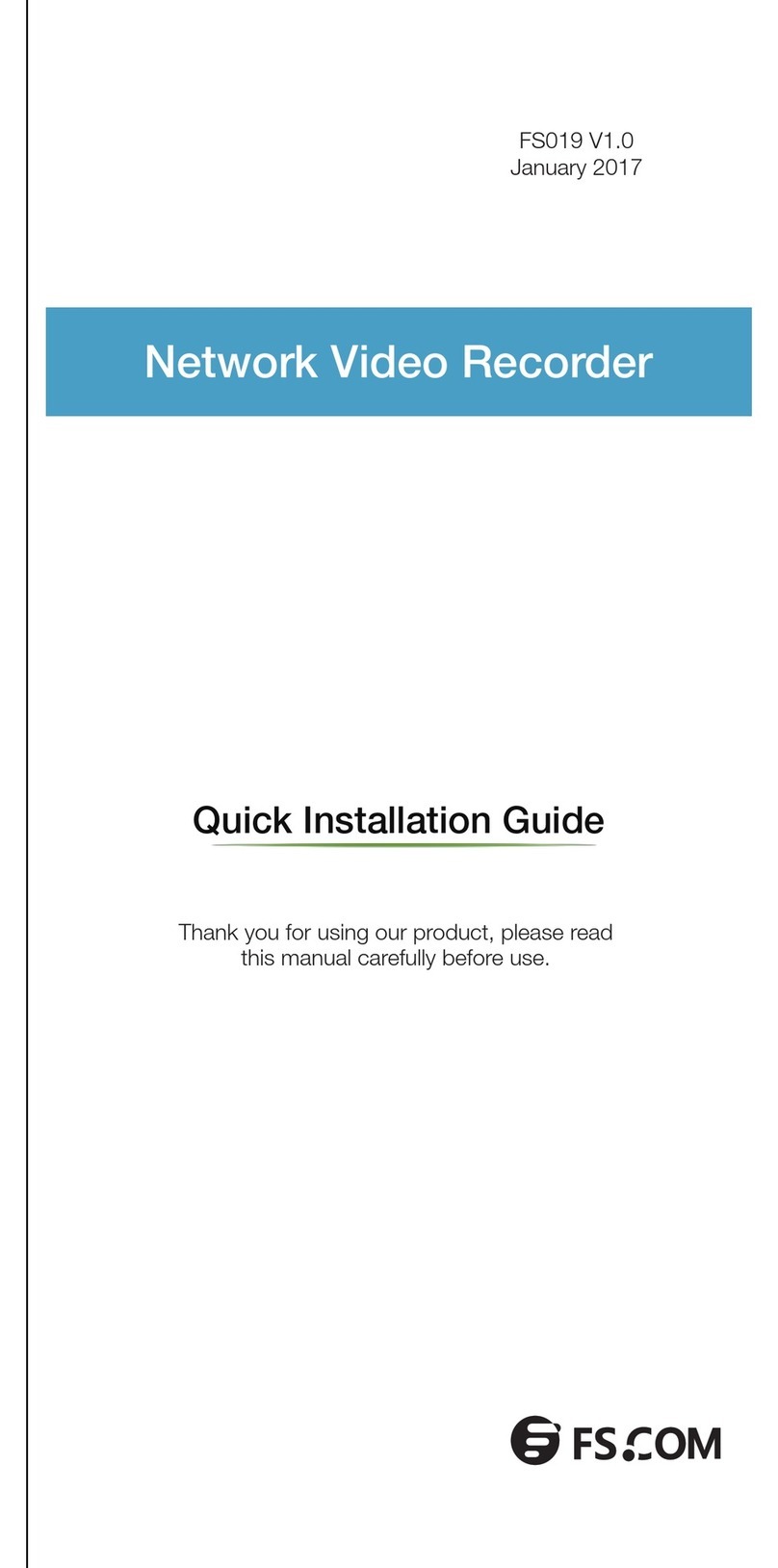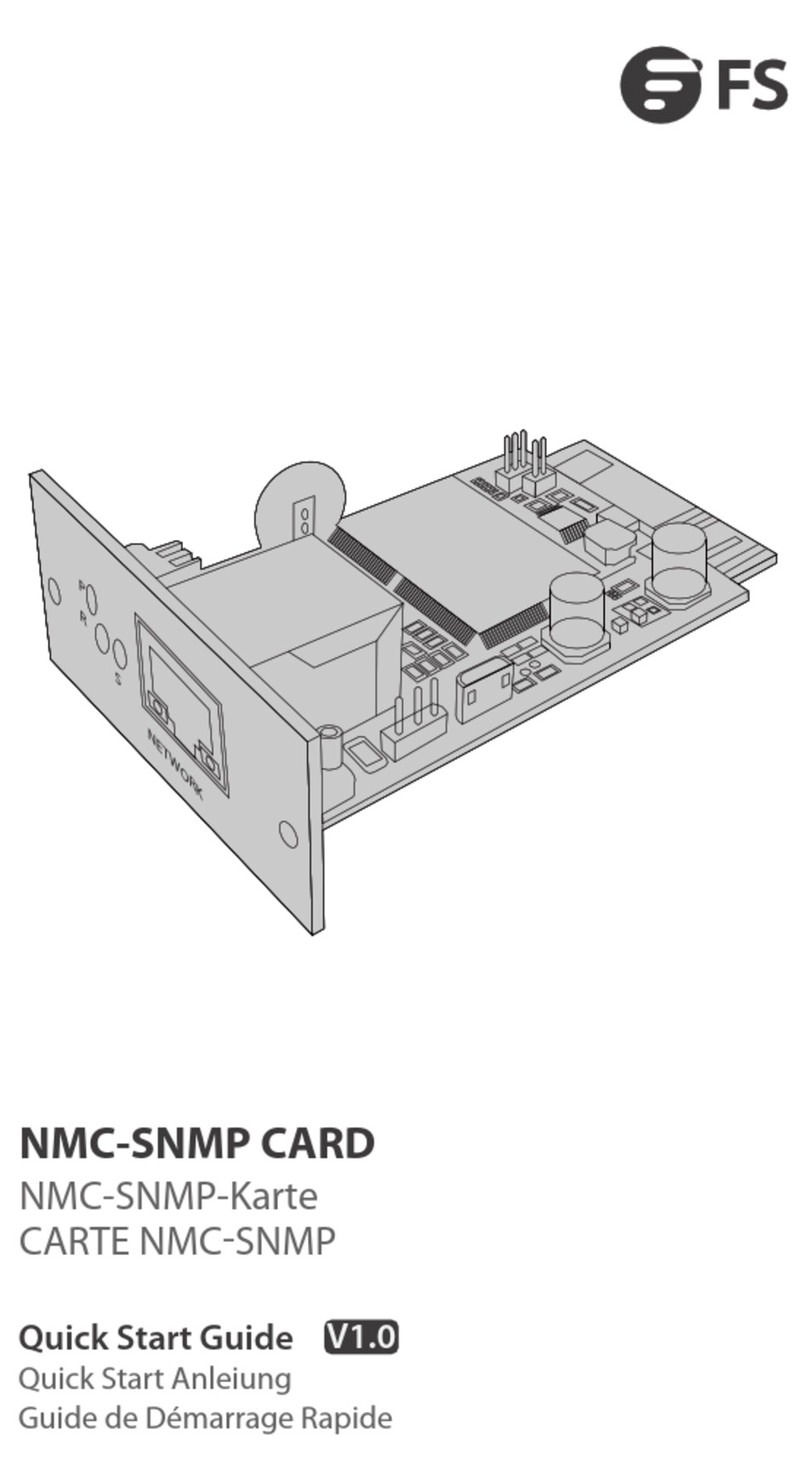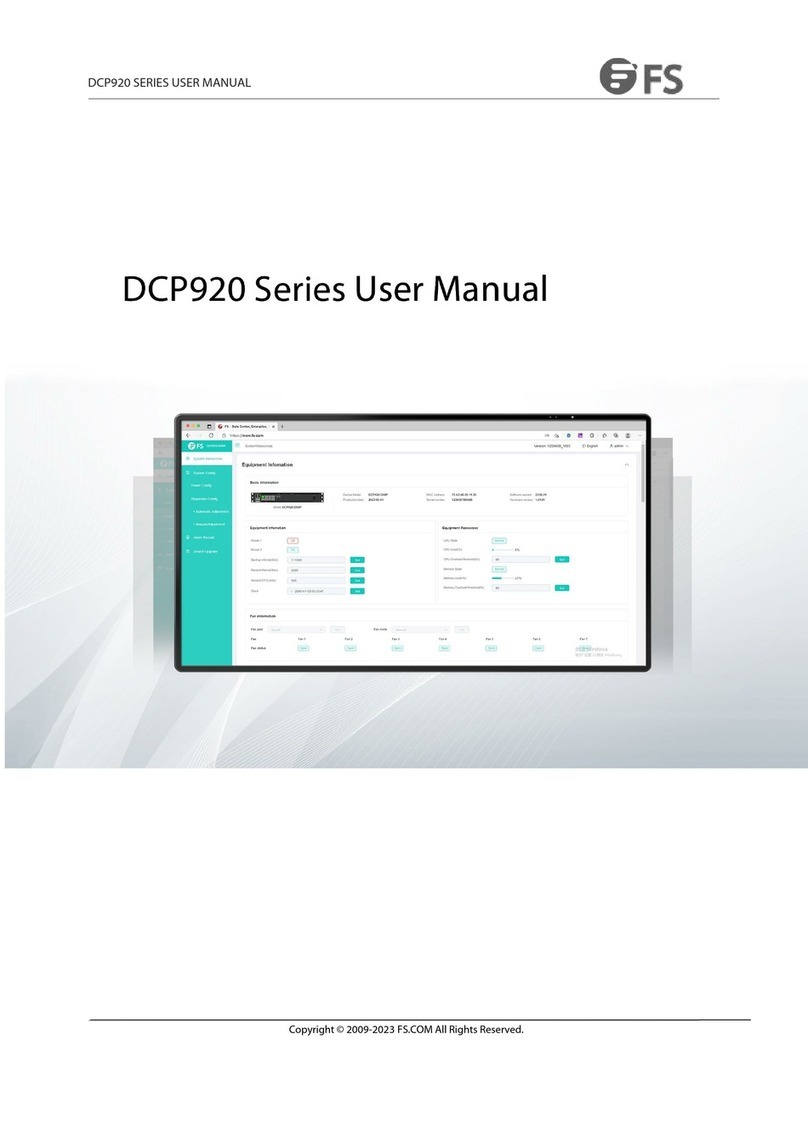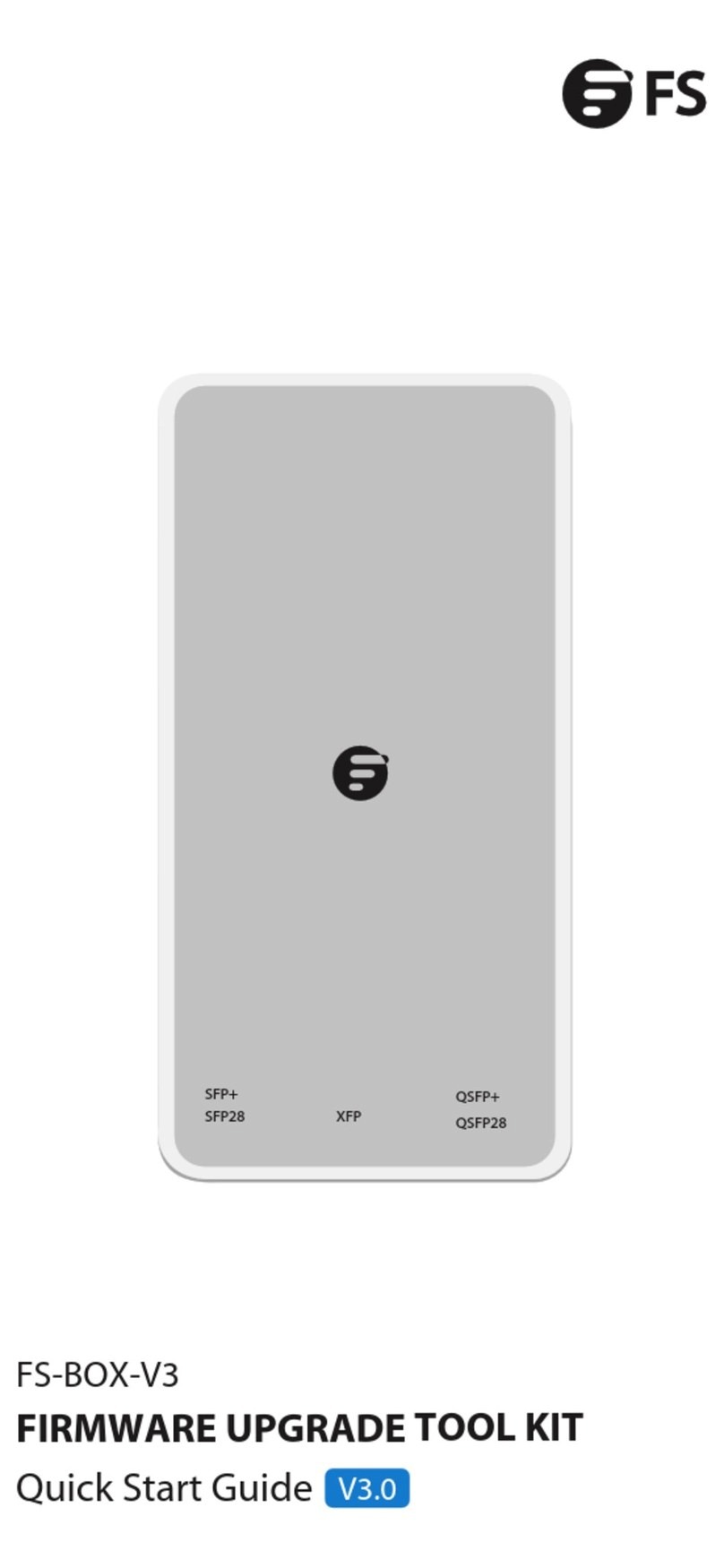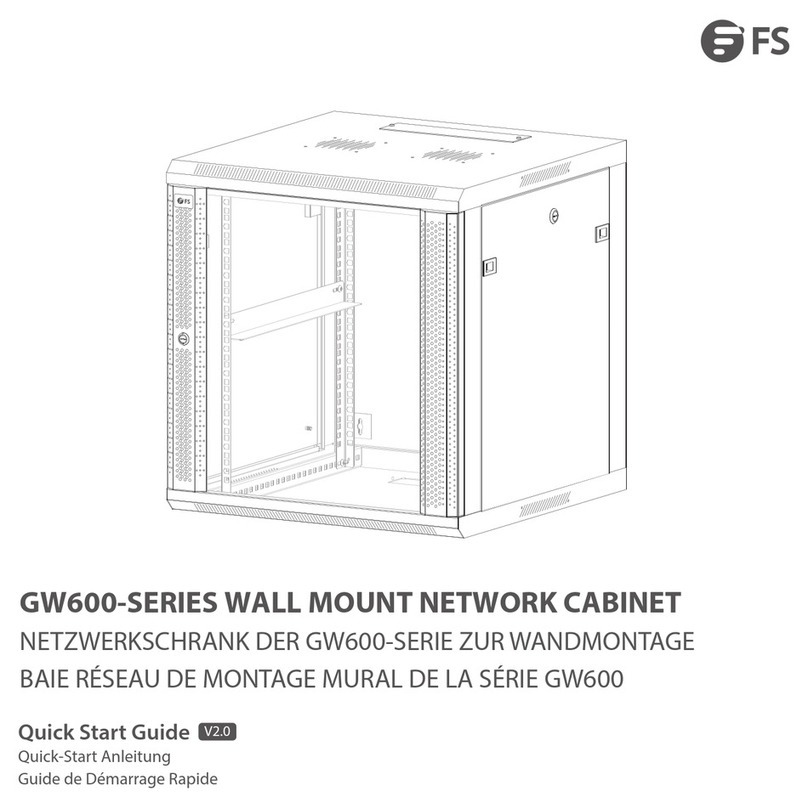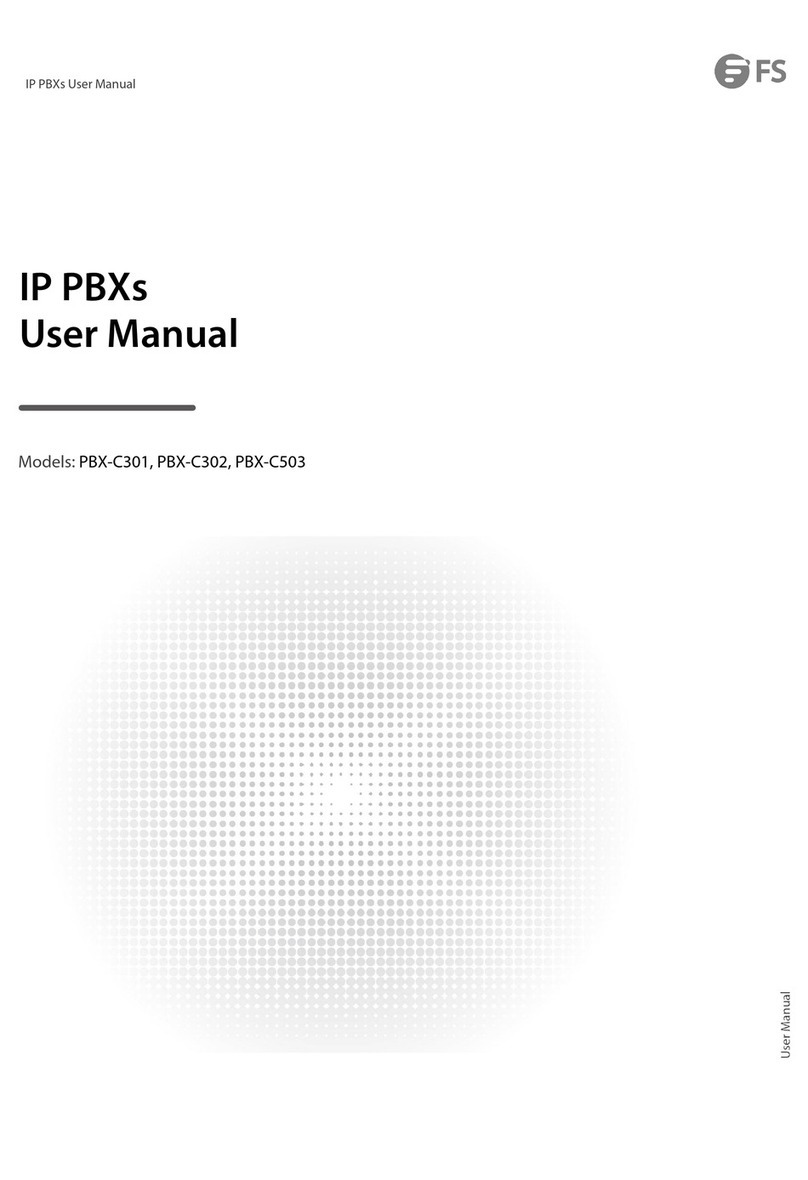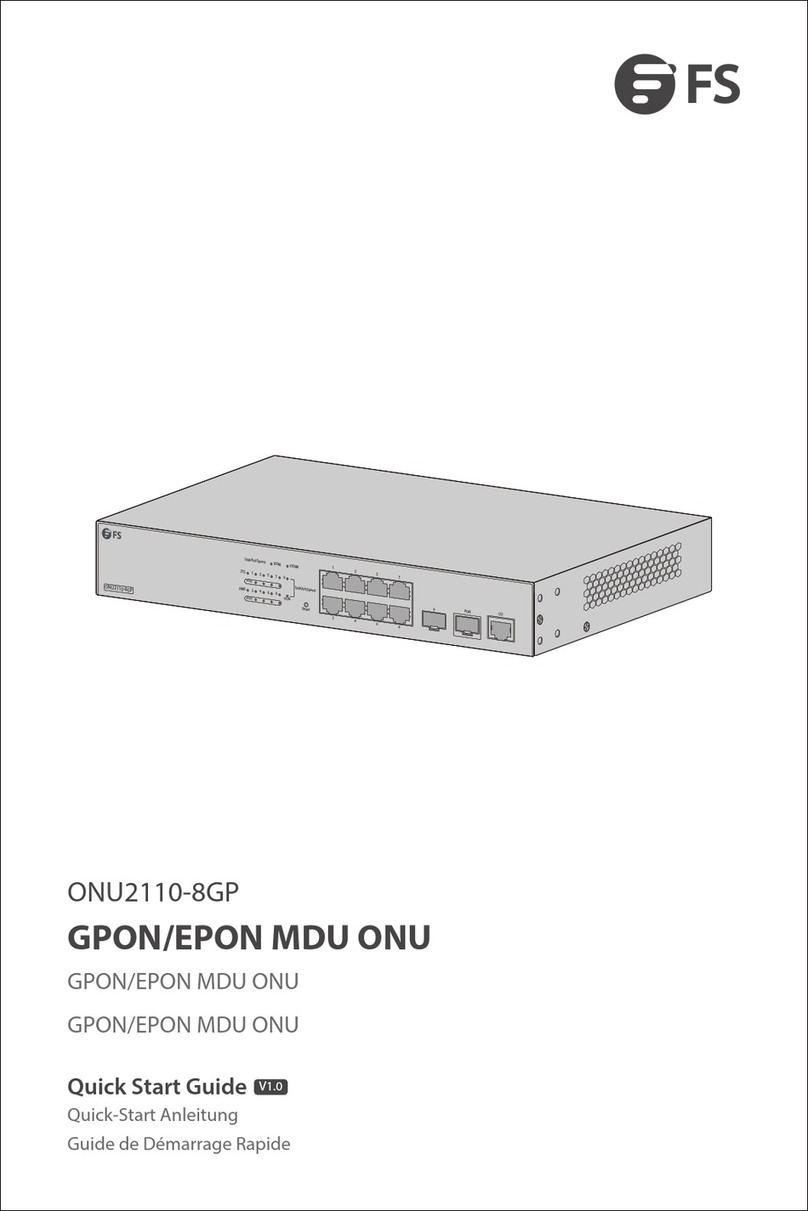Step 1: Connect a computer to the Network Packet Broker's console port using the supplied console
cable.
Step 2: Start the terminal simulation software such as HyperTerminal on the computer.
Step 3: Configure the terminal simulation with the following parameters:
115200 bits per second
8 data bits
1 stop bit
no flow control
Step 4: Enter the username and password. The default username is admin. The default password is
admin.
You are now ready to configure the Network Packet Broker. Refer to the Network Packet Broker
Reference Guide online for further information.
Configuring the Network Packet Broker Using the Console Port
Troubleshooting
1. Check the physical port connections.
2. Check the loading process information displayed on the super terminal.
3. Make sure physical connections are correct and there are no input errors in the loading process.
Loading Failure Processing
If system password is lost or forgotten, the following method can be used to reset password:
1. Enter uBoot operation mode.
2. Input boot_flash_nopass command to start system in uBoot mode.
User Password Lost
1. Check the power cable connections at the Network Packet Broker and the power source.
2. Make sure that all cables are used correctly and comply with the Ethernet specications.
Power LED Working Abnormally
9
EN
CAUTION: After using boot_flash_nopass command, system will clear up the
startup-cong les; before starting this operation, the startup-cong les will be stored in
flash:/startup-config.conf.old file.