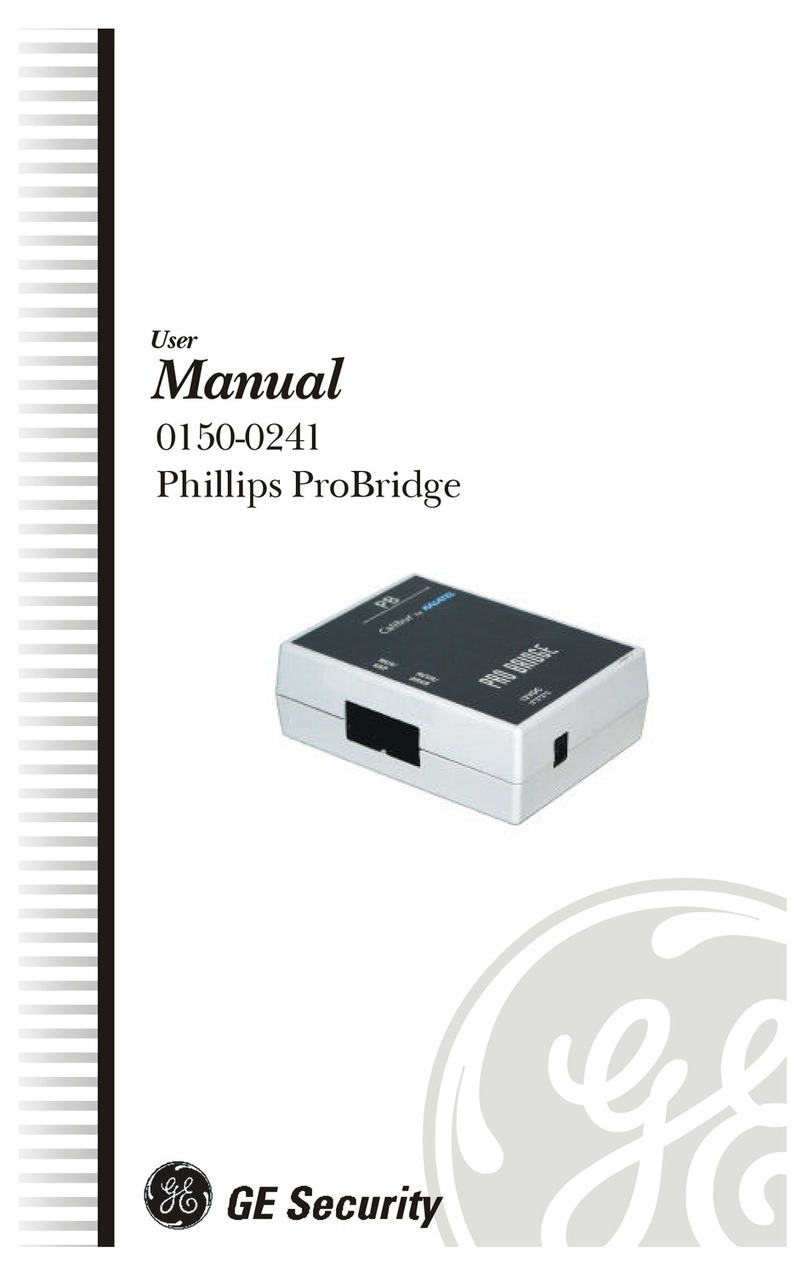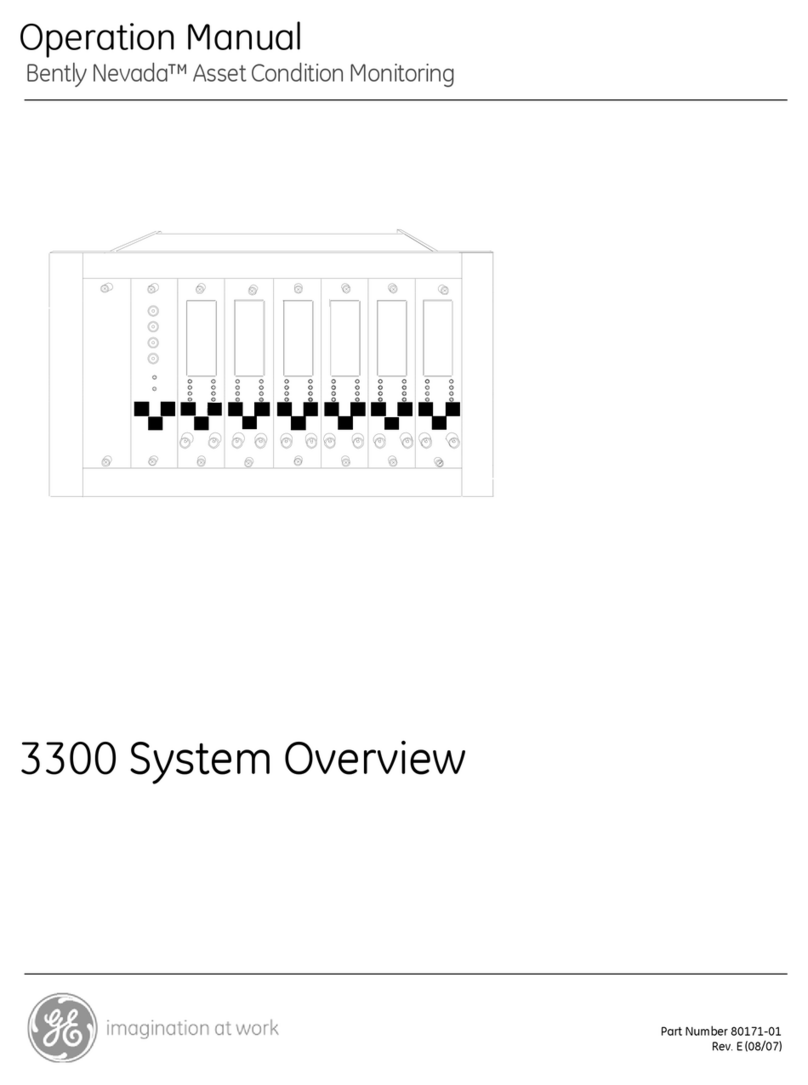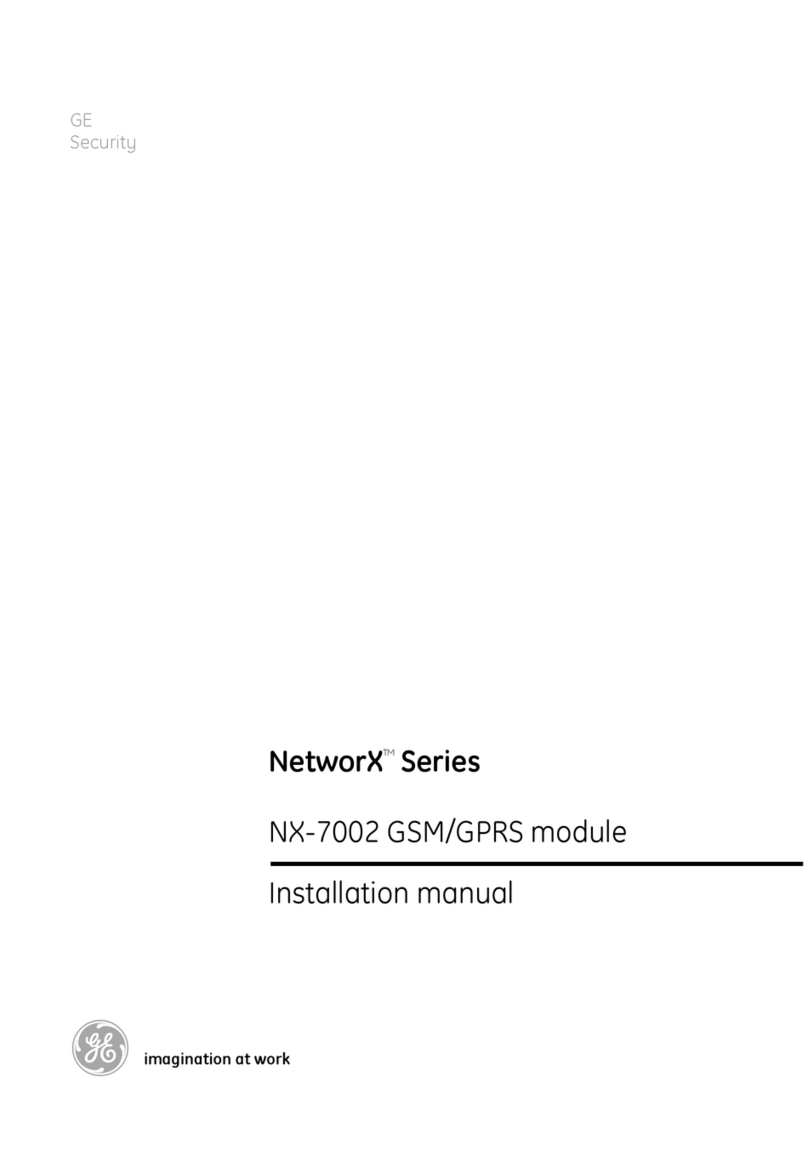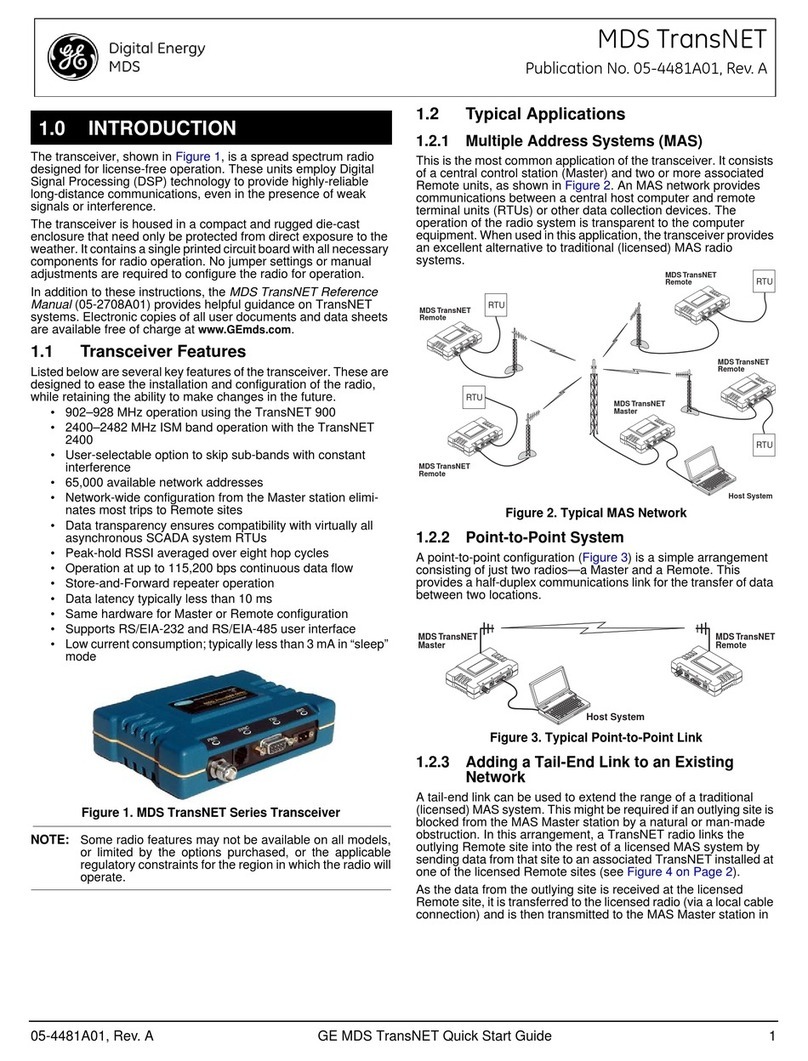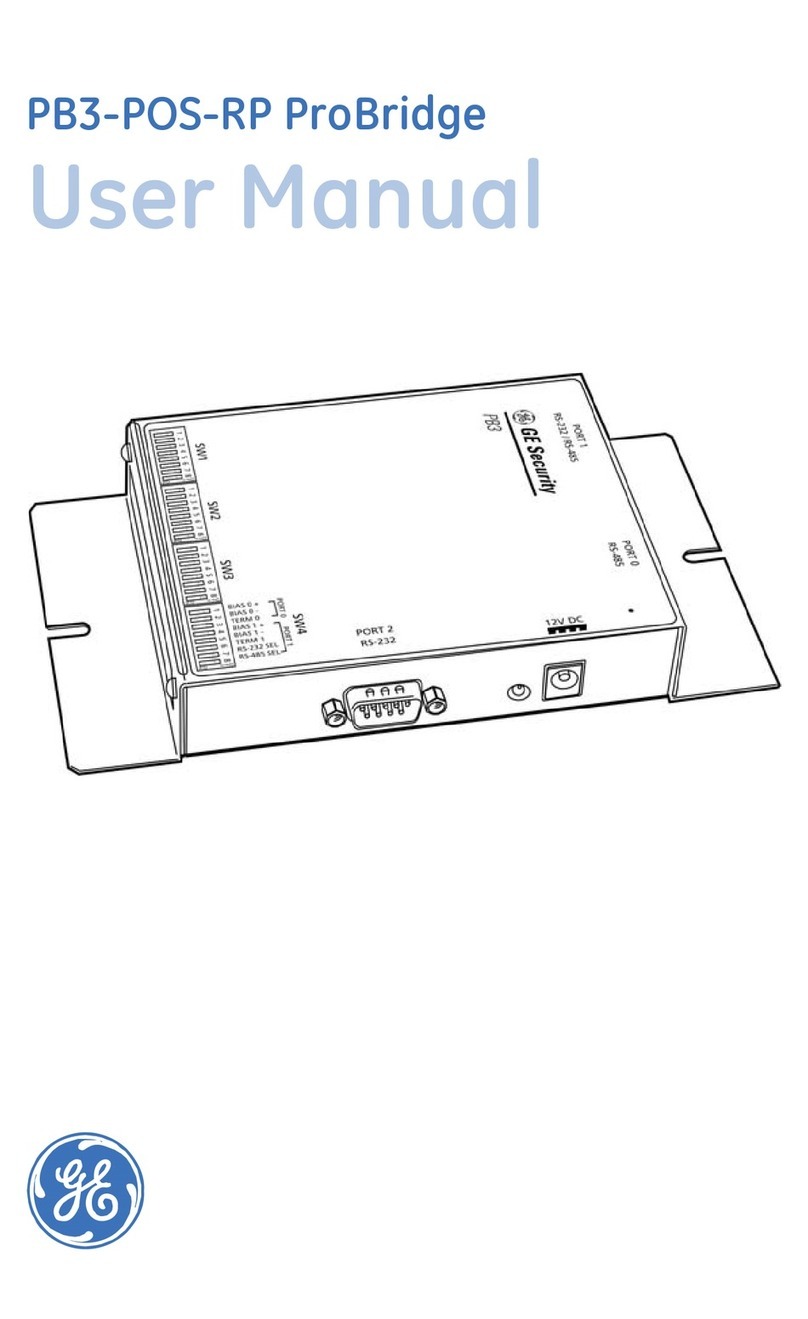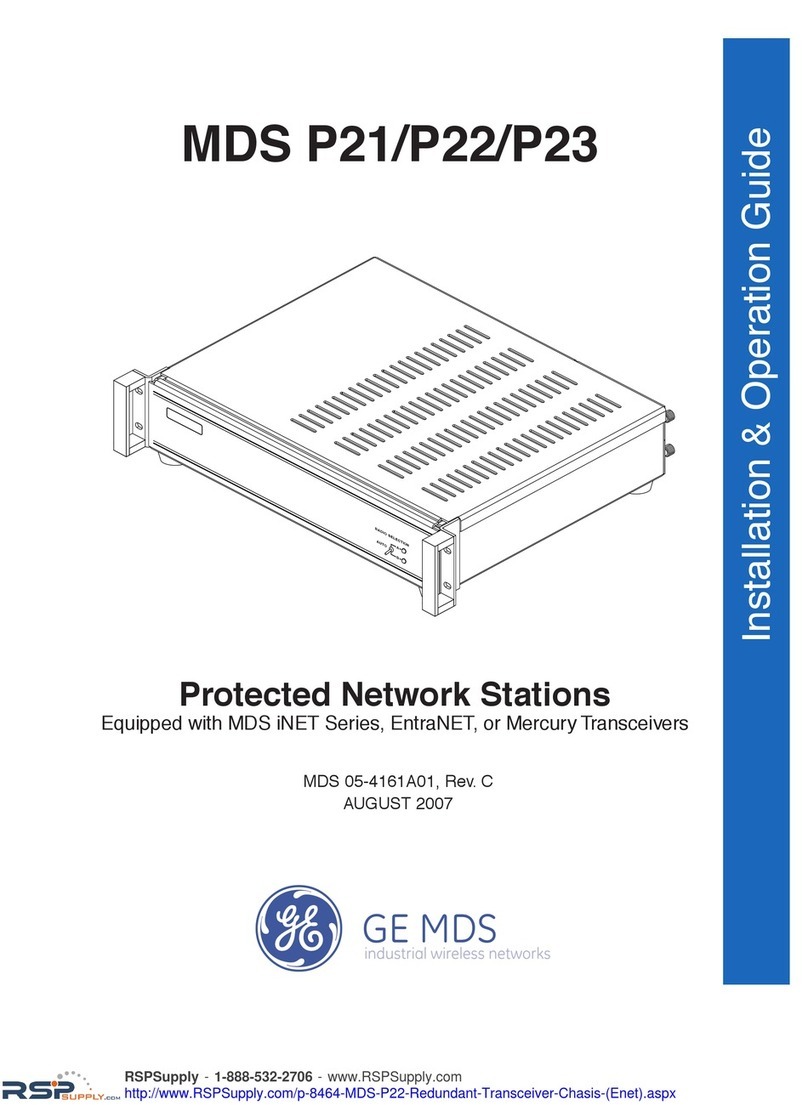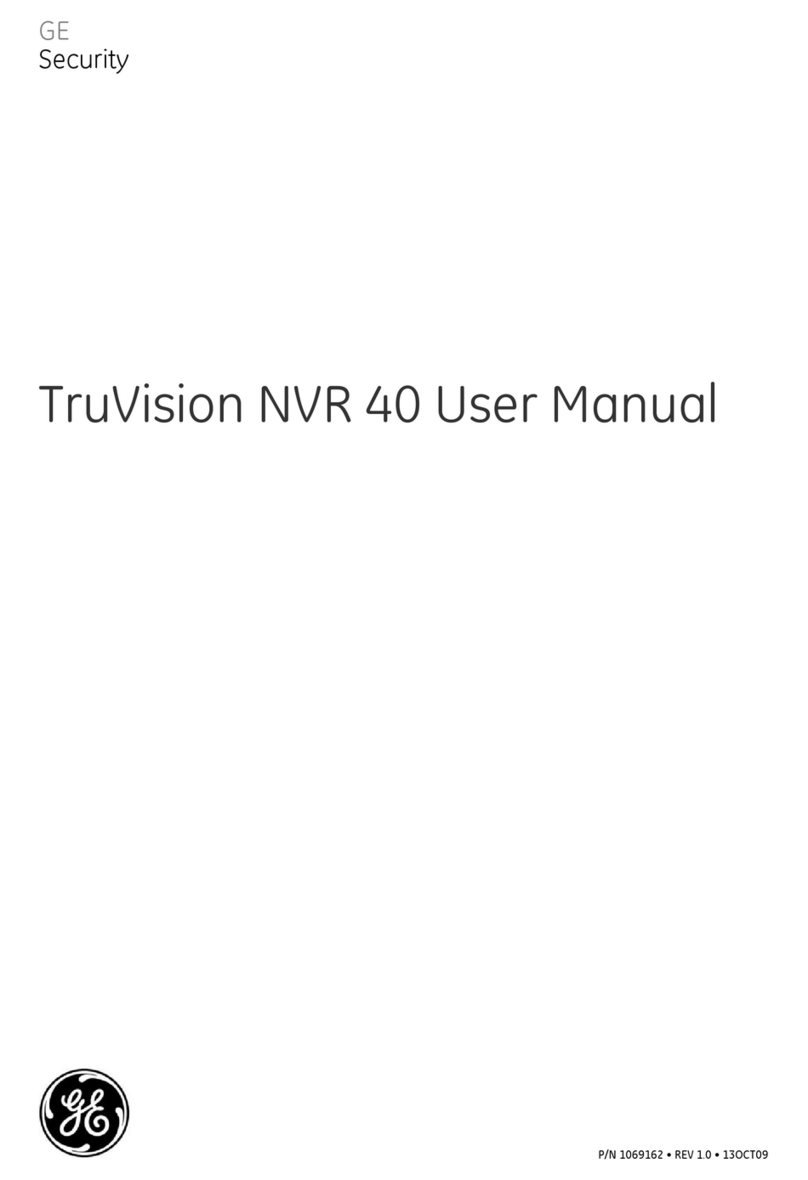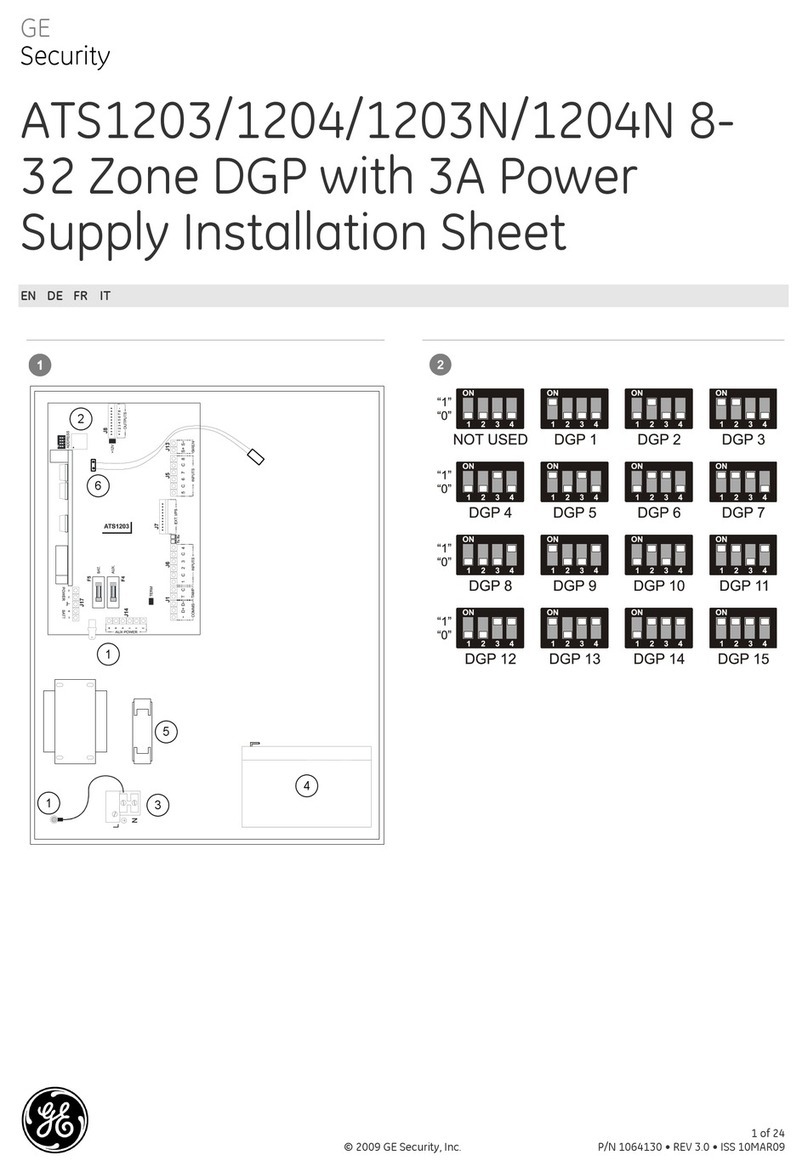Regulatory & Product Information
Sheet—MDS SD Master Station
FCC Part 15 Notice
This Equipment has been tested and found to comply with the limits for a Class
Adigitaldevice,pursuant to Part 15 oftheFCCRules.These limits are designed
to provide reasonable protection against harmful interference when the equip-
ment is operated in a commercial environment. This equipment generates,
uses, and can radiate radio frequency energy and, if not installed and used in
accordancewiththeinstructionmanual,maycauseharmful interference to radio
communications. Operation of this equipment in a residential area is likely to
cause harmful interference in which case users will be required to correct the
interference at their own expense.
This device complies with Part 15 of the FCC Rules. Operation is subject to the
followingtwoconditions:(1) this device may not cause harmfulinterference,and
(2)thisdevicemustacceptanyinterferencereceived;including interference that
may cause undesired operation.
RF Exposure Notice
To comply with RF exposure requirements, the antenna shall be installed to
ensure a minimum separation distance of 3.05 meters (10 feet) from persons.
The antenna may not be collocated or operated in conjunction with other trans-
mitting devices. To reduce potential radio interference to other users, the
antenna type and its gain should be so chosen that the Equivalent Isotropically
Radiated Power (EIRP) is not more than that permitted for successful commu-
nication.
Only approved antennas may be used on the unit's RF output connectors,
as listed below. The use of non-approved antennas may result in a viola-
tion of FCC rules, and subject the user to FCC enforcement action.
Warning:Changesormodificationsnotexpresslyapprovedbythemanufacturer
could void the user’s authority to operate the equipment
Servicing Precautions
When servicing energized equipment, be sure to wear appropriate Per-
sonalProtective Equipment (PPE).During internalservice,situations could
arise where objects accidentally contact or short circuit components and
the appropriate PPE would alleviate or decrease the severity of potential
injury. When servicing radios, all workplace regulations and other appli-
cable standards for live electrical work should be followed to ensure per-
sonal safety.
Manual Revision and Accuracy
This manual was prepared to cover a specific version of firmware code.
Accordingly, some screens and features may differ from the actual unit you
are working with. While every reasonable effort has been made to ensure
the accuracy of this publication, product improvements may also result in
minor differences between the manual and the product shipped to you. If
you have additional questions or need an exact specification for a product,
please contact GE MDS, using the information at the back of this guide.
In addition, manual updates can be found on our web site at
www.gemds.com.
Environmental Information
The manufacture of this equipment has required the extraction and use of
natural resources. Improper disposal may contaminate the environment
and present a health risk due to hazardous substances contained within.
To avoid dissemination of these substances into our environment and to
limit the demand on natural resources, we encourage you to use the appro-
priate recycling systems for disposal. These systems will reuse or recycle
most of the materials found in this equipment in a sound way. Please con-
tact GE MDS or your supplier for more information on the proper disposal
of this equipment.
Product Test Data Sheets
Test Data Sheets showing the original factory test results for this unit are
available upon request from the GE MDS Quality Leader. Contact the fac-
tory using the information at the back of this manual. Serial numbers must
be provided for each product where a Test Data Sheet is required.
Grounding Requirements
To minimize the chance of damage to the unit and connected equipment,
asafety ground(NECClass 2compliant) isrecommendedwhich bondsthe
antenna system, chassis, power supply and connected data equipment to
a single-point ground, keeping all ground leads as short as possible.
Normally, the unit is adequately grounded if the supplied mounting
brackets are used to mount it to a well-grounded metal surface. If the unit
is not mounted to a grounded surface, it is recommended that a safety
ground wire be attached to one of the mounting brackets or a screw on the
enclosure.
The use of a lightning protector is recommended where the antenna cable
enters the building. Bond the protector to the tower/support ground, if pos-
sible. All grounds and cabling must comply with applicable codes and reg-
ulations.