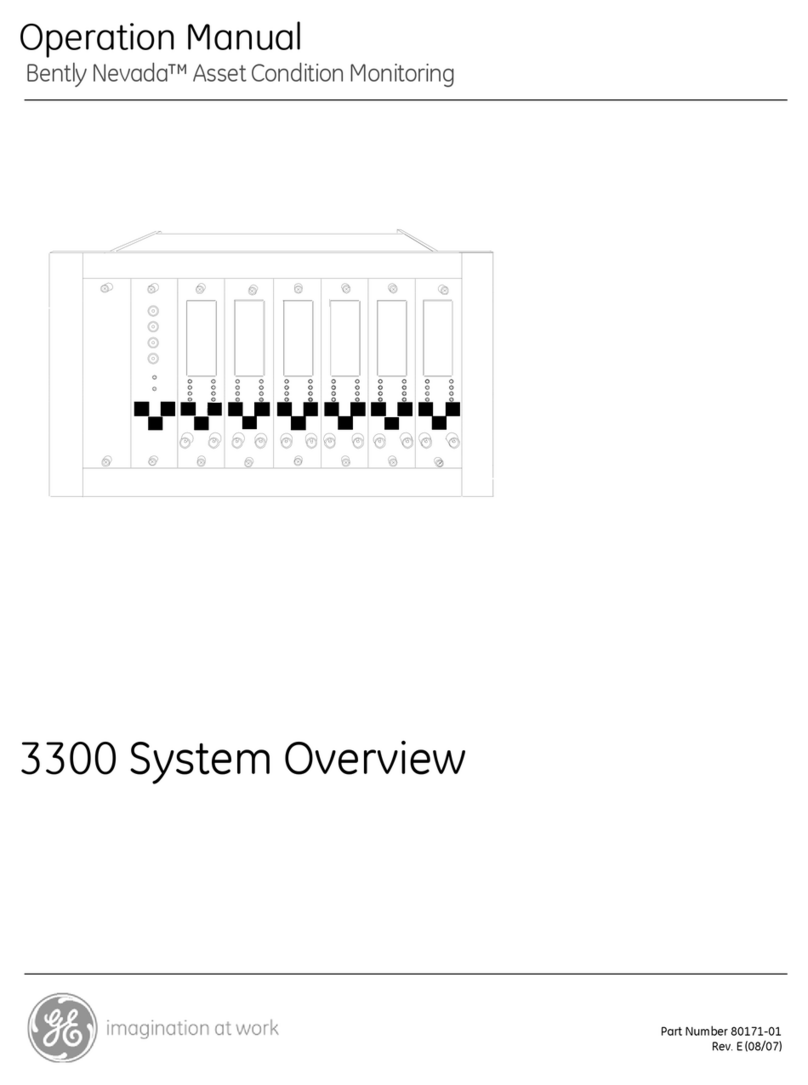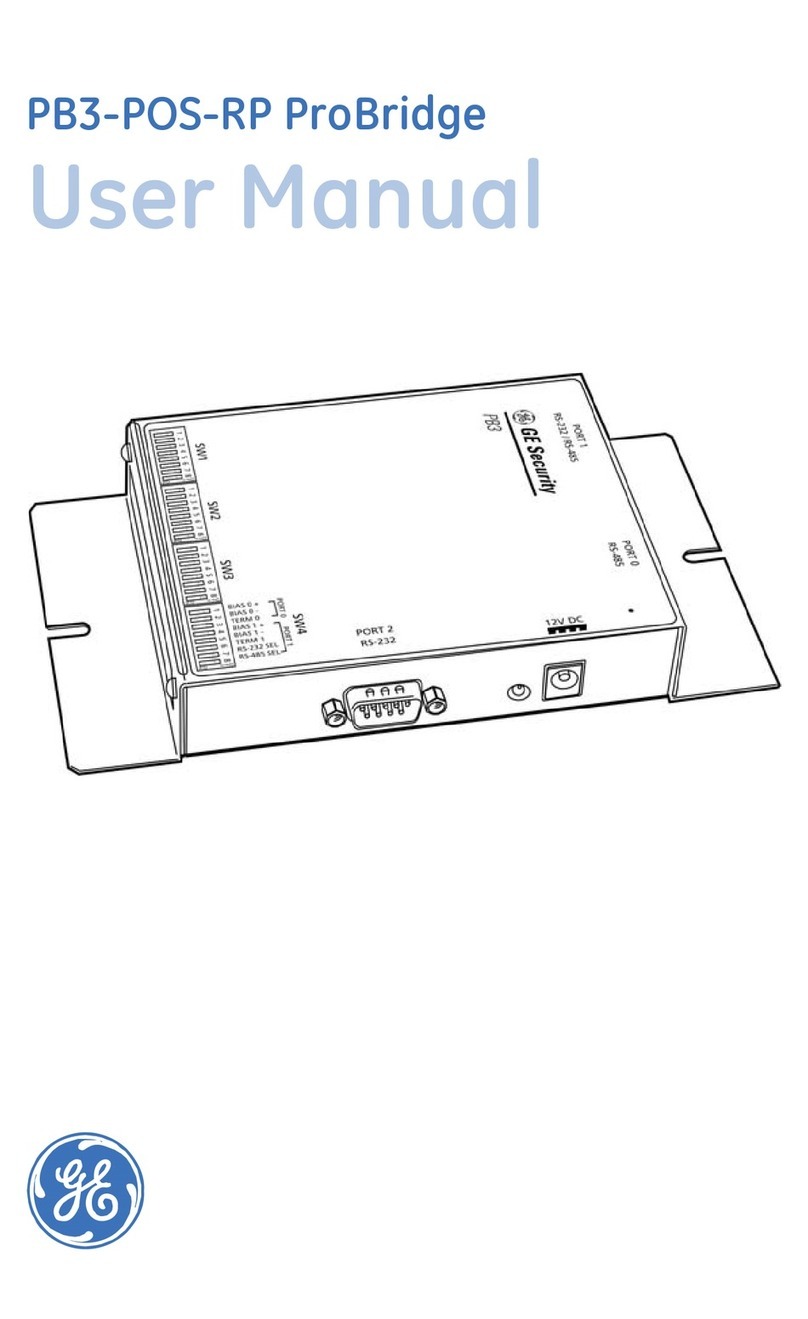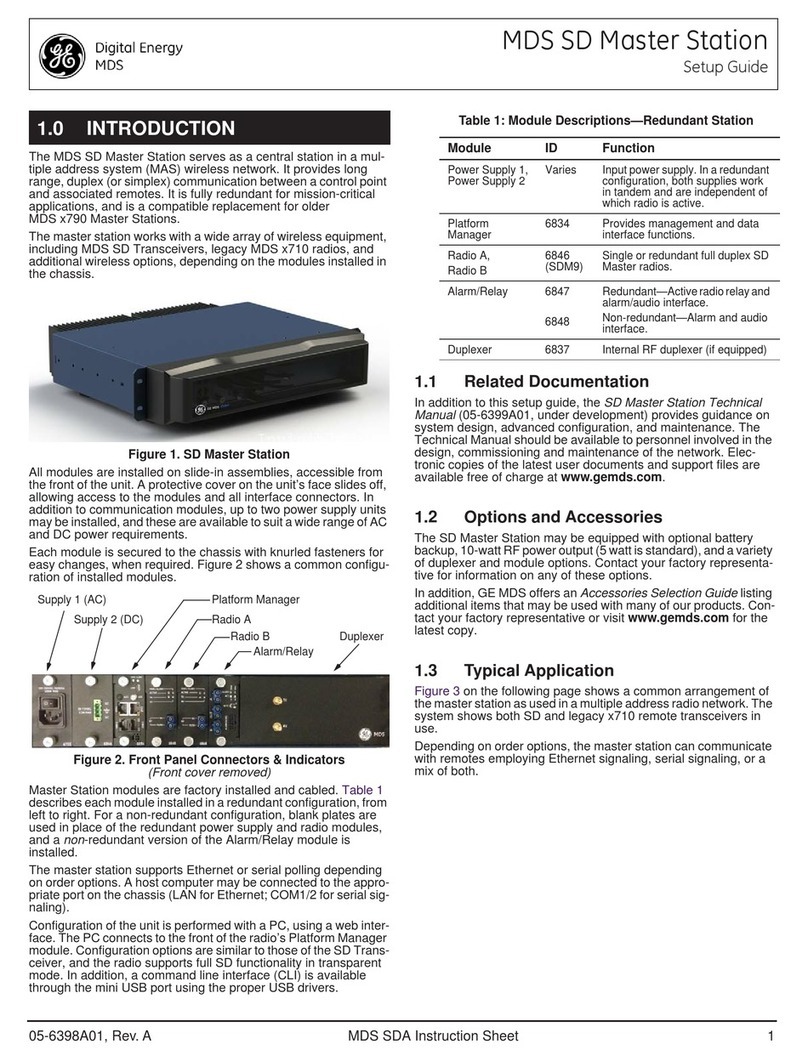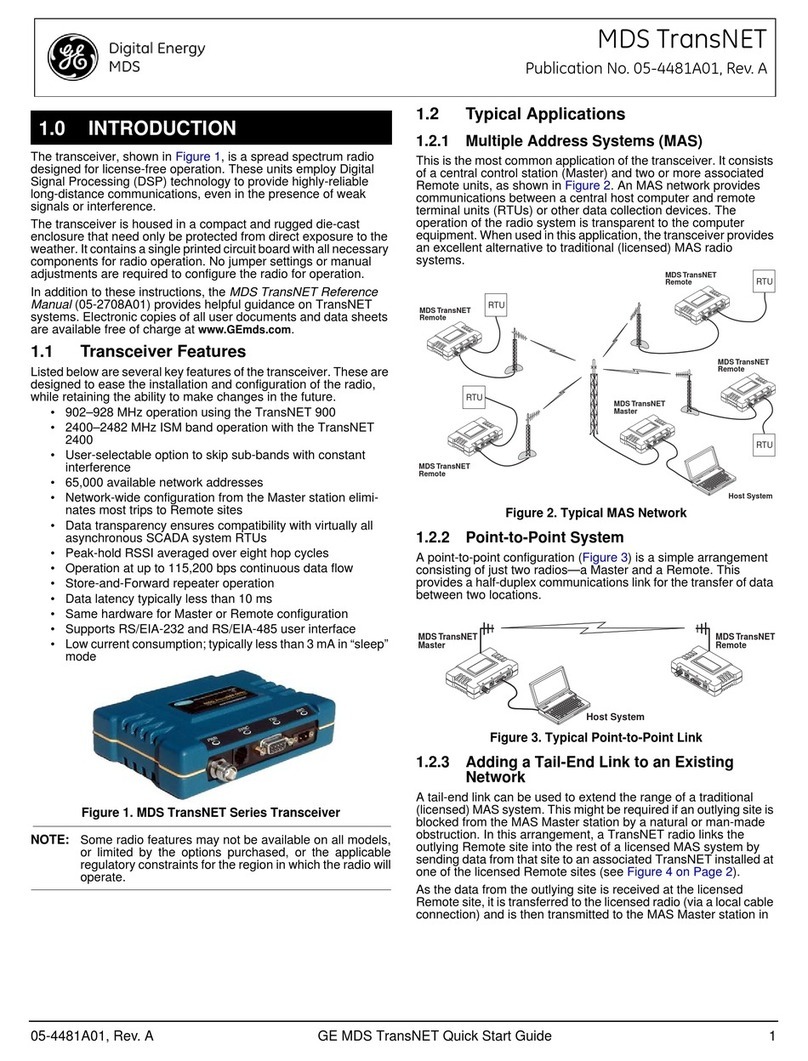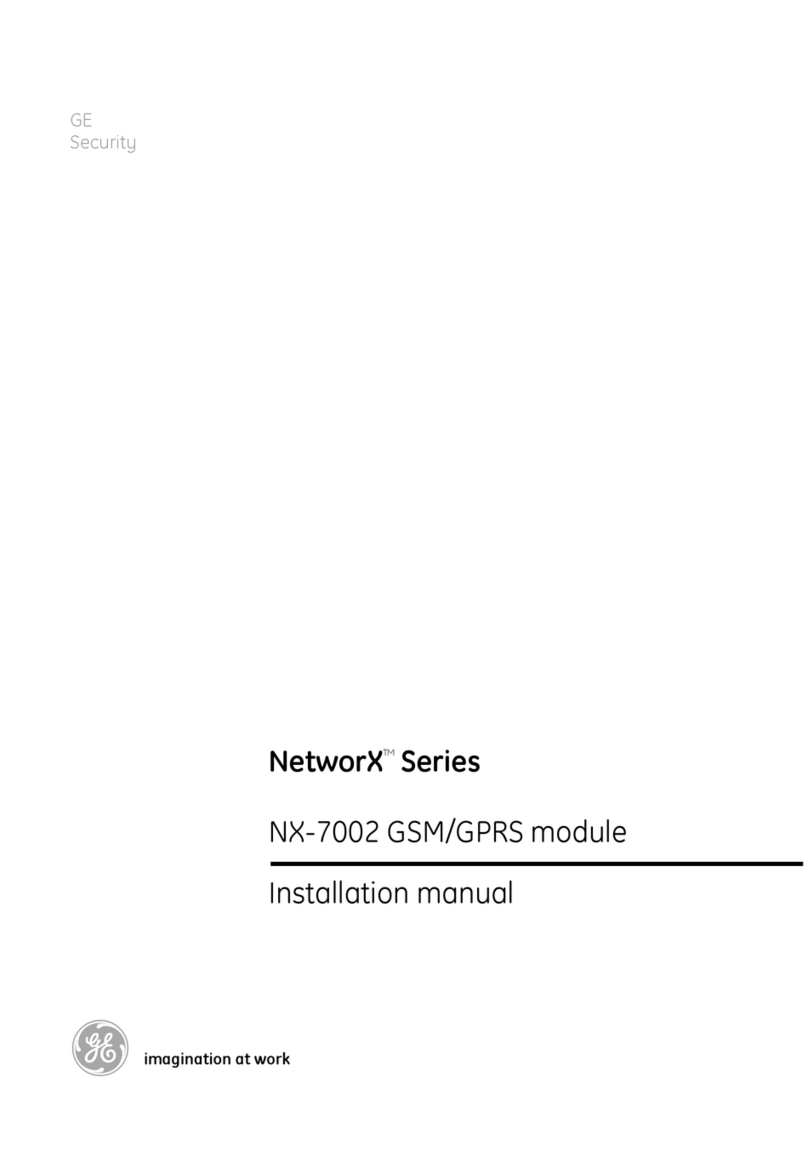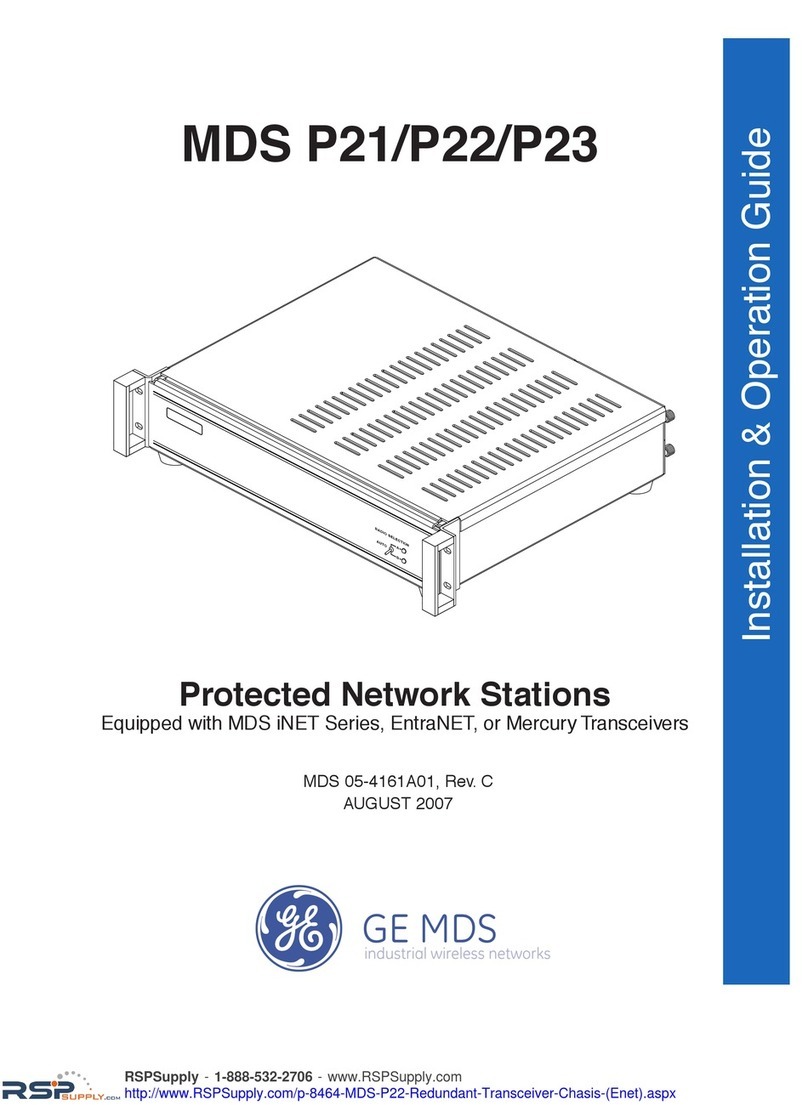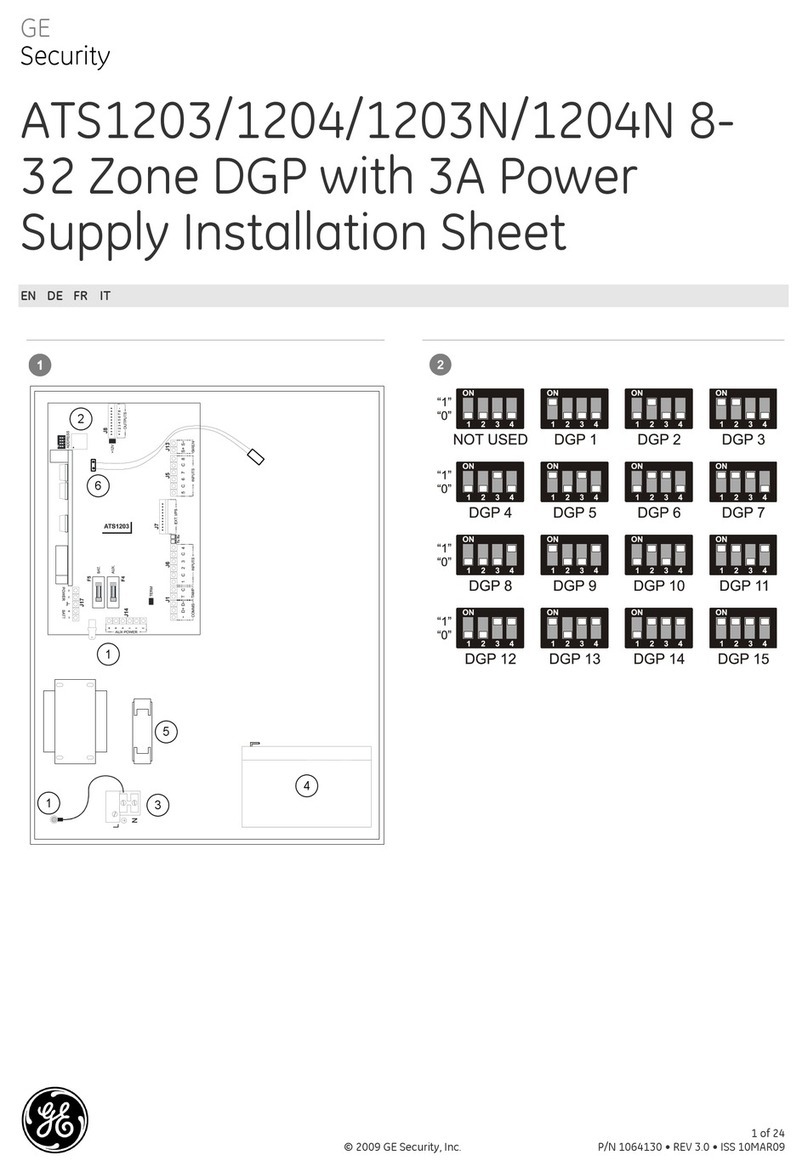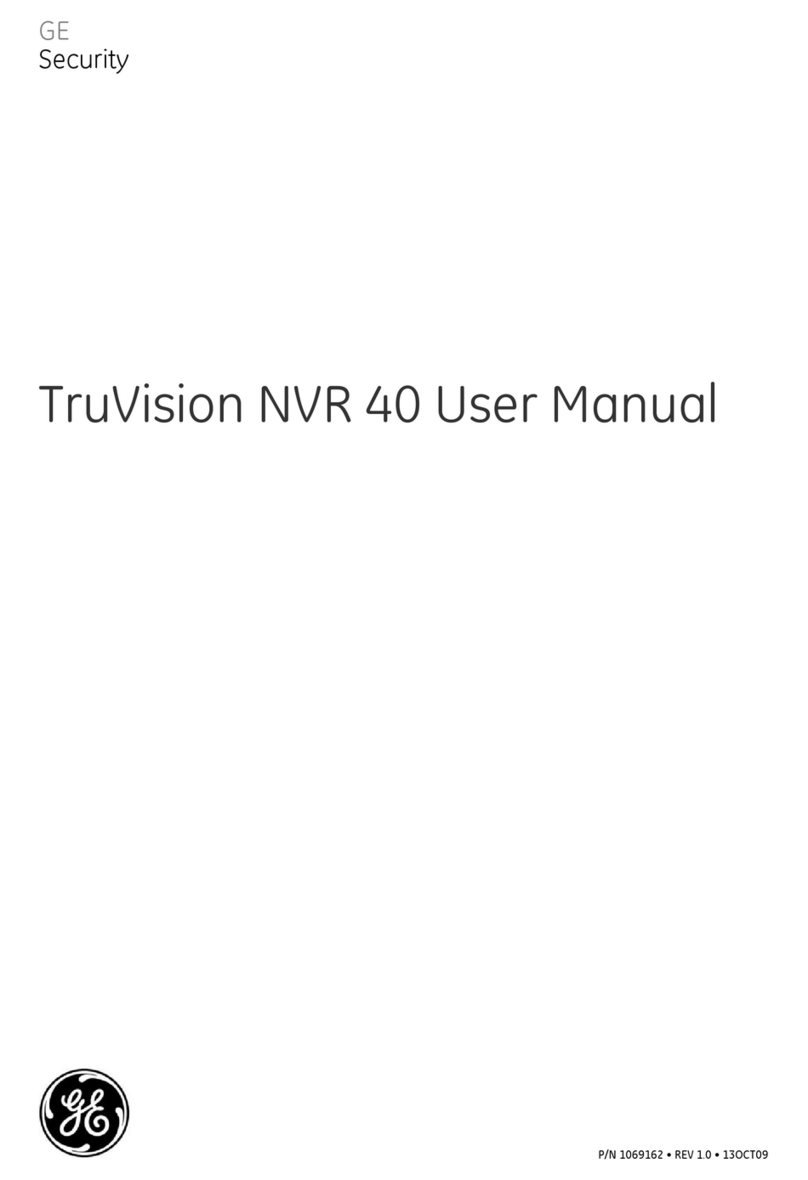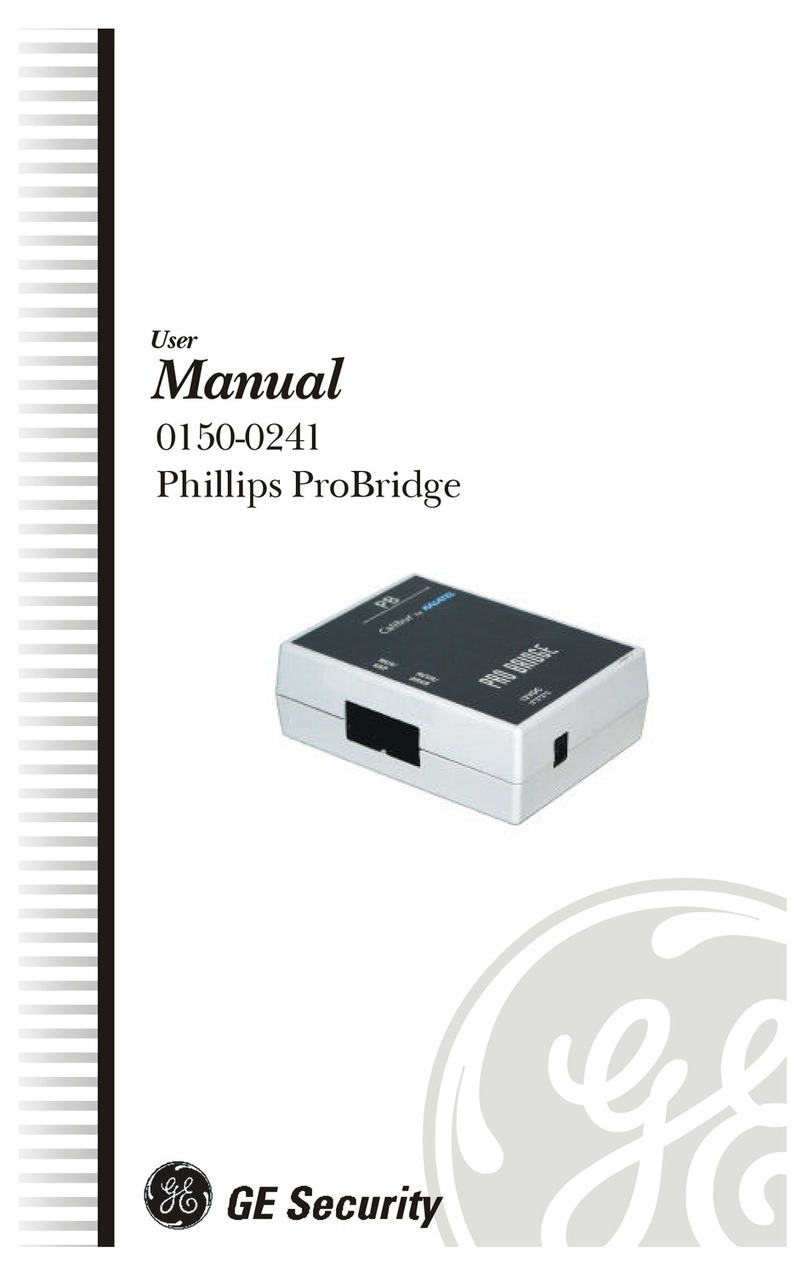2 TruVision NVR 40 Quick Start Guide
Package content
The package contains:
• One TruVision NVR 40 unit
• One accessories box with handles and screws
• Two power cords (one for use in EU and the other in
North America)
• One CD with TruVision NVR 40 user manuals
• One CD with GE-NAV 3.0 application software
• This quick start guide
Unpacking the NVR 40
1. Position the shipping case within 2 m (6 ft.) of the site
where you intend to use your storage unit.
2. Inspect the packaging for crushes, cuts, water damage,
or any other evidence of mishandling during transit. If
you suspect damage, photograph the packaging
before you open it.
3. Take care to open the box right side up.
4. Remove the accessories box.
5. Gently remove the TruVision NVR 40 unit from the
shipping case and put it in a safe place.
Figure 1: Unpacking the unit
Before you begin
Before you begin, make sure the site where you intend to
set up and use your storage unit has the following:
• Standard power from an independent source or a rack
power distribution unit with a UPS
• Host computer
NVR 40 installation and rack mount
A set of rack mounting handles and screws are included in
the package. To mount the unit on the rack, follow the
procedure below:
Caution: Refer to “Rack system precautions” on page 1
before you begin the assembly procedure.
1. Take out the screws and handles from the box included
in the package.
2. Using the screws, connect the handles to the NVR 40
unit. See Figure 2, item 2.
3. Lift the unit and align with rack.
4. Carefully align the unit with the rack and slide it into
position, and then fix the unit to the rack with the
screws provided. See Figure 2, item 1.
WARNING: To prevent injury, grasp the unit underneath the
lower edge, and lift with both hands. To prevent injury, keep
your back straight and lift with your legs, not your back.
Figure 2: NVR 40 handles and screw position for rack mount
Front panel
All connectors are located on the front panel of the chassis
(see Figure 3 on page 3), they include:
• One PS-2 keyboard connector (purple) and one PS-2
mouse connector (green)
• Four high-speed USB 2.0 ports
• One VGA connector
• Two Ethernet ports (10/100/1000 Mbps)
• One On/Off button
• One power socket
• One interface module