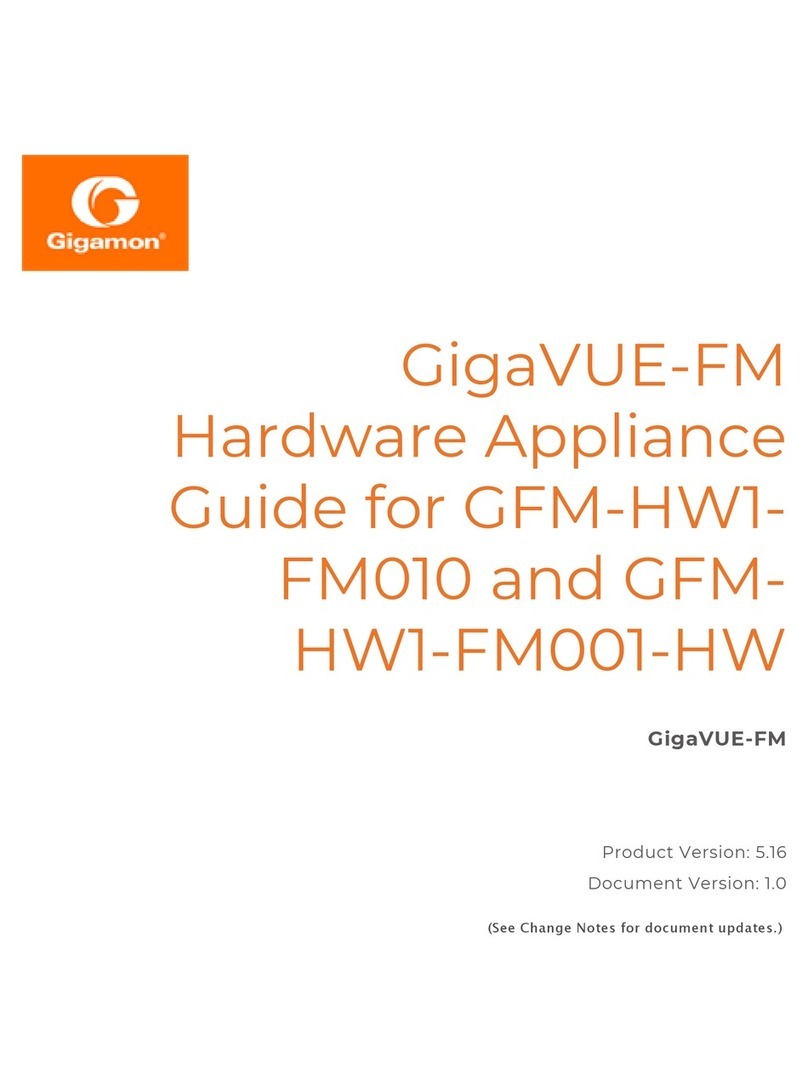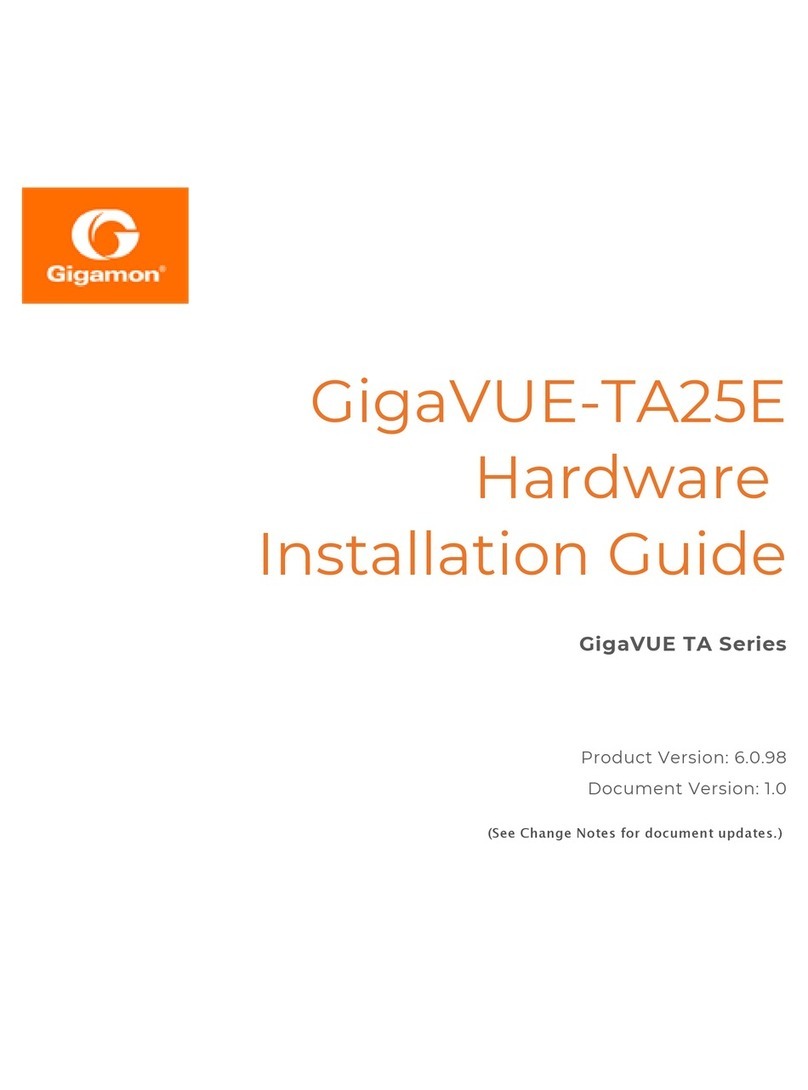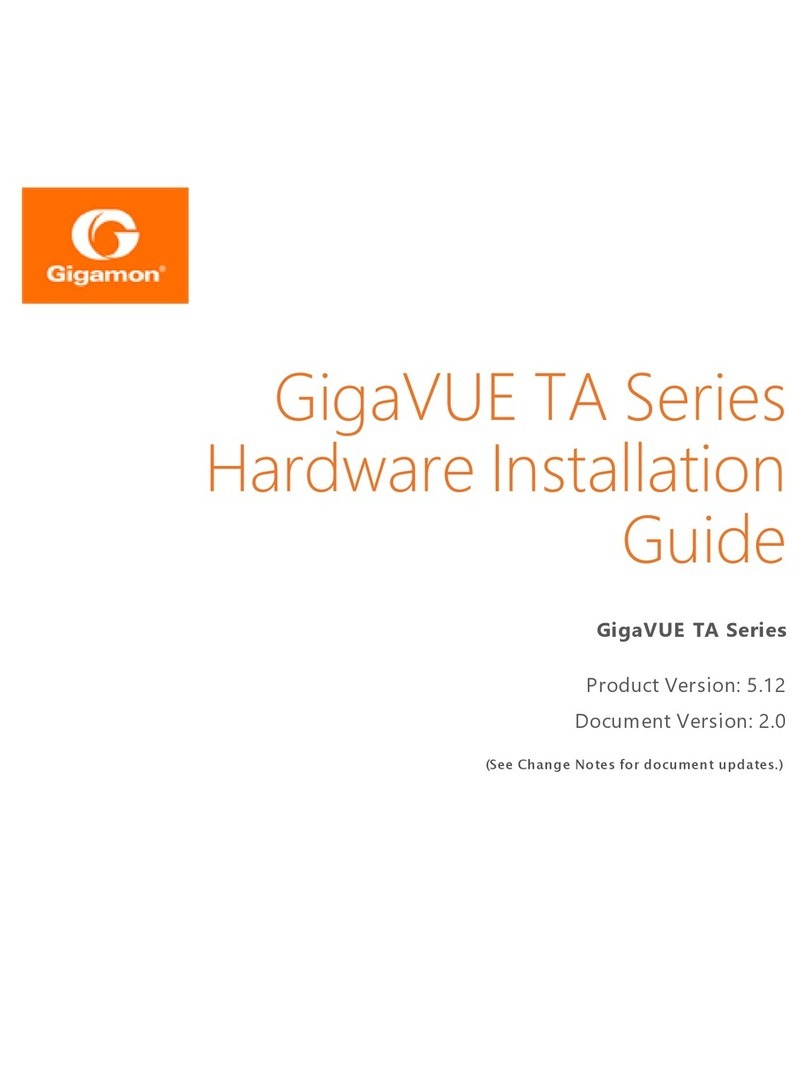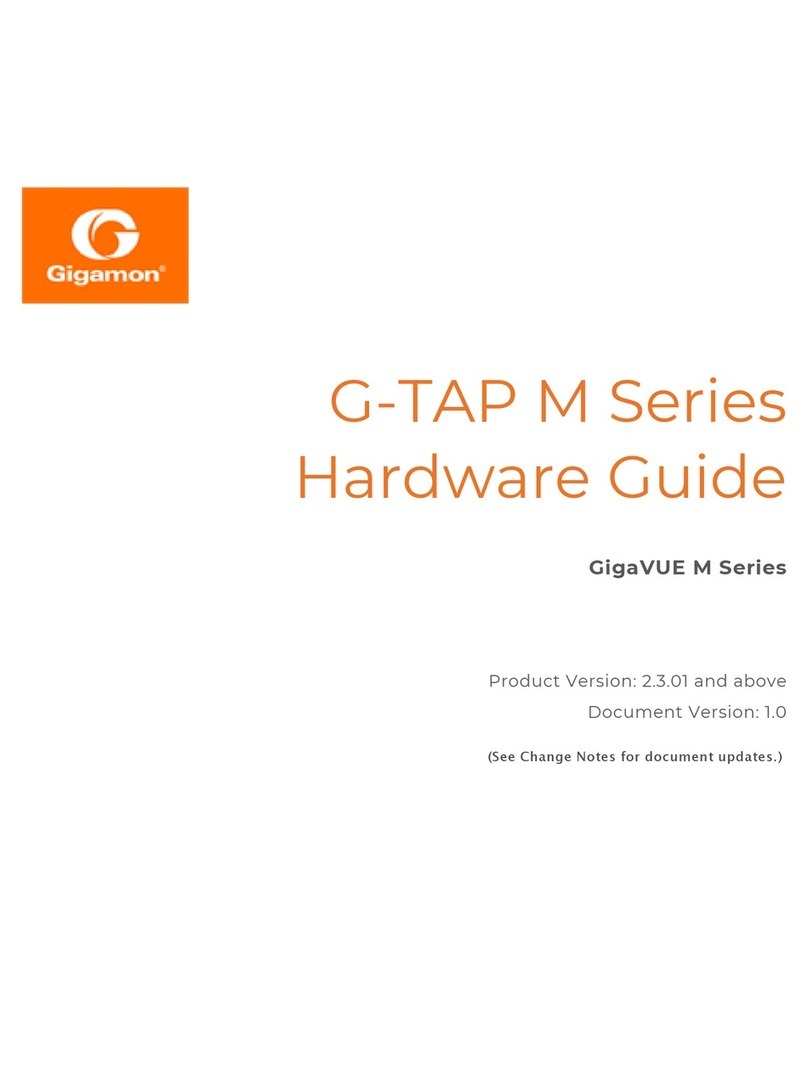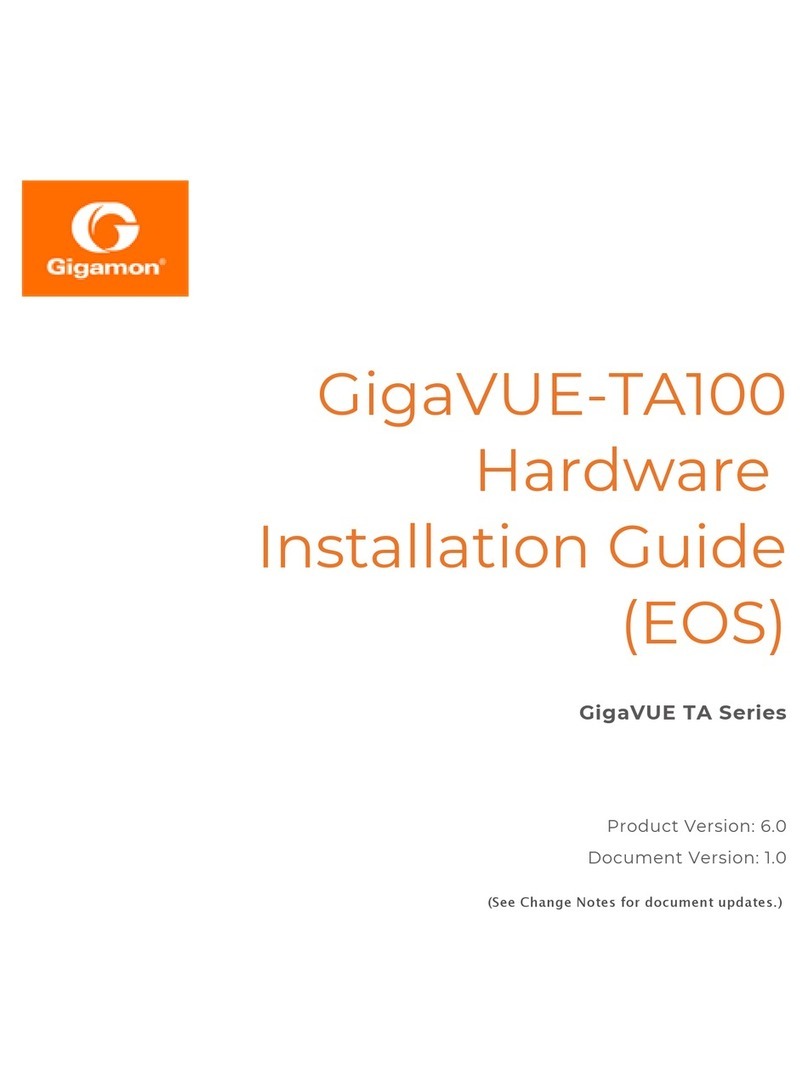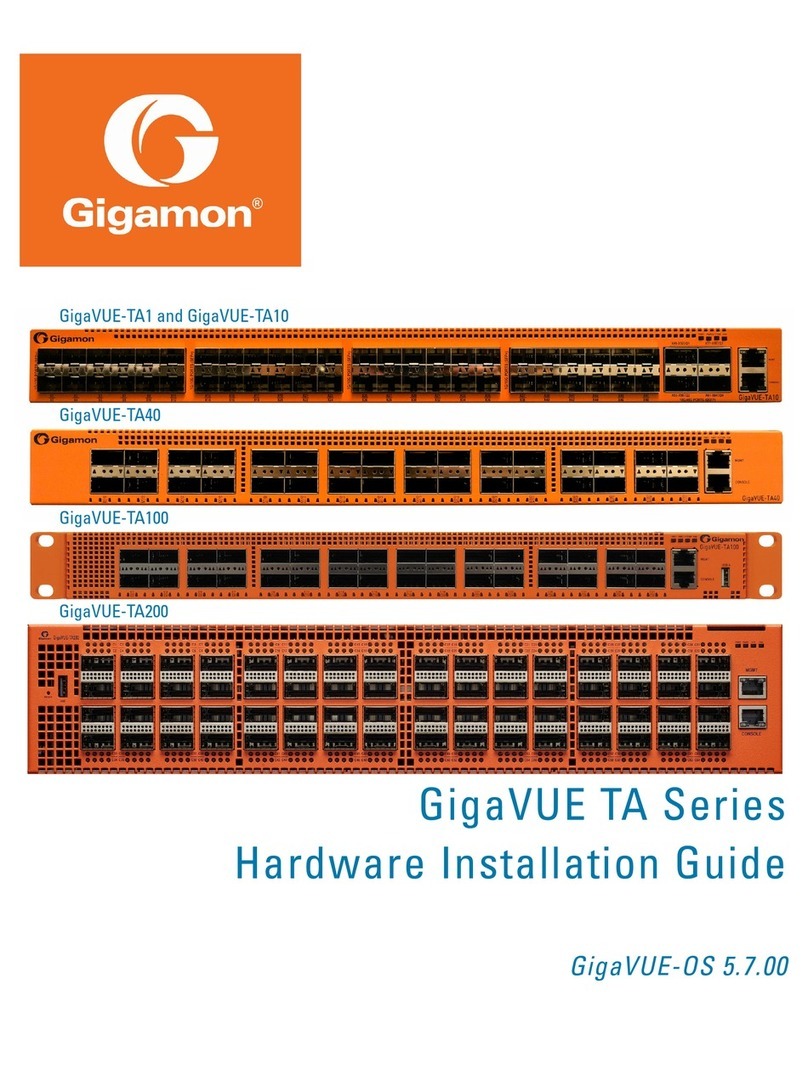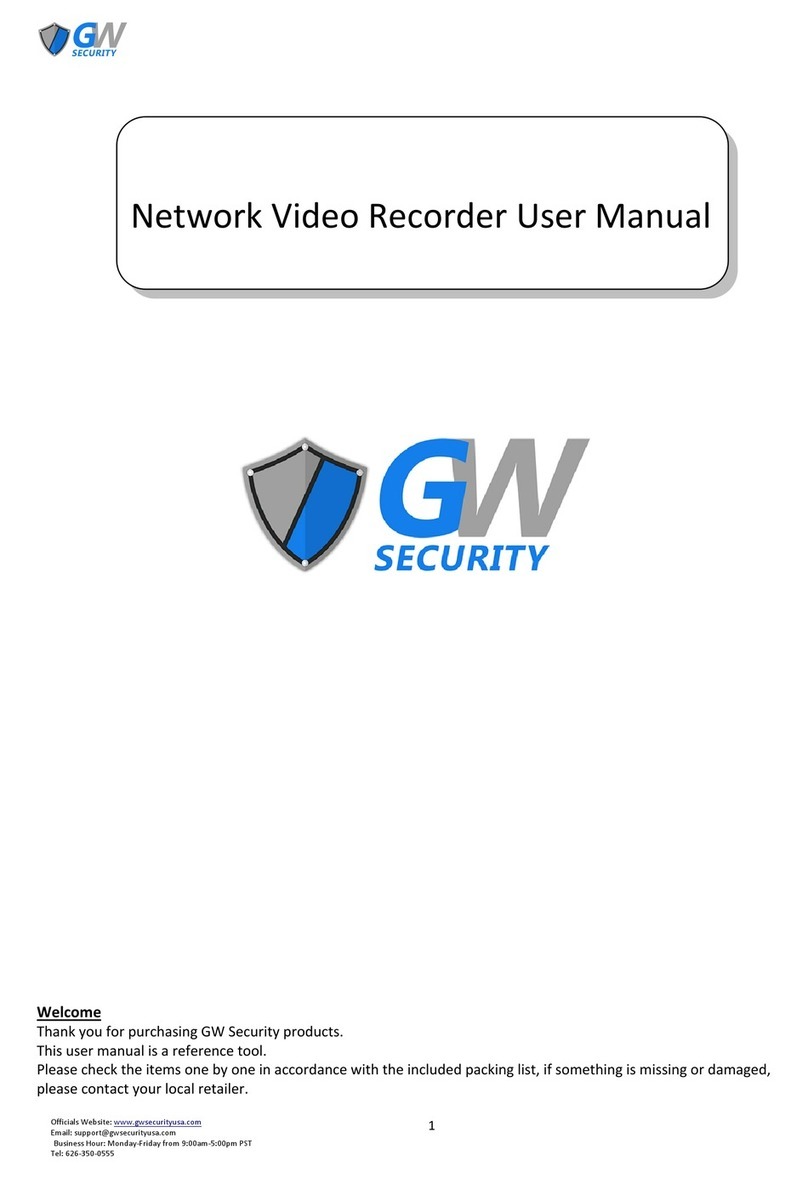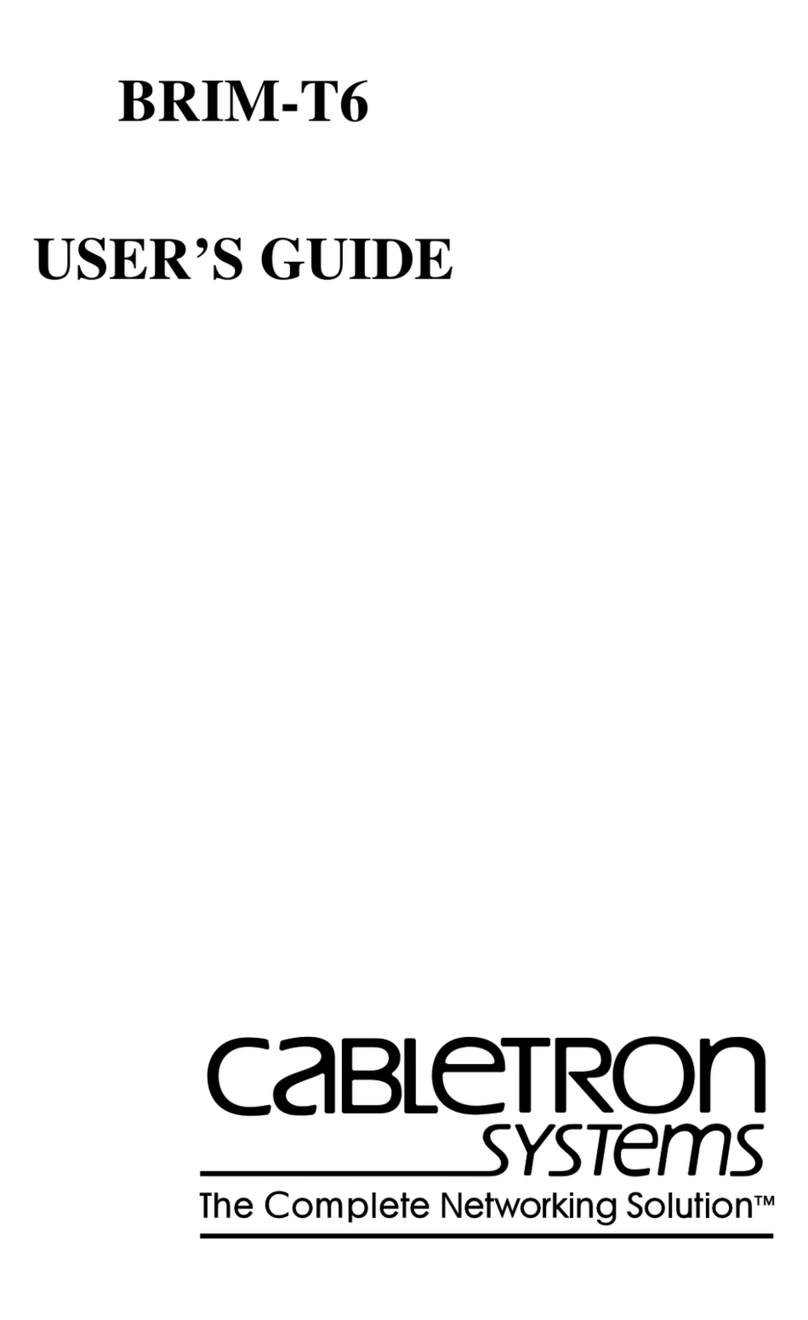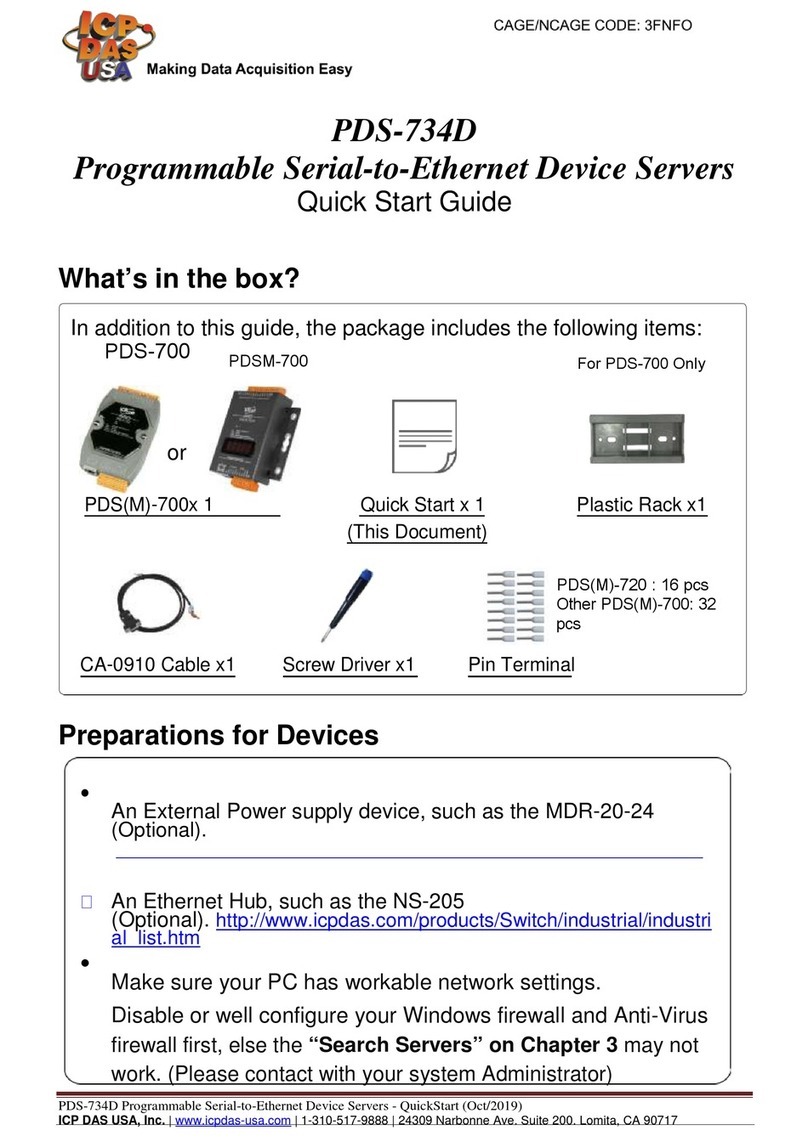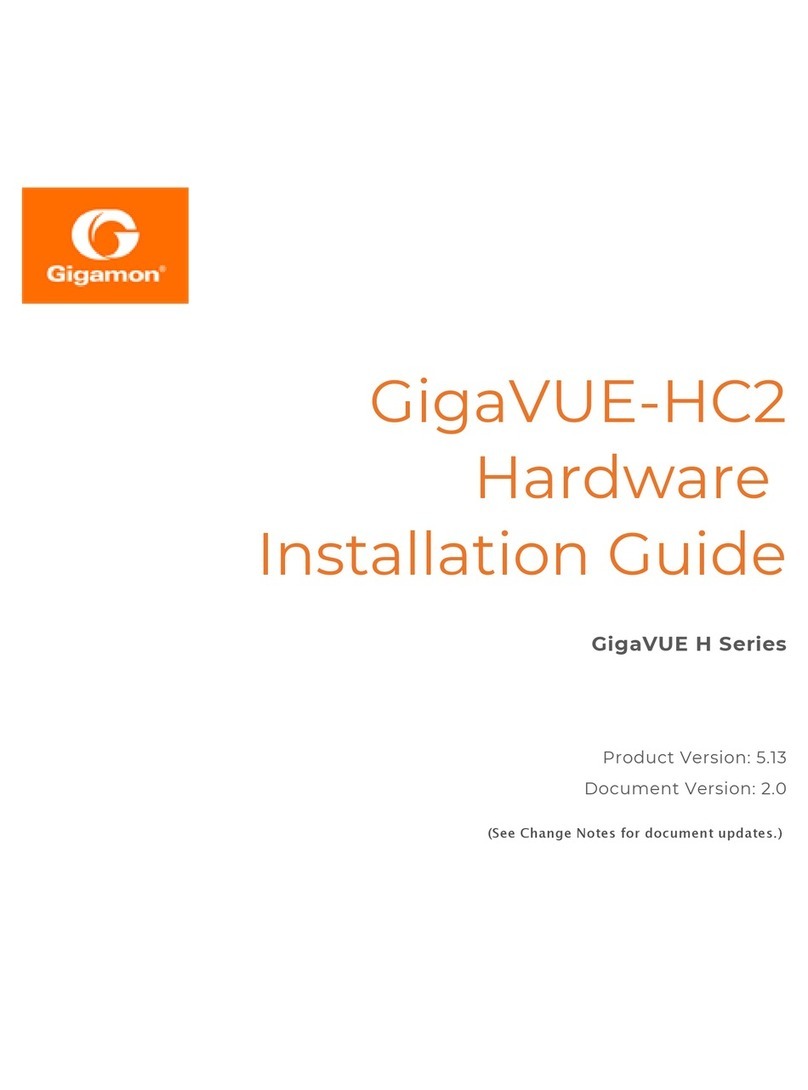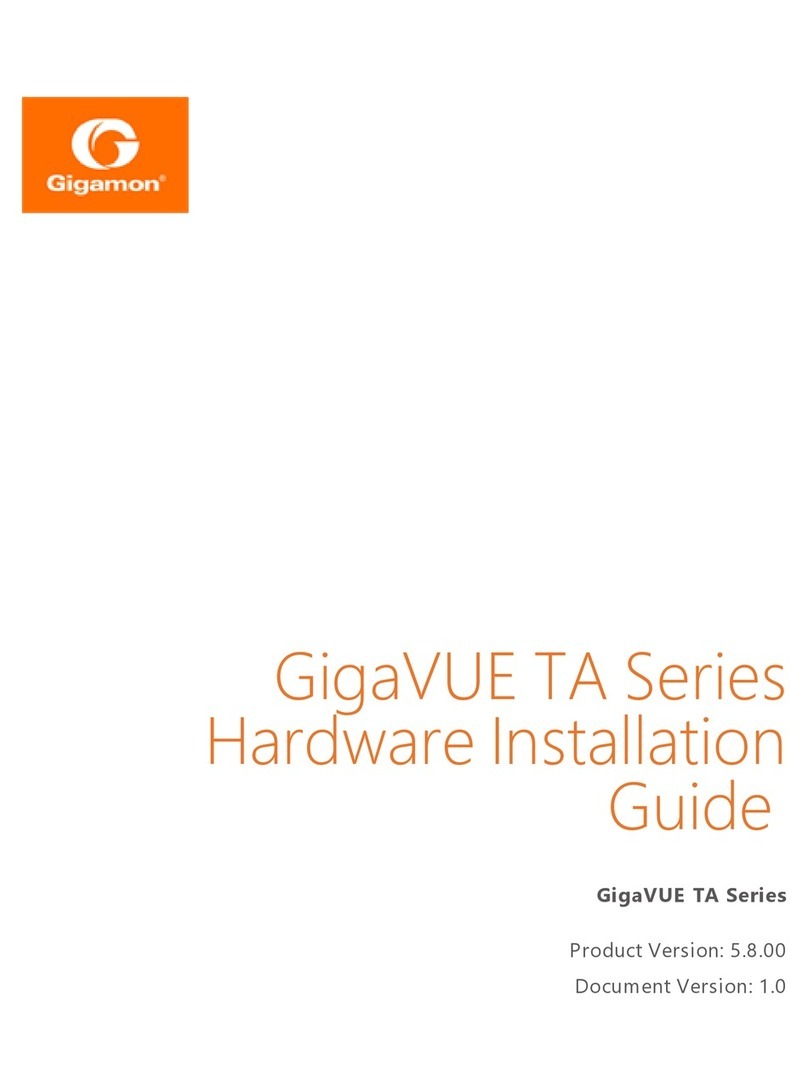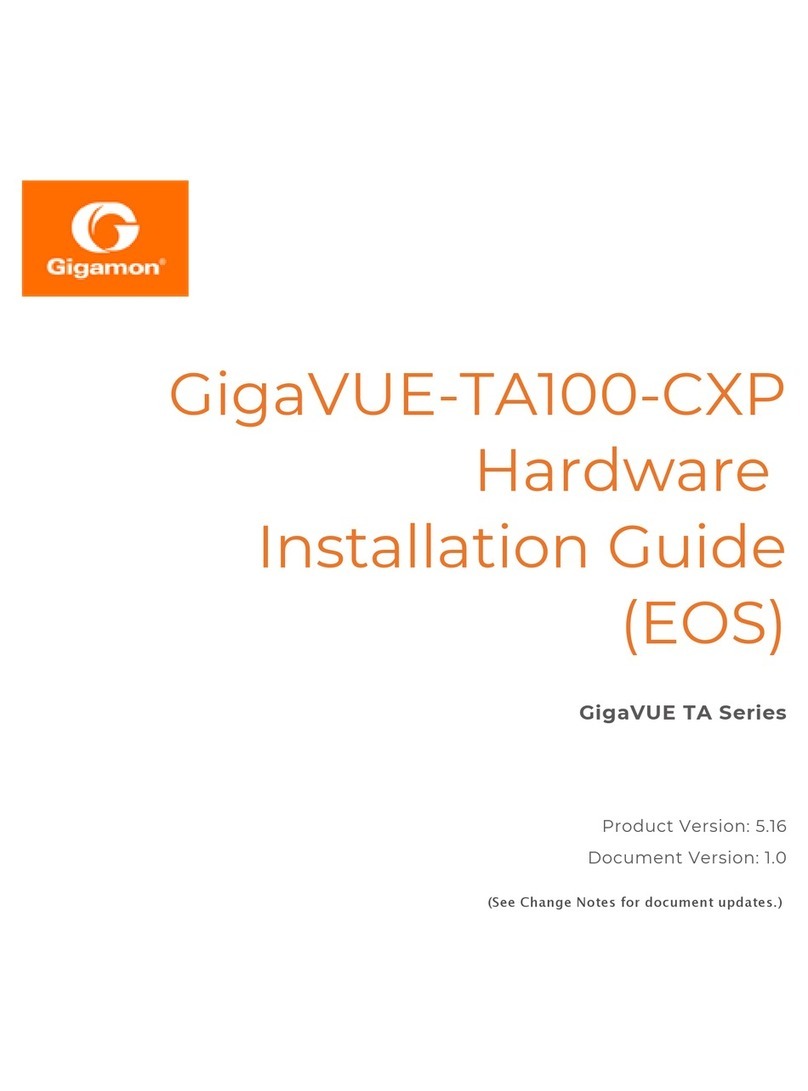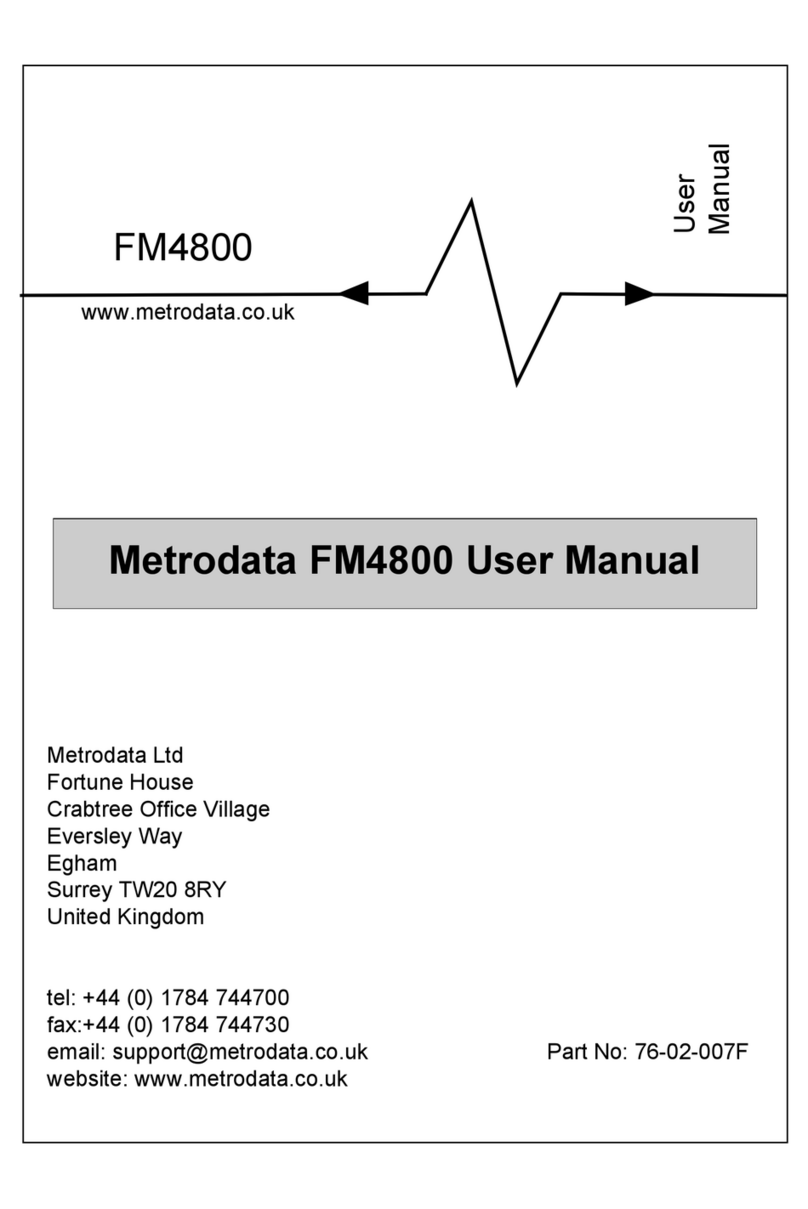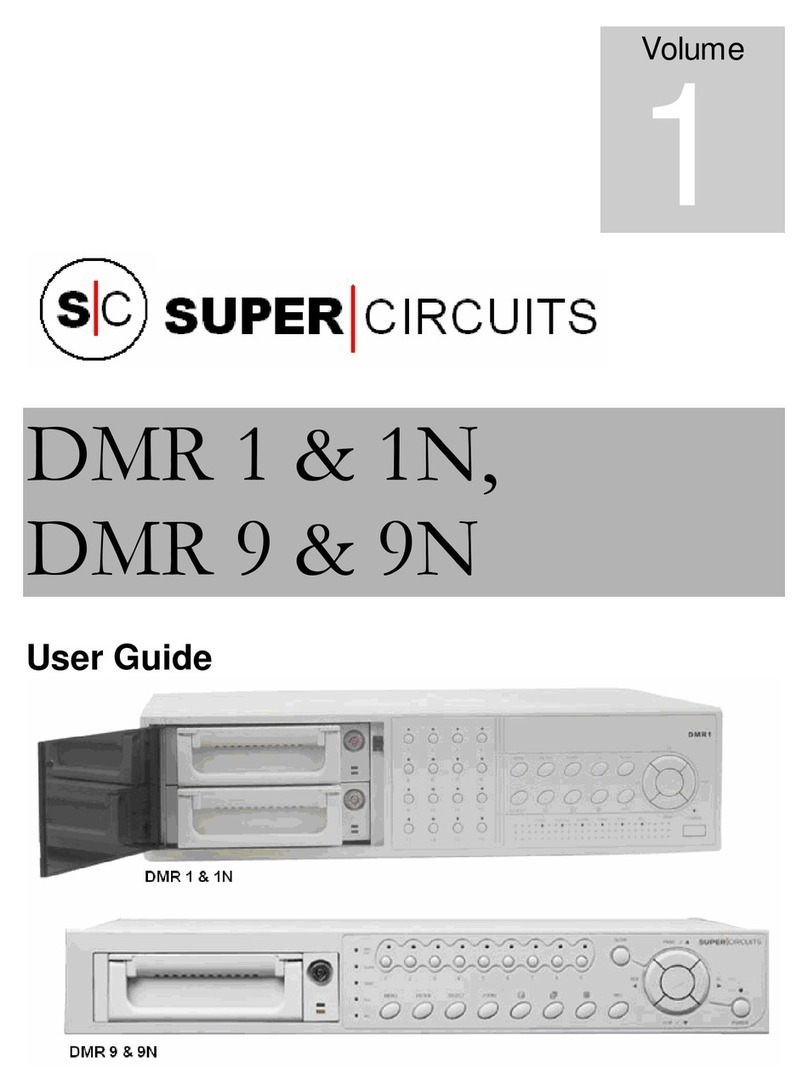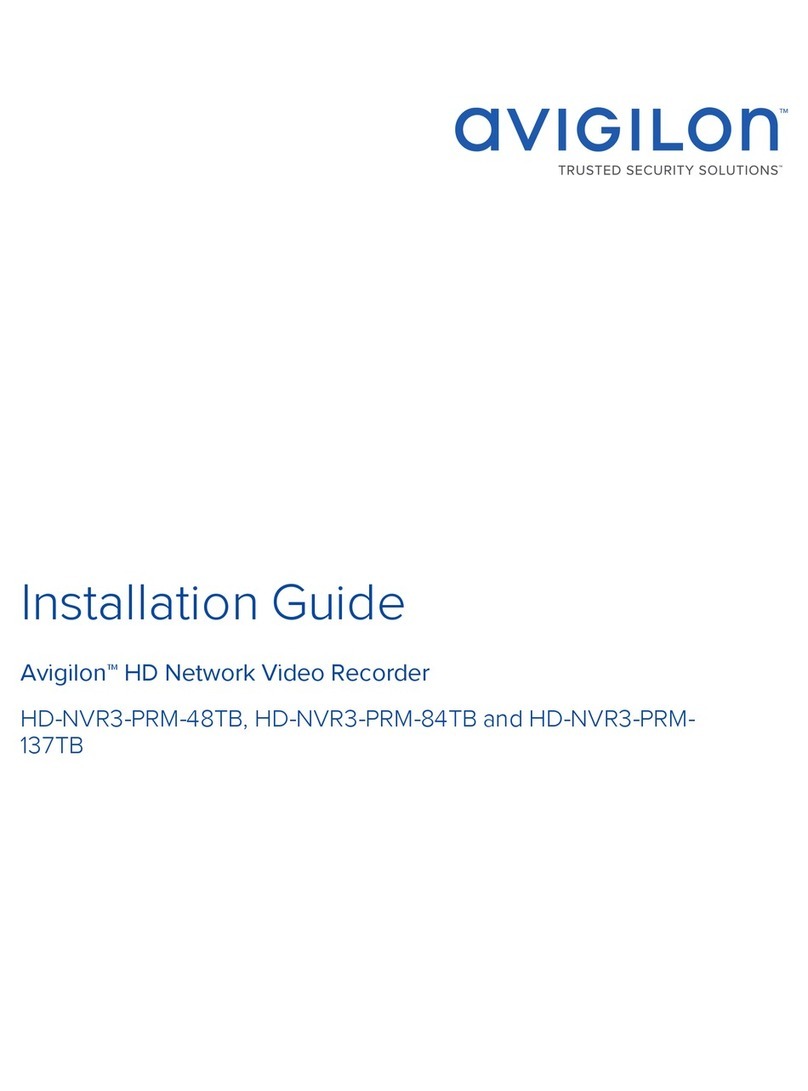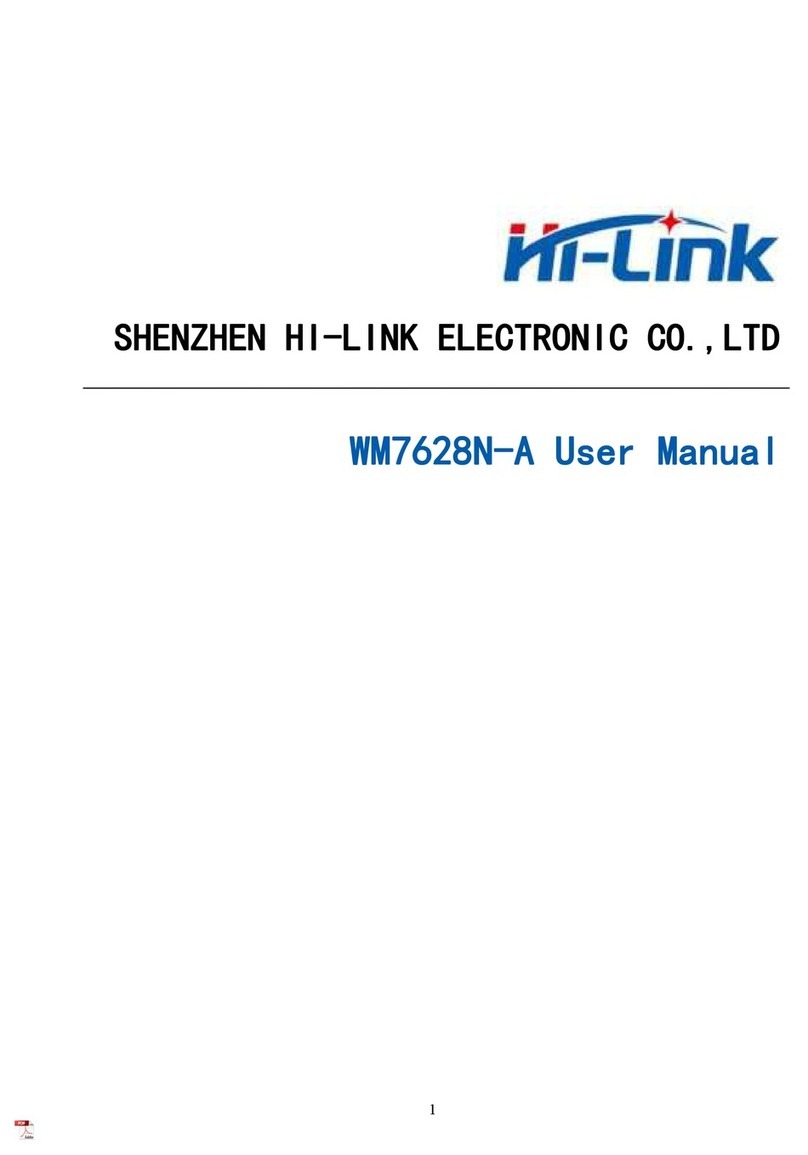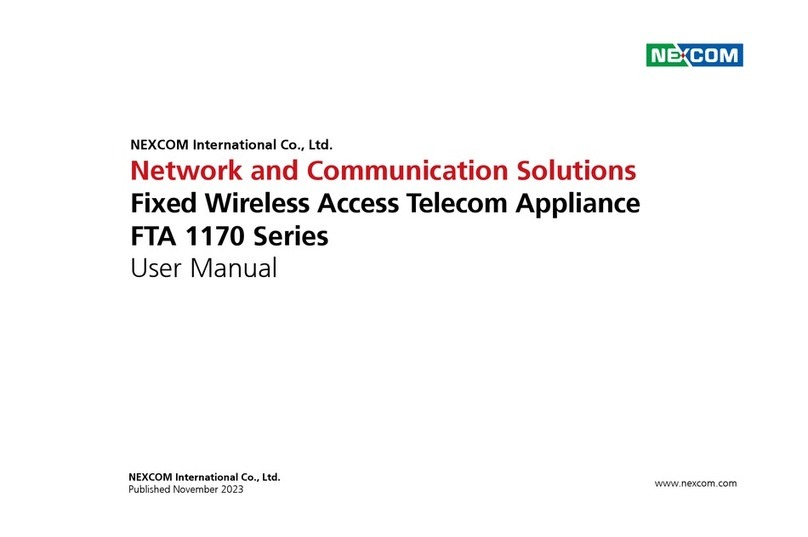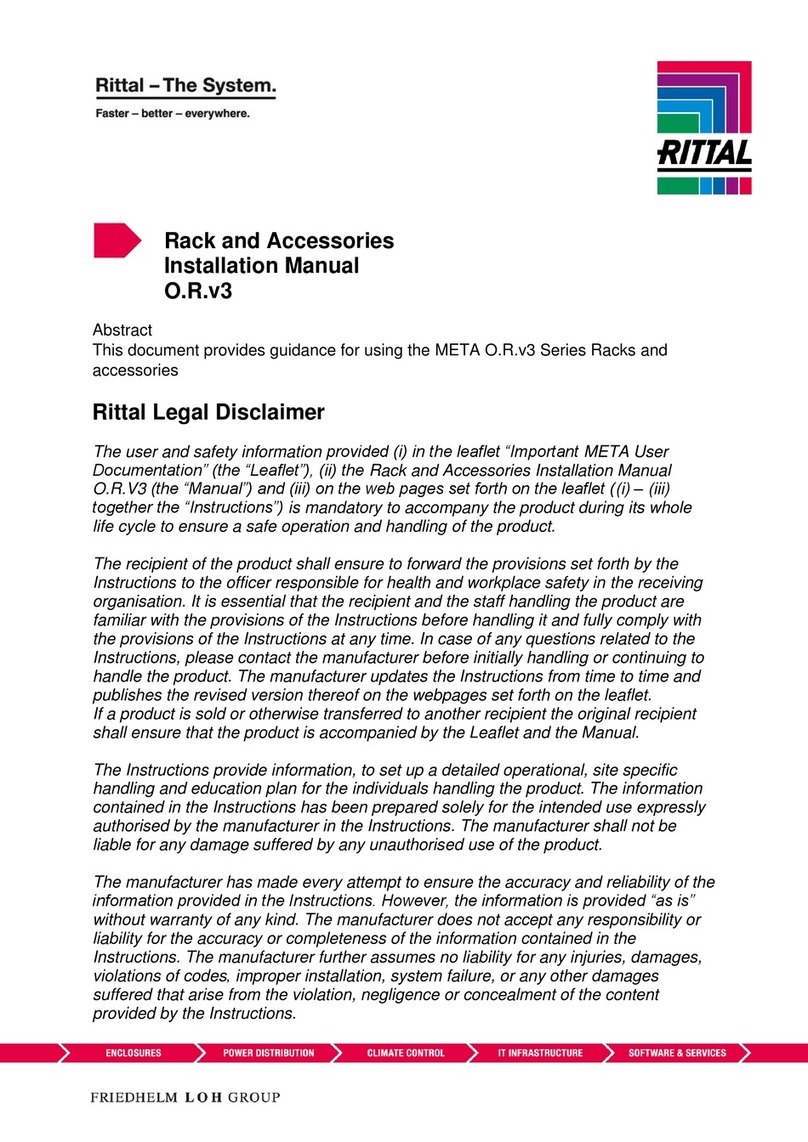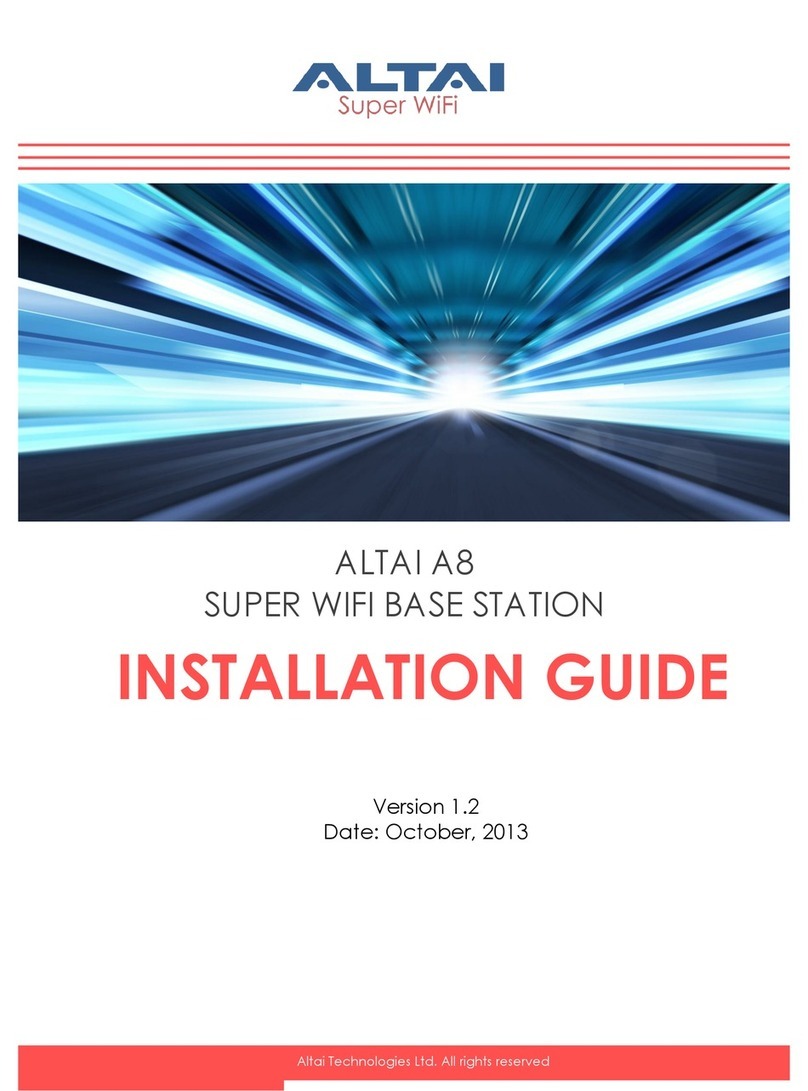Breakout Modes
The breakout modes for GigaVUE TA Series can be in port mode. GigaVUE-TA25,
GigaVUE-TA25E, GigaVUE-TA100, GigaVUE-TA200, GigaVUE-TA200E and GigaVUE-TA400
allows port breakout mode.Refer to Configure the Port Mode for further details.
Configure the Port Mode
The port breakout modes are as follows:
■4x10G—Specifies the 4x10G port breakout mode. This mode applies to GigaVUE-
TA100, GigaVUE-TA200, GigaVUE-TA200E, GigaVUE-TA25, GigaVUE-TA25E and
GigaVUE-TA400. This mode provides a 4 x 10Gb breakout option for 40Gb ports.
■4x25G—Specifies the 4x25G port breakout mode. This mode applies to GigaVUE-
TA200, GigaVUE-TA200E, GigaVUE-TA25, GigaVUE-TA25E and GigaVUE-TA400
nodes. This mode provides a 4 x 25Gb breakout option for 100Gb ports.
■4x100G—Specifies 4x100G port breakout mode. This mode applies to
GigaVUE-TA400 nodes. This mode provides a 4x100Gb breakout option for 400Gb
ports
■none—Specifies no port breakout mode. This is the default mode for GigaVUE TA
Series nodes.
Any of the 100Gb ports on the GigaVUE-TA100 (1/1/c1 to 1/1/c32), the first 32 ports on the
GigaVUE-TA200 and GigaVUE-TA200E (1/1/c1 to 1/1/c32), the eight ports on GigaVUE-TA25 (
1/1/c1..1/1/c8) or any ports in GigaVUE-TA400 can operate at 40Gb with QSFP+ SR
transceivers.
A 40Gb port can be broken out into four 10Gb ports, called subports. In GigaVUE-TA25
only the ports c1 and c5 support 4 x10G breakout mode. The subports will all have the
same speed (10Gb). Subports will have x1 to x4 appended to their port ID, for example,
when port 1/1/c2 on GigaVUE-TA100 is configured to 4x10G mode, the subports will be:
1/1/c2x1, 1/1/c2x2, 1/1/c2x3, and1/1/c2x4.
In 4x10G mode, the subports can function as network, tool, stack, circuit and hybrid ports.
GigaStream port members can be activated in the tool, stack, and hybrid port types.
Subports on GigaVUE-TA100, GigaVUE-TA200, GigaVUE-TA200E and GigaVUE-TA400 can
also function as stack ports.
■The maximum number of 10Gb subports on a GigaVUE-TA100 is 128 (32 x 4).
■The maximum number of 10G subports on a GigaVUE-TA200 and GigaVUE-TA200E
is 128 (32 x 4).
■The maximum number of 10G subports on GigaVUE-TA25 is 8 ( 2 x 4)
■The maximum number of 10G subports on GigaVUE-TA25E is 32 ( 8x 4)
■The maximum number of 10G subports on a GigaVUE-TA400 is 128 (32 x 4)
Contents 17
GigaVUE-TA200E Hardware Installation Guide