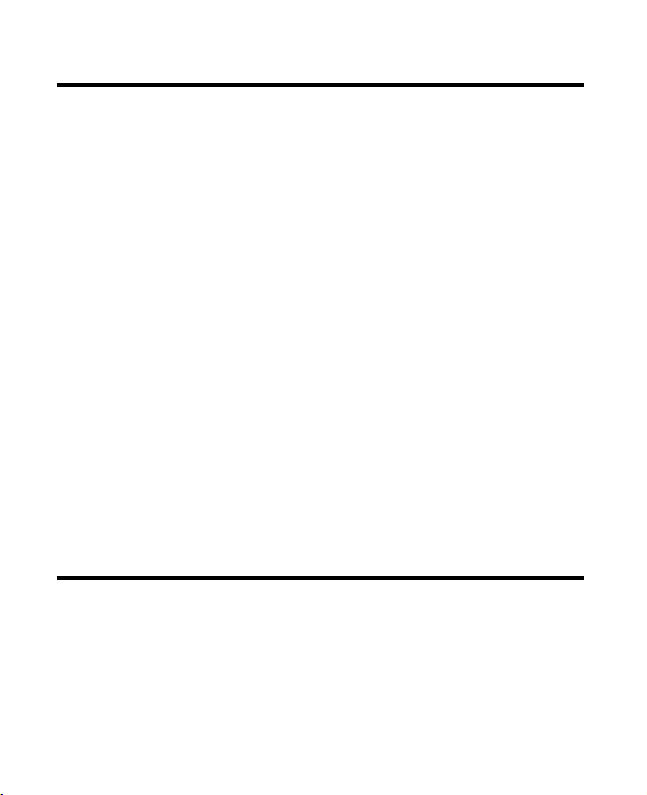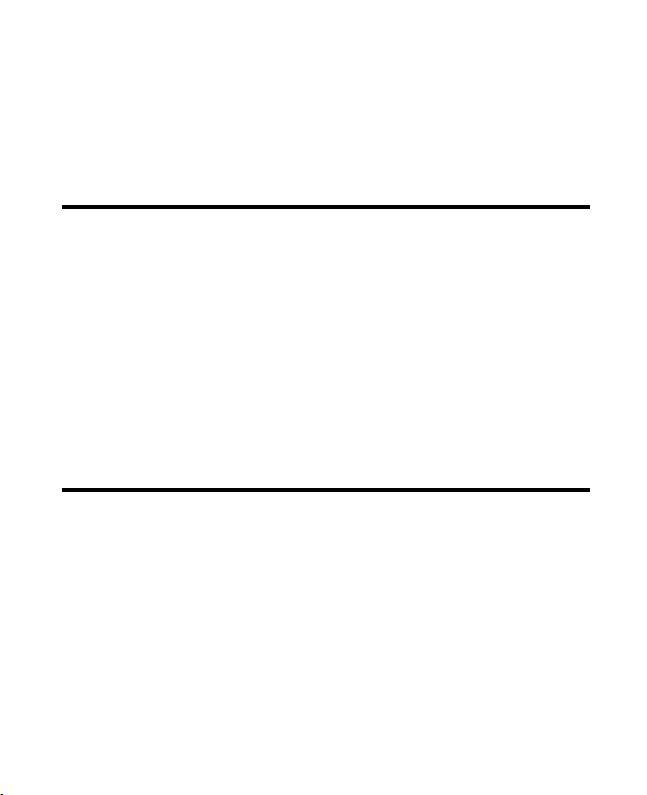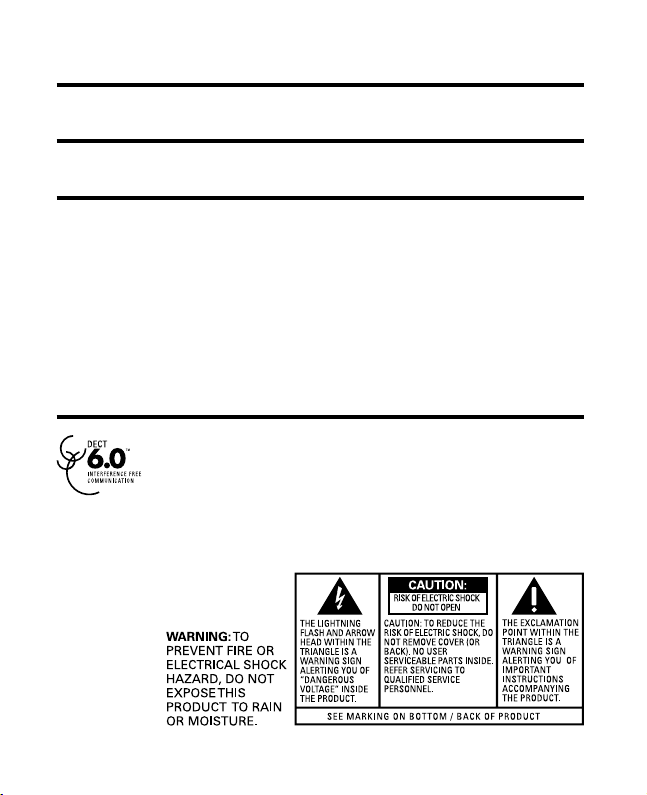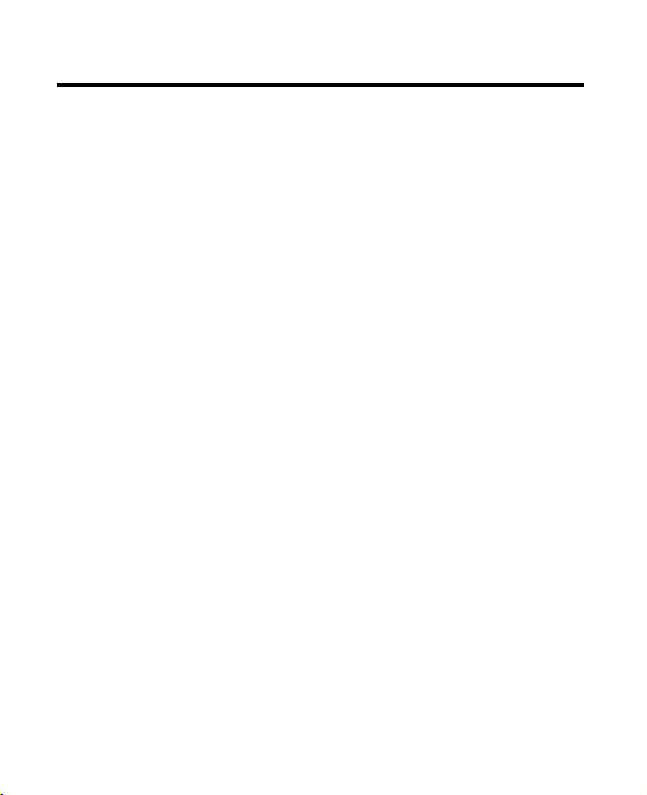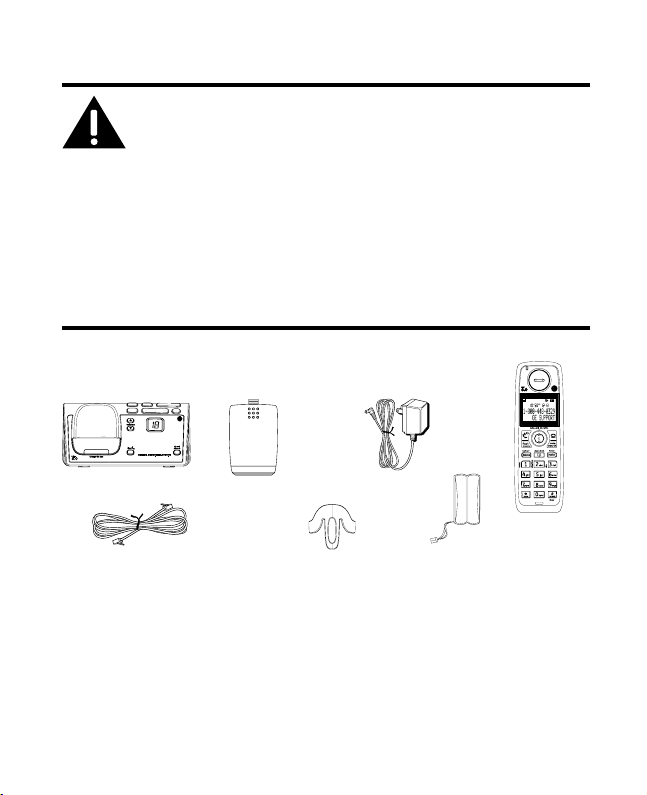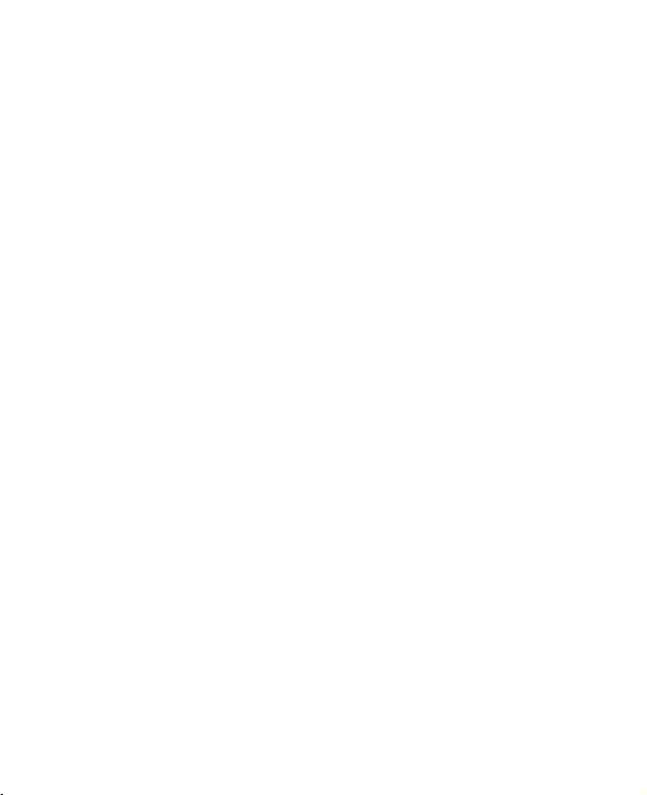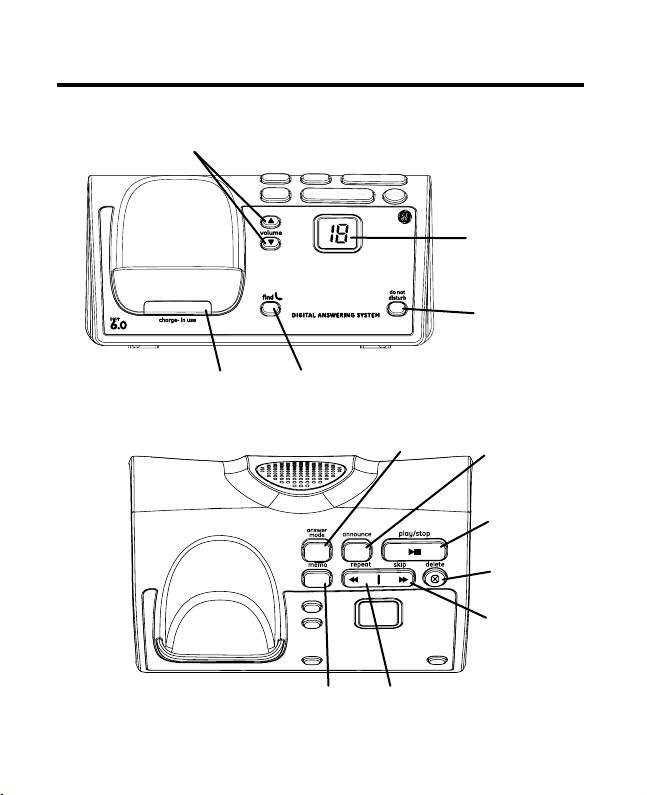5
Important Information ......................2
Interference Information ..................2
Telephone Network Information ......3
REN Number ........................................3
Hearing Aid Compatibility (HAC) ......4
Licensing ..............................................4
FCC RF Radiation Exposure
Statement ......................................... 4
Information for DECT Product ..........4
Introduction .........................................7
Before You Begin ................................7
Parts Checklist ..................................7
Telephone Jack Requirements ..........8
Installation ..........................................8
Digital Security System .........................8
Important Installation Guidelines.....9
Base Layout ......................................10
Front View ................................................ 10
Top View .................................................... 10
Handset Layout .................................11
Display Icons ...........................................11
Installing the Phone .........................12
Installing the Handset Battery ........ 1
Base Station ............................................ 1
Answering System Setup .................14
Answerer ................................................... 1
Handset Access ..................................... 15
Message Alert ......................................... 16
Security Code ........................................16
Speaker Volume .................................... 17
Voice Instruction ................................... 17
Table of Contents
Recording the Outgoing
Announcement............................... 17
Reviewing and Choosing the
Announcement............................... 18
Programming the Telephone ..........19
Standby Screen ...................................... 19
Programming Functions .................... 19
Room Monitor ..................................19
Alarm Clock.............................................. 1
Initial Setup .............................................. 1
Handset Name .....................................
Date and Time ......................................
Area Code ...............................................
Tone/Pulse .............................................
Language ...............................................
Auto Talk .................................................
Registration ........................................... 5
De-Registration ................................... 6
Global De-registration ...................... 7
Sound Setup ............................................ 7
Ringer Tone ........................................... 8
Ringer Volume ...................................... 8
Key Tone ................................................. 9
Reset Setting ........................................... 9
Voicemail ................................................ 9
All Settings ............................................. 0
Telephone Operation .......................30
Visual Indicators .................................... 0
VMWI / Visual Ringer Indicator on
Handset ............................................. 1
Call Timer ..................................................
Auto Standby ..........................................