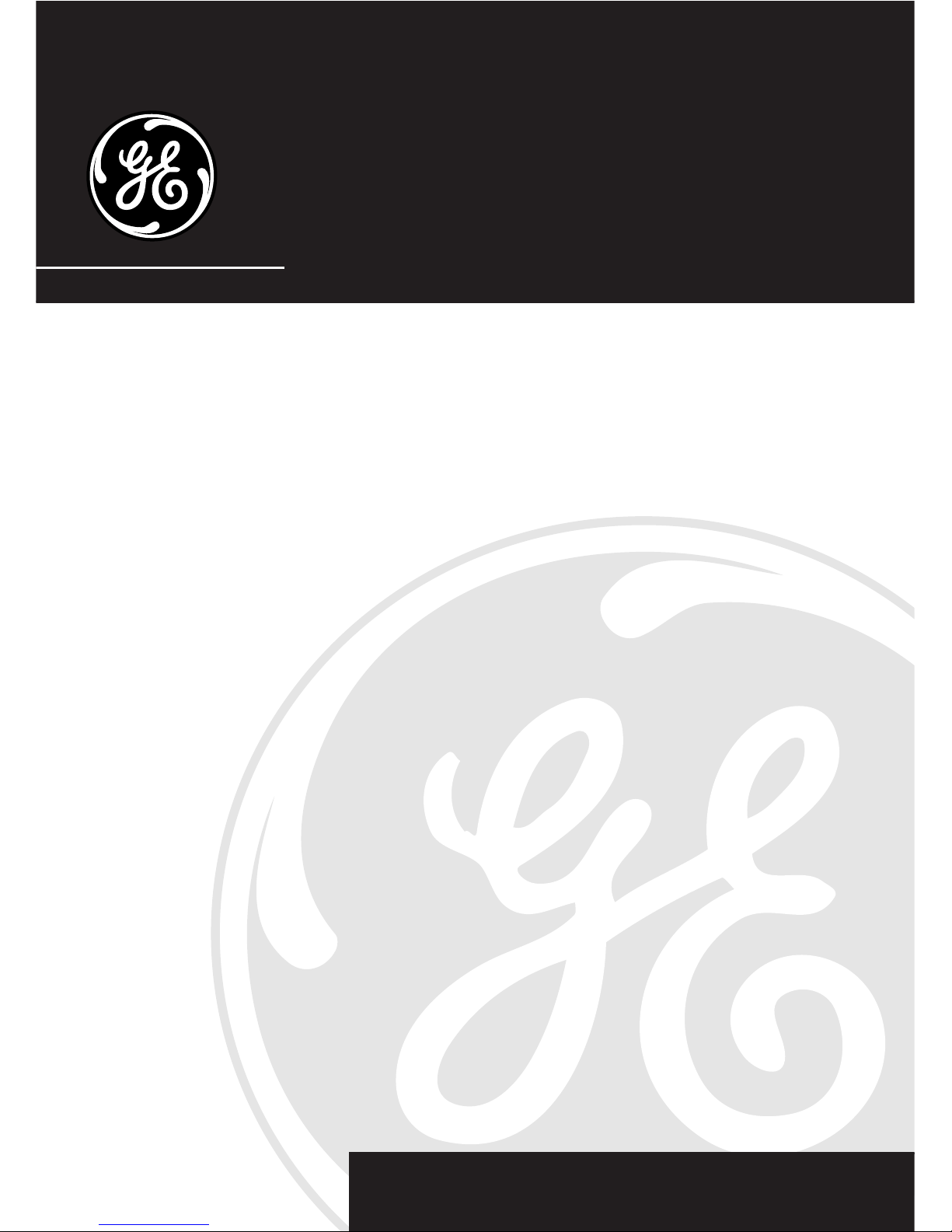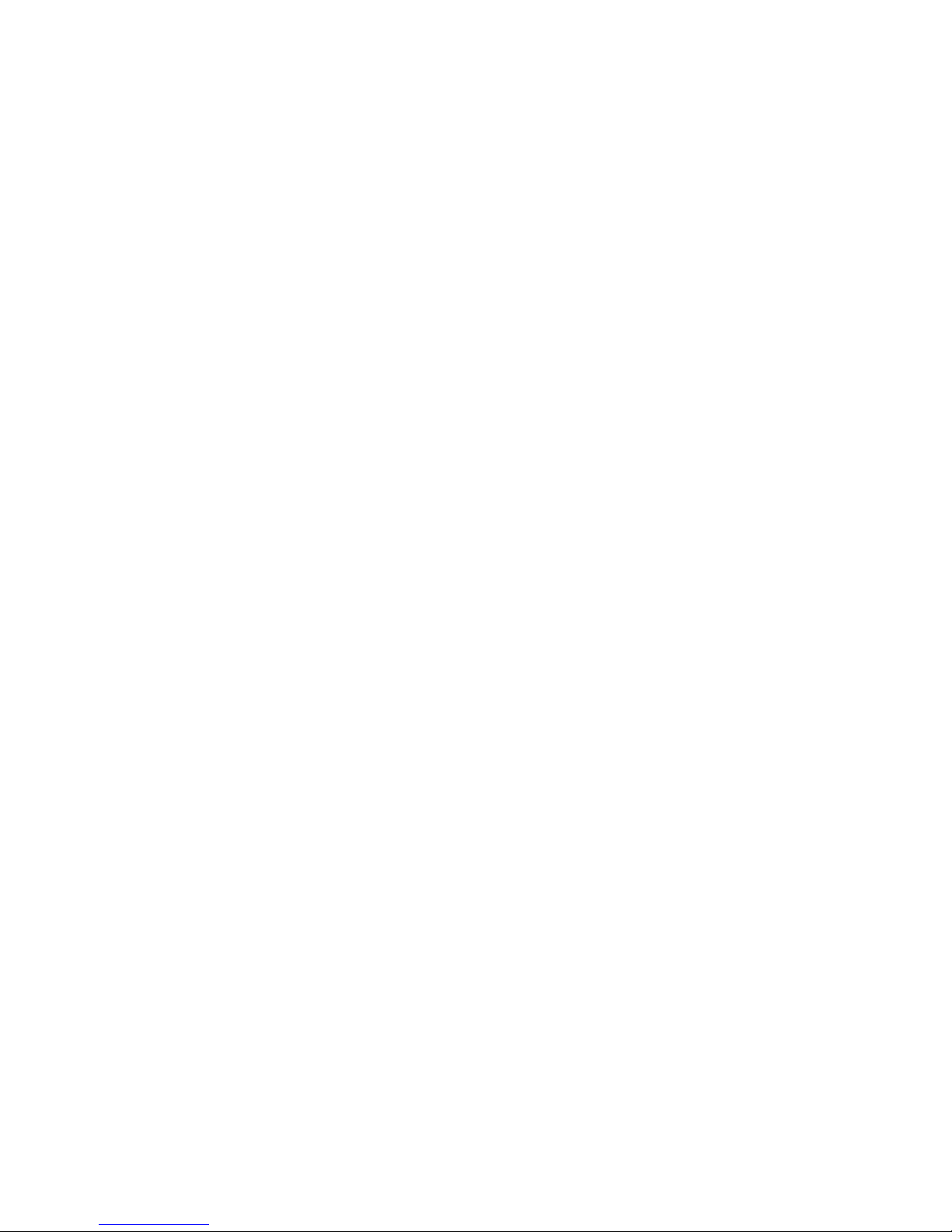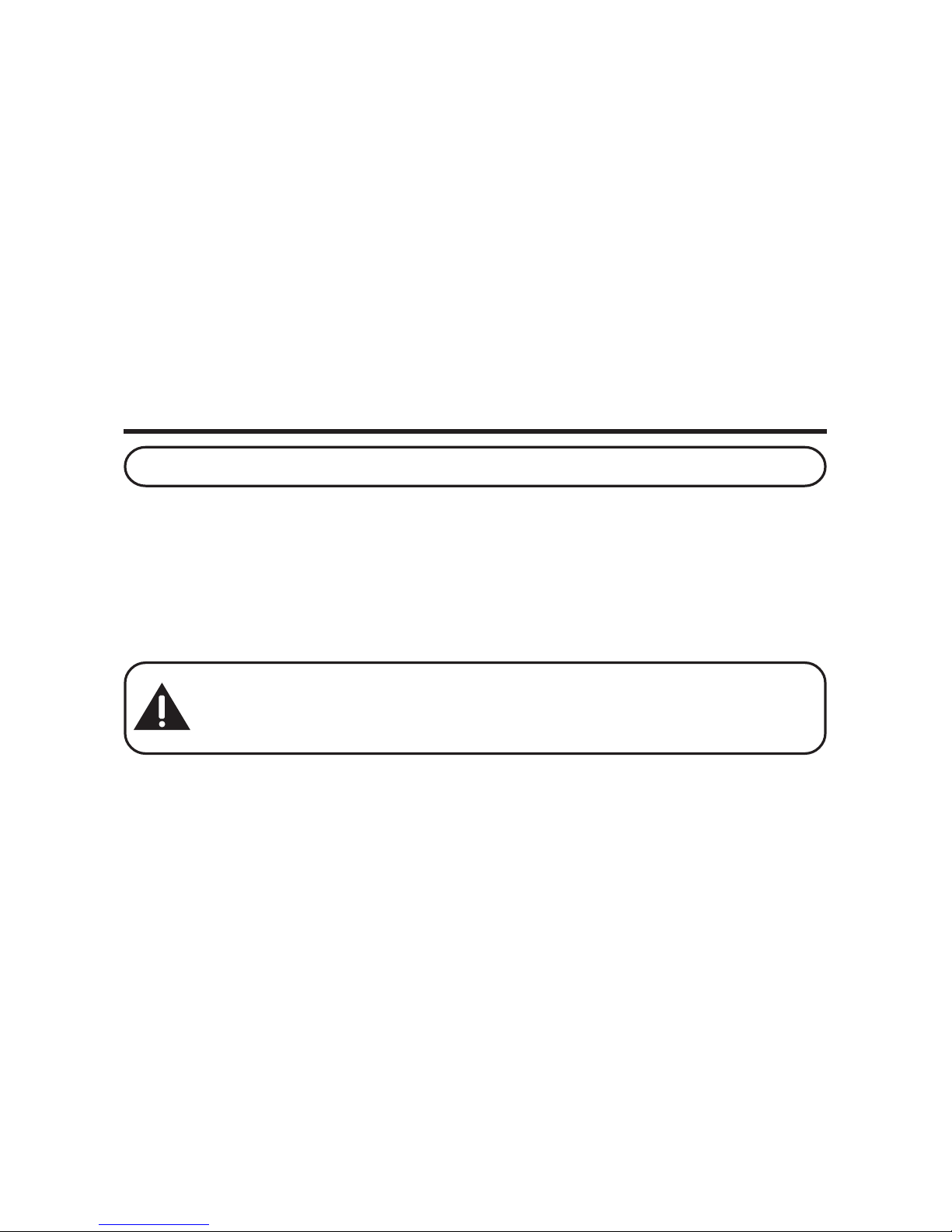4
(Table of Contents continued on
the following page.)
SEE MARKING ON BOTTOM / BACK OF PRODUCT
RISK OF ELECTRIC SHOCK
DO NOT OPEN
WARNING:TO
PREVENT FIRE OR
ELECTRICAL SHOCK
HAZARD, DO NOT
EXPOSETHIS
PRODUCT TO RAIN
OR MOISTURE.
THE LIGHTNING
FLASH AND ARROW
HEAD WITHIN THE
TRIANGLE IS A
WARNING SIGN
ALERTING YOU OF
“DANGEROUS
VOLTAGE” INSIDE
THE PRODUCT.
CAUTION: TO REDUCE THE
RISK OF ELECTRIC SHOCK, DO
NOT REMOVE COVER (OR
BACK). NO USER
SERVICEABLE PARTS INSIDE.
REFER SERVICING TO
QUALIFIED SERVICE
PERSONNEL.
THE EXCLAMATION
POINT WITHIN THE
TRIANGLE IS A
WARNING SIGN
ALERTING YOU OF
IMPORTANT
INSTRUCTIONS
ACCOMPANYING
THE PRODUCT.
CAUTION:
TABLE OF CONTENTS
EQUIPMENT APPROVAL INFORMATION ......... 2
INTERFERENCE INFORMATION .................... 3
FCC RF EXPOSURE REQUIREMENTS ......... 3
HEARING AID COMPATIBILITY .................... 3
TABLE OF CONTENTS ............................. 4
INTRODUCTION ...................................... 6
HANDSET AND BASE LAYOUT ................... 7
BEFORE Y OU BEGIN ............................... 8
PARTS CHECKLIST .............................. 8
TELEPHONE JACK REQUIREMENTS ......... 8
DIGITAL SECURITY SYSTEM ............ 8
INSTALLATION ........................................ 8
IMPORTANT INSTALLATION GUIDELINES .. 9
INSTALLING THE PHONE ........................... 9
UNDER CABINET MOUNTING ................. 10
PARTS PACKED WITH YOUR UNIT ........ 11
BEFORE MOUNTING ............................. 11
MOUNTING PROCEDURE .................... 12
PROGRAMMING THE PHONE ................... 13
LANGUAGE ..................................... 14
AREA CODE .................................... 14
TONE PULSE ................................... 14
SET CONTRAST ............................... 14
ANSWERING SYSTEM ON/OFF ......... 15
NUMBER OF RINGS .......................... 15
ANSWERING SYSTEM REMOTE
ACCESS SECURITY CODE ...... 15
DEFAULT SETTING ........................... 16
SETTING THET IME ............................ 16
TELEPHONE OPERATION ........................ 17
RECEIVING ACALL ........................... 17
MAKING ACALL .............................. 17
REDIAL .......................................... 17
FLASH ........................................... 17
INUSE INDICATOR LIGHT .................. 17
CHANNEL BUTTON ........................... 17
TEMPORARY T ONE ............................ 18
EXIT .............................................. 18
FINDING THE HANDSET ..................... 18
RINGER SWITCH .............................. 18
VOLUME ........................................ 18
CALL T IMER .................................... 18
SPEAKERPHONE OPERATION ................... 19
SPEAKERPHONE LOCATION ................. 19
SPEAKERPHONE USE ........................ 19
INDICATOR LIGHT ............................. 19
SPEAKERPHONE VOLUME ................... 19
ANSWERING SYSTEM OPERATION ........... 19
VOICE INSTRUCTIONS ....................... 19
RECORDING THE OUTGOING
ANNOUNCEMENT ................. 20
REVIEWING ANNOUNCEMENT ............. 20
MESSAGES INDICATOR ...................... 20
SCREENING CALLS FROM THE BASE ..... 20
MESSAGE PLAYBACK ........................ 21
ANSWERING SYSTEM MEMORY FULL .. 21
ERASING MESSAGES ........................ 21
LEAVING AMEMO ........................... 21
REMOTE ACCESS ............................. 21
CALLER ID (CID) ................................ 22
CALL WAITING CALLER ID ................ 22
RECEIVING AND STORING CALLS ......... 23
REVIEWING CID RECORDS ................ 23
TRANSFERRING CID RECORDS TO
MEMORY ........................... 23
DELETING THE CID RECORD
SHOWING IN THE DISPLAY ..... 24
DELETING ALL CID RECORDS ............ 24