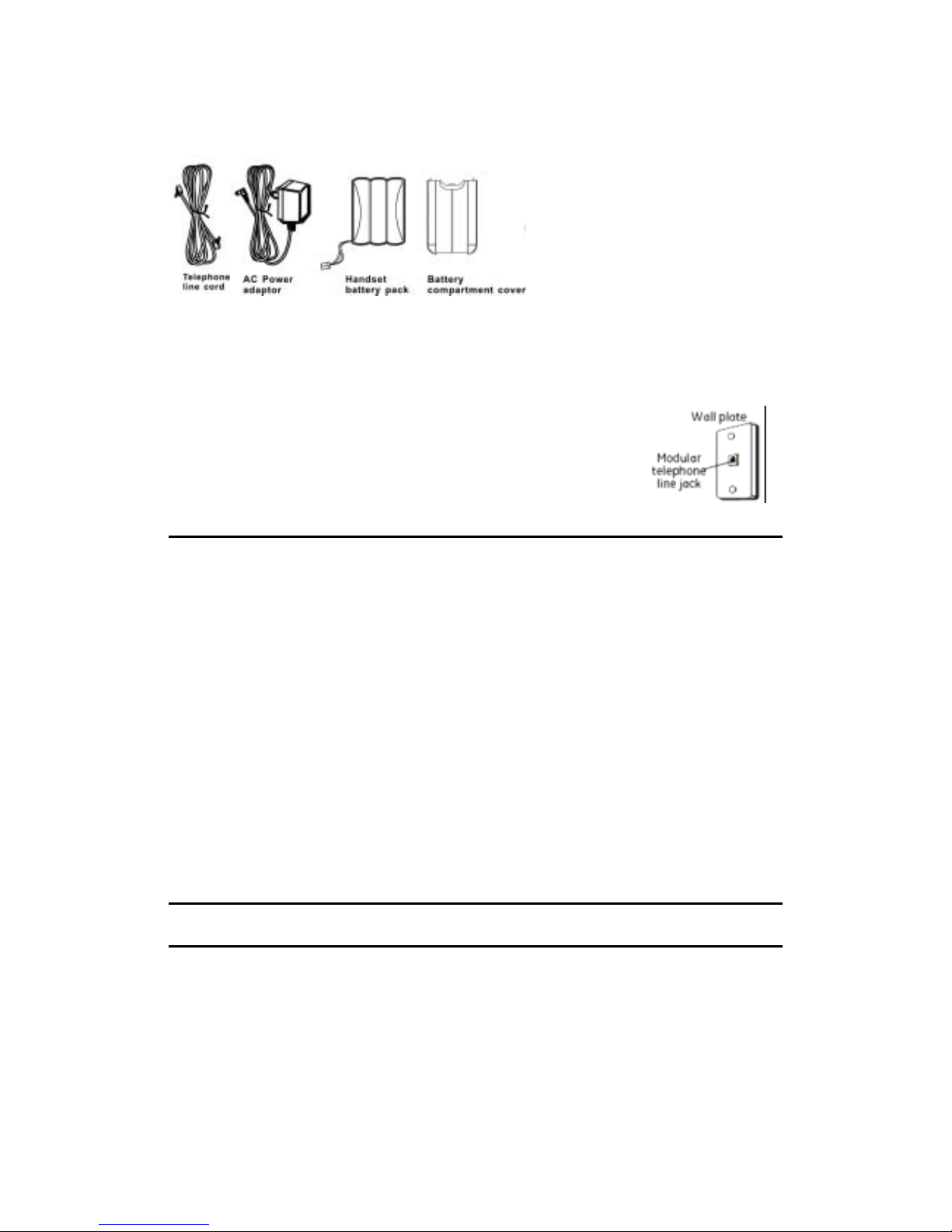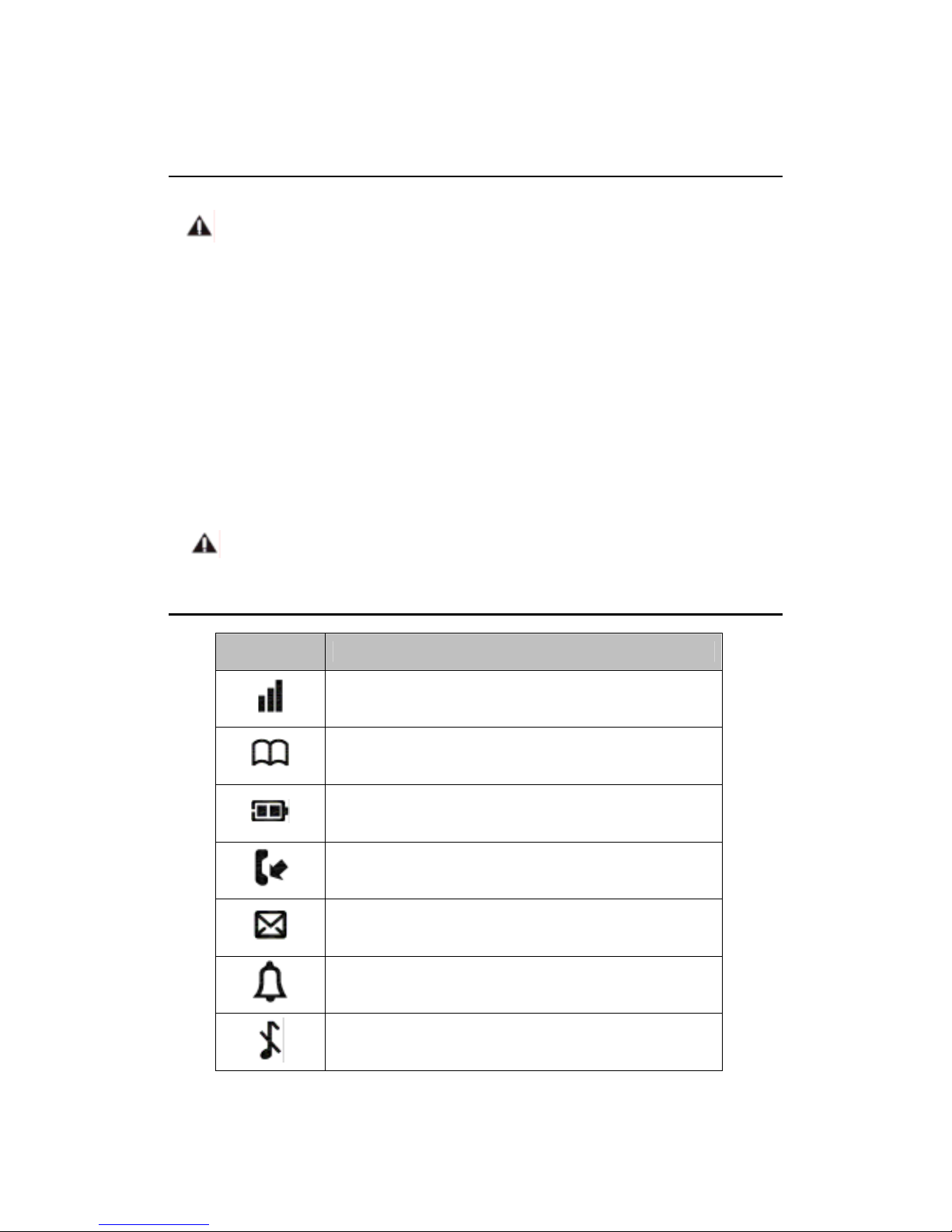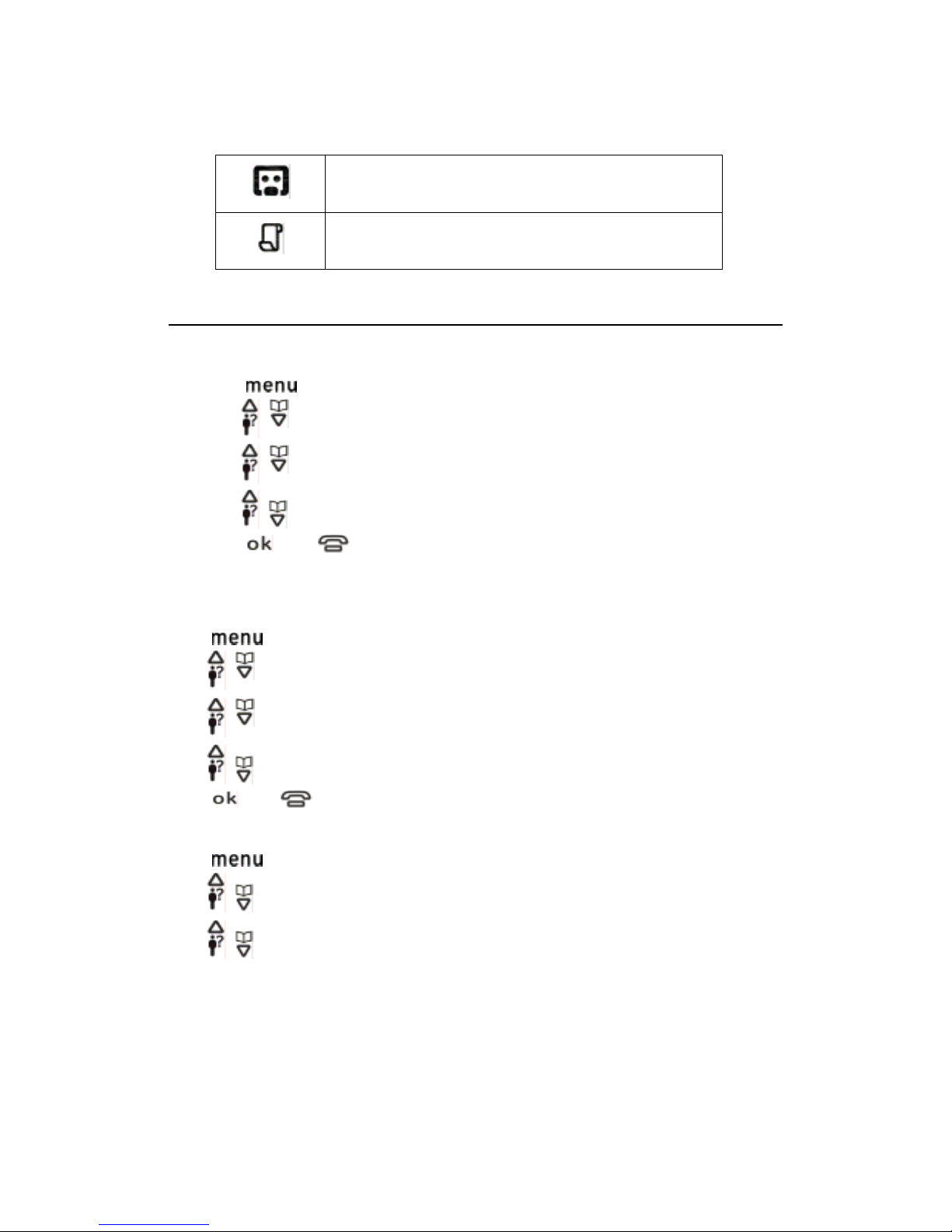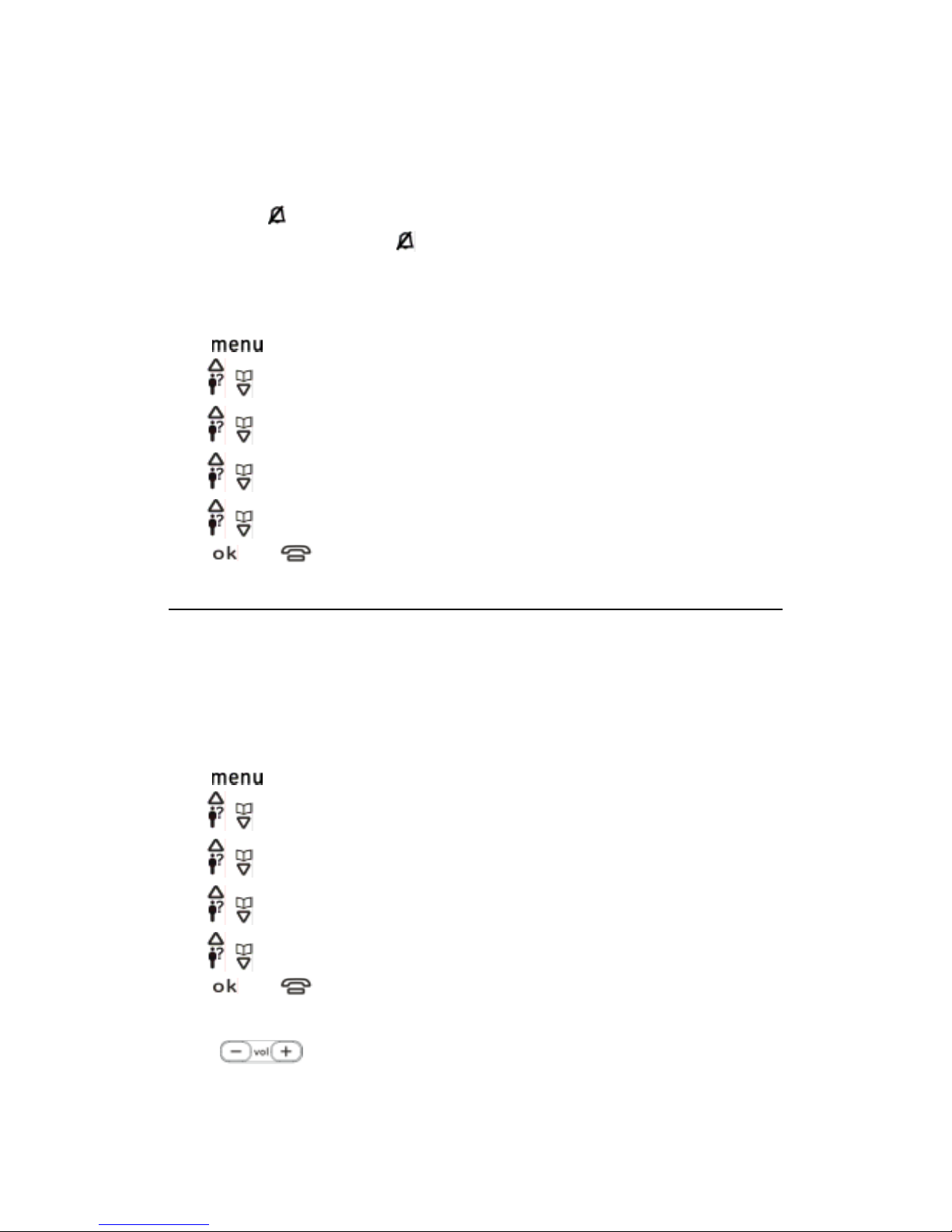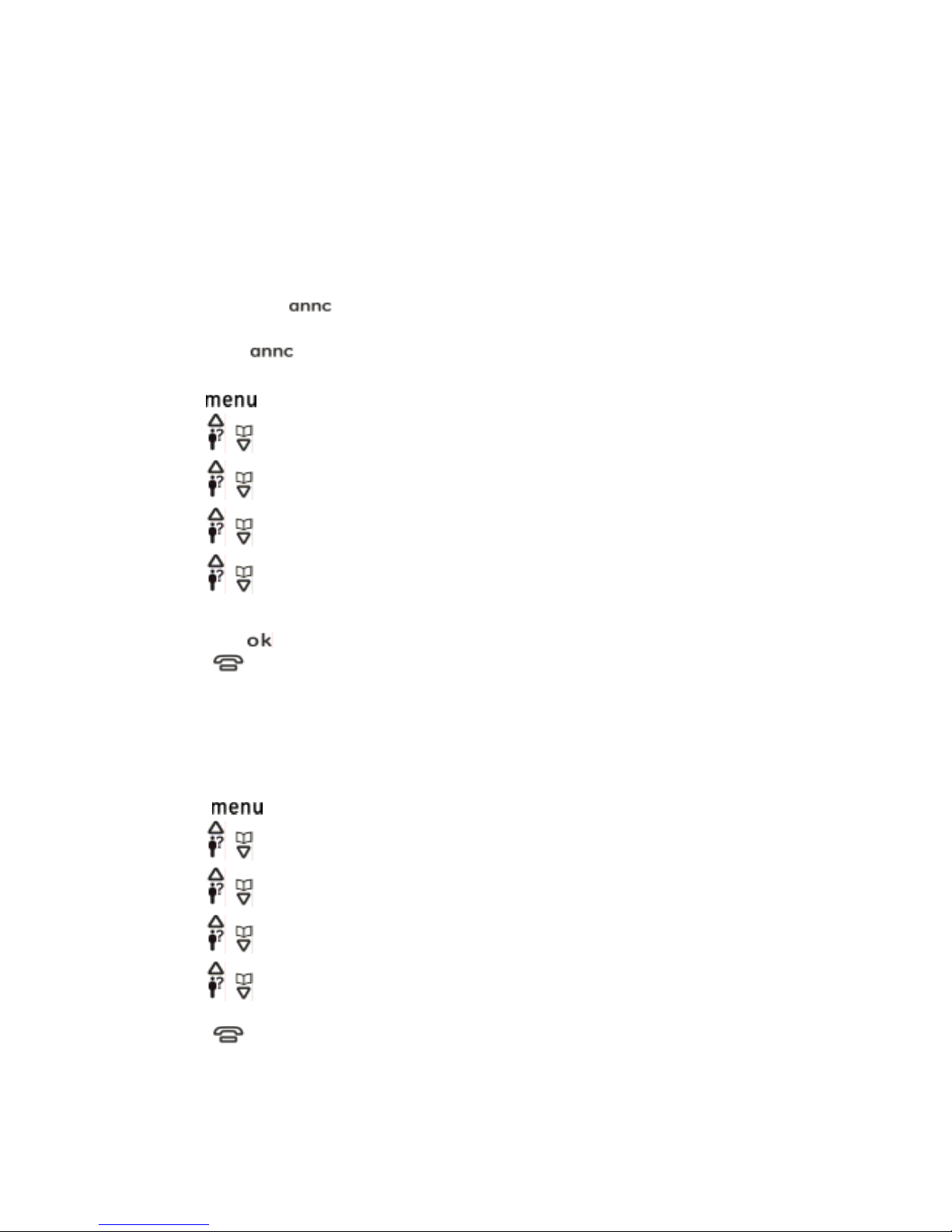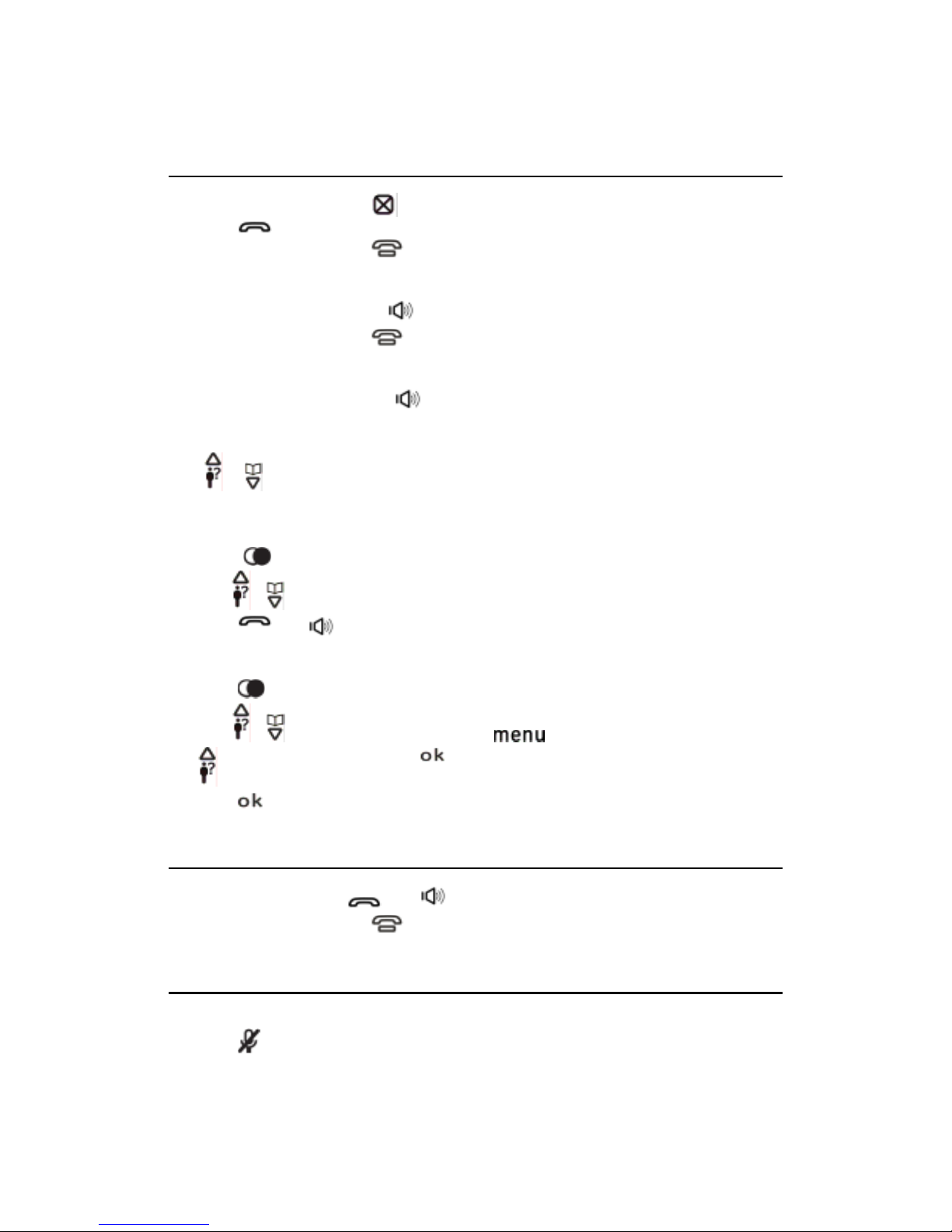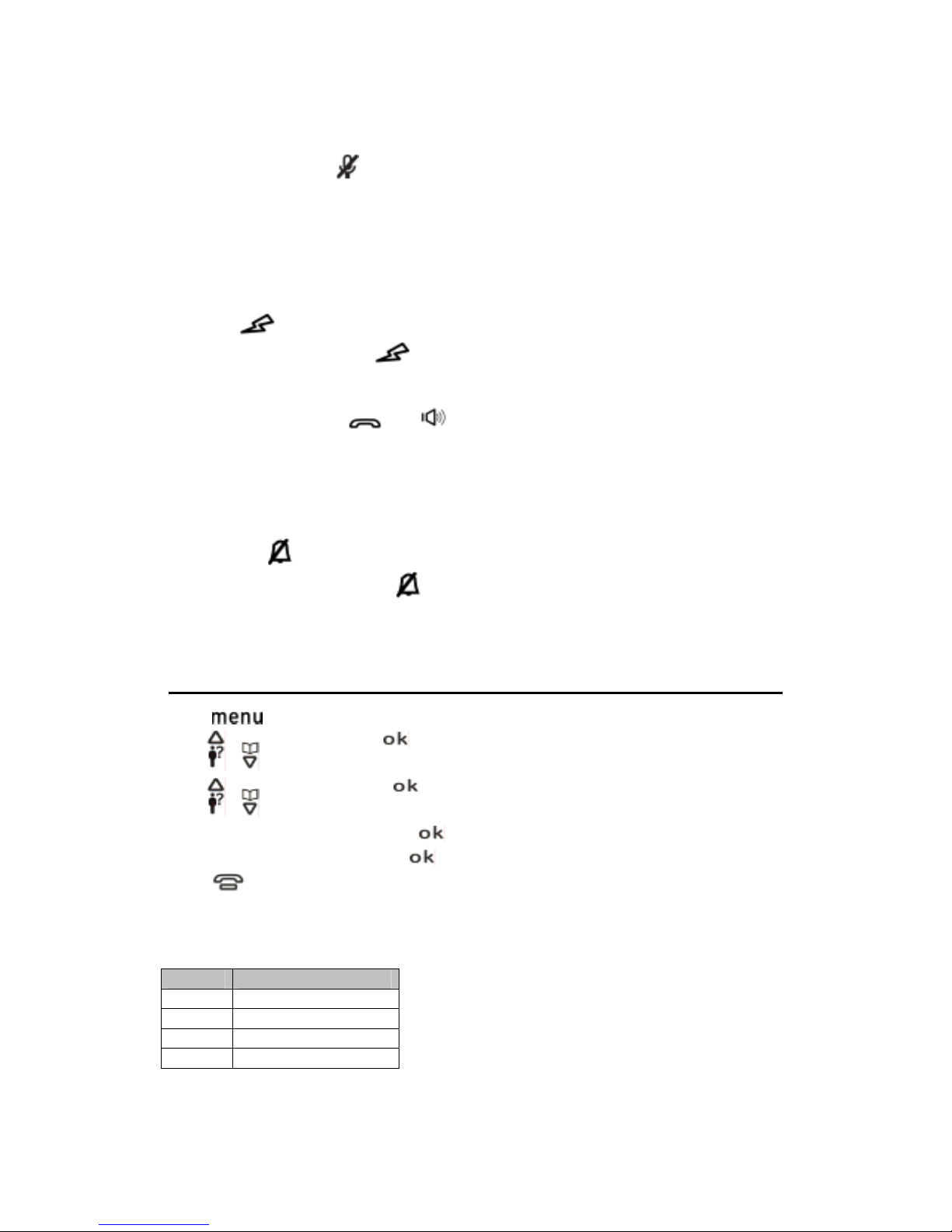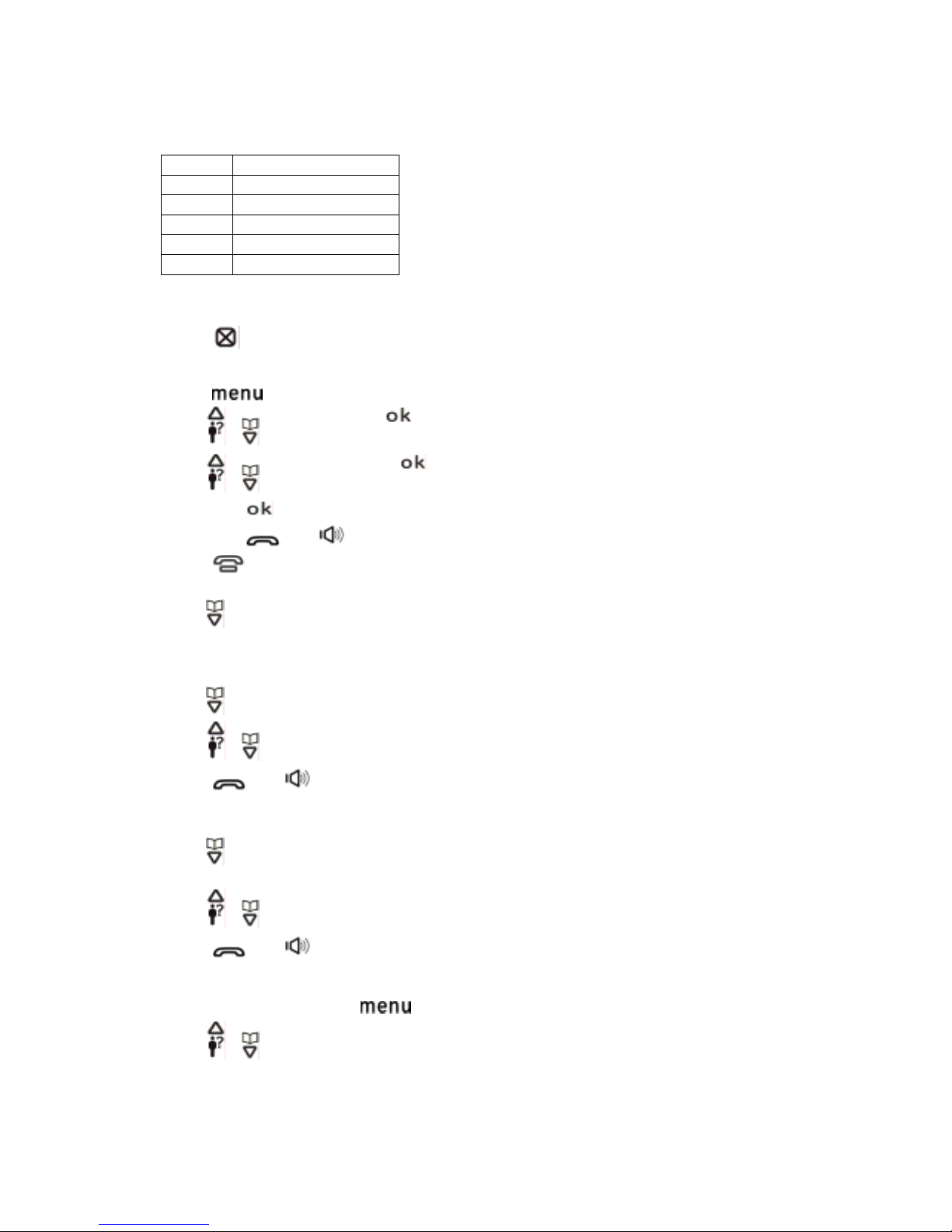For Model 285x2xx2-A there will be ONE additional handset, charge cradle,
battery pack and cover than shown above.
For Model 285x2xx3-A there will be TWO additional handsets, charge cradles,
battery packs and covers than shown above.
For Model 285x2xx4-A there will be THREE additional handsets, charge cradles,
battery packs and covers than shown above.
Telephone Jack Requirements
To use this phone, you need an RJ11C type modular telephone jack, which might look
like the one pictured here, installed in your home. If you don’t have a modular jack, call
your local phone company to find out how to get one installed.
Installation
Digital Security System
Your cordless phone uses a digital security system to protect against false ringing, unauthorized access, and charges to
your phone line.
INSTALLATION NOTE: Some cordless telephones operate at frequencies that may cause or receive
interference with nearby TVs, microwave ovens, and VCRs. To minimize or prevent such interference, the
base of the cordless telephone should not be placed near or on top of a TV, microwave ovens, or VCR. If
such interference continues, move the cordless telephone farther away from these appliances.
Certain other communications devices may also use the 1.9 GHz frequency for communication, and, if not
properly set, these devices may interfere with each other and/or your new telephone. If you are concerned
with interference, please refer to the owner’s manual for these devices on how to properly set channels to
avoid interference. Typical devices that may use the 1.9 GHz frequency for communication include
wireless audio/video senders, wireless computer networks, multi-handset cordless telephone systems,
and some long-range cordless telephone systems.
Important Installation Guidelines
• Avoid sources of noise and heat, such as motors, fluorescent lighting, microwave ovens, heating appliances and direct
sunlight.
• Avoid areas of excessive dust, moisture and low temperature.
• Avoid other cordless telephones or personal computers.
• Never install telephone wiring during a lightning storm.
• Never install telephone jacks in wet locations unless the jack is specifically designed for wet locations.
• Never touch non-insulated telephone wires or terminals, unless the telephone line has been disconnected at the
network interface.
• Use caution when installing or modifying telephone lines.
Handsetlayout
Baselayout
Model: 28512
Model: 28527