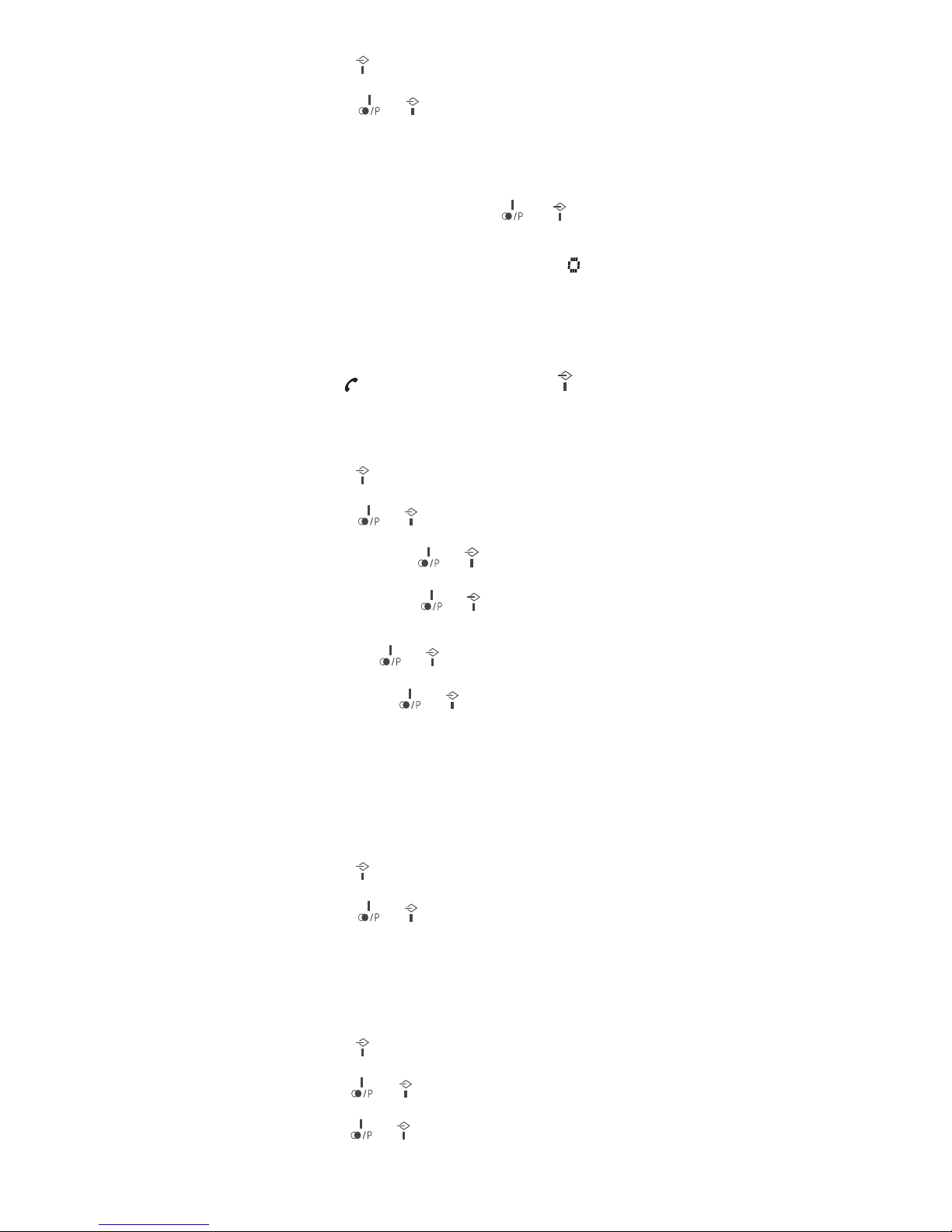9
zDelete: Press and hold “C” key two seconds to delete one or all
the entries. Selection is made using or key.
Or
zSave: Press key to enter the subscribers in the phone book.
Enter the name and press “Int/ok” key.
Note: 1. The CALL LOG symbol and display indicator only
disappear after browsing through all the entries.
2. It is only possible to enter subscribers in the phone book
who are not already entered.
Muting the Microphone
zPress key to switch the microphone on or off during a call.
Holding Calls / Forwarding Calls
If the telephone is connected to a PABX system, it is possible to put
calls on hold and call other extension lines or to forward calls.
zPress “R” key to put the call on hold and dial the extension
number (e.g. 23).
zPress “R” key once more to take the call back again or press
key to forward the call.
Note: If several handsets are registered on the base station and
a call should be put on hold or forwarded, press “Int/ok” key
instead of “R”.
Note: The above information can vary according to the PABX
system used. Therefore, refer to the relevant information of the
PABX network.
Teleconference
After have received an external call, it is possible to include a second
handset in the conversation (three way conference).
zPress “Int/ok” key and enter the number of the corresponding
handset (1,2,3 or 4) which will join the teleconference.
zThe external caller is kept on hold. As soon as the other handset
takes the call example handset 1 can intercom with handset 2.
zOnly the initiating handset can start a 3 way conference, press
and hold “ ” key 2 seconds.
zBy pressing key, any of the handsets quit from the
teleconference and the other handset continues with the external
call.
Changing the Receiver Volume
zPress or key to change the receiver volume during a
call.
Paging the Handset
If a handset has been misplaced, it is possible to call all the handsets.
zShort pressing the page key on base station can call all the
handsets.
zPressing the page key or any key in the handset can stop the
Entering a Dialing Pause (P)
If the telephone is connected to a PABX system, it may be necessary
to insert a dialing pause. To do this, press key after entering
the relevant digit in the pre-dial buffer, e.g. 0, for an outside line
(0P….). A “P” appears in the display indicating a pause. The pause
can also be entered when programming numbers in the phone book.
Switching the Key Lock On/Off
Incoming calls can still be received when key locked.
zPress and hold “ ” key for 2 seconds to activate or
deactivate the key lock.
Phone Book
The telephone can store up to 40 entries in the phone book with name
and call number. When the function is supported by the telephone
provider service and the caller, the handset displays the name of the
caller (when stored in the phone book).