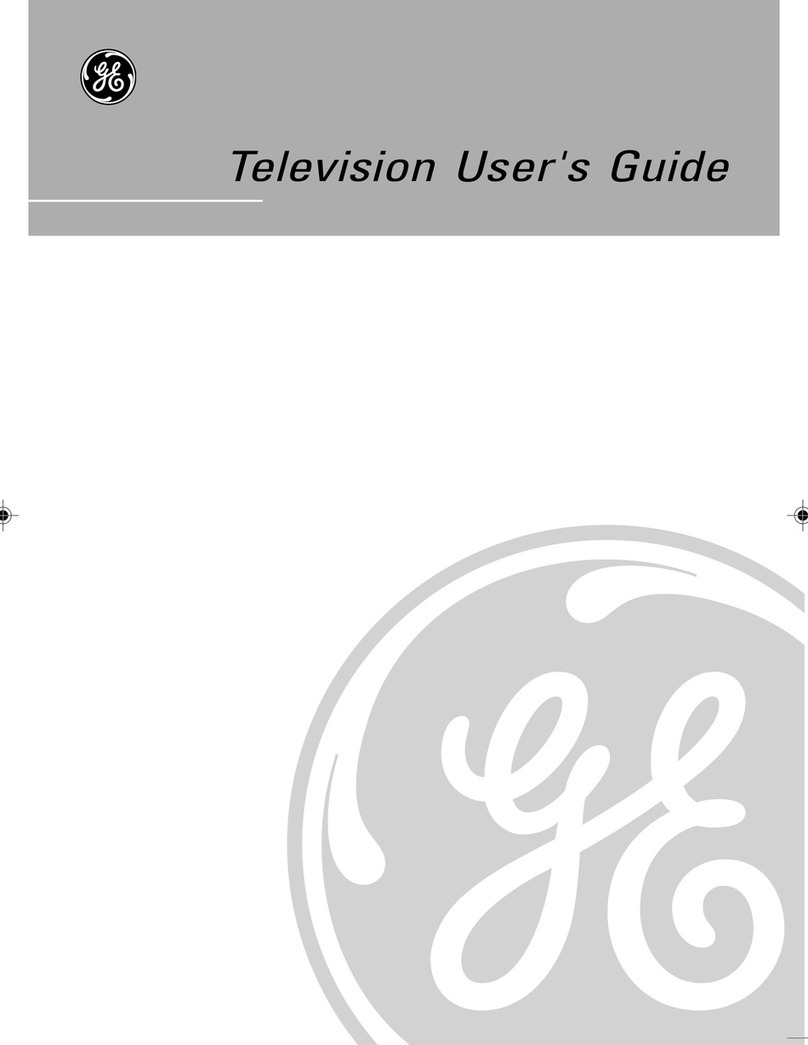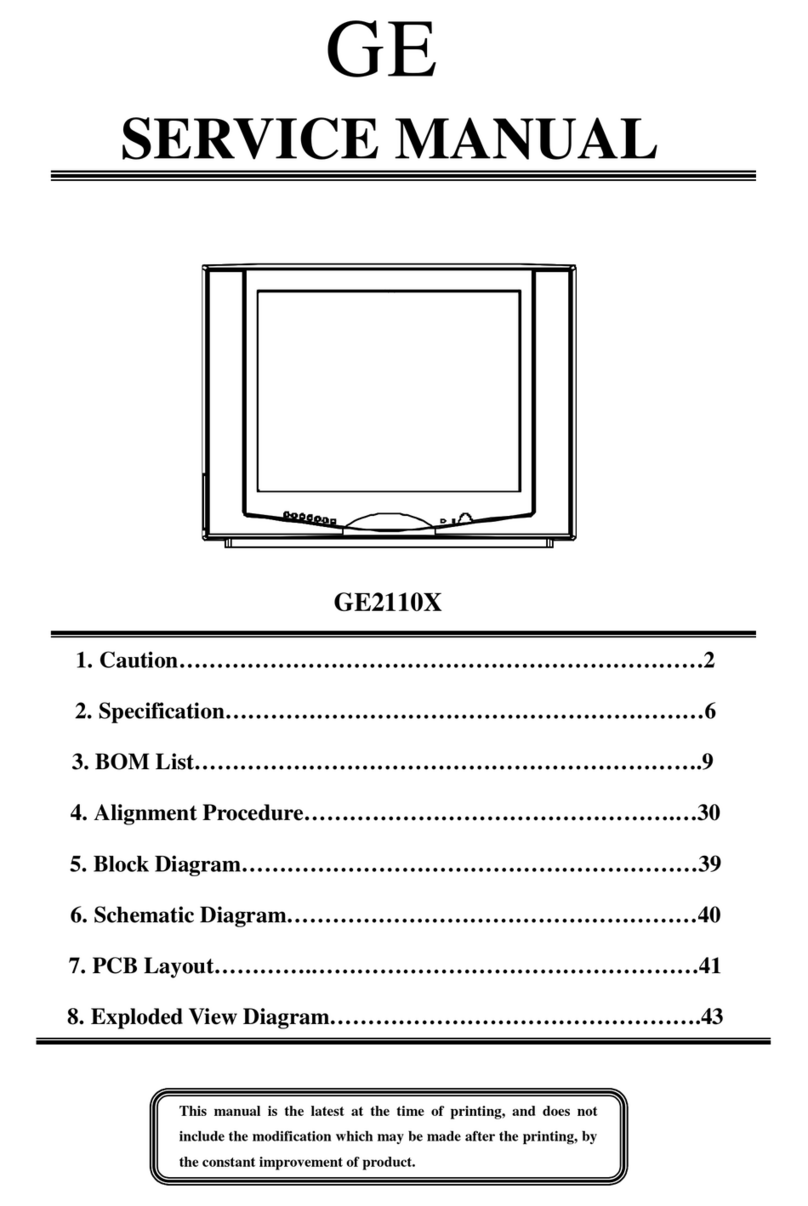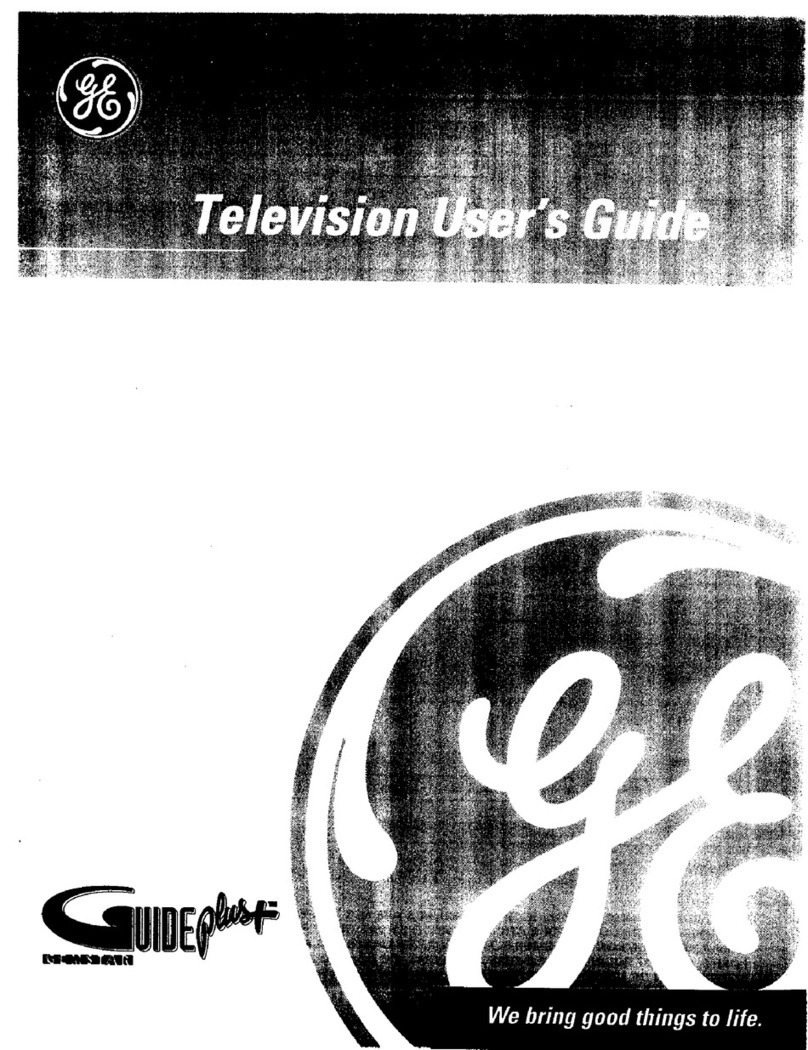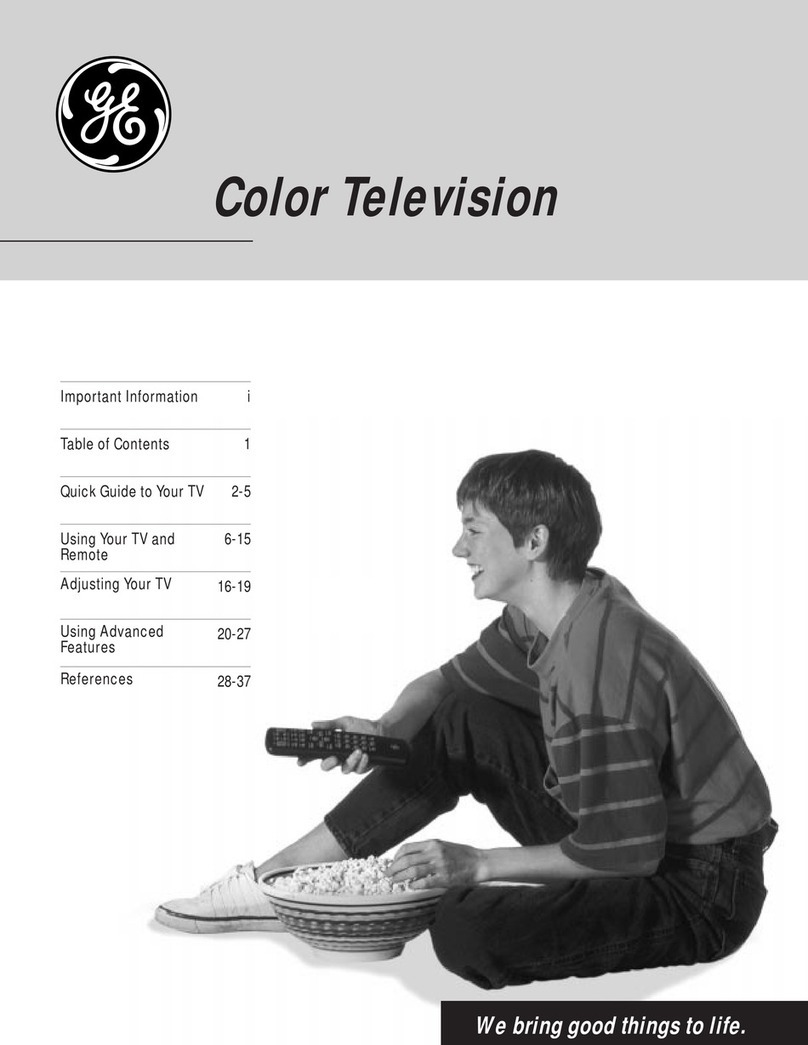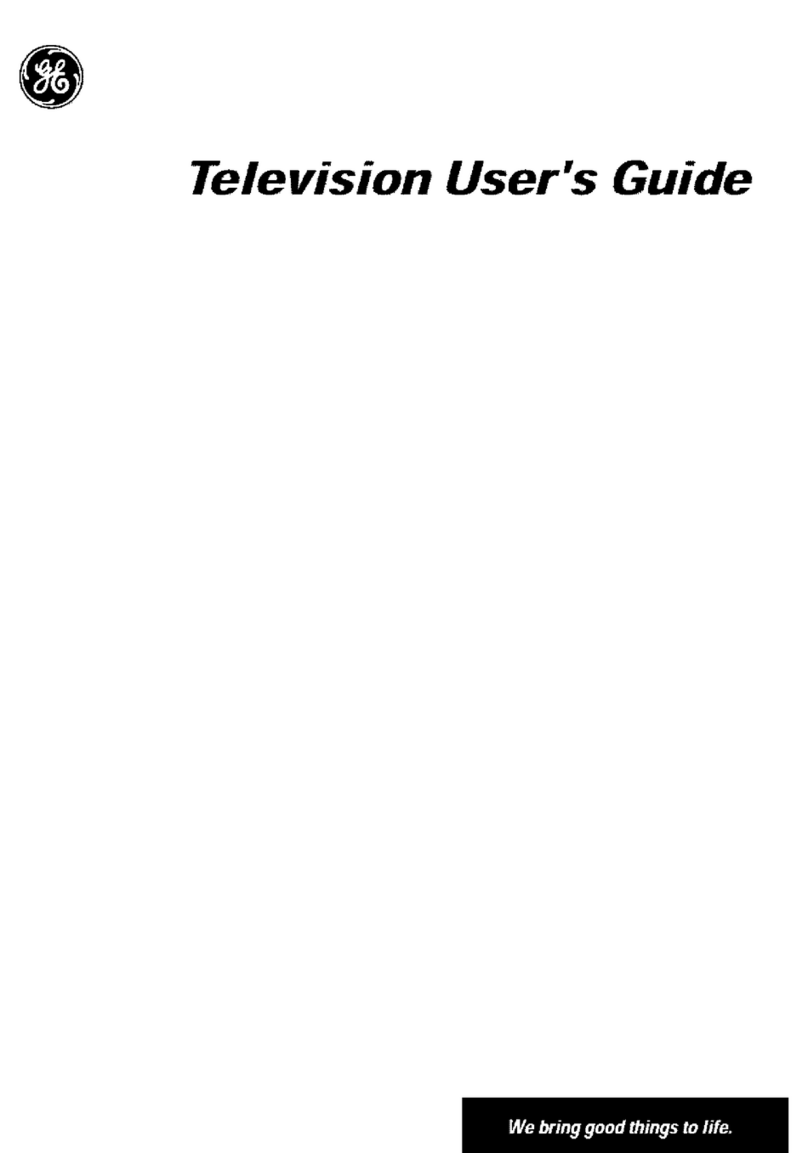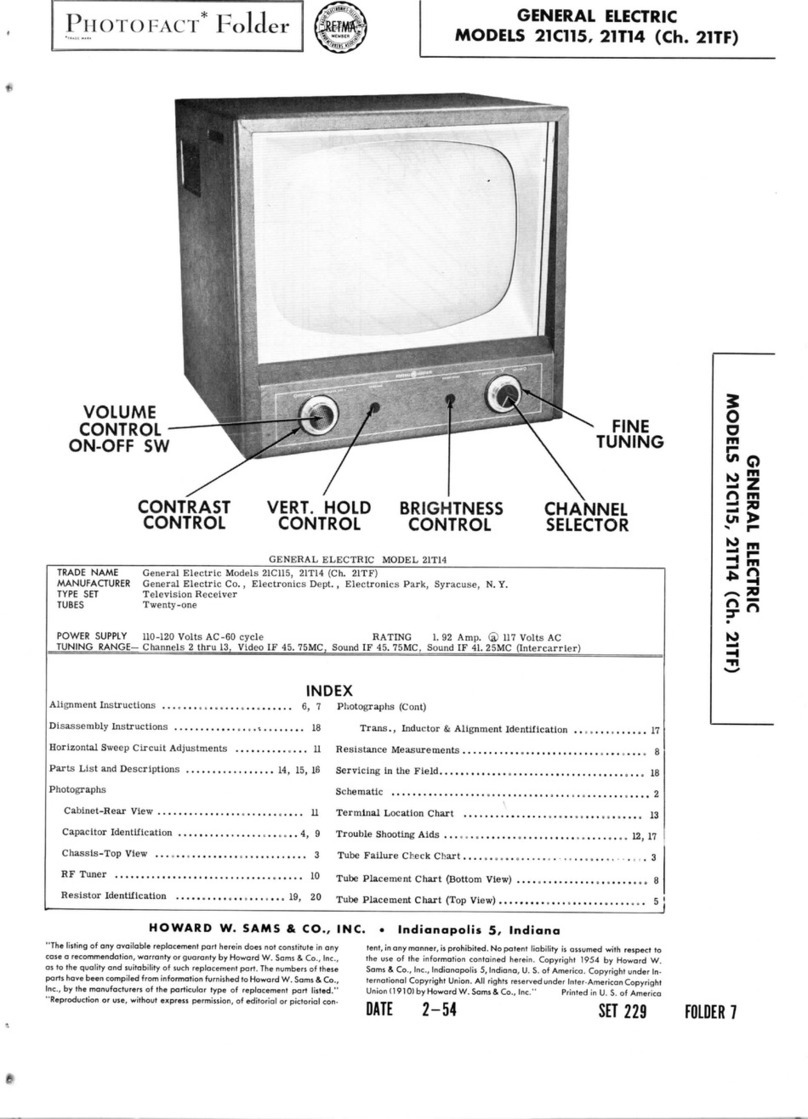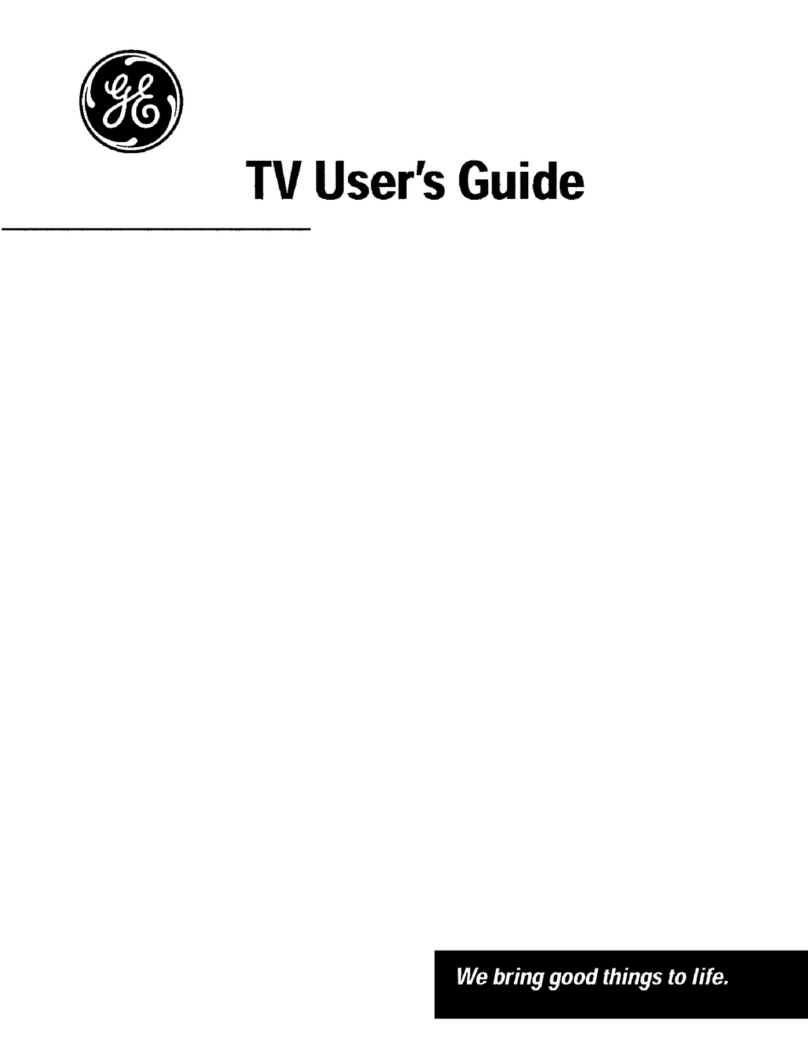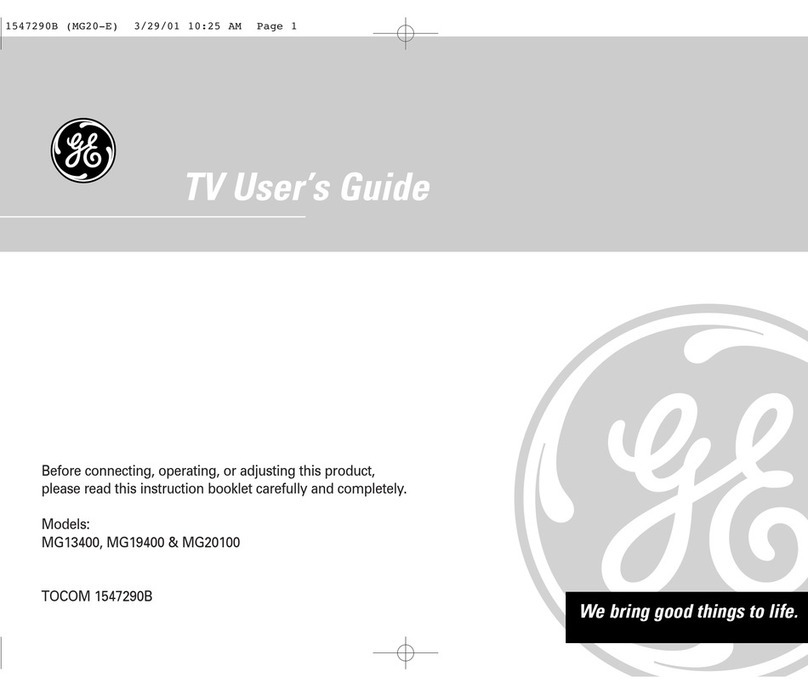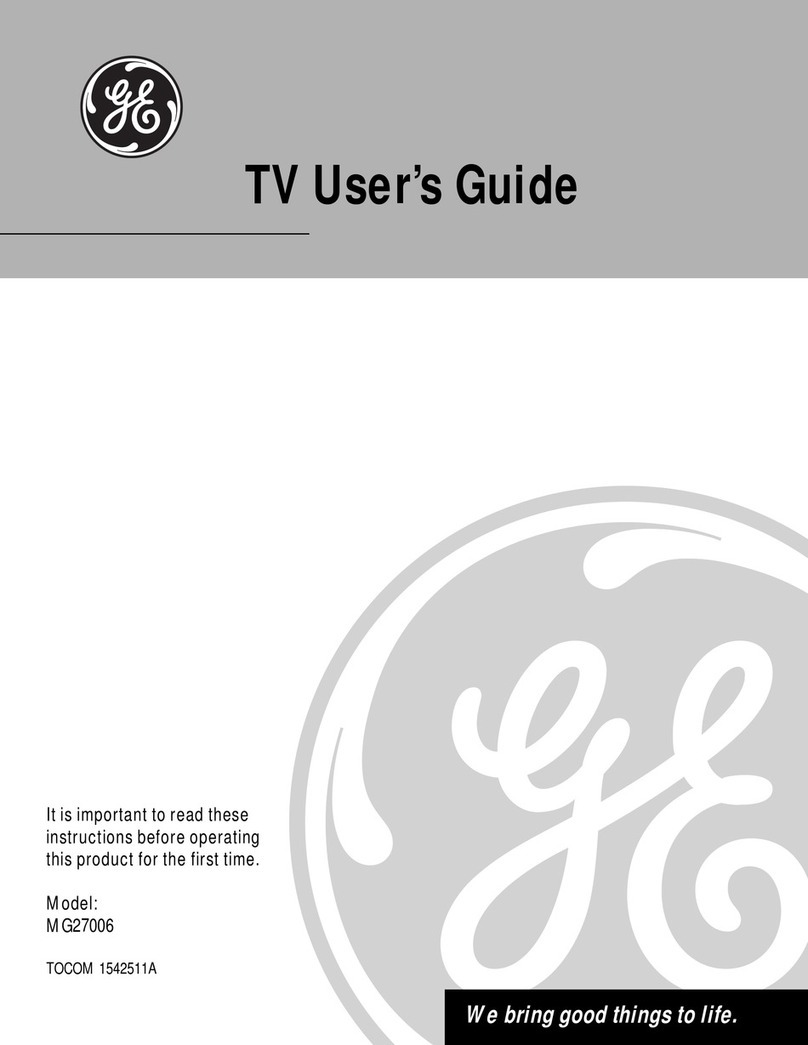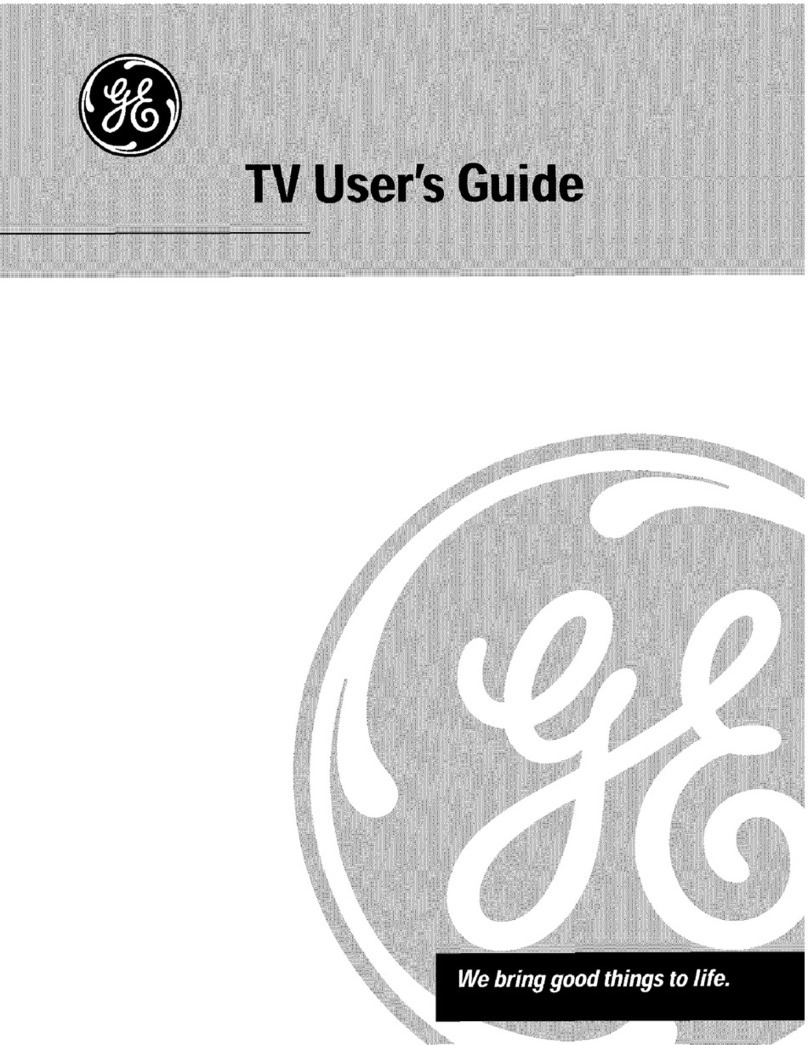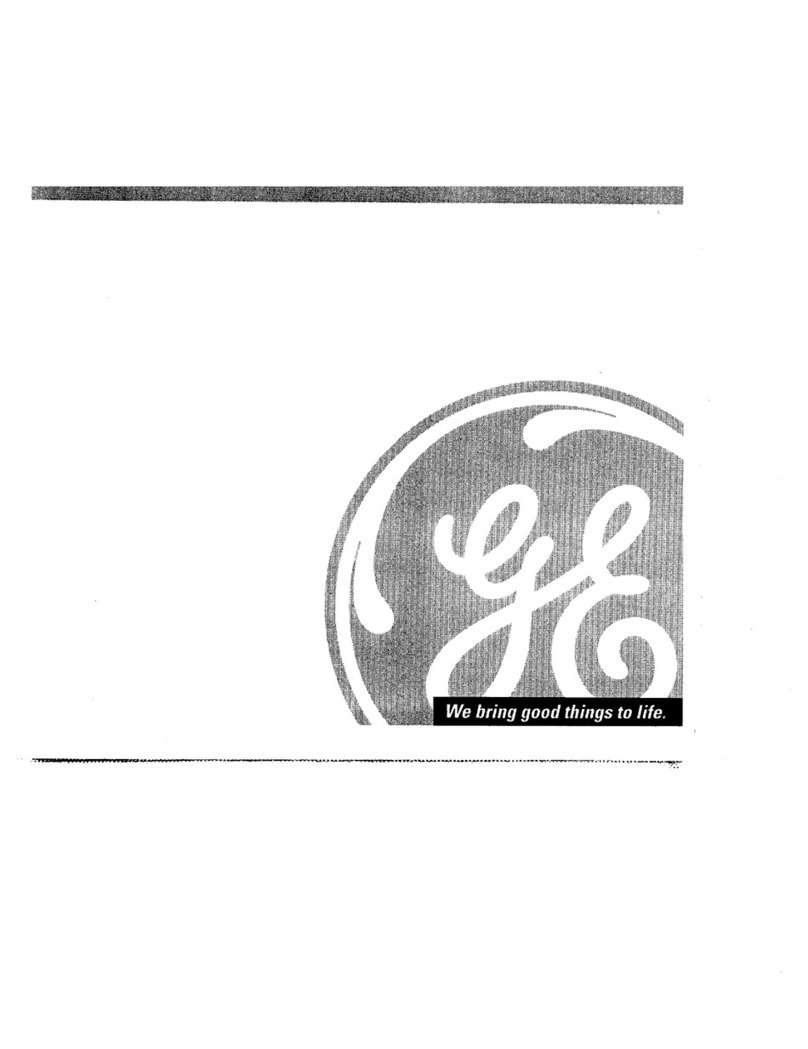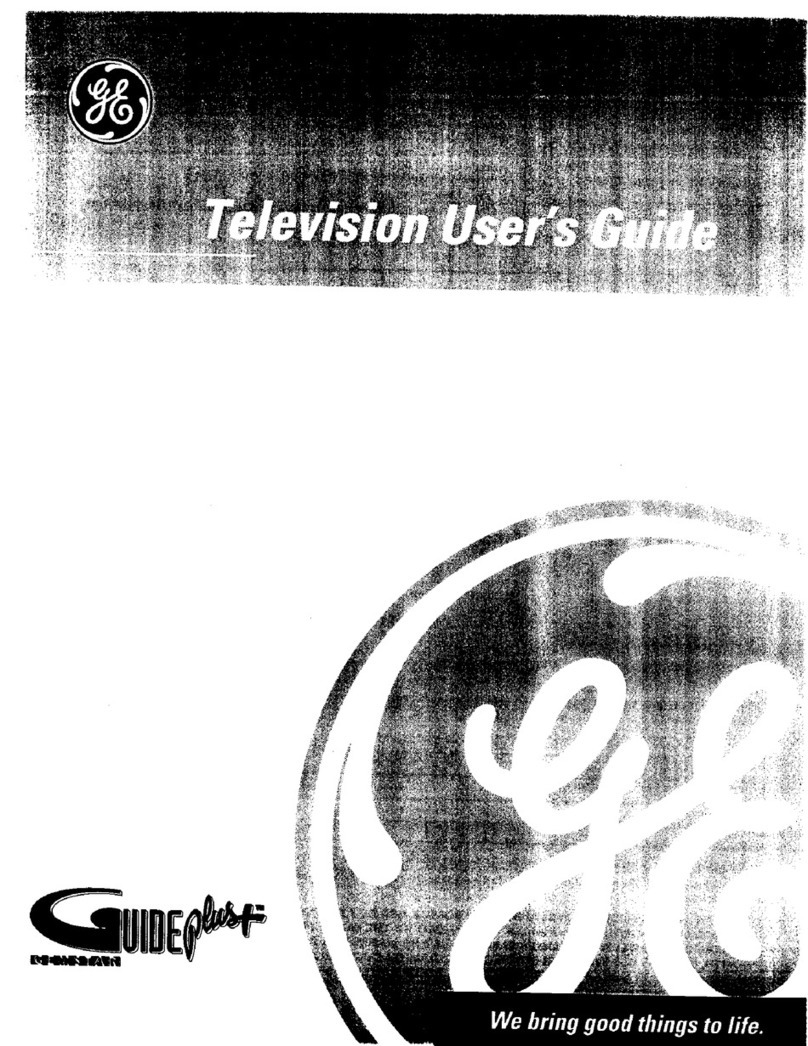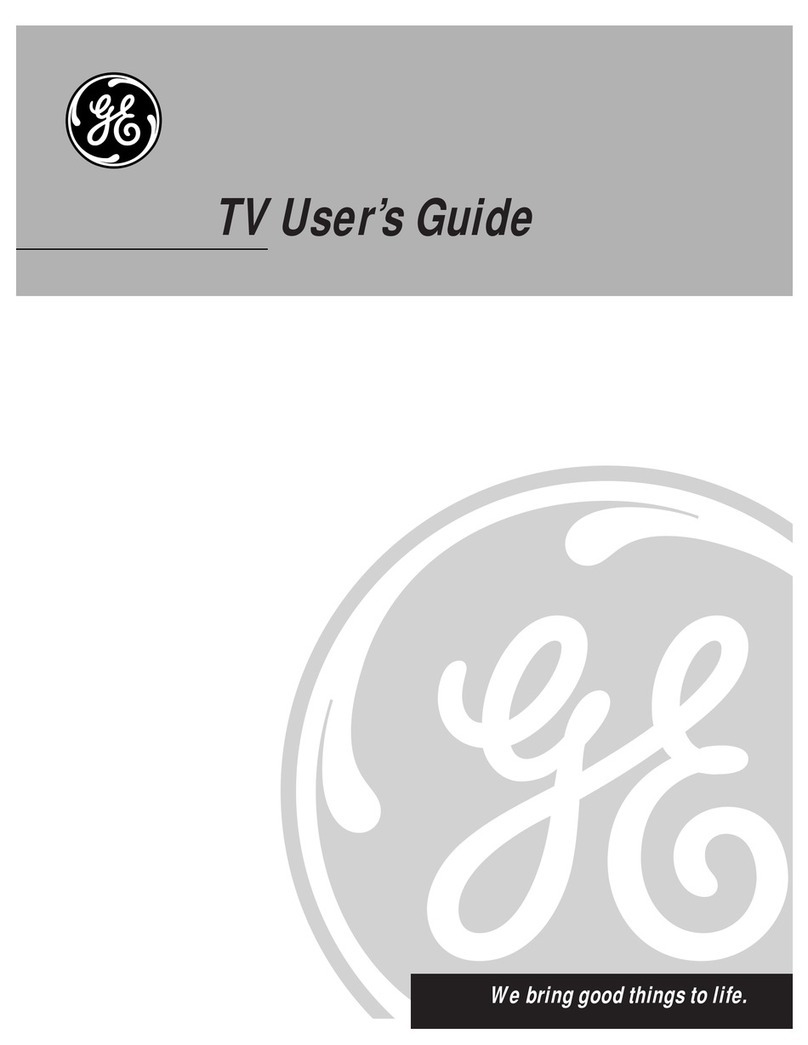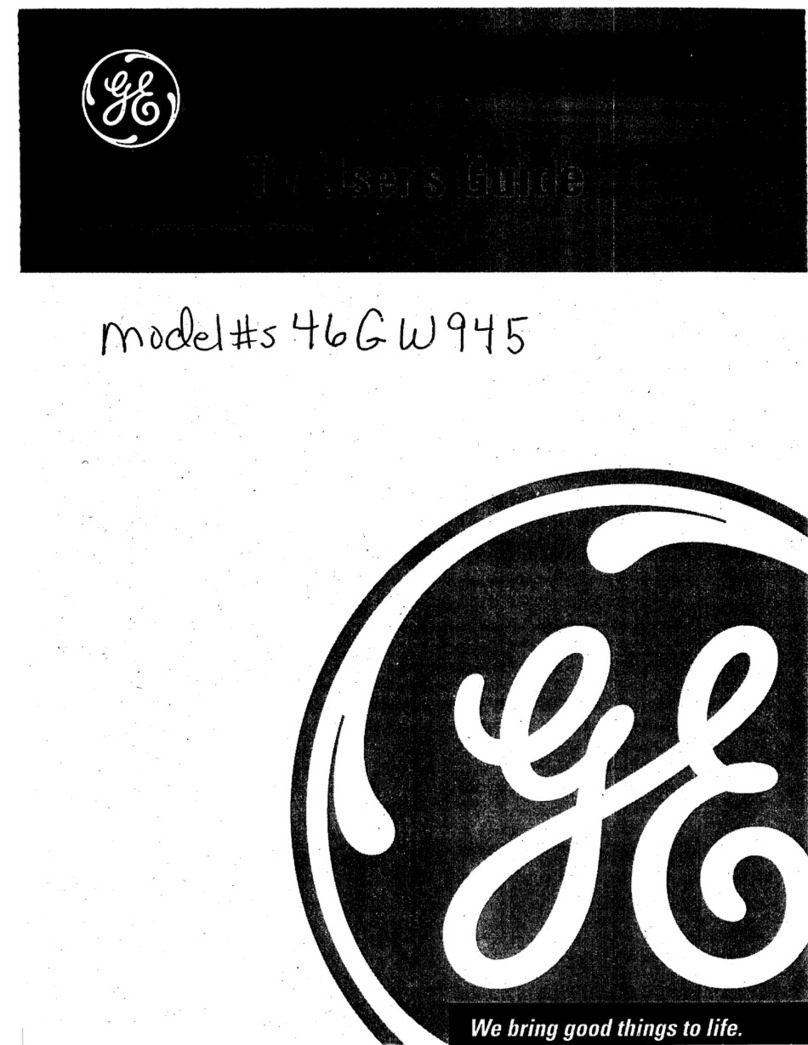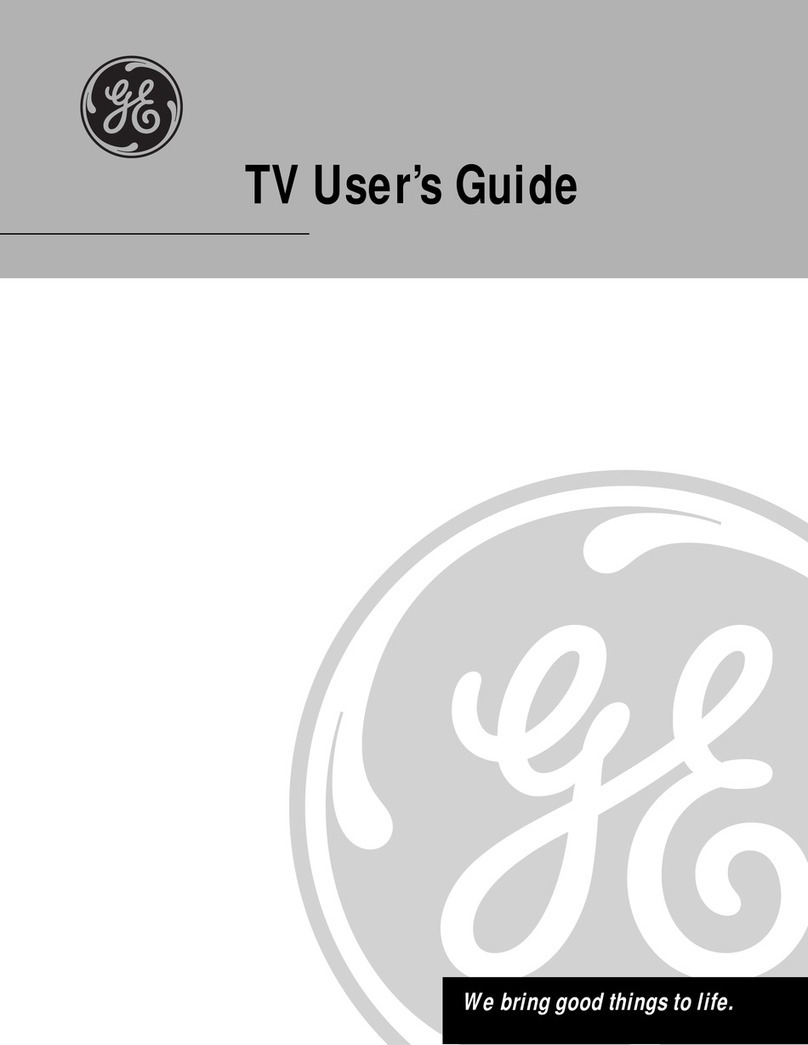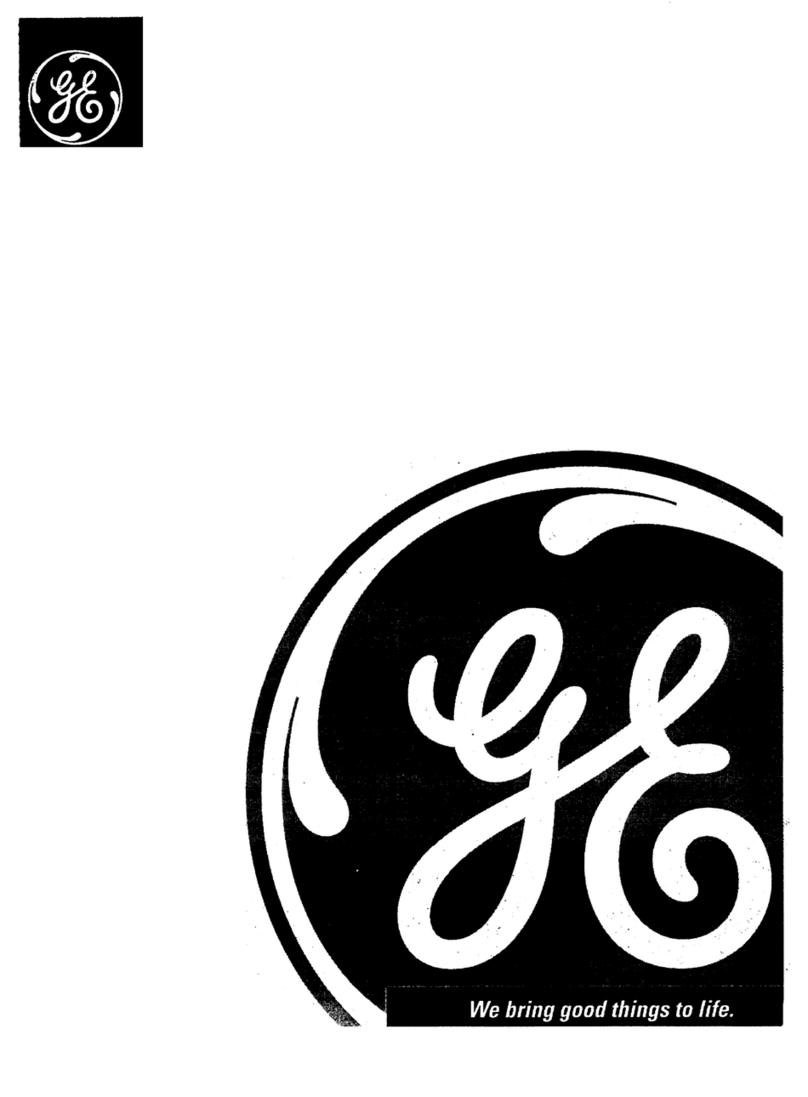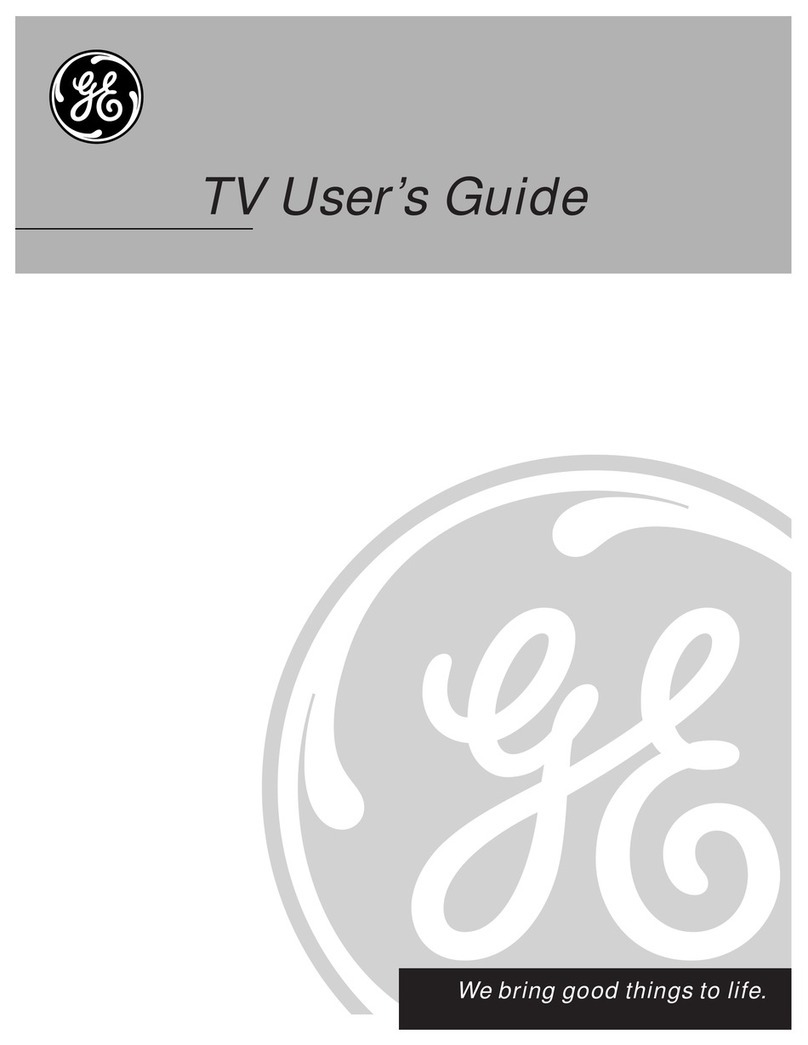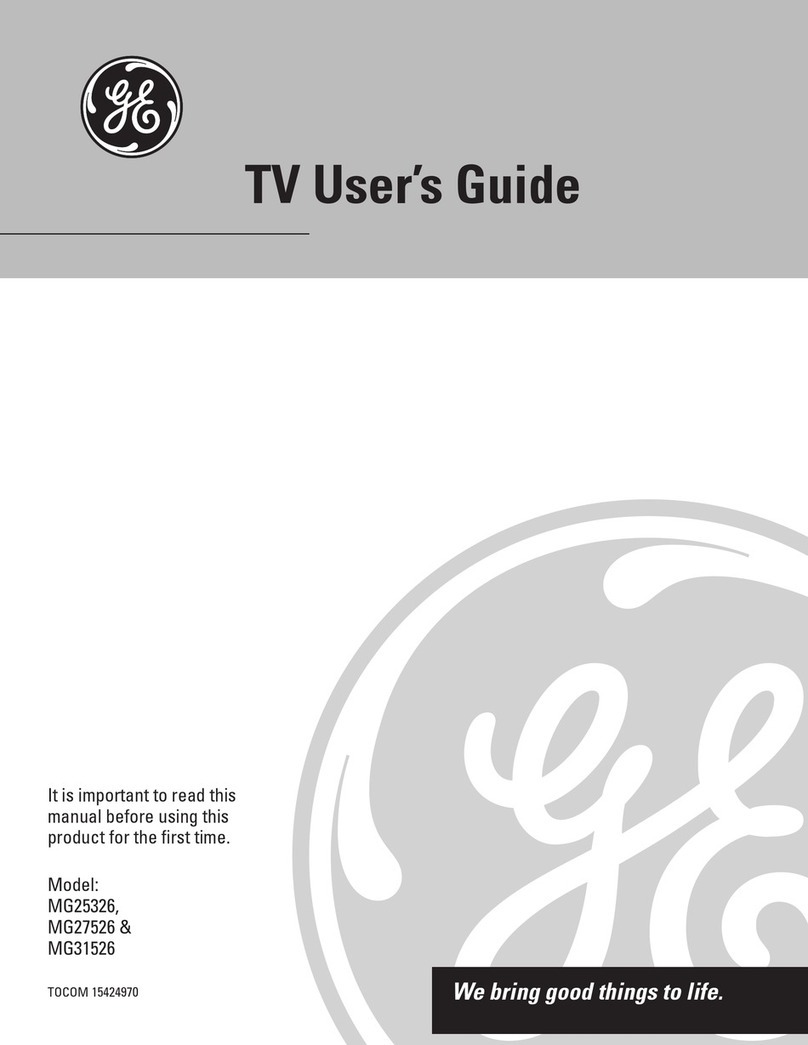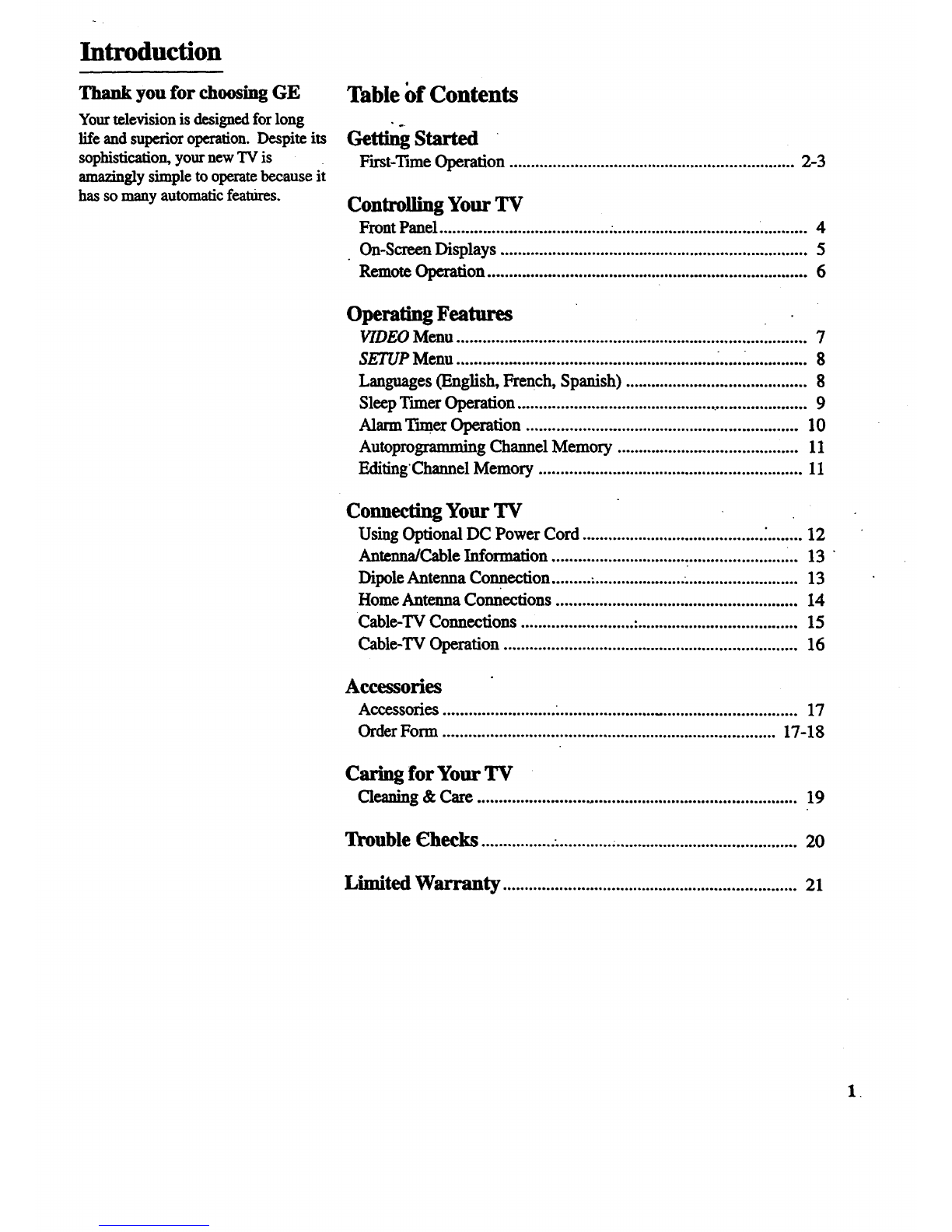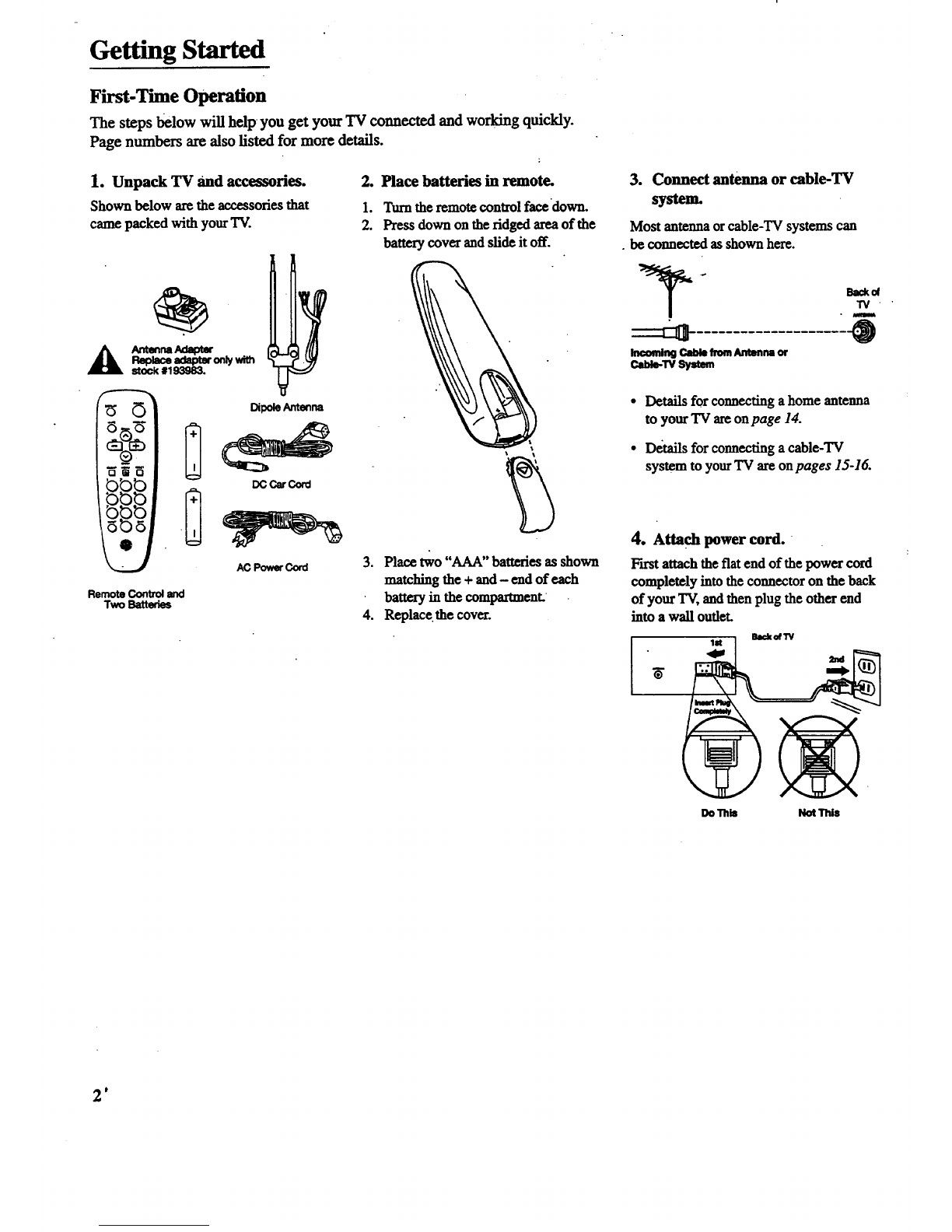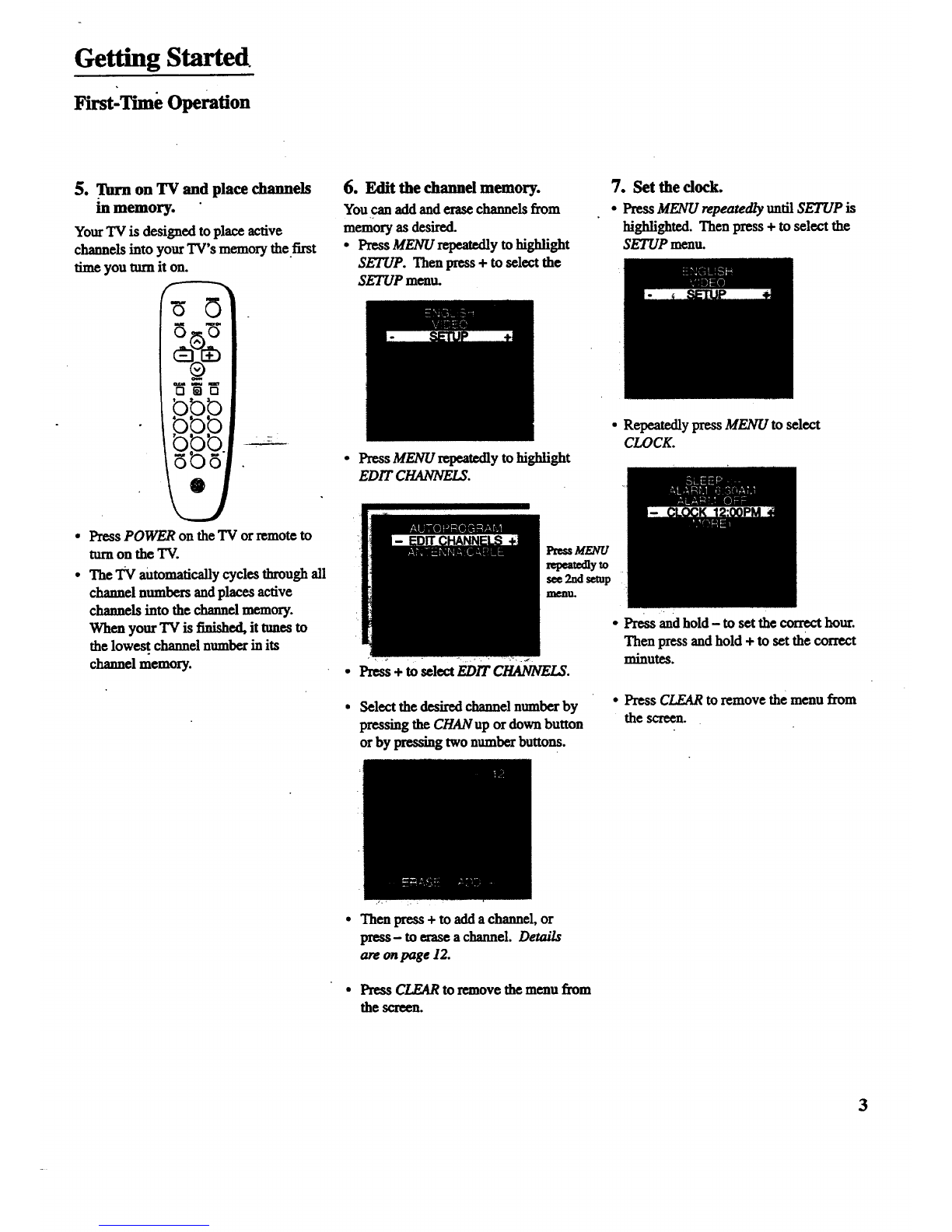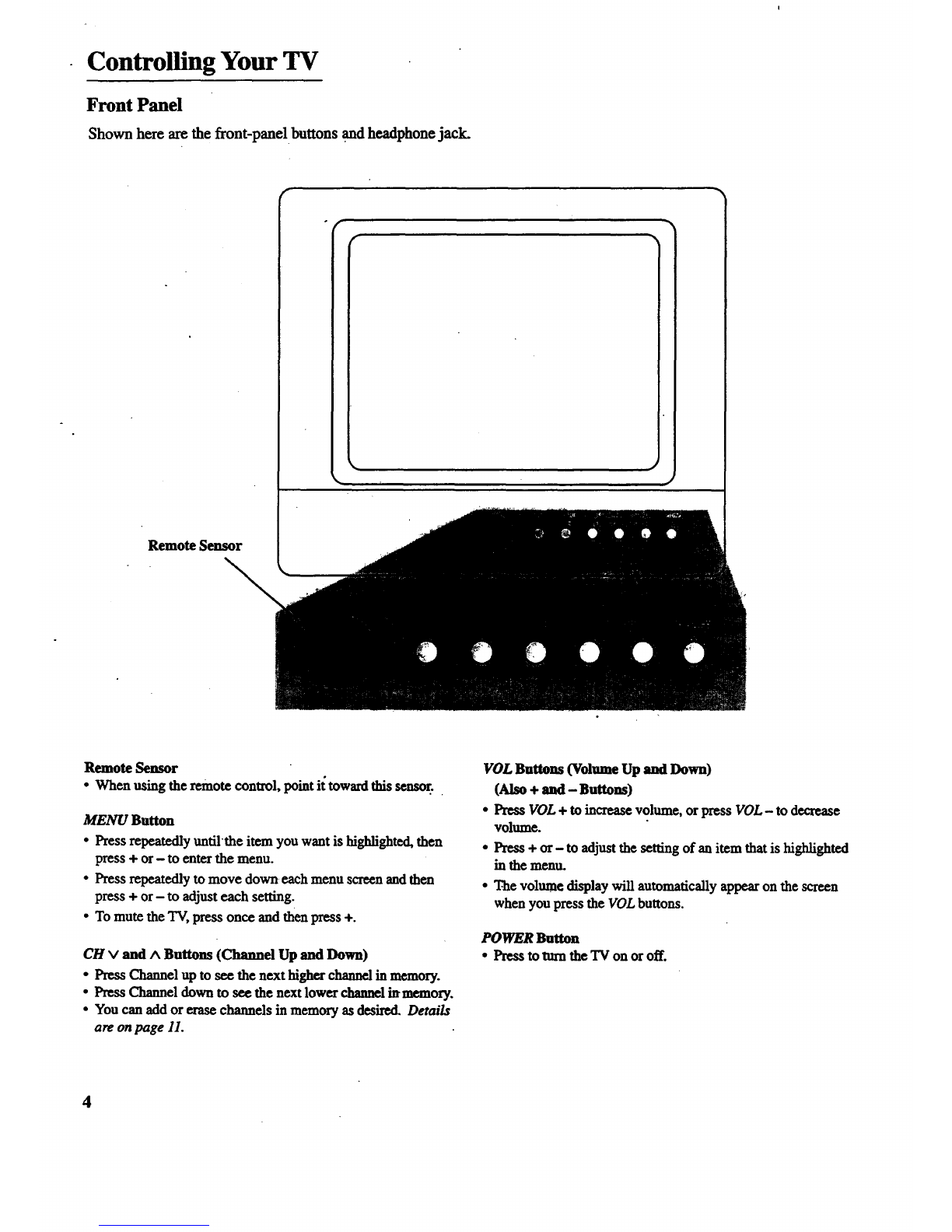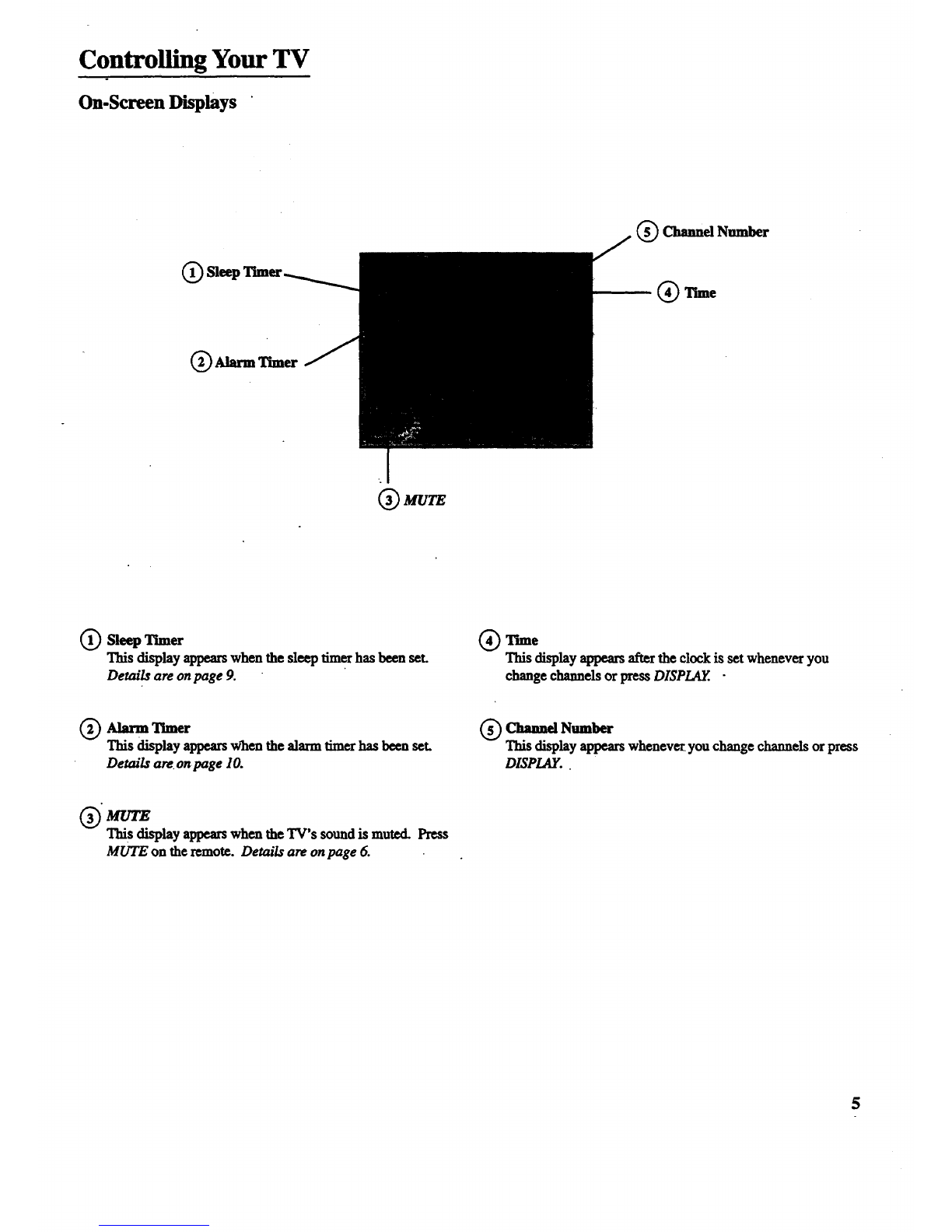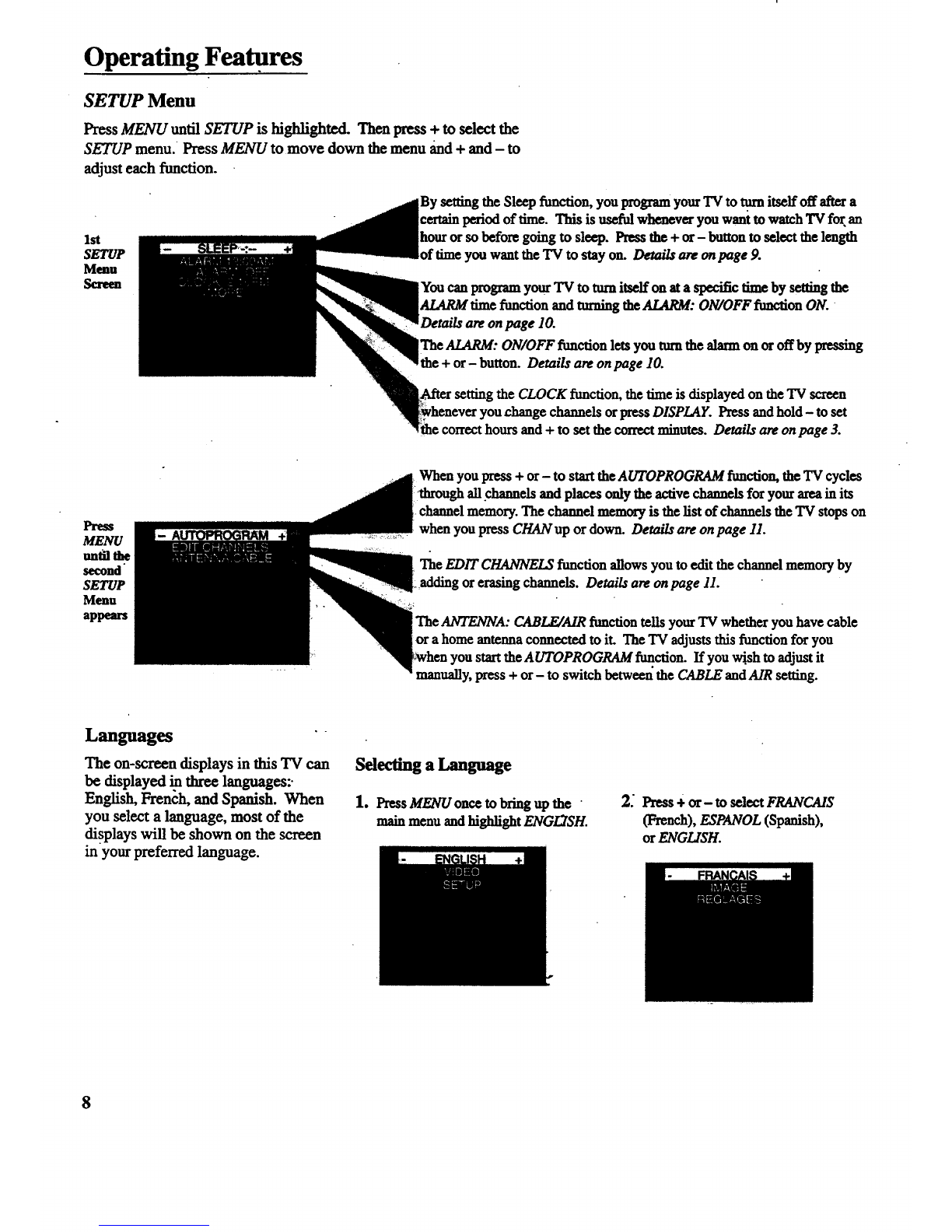Controlling Your TV
Remote Operation
Wbea operating the remote, point it
directly at the front of the TV.
Objects between the remote and the
remote sensor can block the signal to
the TV.
POWER
O
MUTE PREVCH
®
CHAN
•CLEAR MENU RESET
O
bb
bb
POWER Button
• Press to tm'nthe TV on oroff.
PREV CH Button (Previous Channel)
•Pressing this button switches the TV
backto thelasttunedchannel.This is
useful if you want to watch two
channels.
•Select the first channel you wish to
watch. Then select the other channel by
pressing two number buttons.
•The TV changes back and forthbetween
the two channels each time you press
this button.
DISPLAY Button
•Press to display the time and channel
number on the screen.
•Press to see ff the Sleep Tnner and/or
Alarm Ttmer is set.
•Press to quickly remove menus from the
sa'e_n.
MUTESufiou
•Press to quickly reduce sound to
minimum level. Closed captioning (C1)
automatically appears on the screen
when you press MUTE.
•Torestore sound and normal picture,
press MUTE again orpress VOL up.
CHAN VIA Buttons (Channel Up and
Down)
•Press to select the next higher orlower
channel in memory.
• You can add or erase channels in
memory as desired.
Details are onpage 12.
VOL Buttons (Volume Up and Down)
(Also - and + Buttons)
• Press VOL + to increase volume, or
press VOL- to decrease volume.
• Press + or- to adjust the settingof an
item thatis highlighted in a menu.
•The volume display appearson
screen when you press the VOL'buttous.
MENU Button
•Press repeatedly until the item you want
is highlighted, then press + or - to enter
the menu.
•Press repeatedly to move down each
menu screen and then press + or- to
adjust each setting:
RESET Button
• Press toreturnagvideo settings (color,
tint, contrast, brightness, and sharpness)
backtothe original settings.
CLEAR Button
• Press toclear the screen of all on-screen
displays except MUTE.
Nunlber Buttons (0-9)
•Press toaccessany channel number.
•To select a channel, press two number
buttons. For example, press 0 then 6 for
channel 6.
•To select a3-digit number, press and
hold number button 1 until 1-- appears
on the screen. Then press the other two
numbers.
INPUT Button
•Switches the TV to channel 03. This is
useful if you have a VCR connected to
your TV.
SKIP Button (Commercial Skip)
• Allows you to look at otherchannels
during commercials using the
CHAN buttons.
• Each press adds 30 seconds. The TV
switches back tooriginal channel when
time runsout.
i
6