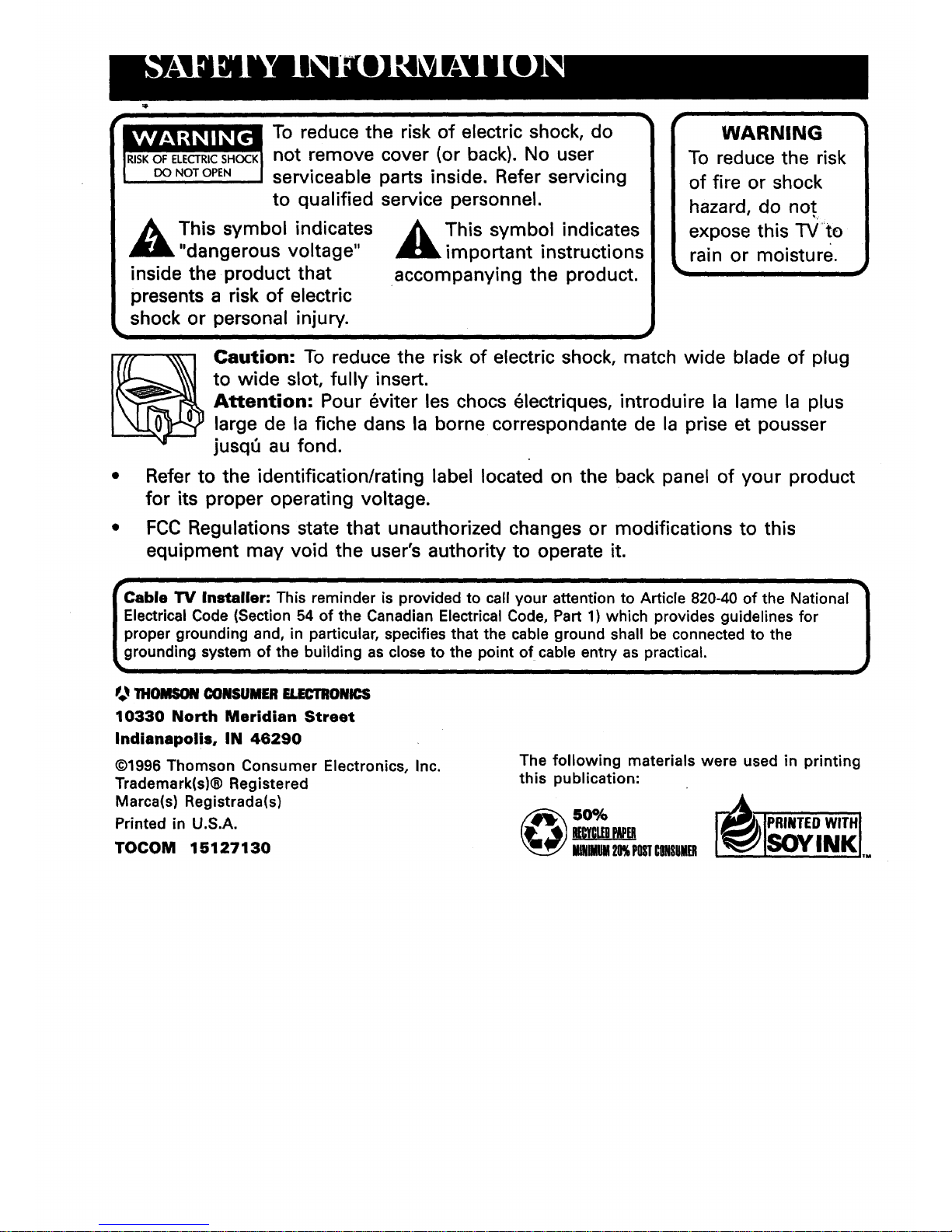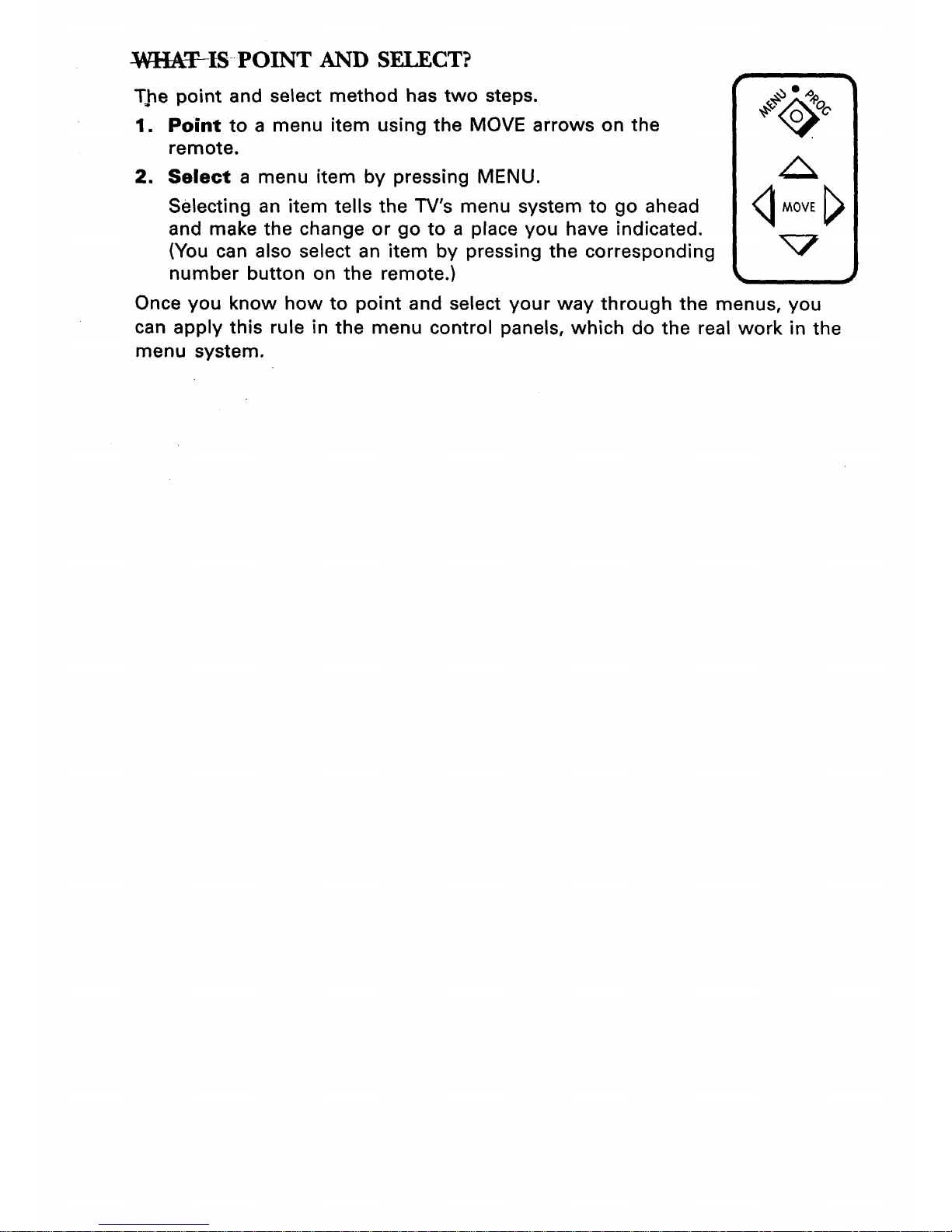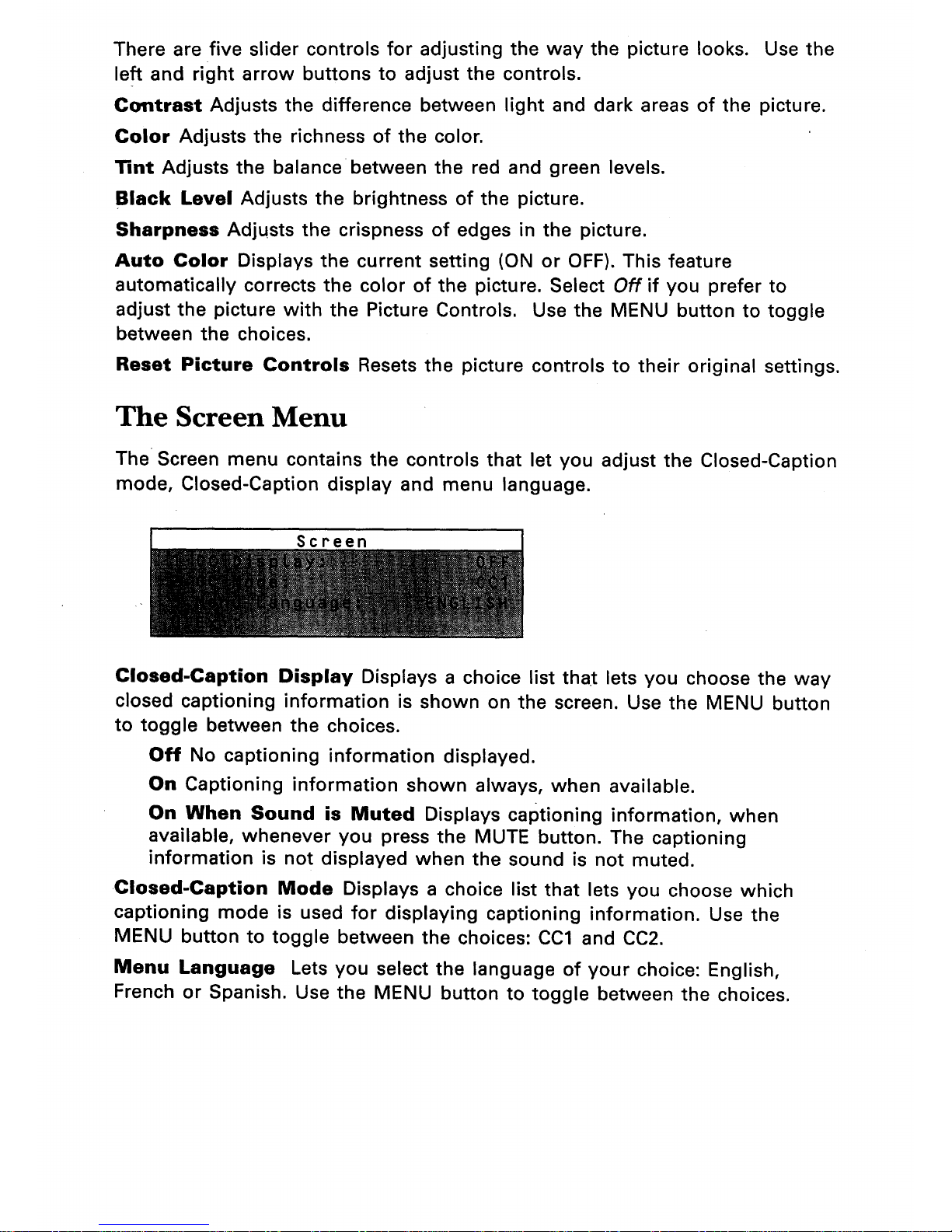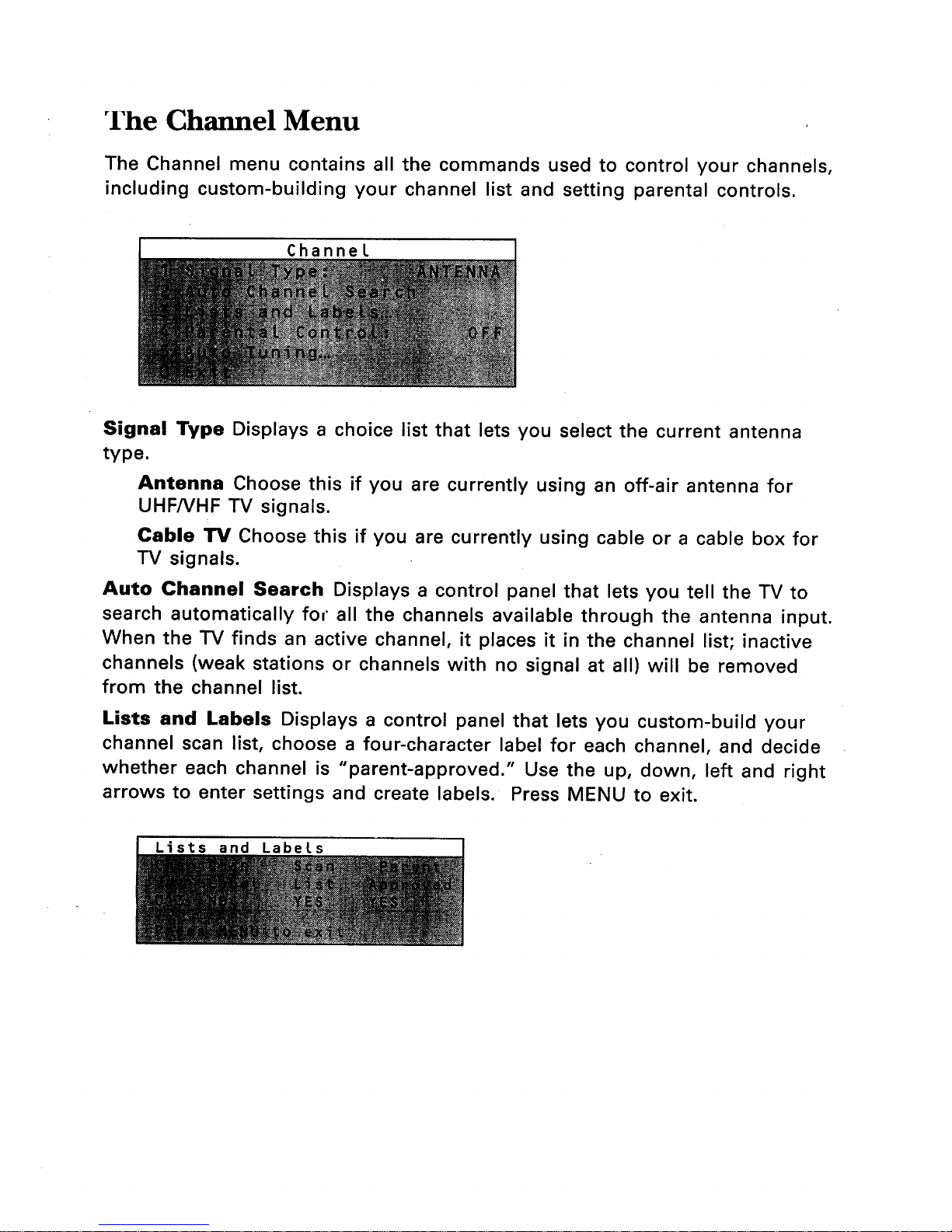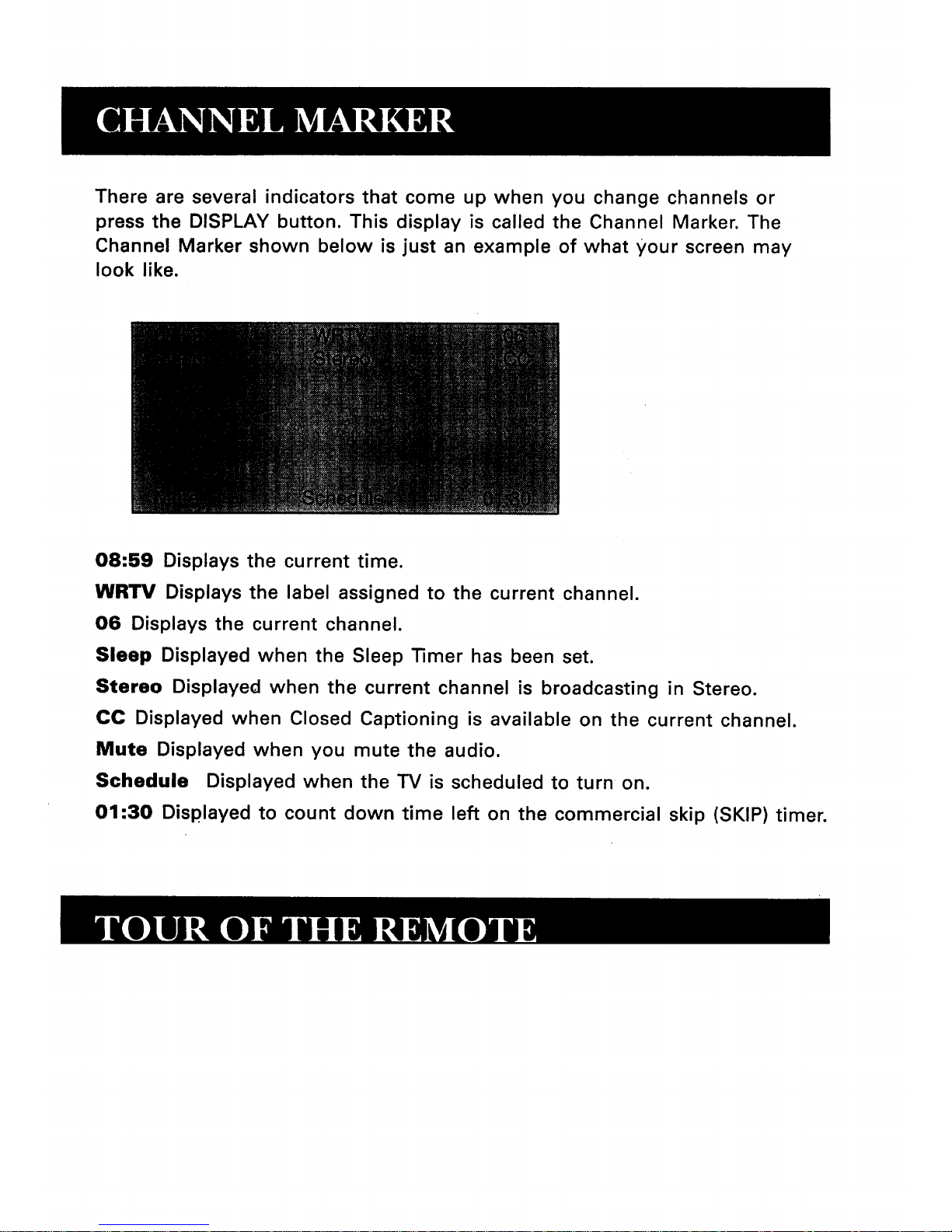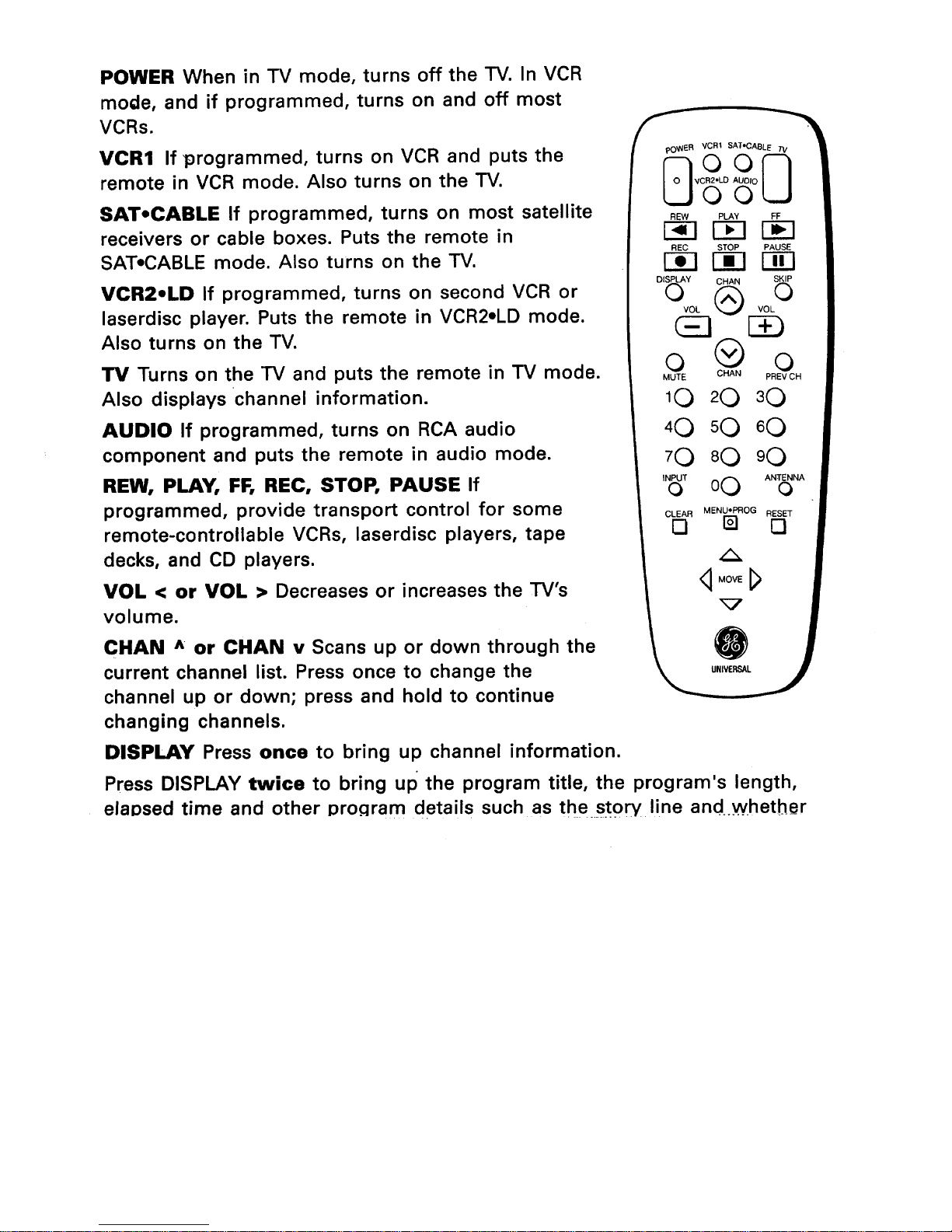POWER When in TV mode, turns off the TV. In VCR
mode, and if programmed, turns on and off most
VCRs.
VCR1 If programmed, turns on VCR and puts the
remote in VCR mode. Also turns on the TV.
SAT,CABLE If programmed, turns on most satellite
receivers or cable boxes. Puts the remote in
SAT, CABLE mode. Also turns on the TV.
VCR2,LD If programmed, turns on second VCR or
laserdisc player. Puts the remote in VCR2,LD mode.
Also turns on the TV.
TV Turns on the TV and puts the remote in TV mode.
Also displays channel information.
AUDIO If programmed, turns on RCA audio
component and puts the remote in audio mode.
REW, PLAY, FF, REC, STOP, PAUSE If
programmed, provide transport control for some
remote-controllable VCRs, laserdisc players, tape
decks, and CD players.
VOL < or VOL > Decreases or increases the TV's
volume.
CHAN ^or CHAN v Scans up or down through the
current channel list. Press once to change the
channel up or down; press and hold to continue
changing channels.
REW PLAY FF
F_l r-F1 _E]
REC STOP PAUSE
r-_-i r-ffl r-m
DISPLAY CHAN SKIP
o @ o
VOL VOL
E£)
o @ o
MUTE CHAN PREV CH
10 20 30
40 sO 60
70 80 90
INPUTo 00 ANTENNAo
CLEAR MENU*PROG RESET
[] [] []
<1MOVE_
_7
UNIVERSAL
DISPLAY Press once to bring up channel information.
Press DISPLAY twice to bring up the program title, the program's length,
elapsed time and other pro.qram details suchas the StOp/line and..whether