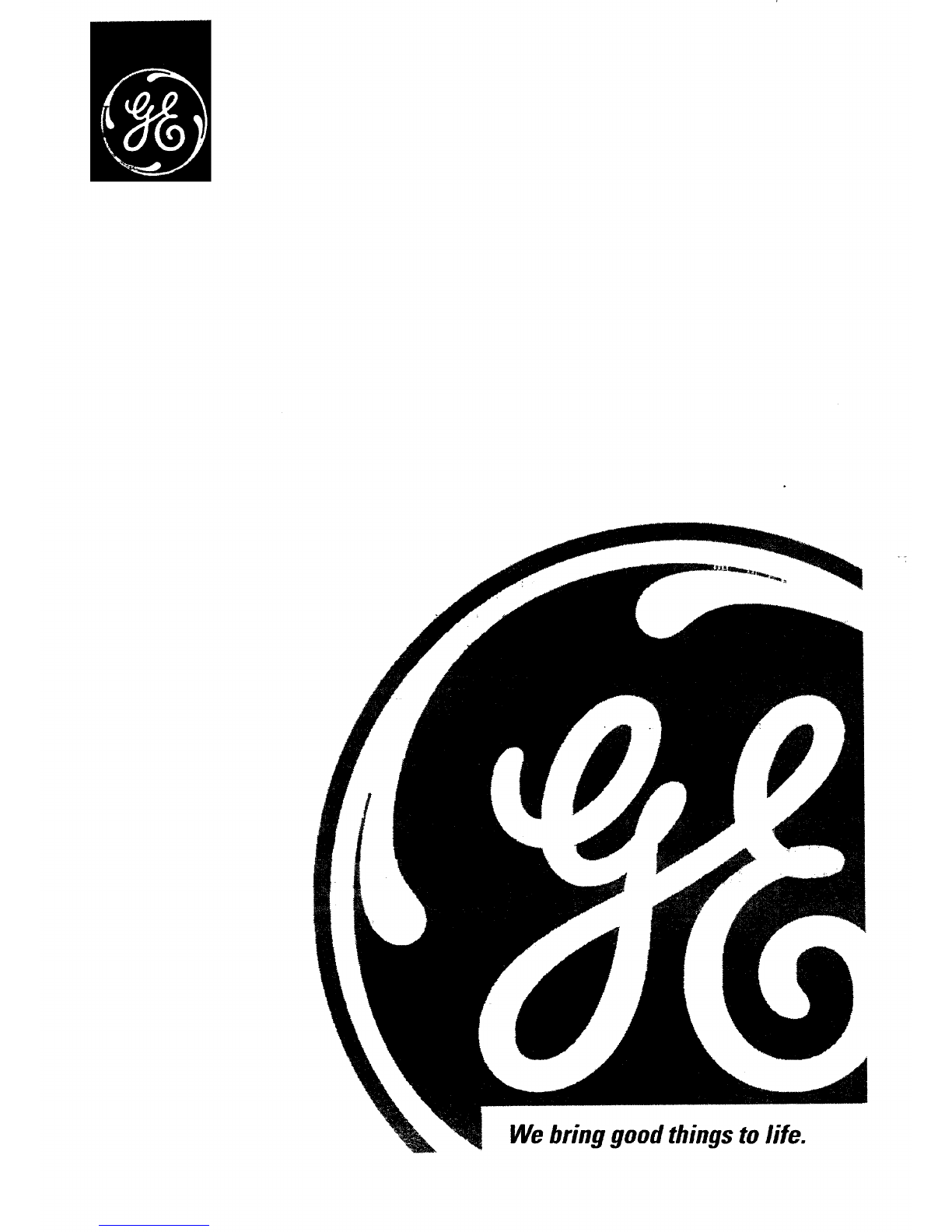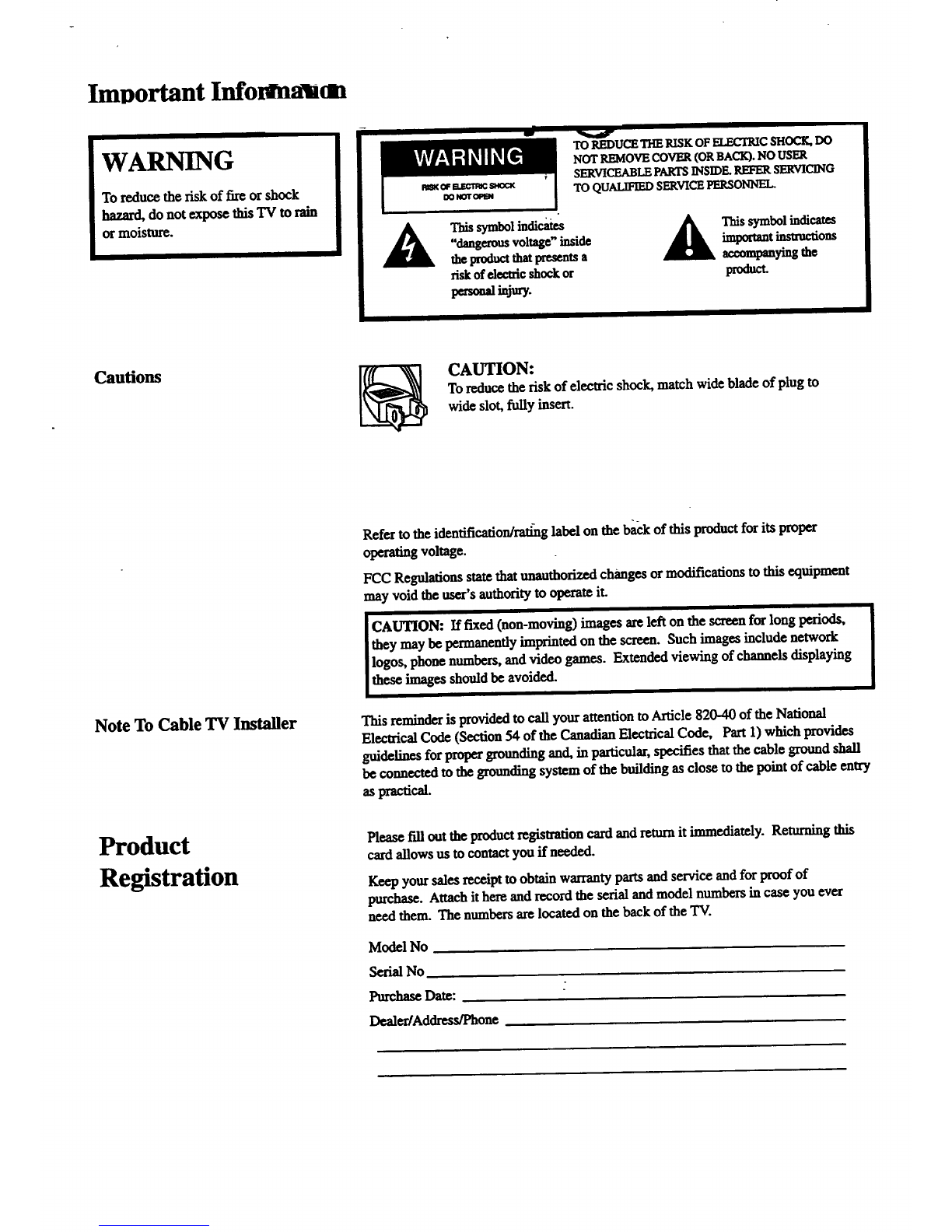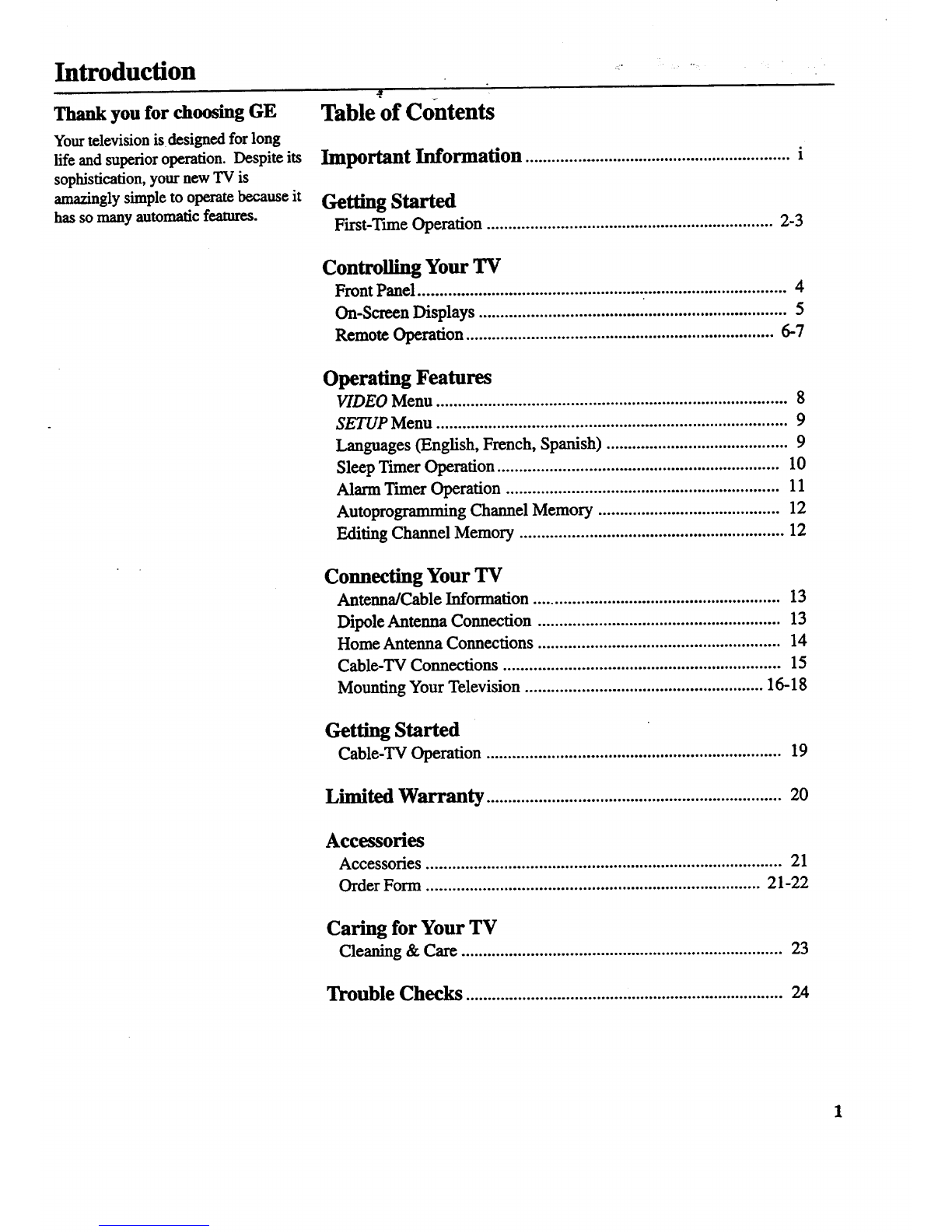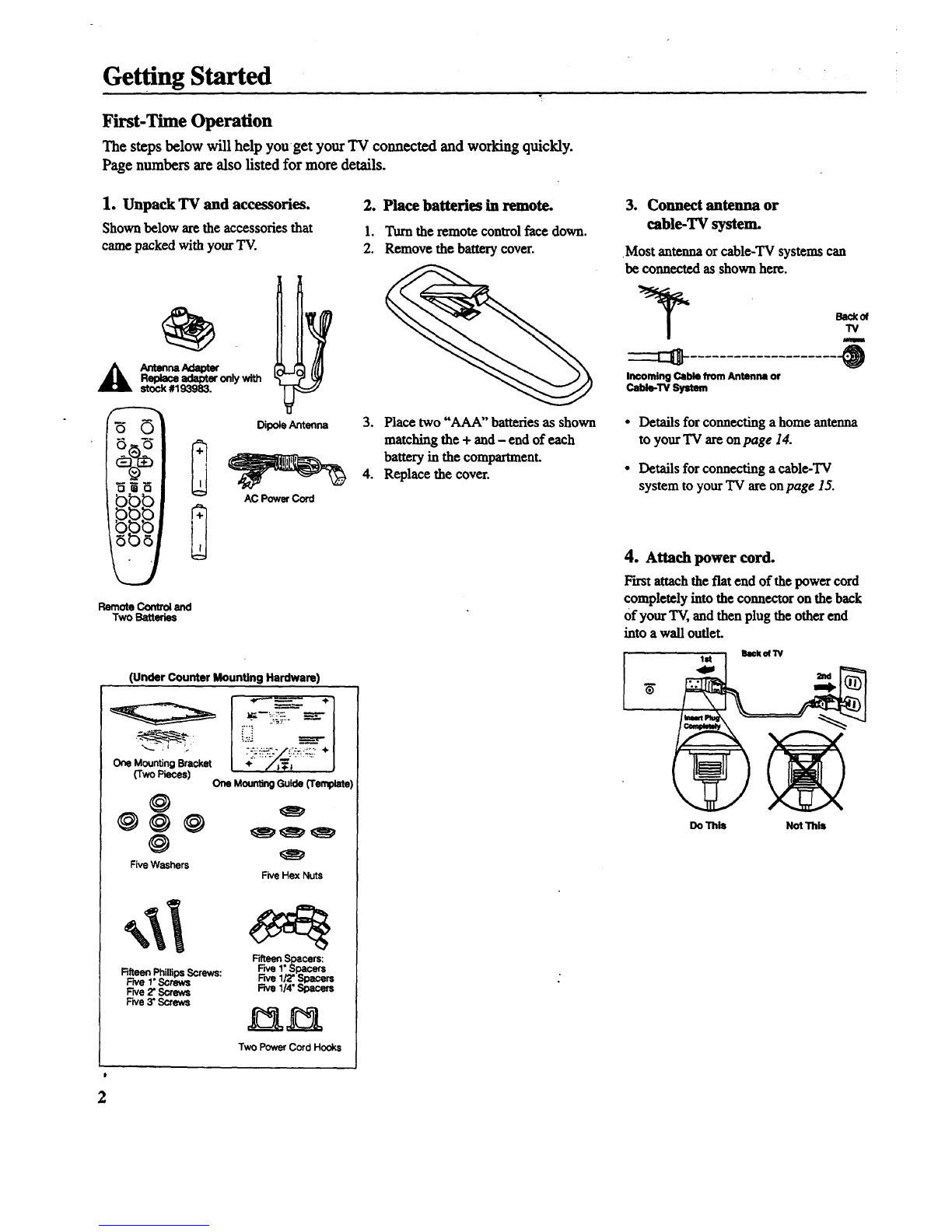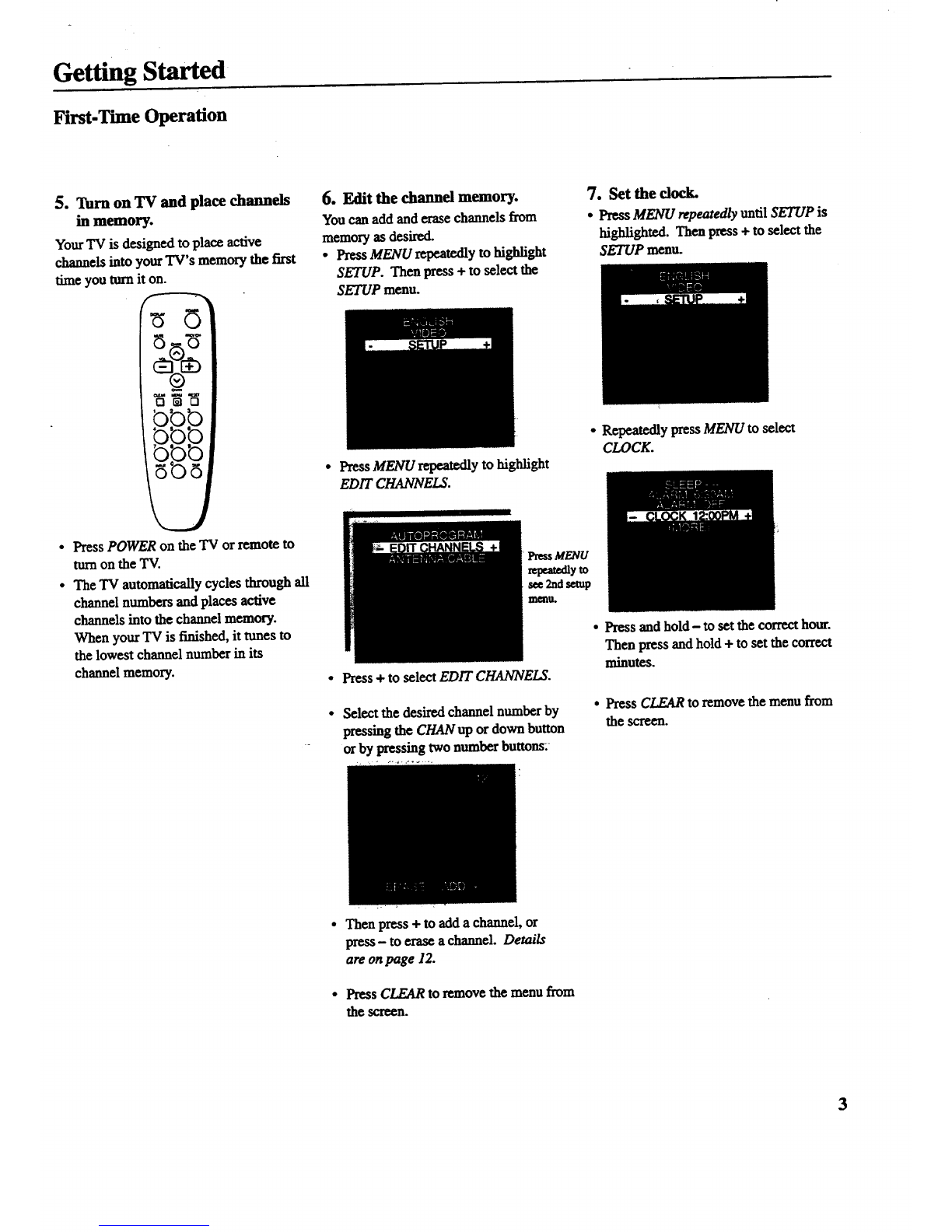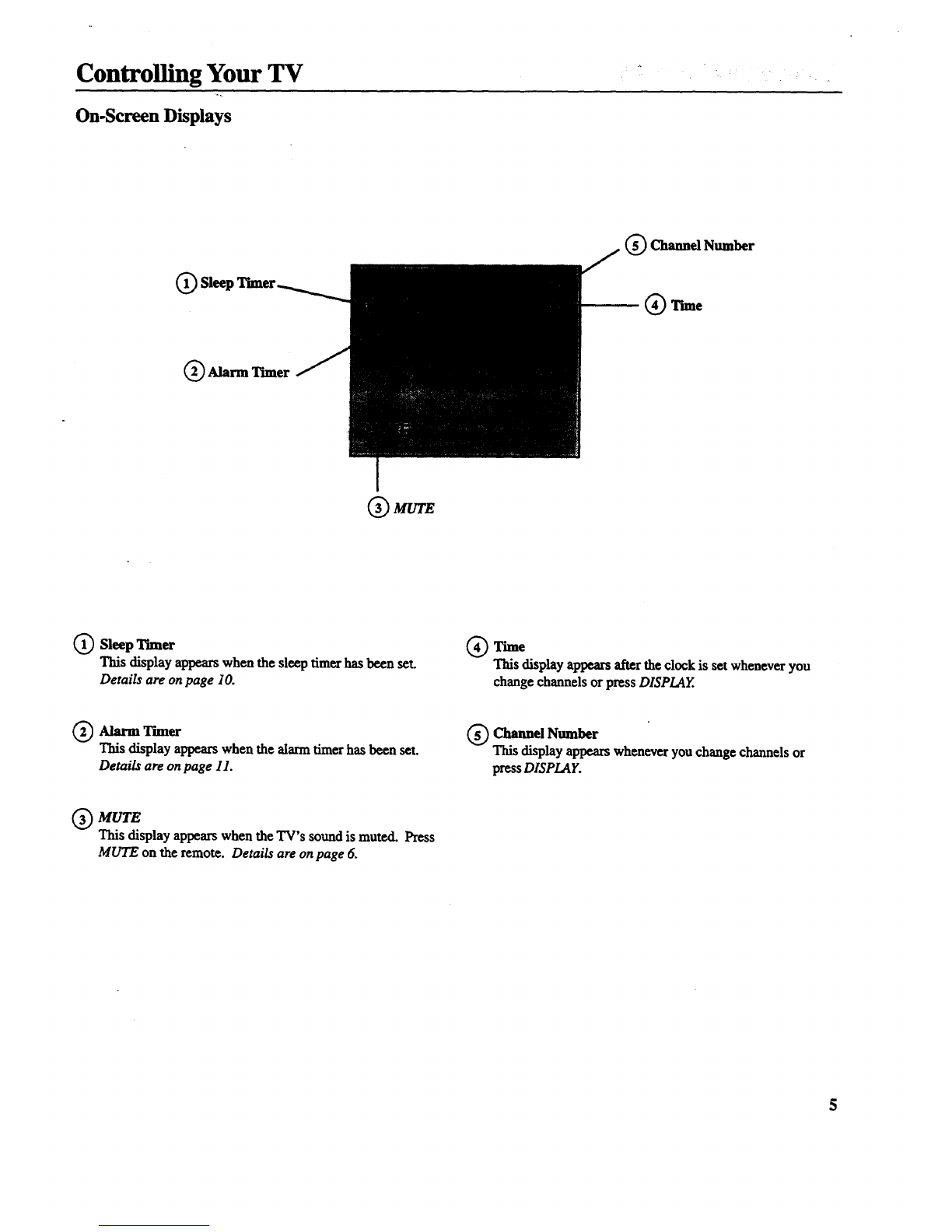Introduction .....
Thank you for choosing GE Table of Contents
Your television is designed for long
life and superior operation. Despite its
sophistication, your new "IV is
amazingly simple to operate because it
has so many automatic features.
Important Information .............................................................i
Getting Started
First-Tm_e Operation .................................................................. 2-3
Controlling Your TV
Front Panel .................................................... ................................. 4
On-Screen Displays ....................................................................... 5
Remote Operation ....................................................................... 6-7
Operating Features
VIDEO Menu ................................................................................. 8
SETUP Menu ................................................................................. 9
Languages (English, French, Spanish) .......................................... 9
Sleep Timer Operation ................................................................. 10
Alarm Timer Operation ............................................................... 11
Autoprogramming Channel Memory .......................................... 12
Editing Channel Memory ............................................................. 12
Connecting Your TV
Antenna/Cable Information ......................................................... 13
Dipole Antenna Connection ........................................................ 13
Home Antenna Connections ........................................................ 14
Cable-TV Connections ................................................................ 15
Mounting Your Television ....................................................... 16.18
Getting Started
Cable-TV Operation .................................................................... 19
Limited Warranty .................................................................... 20
Accessories
Accessories .................................................................................. 21
Order Form ............................................................................. 21-22
Caring for Your TV
Cleaning & Care .......................................................................... 23
Trouble Checks ......................................................................... 24