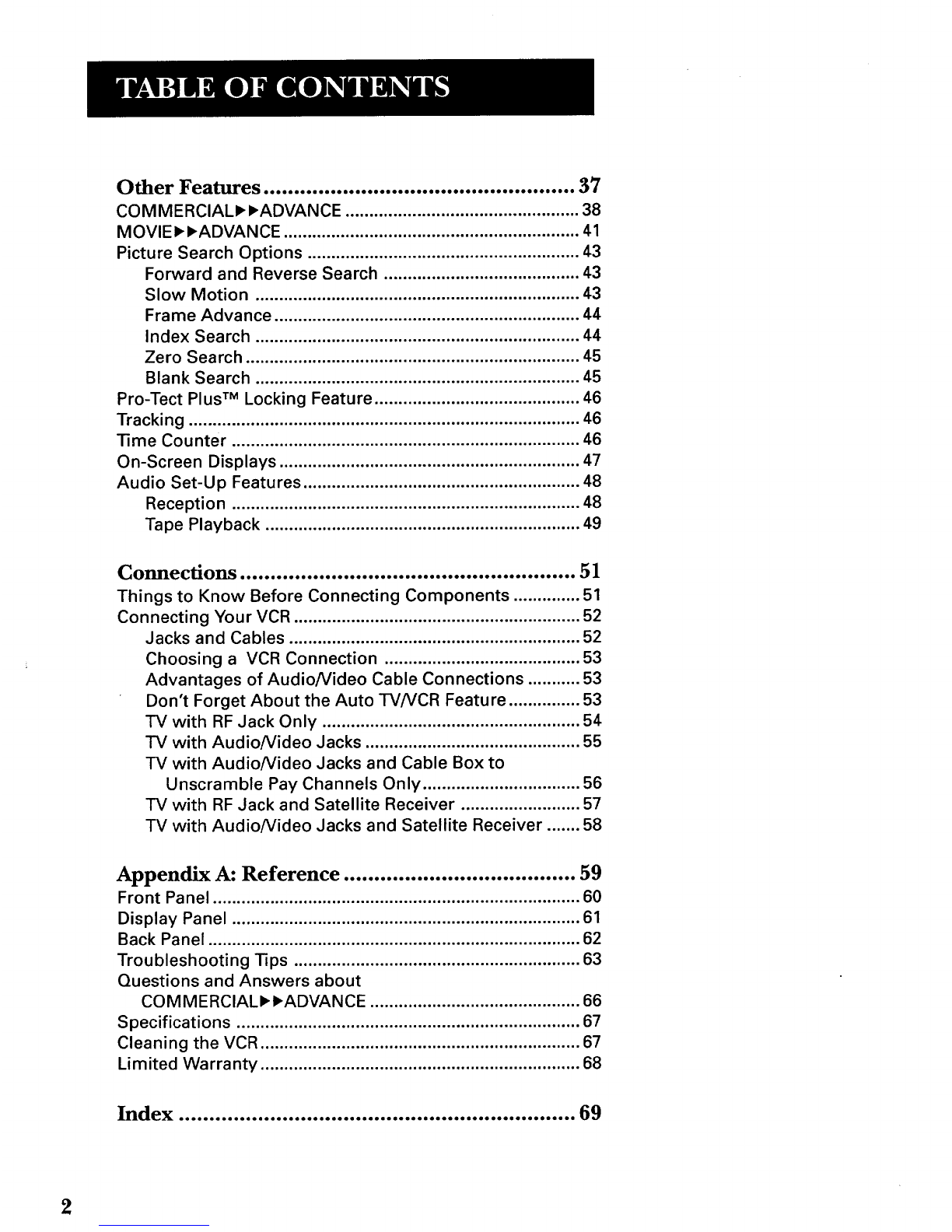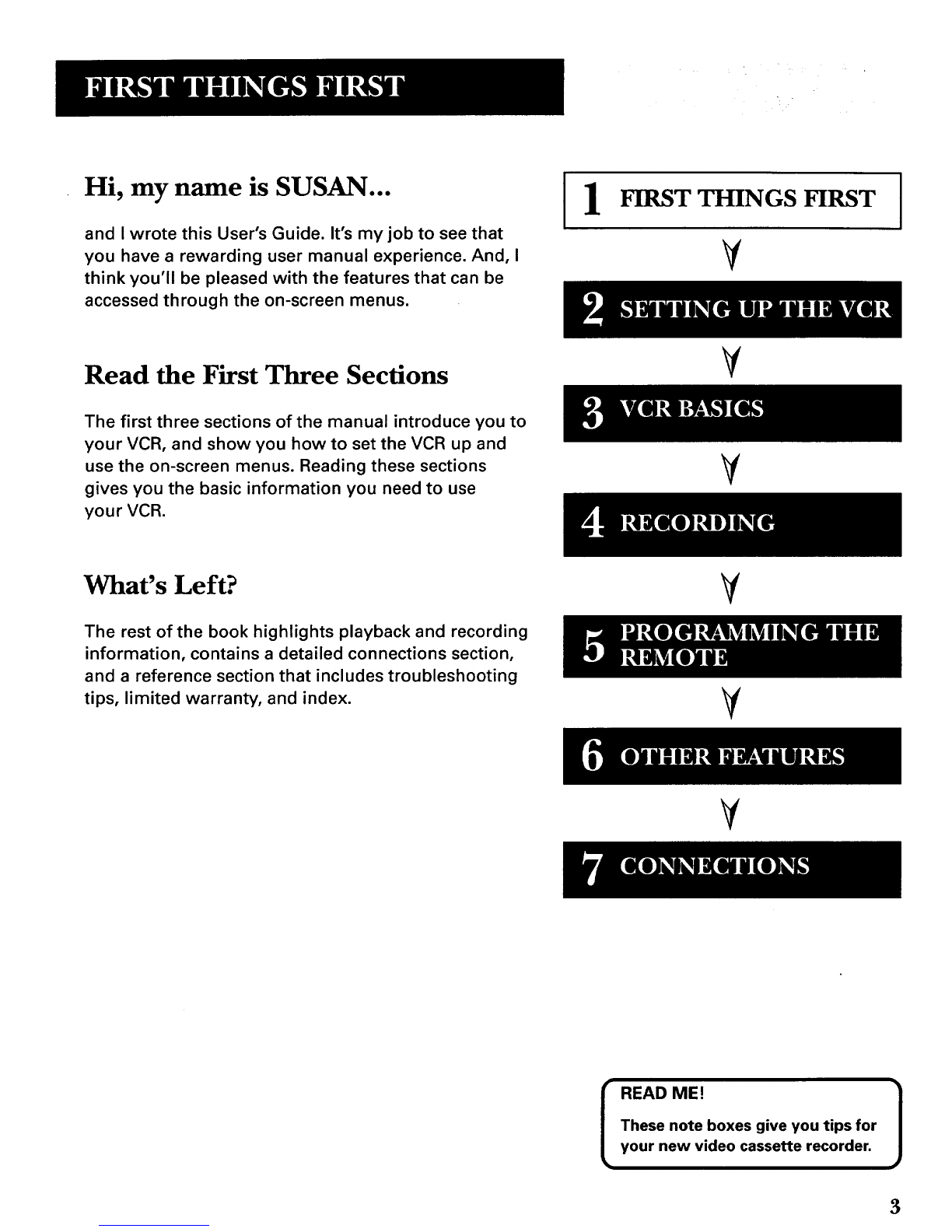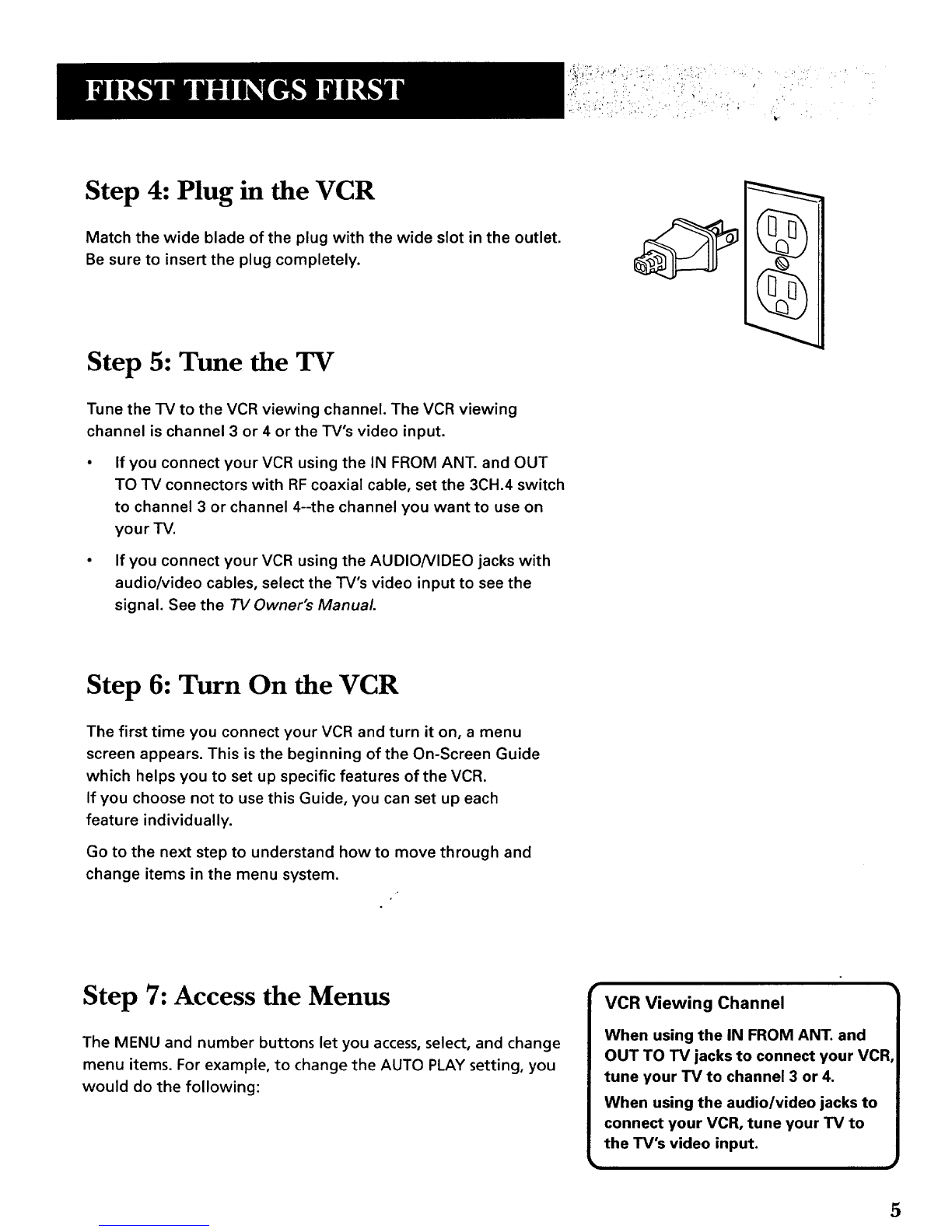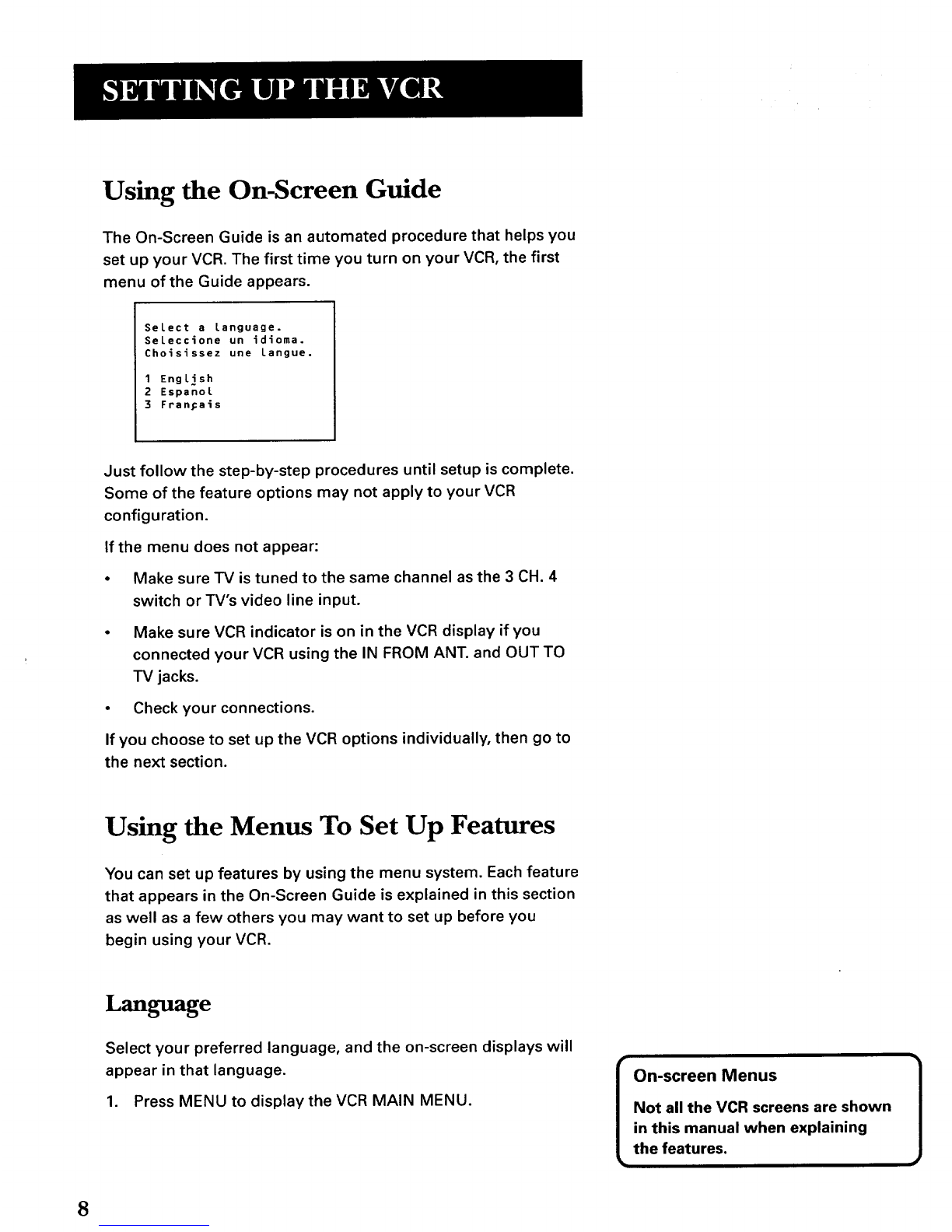First Things First .................................................. 3
Setting up the VCR .............................................. 7
Using the On-Screen Guide .................................................... 8
Using the Menus to Set Up Features ..................................... 8
Language ........................................................................... 8
Cable Box Setup ................................................................ 9
VCR Channels List ........................................................... 10
To Auto Channel Search ........................................... 10
To Change the Signal Type ....................................... 11
To Add or Remove Channels .................................... 12
-time and Date .................................................................. 12
Set Daylight-Saving "lime ......................................... 12
Set the -time and Date ............................................... 13
VCR Plus+ Channels ........................................................ 14
Additional Set-Up Features in the PREFERENCES Menu .. 16
Remote VCR1/VCR2 Option ............................................ 17
Auto Play .......................................................................... 17
Auto TV/VCR .................................................................... 18
Front Panel (VCR Display) ............................................... 18
VCR Basics ........................................................ 19
Remote Buttons ..................................................................... 20
Component Buttons ........................................................ 20
VCR Function Buttons ..................................................... 20
"IV Function Buttons ........................................................ 21
Playing a Tape ........................................................................ 22
Automatic Rewind ................................................................. 23
Tape Eject ............................................................................... 23
Recording ............................................................................... 23
Check the Safety Tab ....................................................... 23
Recording .......................................................... 25
Recording Features ............................................................... 26
Express Recording .......................................................... 26
"timer Recording .............................................................. 27
"timer Recording with VCR Plus+ ................................... 28
Stopping a -13mer Recording ........................................... 30
Reviewing and Clearing Programs ................................ 30
Recording Broadcast Stereo TV or SAP
(Second Audio Program) ........................................... 30
Recording Audio Only ..................................................... 31
Using Two VCRs for Copying and Editing Tapes .......... 32
Programming the Remote Control ..................... 33
Control aTV ........................................................................... 34
Control a Satellite Receiver or Cable Box ........................... 36