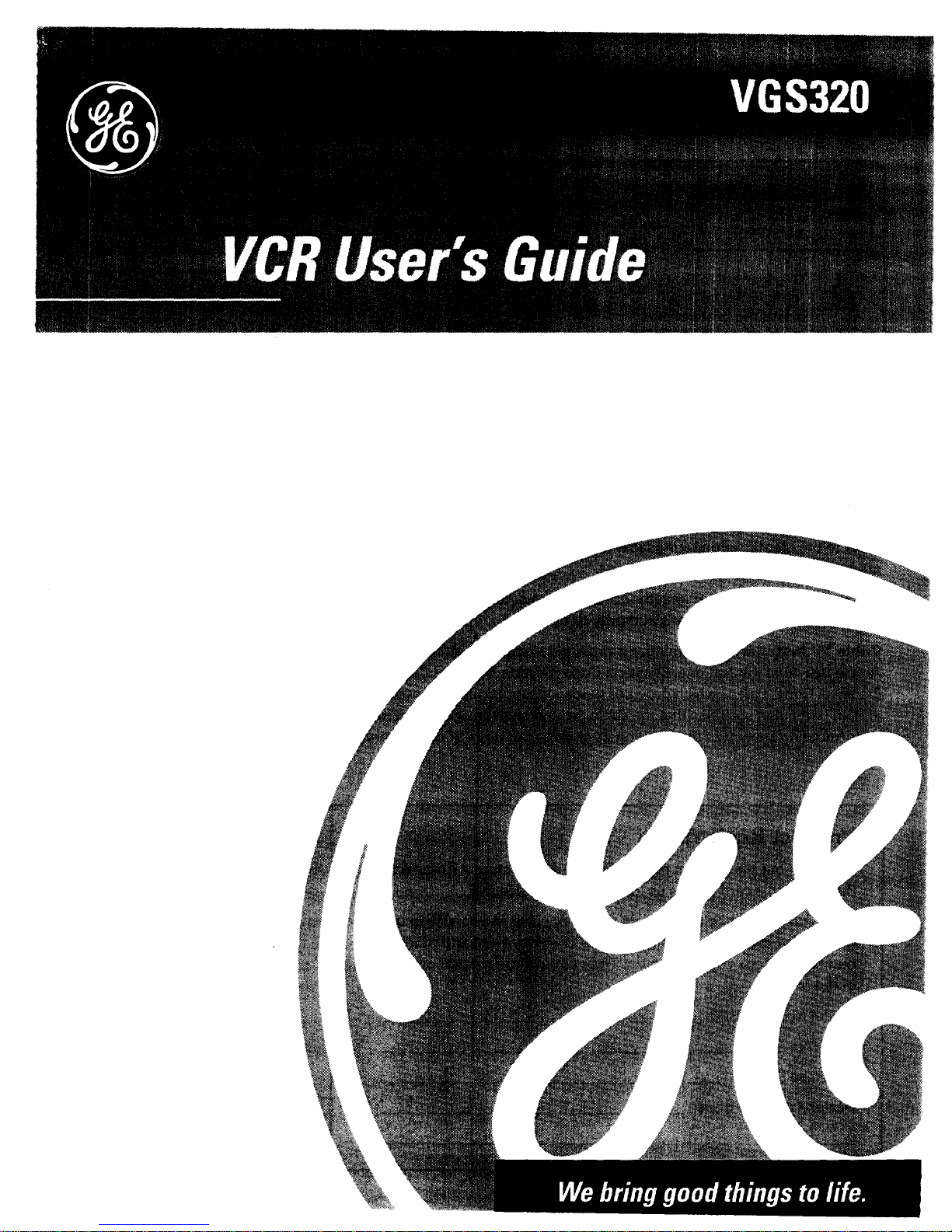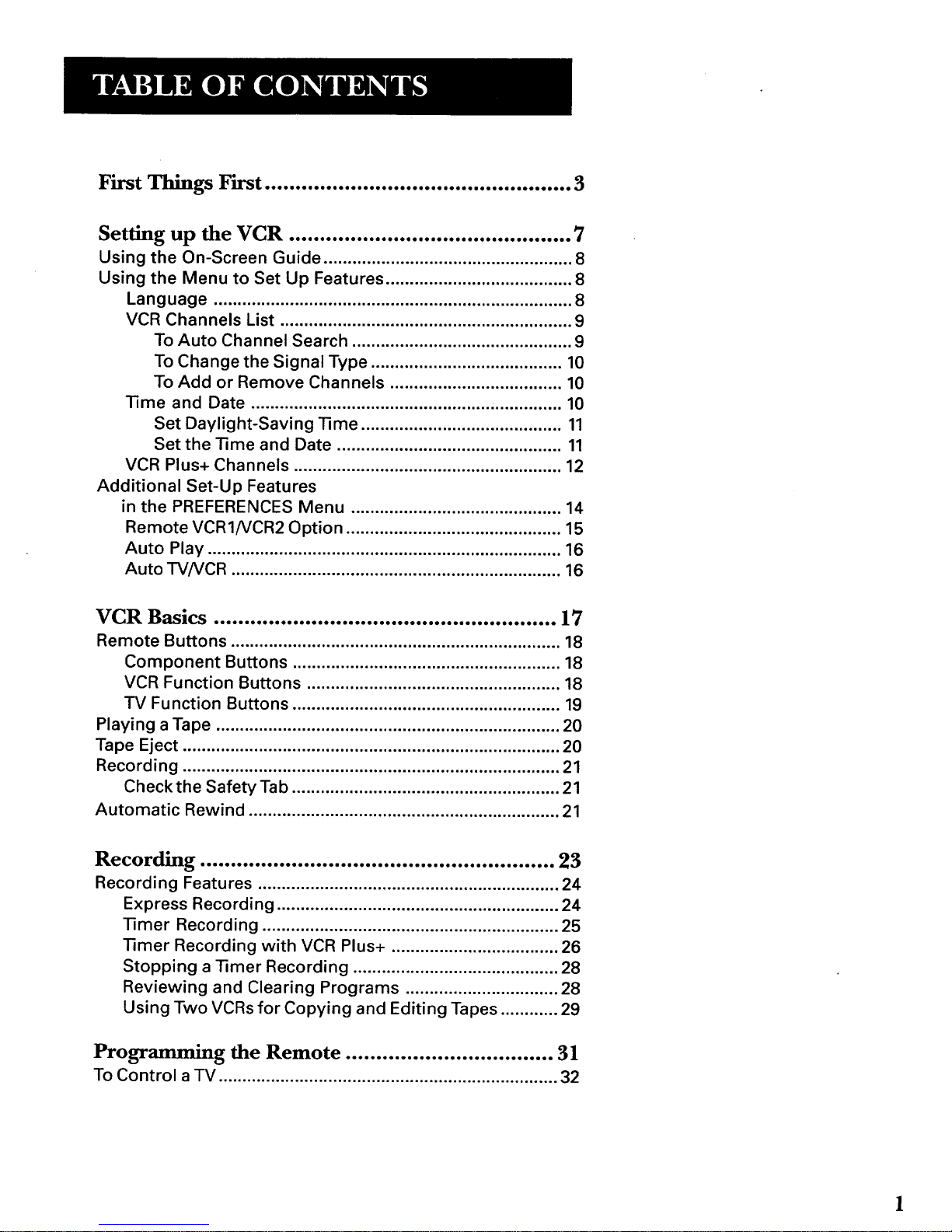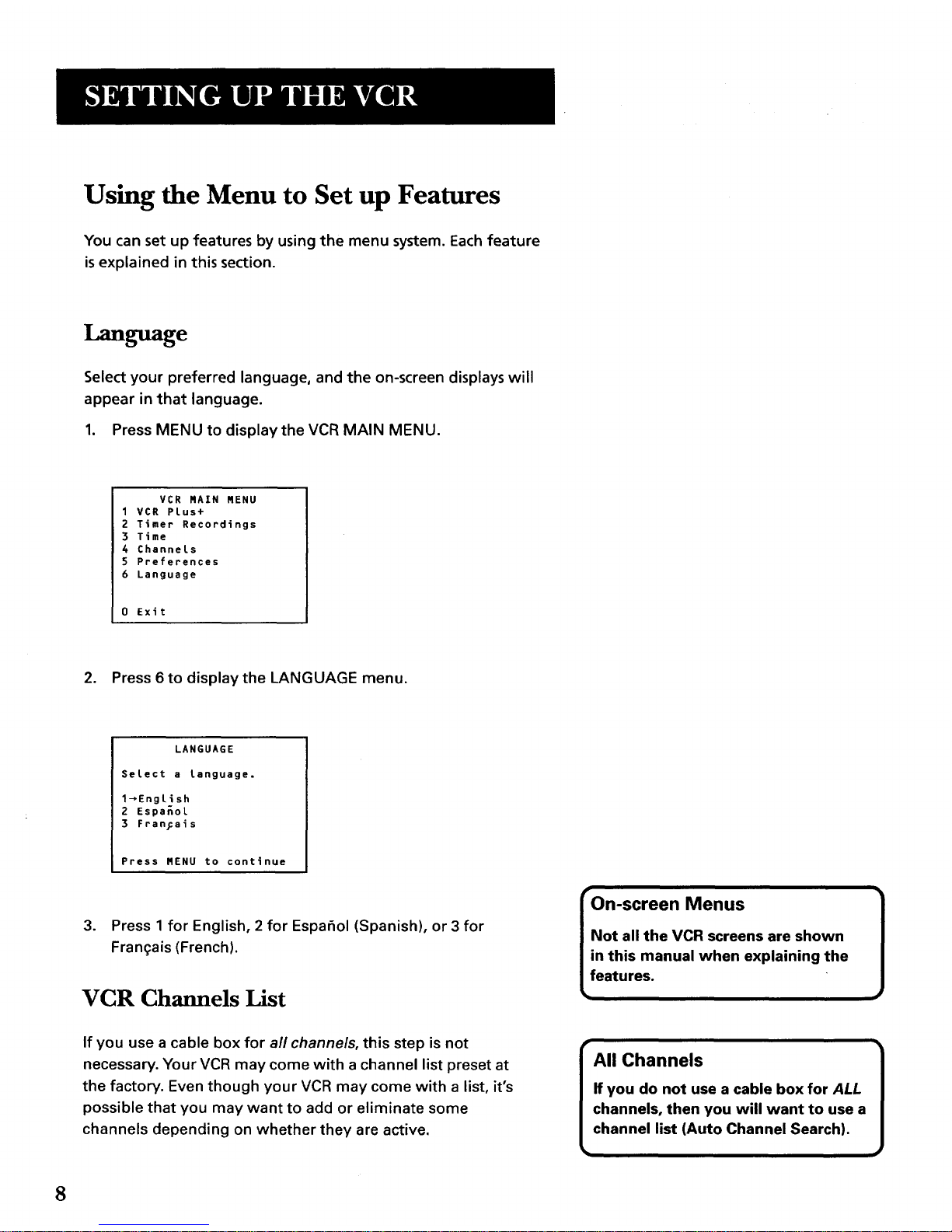First Things First .................................................. 3
Setting up the VCR .............................................. 7
Using the On-Screen Guide .................................................... 8
Using the Menu to Set Up Features ....................................... 8
Language ........................................................................... 8
VCR Channels List ............................................................. 9
To Auto Channel Search .............................................. 9
To Change the Signal Type ........................................ 10
To Add or Remove Channels .................................... 10
Time and Date ................................................................. 10
Set Daylight-Saving Time .......................................... 11
Set the Time and Date ............................................... 11
VCR Plus+ Channels ........................................................ 12
Additional Set-Up Features
in the PREFERENCES Menu ............................................ 14
Remote VCR1/VCR2 Option ............................................. 15
Auto Play .......................................................................... 16
Auto TV/VCR ..................................................................... 16
VCR Basics ........................................................ 17
Remote Buttons ..................................................................... 18
Component Buttons ........................................................ 18
VCR Function Buttons ..................................................... 18
TV Function Buttons ........................................................ 19
Playing a Tape ........................................................................ 20
Tape Eject ............................................................................... 20
Recording ............................................................................... 21
Check the Safety Tab ........................................................ 21
Automatic Rewind ................................................................. 21
Recording ................................................. . ... • • ... 23
Recording Features ............................................................... 24
Express Recording ........................................................... 24
Timer Recording .............................................................. 25
Timer Recording with VCR Plus+ ................................... 26
Stopping a Timer Recording ........................................... 28
Reviewing and Clearing Programs ................................ 28
Using Two VCRs for Copying and Editing Tapes ............ 29
Programming the Remote .................................. 31
To Control a "l-V....................................................................... 32