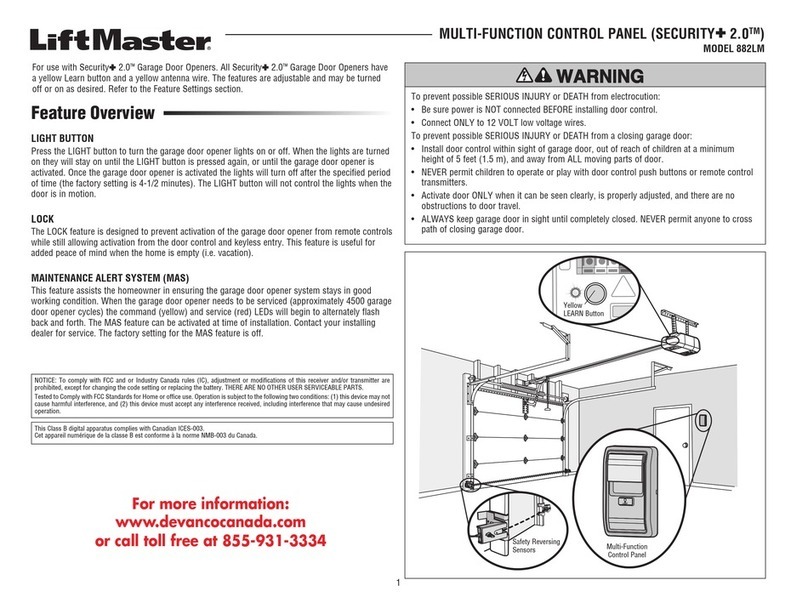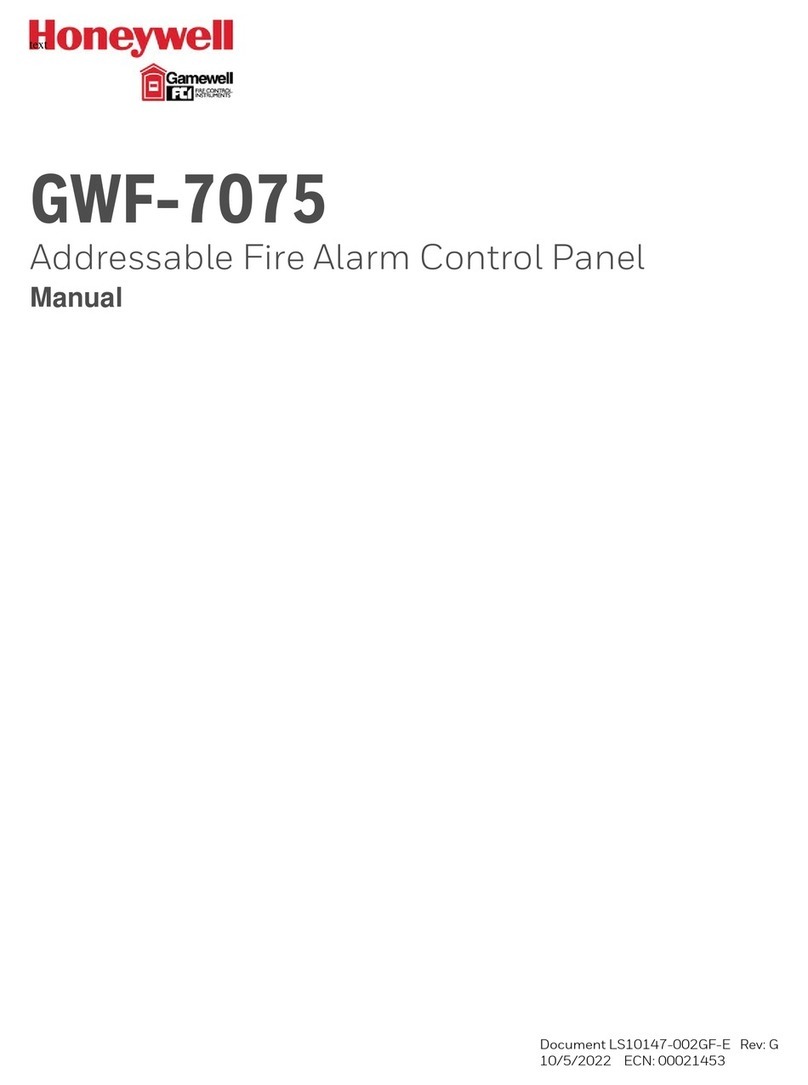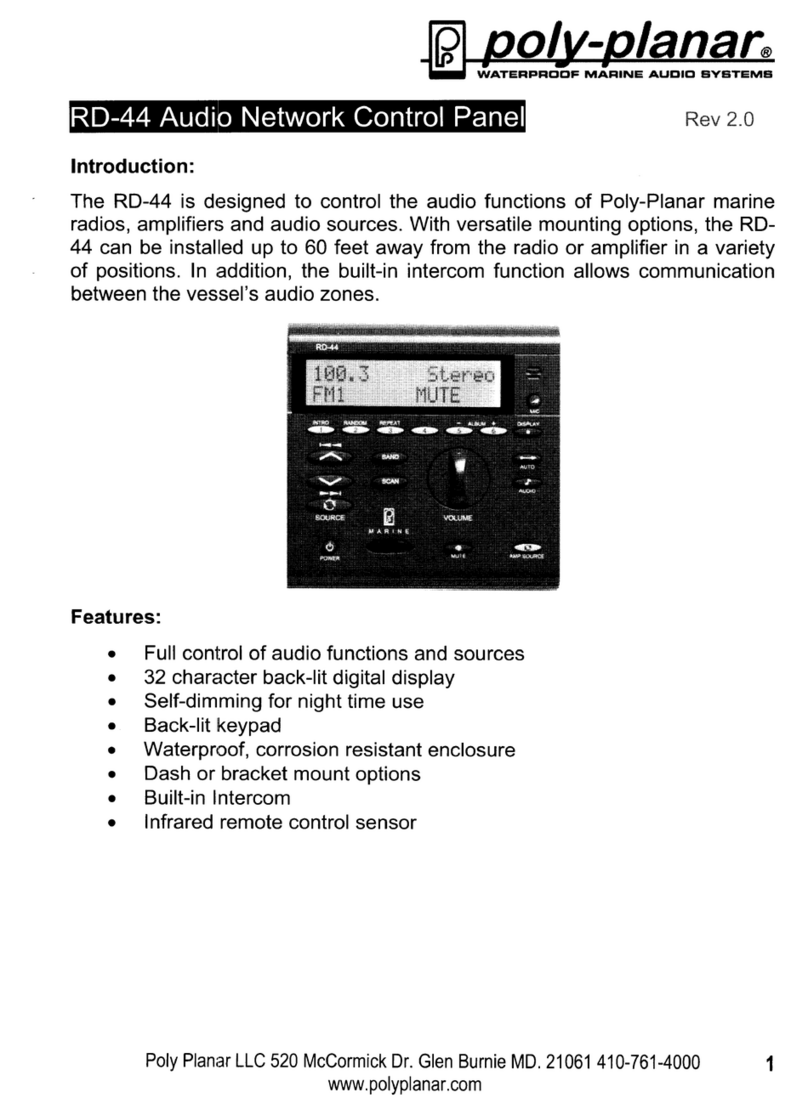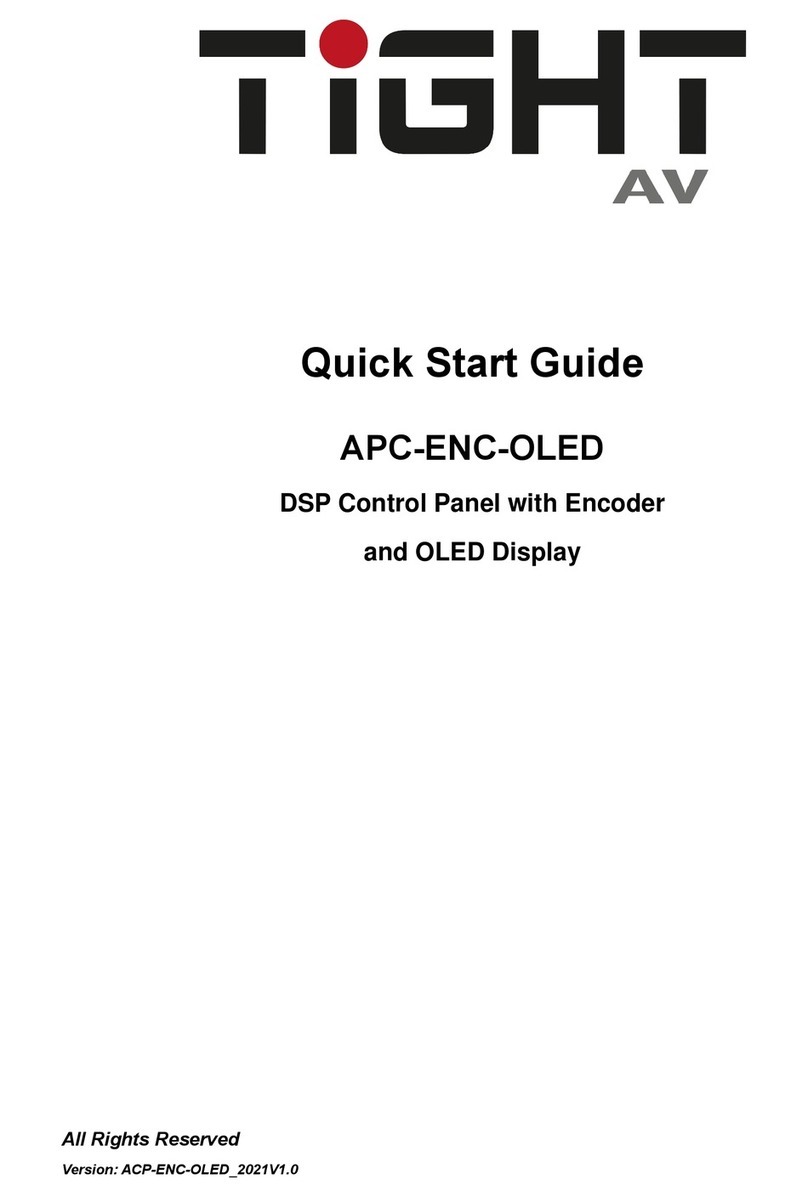Geco GA01HA - 01 User manual

USER MANUAL
for
Room Control Panel
GA01HA - 01
Program version 01
We request that users carefully study applicable Instructions before connecting and starting up any
of our products.
Should any doubts arise, please contact our Company between 8 a.m. and 4 p.m.
Attention !!! At the bottom of each page you will find last document’s update date. Please, always
use the most recent version of the Instructions, which is available free of charge and will be mailed
to you if ordered.

USER MANUAL GA01HA-01 PAGE 2
PPUH “GECO” Sp. z o.o. [Ltd.] Issue I SINCE 2011.11.18
TABLE OF CONTENTS
1. INTRODUCTION....................................................................................................................................3
1.1. GRAPHIC SYMBOLS ............................................................................................................................... 3
1.2. KEYBOARD AND FUNCTION KEYS ............................................................................................................. 3
2. GENERAL CHARACTERISTICS .................................................................................................................4
3. INSTALLATION AND CONNECTION ........................................................................................................5
4. QUICK START........................................................................................................................................7
5. OPERATION OF THE GA01HA-01 ...........................................................................................................8
5.1. THE CONTROLLER MAIN SCREEN ............................................................................................................. 8
5.2. CONTROLLER MENU ............................................................................................................................. 9
6. QUICK ACCESS KEYS............................................................................................................................ 10
6.1. CONTROLLER INFORMATION ................................................................................................................ 10
6.2. TEMPERATURE VIEWING...................................................................................................................... 10
6.3. VIEWING THE STATUS OF WORKING ON THE BOILER'S EQUIPMENT .............................................................. 11
6.4. QUICK TEMPERATURE SETTING ............................................................................................................. 12
7. ADJUSTMENT .....................................................................................................................................13
7.1. TIME ZONES ...................................................................................................................................... 13
7.1.1. 24 hours zones..........................................................................................................................13
7.1.2. Week zones...............................................................................................................................15
7.1.3. Amplification factor..................................................................................................................16
7.2. WEATHER CONTROL ........................................................................................................................... 17
7.3. HEATING CURVE ................................................................................................................................ 17
8. SETTINGS ........................................................................................................................................... 19
8.1. TIME AND DATE ................................................................................................................................. 19
8.2. RESTORING FACTORY SETTINGS............................................................................................................. 20
9. LANGUAGE VERSIONS ........................................................................................................................ 21
10. ALARM STATES ............................................................................................................................ 22
11. INFORMATION ON LABELLING AND COLLECTION OF WORN OUT ELECTRICAL AND ELECTRONIC
EQUIPMENT..............................................................................................................................................24
12. NOTES ......................................................................................................................................... 24

USER MANUAL GA01HA-01 PAGE 3
PPUH „GECO” Sp. z o.o. Issue I SINCE 2011.11.18
1. INTRODUCTION
1.1. Graphic symbols
Symbols intended to indicate and at the same time emphasize the importance of text containing
information that warns against dangerous situation have the following graphic forms:
Warning
This symbol is used when it is necessary in described instructions to follow the
sequence of carried out operations. The unit may be damaged or destroyed in case of
any error or proceeding in discord with the description.
Important!
This symbol indicates information of particular importance.
Reference
This symbol indicates occurrence of additional information in a chapter.
1.2. Keyboard and function keys
PANEL - CONTROLLER
COMMUNICATION
POWER SUPPLY
ALARM

USER MANUAL GA01HA-01 PAGE 4
PPUH “GECO” Sp. z o.o. [Ltd.] Issue I SINCE 2011.11.18
2. GENERAL CHARACTERISTICS
The GA01HA-01 room control panel has been designed in microprocessor technology, using automatic
surface assembly.
GECO heating controllers have been fitted for full communication with the GA01HA room control panel
manufactured by GECO, which allows to control boiler operation comfortably from user’s apartment.
The room control panel, as interface of regulator mounted on a boiler, clearly raises convenience of its use.
The room control panel GA01HA-01 has a built in sensor, used to measure the temperature in the user’s
apartment.
The room control panel connected to the GECO controller allows:
to change boiler preset temperature
to change HUW preset temperature
to view boiler operation state
to view operation states of other units (fan, fuel feeder, central heating pump, HUW pump)
to view all measured temperature values
information on all alarms to be displayed in room panel
ON / OFF
VALUE CHANGE KEY
WEEKLY ZONES
CONTROLLER INFO
TEMPERATURE
VIEWING
BOILERS DEVICES
STATUS
TEMPERATURE
SETTING
DIRECTION
KEY
ACCEPTANCE
OF CHANGES
EXIT WITHOUT
CHANGES
DAILY ZONES

USER MANUAL GA01HA-01 PAGE 5
PPUH “GECO” Sp. z o.o. [Ltd.] Issue I SINCE 2011.11.18
3. INSTALLATION AND CONNECTION
The panel is designed for mounting on the wall using the mounting frame to be screwed to the wall,
then slam on the panel. Please note that the panel should be installed in the place where the temperature
measurement will be model for heated rooms.
Fig. 1 Examples showing mounting room control panel GA01HA in room.
MOUNTING ROOM CONTROL PANEL GA01HA-01 ON THE WALL
STEP 1
STEP 2
STEP 3
Mount mounting frame
on the wall
(inscription „DO GÓRY” on the
inside of the frame shows that it
should be mounted on the top)
Connect transmission cable
to connection block of GA01HA
according to Fig. 2
Slam room control panel in
mounting frame
INSTALLING THE ROOM CONTROL PANEL
IN THE IMMEDIATE VICINITY
OF THE WINDOW, RADIATOR AND EXPOSED
TO STRONG SUNLIGHT OR DRAFTS
WILL CAUSE DISTORTION.

USER MANUAL GA01HA-01 PAGE 6
PPUH “GECO” Sp. z o.o. [Ltd.] Issue I SINCE 2011.11.18
Communication between the controller and the room control panel is in RS485 standard and require to have
four lines (two signal lines: RS-A and RS-B and two to power panel: +12V and GND). The room control panel
does not require a separate voltage supply, it is supplied using extra-low voltage 12V, to protect against
electrical shock, which is driven with the control signal. Connectors to which the wires must be connected are
on the back of the panel. As the transmission line can be used twisted pair UTP cable. As the signal lines can
serve single wires (A, B), while the other as a power supply. Below is presented an accurate description of the
connection between panel and the controller. A detailed description of the connection at the controller is in
manual of the controller and depends on its version:
STEP 1
STEP 2
STEP 3
STEP 4
STEP 5
Switch off the
controller using
push-button
and remove
mains cable
plug from
socket.
→
Take off the
mounting
frame from
the room
control panel.
→
Connect room
control panel
to the
controller
using terminals
A-B-C-D
(as in Fig. 2)
→
Snap-in the
panel in the
mounting
frame.
→
Plug in the controller
to the AC power
socket and turn the
controller on with
the push-button
.
Fig. 2. Diagram of connection between the GA01HA room control panel and the controller.
If the controller on the boiler is properly connected to the panel room GA01HA-01, it will be automatically
detected by the controller and does not require any additional actions or settings from the user. After
connecting the room control panel, the controller on the boiler operates in accordance with the settings set
on the room control panel.
Loss of communication caused by the damage of signal wires or disconnection the panel of the controller,
causes the disappearance of main screen icon in 15s after disconnecting the panel.
ESTABLISHING OF CORRECT PANEL-CONTROLLER COMMUNICATION IS
INDICATED BY LIGHTING OF THE GREEN
DIODE UNDER ICON

USER MANUAL GA01HA-01 PAGE 7
PPUH “GECO” Sp. z o.o. [Ltd.] Issue I SINCE 2011.11.18
4. QUICK START
After connecting the room control panel with the controller on the boiler, the unit is ready to work. In order
to make a quick start of the panel GA01HA-01, should be carried out following:
1. Connect the room control panel with the controller on the boiler (P.3 page 5).
1. Switch on the panel using push-button . The following screen will appear:
Table 1. Table of factory settings.
Description
Range
Factory setting
Daily temperature (comfort)
50C - 300C
210C
Night temperature (economic)
50C - 300C
170C
Daily zone
1 - 6
Program 3
Weekly zone
Mo-Su
Program 2
Weather regulation
YES / NO
NO
Heating curve
1 - 10
6

USER MANUAL GA01HA-01 PAGE 8
PPUH “GECO” Sp. z o.o. [Ltd.] Issue I SINCE 2011.11.18
5. OPERATION OF THE GA01HA-01
5.1. The controller main screen
After connecting the room control panel with the controller on the boiler and pressing the push-button
controller starts running and the main screen appears.
On the main screen will be presented the following information:
Heating mode:
daily/night
Number of
heating program
Establishing of
correct panel-
controller
communication
Measured outdoor
Temperature
Set Temperature
Information about
set temperature
according to actual
daily zone.
Operational mode
AUTOMAT
MAINTAIN
MANUAL MODE
FIRING UP
Measured indoor
temperature
CH pump
blockade
Date and time
Field is enabled when
an external temperature
sensor is connected
to the controller on the boiler
Indicator of the
daily zone

USER MANUAL GA01HA-01 PAGE 9
PPUH „GECO” Sp. z o.o. Issue I SINCE 2011.11.18
MENU
ADJUSTMENT
1
LANGUAGE
3
Polish
3.1
Czech
3.2
English
3.3
German
3.4
Time zones
1.1
Weather control
1.2
24 hours zones
1.1.1
Week zones
1.1.2
Heating curve
1.3
Amplification factor
1.1.3
SETTINGS
2
Time and date
2.1
Factory settings
2.2
5.2. Controller menu
Below is presented a schematic drawing showing the controller MENU:

USER MANUAL GA01HA-01 PAGE 10
PPUH “GECO” Sp. z o.o. [Ltd.] Issue I SINCE 2011.11.18
6. QUICK ACCESS KEYS
The room control panel has 4 quick access keys ( , , , ), which allow to
perform the following operations quickly and easily: viewing of temperatures currently measured by the
controller and setting new temperature values at the boiler, in the boiler, and other.
Information concerning temperatures and information on equipment operation state depends on selected
system configuration.
6.1. Controller information
Press push-button to obtain information on the controller type and program version.
If an error occurs in communication between the panel and controller (for instance in due to improper signal
wires connecting), the symbol "UNKNOWN" is displayed instead of controller type and program version.
Exit this screen by pressing a push-button. . Do not press any buttons for 60s to return to the main
screen.
6.2. Temperature viewing
Press push-button to obtain information on current temperatures measured by the controller.
Depending on selected heating configuration, the display will show temperature values appropriate to given
configuration:
Feeder temperature
Chimney
temperature
Second CH cycle
temperature
Boiler
temperature
HUW cycle
temperature
CH cycle
temperature

USER MANUAL GA01HA-01 PAGE 11
PPUH “GECO” Sp. z o.o. [Ltd.] Issue I SINCE 2011.11.18
If selected heating system configuration does not support a given cycle, temperature value field for this cycle
will show „− −„. For example, the following screen does not support the second heating system –CO2 :
Exit this screen by pressing a push-button . Do not press any buttons for 60s to return to the main
screen.
6.3. Viewing the status of working on the boiler's equipment
After pressing the push-button you can access the devices connected to the controller on the
boiler status screen preview, such as feeder, fan, pumps, etc. The running of the device is being signaled on
the display with appropriate icon.
Stopping or no support for the device by a controller on the boiler is signaled by “X” on screen, like below:
Exit this screen by pressing a push-button. . Do not press any buttons for 60s to return to the main
screen.
Second heating
system - CH2 is
not selected .
Fan
Hopper feeder
Three-way valve
Feeder
CH 1 pump
HUW pump
Igniter
CH 2 pump
Feeder does not run.

USER MANUAL GA01HA-01 PAGE 12
PPUH “GECO” Sp. z o.o. [Ltd.] Issue I SINCE 2011.11.18
6.4. Quick temperature setting
The following screen will appear after pressing push-button :
Pressing push-button two times to move to the next screen of temperature settings:
Here, all temperature values for heating system selected by user need to be set:
temperature at the boiler,
water temperature in HUW boiler,
temperature of water supplied to CH1 heating cycle,
temperature of water supplied to CH2 heating cycle.
Set the required temperature value according to the following diagram:
Exit this screen by pressing a push-button . Do not press any buttons for 60s to return to the main
screen.
STEP 1
STEP 2
STEP 3
→
or
→
Select required cycle by
pressing push-button.
Set the value.
Confirm changes.
Measured
temperature
HUW cycle
Preset
temperature
Boiler
CH2 cycle
CH1 cycle

USER MANUAL GA01HA-01 PAGE 13
PPUH “GECO” Sp. z o.o. [Ltd.] Issue I SINCE 2011.11.18
7. ADJUSTMENT
7.1. Time zones
7.1.1. 24 hours zones
The room control panel GA01HA-01 enables setting daily work zone. With this feature you can maintain a
lower temperature at night or at a time when no one is at home. At the same time, higher temperature can
be set in hours spent in the household. Entry into control of this function is from the MENU level by:
„Adjustment” => „Time zones” => „24 hours zones”.
1. Press push-button . The following screen will appear:
2. Use push-buttons and to move to “Adjustment” item. Press push-button . The
following screen will appear:
3. Use push-buttons and to select “Time zones”. Confirm your select by pressing .
The following screen will appear:
4. Use push-buttons and to move to “24 hours zones” item. Press push-button .
The following screen will appear:
Cursor
Clock
Time indicated
by the cursor.
Program number
and its name.

USER MANUAL GA01HA-01 PAGE 14
PPUH “GECO” Sp. z o.o. [Ltd.] Issue I SINCE 2011.11.18
Access to adjustment by daily zones is also possible using the quick access button from the main screen by
. To make changes follow:
Push-button is used to set the daily operating mode, while night operating mode. Selecting the
daily operating mode is indicated by the "horizontal line" above the particular time. Time interval (time unit)
at which you can change the setting, is 15 minutes.
Confirm changes by pressing a push-button . In order to return to the previous screen without saving
the changes, press . Not pressing any buttons for 60s causes returning to the main screen. Below are
shown two screens of the heating programs for individual settings. On the first screen, cursor is positioned on
the hour 00:00. For the whole day is set daily operating mode (comfortable).
In the second screen, the cursor indicates the 18:00. Daily operating mode is being selected for 06:00 –09:00
and 15:00 –18:00. In the remaining hours, the driver will work in the night operating mode (economic) with
set temperature (p.7.1.2 page 15).
It is possible to select one of six heating programs. Programs 1 and 2 are the standard programs, developed by
GECO and cannot be edited. The other four, i.e., 3,4,5,6 are editable programs, that can be adjusted to users
individual needs.
STEP 1
STEP 2
STEP 3
→
STEP 4
or
→
or
→
or
Choose program
to edit.
Select a time for a
change to be made.
Set daily or night
operating mode for
the selected time.
Confirm
changes.
Night operating mode.
Daily operating
mode.
Cursor

USER MANUAL GA01HA-01 PAGE 15
PPUH “GECO” Sp. z o.o. [Ltd.] Issue I SINCE 2011.11.18
Table 2. Table showing possible to select heating programs.
Program No
Name
Function
Operating time
1
Economic
Heating
06:00-08:00 16:00-23:00
2
Standard
Heating
06:00-23:00
3
Individual 1
Heating
00:00-24:00
4
Individual 2
Heating
00:00-24:00
5
Individual 3
Heating
00:00-24:00
6
Individual 4
Heating
00:00-24:00
7.1.2. Week zones
As in the case of daily zones, access to the week zones is from the MENU level: „Control” =>
„Time zones” => „Week zones”. Access to adjustment by week zones is also possible using the quick
access button from the main screen by . The room control panel has only one week zone ,
which is available to the individual user settings. After turning on a week zone control, the cursor
(the lights) is indicating the first editable position, which is the temperature on a day operating
mode.
To change the temperature value for any mode, or to select a different heating program for the designated
day of the week:
STEP 1
STEP 2
STEP 3
or
→
or
→
Choose field to edit.
Set the value.
Confirm the changes.
Daily operating
mode temperature
Night operating
mode temperature
Heating program
number for particular
days of the week

USER MANUAL GA01HA-01 PAGE 16
PPUH “GECO” Sp. z o.o. [Ltd.] Issue I SINCE 2011.11.18
Changes in temperature are with 10C step, and temperature set as (daily operating mode) and (night
operating mode) are valid for the whole week. After setting a new value on the right bottom side of screen
appears the word "OK". Save the changes by pressing . In order to return to the previous screen
without saving the changes, press . Not pressing any buttons for 60s causes returning to the main
screen. Actually set temperature for the room, resulting from a daily zone, is shown on the room control
panel main screen (=> P. 5.1 page 8).
The room control panel provides a choice of different program for each day of the week from 1 to 6, among
which are the standard and those set by the user as. Factory setting of the weekly zones is program 2 for all
days of the week. When the indoor temperature set on the panel will be achieved, then on the room control
panel screen will appear icon , signalizing the blockage of the CH pump. Depending on the controller
settings, the pump CH will be stopped or will work periodically.
7.1.3. Amplification factor
This parameter allows to strengthen effect of room control resulting from Time zones to
boiler temperature and C.H. temperature. It can be helpful in objects with low thermal insulation, in
which heat loses are large, and the process of cooling the building is dynamic, occurring in short
intervals. This process leads to continuous of boiler temperature, what affects to boiler work and
stabilizing fuel combustion.
Actually set value.
Parameter
range.

USER MANUAL GA01HA-01 PAGE 17
PPUH “GECO” Sp. z o.o. [Ltd.] Issue I SINCE 2011.11.18
7.2. Weather control
The room control panel GA01HA-01 enables setting weather control. This type of control requires the
connection of an external outdoor temperature sensor to the controller, and without its connection is
invisible in menu „MENU”. When a weather control is enabled, the boiler controller is taking the outdoor
temperature account. This allows for greater precision and stability in maintaining a set temperature, and thus
comfort. Entry into control of this function is from the MENU level by: „Adjustment” => „ Weather control”.
On the screen above, the weather control has not been chosen. To enable it, use the push-buttons and
and set the value of "Yes". After setting a new value on the right bottom side of screen appears the
word "OK". Save the changes by pressing . In order to return to the previous screen without saving the
changes, press . Not pressing any buttons for 60s causes returning to the main screen. Factory setting
for weather control is “NO”.
7.3. Heating curve
The room control panel GA01HA-01 enables setting heating curve. This type of control requires the
connection of an external outdoor temperature sensor to the controller, and without its connection is
invisible in menu „MENU”. Heating curve reflects the properties of thermal insulation of the building.
Entry into control of this function is from the MENU level by: „Adjustment” => „ Heating curve”.
There are 10 lines prepared in GECO company to choose. They are arranged from those describing very poorly
insulated buildings where are large heat loss, to these very well isolated. Poorly insulated buildings are
described with curve No. 1, then vary proportionately until curve 10, describing very well insulated buildings.
It is up to user to define the ranks his building isolation, in case of doubt, it is suggested contact with the
person possession of appropriate knowledge. Selected heating curve applies to the circulation of CH with
three-way valve. Factory setting is line number „6”.
Parameter
range.
Actually set value.
Actually set value.
Parameter
range.

USER MANUAL GA01HA-01 PAGE 18
PPUH “GECO” Sp. z o.o. [Ltd.] Issue I SINCE 2011.11.18
Table 3. Dependence of outside temperature and C.H. temperature on heating curves.
Heating
Courve
No
Outside
temp. [0C]
Central Heating temperature [0C]
1
2
3
4
5
6
7
8
9
10
15
54
53
51
48
47
45
43
44
42
41
10
63
60
58
54
52
50
48
47
46
44
5
72
68
64
60
58
55
53
51
49
46
0
81
75
71
66
63
60
57
55
52
49
-5
90
83
77
72
69
65
62
59
55
52
-10
90
84
78
74
70
66
63
59
55
-15
90
84
80
75
71
66
62
57
-20
90
85
80
75
70
65
60
Fig. 3. Heating curve that can be applied in room control panel GA01HA-01.

USER MANUAL GA01HA-01 PAGE 19
PPUH “GECO” Sp. z o.o. [Ltd.] Issue I SINCE 2011.11.18
8. SETTINGS
8.1. Time and date
Considering the functions that room control panel is realizing. (i.e. regulation of time zones), the current
date and time must be correctly set.
In purpose of setting the current time and date, follow:
1. Press push-button . The following screen will appear:
2. Use push-buttons and to move to “Settings” item. Press push-button . The
following screen will appear:
3. Use push-buttons and to move to “Time and date” item. Press push-button .
The following screen will appear:
4. Setting the time and date is started from the first editable field, a day of the week.
After the value was changed appears in the bottom right side of the word „OK”. Save the changes by pressing
. In order to return to the previous screen without saving the changes, press .
Not pressing any buttons for 60s causes returning to the main screen. Actually set time and date is shown on
the room control panel main screen in „Time and date”field. (=> P. 5.1 page 8).
STEP 1
STEP 2
STEP 3
or
→
or
→
Choose field to edit.
Set the value.
Confirm the
changes.

USER MANUAL GA01HA-01 PAGE 20
PPUH “GECO” Sp. z o.o. [Ltd.] Issue I SINCE 2011.11.18
8.2. Restoring factory settings
This function allows to restore the controller factory settings any time in case of entering any individual
changes in control parameters, and their reversal will prove to be too difficult or simply impossible.
Proceed as follows to restore factory settings:
1. Press push-button . The following screen will appear:
2. Use key or to move to “Settings”item. Confirm your selection with push-button
. The following screen will appear:
3. Use push-buttons and to select “Factory settings”.
4. Confirm your selection with push-button . Screen informing about restoring of factory settings
will appear:
At the same time, the controller to which GA01HA is connected, will be RESET to factory settings and it will
return to the same state it was before activation of functions restoring factory parameters.
RESTORING OF FACTORY SETTINGS HAS NO EFFECT ON SELECTED
LANGUAGE VERSION
(THE CONTROLLER RESUMES OPERATION WITH FACTORY SETTINGS IN THE SAME
LANGUAGE VERSION THAT WAS USED BEFORE ACTIVATION OF THIS FUNCTION).
Table of contents