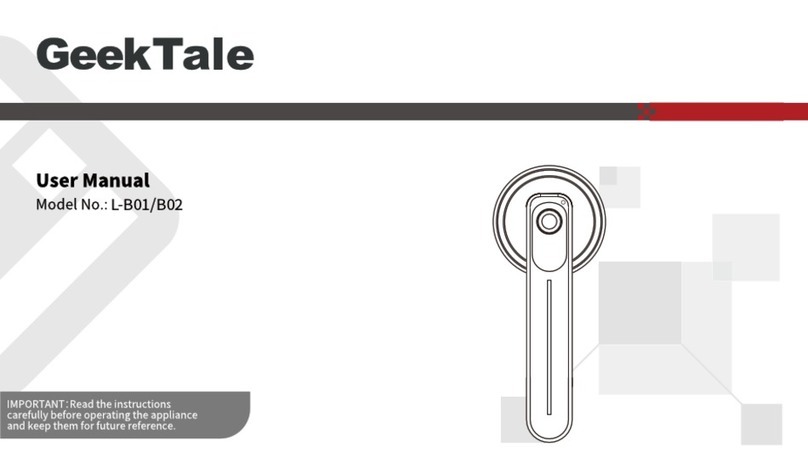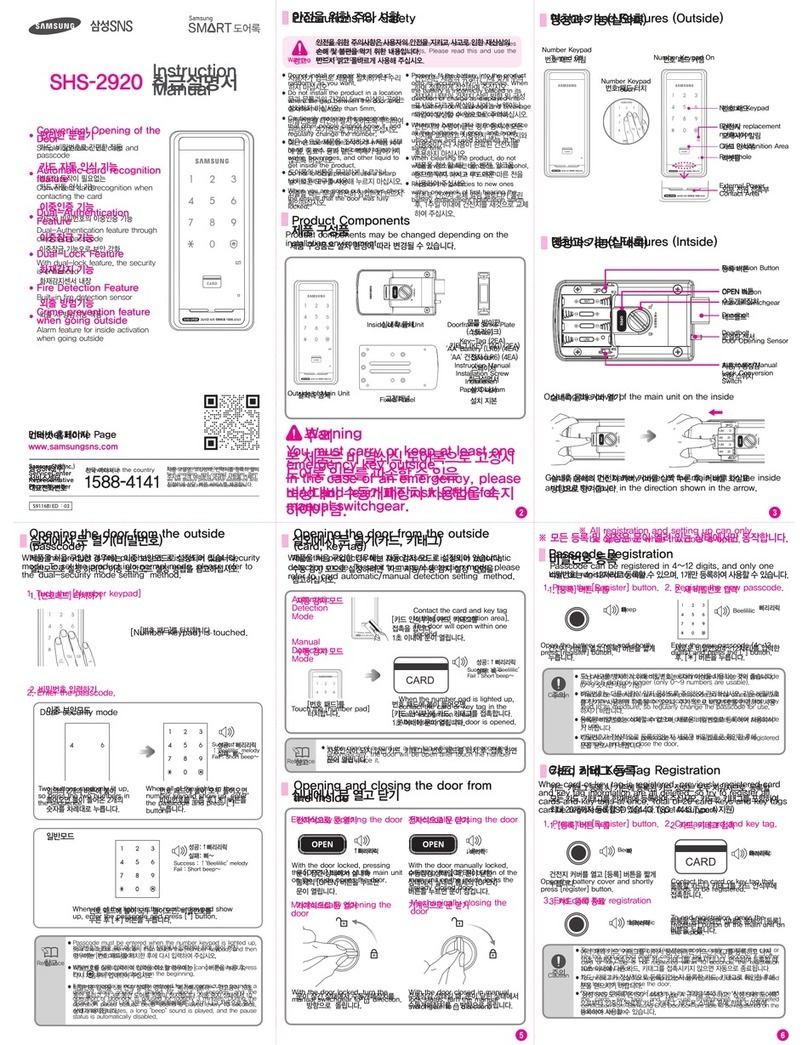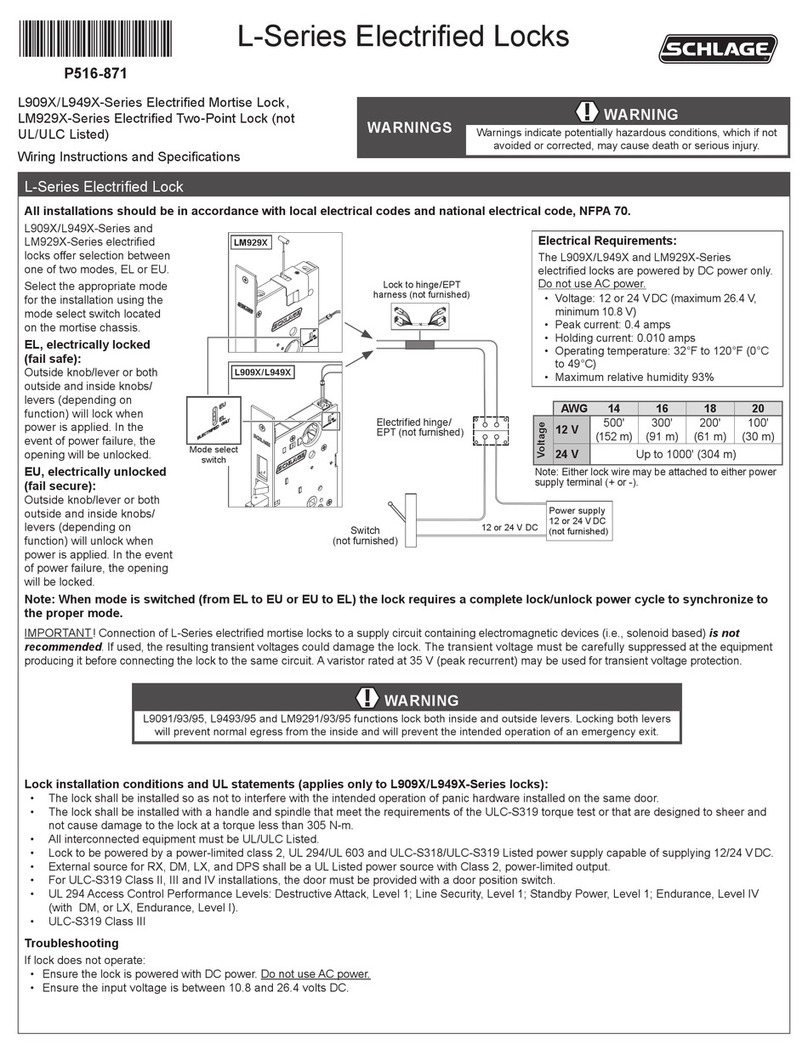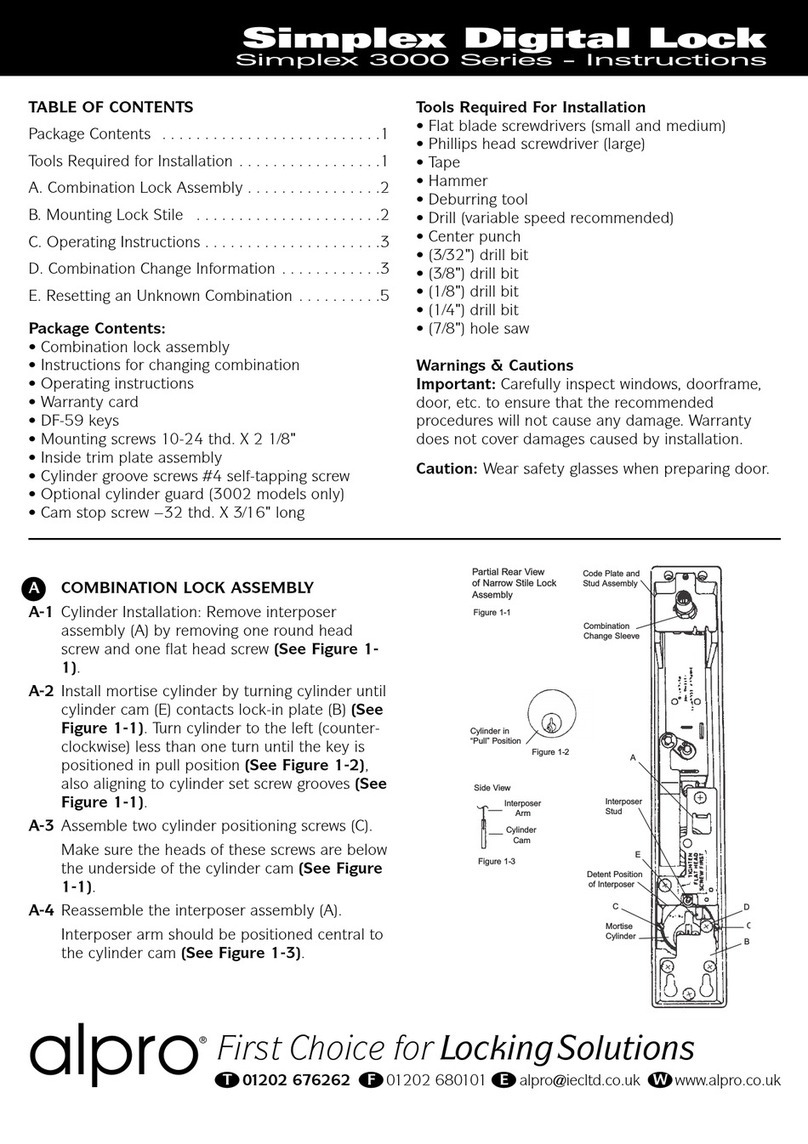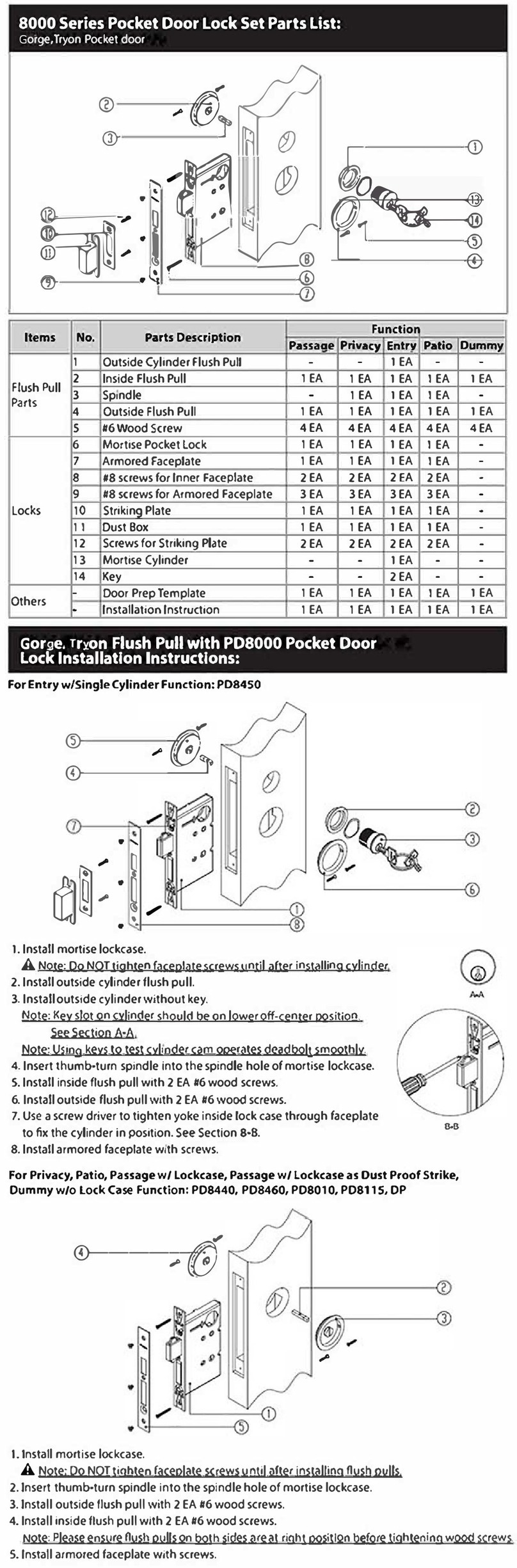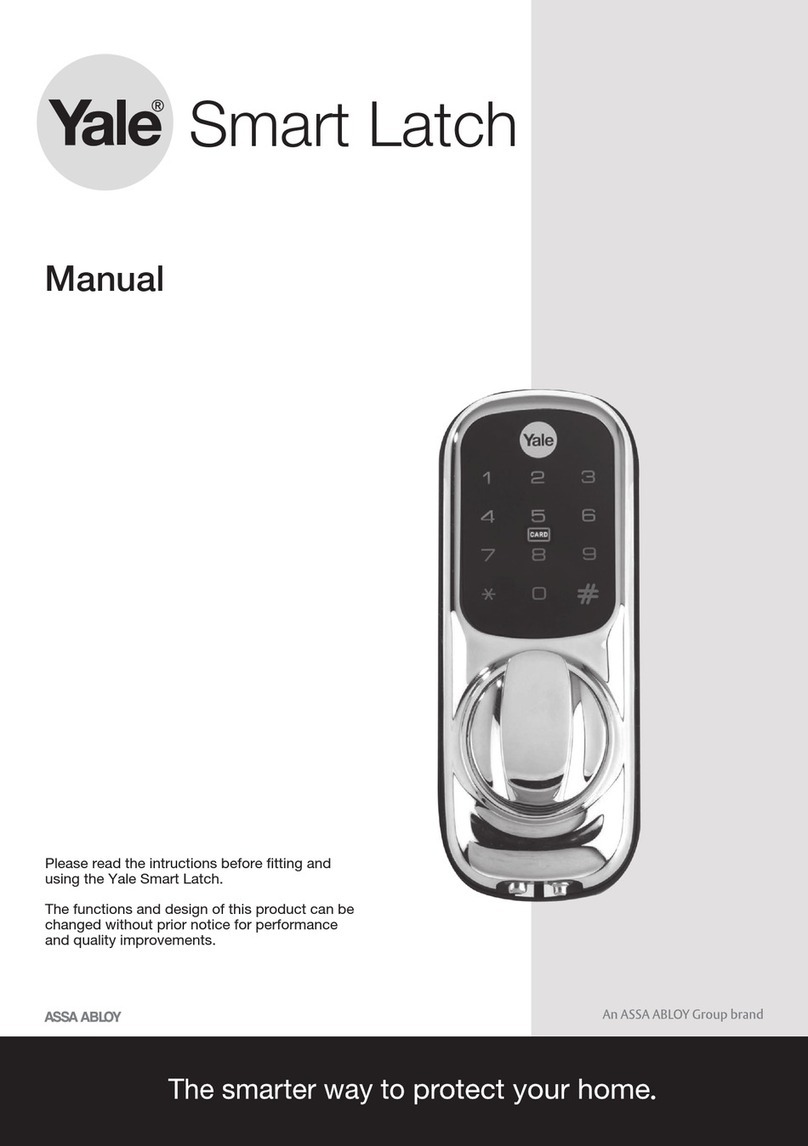GeekTale K01 User manual

Model No.: K01
User Manual
IMPORTANT:Read the instructions
carefully before operating the appliance
and keep them for future reference.

5
2
6
Features
Specifications
How To Use
Table Of Contents
Scan the QR code for more
Geek Tale Products
Geek Tale
Geek Tale
service_lock@geektechnology.com

Product description
Product description
ONE Product Features
Product Dimensions
1. Unlock way:Fingerprint、Key、APP
2. Passmode
3. Emergency power interface:Type-C
4. Secure lock mode
5. Door thickness:35-55mm
6. Suitable for residential areas, apartments, offices, office buildings, etc.
2

According to the opening of the lock body used,the distance of the square hole
of the lock body needs to be adjusted according to the distance between the
door edges. For the opening size, please refer to the opening diagram on the
end page.
Product description
TWO Product Ribbon
1. Interior knob
2. Exterior knob
3. Reset button
4. Type-C USB interface
5. Battery cover
6. Fingerprint reader
7. LED Indicator
3
3
4
7
6
5
1 2

Product description
4
Lock Body Opening Diagram
60
29 m m
Depth
14mm
Depth
14mm

Specifications
5
Specificataions
Technical Parameters
Name Parameter DescriptionNO
1
2
3
4
5
6
7
8
USB
Fingerprints max
Low power warrinning
Voltage range
Stand-by current
Working current
Unlock time
Range of working
Temperature
Type-C/ 5V2A
20
4.8V±0.2
≈1.5 sec
-5~55℃
4.5~6.5V
<90uA
<250mA
Packing List
Name PCS
Exterior knob
Screw B
Interior knob
Key
Data line
Pin
1
2
1
2
1
1
Name PCS
Strike box
Manual
Screw A
Latch
White box
Strike plate
1
1
4
1
1
1

How To Use
Installation Method
1. Install the three-bar lock body (pay attention to the direction of the oblique
tongue and the direction of opening the door). See Figure Step ①; unscrew
the fixing screws of the lock body, as shown in Figure Step ②.
2. Install the front panel as shown in step ③, and then insert the square iron
and the pair of pull studs into the corresponding holes of the three-bar lock
body.
3. Install the rear panel as shown in step ④. After removing the rear panel lock
from the box, use a screwdriver to unscrew the battery cover screws as
shown in step 8. After the front and rear wirings are connected, install the
rear panel. Pay attention to : The UP↑ faces upwards. After adjusting the
rear panel, tighten the pair of pull.
4. Installation method of 7# alkaline battery: install the battery (note: pay
attention to the direction of the positive and negative electrodes when
installing the battery), as shown in the figure below;
6
1
2
3
4
+
-
+
-
+
+
-
-
8
5
7
6
How To Use

7
Add Bluetooth to APP (GEEK SMART)
1. App Download Instructions
A. Scan the OR code to the right you can use Android and
iOS to download the APP.
B. Android version software can be downloaded in
the Google Play store. Search "GeekSmart".
C. iOS version of the software can be downloaded in the iPhone App Store.
Search "GeekSmart".
2. Register and log in with your mobile phone number.
3. Press the "+" to add a device, find "Smart lock " and record "K01", click and
follow the prompts to complete the device addition and use. (Note: Touching
the fingerprint head on the APP and the lock link is faster to wake up the
Bluetooth. After the link, the administrator fingerprint should be added to the
5. Install the battery cover as shown in step ⑦;
+
+-
-
How To Use

How To Use
lock end. If only Bluetooth is connected without adding a fingerprint, the lock
is still in the factory experience mode).
8

How To Use
4. Add administrator fingerprint (to operate on the lock side)
Member management →Members → click “+” →fill in name and other data →
Role setting choose “Administrator ”→back to Members interface →click the
account you just create → click (add) → (operate according to the prompt
displayed on the mobile phone), after the addition is successful, the fingerprint
can be unlocked.
9

10
How To Use

11
How To Use
NOTE: ONLY the first BLE conneted mobile phone can be the priority Admin,
who have the authority to manage the lock, including adding or deleting
the fingerprint, BLE unlock; any other users or admins don't have the
authority to manage the lock, BLE unlock or remote control.

How To Use
5. Add ordinary user fingerprint (operate on the lock side)
Member management →Members → click “+” →fill in name and other data
→Role setting choose “Common Member ”→back to Members interface →
click the account you just create → click (Add) → (operate according to the
prompt displayed on the mobile phone), after the addition is successful, the
fingerprint can be unlocked.
12

How To Use
6. Delete fingerprint (operate on the lock side)
Member management → click (fingerprint icon) of XXXX → click (fingerprint to be
deleted) → (operate according to the prompt displayed on the mobile phone),
after the deletion is successful, the fingerprint cannot be unlocked.
Note: The lock end should retain an administrator fingerprint.
13

How To Use
7. Remote unlocking
Settings→Remote unlock click (Open icon). Note: The gateway can only be
unlocked remotely.
14

How To Use
8. Automatic lock
Settings→Auto-lock (icon is on), it can be automatically locked after the delay
time; Auto-lock (icon is off), fingerprint or mobile phone APP will not be
automatically locked after starting (normally open), continue APP It will be
automatically closed after it is automatically locked (the icon is turned on)
and unlocked with a fingerprint or mobile phone APP.
Note: Other operations are performed according to the prompts on the mobile APP
interface.
15

Indicator Light
1. Add fingerprint
The link is successful (the fingerprint head light turns blue to indicate the
prompt).
2. Fingerprint, mobile phone APP unlock
Success (the buzzer beeps once, and the fingerprint headlight flashes green
to indicate prompt).
Failed (the buzzer beeps twice, the fingerprint headlight flashes red to indicate
prompt).
3. Low power
After the fingerprint and mobile APP are successfully unlocked (the buzzer
beeps once, the fingerprint head flashes green and then flashes red).
16
Key Unlock
Press the screw in the back of the front knob, the fingerprint head cover will come out
for you to easily pull and turn.
Pull out the fingerprint head cover, turn the key 90° to unlock, then turn the front
ball to open the door.
Lock
cylinder
How To Use

Other Instructions
1. In the factory state, any fingerprint can be unlocked.
2. How to get back to factory state? Use Pin to press the setting button in the
back Knob for 5 second (the buzzer beeps once, the fingerprint head flashes
green) Back to factory state succeed.
17
How To Use

GEEK TECHNOLOGY CO. LTD.
120 Route 46 West,
Parsippany,NJ 07054,
Toll Free
1-844-801-8880/(862)352-0406
Table of contents
Other GeekTale Lock manuals
Popular Lock manuals by other brands

Ironmaster
Ironmaster Mace Handle Assembly & operating instructions

Dormakaba
Dormakaba RCI DE8310 V1.6 End user guide

A.E.B.
A.E.B. MED LOCKER user manual
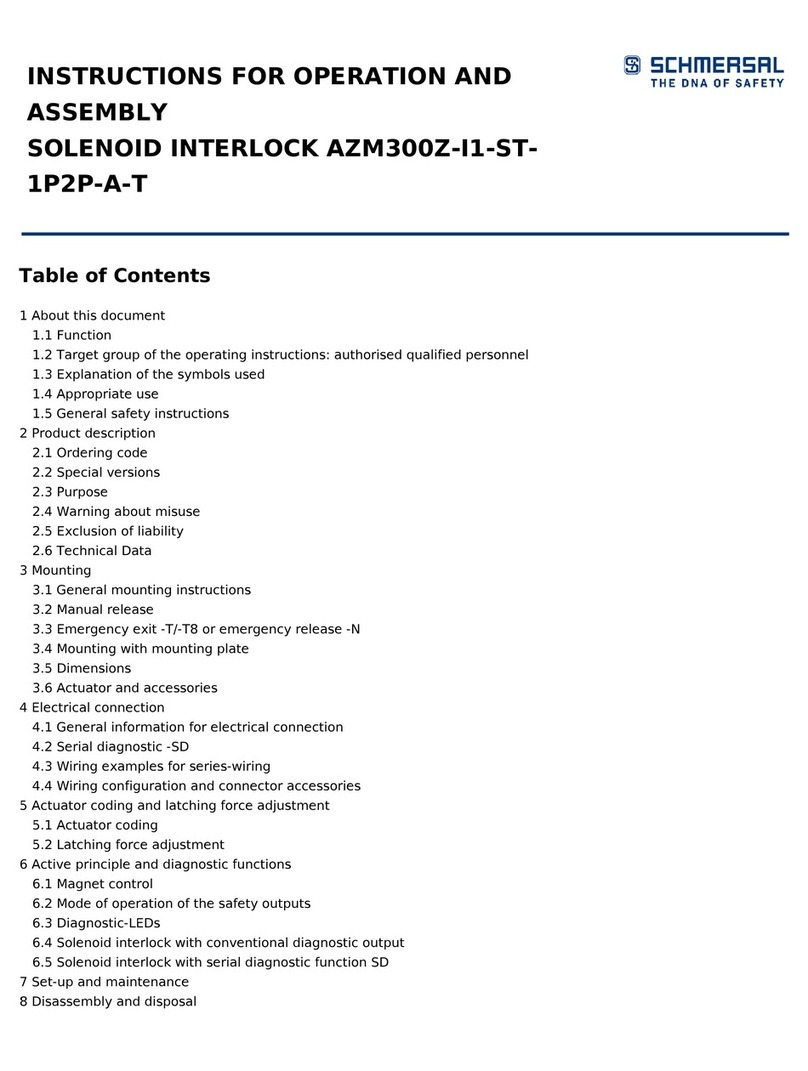
schmersal
schmersal AZM300Z-I1-ST1P2P-A-T Instructions for assembly and operation
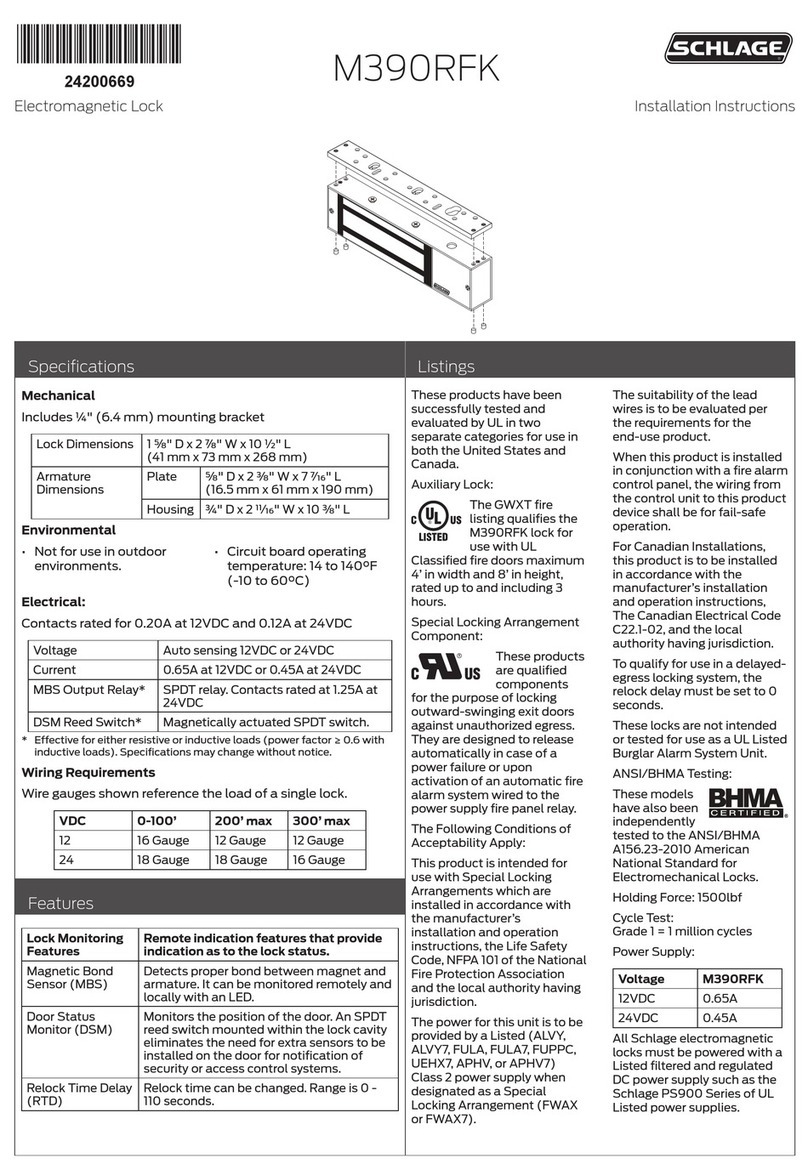
Schlage
Schlage M390RFK installation instructions
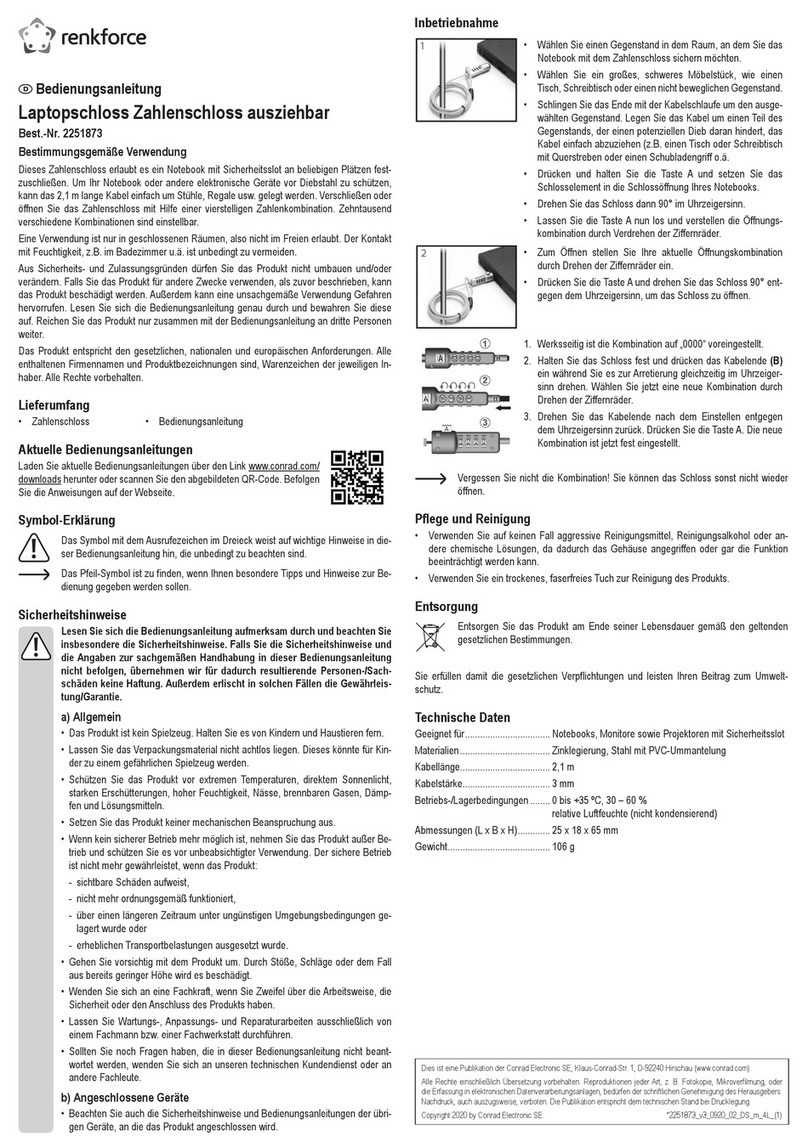
Renkforce
Renkforce RF-NL-100 operating instructions