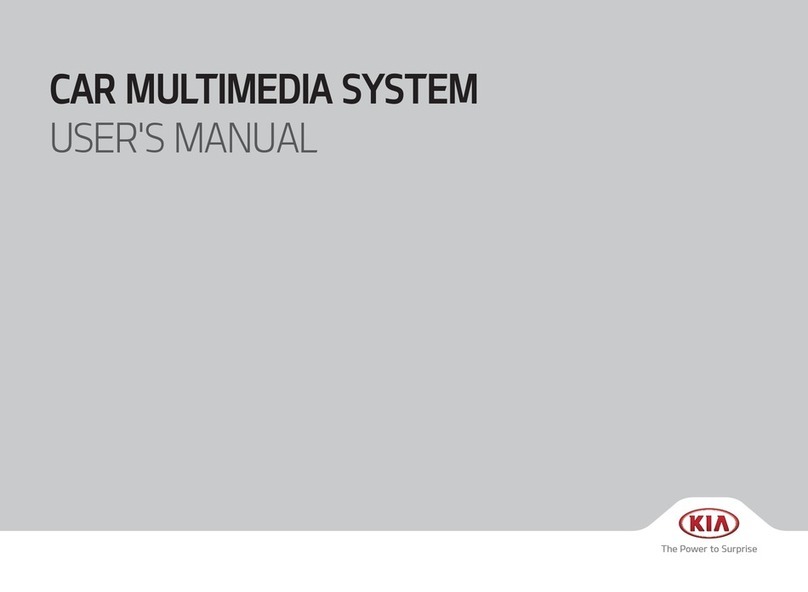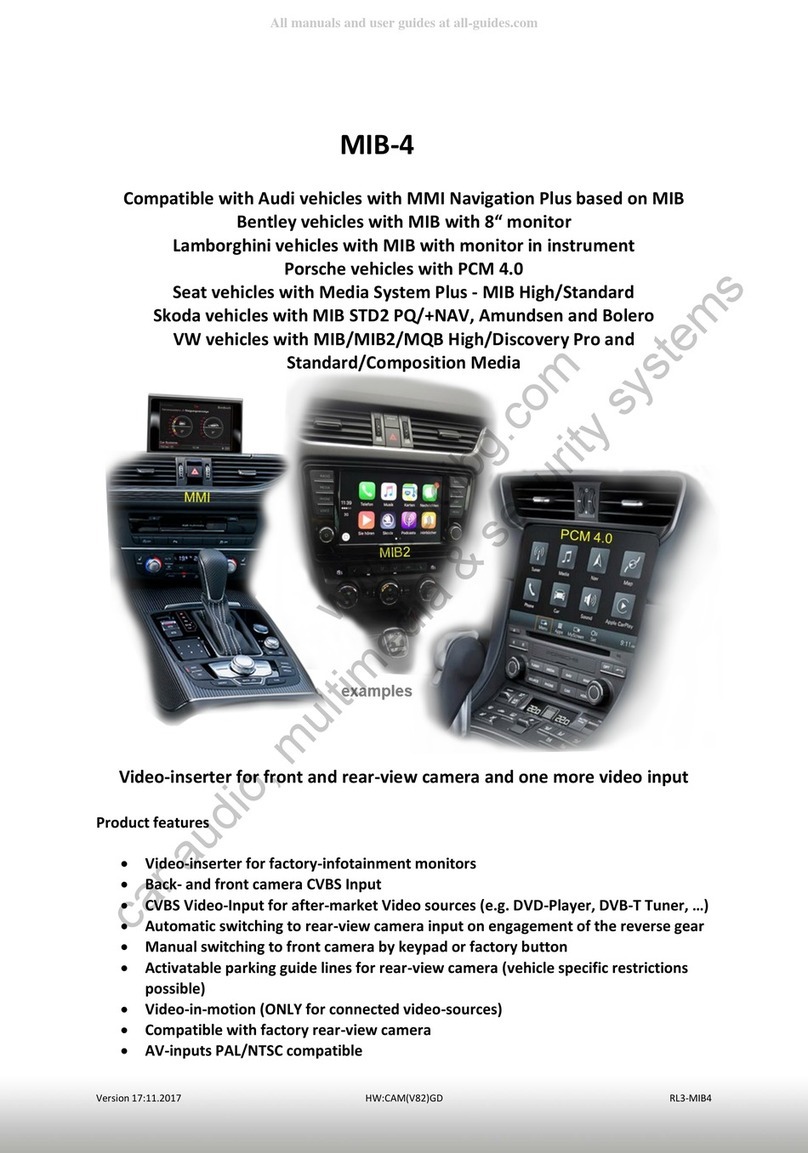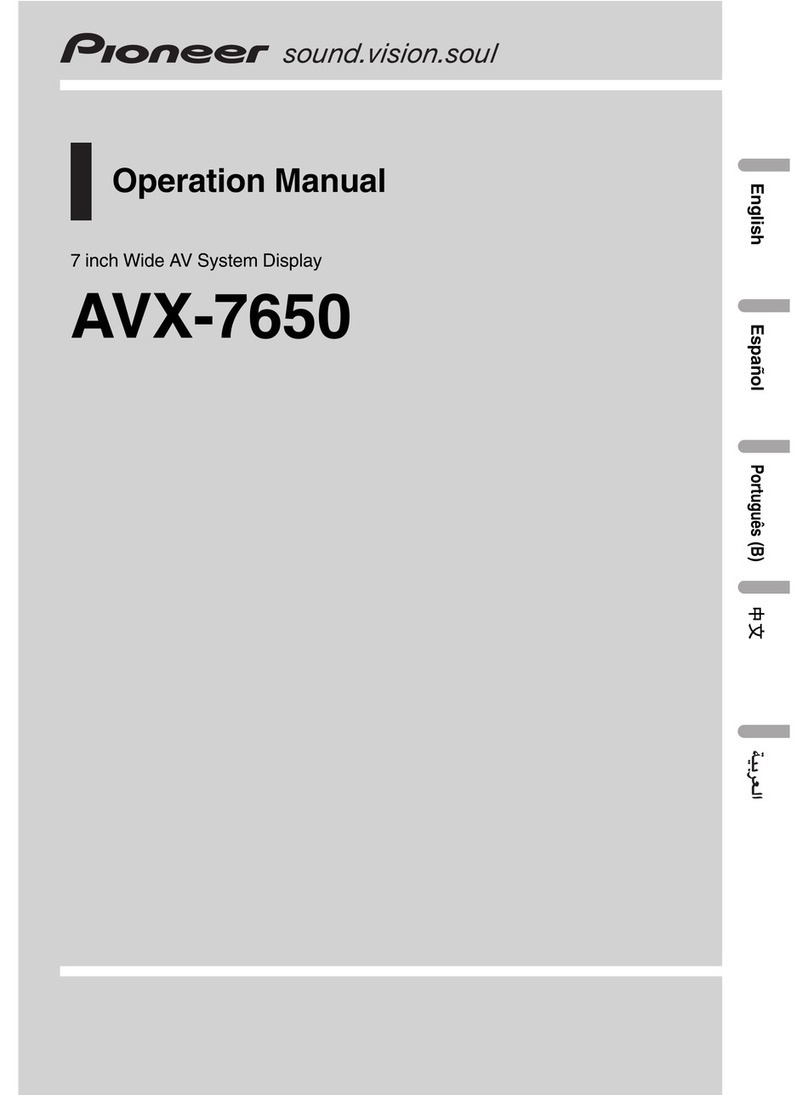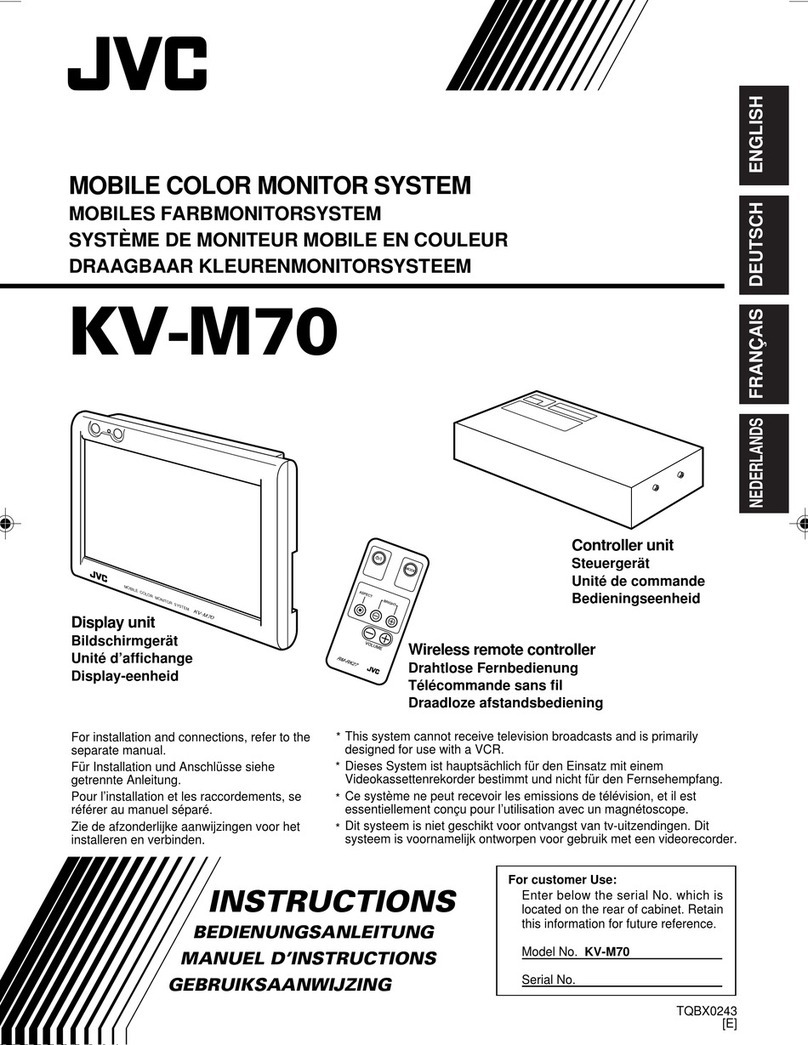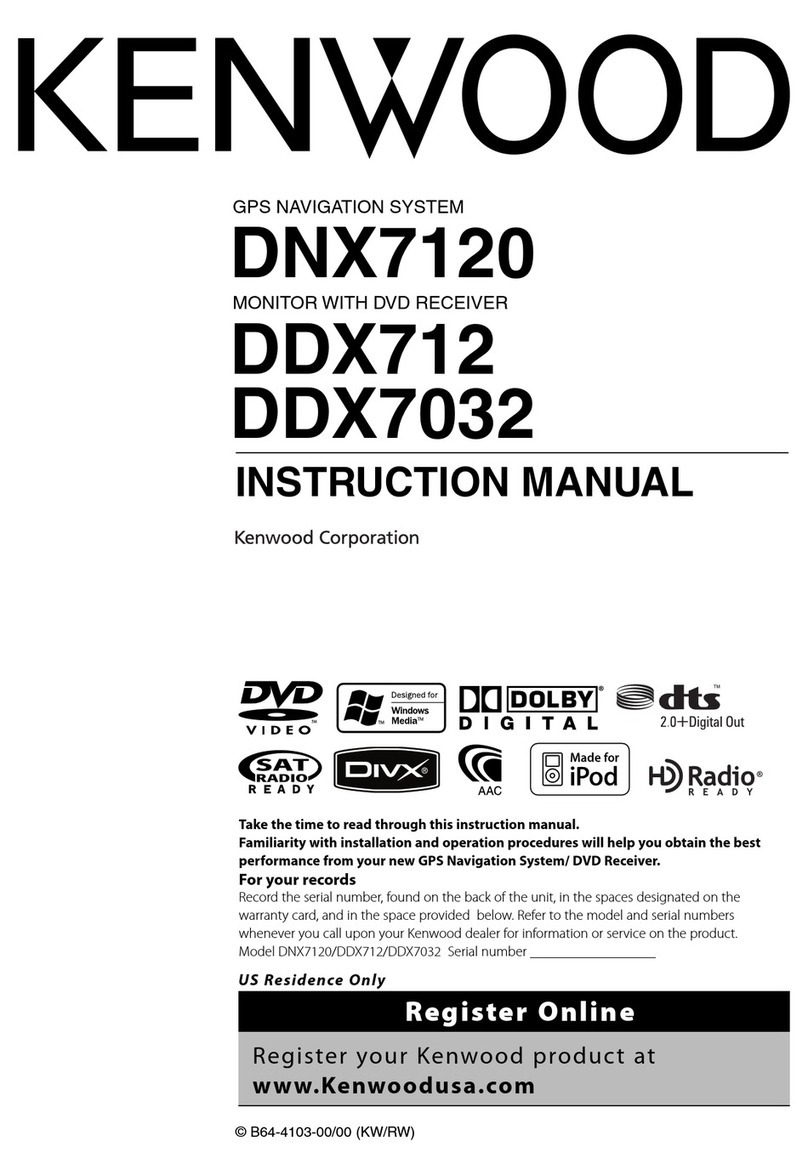Geely GEOMETRY C 2023 User manual


PPrreeffaaccee
Dear customer:
Thank you very much for using our products. Please carefully read this manual before
first-time use so that you can know about the operation method for the product, which
facilitates you to safely use and better enjoy entertainment! Please carefully read this manual
before using each service function. Geely Auto reserves the right of final interpretation for
this manual.
Important security information:
•Failure to comply with these safety instructions may lead to electric shock, traffic accident
or other injury, and may damage the in-vehicle infotainment system or the vehicle. Please
read all the safety information below before using the on-board infotainment system.
•In order to avoid the violation of traffic rules, and any unwanted traffic accident, the driver
is prohibited to watch any program and operate this device during driving.
•Due to the audio amplifier and the mutual interference between the phones, it will cause
problems, such as echo and sound distortion in the vehicle. Do not use mobile phone in
the vehicle to make Bluetooth call or use on-board Bluetooth phone to dial the phone of
the personnel in the vehicle.
Due to the continuous upgrading of the product, the actual operation steps may not fully
comply with the manual. Please use the manual according to the actual operations.
The working voltage of the product is 9V-16V. If the vehicle is parked for a long time or
the battery is not replaced in time according to the maintenance manual, the battery may lose
power and cause insufficient power supply, which may lead to the product restart because of
self-protection.
If you have the following behaviors, we may suspend the relevant services for you:
•Violations of local laws and regulations;
•Provision of false registration information;
•Use of services by improper means;
•Acts that harm other users;
•Abuse of user rights;
•Violations of social customs and morals;
•Acts that incite ethnic hatred, ethnic discrimination, and undermine national unity;
•Disseminating obscene, pornographic, gambling, violent, homicide, terror
information or instigating crimes;
•Acts that undermine national security, leak state secrets, subvert state power, and
undermine national unity.
Geely Automobile International Corporation
February 2023

All Rights Reserved. Without the written permission of GAIC, this manual cannot be
reproduced or copied in whole or in part.

1
1
Contents
Multimedia System
3 Description
3 Safety Information
4 Basic operations
4 System Power On
5 Turning on the System
5 Turning off the System
5 Use of Touch Screen
5 Volume Adjustment
5 Bluetooth
5 Prior-use Instructions
6 Pairing and Connecting
Bluetooth
6 No Paired Mobile Phones
8 Disconnect the Connected
Mobile Phone
8 Ignore Bluetooth Devices
9 Multimedia operation
9 Radio
10 DAB radio*
10 Music
12 Picture
13 Album
14 Telephone
14 Telephone Function
15 Recents
15 My favorite
16 Contacts
17 Calling
19 Settings
19 System settings

2

1
3
Description
Safety Information
To avoid electric shock, please do not disassemble it without authorization. If any internal
parts are damaged, please contact professional maintenance personnel.
Remind users that there is an uninsulated dangerous voltage in the product shell,
which may cause the risk of electric shock to personnel.
Remind users that there are product-related operation and maintenance (service)
instructions in this manual.
Always control the vehicle in a safe way. Do not divert your attention while driving and
always pay attention to the driving situation. Do not change the settings or any other
function options. First confirm the safety and legality of the operation, and then perform the
above operations. To ensure safety, some functions during driving will be restricted until the
vehicle comes to a complete stop.
In order to reduce the risk of electric shock, do not remove the shell or back cover of
the product without authorization. There are no user-serviceable parts in the product. If
there is a fault, please contact a professional for repair.
In order to reduce the risk of fire and electric shock, do not expose this product to
humidity such as high moisture or rain.
When driving, make sure that the sound volume inside the vehicle will not affect your
ability to hear external sounds.
Handle with care, no heavy objects can be stacked on this product.
When driving, the driver shall no longer watch the display. If the driver watches the
display while driving, it may cause an accident due to distraction.
•Do not disassemble or modify this product. Doing so may result in accidents, fires,
and electric shock.
•There are some provincial and municipal laws that prohibit watching videos while
driving vehicle, so please use this system in provinces and cities where laws allow it.
Multimedia System

1
5
HiBoard Introduction
Pull down from the top to enter the HiBoard interface, and click to edit it.
Turning on the System
When the vehicle power supply is placed at ACC gear, the multimedia turn on automatically.
Turning off the System
Leave the vehicle, and after the vehicle is locked, the multimedia turn off.
Use of Touch Screen
One-finger tap: open applications, set progress bars, perform button functions, etc.
Press and hold: HiBoard to add or delete.
Slide: to scroll up and down the list, turn pages left and right, etc.
Drag: set the progress.
Volume Adjustment
Pull down from the top to enter the HiBoard interface, and adjust volume at the upper left
corner of HiBoard.
Bluetooth
Prior-use Instructions
What Is Wireless Bluetooth Technology
•Wireless Bluetooth technology is based on short-range wireless networking technology
that allows different devices to connect over short distances (at a frequency rate of
2402MHz-2480MHz).
•It supports various different electronic devices such as computers, external devices,
Bluetooth phones, PDAs, etc. In the automotive environment, wireless Bluetooth
technology enables high-speed transmission without the use of connecting cables.
•Bluetooth phone means that users can conveniently make phone calls from their cell
phones via Bluetooth.
•There may be some phones that do not support the Bluetooth phone feature.
Multimedia System

6
Safe Driving Precautions
•Bluetooth phones can improve the safety of driving vehicles. After the phone is
connected to the host, users can easily make calls, receive calls and manage the address
book. Before using Bluetooth, please read the handbook carefully.
•Frequent operation and use of Bluetooth phones while driving a vehicle can lead to
negligent driving and may cause accidents. Frequent operation of Bluetooth devices while
driving is prohibited.
•Watching the screen for a long time is dangerous and may lead to accidents. When
driving a vehicle, do not look at the screen for a long time.
Bluetooth Warning for Connected Phones
•Before connecting the host with your phone, please check if your phone has Bluetooth
function.
•If you don't want your car to connect to your Bluetooth device automatically, turn off the
Bluetooth function in your Bluetooth device.
•Please stop the car when the phone is paired with the car.
•There are some Bluetooth features that may not work properly due to the hardware
version of the phone. If these features work properly after a software upgrade provided
through your mobile phone manufacturer, un-pair all and pair again before using.
Pairing and Connecting Bluetooth
Before using the Bluetooth function, determine whether the Bluetooth function of the mobile
phone is turned on.
No Paired Mobile Phones
Open [Set up] - [System Settings] - [Bluetooth Settings] in sequence.
Control the opening and closing of on-board Bluetooth, enable Bluetooth, search for
Bluetooth devices, and enable mobile phone Bluetooth to pair. Select your own mobile phone
Bluetooth to pair, and the mobile phone will receive a message reminder of pairing.
Android phone: check "Synchronize Address Book" before connecting;
iPhone: make sure that the "Synchronize Address Book" function is checked.
Multimedia System

1
7
If the phone book cannot be synchronized, click the corresponding Bluetooth name to cancel
pairing and reconnect.
1. Click the Bluetooth device you want to pair, and then click [Connect].
2. If your mobile phone does not support SSP (Secure Simple Pairing), you need to enter
the password manually on your Bluetooth device. The password is 0000.
If the mobile phone supports SSP (Secure Simple Pairing), click [Pair] on the host, and
then click [Pair] on the pop-up window of your Bluetooth device (the actual information in
the pop-up window may vary depending on the Bluetooth device).
3. Bluetooth device connected. When the device is successfully connected with the screen
of the central control screen, the name of the device will appear in the [paired device].
When the connection fails, the information of Bluetooth connection failure will be displayed
on the screen.
Multimedia System

8
Disconnect the Connected Mobile Phone
Select the connected phone and click [Disconnect]. Click [Cancel] to cancel the operation. If
you want to connect the unconnected mobile phone again, select the unconnected mobile
phone and click [Connect].
Ignore Bluetooth Devices
If you don't need to use a Bluetooth device in the future, you can delete it. It should be noted
that after deleting the Bluetooth device, all the call records and contacts will be deleted at the
same time.
1. Select the connected phone.
2. Click [Confirm] to confirm the operation; click [Cancel] to cancel the operation.
Multimedia System

1
9
Multimedia operation
Radio
Click the [Radio] icon in the multimedia interface to enter the radio interface.
1. Click the switch button of [FM] or [AM] to switch the radio band.
2. Click button to favorite the current station, the favorite list is displayed on the bottom,
click the station in the favorite list to play it.
3. Click button, to enter the station list.
4. Click button, to select the last station.
5. Click button, to stop the station.
6. Click button, to select the next station.
7. Click button to preview playing all the searched stations (each station plays for five
seconds), click again to cancel the preview.
Multimedia System

10
DAB radio*
Click [DAB] icon on the multimedia interface and enter the DAB interface.
1. Click button to open the program list.
2. Shortly press button to switch to the previous program of current channel, hold and
press it to switch to the previous channel and play the last program on this channel.
3. Click button to play/pause the current program.
4. Shortly press button to switch to the next program of current channel, hold and press it
to switch to the next channel and play the first program on this channel.
5. Click button to open the electronic program list.
6. Click button to open the DAB setting interface.
7. Click button to favorite/cancel the favorite programs.
Music
1. Click [ Bluetooth ] on the left list to enter Bluetooth Music. The Bluetooth icon and
Bluetooth name are displayed on the right side.
2. Click the button, to select the last song.
3. Click the button, to stop the music playback.
Multimedia System

1
11
4. Click the button, to select the next song.
Click [USB] to play songs and Bluetooth music in the U disk (Bluetooth connection is
required).
1. Click USB Music on the left list to enter USB Music. Click the song list to start playing.
2. Click the Music card to enter the full screen interface.
3. Click the song list to play the selected song.
4. Click the button, to select the last song.
5. Click the button, to stop the music playback.
6. Click the button, to select the next song.
7. Click the button, to select the single cycle, random cycle and sequential cycle.
Multimedia System

12
Picture
Click the [Picture] icon to enter the picture interface.
1. Rotate the picture 90° to the right.
2. Favorite the picture.
3. Move the picture document.
4. Delete the video document.
5. View the video document information.
Full screen picture gesture:
•Select the last or next picture by swiping the screen to the right or to the left.
•A gesture with two fingers close together can zoom out the picture, and the opposite
gesture can zoom in.
•Click the picture to enter the full screen interface.
Multimedia System

1
13
Album
Click the [Album] icon to enter the video interface.
1. Activate or inactivate the video sound.
2. Toggle between play and pause states.
3. Move the video document.
4. Delete the video document.
5. View the video document information.
Full screen playback screen gestures:
•Slide up and down on the right side of the screen to adjust the sound volume.
•Slide up and down on the left side of the screen to adjust the brightness.
•Switch the last or next picture by swiping the screen to the right or to the left.
•Click the video to enter the full screen interface.
Multimedia System

14
Telephone
Telephone Function
1. Open [Set up] - [System Settings] - [Bluetooth Settings] in turn or jump to Bluetooth
connection on the phone interface.
2. Turn on Bluetooth, and turn on Mobile Bluetooth at the same time. Select your mobile
Bluetooth for pairing.
Synchronization
After the Bluetooth connection is successful, click the Sync button to synchronize the
address book. If the address book cannot be synchronized, click the corresponding
Bluetooth name to cancel the pairing and reconnect.
Multimedia System

1
15
Recents
Click the [Phone] component in the main interface, and then click [Recents]. The call record
interface will appear, including two pages of [All calls] and [Missed calls]. You can dial the
contact.
My favorite
Click the [Phone] component in the main interface, and then click [My favorite] to open the
interface of favorite contacts, which is similar to using mobile phones. You can swipe the
touch screen up and down to view contacts.
Multimedia System

16
Contacts
Click the [Phone] component on the main interface, then click [Contacts], and the contact
interface will appear. It is very convenient to view and search the number. Similar to using a
mobile phone, you can use the touch screen to view contacts, or click [Search] and enter the
name of the person you want to find.
Quick Search
Click [ ] to enter the name initials or name to be searched, and when the search is
completed, click the phone number to make a call.
Multimedia System

1
17
List dialing
You can directly select the contact person in the [Contacts] screen to make a call. When a
contact has multiple contacts, select the phone number before making the call.
Calling
Directly enter the phone number
Click the [Phone] component on the main interface, click the [Dial] again, click the number
keys to enter the phone number, and click the dial icon to dial.
Multimedia System
Other manuals for GEOMETRY C 2023
1
Table of contents
Popular Car Video System manuals by other brands
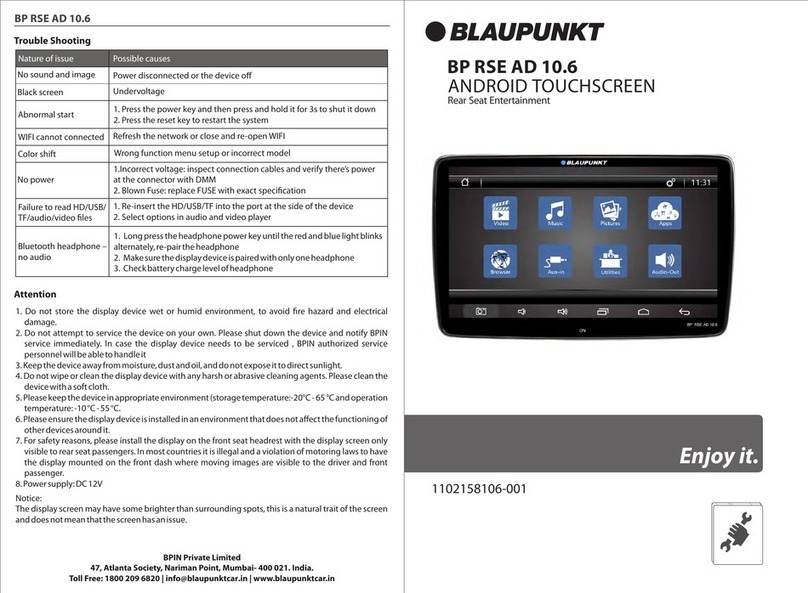
Blaupunkt
Blaupunkt BP RSE AD 10.6 manual
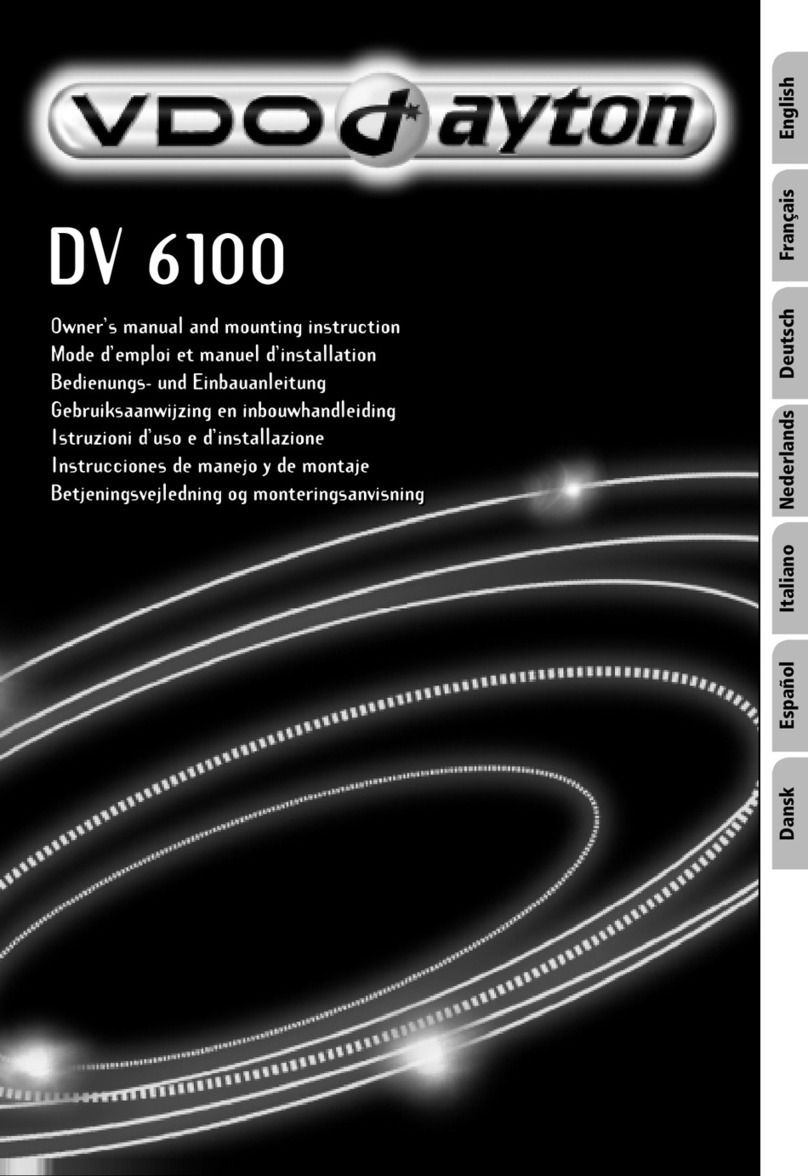
VDO
VDO DV 6100 Installation and owner's manual

Hyundai Mobis
Hyundai Mobis ATC410AAN user manual

Voxx
Voxx Movies To Go MTG10UHD owner's manual
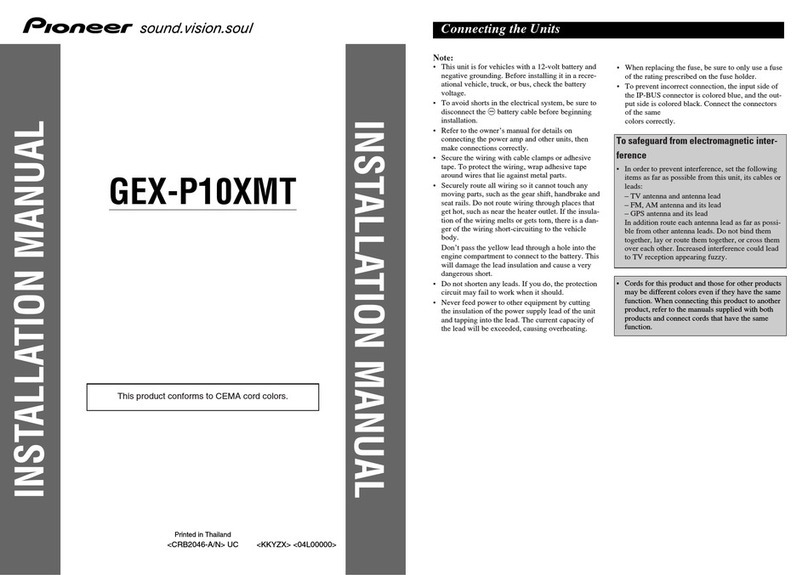
Pioneer
Pioneer GEX-P10XMT - Satellite Radio Tuner installation manual

Boss Audio Systems
Boss Audio Systems BV9979B user manual